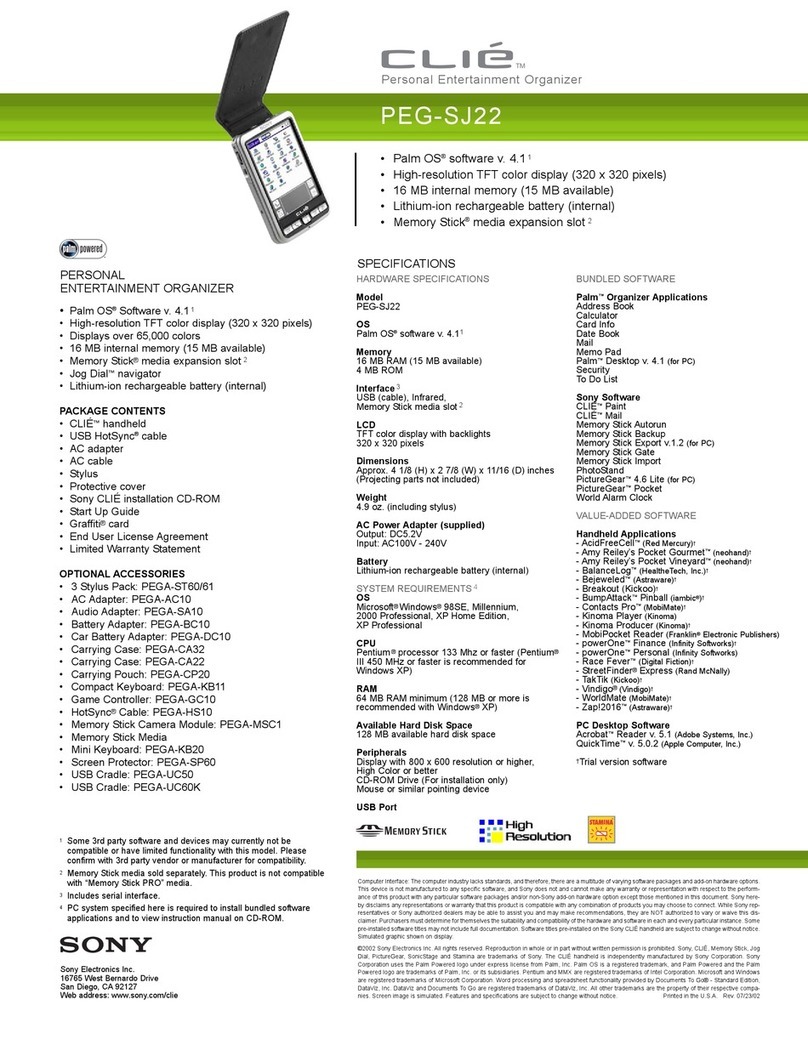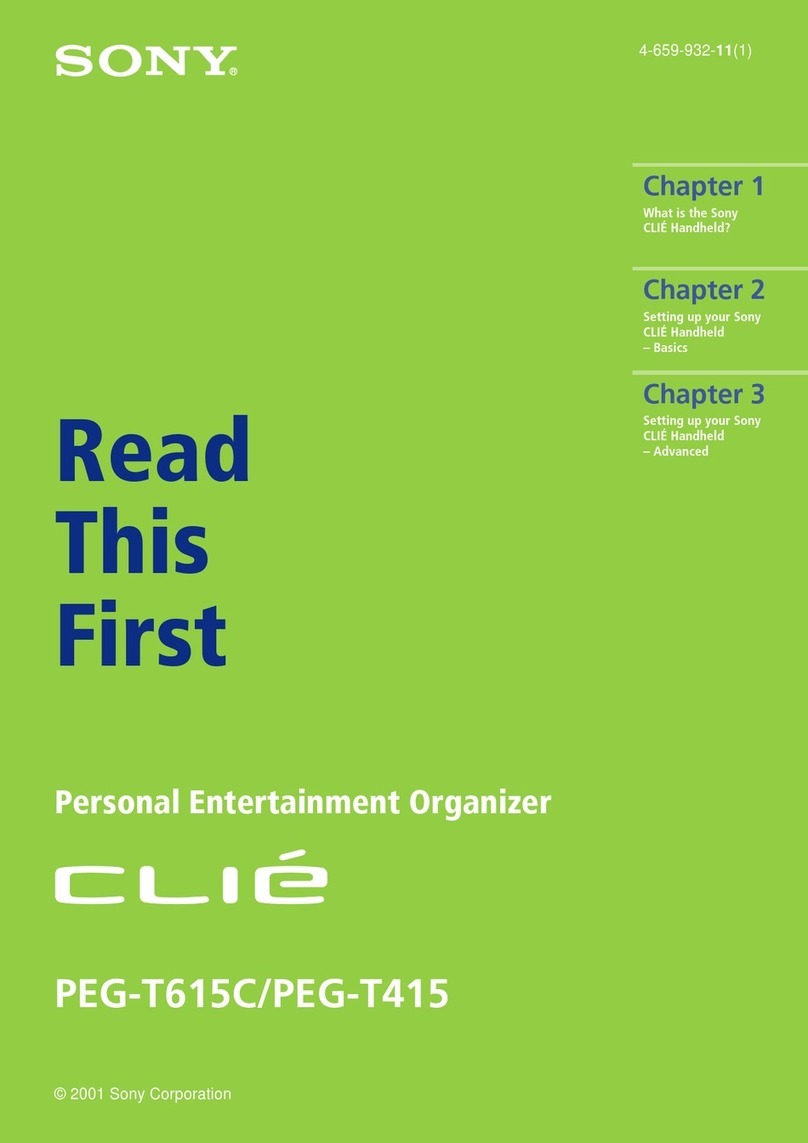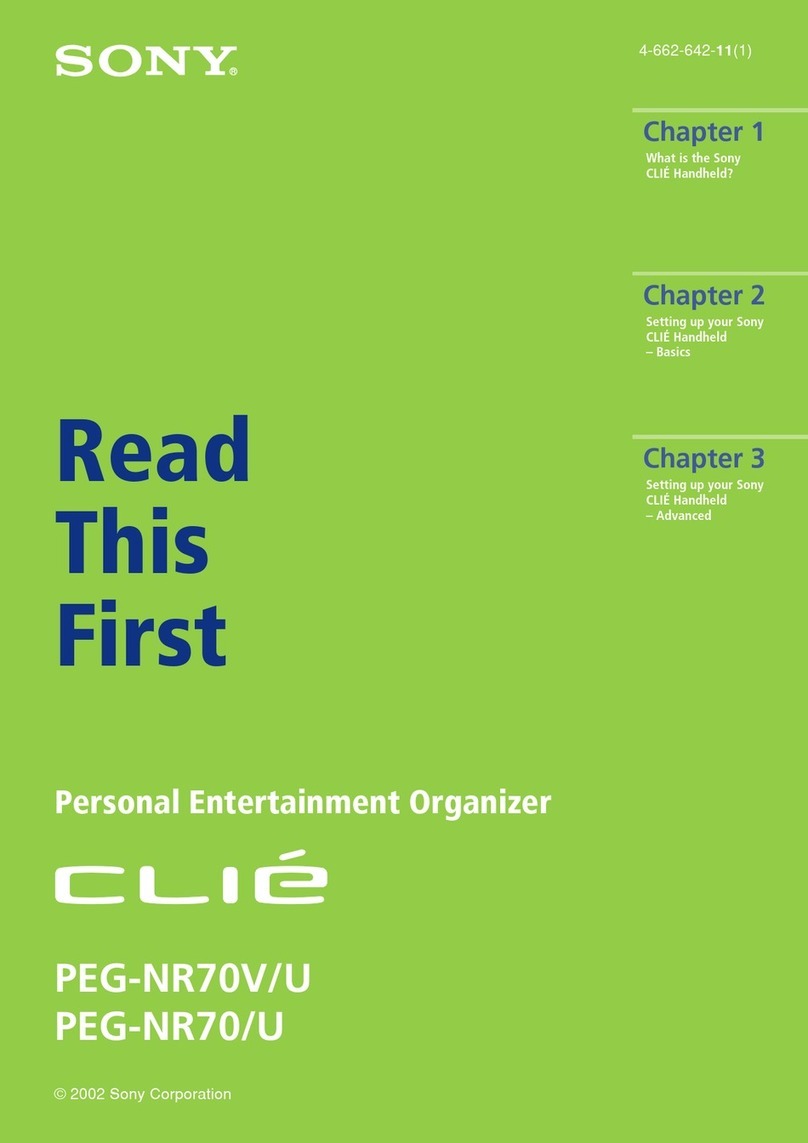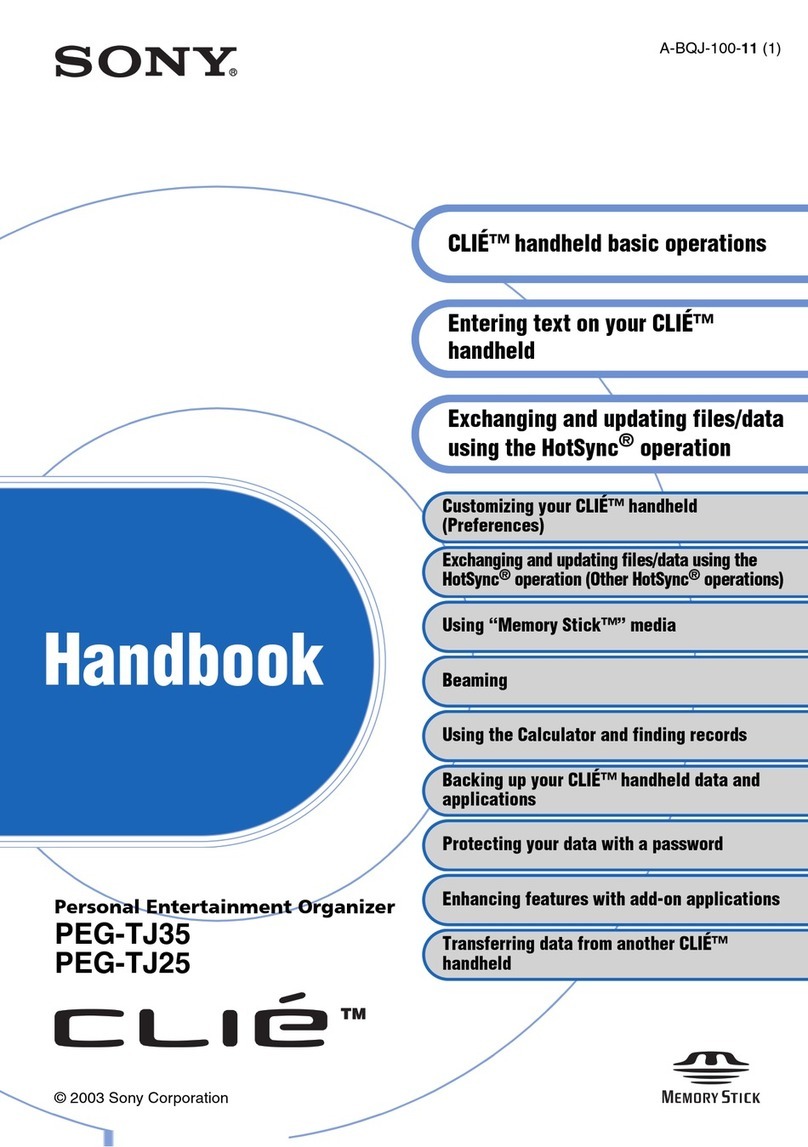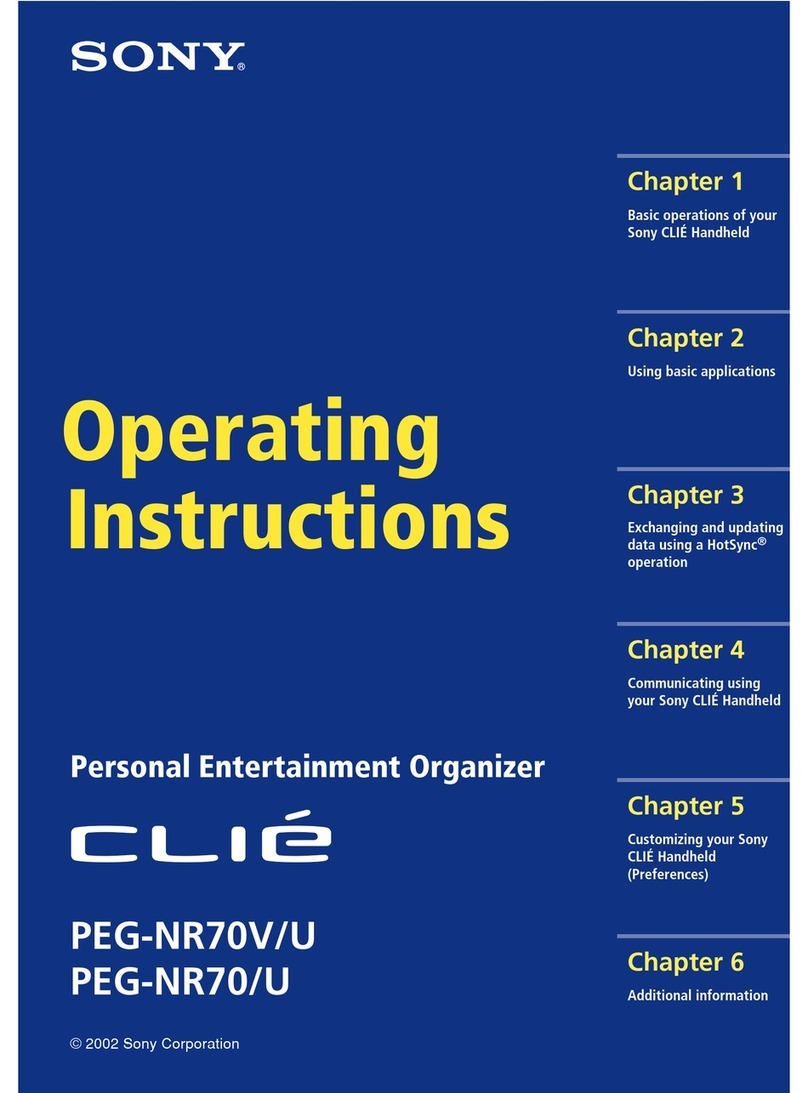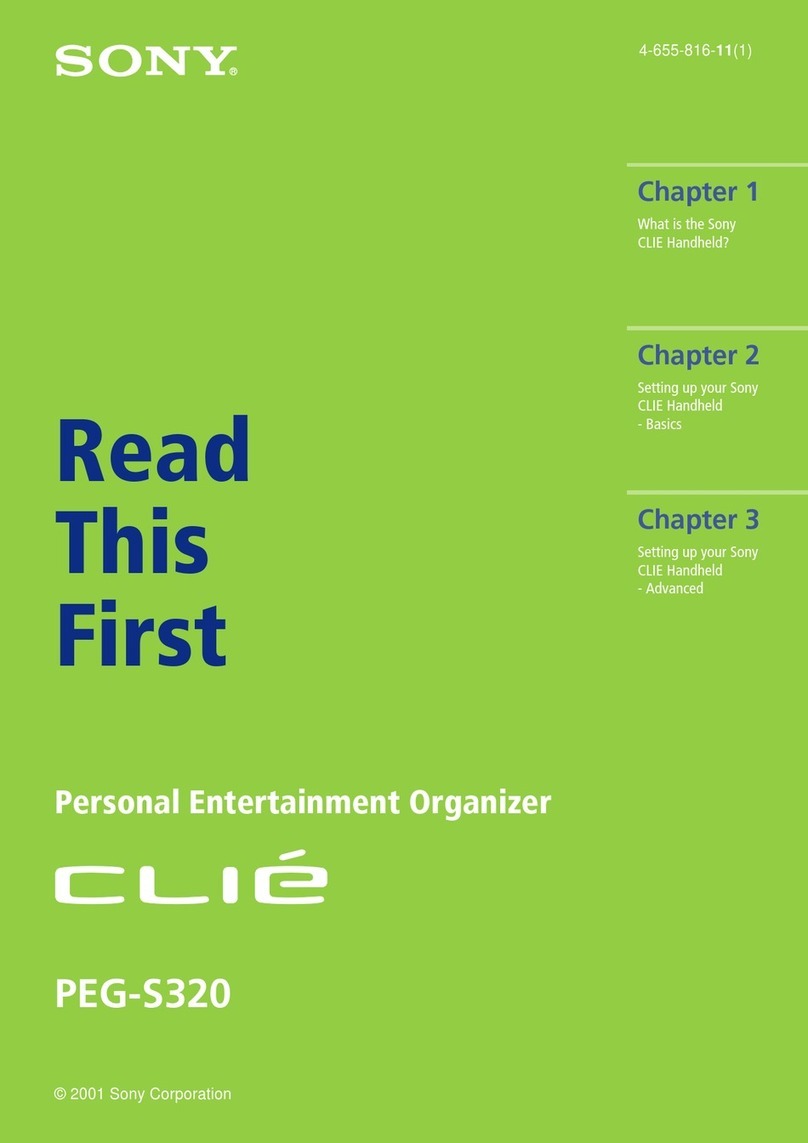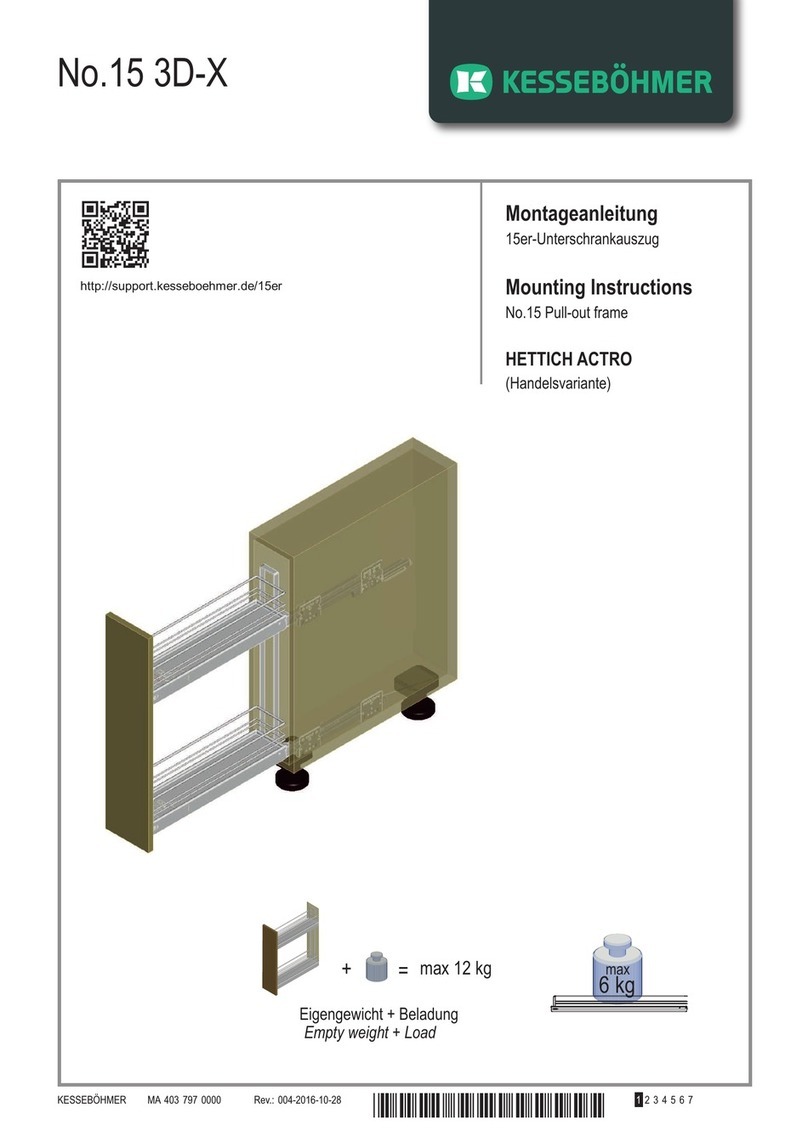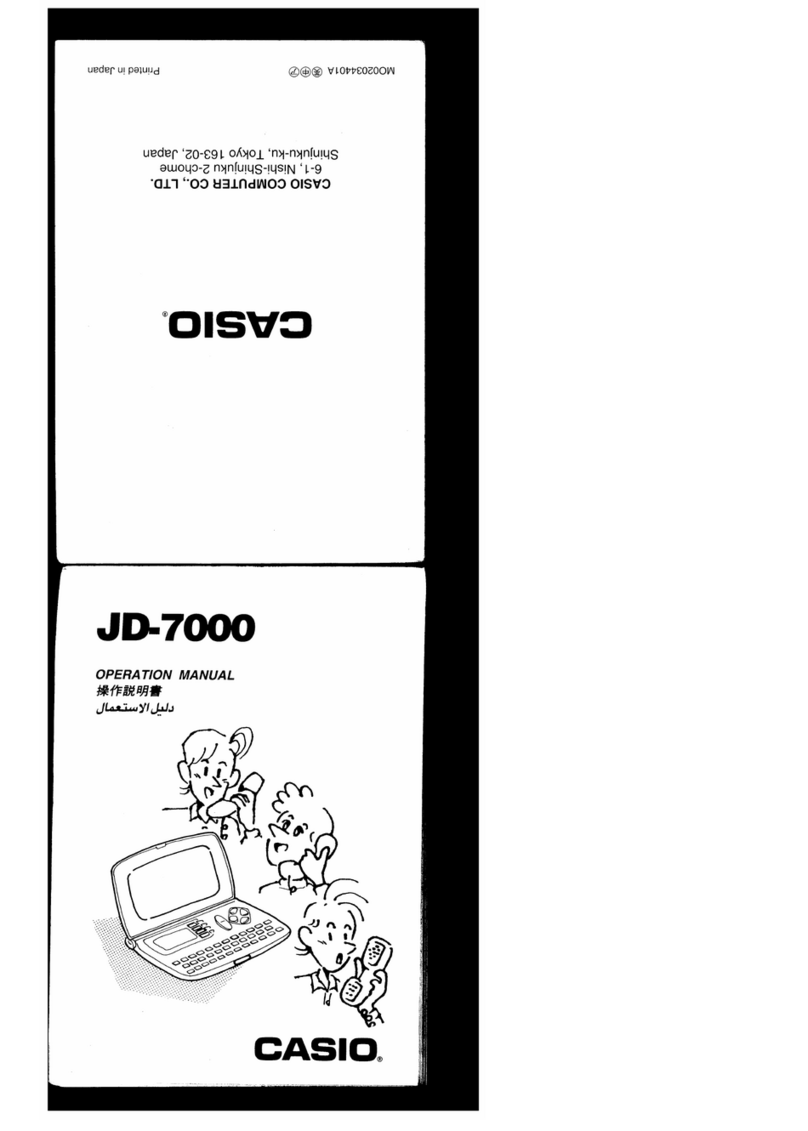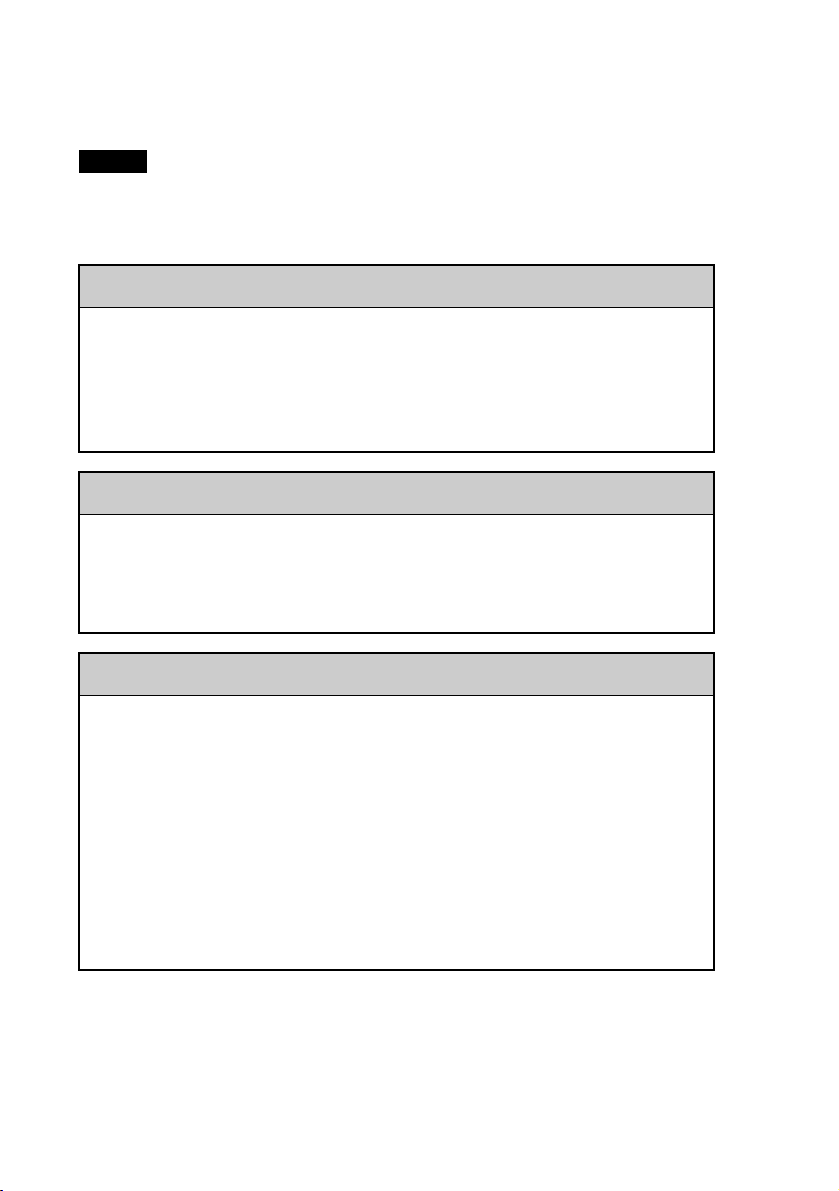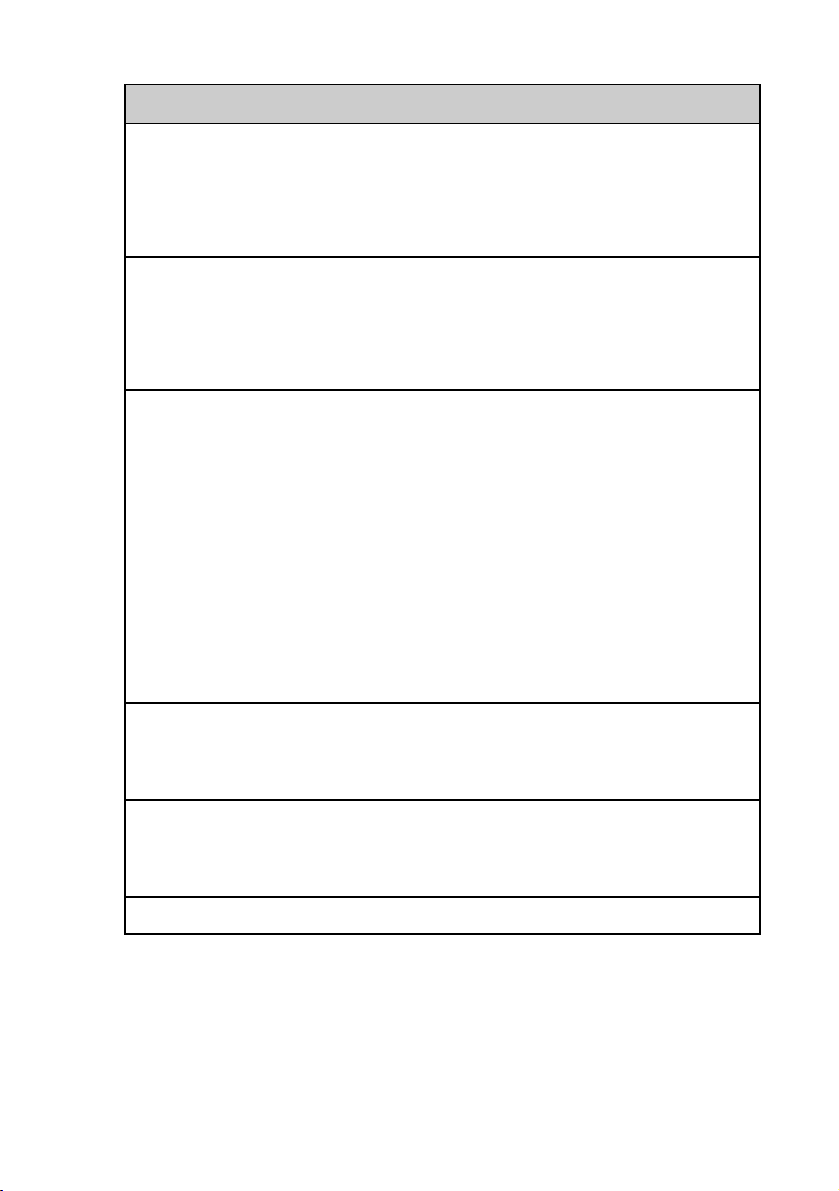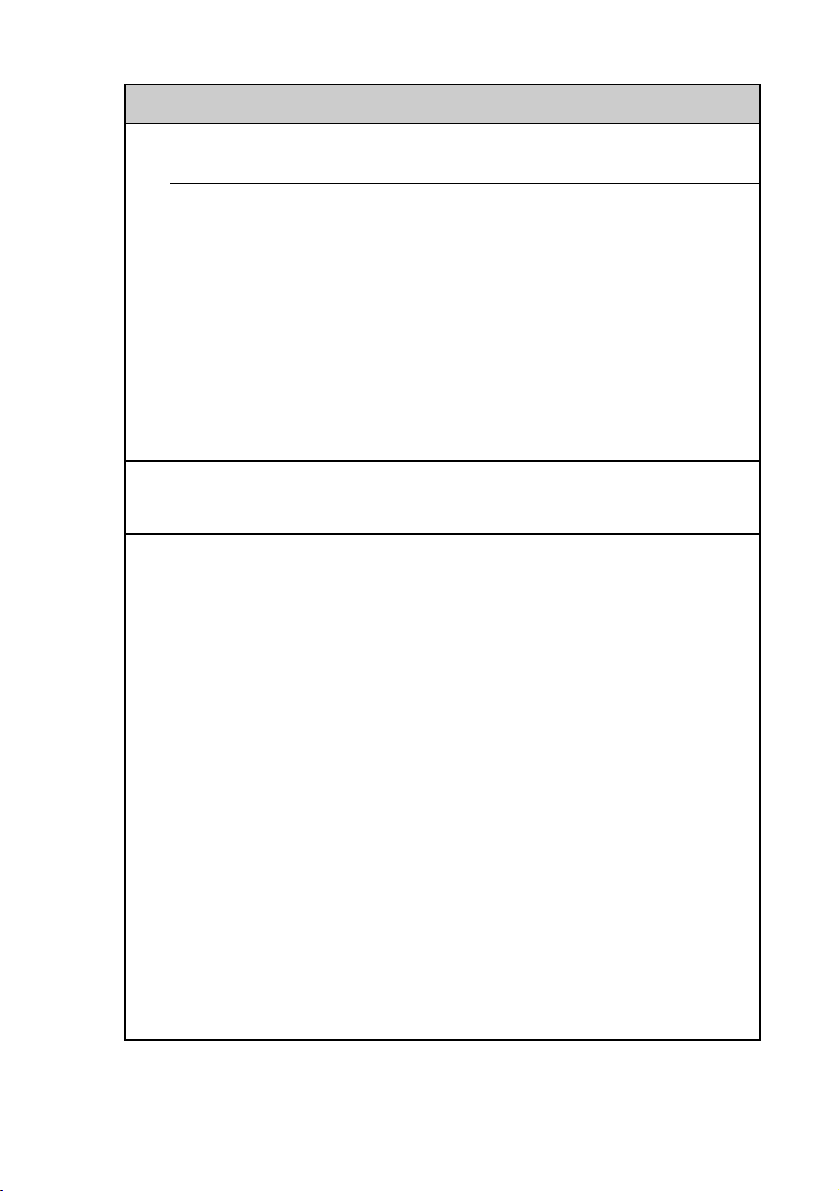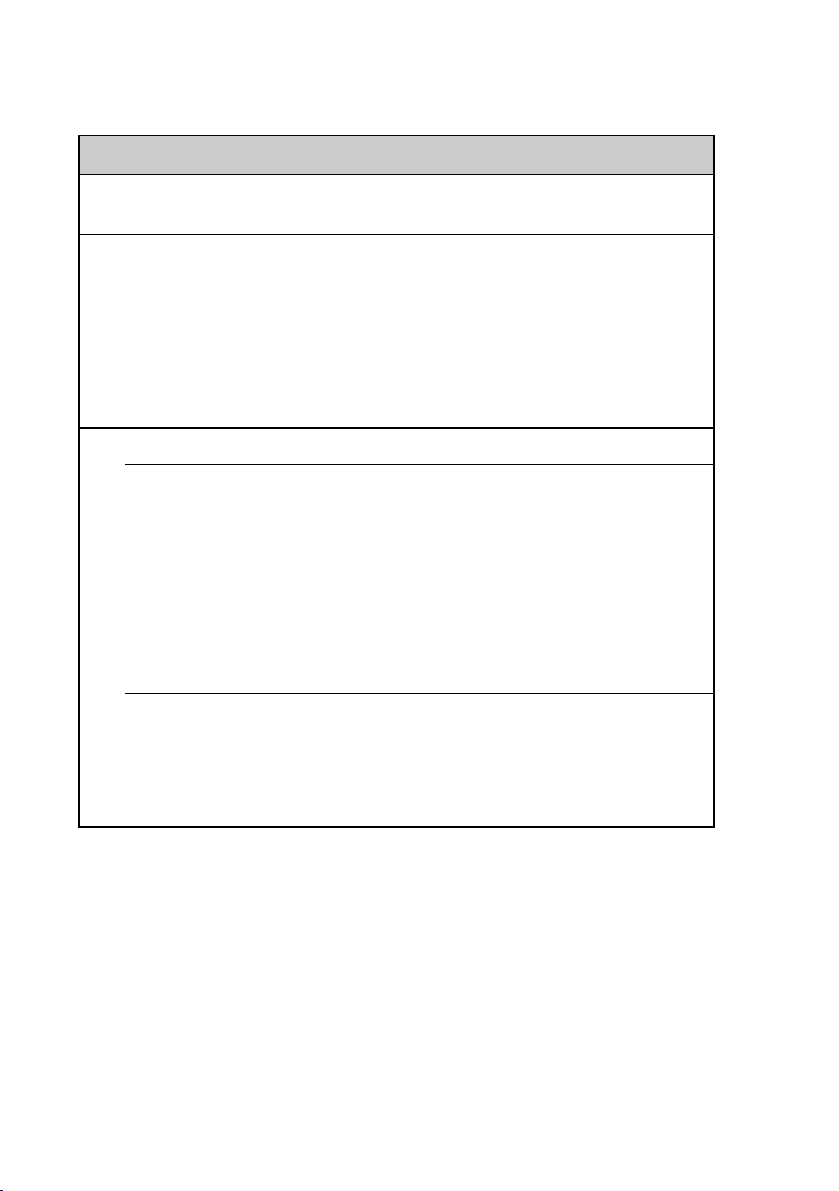3
You cannot perform the HotSync®operation
• Is the HotSync icon displayed in the Windows task tray on the desktop
screen of your computer?
If the icon is not displayed, click Start, then select Programs (All
Programs in Windows XP), Sony Handheld and HotSync Manager
to start HotSync Manager.
•IsLocal USB from the HotSync Manager shortcut menu selected in
the Windows task tray?
• Is the USB port active?
“Memory Stick” media is not recognized
• Eject “Memory Stick” media and try inserting it again.
• Wipe the terminals of “Memory Stick” media with a soft cloth, such as a
cotton swab.
• You cannot use “Memory Stick” media that is formatted in a device other
than your CLIÉ handheld. Format it in your CLIÉ handheld.
• If the battery power of your CLIÉ handheld is insufficient, data on “Memory
Stick” media may not be displayed. In such a case, charge the battery of your
CLIÉ handheld.
The peripheral devices are not recognized
• After turning off your CLIÉ handheld, remove the peripheral devices and try
connecting again.
• For the latest support information on the peripheral devices, refer to http://
www.sony.com/peg/support/ and select the appropriate model.
Playing music: The MP3 files cannot be read or played
(Only models supplied with Audio Player)
• Make sure that the MP3 files are copied in the /PALM/PROGRAMS/
MSAUDIO folder on “Memory Stick” media.
• Check whether the format can be played on your CLIÉ handheld.
bFor details on formats that can be played on your CLIÉ handheld, refer to Audio
Player in the “CLIÉ Application Manual” installed in your computer.
Continued on next page
• • • • • • • • • • • • • • • • • • • • • • • • •