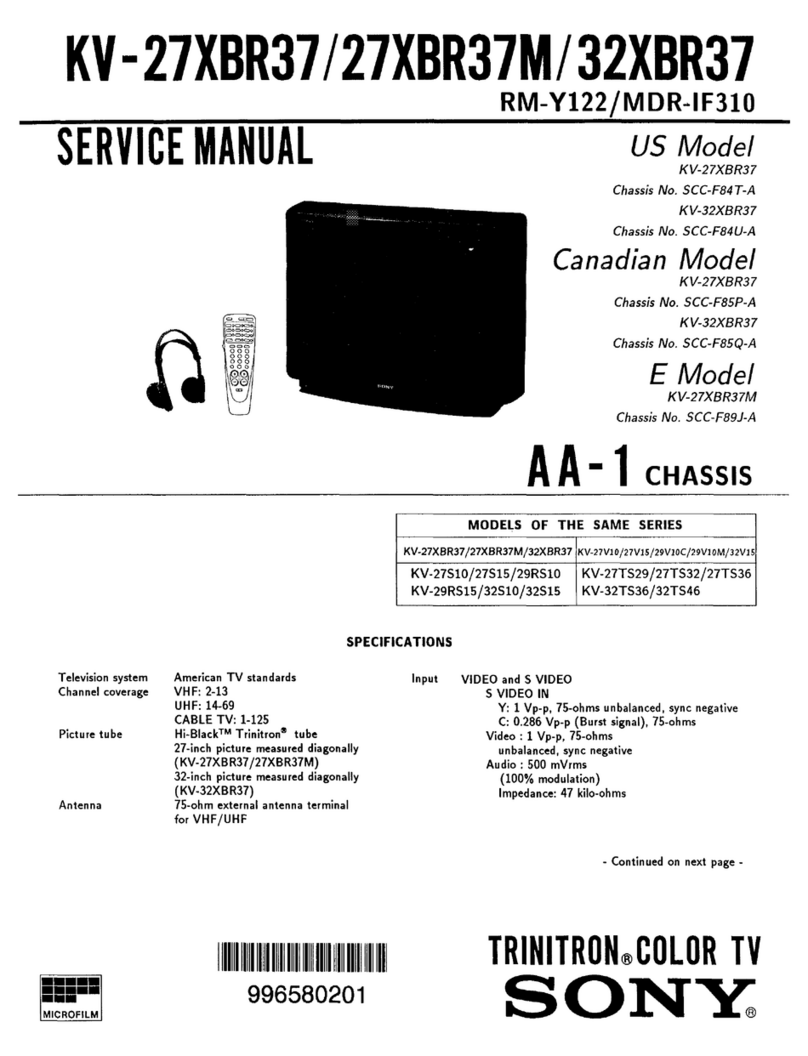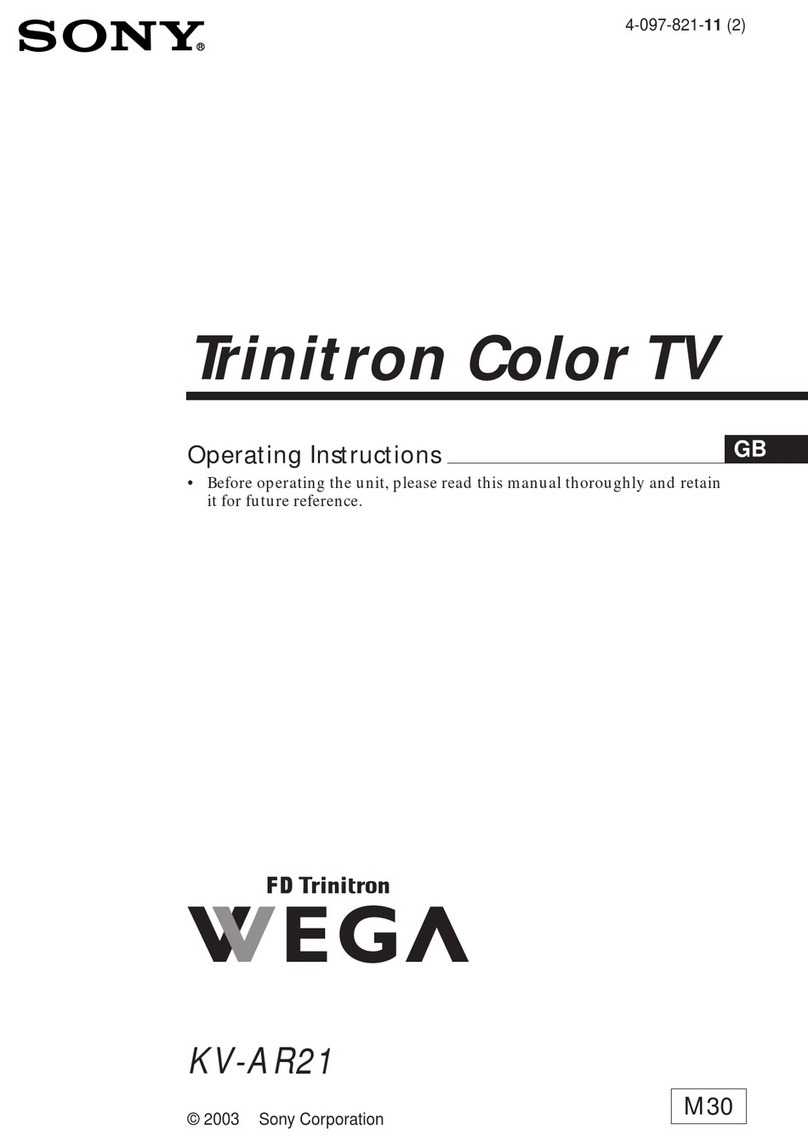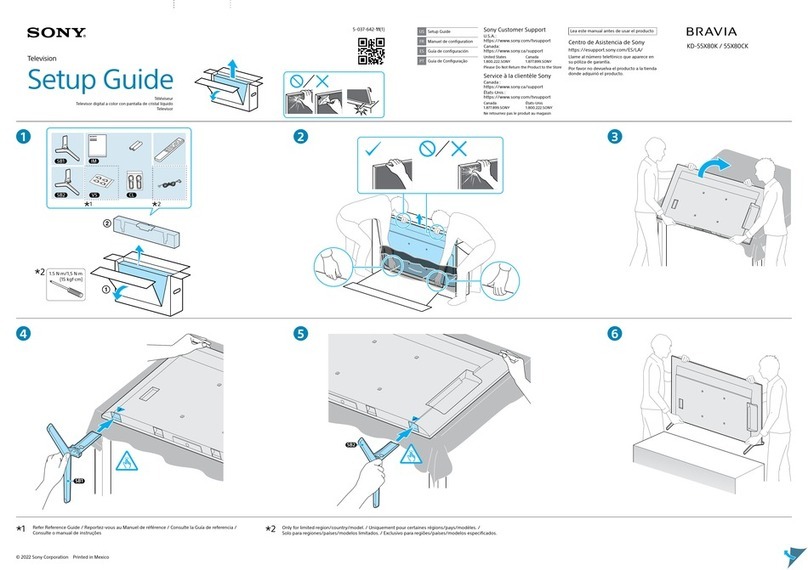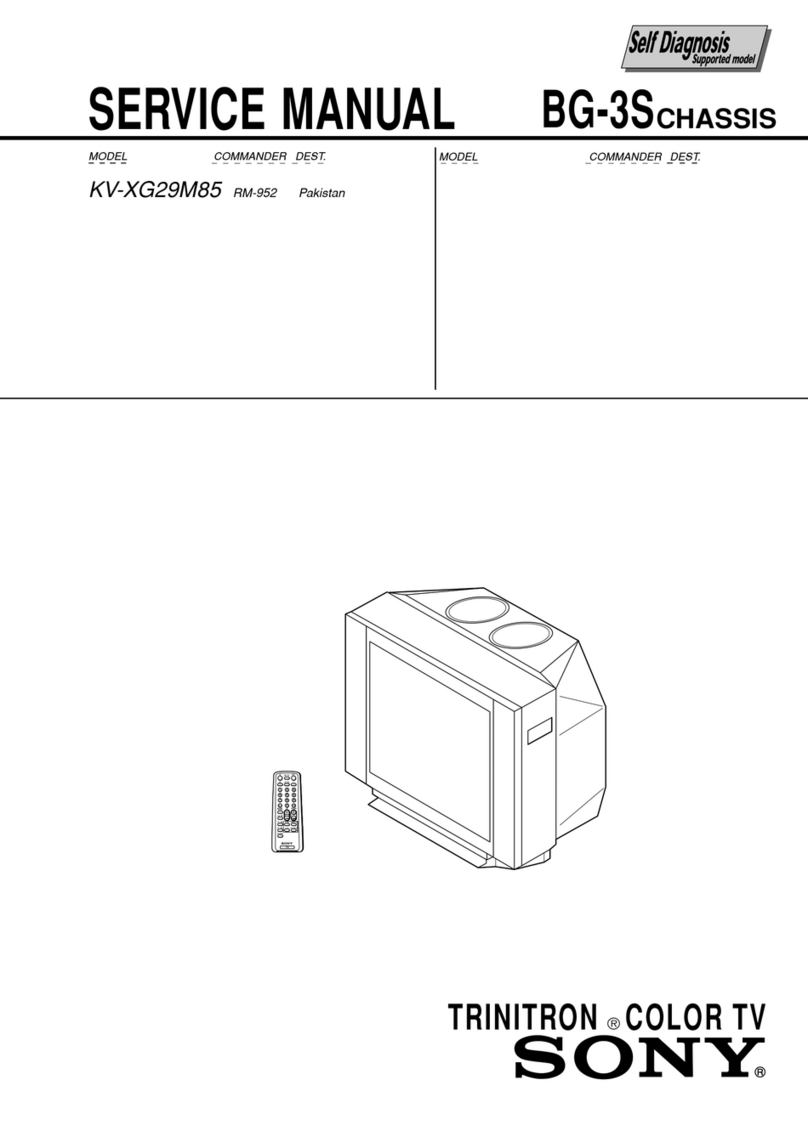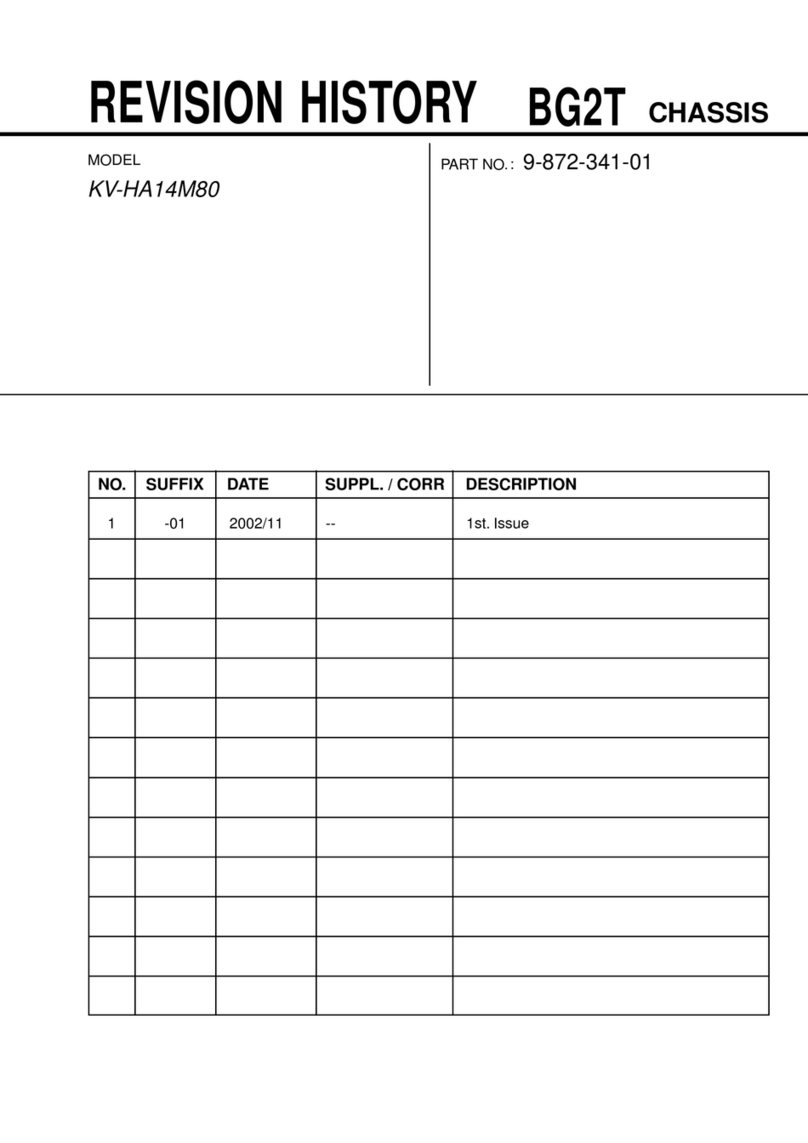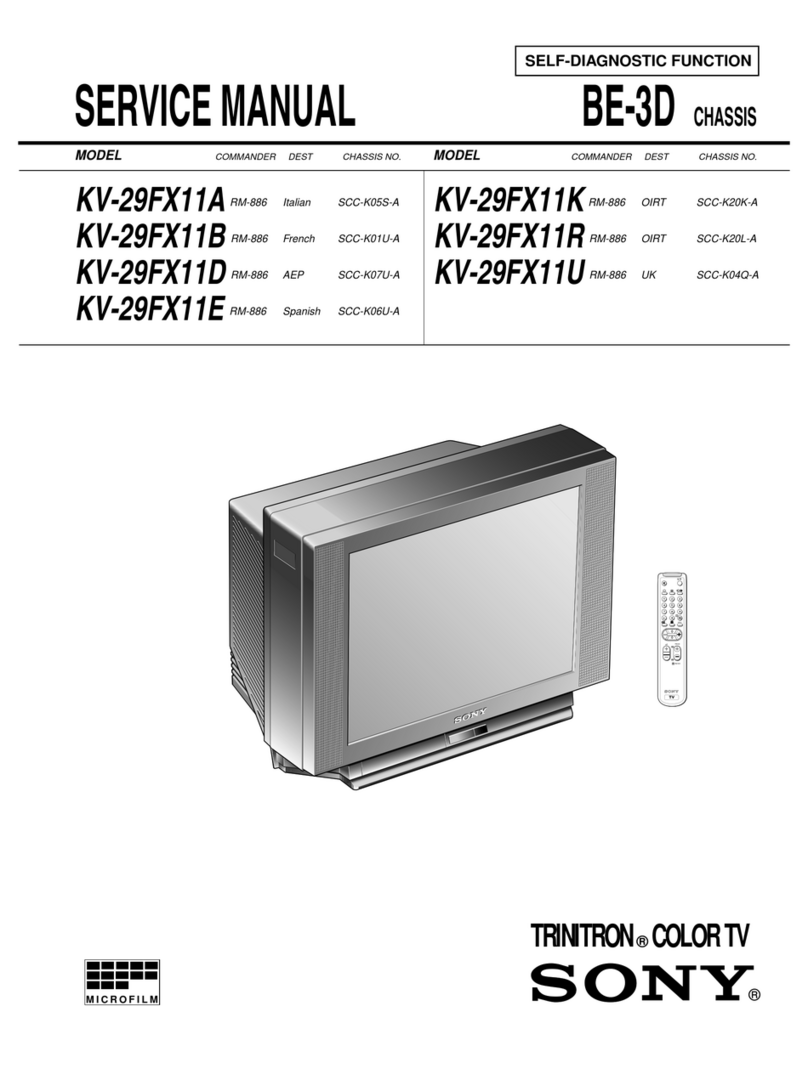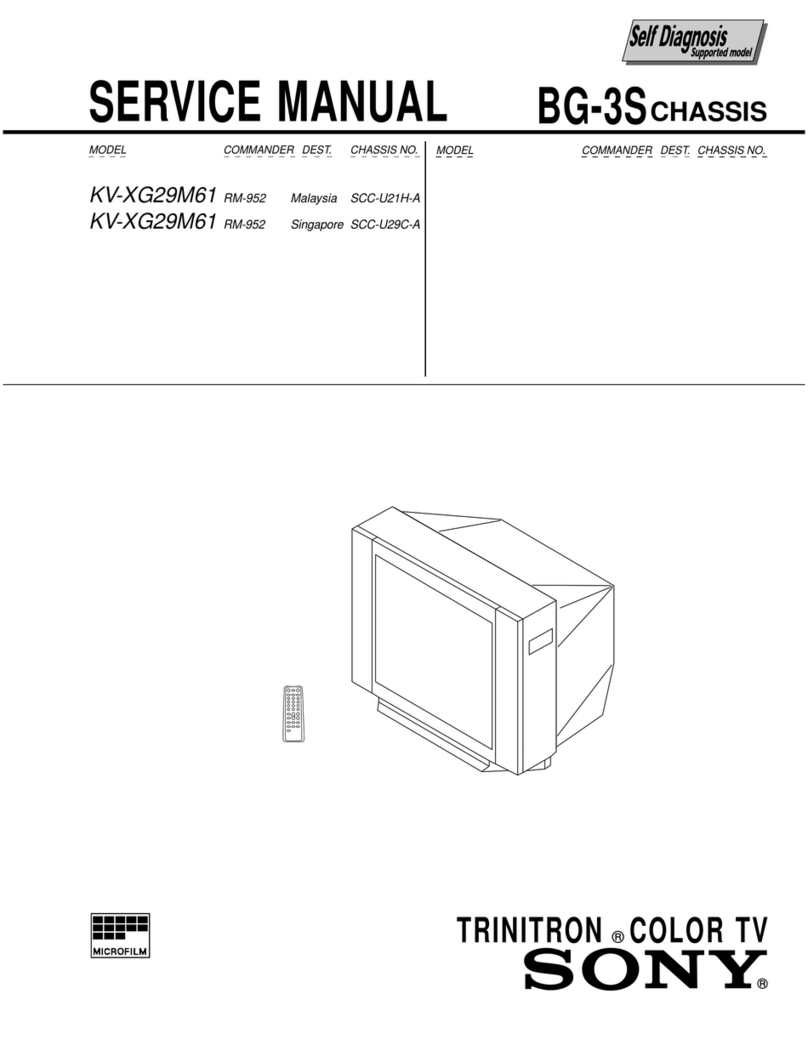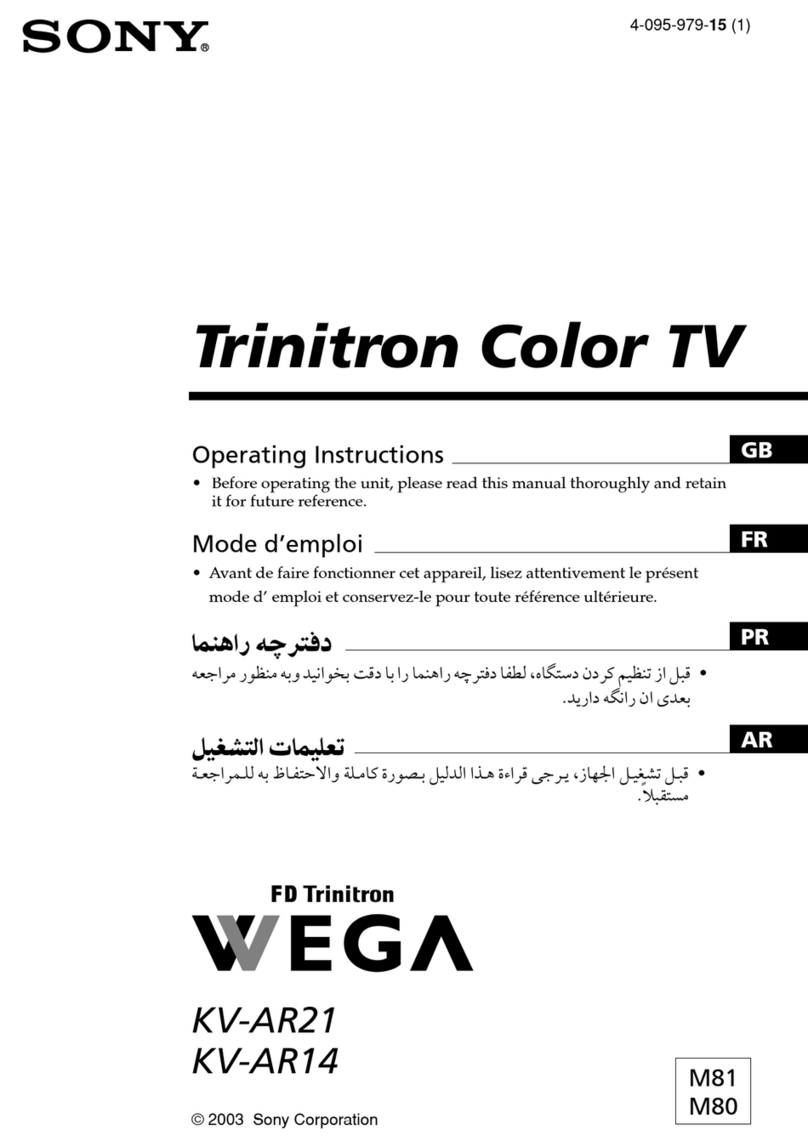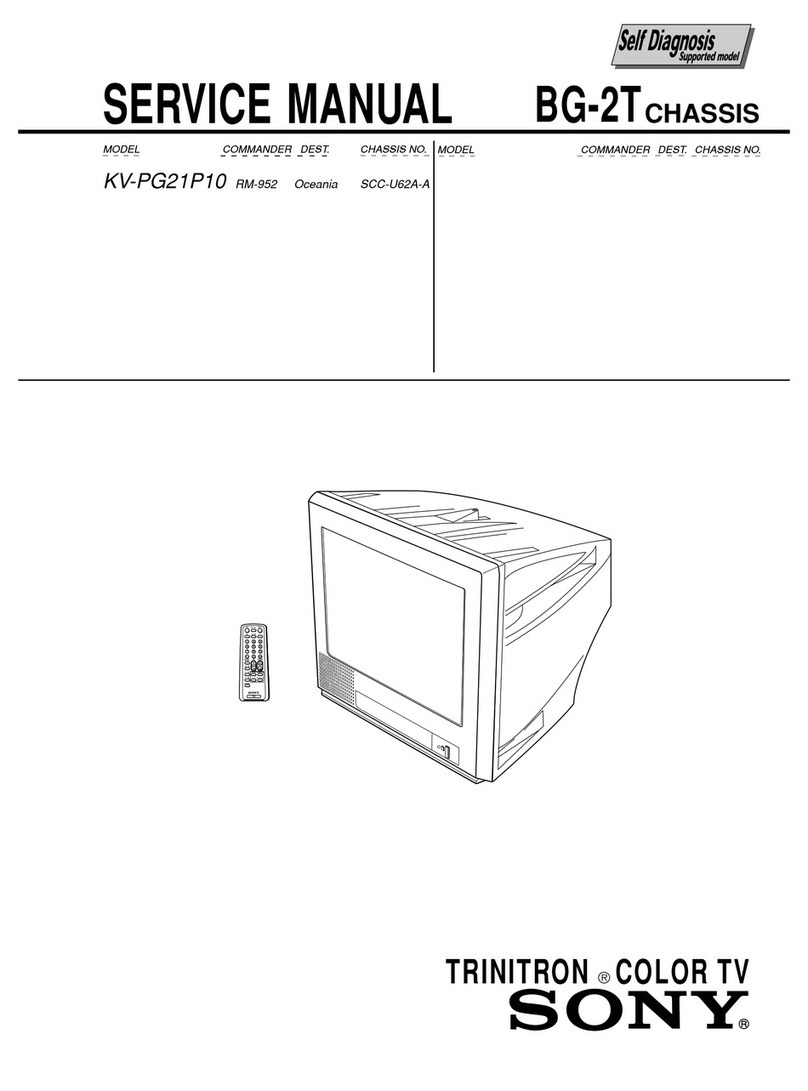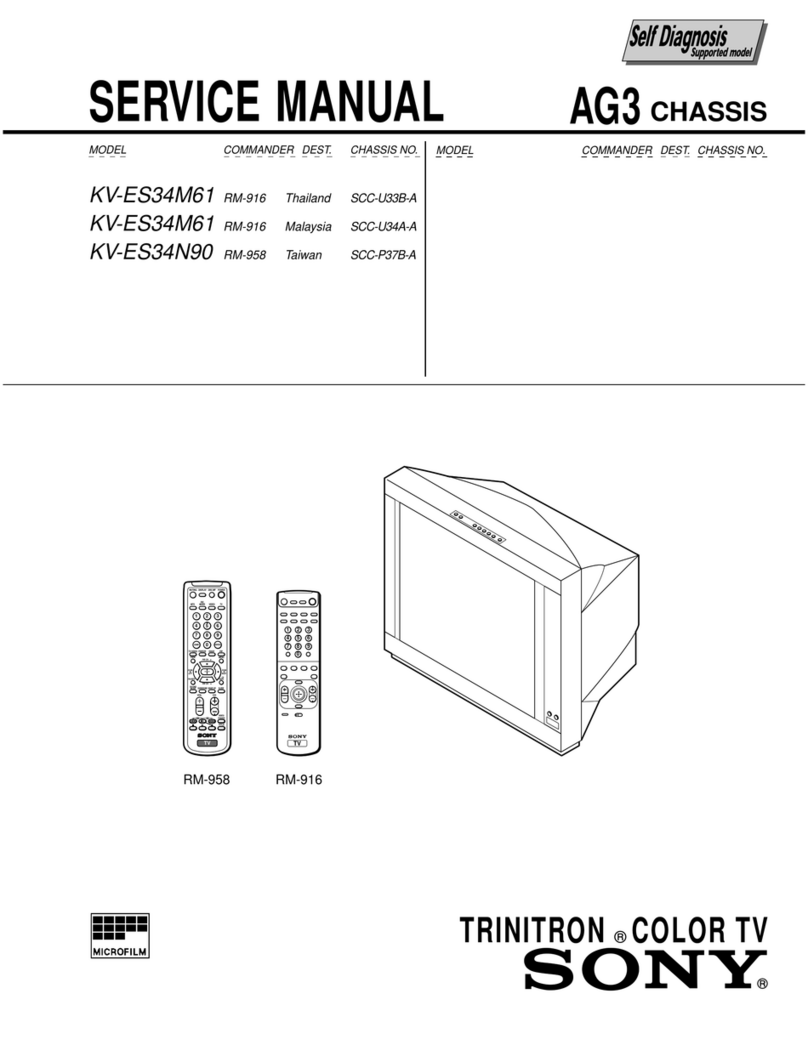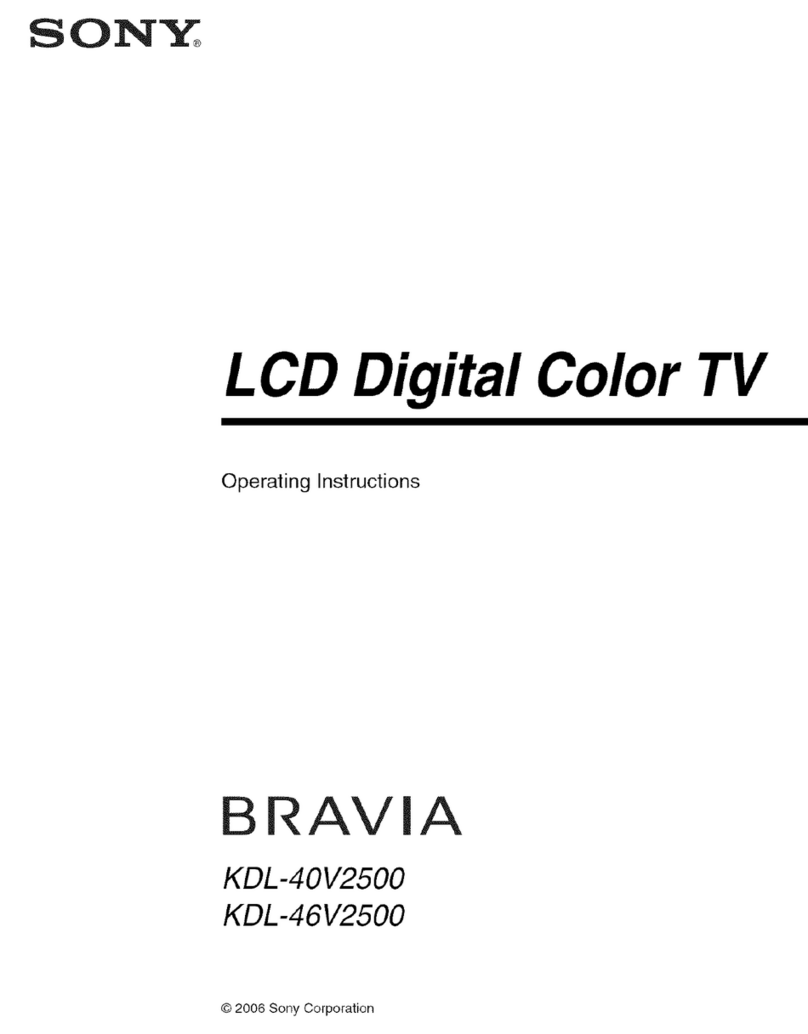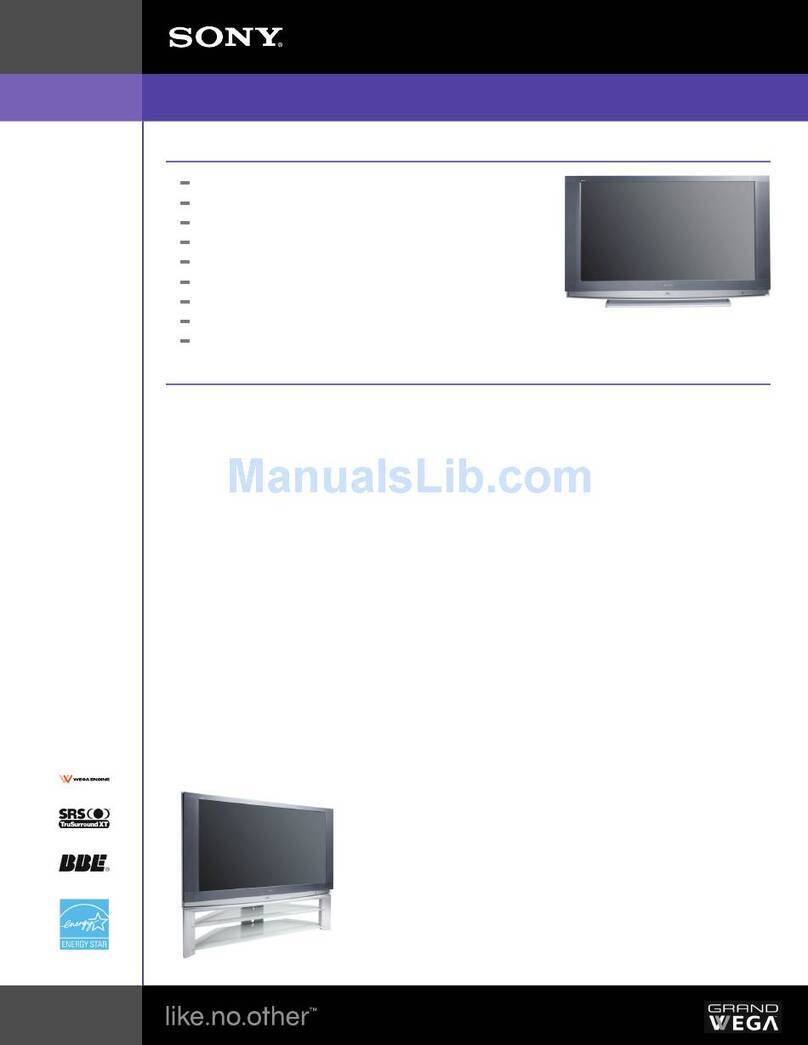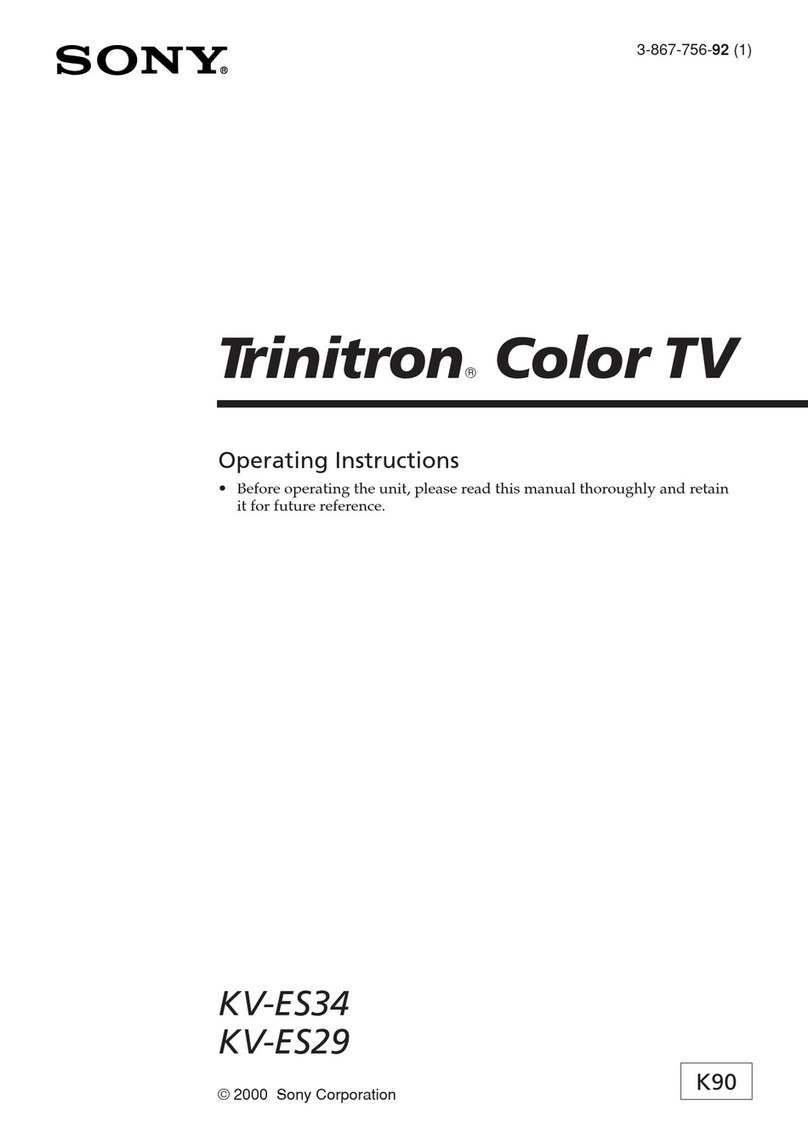- 9 -
Getting started
6
5. Automatically tuning the TV
DIGIT
AL
MODE
REC
1
4
7
3
6
9
2
5
8
0
DIGIT
AL
OK
1. When you switch on this TV for the first time, the Language/Country
menu appears on screen with the word ‘English’ highlighted. Press
the Vor vbuttons on the remote control to choose the language you
require then press the OK button to confirm.
2. The word Country is now highlighted. Press the Vor vbuttons to
choose the country in which you wish to operate the TV, then press
the OK button to confirm.
An autotune prompt appears on screen. Press the OK button to select
‘Yes’. A menu is displayed giving you two options to choose from:
Quick tuning: Tunes in the recommended signals for your location.
Full tuning: Tunes in all the available signals.
Use the Vor vbuttons to make your choice then press the OK button.
A display appears asking you to press the OK button to begin tuning.
As the Digital tuning procedure may take some time, a menu is
displayed to show you the tuning progress.
When the on screen display informs you that the tuning is succesfully
finished, press the BLUE button repeatedly to remove all menus from
the screen.The Analogue tuning procedure then begins.
If no Digital and no Analogue signals are found, a display appears
asking you to confirm your aerial is connected. Check your aerial is
connected, then press the OK button to repeat the tuning procedure.
Once all signals have been captured and stored, the TV returns to
normal operation and displays the Digital programme captured on
programme number 1.
Note: If no Digital signals are captured, then the Analogue programme stored on
programme number 1 is displayed.
3. To view programmes, press the PROG+/- button or the numbered
buttons on the remote control.
Switching between Digital and Analogue
programmes
To check if you are watching a Digital or Analogue programme press the
button on the remote control. If you are watching a Digital
programme, an Info display appears on screen providing brief details for
the current and next programme. To change to Analogue programmes
press the Digital/ button. When you wish to return to Digital
programmes, press the Digital/ button once more.
If you have connected a VCR to your TV when following the ‘Connecting your
aerial instructions’, you now need to find your video channel.
1. First ensure the TV is in Analogue mode. If not press the Digital/ button
on the remote control.
2. Press the PROG+/- button on the remote control until the picture from the
pre-recorded tape appears on screen.
Notes: If you wish to move your video channel to a different programme number, refer to
the ‘Rearranging your channels’ section of this manual.
If you have connected your VCR using a scart lead, you can press the
/
button repeatedly on the remote control until the picture from the pre-recorded
tape appears on the TV screen.
6. Finding your video channel
Teletext
9
Viewing a Digital text service
Most Digital TV channels broadcast information via their text service. This Digital service includes high
quality text and graphics along with advanced navigation options. Additionally, this TV has access to
dedicated text channels transmitted by the broadcasting authorities.
The appearance, content and navigation methods of all Digital text services are decided by the
broadcaster. For example, the RTL Digital text service may look different to ZDF’s Digital text. Most of the
Digital text services currently available use simple navigation methods based on the following buttons:
The text button to load up the Digital text,
The V, v, Band bbuttons (to move around the screen),
The OK button or the numbered buttons (to select items on screen),
The four coloured buttons (to access shortcuts).
Selecting a dedicated Digital text channel
1. Press the button on the remote control to check if you are in Digital mode. If you are watching a
Digital programme an Info display appears on screen providing brief details for the current and next
programme. If the display does not appear, press the Digital/ button to switch to Digital mode.
2. Press the button to remove the Info display from the TV screen. Select the programme number
that is broadcasting the dedicated Digital text channel by using the numbered buttons on the remote
control. If you do not know the channel number of a dedicated Digital text channel, you can use the
‘Channel Index menu’to find one. (Please refer to the ‘Channel index menu’section of this manual.)
3. Once the text page is displayed, follow the on-screen instructions to obtain your required selection.
Note: On some pages the TV programme may also be displayed on the text screen. On-screen instructions will
inform you how to change the displayed programme.
4. If you are instructed to press ‘OK’or ‘Select’when viewing the text pages, press the OK button.
5. When you have finished viewing the text service, press the button to exit.
DIGITAL
MODE
REC
1
4
7
3
6
9
2
5
8
0
OK
DIGITAL
Selecting a text service from other Digital channels
Normal text services may also be available on other Digital channels. This is sometimes indicated by a
small symbol on your TV screen, superimposed on the programme you are watching.
1. Press the V, v, B, or bbuttons to select the symbol, then press the OK button to display the chosen
information.
2. Alternatively, you may be instructed to use the numbered or coloured buttons on your remote control
to display the various pages of text information. If you are instructed to press ‘OK’or ‘Select’when
viewing the text pages, press the OK button.
3. Once the text information is displayed, you can access required information by using the V, v, B, or b
buttons, the coloured buttons and/or the numbered buttons on the remote control.
4. When you have finished viewing the text service, press the button to exit.
GB
The operating instructions mentioned here are partial abstracts from the ‘Operating
Instruction Manual’. The page numbers of the ‘Operating Instruction Manual’remain
as in the manual.
SECTION 1 GENERAL