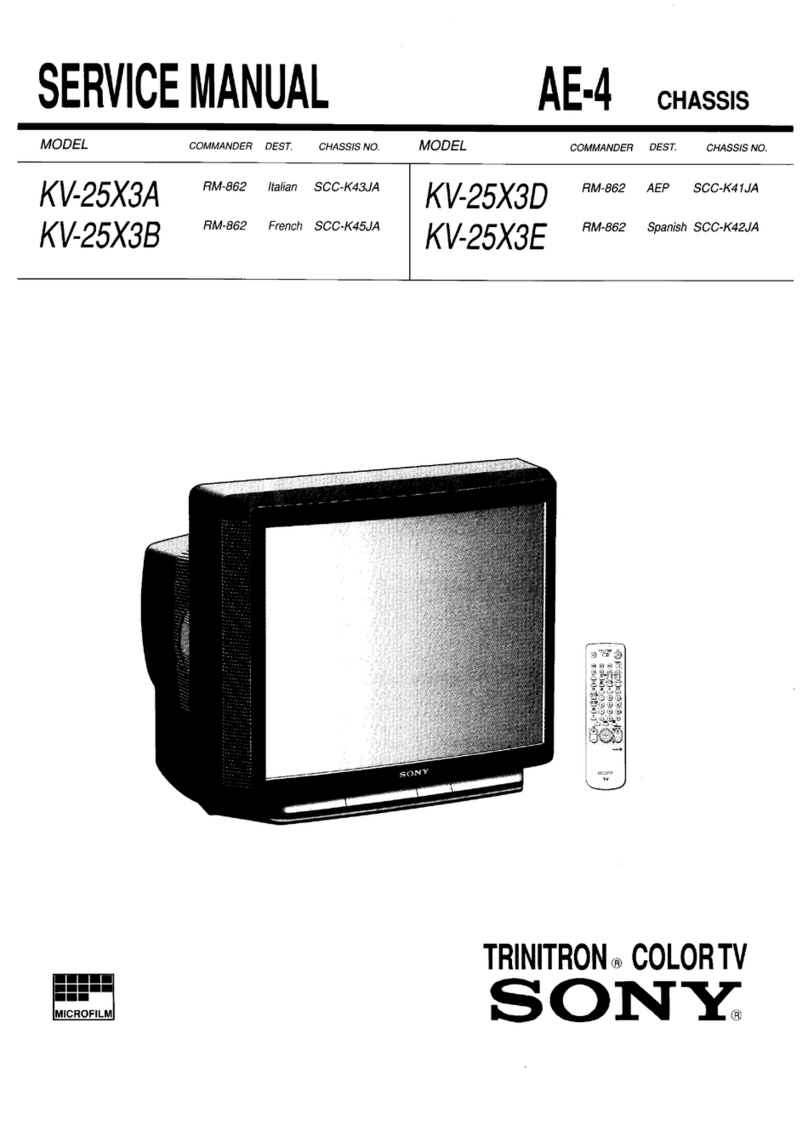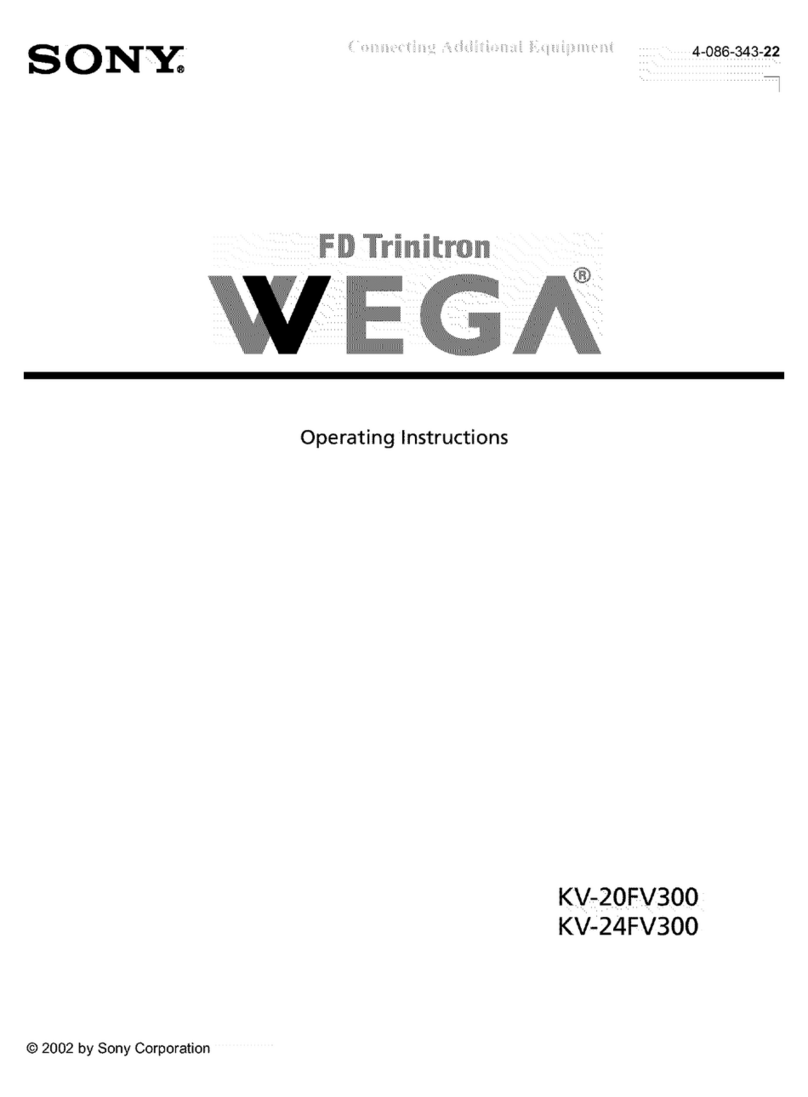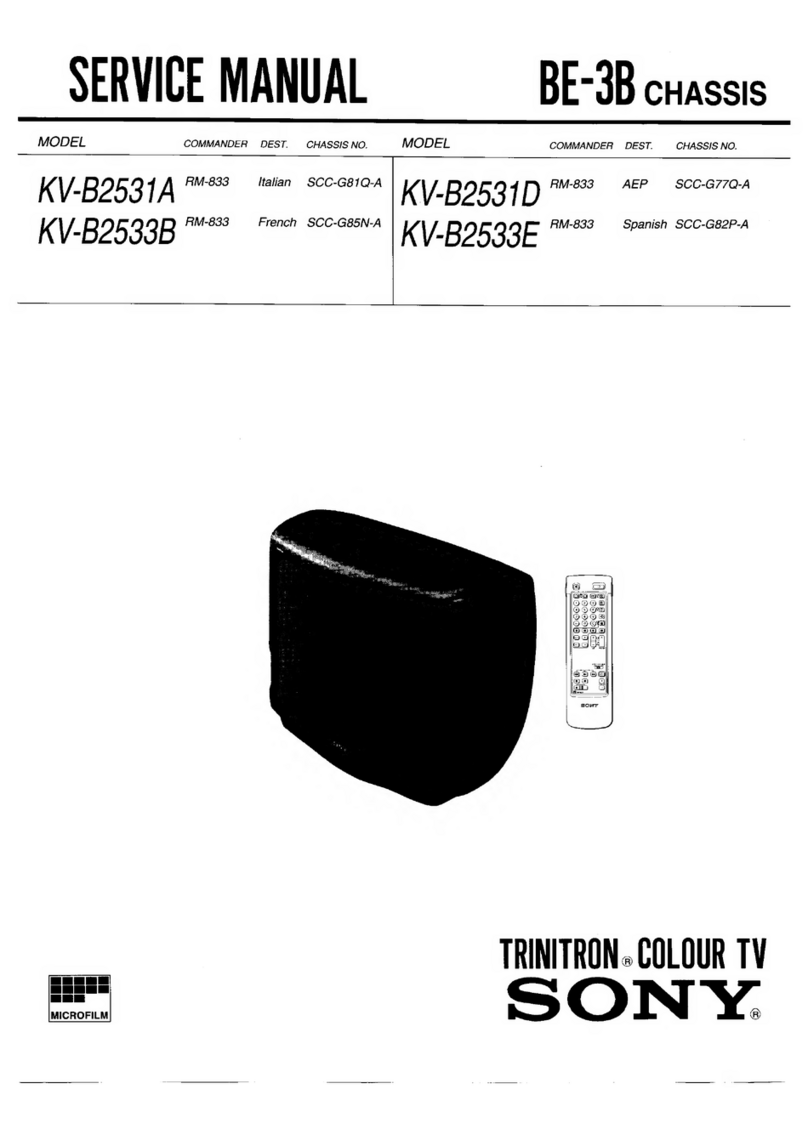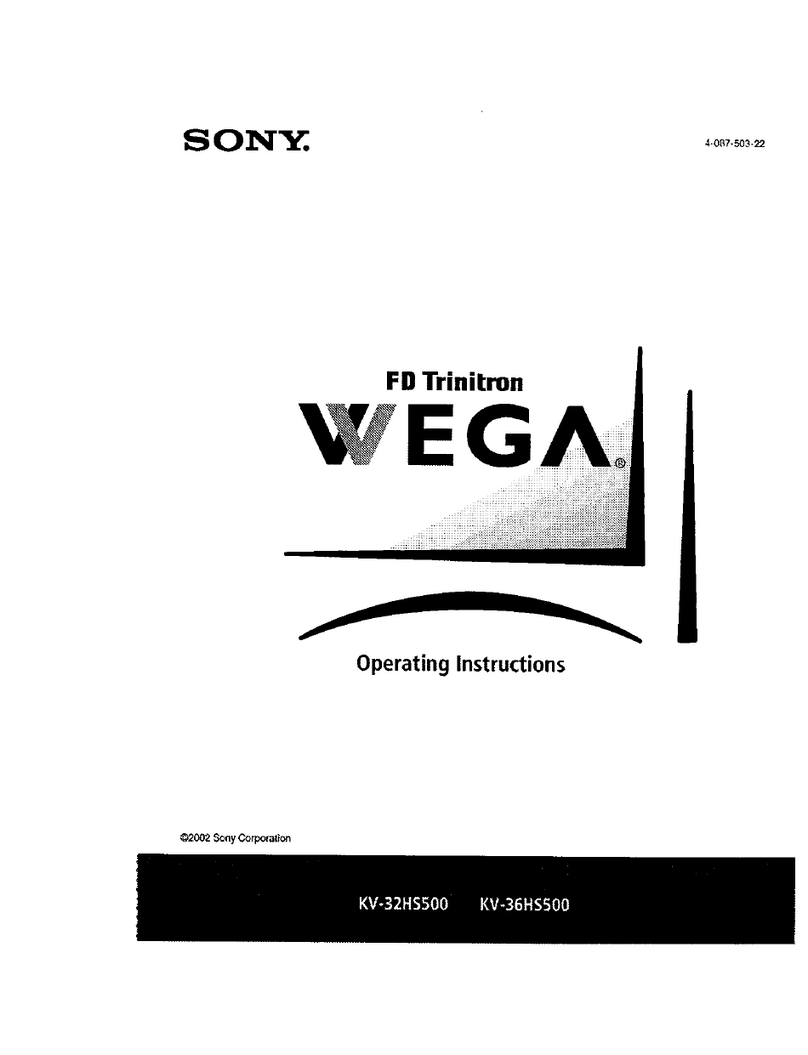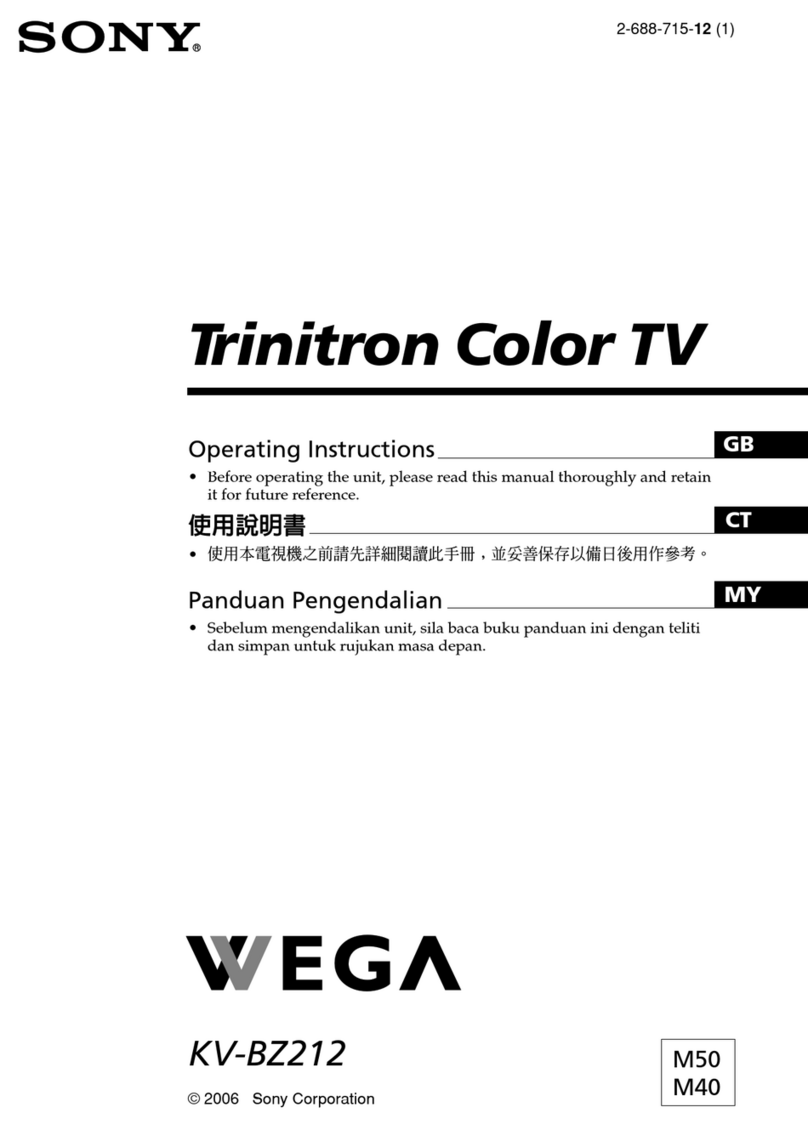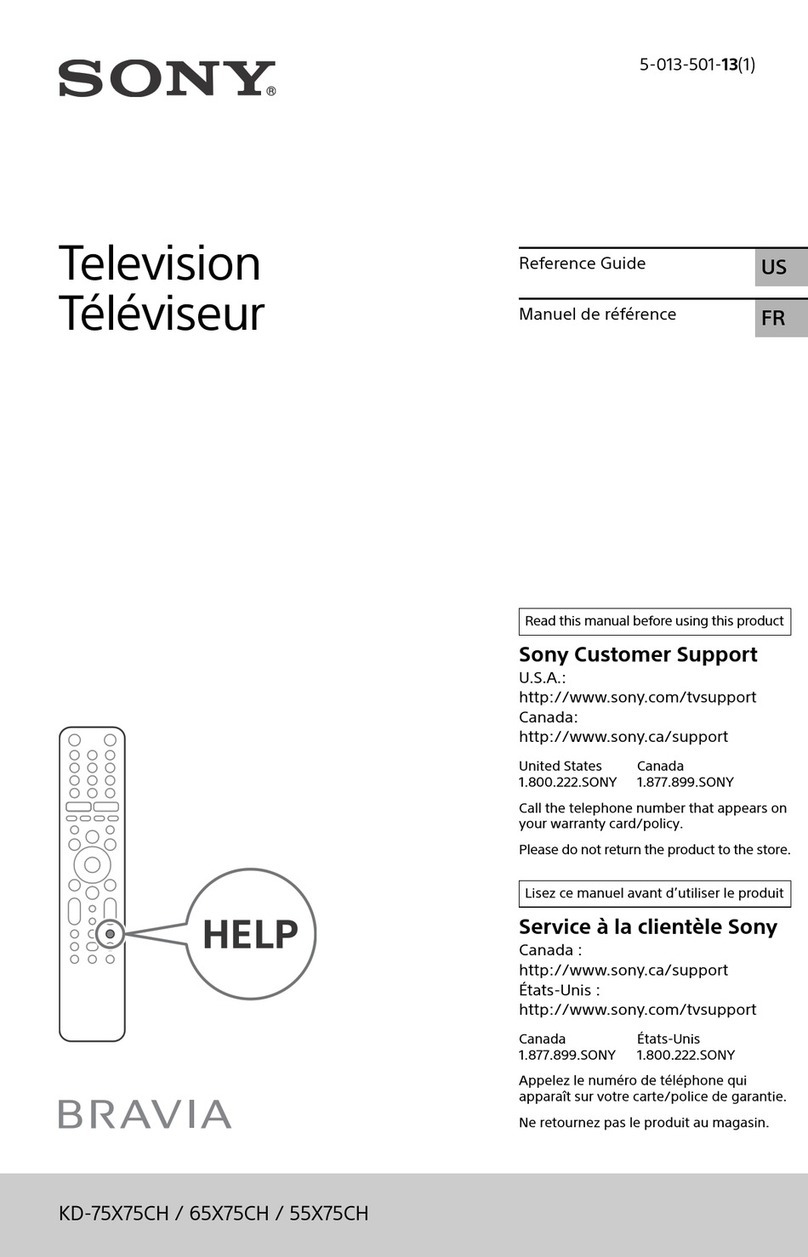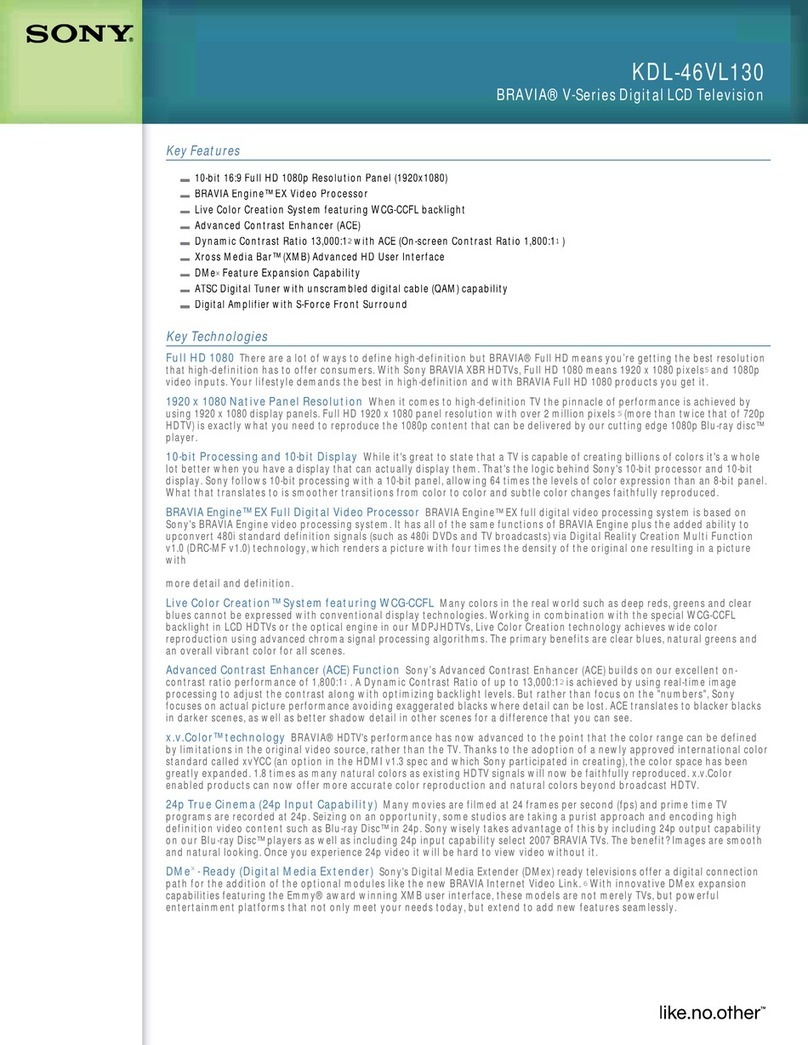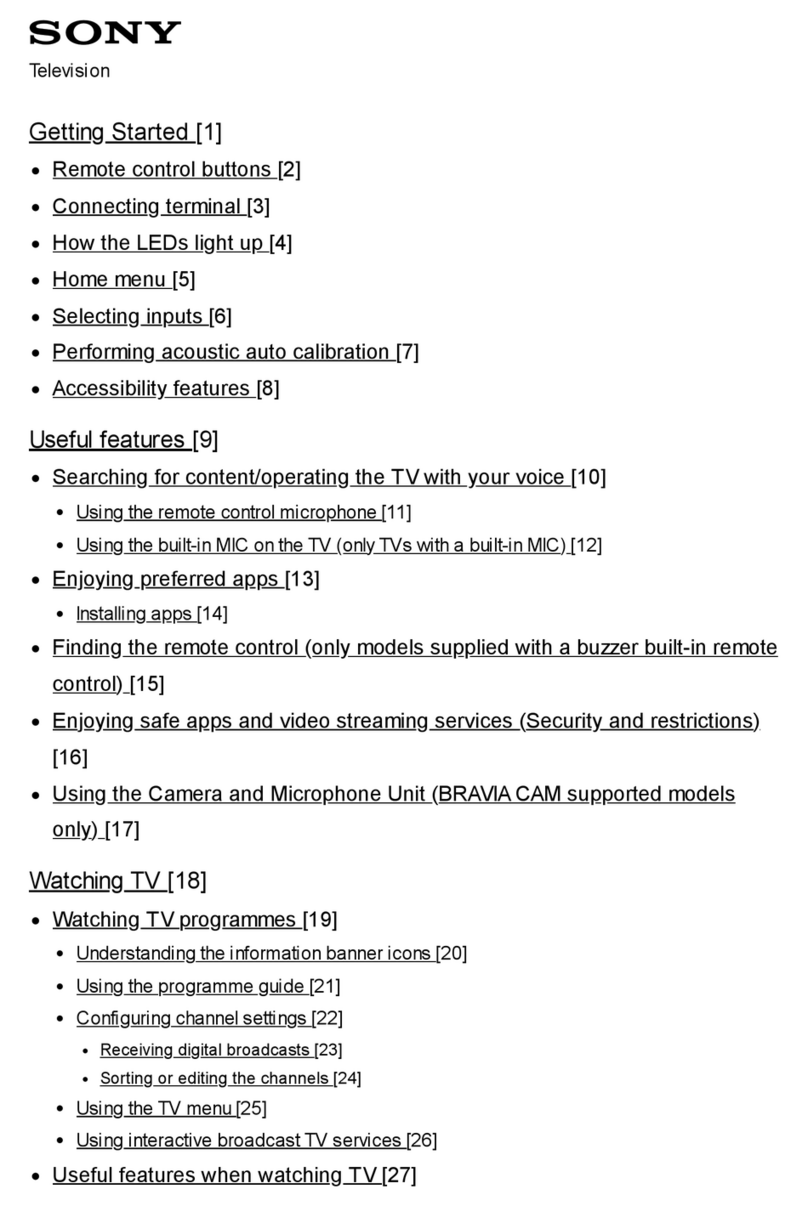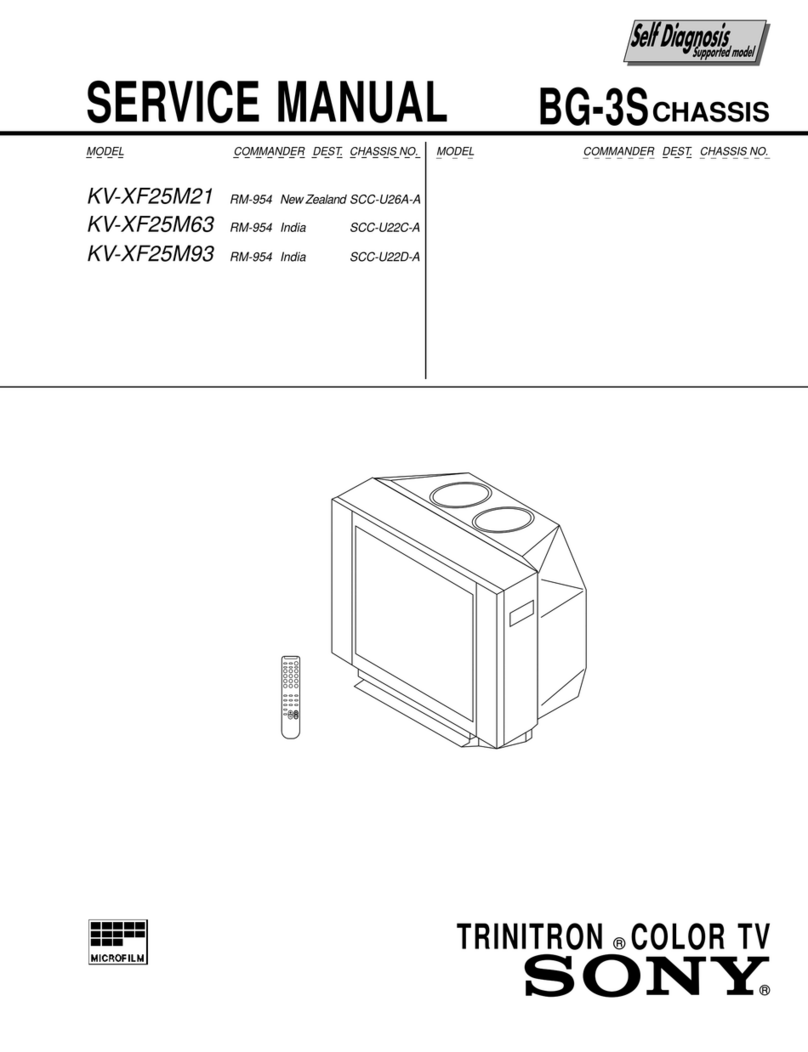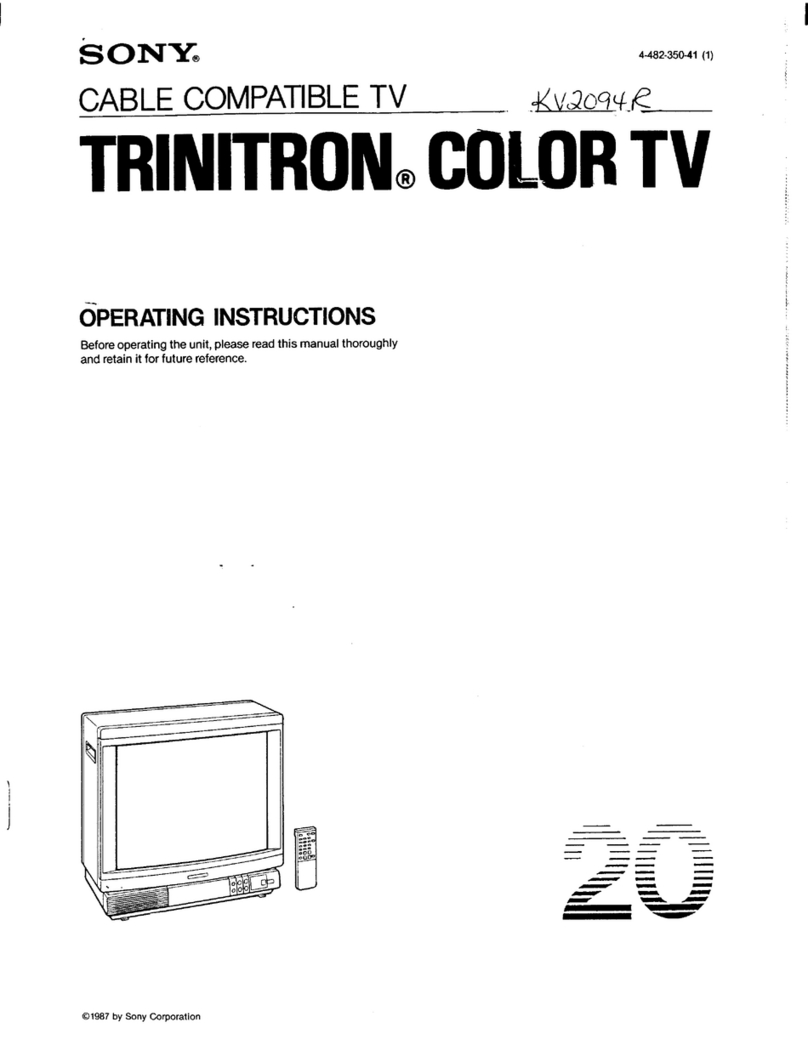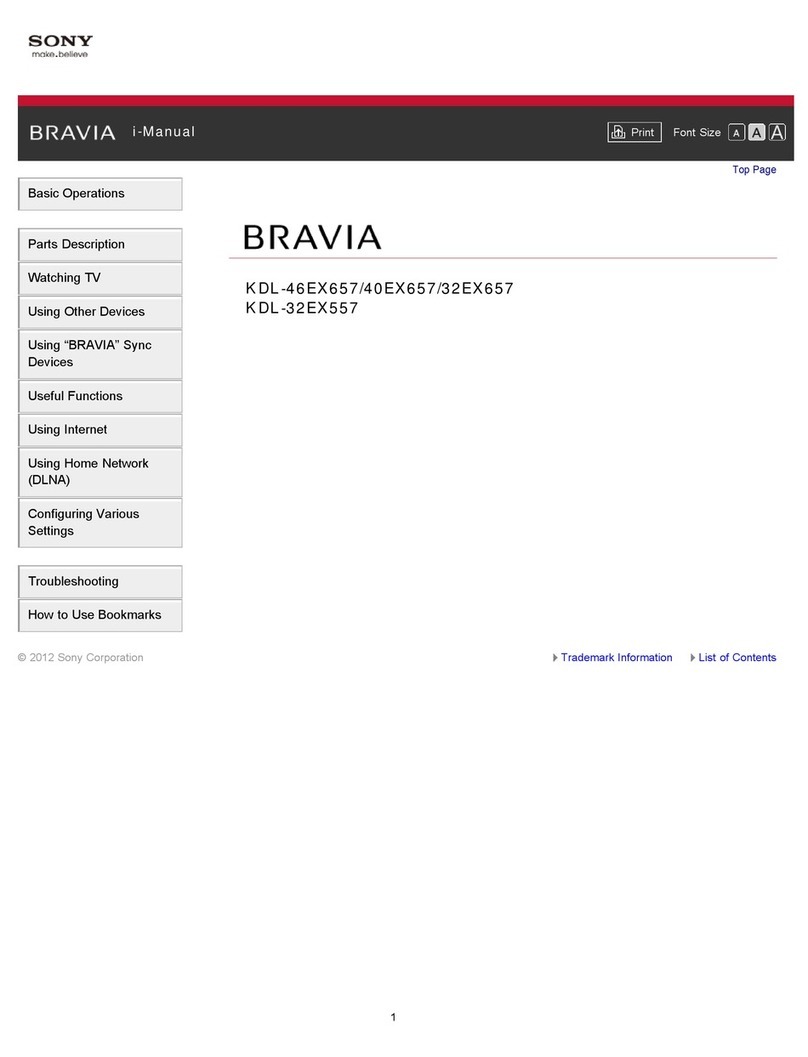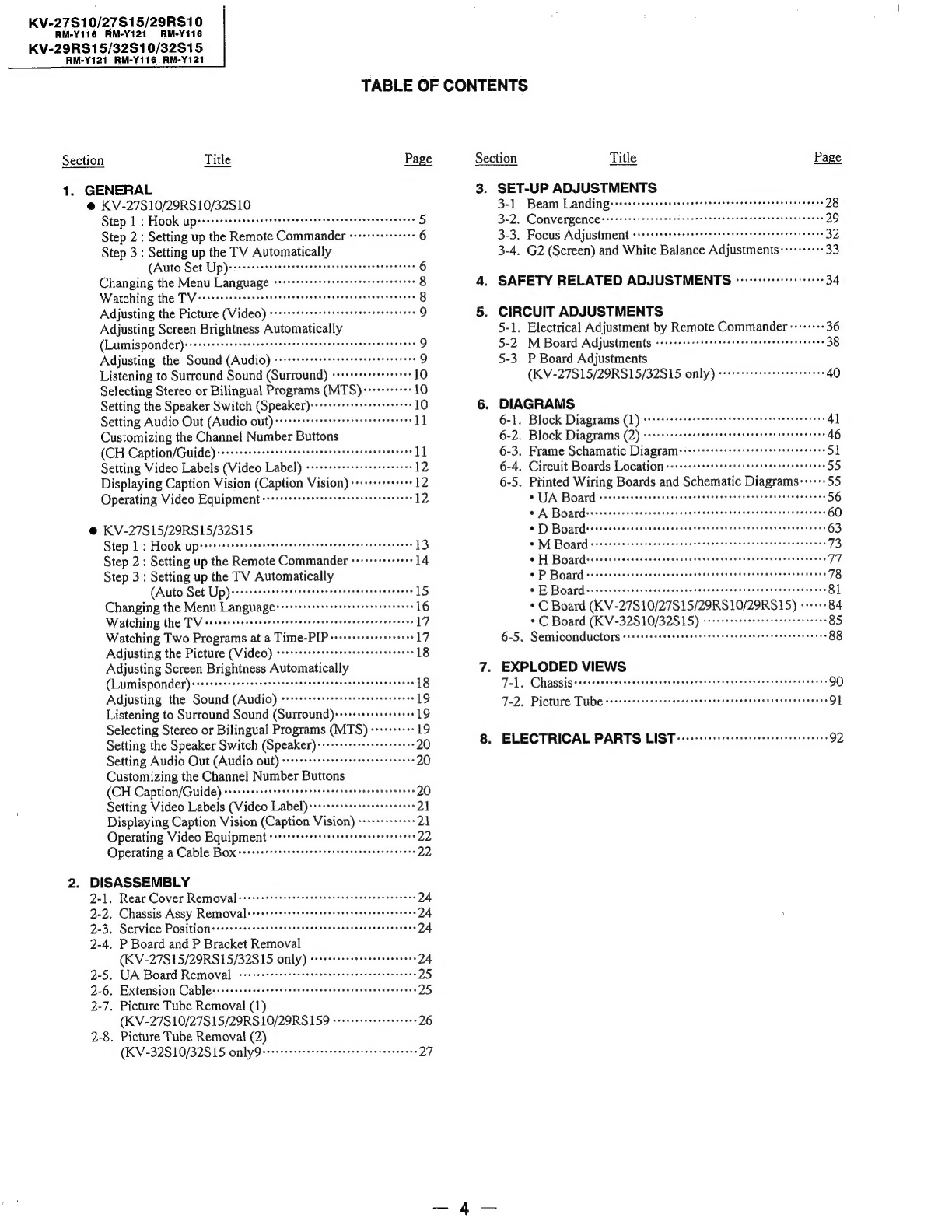KV-27810/27S15/29RS10
AM-Y1i6
AM-Y121
RM-Y116
KV-29RS15/32S10/32S15
RM-Y121_RM-Y116_RM-Y121
TABLE
OF
CONTENTS
Section
Title
Page
Section
Title
Page
1.
GENERAL
3.
SET-UP
ADJUSTMENTS
@
KV-27S10/29RS10/32S10
3-1
Beam
Landingss+s+rrssssessssseeseeteesssrseeeeseseeesnnens
28
Step
1:
Hook
upsssrrserssrsessterteetesseeseeseraereseeeceesens
5
3-2.
Convergence:::ssirrssssesesrereeteeneetseenenseneeneteey
29
Step
2
:
Setting
up
the
Remote
Commander
++++++++++++++
6
3-3.
Focus
Adjustment
srcsrsssrsserecreectttrererteesesereseeees
32
Step
3
:
Setting
up
the
TV
Automatically
3-4.
G2
(Screen)
and
White
Balance
Adjustments:---+++++:
33
(Auto
Set
Up)
PPPPPTeTISITeTTI
Tri
vi
Ter
err
ri
rrr
titer
6
Changing
the
Menu
Language
srr++rrsssrereeseseeeeseeeeeees
8
.
SAFETY
RELATED
ADJUSTMENTS
«erreceeserrreeee
34
Watching
the
TVierrccccerccrecetssseesesseseccnversscssaesssesees
8
Adjusting
the
Picture
(Video)
vrrrrrrtrrrrtteer
eters
eeeeeeeees
9
.
CIRCUIT
ADJUSTMENTS
Adjusting
Screen
Brightness
Automatically
5-1.
Electrical
Adjustment
by
Remote
Commander
:::--:--
36
(Lumisponder)
Cece
eee
n
meee
eee
e
nesses
eee
e
nee
en
enon
nntaeeresseseeese
9
5-2
M
Board
Adjustments
Peer
reer
errr
reer
eee
reer
eee
rere
es
38
Adjusting
the
Sound
(Audio)
srrrrrrerrtttsrstereertere
reece
9
5-3
P
Board
Adjustments
Listening
to
Surround
Sound
(Surround)
«++++++++rrseee++
10
(KV-27S15/29RS15/32S15
only)
vrrrrrerretr
eter
eeeeeees
40
Selecting
Stereo
or
Bilingual
Programs
(MTS)
-+++++++-
10
Setting
the
Speaker
Switch
(Speaker)-+++-+++++rseereeeeeee
10
.
DIAGRAMS
Setting
Audio
Out
(Audio
out)++rrrerretseerreersetesetees
11
6-1.
Block
Diagrams
(1)
srrersreseerrreriteteeettseteseereeenees
41
Customizing
the
Channel
Number
Buttons
6-2.
Block
Diagrams
(2)
s+stirssserterseeseetseeteetseteeeenas
46
(CH
Caption/Guide)-+++++++ssssesstseseteeereeseeeeereenenees
ll
6-3.
Frame
Schamatic
Diagrams
::+++sssrsserseeseereeeeeeeens
5]
Setting
Video
Labels
(Video
Label)
Pree
eee
er
eee
rere
rer
eee
yy
12
6-4.
Circuit
Boards
Location
:::+rsrstsrertettteeeeneeeeennenees
55
Displaying
Caption
Vision
(Caption
Vision)
++++++++++++++
12
6-5.
Piinted
Wiring
Boards
and
Schematic
Diagrams:++++:
55
Operating
Video
Equipment
sie
cbsia's
aie’
eloibinieaisisiece
clave
ee
eens
be
bce
12
.
VA
Board
PPPTTT
TT
TETETTTTET
TTT
TILT
KK
TTT
T
eer
erie
errr
56
©
A
Boardsrssstetsessesceeenenseseenenesscenareceeeennerssgenes
60
®@
KV-27S15/29RS15/32815
9:1)
Boardes*ssssesssncanosotenencnterssavertee
tesaastenagedeas
63
Step
1:
Hook
upssrssssesssseeeeteeseseretseseseeretesieneteees
13
9M
Boardissssssssescscunesassasusteaceseccsacaaensectecsesenes
73
Step
2:
Setting
up
the
Remote
Commander
«++++++++
+++
14
©
H
Boardeerssrssccseccssecenearesenteseaeeseneneenensnereeaees
77
Step
3
:
Setting
up
the
TV
Automatically
©
P
Board
ssssercessssssecccssseeesesseseesneereeseeensscessanes
78
(Auto
Set
Up)
de
caeeenevereeseeeeeceeenerencececececees
15
©
B
Board
sreecsecerererseeececcncseceeesssssesssvasssecsssesees
81
Changing
the
Menu
Languager+ss++rsrrsrrrerreererreeeseees
16
*
C
Board
(KV-27S10/27S15/29RS10/29RS15)
«+++
84
Watching
the
TV
-rrrrrsseccsssretceeeeeceerceseesesversereeses
17
*
C
Board
(KV-32S10/32S15)
vrrvstersseereeeereneeseeees
85
Watching
Two
Programs
at
a
Time-PIP+s1sr+erssereeeeee
17
6-5.
Semiconductors
<terrssseeeeeeeeeseeeesaeeveneneaesceserneness
88
Adjusting
the
Picture
(Video)
ssrrrtssrersserseeeeseteeeeneee
18
Adjusting
Screen
Brightness
Automatically
.
EXPLODED
VIEWS
(Lumisponder)+++++1+sseesessserteeetseseseeeeeneeeeesenerens
18
Ta1,
Chassigessssssssstsseesserensnacennacacennsenneasanenasessseeas
90
Adjusting
the
Sound
(Audio)
vrrrrrrrrrsrrtrestseeeseeerees
19
F-2,,
Picture
Tube
-sssserrssrscceecenesssseeenececcesereeceeeeeeeees
91
Listening
to
Surround
Sound
(Surround)-++++++++++eereee
19
Selecting
Stereo
or
Bilingual
Programs
(MTS)
-++++++++-
19
Setting
the
Speaker
Switch
(Speaker)
-++++++++++-++ereeeee
20
8.
ELECTRICAL
PARTS
LIST
++
-rrrrveerreereeererrrrees
92
Setting
Audio
Out
(Audio
Out)
srrsttrrrrerrsreeeeeseseeeeees
20
Customizing
the
Channel
Number
Buttons
(CH
Caption/Guide)
POO
PPPeeCTTTererrerrerrreeri
rier
tT
eri
t
ttt
20
Setting
Video
Labels
(Video
Label)++++++r+++++eeeeereeeees
21
Displaying
Caption
Vision
(Caption
Vision)
+++++++++++++
21
Operating
Video
Equipment
PYTTYTILULETITTTI
LITT
TTT
TTT
22
Operating
a
Cable
Box
crceerersescceveessessavessecsseeseeees
22
2.
DISASSEMBLY
2-1.
Rear
Cover
Removal
srsscestssssresesessecesseeeneeseeenens
24
2-2.
Chassis
Assy
Removal
-ssssseersrseescecssscsseseseeeeceeees
24
2-3.
Service
Positionsssssssssserrreersttceceeerecetetcceeseseeees
24
2-4,
P
Board
and
P
Bracket
Removal
(KV-27S15/29RS15/32815
only)
srrvrrtereteer
reese
eee
24
2-5.
UA
Board
Removal
cveccrrerrrestceteresreceeeececcseeeseees
25
2-6.
Extension
Cablessssssscececececrenscecceccesnensecsscecensans
25
2-7.
Picture
Tube
Removal
(1)
(KV-27S10/27S15/29RS10/29RS159
-+rrreeereeee
reece
26
2-8,
Picture
Tube
Removal
(2)
(KV-32S10/32S15
omlyQerrrerrsesserreetseeteeetteeeneees
27