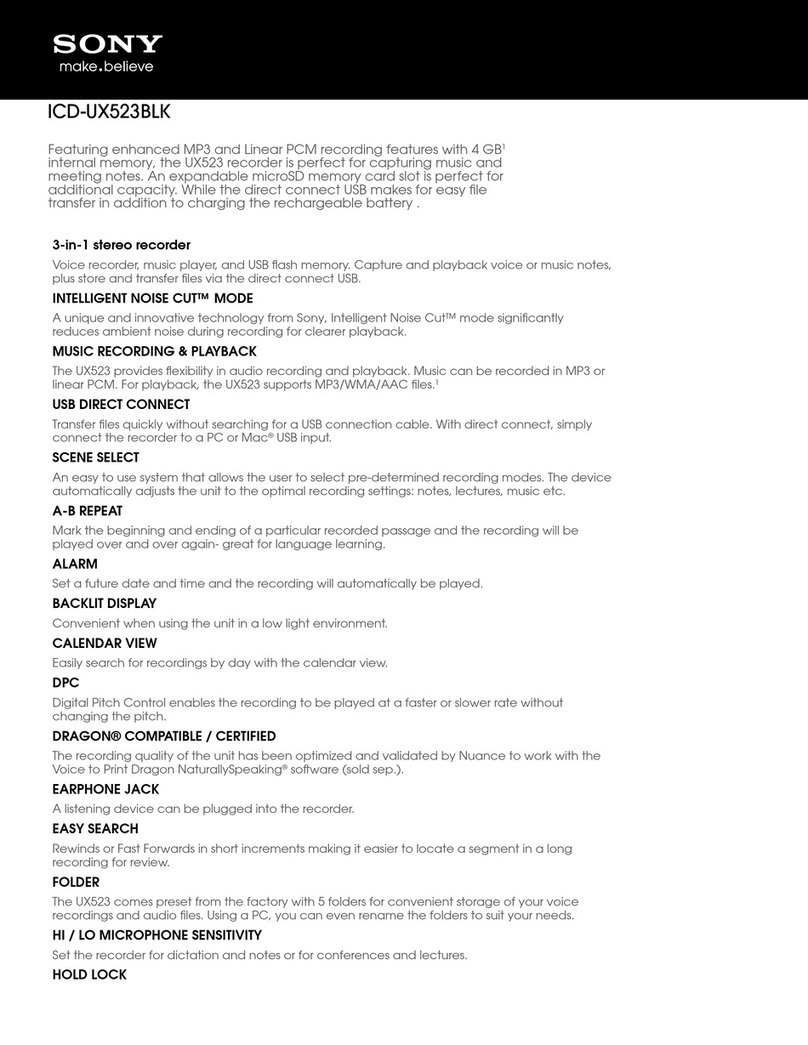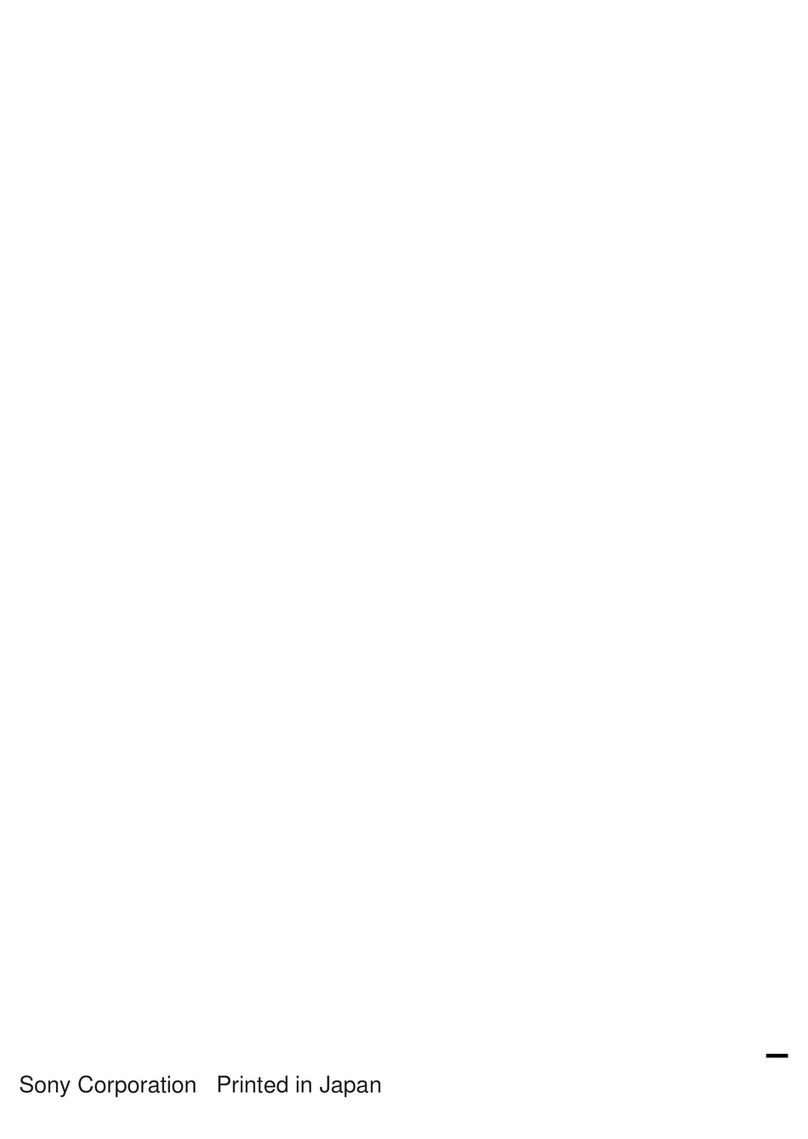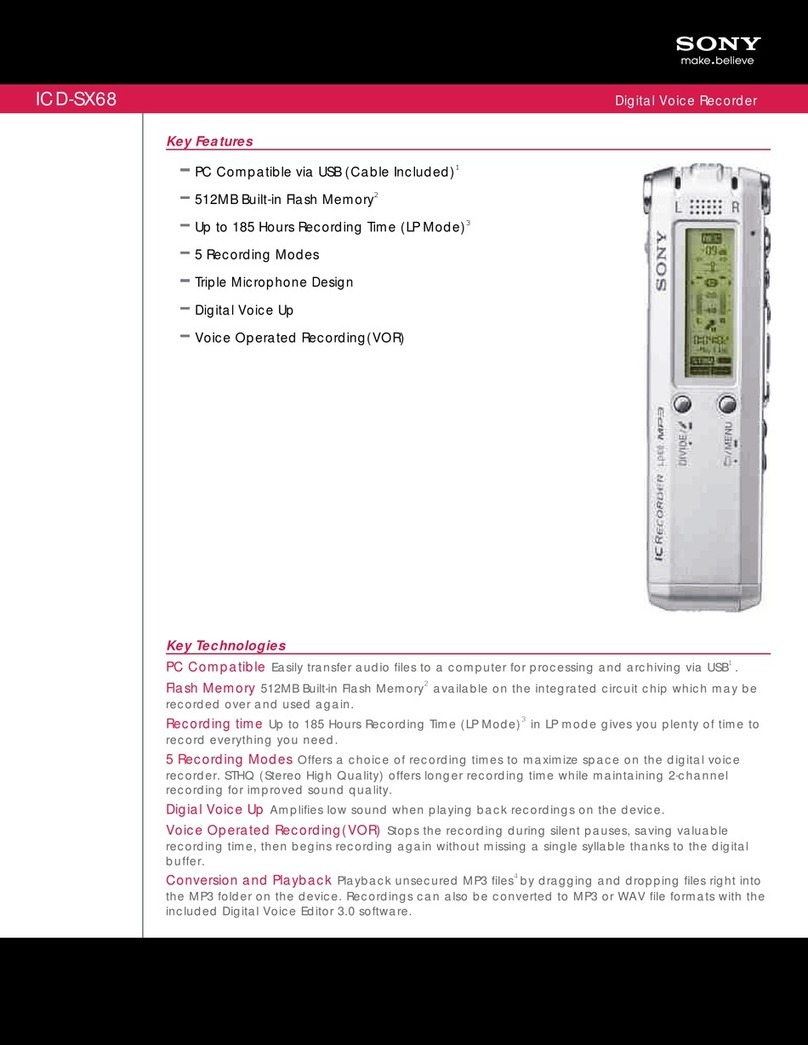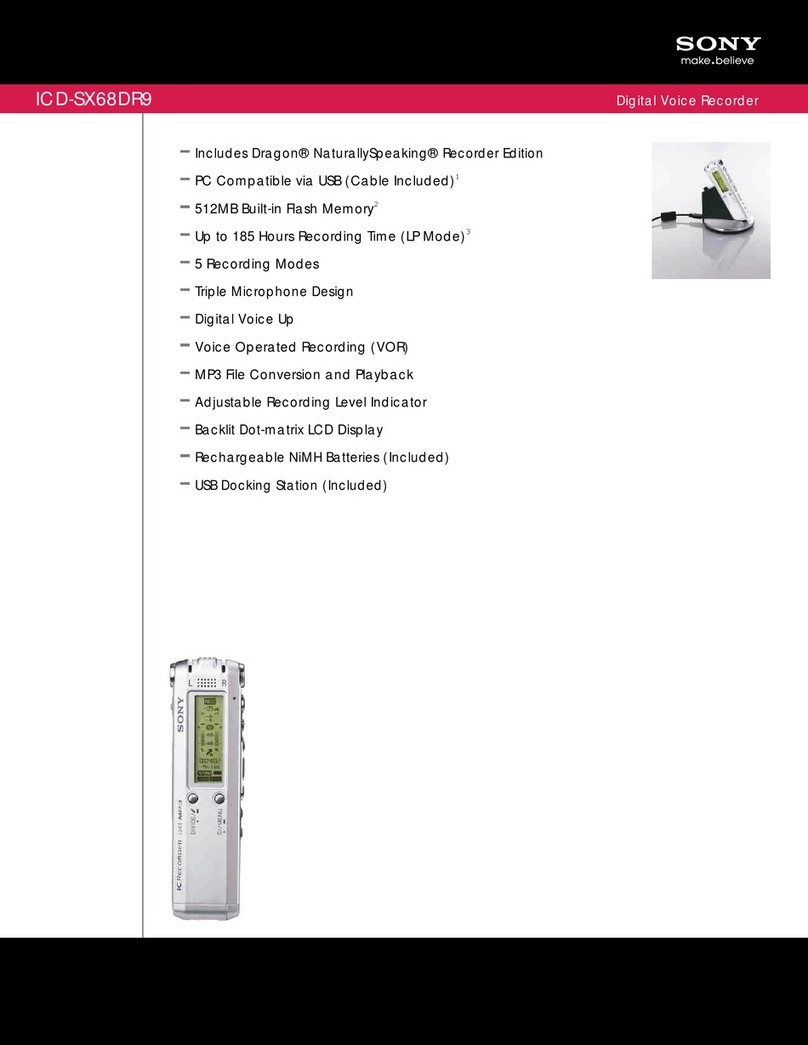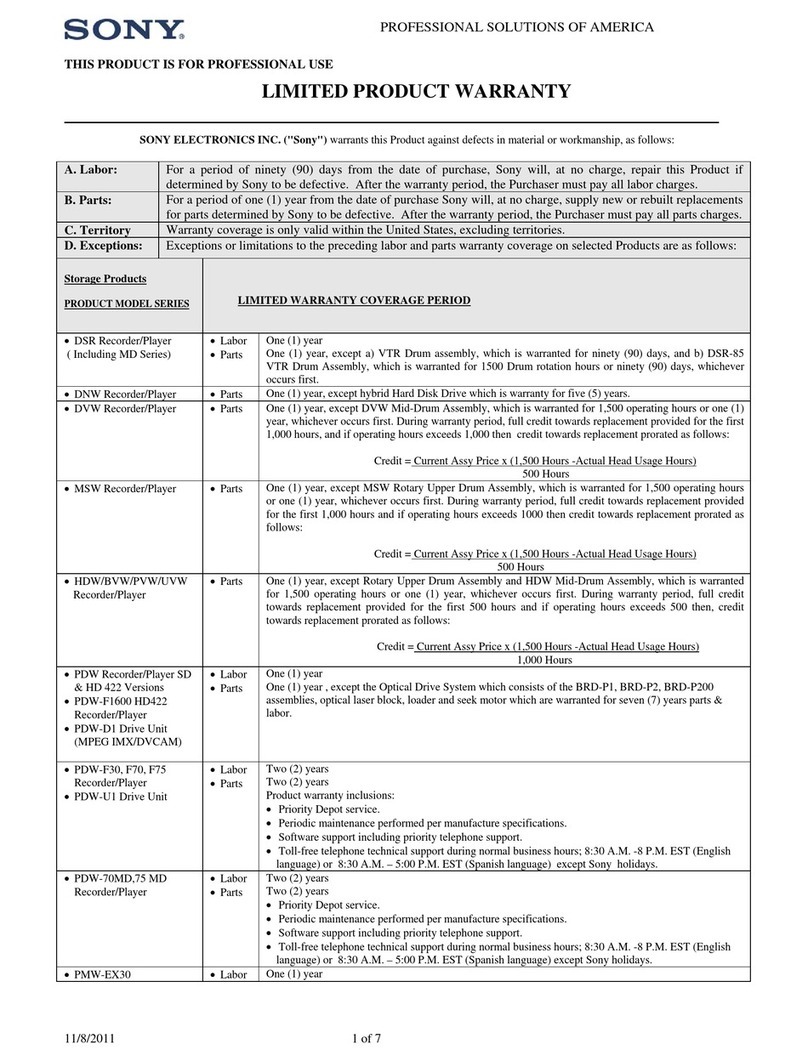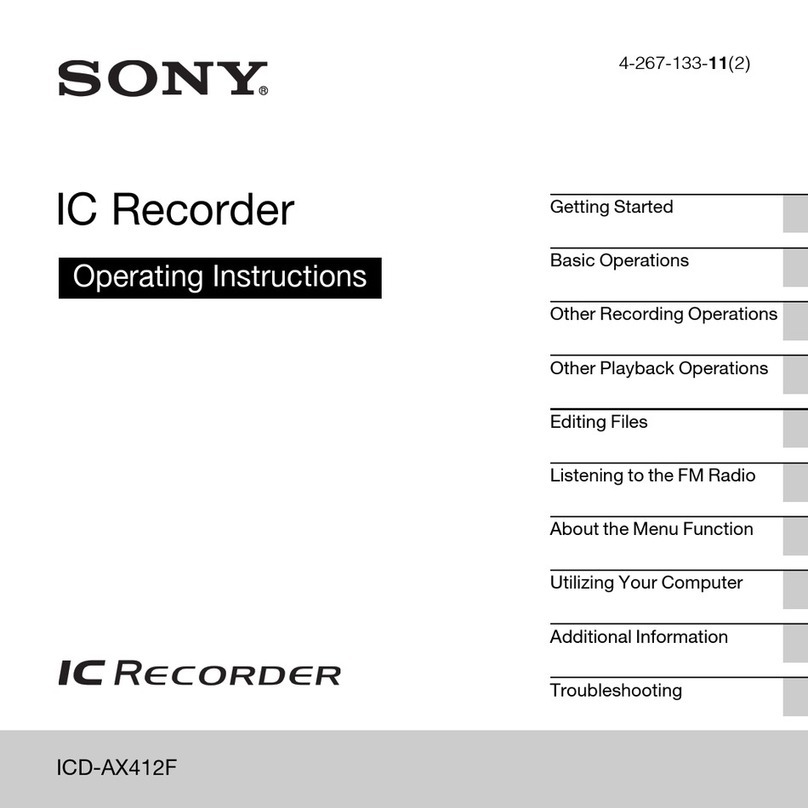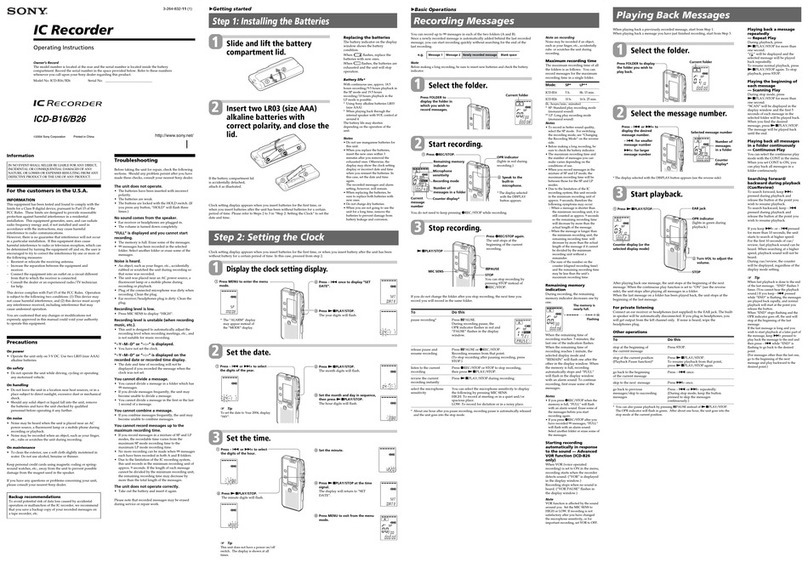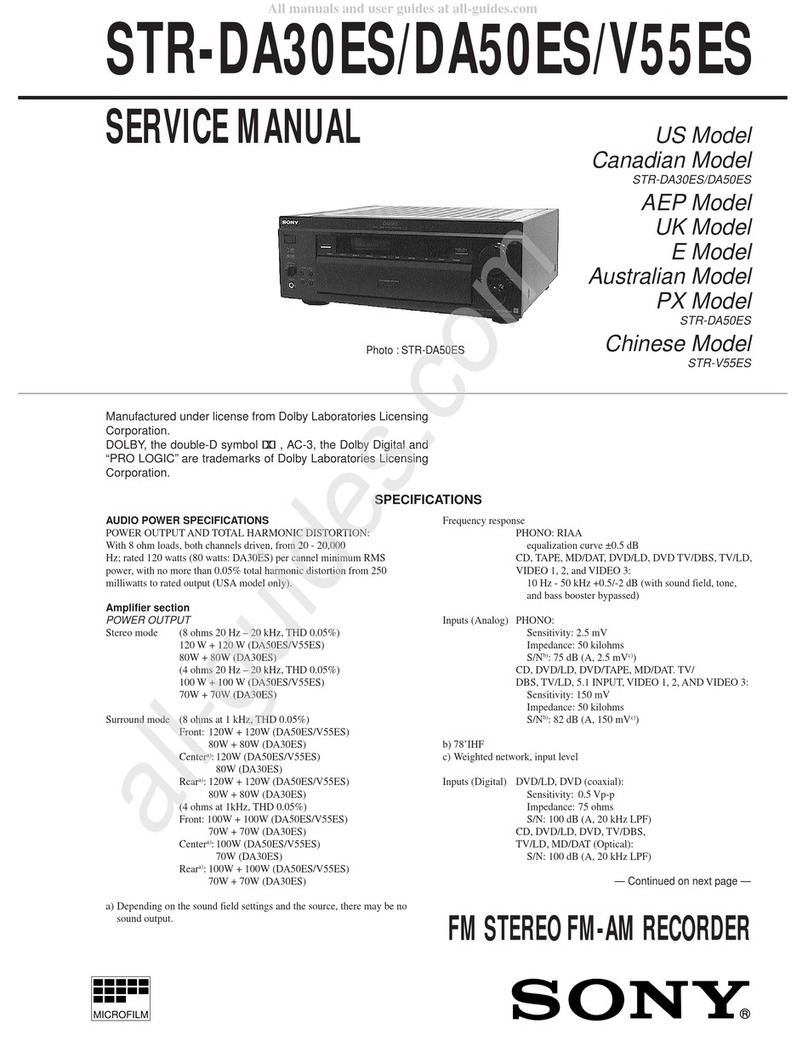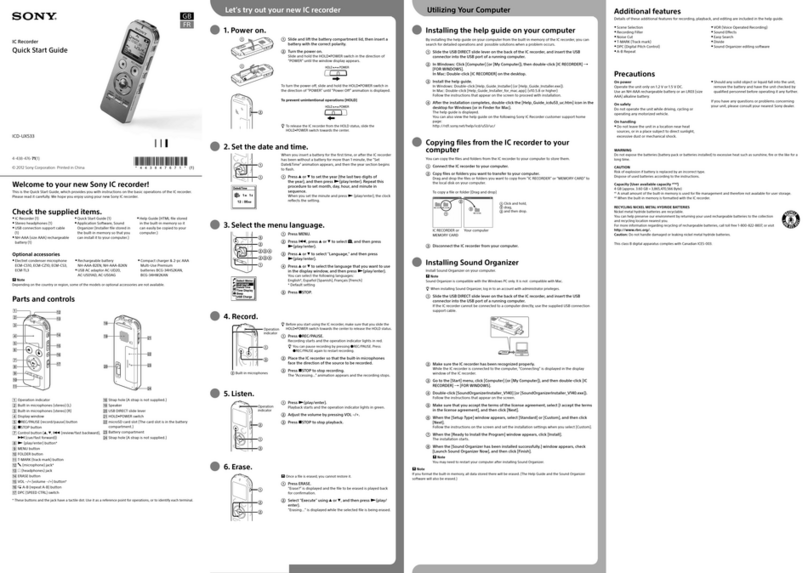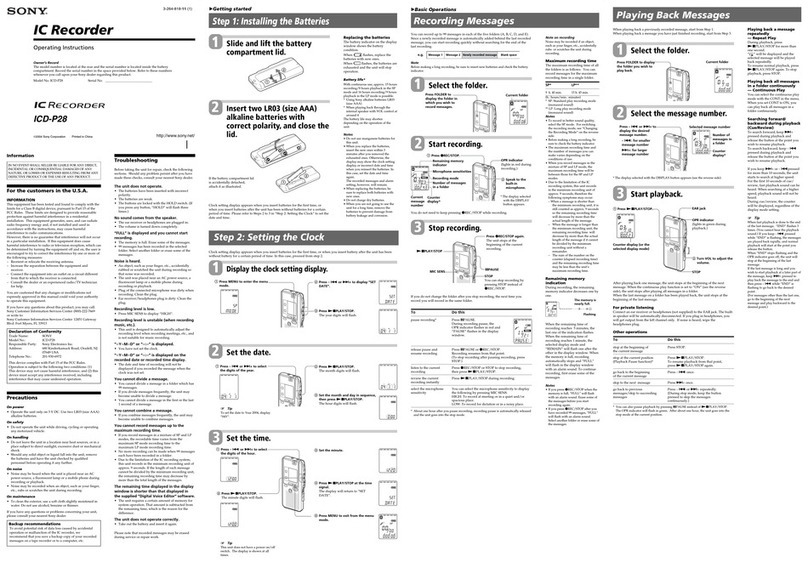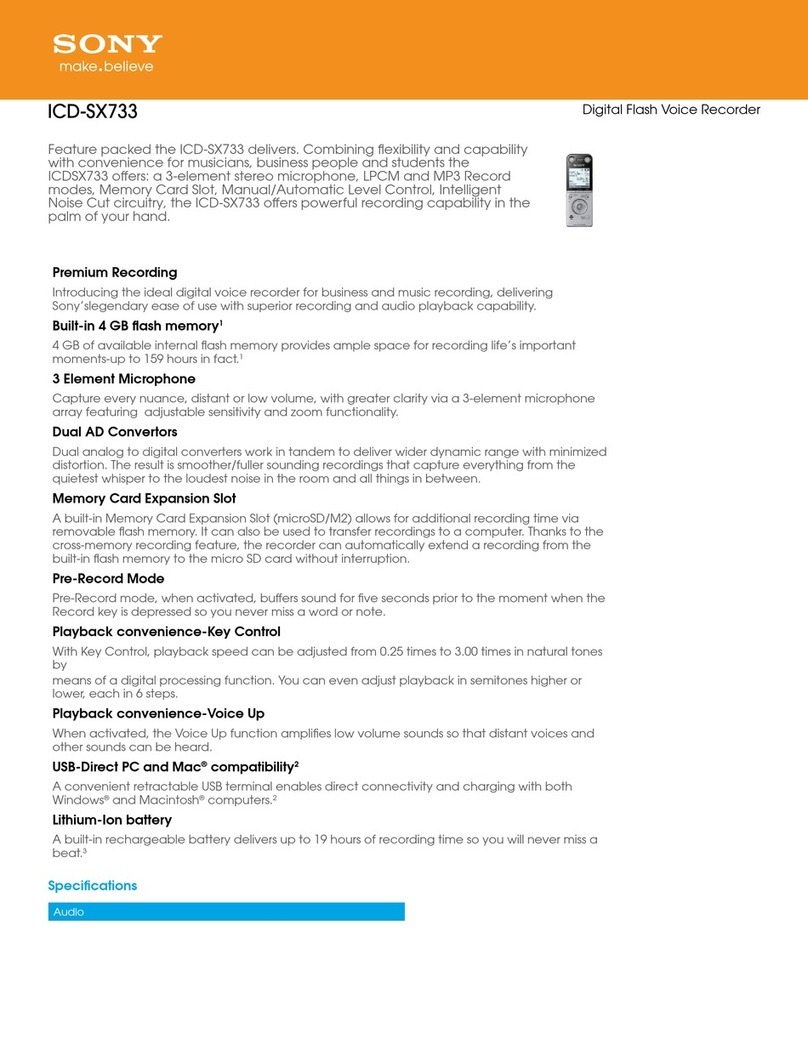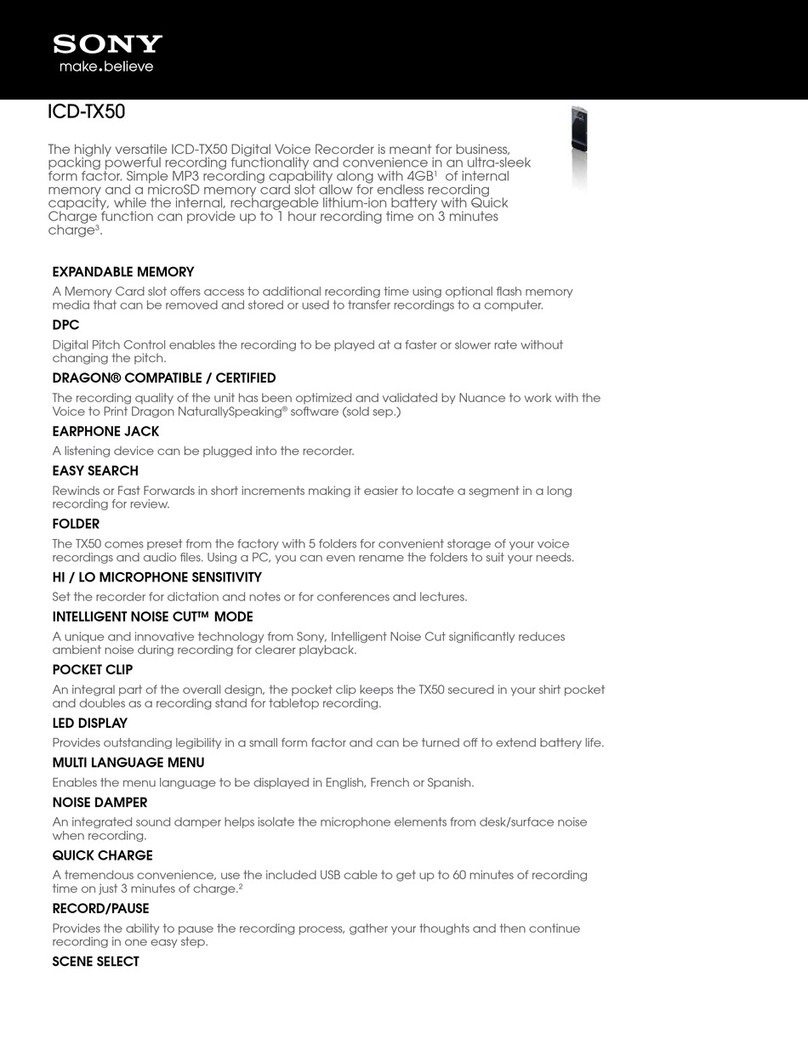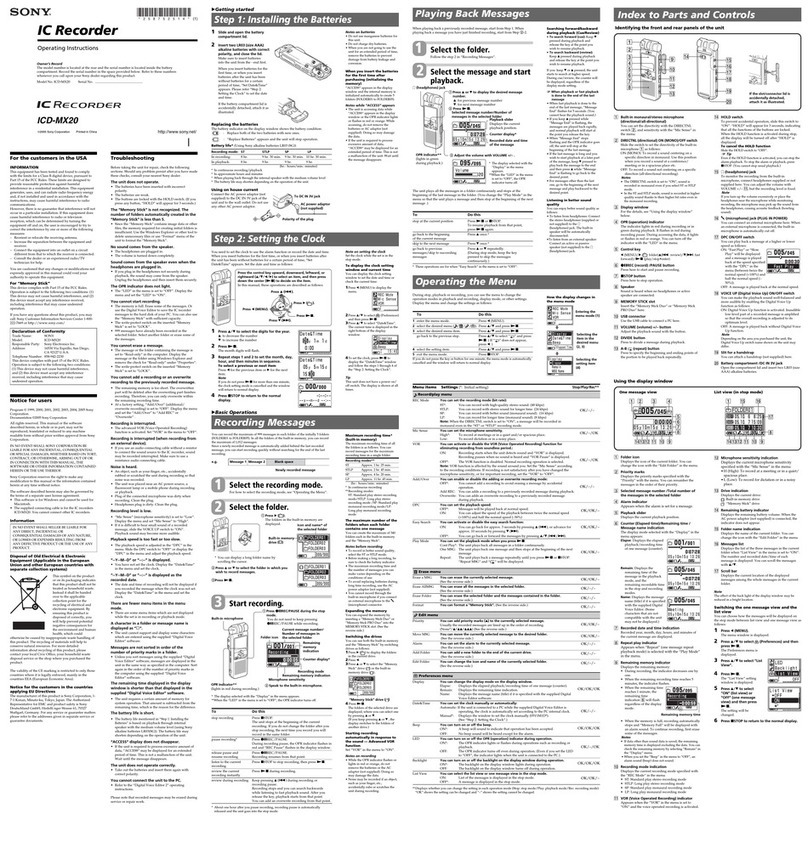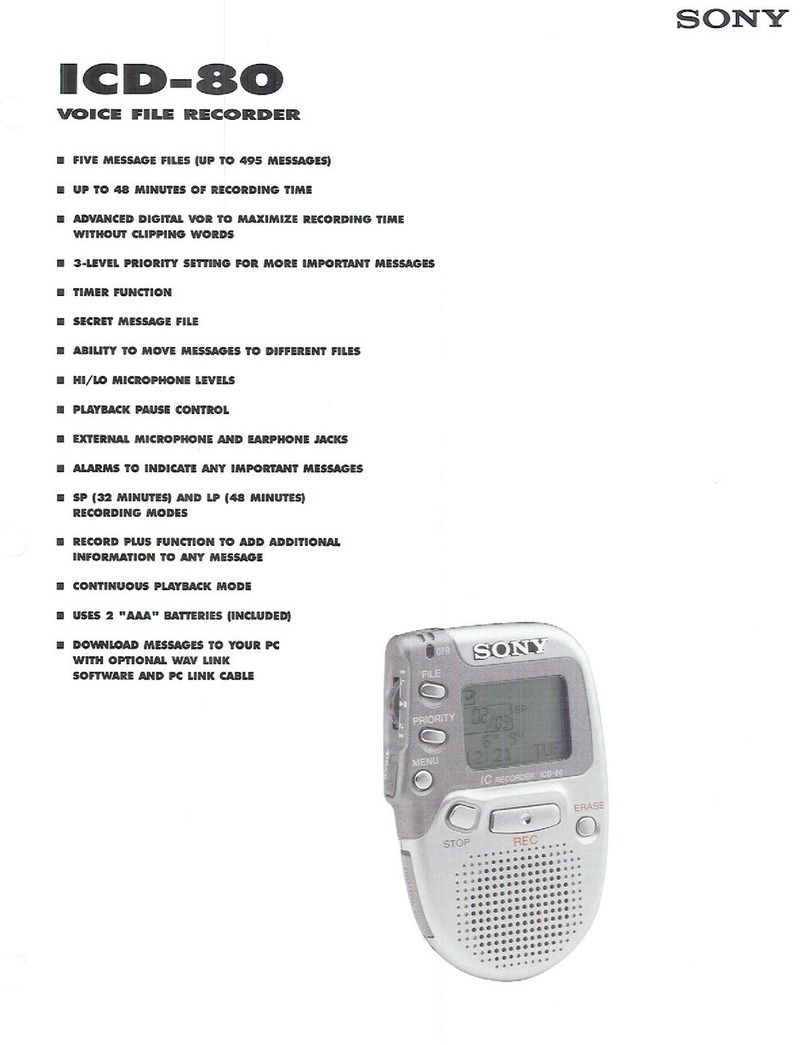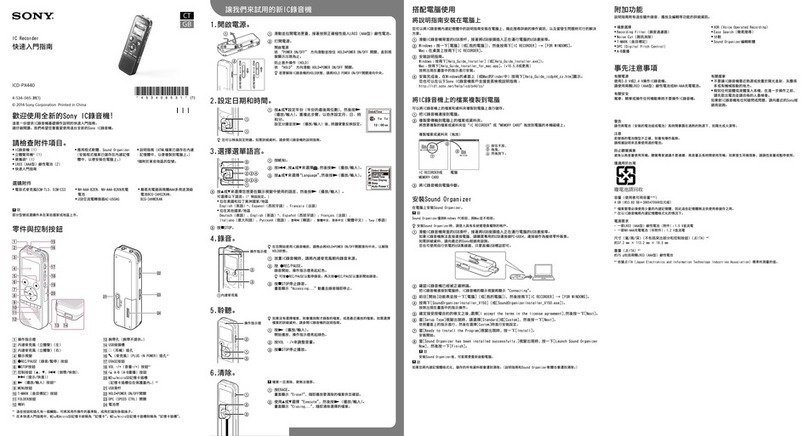Using the menu About folders and files
Audio files recorded by the IC recorder are stored in a folder of the IC recorder.
6 folders are constructed automatically as explained below, by default.
”FOLDER01” - “FOLDER05”:Stored the files that are recorded by mic.
”FM Radio”: When you record an FM radio broadcast, recorded files are automatically
stored in this folder.
Podcast Music Recorded Files
Folders Files
Record FM Radio Settings Return to XX*
Using the HOME menu
You can display the HOME menu to use each function by pressing and holding BACK/HOME.
The HOME menu allows you to select a function, search your recorded files, or change the settings on the
IC recorder.
Press and hold BACK/HOME.
The HOME menu window appears.
The HOME menu items are aligned in the following sequence.
* The function you are currently using is
displayed in
XX.
Podcast Recorded
Files
Record FM Radio Settings Return to
XX*
Music
Press or to select the function you want to use, and then press .
You can select the functions listed below:
Podcast You can select podcast files imported from a computer, and play them back.
Music You can select music files imported from a computer, and play them back.
Recorded Files You can select files recorded using the IC recorder, and play them back.
Record You can display the recording window. To start recording, press REC/PAUSE.
FM Radio You can display the FM radio window to listen to the FM radio or to record
FM radio broadcasts.
Settings You can display the Settings menu and change various settings on the IC
recorder.
Return to XX* Select this item to return to the window displayed before entering the Home
menu.
* The function you are currently using is displayed in “XX.”
Press STOP to return to the window displayed before you entered the HOME menu.
Using the OPTION menu
You can display the OPTION menu by pressing OPTION.
The OPTION menu items vary for each function of the IC recorder, and allow you to change various
settings, etc.
Select the function you want to use from the HOME menu, and then press OPTION.
The OPTION menu items for the function you have selected are displayed.
Press or to select the menu item for which you want to make setting, and then press
(play/enter).
Press or to select the setting that you want to set, and then press (play/enter).
About details of the setting items with each functions, refer to the Help Guide.
Press STOP to return to the window displayed before you entered the OPTION menu.
On power
Operate the unit only on 3.7 V DC with the built-in
rechargeable lithium-ion battery.
On safety
Do not operate the unit while driving, cycling or
operating any motorized vehicle.
On handling
Do not leave the unit in a location near heat
sources, or in a place subject to direct sunlight,
excessive dust or mechanical shock.
Should any solid object or liquid fall into the unit,
have the unit checked by qualified personnel
before operating it any further.
When using your IC recorder, remember to
follow the precautions below in order to avoid
warping the cabinet or causing the IC recorder to
malfunction.
Do not sit down with the IC recorder in your
back pocket.
Do not put your IC recorder into a bag with the
headphones/earphones cord wrapped around
it and subject the bag to strong impact.
If you have any questions or problems concerning
your unit, please consult your nearest Sony dealer.
Precautions
WARNING
Do not expose the batteries (battery pack or batteries installed) to excessive heat such as sunshine, fire or the like
for a long time.
Capacity (User available capacity*1*2)
4 GB (approx. 3.60 GB = 3,865,470,566 Byte)
*1A small amount of the internal memory is used for file management and therefore not available for user storage.
*2When the built-in memory is formatted with the IC recorder.
Dimensions (w/h/d) (not incl. projecting parts and controls) (JEITA)*3
Approx. 36.6 mm × 101.5 mm × 10.5 mm
Mass (JEITA)*3
Approx. 49 g
*3Measured value by the standard of JEITA (Japan Electronics and Information Technology Industries Association)
Utilizing Your Computer
Installing the help guide on your computer
By installing the help guide on your computer from the built-in memory of the IC recorder, you can
search for detailed operations and possible solutions when a problem occurs.
Slide the USB slide lever on the back of the IC recorder, and insert the USB connector into the
USB port of a running computer.
In Windows: Click [Computer] (or [My Computer]), then double-click [IC RECORDER] [FOR
WINDOWS].
In Mac: Double-click [IC RECORDER] on the desktop.
Install the help guide.
In Windows: Double-click [Help_Guide_Installer] (or [Help_Guide_Installer.exe]).
In Mac: Double-click [Help_Guide_Installer_for_mac.app]. (v10.5.8 or higher)
Follow the instructions that appear on the screen to proceed with installation.
After the installation completes, double-click the [Help_Guide_icdu54_zz.htm] icon in the
desktop for Windows (or in Finder for Mac).
The help guide is displayed.
You can also view the help guide on the following Sony IC Recorder customer support home page:
http://rd1.sony.net/help/icd/u54/zz/
Copying files from the IC recorder to your computer
You can copy the files and folders from the IC recorder to your computer to store them.
Connect the IC recorder to your computer.
Copy files or folders you want to transfer to your computer.
Drag and drop the files or folders you want to copy from “IC RECORDER” or “MEMORY CARD” to the
local disk on your computer.
To copy a file or folder (Drag and drop)
IC RECORDER or
MEMORY CARD
Your computer
Click and hold,
drag,
and then drop.
Disconnect the IC recorder from your computer.
Installing Sound Organizer
Install Sound Organizer on your computer.
Note
Sound Organizer is compatible with the Windows PC only. It is not compatible with Mac.
When installing Sound Organizer, log in to an account with administrator privileges.
Slide the USB slide lever on the back of the IC recorder, and insert the USB connector into the
USB port of a running computer.
If the IC recorder cannot be connected to a computer directly, use the supplied USB connection
support cable.
Make sure the IC recorder has been recognized properly.
While the IC recorder is connected to the computer, “Connecting” is displayed in the display window
of the IC recorder.
Go to the [Start] menu, click [Computer] (or [My Computer]), and then double-click [IC
RECORDER] [FOR WINDOWS].
Double-click [SoundOrganizerInstaller_V140] (or [SoundOrganizerInstaller_V140.exe]).
Follow the instructions that appear on the screen.
Make sure that you accept the terms of the license agreement, select [I accept the terms in
the license agreement], and then click [Next].
When the [Setup Type] window appears, select [Standard] or [Custom], and then click [Next].
Follow the instructions on the screen and set the installation settings when you select [Custom].
When the [Ready to Install the Program] window appears, click [Install].
The installation starts.
When the [Sound Organizer has been installed successfully.] window appears, check [Launch
Sound Organizer Now], and then click [Finish].
Note
You may need to restart your computer after installing Sound Organizer.
Note
If you format the built-in memory, all data stored there will be erased. (The Help Guide and the Sound Organizer
software will also be erased.)