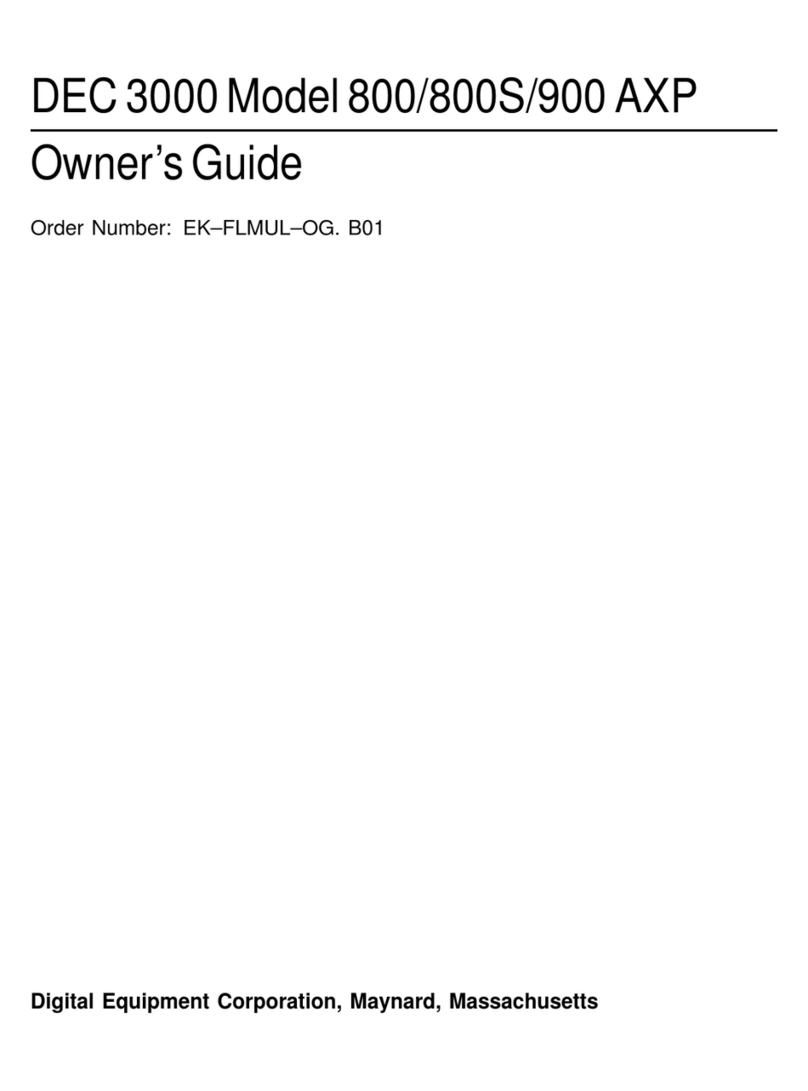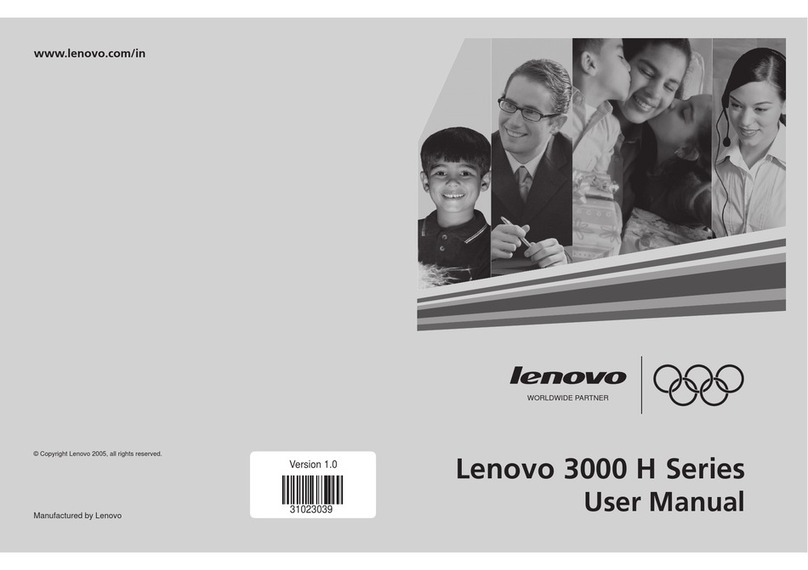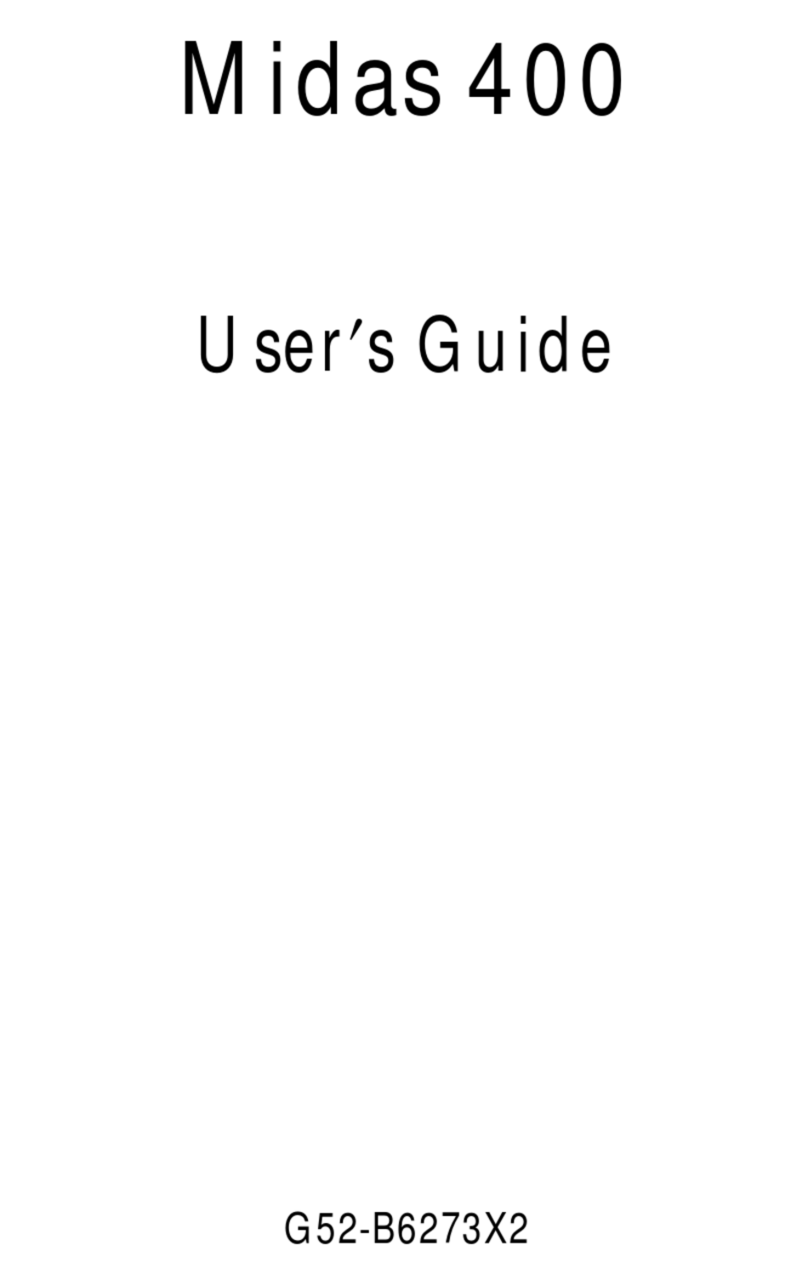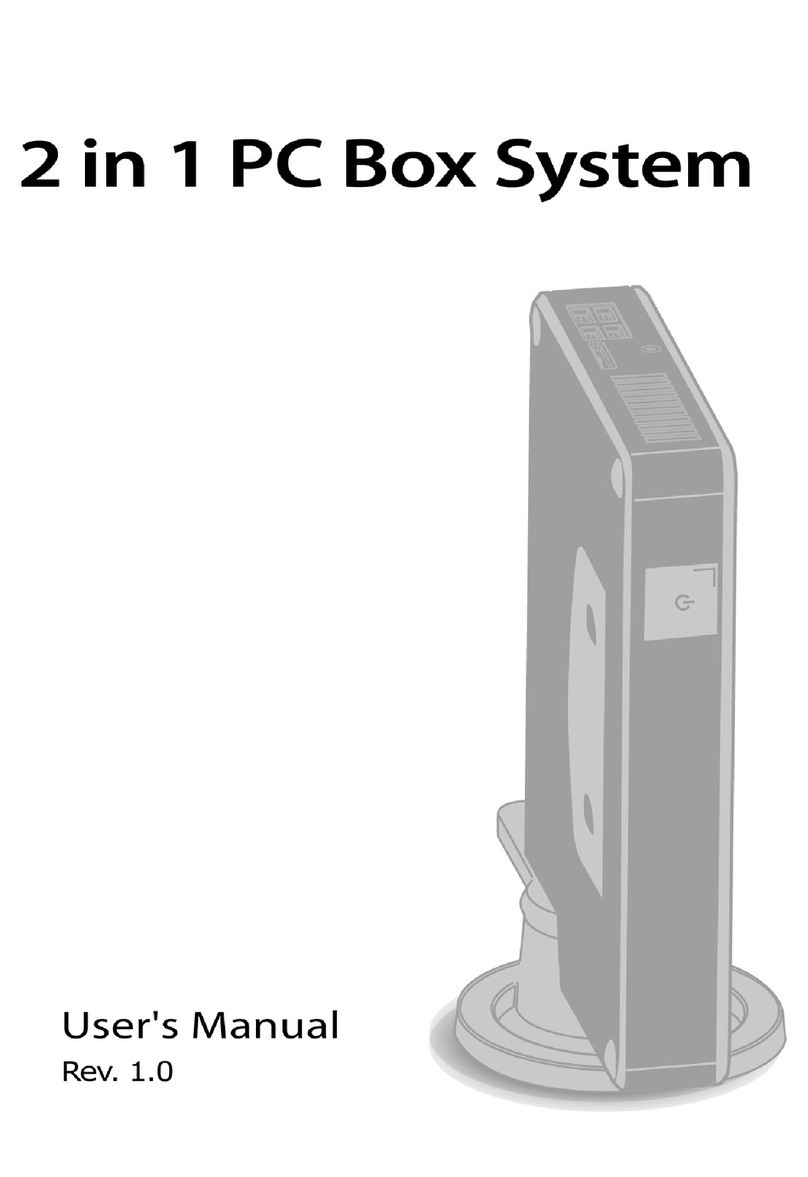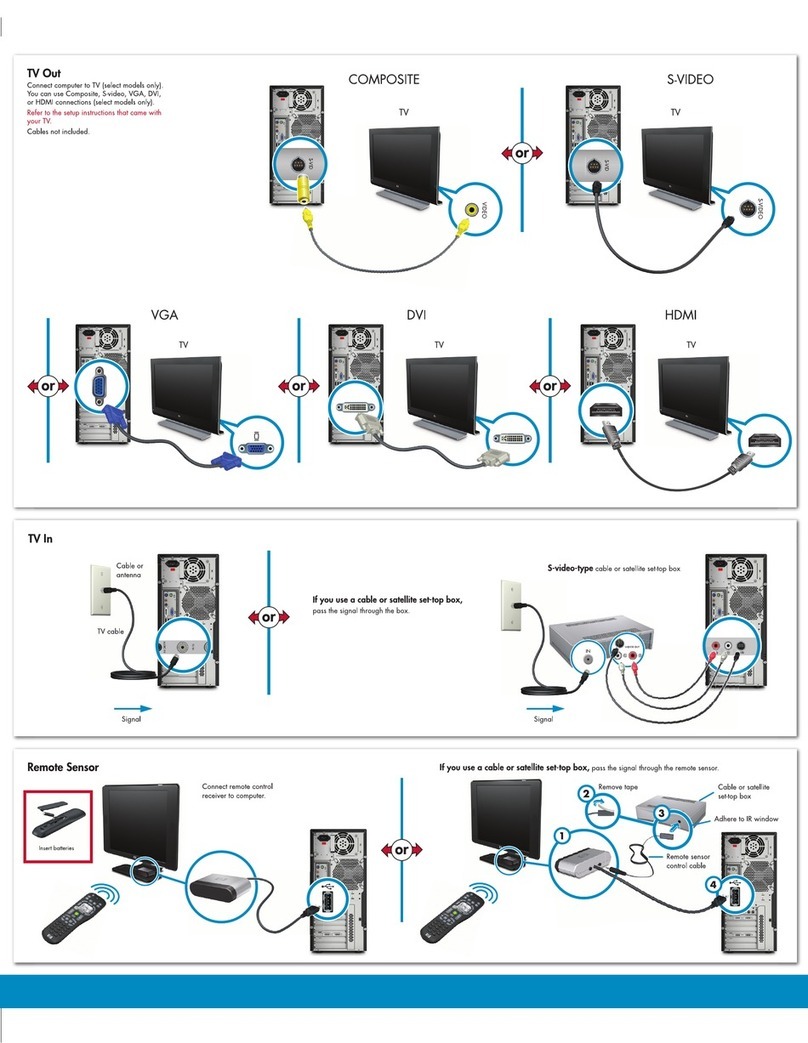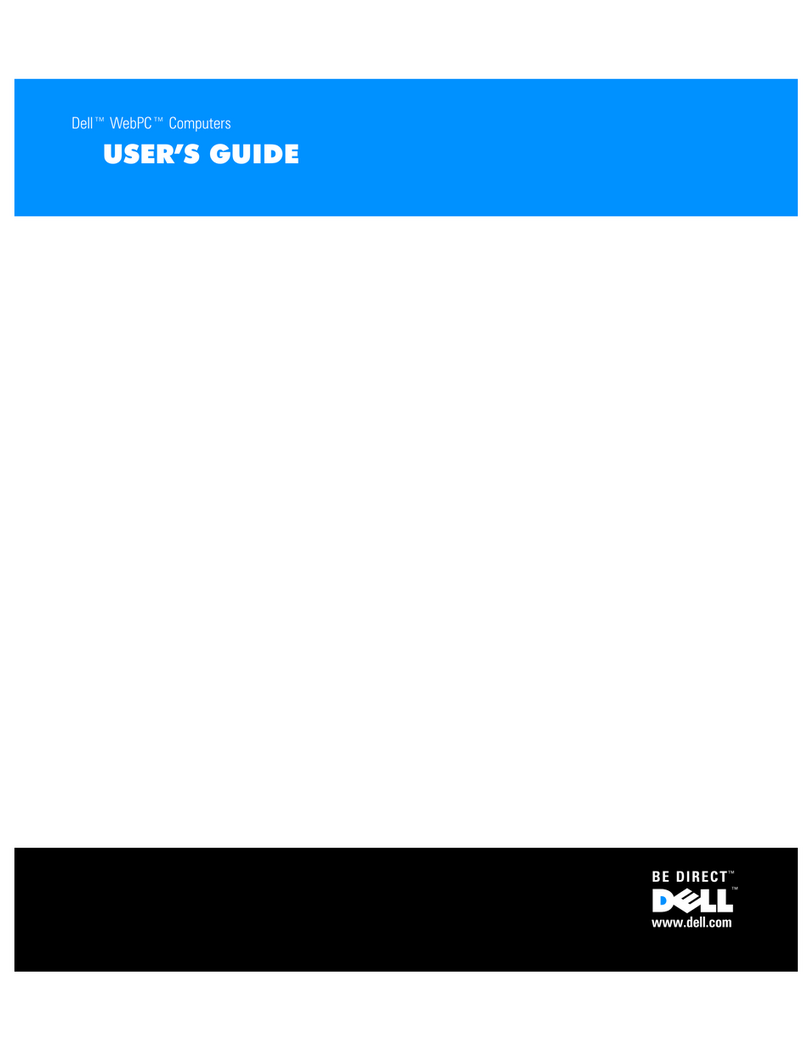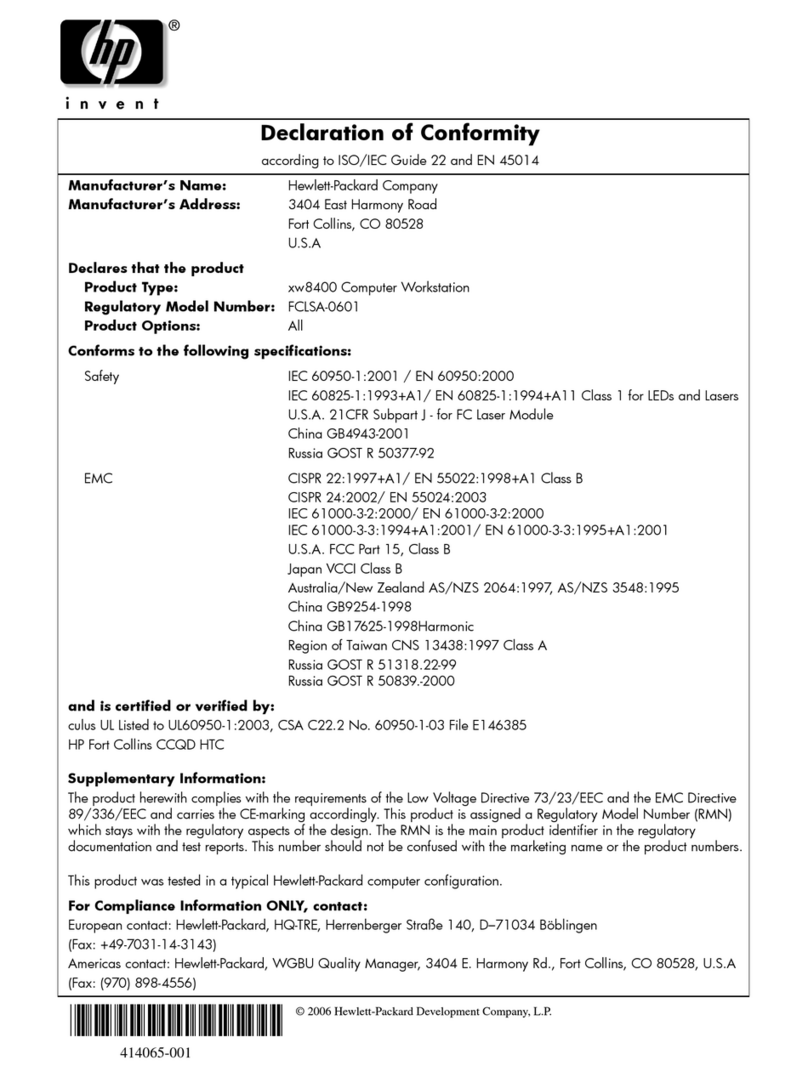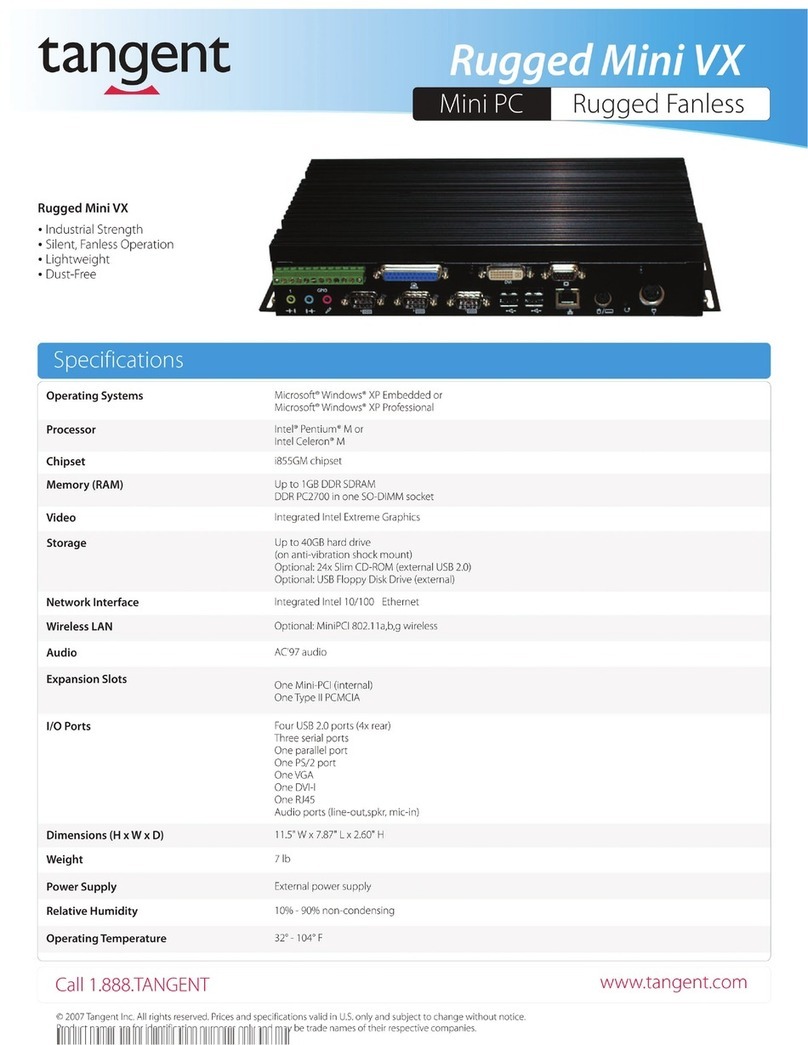SORD M5 User manual


Ways You Can Use Your
M5 Creative Computer
..............................................
2
M5 Creates a New World at Home............................4
Loo ing After Your M5................................................5
How To Set Up Your M5.............................................6
Running Your M5........................................................8
Putting Your M5 Away
..............................................
11
Cleaning Your M5
.....................................................
11
M5 Options...............................................................11
Playing Games With Your M5
1. Baseball Game
.............................................
12
2. “Zac Banic”
.................................................
14
What To Do If Your
M5 Doesn’t Wor Properly.......
.
...............................
16
M5 Specifications.....................................................17

Copyright © 1983 by SORD COMPUTER CORPORATION
All rights reserved. Printed in Japan.
No part of this publication may be reproduced, stored
in a retrieval system, or transmitted, in any form or
by any means, electronic, mechanical, photocopying,
recording, or otherwise, without the prior written
permission of SORD COMPUTER CORPORATION
1
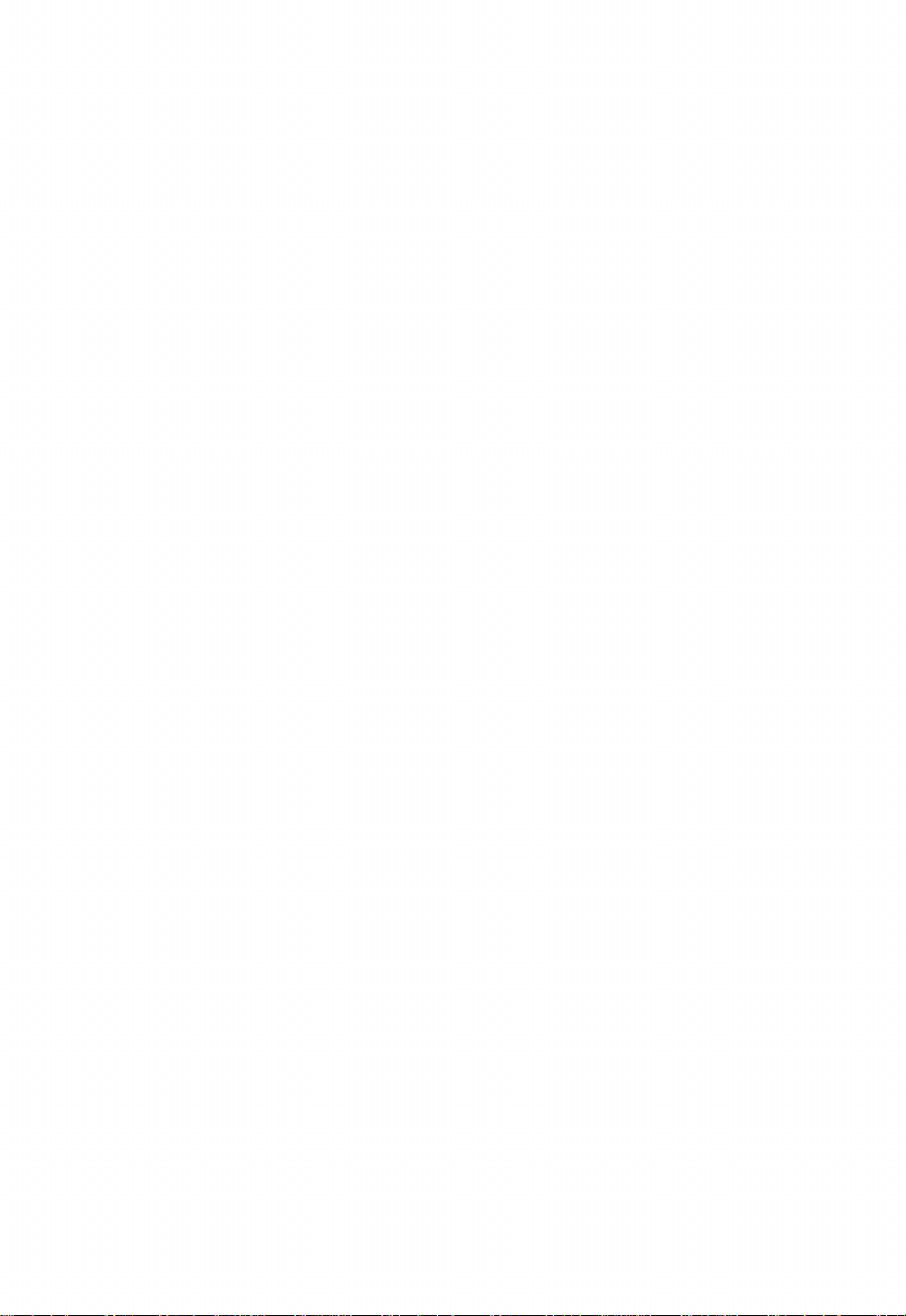
Ways You Can Use Your M5 Creative Comp
B Cr ativ with Up to 16 Colors!
The M5 Creative Computer lets you
draw your own pictures in 16 different col
ors on your TV screen. Finished pictures
can be stored on ordinary cassette tapes,
and can be called bac later. You can
even combine two or more completed
pictures to ma e entire scenes. [Uses
the BASIC-G cartridge— sold separately]
L arn to Program BASIC!
What an easy way to join the computer
age! We’ve created a special version of
the BASIC computer language especially
for beginners. Even if you’ve never used
a computer before, you’ll be able to learn
how to write your own programs by follow
ing the simple instructions. [Uses the
BASIC-1 cartridge— supplied]
Do All Kinds of Calculation from
Bas ball Statistics to Calori Counting!
Everyone in the family will enjoy using
the M5 for all inds of calculations. There’s
no programming necessary. You can re
cord household expenses and have the M5
calculate the amount spent on different
budget items. Or use it to log automobile
trips made and calculate gas mileage.
[Uses the FALC cartridge— sold
separately]
Gr at for Sci nc or th Stock Mark t!
The M5 can be immensely practical in
addition to being fun. Floating-point calcu
lations and scientific functions ma e the
Creative Computer perfect for mathematics,
science and all sorts of other applications.
[Uses the BASIC-F cartridge— sold
separately]
Play Bas ball and Oth r Gam s!
You’ll have hours of fun playing games
with your M5. Just plug in the game car
tridge of your choice. [Uses game car
tridges— sold separately]
2
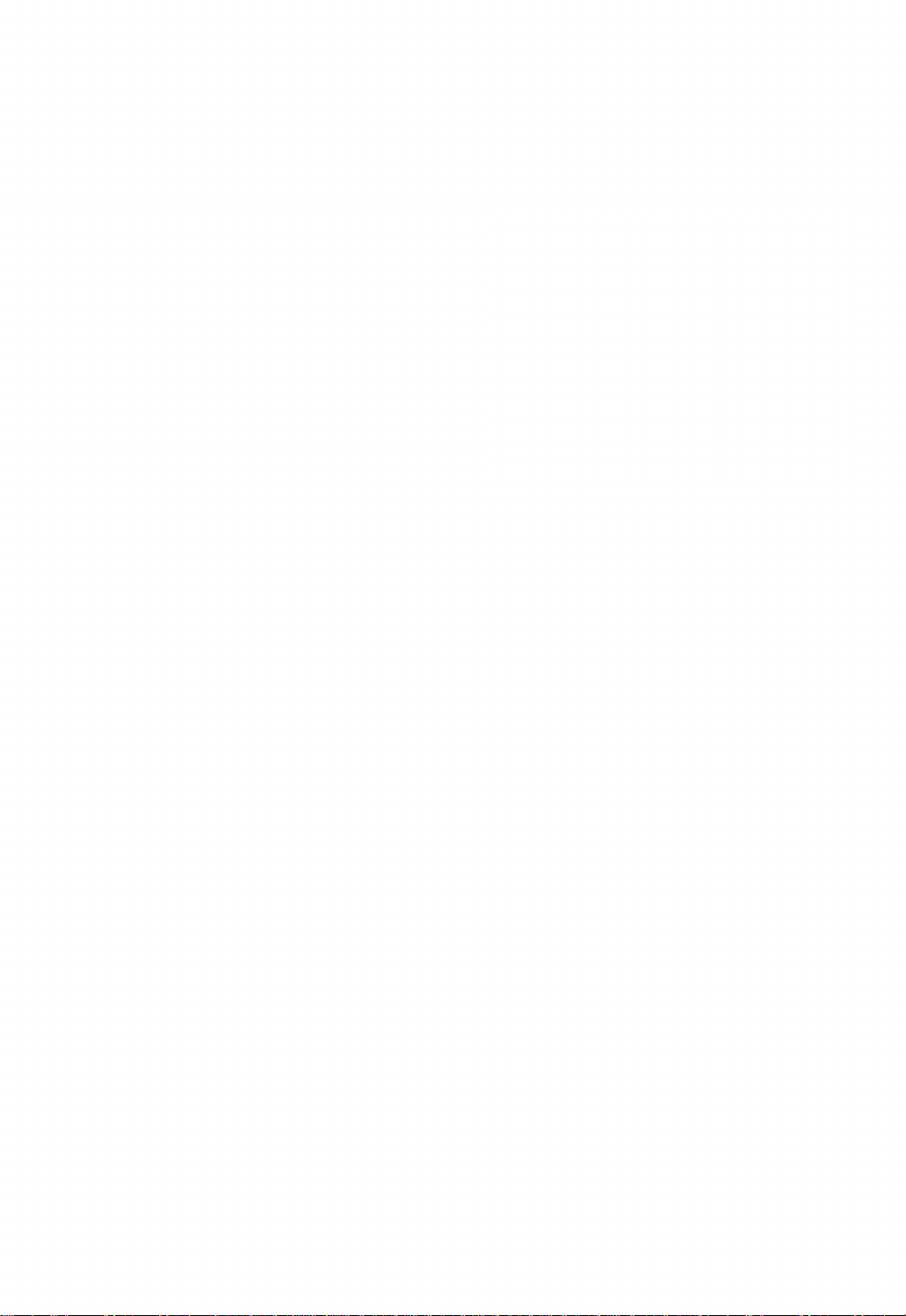
uter
Oth r Programs
Software under development includes the
following:
• A sprite Creation Program
• A page Display Creation Program
• Programs to ma e the animation func
tion fuller and easier to use
• Programs for communication with other
computers
• New computer languages for education
• Programs for education
There are also plans to offer the following:
• A symbolic debugger
• The source program list for BASIC-1
• Hardware circuit diagrams
These will enable the M5 to be program
med in machine language, for people who
want a fuller understanding of how
computers wor .
3
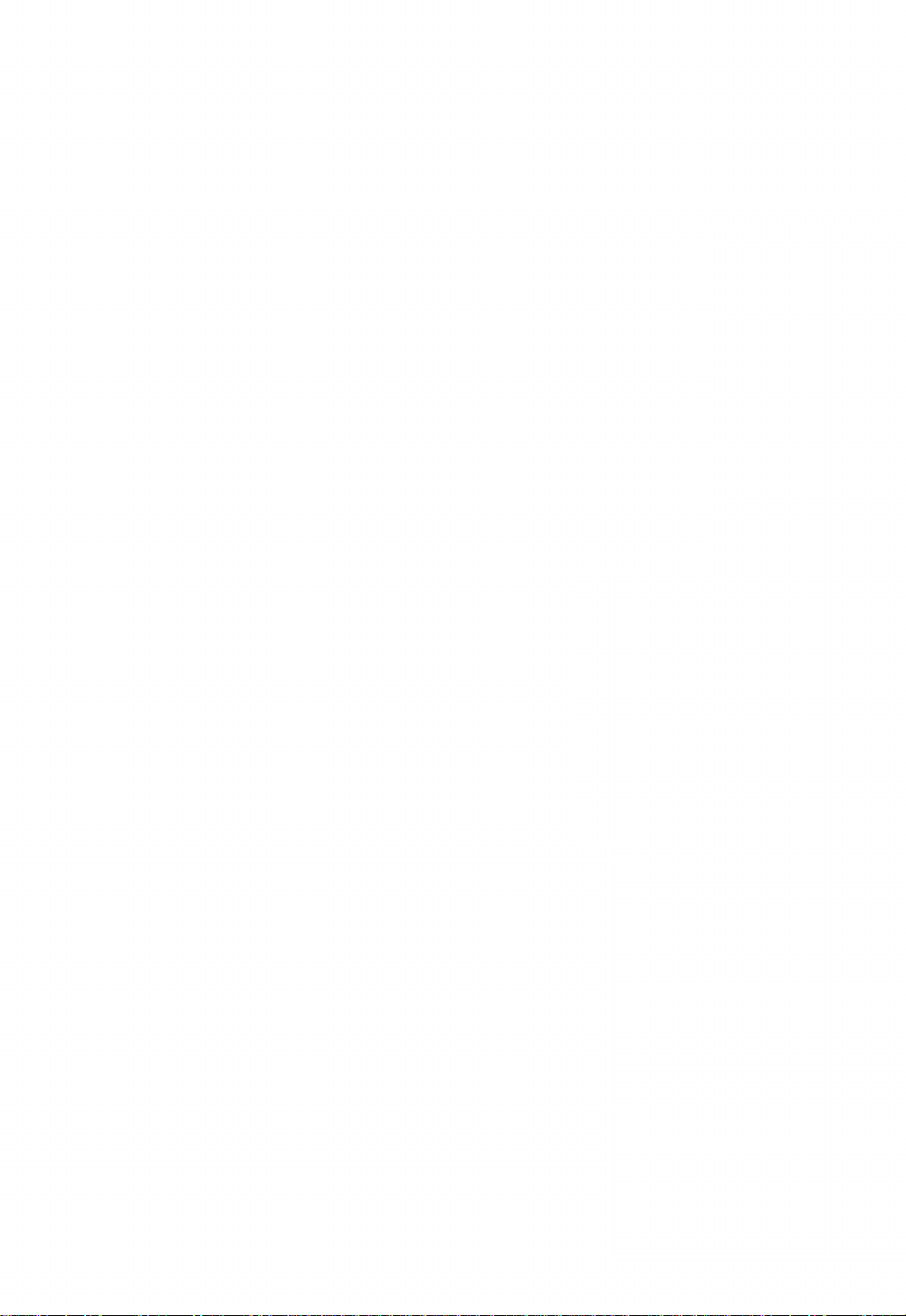
M5 Creates a New World at Home
Th M5 Giv s Ev ryon th Chanc to
G t to Know Comput rs
The main reason people say that they
don’t feel comfortable with computers is
because they’ve got it into their heads that
computers are difficult to deal with.
Don’t worry— learn as you go along! Just
eep the M5 in the house, and you’ll soon
get used to it. Play with the eys and
have fun!
Th M5 H lps T ach Childr n
Use the M5 to helps children of all ages
learn. Begin with games, drawings and
learning numbers and letters, then go on
to calculations for math and science. The
M5 is a good introduction to computers
for children growing up in the computer
age. It helps them to thin flexibly and
gives them lots of opportunity to be
creative.
Th M5 H lps Par nts, Too
Leave all your home office wor to the
M5: household finances, loan calculations,
purchase planning, menus and dietary
planning, address management, you name
it, the M5 can handle it. Even if you don’t
now BASIC, “ FALC” will let you do all
you want to. And for fathers having a hard
time coming to terms with computers at
wor , the M5 can prove a great aid to
understanding computers and their
applications.
4
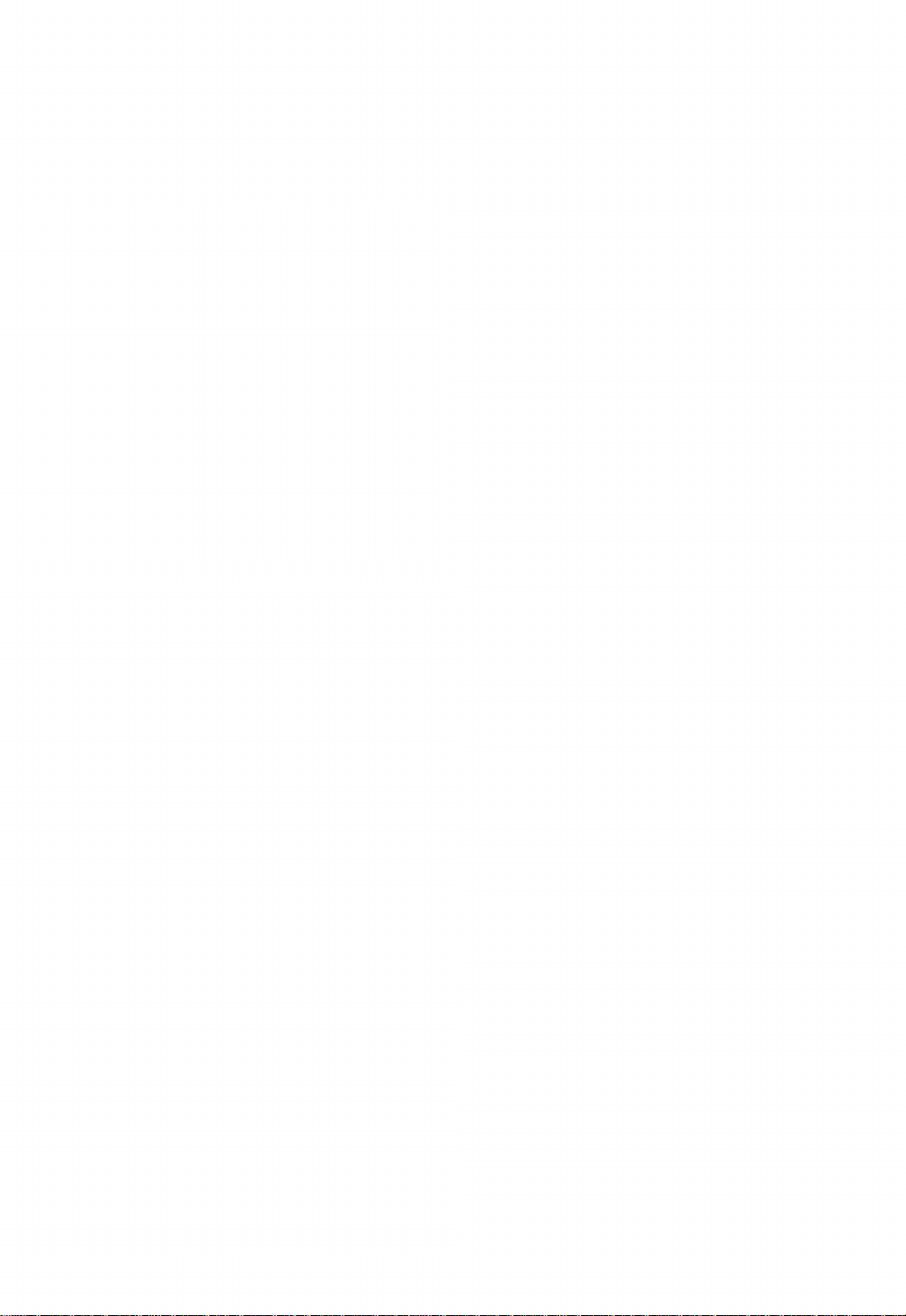
Loo ing After
Your M5
H r ar a f w r comm ndations to
k p your M5 in top condition.
• Don’t throw or drop the M5.
• Don’t spill any liquid over the M5.
• Don’t try to open up the M5.
• Don’t put anything on top of the M5.
• Don’t use sprays or chemically-treated
cloths to clean the M5.
• Don’t leave the M5 in a hot place or in
direct sunlight.
• Don’t pull the M5’s cables.
• Don’t store the M5 in a dusty or humid
place.
Here are a few recommendations
about loo ing after your program
cartridges and cassette tapes.
Program cartridg s
• Don’t open up program cartridges or try
to put anything inside them.
• Don’t touch the program cartridges’
metal terminals.
Program cass tt tap s
• Don’t leave cassettes near spea ers, be
cause spea ers contain magnets which
can erase or alter program contents.
• To avoid the tape getting tangled, ma e
sure it is wound tightly before using it.
5
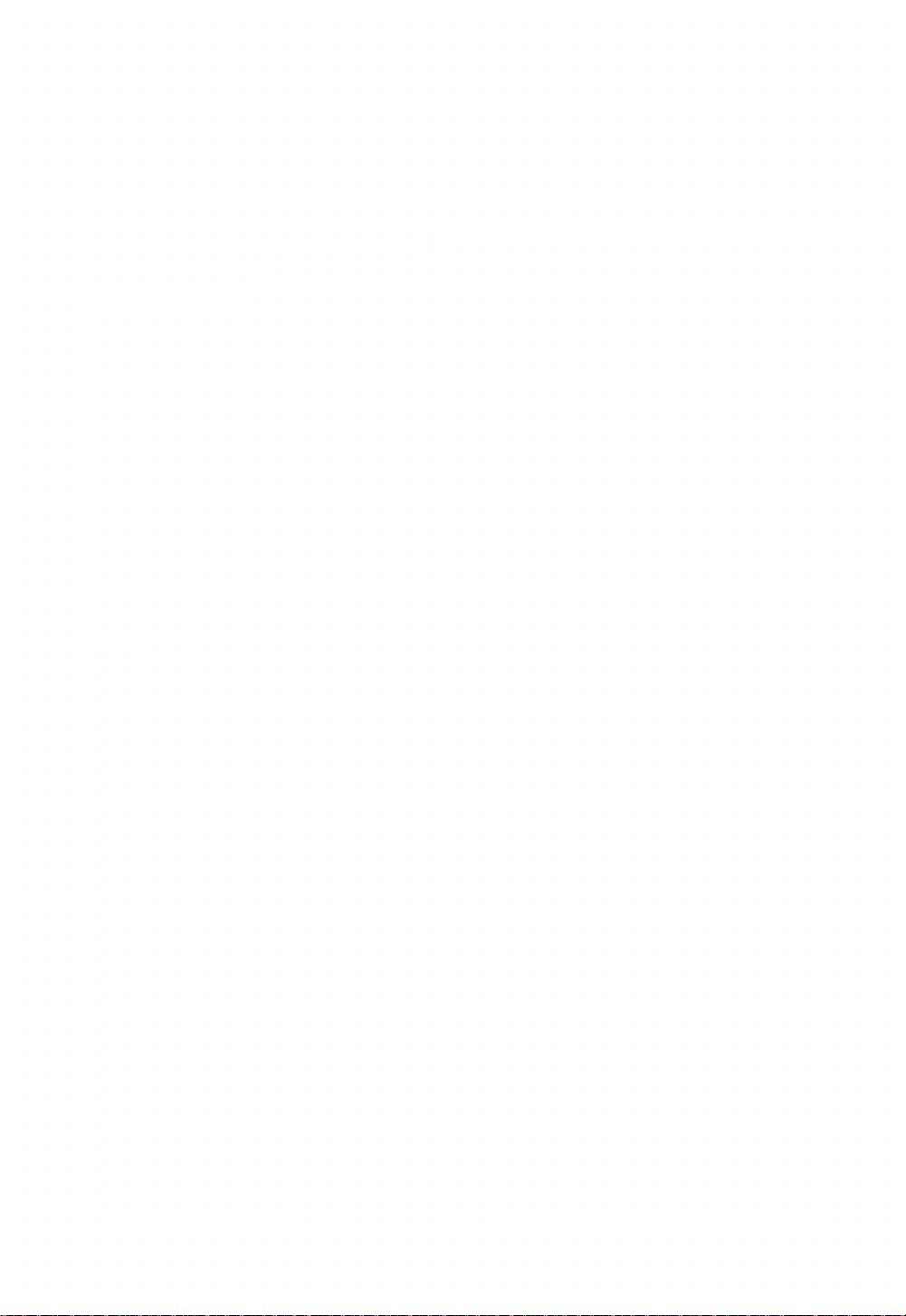
How To Set Up Your M5
To run your M5, first conn ct th pow r
supply, cass tt tap r cord r and
TV s t as shown in
th diagrams.
Wall outlet
6

7
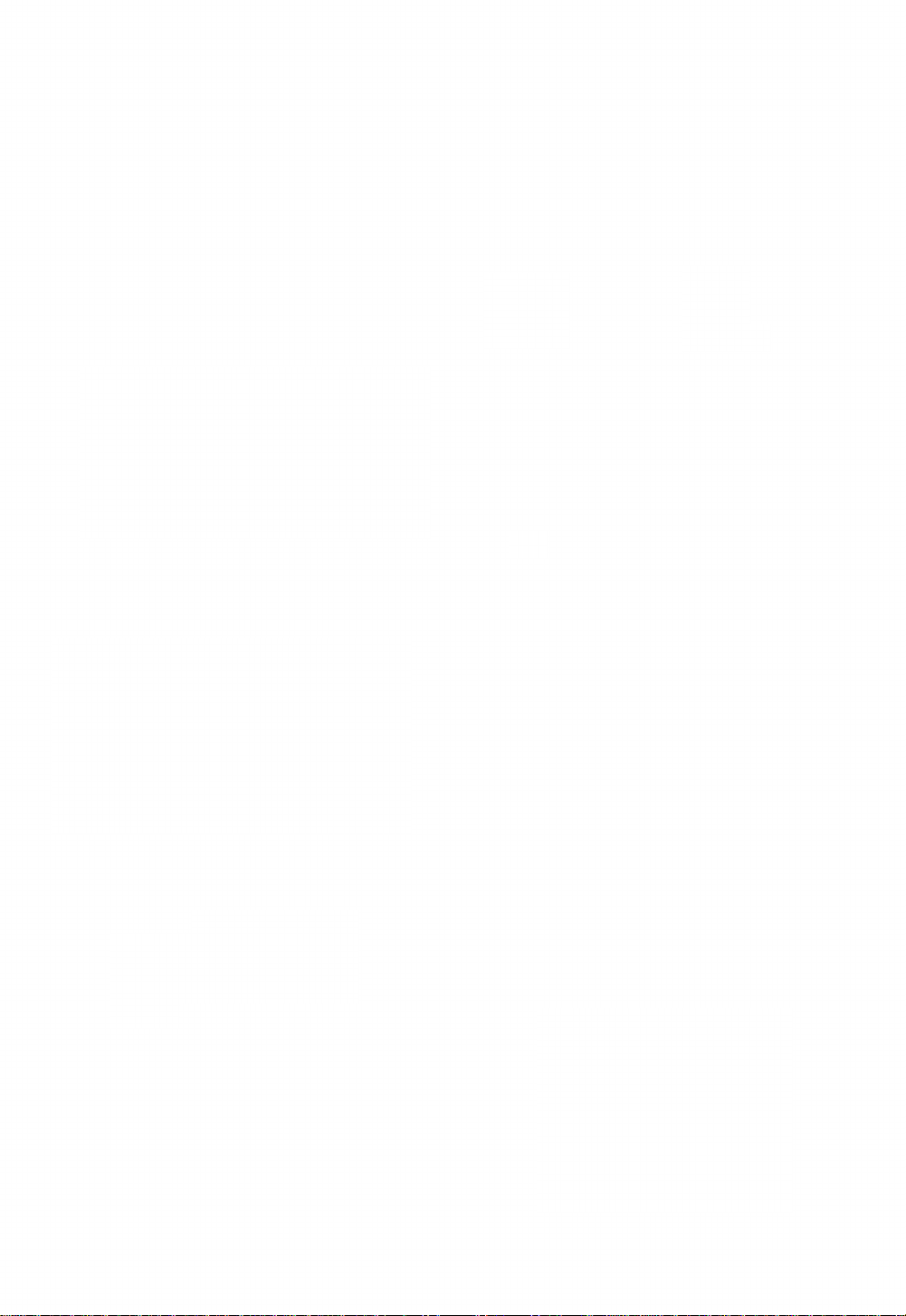
Running Your M5
Now that you’v conn ct d th pow r 4. If the TV picture is wavy or fuzzy, adjust
supply, TV and tap r cord r to your M5... it using the tuner.
1. Open the cover
Lift the cover gently as shown in the dia
gram. If you want to remove the cover,
be sure and put it
2. Insert the BASIC-I program cartridge
Initially you may have to push the car
tridge quite hard to insert it properly.
* Never insert or remove a cartridge while
3. Switch on the power supply
*The cartridge must be inserted before
you turn the power on.
Power supply
Set the
switch to ON
The red light
goes on.
Tuning switch:
to adjust, press
switch in and
turn.
For a rotary switch For electronic tuning
*lf the picture still moves up and down or
right and left:
Tuning switches
k (preset)
Use this control if the picture is
Vertical moving up and down.
hold
Horizontal
hold
Use this control if the picture is
moving right to left.
Are the words BASIC-I, READY and the
character A displayed on the screen as
shown below, and is character A (cursor)
On some TV’s the letters
may be cut off on the
left.
5. Load the supplied program tape in the
cassette tape recorder. Ma e sure the
tape is fully rewound. (If you discon
nected the remote lead, don’t forget
to connect it again.)
blin ing?
Basic-
R ady
El
8

There are three game programs sup
plied on tape: a TV test pattern pro
gram for adjusting your color TV to the
M5, a “ZAC BANIC” game program,
and a “ BASEBALL” game program.
6. Having loaded the tape in the tape re
corder, press the PLAY button. If the
tape recorder doesn’t have a remote
terminal, perform step 7 before this
, step.
7. Press eys TAPE and RETURN
in that order.
You should hear a clic , the tape starts
playing automatically, and the M5 reads
the first program. The program name
is displayed on the screen.
When the M5 finishes reading the pro
gram, you should hear another clic ,
then the tape stops automatically.
*lf your tape recorder does not have a
remote terminal, the tape will not start
or stop automatically. In this case, per
form step 7 before step 6. When the
entire program has been read off the
tape and the game display appears on
the screen, press the Stop button on
the tape recorder.
*The recorder volume control should be set at 8 or 9 to
ensure reliable operation.
TV’s and other electrical appliances may be a source of
noise which can interfere with proper recording onto
cassette tape. Keep your tape recorder away from such
possible sources of interference.
If you don’t hear a clic and the tape eeps playing,
this means that the M5 hasn’t read the program. In
this case, do the following:
1. Stop the tape.
2. Switch the power off, then bac on again.
3. Rewind the tape. (If the recorder has a remote
terminal, disconnect the jac from It to enable
you to rewind.)
4. Reconnect the jac to the remote terminal.
5. Turn the recorder’s playbac volume up.
6. Repeat steps 6 and 7.
• We recommend you establish a suitable volume
level, then mar it.
8. To read the next program after the M5
has finished reading the first program:
Press the SHIFT and RETURN eys
at the same time. The tape starts
playing automatically from when it
stopped, and the M5 starts reading
the next program.
When the M5 has read the next program,
the tape stops automatically and the base
ball game is displayed.
*lf using a tape recorder without a remote
terminal, first rewind the tape a little, then
perform step 7 and press the play button.
, .. ^ r-r.--ai
— Reset ey
— Return ey
0 -
0©©©£>G)©G)0©DDDtE]
GDBG}0®BK)®OD0DGp
Shift eys
(either can be pressed)
When you finish playing the baseball
game and you want to go on to play “Zac
Banic” , perform step 8 again.
9
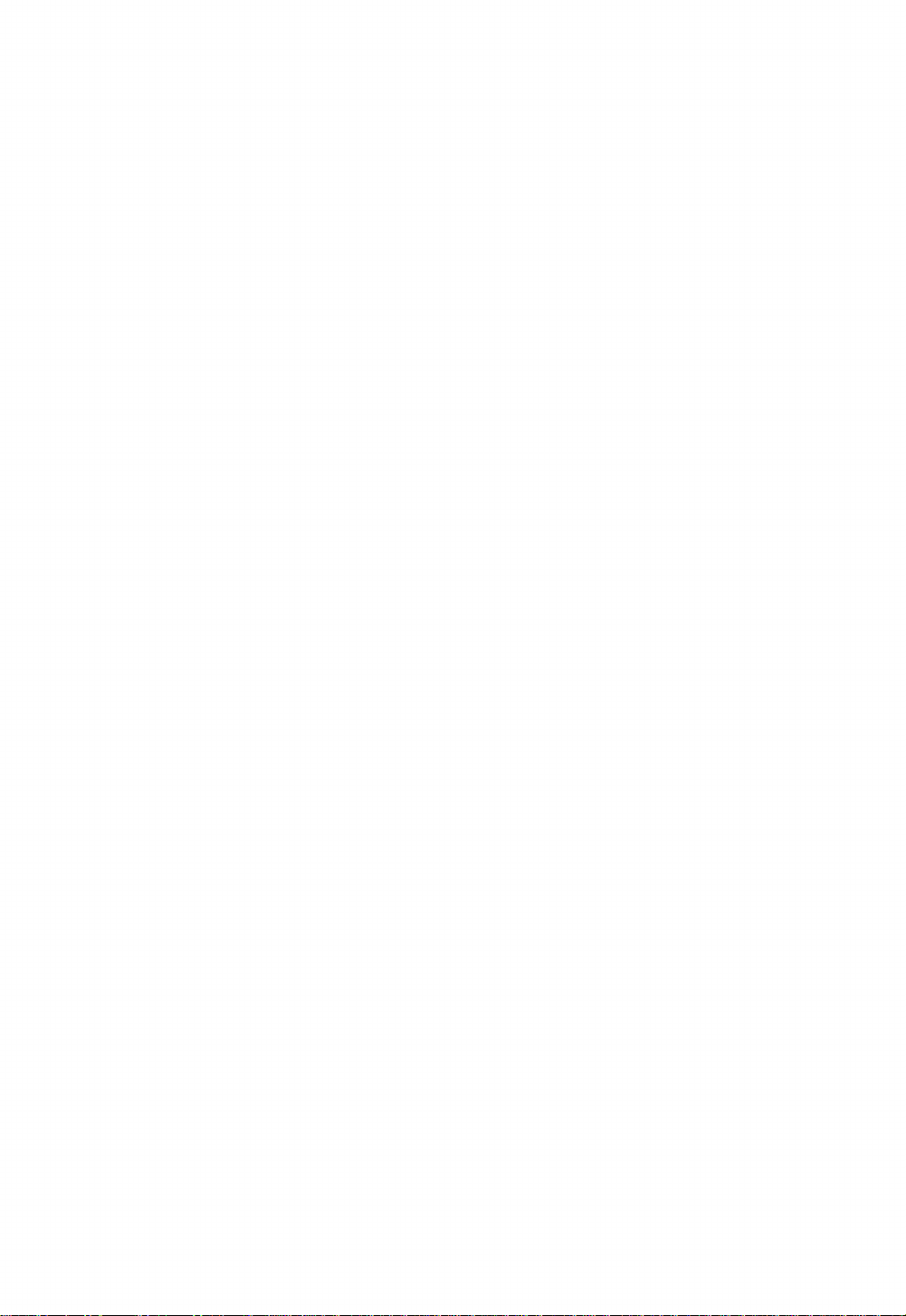
Wh n you want th M5 to r ad a pro
gram without r ading th pr c ding
programs:
Method 1:
1. Start from step 6.
2. When the name of a program you
don’t want is displayed, press the
RESET ey. This tells the M5 to
ignore that program, the tape
eeps playing, and the M5 reads
the next program automatically.
Method 2:
Using the tape counter as your guide,
fast forward the tape to slightly before
the program you want the M5 to read.
Then start from step 6 to enable the
M5 to read the program.
Wh n Ent ring Data
Press the 2 ey while holding the FUNC
ey down to change to graphics character
input from the eyboard.
When graphics characters are entered,
the cursor is represented by character G.
Pressing the 1 and FUNC eys changes
the cursor bac to character A to enable
you to enter alphabetic characters.lf you
notice a mista e before pressing the
RETURN ey, press the DEL and CTRL
eys simultaneously. Pressing the DEL
ey bac spaces the cursor to the pre
vious character position. The erroneous
character is deleted and you can reenter
data. The cursor bac spaces once
each time you press the DEL ey.
* Between each program on the tape is
an empty space. A beep indicates the
beginning of a program. To correlate pro
grams with the tape counter, disconnect
the jac s, play the tape, then note down
the numbers on the counter when the
beeps sound.
These methods can also be used on
other tapes.
If you notice your mista e after pressing
the RETURN ey: the cursor reappears
on the screen. Enter the correct data.
Keys to delete the
last character input.
Keys to change the
type of input characters
to alphabetic.
J© S O 0 0 ® 0 0 0 0 D P S G
“B® 0 0 ® 0 0 0 0 0 ® DDCE]
EDBK00®roSOO0DCED !
Adjusting Display Colors Wh n th M5 Is
Conn ct d to Your TV
First, load the TV adjustment program tape as described
on pp 8 & 9. The picture appears and you should hear
a beep. Adjust the picture using the switches on the
front or side of your set so that the display is clear.
Also, set the volume appropriately.
The aim is to adjust the picture so that you will be able
to watch is without straining your eyes.
*Tuning switches are usually set to standard positions.
10
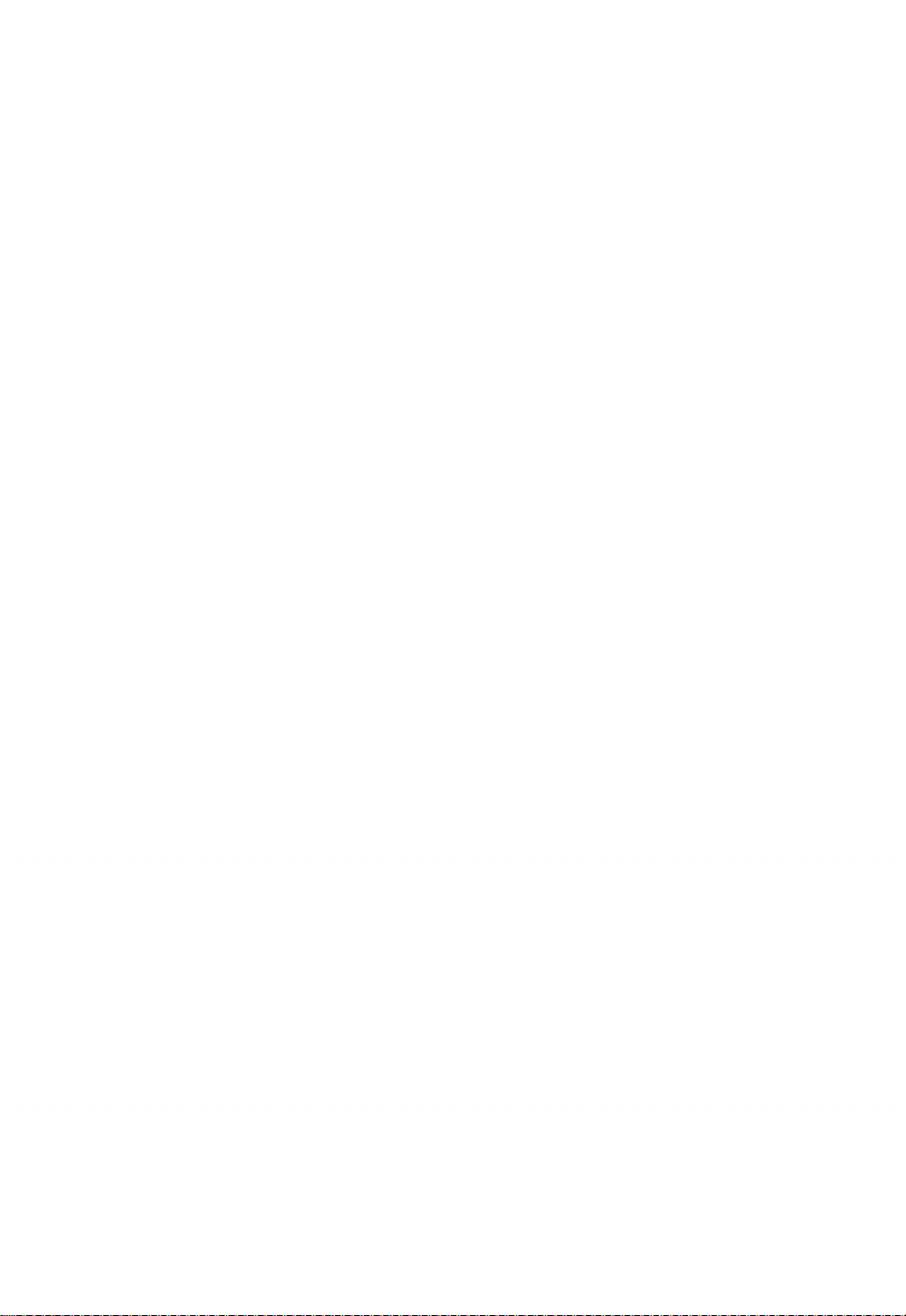
Putting Your
M5 Away
1. Turn the TV off.
2. Turn the M5 power off. -
3. Remove the cartridge.
4. Unplug the cables.
*When unplugging cables, hold the
actual plugs as shown in the diagram,
don’t try to pull them out by the cable.
5. Put the cover bac on.
*lf you too the cover off, don’t forget to
put it bac on.
6. Store all parts carefully.
* Don’t forget to put the power supply
away too.
Cleaning Your M5
When it is very dirty:
Soa a soft cloth in diluted detergent,
wring out thoroughly, then wipe off dirt.
Wipe again with a dry cloth. When there
is some dust in the cartridge connector:
Blow the dust out with a blow-brush as
shown in the diagram. Never clean metal
connectors with detergent as this may
cause malfunction.
M5 Options
Options
Joypads
Used for playing games on the M5.
Each one has eight direction controls and
an attac button.
Educational programs
There are plans to offer educational
programs for the M5 on cartridges or
cassette tapes, at the following levels:
Kindergarten; lower elementary school;
higher elementary school; junior high.
Print r
Used for printing BASIC programs created
using the M5, execution results, and
FALC data.
(There are plans to introduce a special
printer for the M5 soon.)
Gam programs
There are also plans to introduce a whole
range of games intended for the M5
stored on cartridge or cassette tape.
if you do not now how to adjust them, just leave them
where they are.
Volum control.
M5 game programs produce sound effects. Adjust the
volume to an appropriate level. When you’ve finished
adjusting your TV, press the SHIFT and RESET eys
simultaneously. The M5 is ready to read the next pro
gram, the baseball game. (For details, see page 12,
step 8.)
11
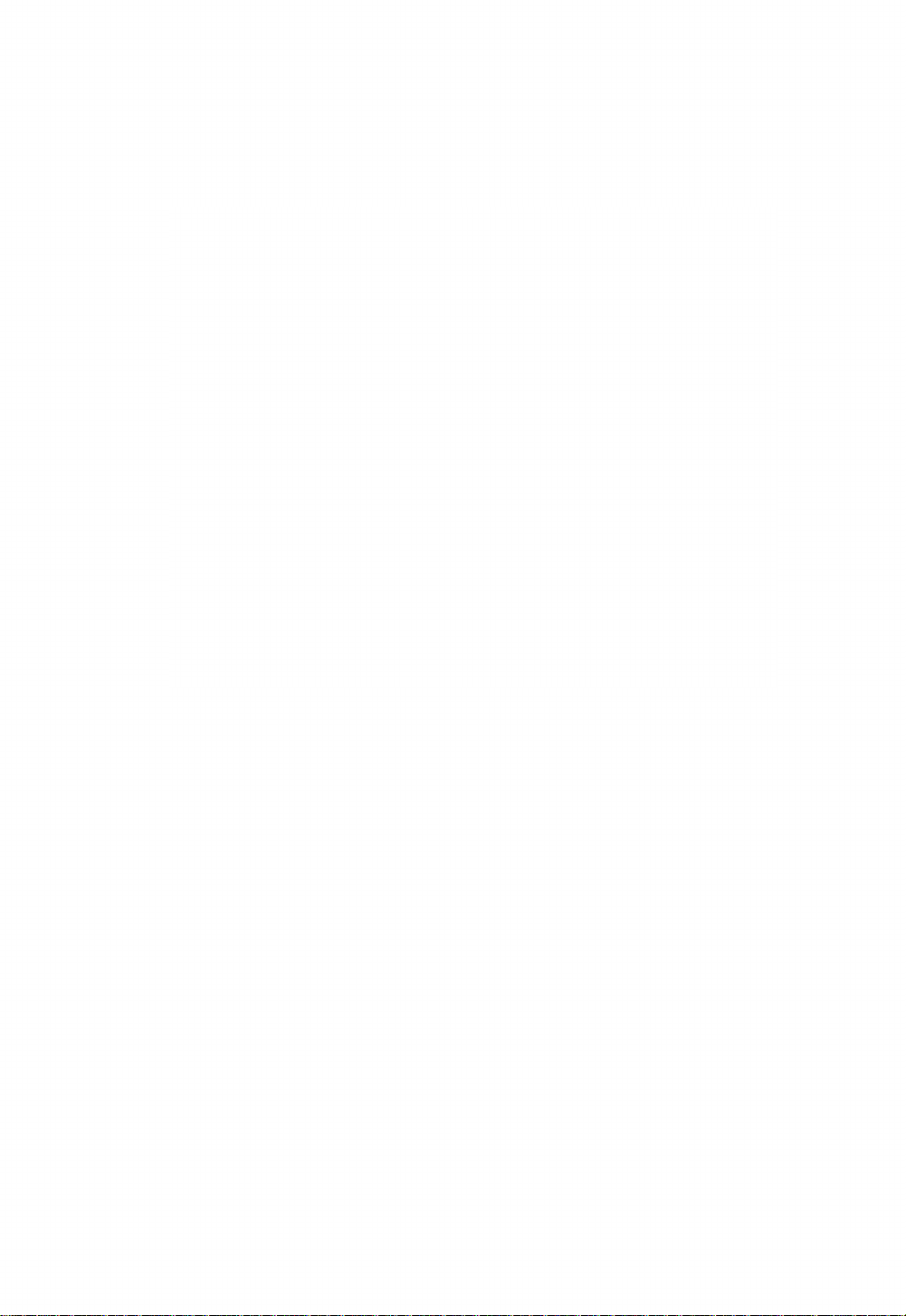
Playing Games
With Your M5 1. Bas ball Gam
*Joypads cannot b us d with this gam .
Inning display
Score display Stri e, ball or out display
Pressing these eys
ma es the batter
swing.
Moving fielder eys
Pressing these eys ma es
the in/outfielders move
to the left or right.
G
rh) pfr] pM r~*i p*i r-*) i ( lr h n h r N r G n r~i /
LryLiJLiJUl/ L eJLaJLaJLoyLlYU_JI^J tH/
B O ©
m
G> ® G?
m
G? 0
□H)
- II
QJ LEY [QJ U±7 (j5 G?
D 0 D C
Pitching ey:
straight
_______
/ Fielding ey:
throw to second
Pitching ey:
^curve
______
Fielding ey:
throw to first
Pitching ey:
change-up
Batter and the other
runners running ey
Fielding ey:
throw to home
Pitching ey:
screwball
I
________________
i
Keys for the offensive team
Fielding ey:
throw to third
12 Keys for the defensive team

Pitching
P Straight
.........
pressing this ey
produces stri es every
time.
: Curve
............
pressing this ey
produces stri es half the
time.
L Screwball
.....
pressing this ey
produces stri es half the
time.
/ Change-up
....
pressing this ey pitches
a slow ball. Pressing the
ey after a pitch has
been thrown slows the
ball down from the in
stant the ey is pressed.
Fi lding (Aft r th ball has b n
caught)
9
......
pressing this ey moves both in
fielders and outfielders to the left.
0
......
pressing this ey stops fielders
moving.
—
....
pressing this ey moves both in
fielders and outfielders to the right.
:
.......
pressing this ey throws the caught
ball to first.
P
.....
pressing this ey throws the caught
ball to second.
L
.....
pressing this ey throws the caught
ball to third.
/
.......
pressing this ey throws the caught
ball to home.
Batting
The batter can be made to swing at
the ball using either the 1, 2 or 3 eys; the
effect will be the same with any ey used.
If the batter swings in time, he hits the
ball. There are three types of hit balls; flies,
grounders, and fouls. A ball which goes
past the fielders counts as a hit, and both
batter and runners advance automatically.
There are four types of hits: single, double,
triple, and home run.
Running
X
.....
Pressing this button starts the batter
running toward first base after he
hits the ball, and advances all base
runners at the same time.
Gam Start
When the tape has been completely
read in, the game starts automatically.
After 9 innings, the game starts over.
Wh n you finish playing this gam :
• If you want to play a different game,
press the RESET and SHIFT eys at
the same time. (For details, see page
11, step 8.)
• If you are not going to use the M5 for a
while, or are going to change cartridges,
switch the power off.
This baseball game is stored on the sup
plied cassette tape. To find out how to
start the game, see page 8, “ Running
your M5” .
13
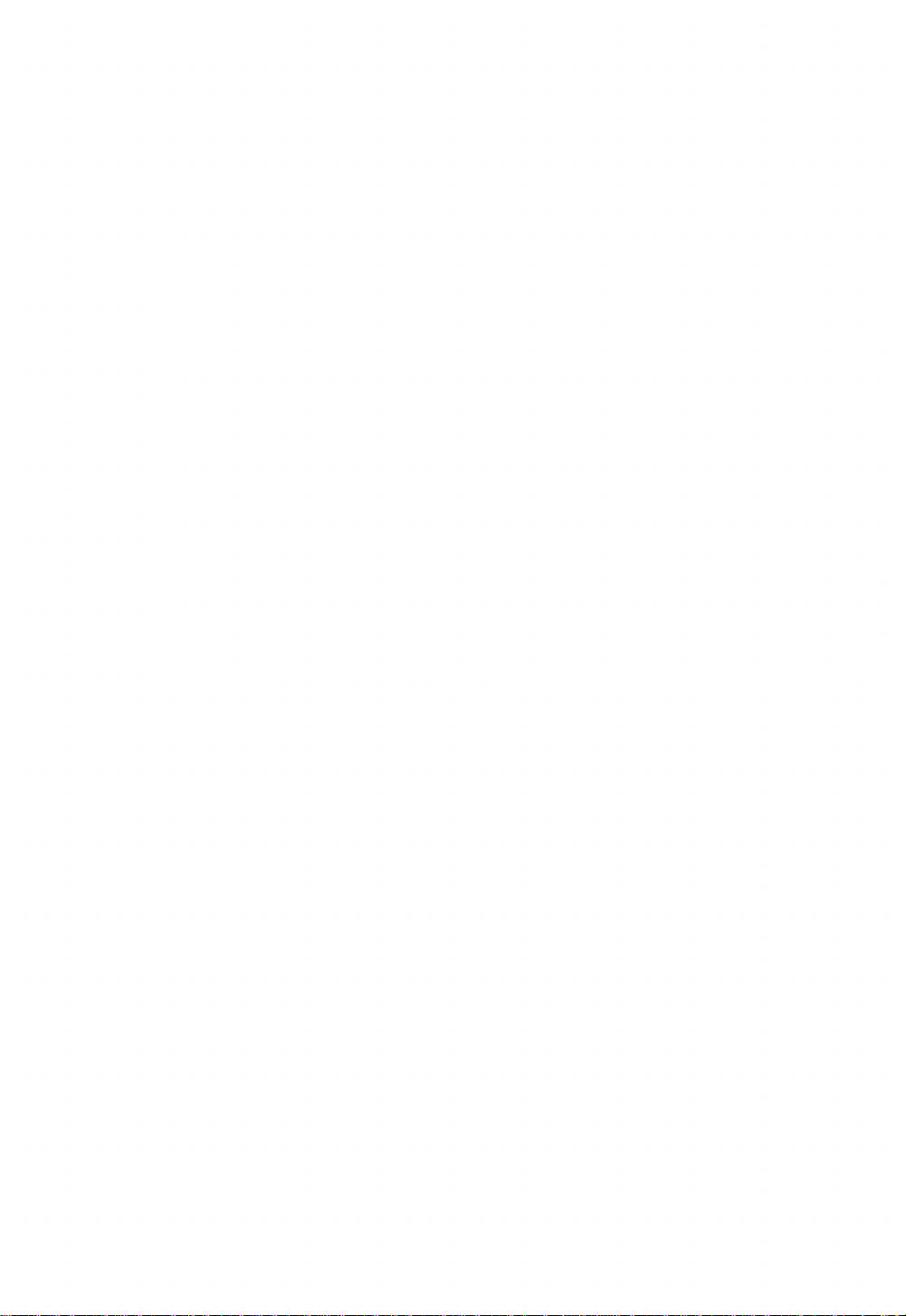
Playing Games
With Your M5 2. “Zac Banic”
Score display
Attac er with laser-beam cannon
Keys for shooting laser-beams
(either can be used) Key for moving attac er to the left
Key for moving attac er to the right.
Ca
14
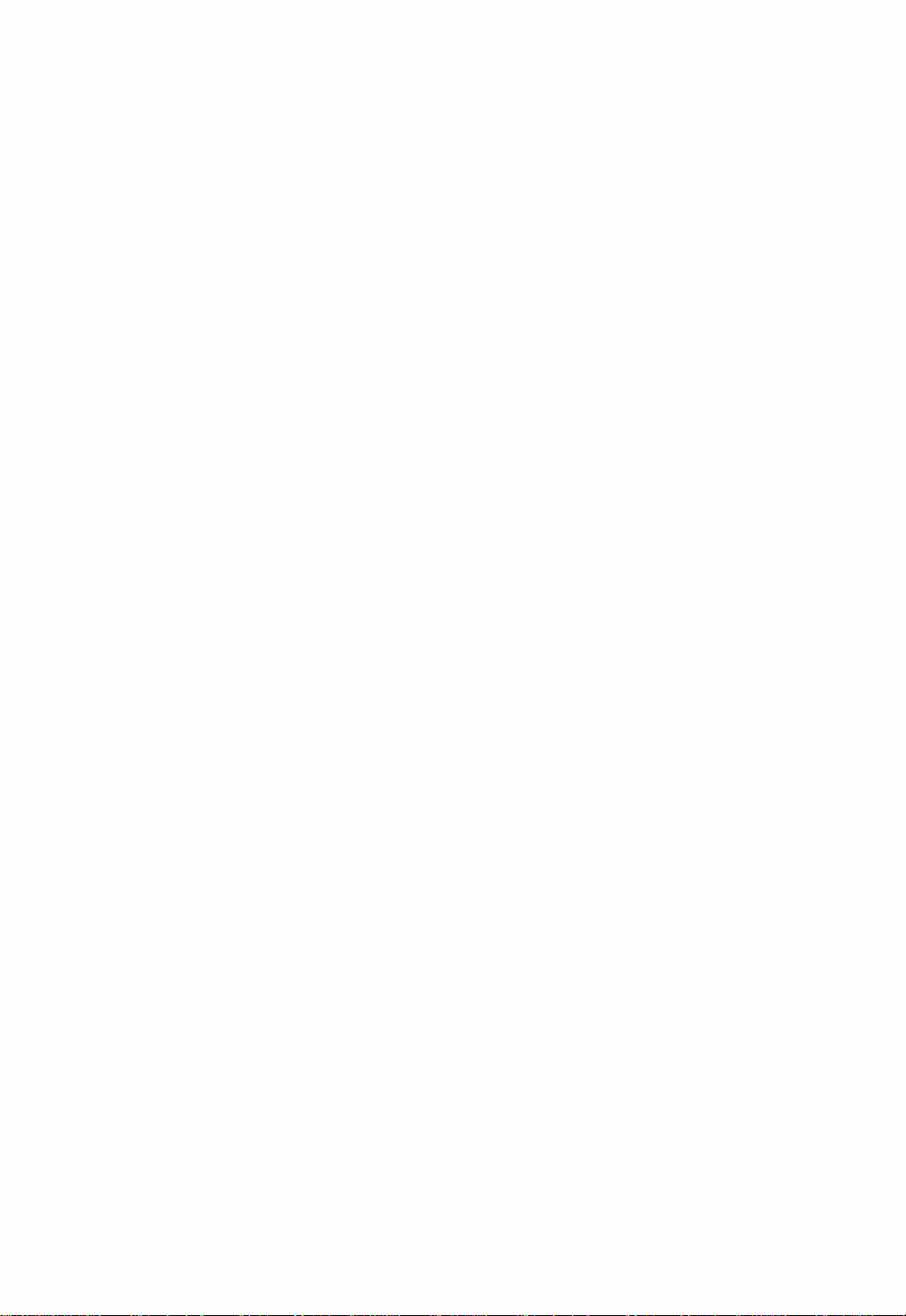
In this gam , you hav to attack invad rs
hiding b hind m t orit s,
whil avoiding m t orit s flying at you.
How to Play “Zac Banic”
Shooting down an invader scores 100
and adds energy to the attac er’s supply.
Zapping a meteorite which has no
invader behind does not score.
The game ends if the attac er crashes
into a meteorite, is attac ed by an invader,
or runs out of energy. Energy remaining is
displayed at the top left of the screen.
Gam Start
The game starts automatically after the
entire program has been read off the
cassette tape.
Gam Ov r
The game ends when “GAME OVER”
is displayed on the screen. If you want to
play the game again, press the 1 ey.
Wh n you finish playing this gam :
• If you want to play a different game,
press the RESET and SHIFT eys at
the same time. (For details, see page
11, step 8.)
• If you are not going to use the M5 for a
while, or are going to change cartridges,
switch the power off.
Sugg stions
Don’t sit too near the screen. About one
meter away is the best distance.
Don’t play the game for too long at a time.
Have a rest from time to time to avoid
straining your eyes.
This “Zac Banic” game is stored on
the supplied cassette tape. To find out
how to start the game, see page 8,
“Running Your M5” .
15
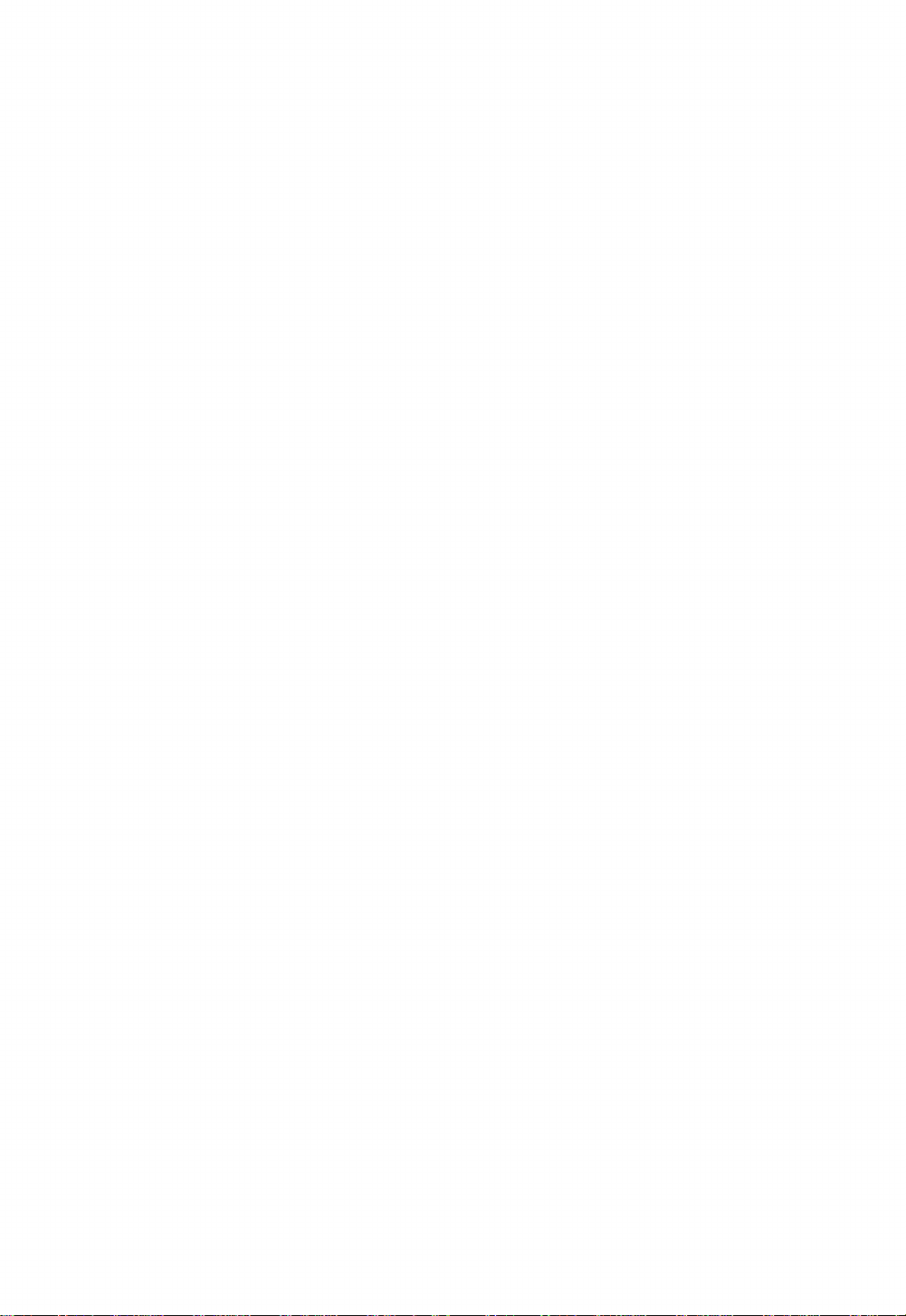
What To Do If Your M5 Doesn't
Wor Properly
Condition Cause Solution
No picture The power supply is off.
The program cartridge is
not set.
Cables connected
incorrectly.
Wrong TV channel.
Switch the power supply on.
Set the program cartridge.
Connect cables
correctly.
Select correct channel.
No sound Cables connected
incorrectly. Connect cables correctly.
Program not read from
the tape. Cables connected
incorrectly.
Recorder volume too low.
Steps ta en in wrong order.
Connect cables correctly.
Turn recorder volume up.
Read manual again, then
ta e steps in the right order.
Cassette tape does not run. Cables connected
incorrectly.
Steps ta en in wrong order.
Connect cables correctly.
Read manual again, then
ta e steps in the right order.
Screen displays meaningless
characters or graphics, and
data cannot be entered.
M5 is not wor ing properly. Turn power off, then bac
on again.
If the solutions suggested on this page do not solve the problems, switch the power off, then take your 5 back to
the store where you bought it, together with the guarantee.
16

Specifications
CPU Z80A (3.58 MHz)
Timer 4 Channel Z80A-CTC
Memory ROM: 8 bytes, expandable up to 16 bytes by expansion cartridge.
RAM: 20 bytes (of which 16 bytes are used for video). Expandable up to
32 bytes in 4 -byte increments, by expansion box.
Keyboard 55 eys, 8 shifts
Alphabetic: upper/lower case letters, numerics, symbols Graphics patterns:
64 types
BASIC statements: 28 types
Display 16 display colors, character-pattern screen (plain) 2, bac ground screen
(bac plain) 1, animation screen (sprite) 32, screen modes: 4 types
• Graphic I mode: 8x8 dots 32 columnsx24 lines
• Text mode: 6x8 dots 40 columns x 24 lines
• Multi-color mode: 4x4 dots 64 columnsx48 lines
• Graphic II mode: 256 x 192 dots (full-graphic)
Synthesizer
Interfaces 3 chords, 1 noise, 7 special sounds
RF output terminal: RCA phono jac ; NTSC/PAL
Video output terminal: RCA jac ; NTSC/PAL, composite video output
1 Vpp 75 ohms
Sound output terminal: RCA pin jac ; output voltage 1 Vpp Joypad
terminals: 6-pin mini-DINx2 (L & R)
Audio cassette terminal: 8-pin DIN, with a Remote terminal Writing speed:
2000 bits/s
Printer terminal: Special 16-pin flat-cable connector based on the
Centronics interface.
Cartridge terminal: internal bus 56-pin edge connector
Power Supply terminal: 6-pin DIN
Dimensions 262(W)x185(L)x 36(H) mm (10-5/16”(H)x7-5/16” x 1-7/16”)
Weight 800 g (1 lb. 12 oz.)
AC power supply Input voltage: 240 V ±10% (100, 115, 220, 240 V AC ±10%)
Output voltage/current +5 V/900 mA
+ 12 V/250 mA
+ 2 V/250 mA
Dimensions:
70(W) x 185(L) x 55(H) mm (10-5/16’’ x 7-5/16’’ x 2-3/16”)
Weight: 1 g (2 lbs. 3 oz.)
Note that specifications are liable to change without prior warning.
17
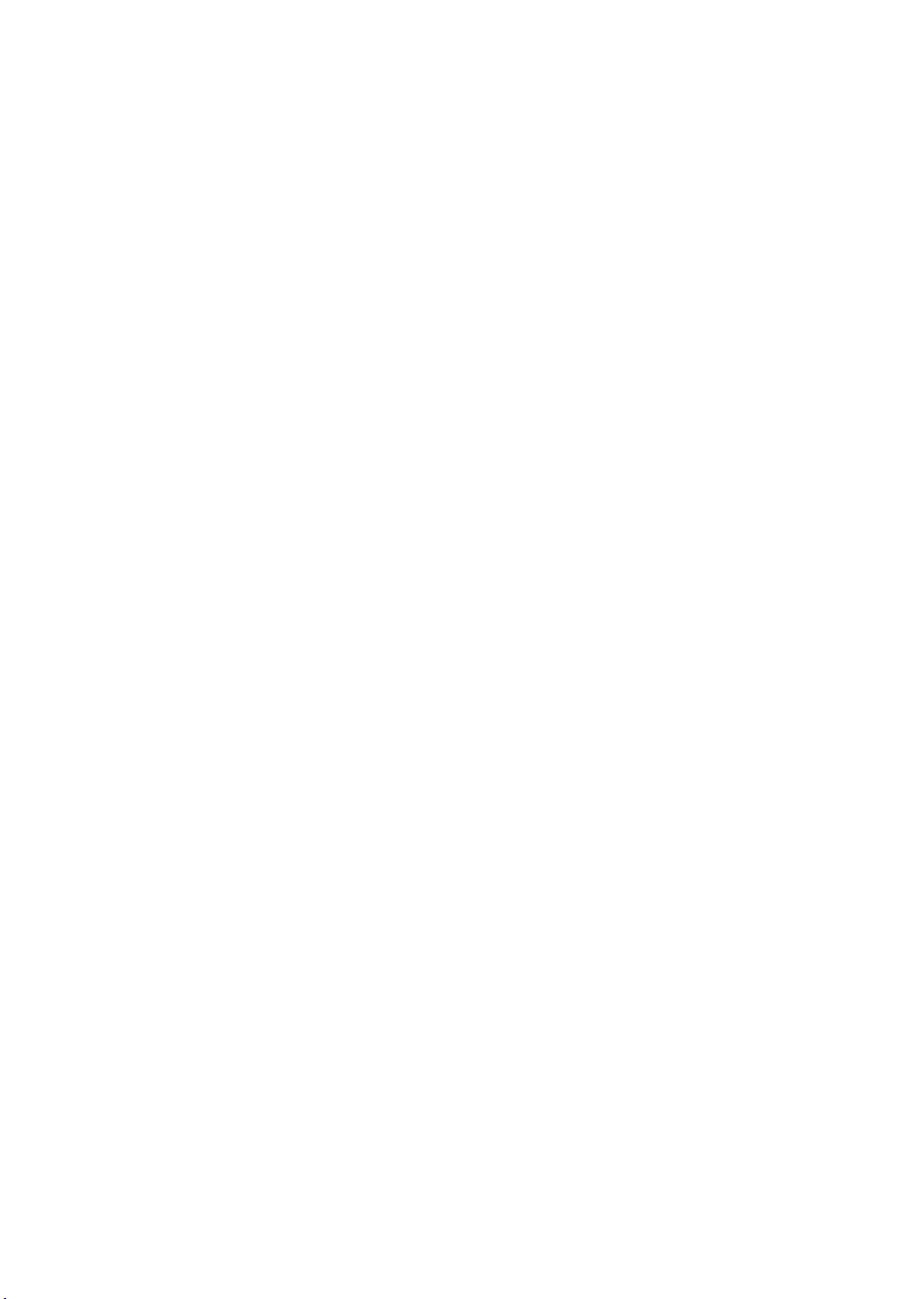
SOI2D
SO R D C OM PUTER C ORPO RATION
KYOBASHI K-1 BLDG., 7-12, YAESU 2-CHOME,
CHUO-KU, TOKYO 104, JAPAN
PHONE: (03)281-8118
TELEX: 2224225 (SORDIN J)
GEE-0115 Printed in Japan June ’83 IJ
Table of contents