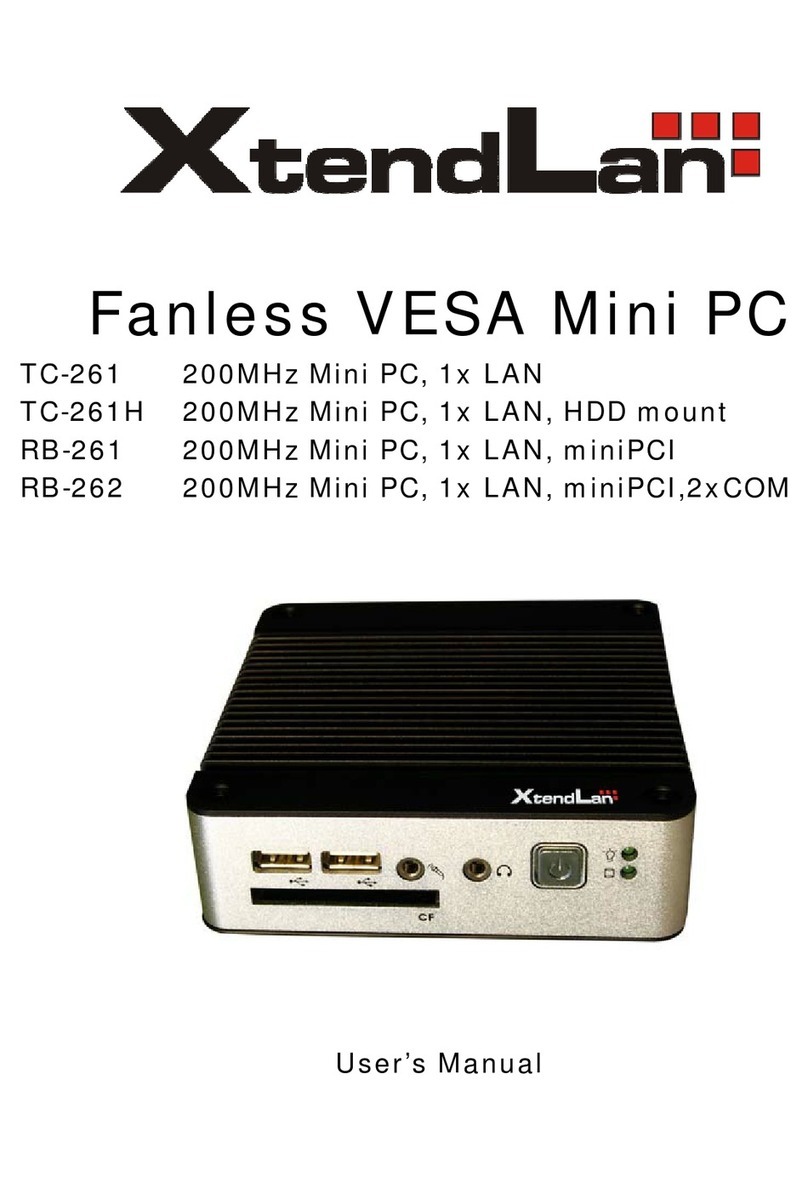Table of Contents
TCD-N2600-C2G2-2 User’s Manual .....................................................................................i
Chapter 1 Introducing the TCD-N2600-C2G2-2 System ........................................................... 1
Overview .................................................................................................................................... 1
Series Comparison Table ......................................................................................................... 2
Layout ......................................................................................................................................... 3
Specifications ............................................................................................................................4
Packing List.................................................................................................................................5
Chapter 2 Hardware Installation.................................................................................................. 7
Before Installation ..................................................................................................................... 7
Removing Covers –Installing Hardware............................................................ 8
I/O Peripheral Connectors ................................................................................ 13
Connecting the DC Power and Power Switch .............................................17
Power and HDD LED Indicator .........................................................................17
Switch and Jumper Setting...............................................................................18
Chapter 3 BIOS Setup.................................................................................................................. 21
Overview ..................................................................................................................................21
BIOS Functions ..................................................................................................... 22
Keyboard Convention .......................................................................................23
Main Setup ...............................................................................................................................24
Advanced Setup ....................................................................................................................25
ACPI settings ........................................................................................................26
CPU Configuration.............................................................................................. 27
USB Configuration ............................................................................................... 29
Intel Fast Flash Standby ..................................................................................... 31
IDE Configuration................................................................................................ 32
Super IO Configuration ......................................................................................34
H/W Monitor ......................................................................................................... 37
Chipset......................................................................................................................................38
Host Bridge ...........................................................................................................39
South Bridge.........................................................................................................41
Boot ...........................................................................................................................................48