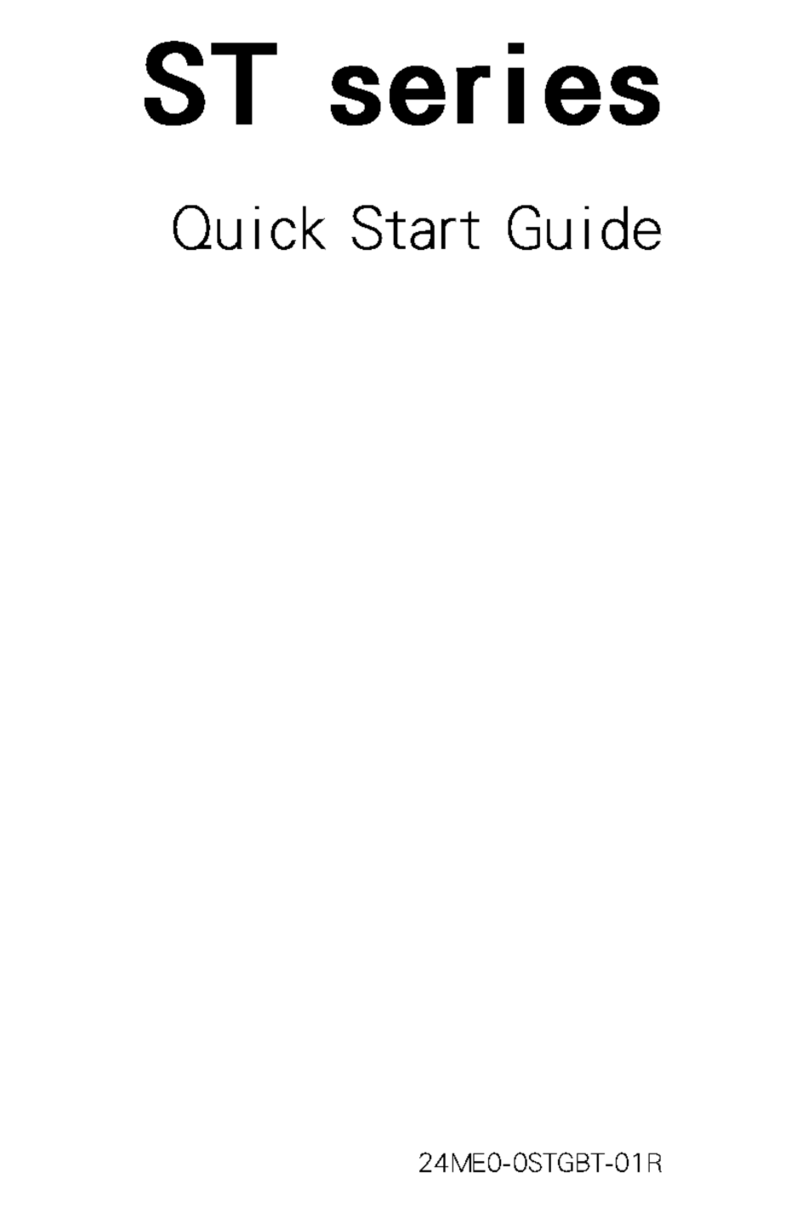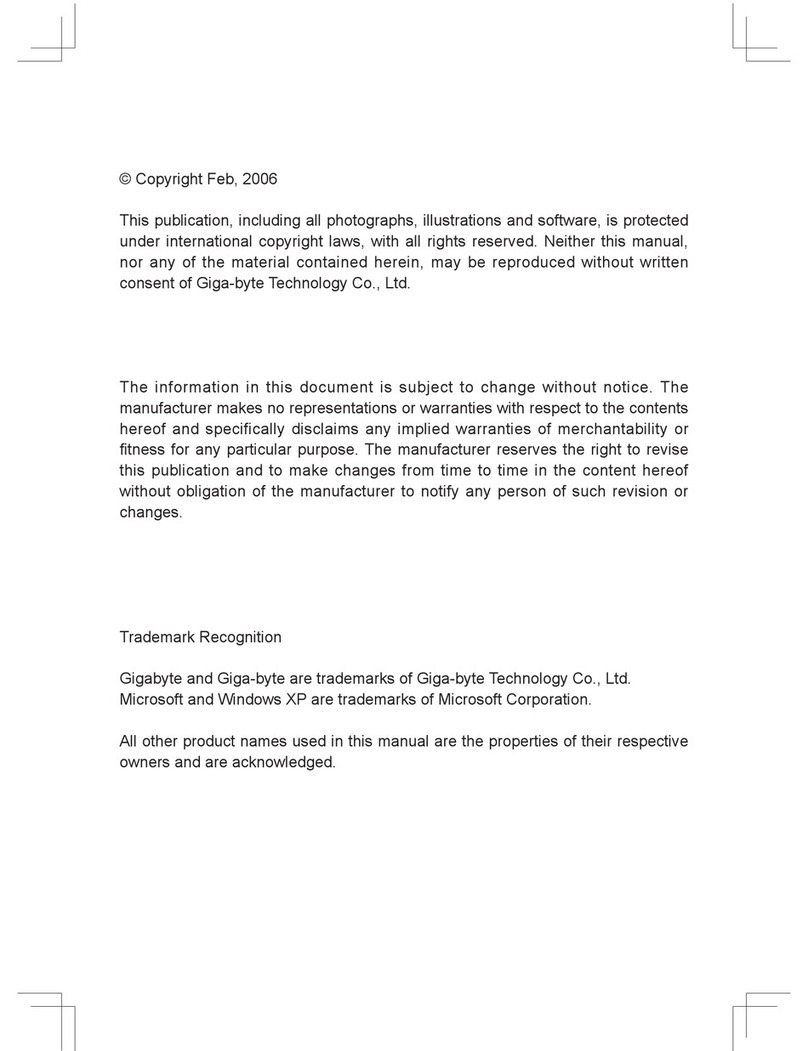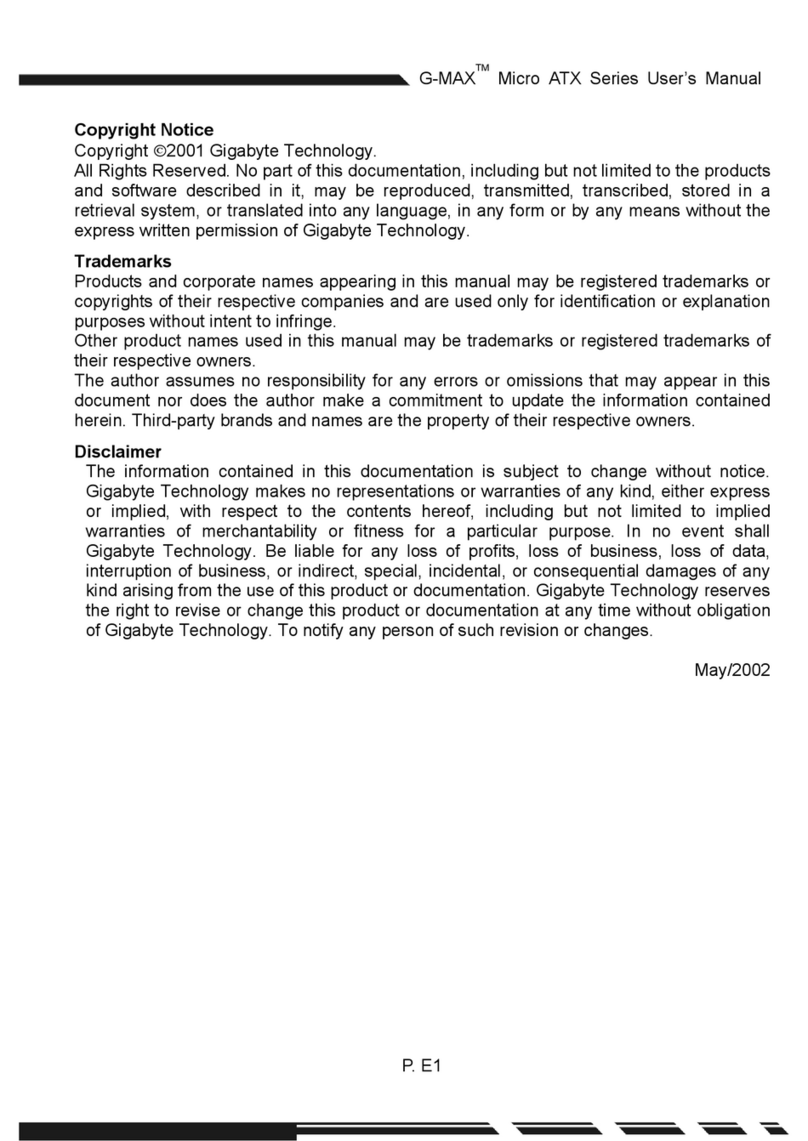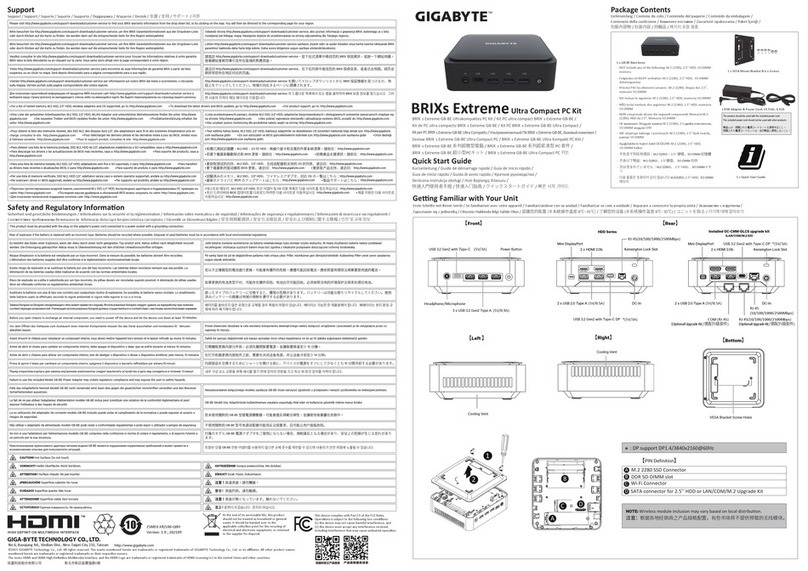Specifications
18
2 in 1 Box M/BModel
Form factor
Pin header on Board
I/O port on Board
Thin Mini-ITX format (93.40mm x 51.50mm)
1x Audio/USB connector
•1x VGA connector
•1x USB 2.0
•1x VGA connector
•1x Line_IN
•1x Line_Out
•1x Front Panel
•1x 3/1 Card Reader ( USB Interface )
Specifications
17
Thin Mini-ITX M/BModel
Form factor
Processor(CPU)
Socket type
FSB
Chipset
Graphic
Memory
Expansion socket
LAN
Storage
Audio codec
Power
Operation System
support
Green policy
Thin Mini-ITX format (17cm x 17cm)
Intel Cedar Trail D2550 1.86G
BGA
800MHz
Intel NM10
Intel GMA X3650
1x DDR3 SO-DIMM Up to 4GB
1x Mini-PCIE(half ) w/ USB ; 1 x Mini-PCIE(Full size) for mSATA
1x GbE Lan , Realtek RTL8111E
1x SATA II 2.5” HDD
Realtek ALC887
DC-in 19V 2.1A , 40W
Windows 7
ErP 2013 (wo/Charger BD), GBT Green
Troubleshooting
16
Miscellaneous problem
Try restarting your computer.
When the computer is turned on, insert the card again.
Never insert or remove your memory cards when they are still in use, as
this can cause loss of data or permanent damage to the card
•
•
•
Ensure that the memory card is fully inserted into the card reader slot.•
Check if Windows Media Player is set to automatically download codecs.
Right-click on the menu bar, select Tools from the opened menu, and then
click Options.
On the Player tab, in the Automatic updates area, select Once a day, and
then click Apply and OK to complete the settings.
Then try playing the file again. If the video file still cannot be played, it
might require a codec that is not supported by Windows Media Player. For
more information about available codecs, see the documentation for
Windows Media Player at the Microsoft web site.
•
•
•
•
Certain video
files can-not be
played, and the
Codec error
messages
appear.
The media card
reader cannot
read my memory
card.
Possible SolutionSymptom
Ensure that the memory card is one of the supported types.•
Check if your USB devices are turned on.
Some USB devices are designed to conserve battery power by turning off
automatically after a few minutes of inactivity. For example, your digital
camera. Check if the connected USB device is turned on.
•
•
USB devices
working
unexpectedly.
Check if the USB port is working.
Try using another USB port to connect your USB device and see if the
device is detected.
Try connecting a low-powered USB device, such as a wired mouse, to the
USB port to check if the port is working
•
•
•
If you are using a USB hub, the power requirements of the USB port may be
exceeded.
Try connecting your USB device directly to the USB port on your computer.
•
•
Check if you need to pre-install software before connecting your USB device.
Read the documentation or user manual of the product
•
Troubleshooting
15
Keyboard and mouse problems
Sound and microphone problems
Possible SolutionSymptom
You may configure the cursor speed to meet your personal preferences.
Click Start > Control Panel> Mouse to open the Mouse Properties dialog box.
Click Pointer Options tab and drag the Motion slider toward Slow or Fast to
adjust the speed at which the cursor responds to mouse movement. When
done, click OK to finish the configuration
•
•
The cursor
moves too fast
or too slow.
Check if the earphone works on another device.
Connect the earphone to other devices, such as a radio, to see if you can
still hear that noise. If the noise persists, the earphone may be out of order.
•
•
Certain audio files
can-not be
played, and the
Codec error
messages appear.
I hear noise when
connecting a
headphone to
the computer
I do not hear
sound from the
built-in speakers.
Possible SolutionSymptom
Check if the speaker volume is set too low or is muted.
•
•
•
Click the volume icon, , in the system tray to check the Windows volume
controls.
If you are using a program which has its own volume control, ensure the
volume level is properly set.
Check if Windows Media Player is set to automatically download codecs.
•
•
Right-click on the menu bar, select Tools from the opened menu, and then
click Options.
On the Player tab, in the Automatic updates area,select Once a day, and then
click Apply and OK to complete the settings.Then try playing the file again.If
the audio file still cannot be played, it might require a codec that is not
supported by Windows Media Player. For more information about available
codecs, see the documentation for Windows Media Player at the Microsoft
web site
If you hear the noise only while inserting the earphone to the computer,it is
resulted from high instantaneous current.This is a normal phenomenon.
•
Unplug your headphone and external microphone if they have been
connected to your computer.
•
Check if the external microphone is properly connected into the microphone
jack on your computer
•
The external
microphone does
not work.
Troubleshooting
14
Internet access problems
Keyboard and mouse problems
If you are using a wireless keyboard or mouse, check the following items.
Ensure the USB receiver is properly connected to the computer, and the
keyboard or mouse is within range.
If your keyboard or mouse has a power button, turn it on.
Press the Connect button on the keyboard or mouse to rebuild the
connection between the unit and your computer.
Try replacing the batteries in the wireless keyboard or mouse.
Restarting the system to detect the wireless connection again
•
•
•
•
•
•
Check if the Num Lock indicator on your keyboard is on.
If the Num Lock indicator is off, that means the numeric keypad isn’t
activated. Press the < Num Lock> key to activate the numeric keypad.
•
•
The cursor moves
slowly and does
not respond to
the movement
of the mouse.
Keyboard or
mouse
commands are
not recognized
by the computer.
• If you are using a wired keyboard or mouse, check the cable connection
between the unit and your computer.
I cannot type
numbers using the
numeric key-pad.
Possible SolutionSymptom
If you are using a traditional mouse, check the following items:
•
•
•
Use a mouse pad or other rough surface under the mouse.
Clean the mouse.Remove the mouse compartment cover and ball from the
mouse and carefully wipe the mouse ball with a moistened cloth or scrap
the rollers to remove any dirt. Then leave the mouse ball for a while to dry
out before reassembling the mouse.
If you are using an optical mouse (either wired or wireless), refer the
following items.
•
•
•
Use a mouse pad or white sheet of paper under the mouse.
Clean the mouse by gently wiping the light sensor lens on the bottom of
the mouse with a lint-free cloth.
Possible SolutionSymptom
Check the wireless interference.
Reset your wireless router or access point to factory defaults and reconfigure
the settings. For details about resetting your wireless router or access
point, refer to the documentation or user manual for the unit.
Update the firmware of your wireless router or access point to the latest
version available on the manufacturer's site.Try moving the wireless router
or access point to a central position. A couple of feet will sometimes make
a big difference in signal strength.
If you are using an access point, try changing the channel, as another
access point may be interfering.
Contact your ISP to ensure they are not experiencing technical problems.
•
•
•
•
•
The wireless
Internet
connection is
unstable.
Troubleshooting
13
The section describes situations that you may encounter while using the computer
and provides troubleshooting steps.
Before you begin troubleshooting, verify the following items:
•
•
Frequently Asked Questions (FAQ)
Power problems
If you have added or removed a program or a hardware before the problem
appeared, make sure that your computer has met all the pre-installation require-
ments,review if the installation procedures are correct,and check if the program or
hardware is properly installed.
If an error message appears while the program or hardware is in use, write down
the message and follow the on-screen instruction if any. For further details, refer to
the documentation or user manual of the program or hardware.
Possible SolutionSymptom
•
•
•
•
Check the Power button indicator.
If the indicator does not light up,your computer is not being supplied power
from an external power source via the power adapter. Check the connection
between your computer, the power adapter, and the nearby outlet.
If the indicator flashes in white, your computer has entered Sleep mode.
Move your mouse or press any button on the keyboard to wake the system.
If the Power button indicator lights up in white, the computer is being
sup-plied with power normally. Reconnect the power adapter and restart
the system
•Certain operating system files may be damaged or missing. If so, you have to
back up all your data first, and then recover your system. Check the sup-plied
driver disc for details.
• Verify that you have performed a correct pre-installation for your Internet
connection type.
•
•
If you are using a wireless Internet connection, make sure that your
computer has an installed wireless LAN card in order to connect with a
wireless router or access point. For details about setting up your wireless
router or access point,refer to the documentation or user manual of the unit.
For details about setting up your modem, contact your ISP (Internet service
provider) for assistance.
If you are using a wired Internet connection, make sure that your computer
is using an Ethernet cable, instead of a telephone cable, to connect with the
broadband modem which is purchased from your ISP. For assistance setting
up your modem, contact your ISP
My computer
cannot access a
modem or a
wireless router
or access point.
I have pressed
the Power
button, but my
computer
cannot start up.
• Make sure the power cable and power adapter are connected.USB Port
Using Your PC
12
1.
2.
3.
Choose a network you intend to join from the list.
If you are able to successfully connect to a wireless network, you will receive a
message indicating that the connection has been established.
Open the Web browser and access any Web site to test the network connection.
If the selected network requires security authentication, please enter a user name and
password.
If the selected network requires security authentication, please enter a user name and
password.
Using Your PC
11
This section describes more tasks your computer can perform, including connecting
to the Internet to communicate with your family and friends, and reading and writing
to your memory cards.
Connecting To The Internet
With the access to the Internet you can browse the Web, send e-mail or exchange
instant messages with friends and family. Before attempting to build the Internet
connection with either a wired or wireless local area network, you need to purchase
high-speed Internet service from an Internet service provider (ISP).Your ISP will offer
various Internet connection options, and assist you in setting up the Internet access
through them.To set up your computer to access the Internet,the following items are
needed:
•
•
•
•
•
Broadband modem (DSL or cable) purchased from your Internet service provider
(ISP).
An Ethernet cable (sold separately)
to connect your computer and the broadband modem, or
to connect the broadband modem and a wireless router or access point which
serves as an access point station to make transmission possible. (for a wireless
network)
For a wireless network connection, a wireless LAN (Local Area Network) card is
required for your computer to connect with the router or access point. (sold
separately; a built-in wireless LAN card is supplied with select models only.)
For details about installing the wireless LAN card, router, or access point, please refer to the
manuals that shipped with the product you purchased or contact the manufacturer.
Setting Up Your PC
10
Turning On Your PC
After you finish the installation of your computer,press the Power button on the front
panel of the computer to turn it on. Then follow the on-screen instructions to
complete the initial setup.
Turning O Your PC
To turn off the system, close all the active windows, and then click the Start menu at
the bottom left corner of your screen, and then click Shut Down on the right side of
the open tab.
Shut
down
Start
Setting Up Your PC
9
Now you are ready to access some ports on the side panel of the computer to make cable
connections
2.
3.
Installing the Box to a monitor
Connecting a display
3.1 Connecting an LCD monitor
3.2 Connecting an HDMI monitor
2
1
Setting Up Your PC
8
This section describes how to set up your computer and make adjustments to the
monitor.
Preparing To Setup Your PC
To protect the computer and monitor, before setting up your computer you should:
• Find a flat open area on your desk to position your computer.
• Place a soft item like the computer packaging bag on the desk for padding.
1. Installing the stand
It is suggested to install your computer in a space that allows for airflow as restricting the
airflow may cause overheating which could impact the performance of your computer.
Each side of the device has different notch shapes that matches with the slot on the stand.
Ensure that the side notches match correctly with the slots on the stand.
1 2
3 4
Getting Started With Your PC
7
Bottom-side View
1
DescriptionItem
VESA Mount
Installing to the display. Fitting the display with VESA hole: 75 mm1
No
Getting Started With Your PC
6
Right-side & Left-side View
2
13
DescriptionItem
USB Port
Connect the USB plugs into the USB ports to connect your USB devices, such
as MP3 players, digital cameras, keyboard and mouse,or external hard disk
drives, etc.
No
Media Card
Reader
Insert your memory card into this media card reader to access photos, audio
and video files, or other data stored in the memory cards.This reader supports
the following card types:
• Secure Digital (SD)
• Memory Stick (MS)
• Extreme Digital (xD)
• MultiMedia Card (MMC)
1
2
The design of the vents is to prevent the computer from overheating.The
internal fans blow hot air away from heat-sensitive components in the
computer.
Vents3
Keep the vents clean and free of dirt and dust, as blocking it may cause serious thermal problems.
Getting Started With Your PC
5
Rear View
4
7
8
5
3
21
6
9
DescriptionItemNo
Connect your microphone to this jack to record sound or voice.
Connect your headphones or speakers to this jack to listen to the sound you’re
your PC when watching videos and DVDs, listening to music, and playing games.
Audio/Headphone
Output Jack
Microphone
Input Jack
Connect the display to this port by the VGA cable
D-Sub (VGA) Port
Connect to an audio in jack on external audio equipment for audio sound.
Connect to a SPDIF digital audio output on certain expansion cards.
Connect a Universal Serial Bus device.It supports v2.0 of the USB standard.
Supports high definition digital video connections.
LAN (Local Area Network) port. Use an Ethernet (RJ45) cable to connect your
computer with a network or broadband device.
Connect the DC power to this port.
Audio input jack
SPDIF OUT
USB Ports
HDMII-Out Port
LAN Port
DC jack
4
5
6
7
8
9
1
2
3
Getting Started With Your PC
4
Touring Your PC
This section describes the views and the features of the controls, ports, buttons,
components, and connectors of your computer.
Front View
DescriptionItem
Power Button Press the button to power your PC.1
No
1
Box Contents
3
The box contents above are for reference only and the actual items shall depend
on the product package you obtain.
The box contents are subject to change without notice.
The motherboard image is for reference only.
Carefully unpack the system and check that the following items were included. If any
are missing or damaged, please contact your vendor. Retain the box and packing in
case you need to transport your personal computer in the future. The fitted foam
packaging is ideal for protecting the device during transport.
Standard Items
•
•
2 in 1 Box Stand Power Cord
Power Adaptor Quick Start Guide Driver and Manual CD
The appearance and contents of your package may be different from those illustrated below
due to regional variations.
Quick Start Guide provides information about setting up your computer.
Manual CD (containing this manual) provides information about using your
computer, cleaning and maintaining the monitor and the accessories, and the
common solutions to the problems you may encounter while using your
computer.
Do not attempt to service this product yourself, as opening or removing covers
may expose you to the risk of electric shock and other hazards.If any of the above
mentioned misuse or other accident such as dropping or mishandling occurs,
contact qualified ervice personnel for servicing.
Document Type
Your documentation contains printed information and PDF user manuals to help you
perform various tasks.
Document Type
•
Non-printed documentation
•
Servicing
•
Typographics
Special tips, notes, and cautions that appear throughout this manual are designed to
ensure that you perform specific tasks properly, preventing unnecessary errors.
Overview Of Your Documentation
2
CAUTION: Indicates important information to prevent potential damage to the unit and data,
or personal injury caused by improper use.
NOTE: Indicates additional information for a particular situation.
TIP: Indicates useful information for completing a task.
2
2
2
2
2
2
3
3
4
4
4
5
6
7
8
8
10
10
11
11
13
13
14
14
15
16
17
Table of Contents
Overview Of Your Documentation...........................................................................
Document Type.....................................................................................................
Document Type.............................................................................................
Non-printed documentation.......................................................................
Servicing........................................................................................................
Typographics.........................................................................................................
Box Contents.................................................................................................................
Standard Items..................................................................................................... ................
Getting Started With Your PC....................................................................................
Touring Your PC.....................................................................................................
Front View......................................................................................................
Rear View........................................................................................................
Right-side & Left-side View..........................................................................
Bottom-side View......................................................................................................
Setting Up Your PC......................................................................................................
Preparing To Setup Your PC.................................................................................
Turning On Your PC..............................................................................................
Turning Off Your PC..............................................................................................
Using Your PC...............................................................................................................
Connecting To The Internet.................................................................................
Frequently Asked Questions (FAQ).....................................................................
Power problems............................................................................................
Internet access problems.............................................................................
Keyboard and mouse problems..................................................................
Sound and microphone problems.............................................................
Miscellaneous problems..............................................................................
Specifications...............................................................................................................
1
User's Manual
Rev. 1.0
2 in 1 PC Box System