SOSALEY car BMS User manual

User Manual
www.sosaley.com

User Manual
Page 2
Contents
1. carBMS Overview ............................................................................................. 4
2. Geng Started ................................................................................................. 6
2.1 Home Screen ........................................................................................... 6
3. First Time Installaon ....................................................................................... 8
3.1 Connecvity............................................................................................. 9
3.2 Entering Your Car Details ...................................................................... 10
3.3 Alerts ..................................................................................................... 10
3.4 Alert Frequency ..................................................................................... 10
3.4.1 Mulple Alerts ............................................................................ 11
3.5 Seng Alert Parameters ...................................................................... 11
3.5.1 Voltage ........................................................................................ 12
3.5.2 Temperature ............................................................................... 13
3.5.3 Current ........................................................................................ 13
3.5.4 Mobile Number........................................................................... 14
3.5.5 Alarm........................................................................................... 15
3.5.6 Email............................................................................................ 15
3.5.7 Repeat Frequency ....................................................................... 16
3.6 Graph Interval ....................................................................................... 17
3.7 Graph Data ............................................................................................ 17
3.8 Parameter Reset.................................................................................... 18
3.9 Navigaon ............................................................................................. 18
3.10 Cloud Connecvity .............................................................................. 18
4. Baery Status ................................................................................................. 20
4.1 Baery Levels ........................................................................................ 21
5. Sengs & Data View ...................................................................................... 23
5.1 Charging Indicators................................................................................ 23
5.2 Baery Data .......................................................................................... 23
5.3 Data Export............................................................................................ 25
5.4 Clearing On-Screen Data ....................................................................... 26

User Manual
Page 3
1. OVERVIEW

User Manual
Page 4
1. CAR BMS OVERVIEW
Sosaley’s carBMS monitors your car’s baery 24/7. It is designed to extend the life
of your car’s baery and save you from embarrassing break downs. carBMS sends
data to your mobile device via Bluetooth. A user friendly applicaon on the smart
phone displays the baery status all the me and alerts you through audio and
visual signals.
1.1 KEY FEATURES
Monitors car baery 24x7 on 6 key parameters
Delivers SOC and SOH instantly
Built-in intelligence for baery state recognion and impedance read-
ings
Remote access from anywhere via the carBMS mobile app.
24/7 alerts, alarms and nocaons to user specied phone numbers
and email addresses.
Can provide feedback to baery manufacturers, distributors, and eet
owners enabling them to perform remote services and preventave
maintenance.
Daily report generaon to track product performance and eciency.
Automac capture and recording of data during oat, charge, & dis-
charge.
User-dened alert and alarm limits.
Integrated with Cloud through the phone’s WiFi.

User Manual
Page 5
2. GETTING
STARTED

User Manual
Page 6
2. GETTING STARTED
Install the carBMS app on your smartphone. The
instrucon for installaon is available in the car-
BMS installaon document.
Once the carBMS app has been installed, click on
the carBMS icon to start the applicaon.
2.1. HOME SCREEN
Aer applicaon boots up, the home screen will
be displayed for 5 seconds, displaying two pop up
messages.
1. Loading
2. Connecng to carBMS

User Manual
Page 7
3. SETTINGS
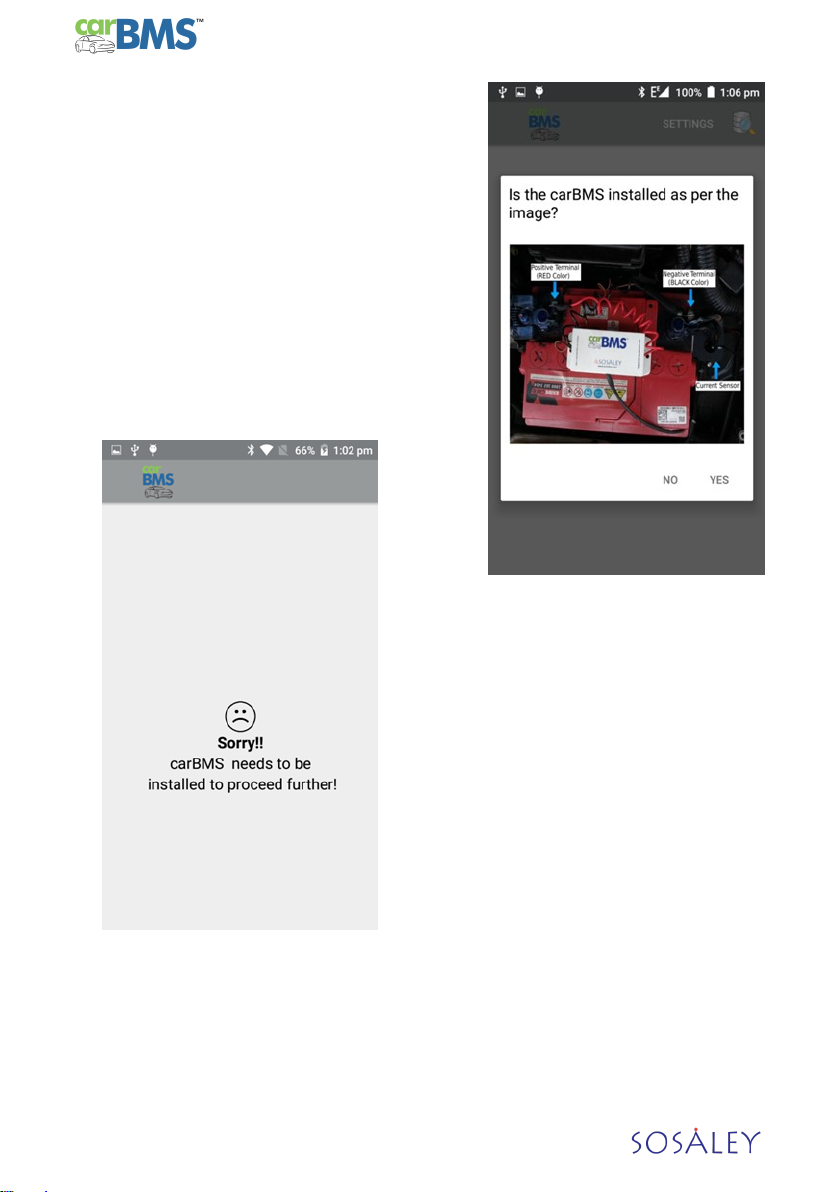
User Manual
Page 8
3. FIRST TIME INSTALLATION
When you start the carBMS app for the rst me
on your smartphone, you will be taken to the
installaon page. Here, you have to follow cer-
tain steps to check if carBMS device is installed in
your car. It will display an image and ask for con-
rmaon of the installaon.
Press YES to connue, if you have installed car-
BMS. If not, choose NO.
If you press NO, you will see the following screen
with a pop up message “Sorry, carBMS needs to
be installed to proceed further”. At this stage,
the app will exit.
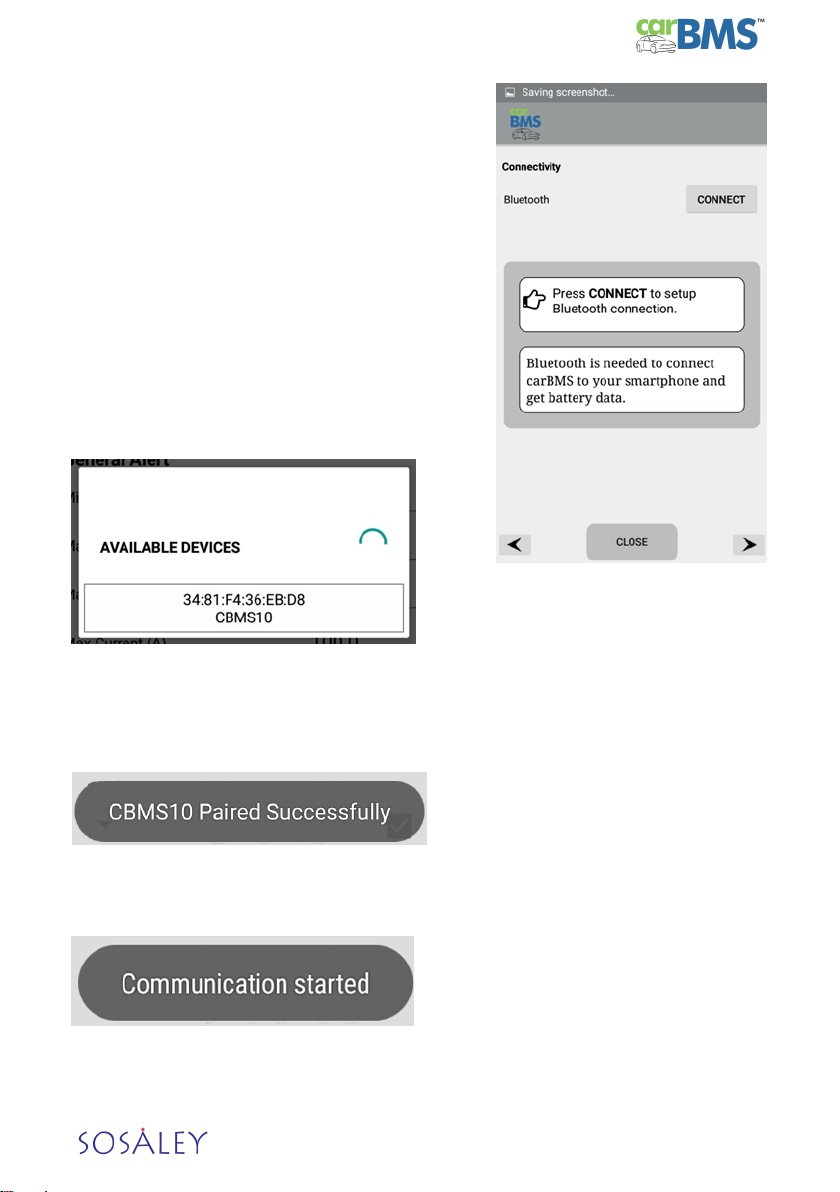
User Manual
Page 9
3.1 CONNECTIVITY
Your smartphone gets informaon from carBMS
through Bluetooth. Aer installing the app on your
smartphone, you have to connect your
smartphone to carBMS. When you run the carBMS
app for the rst me, the following screen will be
displayed.
Click on the CONNECT buon to pair the carBMS
device with your smartphone. The app will list all
devices available for connecvity including car-
BMS. The carBMS device can be easily idened as
it will be displayed as ‘CBMSXX’ where ‘XX’ is a
serial number. In the example below, the carBMS
device is displayed as CBMS10.
Touch to select the device.
The carBMS smartphone app will now connect to the device. When the connecon
is established, you will see the following message.
The app will now start communicang with the carBMS device. The app will tell you
that it has started communicang with the device with the following message.

User Manual
Page 10
3.2 ENTERING YOUR CAR DETAILS
The rst thing we need to do is to link the smartphone app with the carBMS device
on your car through an unique idencaon. The idencaon is your car registra-
on number. Please make sure you enter the car registraon number details in full.
If your car registraon number is UAE HJ 55678, enter it in full and not just 55678.
This is important as we need to link the data coming from your car to your car only.
If you try to proceed without entering your car number, you will be prompted to
enter the car number with a pop up message as shown.
3.3. ALERTS
An alert condion happens when certain parameters cross the thresholds specied
for them. For example, if you say the temperature should not be more than 70 de-
grees, that is considered an upper threshold limit. Similarly, if you specify that the
Voltage should not be less than 10V, that is considered as the lower threshold limit.
Whenever we sense the temperature to be more than 70 degrees, we consider that
to be an alert condion. When this happens, the app creates an alert and sends the
alerts to you through mulple channels.
3.4. ALERT FREQUENCY
You have to remember two important things here.
1. The alerts
2. The frequency of the alerts
When you specify an alert condion, we will send you an alert when the condion
is met. When you specify a frequency, it tells carBMS how oen to send you an
alert ll you act on the alert. If you specify 5 minutes as the frequency, carBMS will
keep sending you an alert once every 5 minutes as long as the alert condion is
met. In other words, if the situaon stabilizes, the alert will not be sent.

User Manual
Page 11
3.4.1.MULTIPLE ALERTS
The carBMS sends alerts to mulple devices. An immediate audio and visual alert is
sent to your smartphone on which the app is installed. In addion, alerts in the
form of SMS and missed calls are sent to two other phones. Over that, two emails
are also sent to two email addresses. In the following pages, we will show you how
to specify the phone numbers and email addresses to which the alerts will be sent.
Remember, these values can be changed anyme.
3.5. SETTING ALERT PARAMETERS
The alert parameters tell us when to send you
an alert or warn you of a potenal dangerous
situaon. Each alert will have two status
thresholds – minimum, and/or maximum. If
the status of the baery falls below the mini-
mum value, we will give you an alert. Similarly,
if the baery status moves above the maxi-
mum value, we will give you an alert.

User Manual
Page 12
3.5.1. VOLTAGE
Set the minimum and maximum voltage.
As per the sengs shown above, the baery voltage should not exceed 14.75 volts
or fall below 10.5 volts for an extended period of me. Should the Voltage drop
below or exceed these limits, an alert will be sent to your smartphone.
Usually, the user manual that came with the baery will have the default values.
Use these to set the limits. If you are unsure about what to specify, leave the de-
fault values as such.
If you try to proceed leaving these elds blank, you will be prompted to enter the
minimum and maximum voltage values.

User Manual
Page 13
3.5.2. TEMPERATURE
Enter the absolute maximum temperature the baery can endure inside the car
bonnet. Though most of us do not bother about this, very high temperatures can
aect the performance of the baery and aect its life.
The next queson is, what to do if you get an alert for high temperature. We would
advise you to stop the vehicle, and inspect the engine area. If you see smoke or get
a burnt smell, you have to take acon. If you don’t see anything amiss, there may
not be something to worry about immediately.
In any case, menon this to the service team when you take the car for servicing
next.
The opmum temperature of the baery usually varies between 40°C to 50°C. Dur-
ing peak summer, it could go upto 80°C or more. Maximum limit is 200°C aer
which the baery could possibly explode.
When the temperature exceeds the limit that is set, an alert will be sent to your
mobile device and you should immediately stop the vehicle and check. If you are
unsure about the maximum temperature, please leave the default values as such.
3.5.3. CURRENT
Current is the amount of energy that is drawn from your baery by the car. In gen-
eral, when the engine is running during dayme, the current drawn will be between
0-40 amps. When you start the engine, the starter motor will draw close to 80
amps, but this is for a few seconds. At night me, when you have the headlights on,
the current drawn could hover around 0-10 amps. We consider current of up to 100
amps as normal. Anything over that one a connuous basis means something is not
working properly in your car.
Enter the maximum current (Amps). Should the current exceed this limit, an alert
will be sent to your smartphone. If you are unsure about the maximum current,
please leave the default values as such.

User Manual
Page 14
3.5.4. MOBILE NUMBER
As we menoned before, in addion to giving immediate alerts to you, carBMS can
also send alerts to two other phone numbers you specify. The alerts are sent in two
ways
a. Giving a missed call. carBMS will dial the number you specify and disconnect
aer two rings. You will only see a missed call alert from the number you speci-
ed. Please do remember to tell the person whose number you specify, the
reason for the missed call.
b. Sending an SMS. carBMS will send an SMS message in the following format to
the number you specify alerng the person to an abnormal situaon in your
car’s baery
The number of mes these alerts are sent are based on the alert frequency you
specify.
It is mandatory that you enter at least one
phone number, Aer entering at least one
phone number, check the boxes under
Dial or SMS or both to specify how you
want the alerts to be sent.
Enter your primary mobile number in
the Mobile No.1 text box. This is man-
datory.
Enter your secondary mobile number in the Mobile No. 2 text box. This is opon-
al.
Check Dial to make a missed call.
Check SMS to send an SMS message.
Check both Dial and SMS to make as call and send an SMS.
Uncheck both Dial and SMS or leave the oponal mobile number text box empty
if you want to receive no alerts. Even if you enter a number, but leave the check
boxes empty, no acon will be taken for that number.

User Manual
Page 15
3.5.5. ALARM
Check the Alarm check box to enable push nocaons when there is an alert. It is
enabled by default. Should you choose not to receive nocaons, uncheck the
check box.
Enabling Alarm will send you a nocaon every me an alert is sent via an SMS or
a phone call. This is to let you know why the alert was triggered.
3.5.6. EMAIL
In addion to sending alerts to one or two other phone numbers, the carBMS can
also send email alerts to email addresses that you specify. Again, like phone num-
bers, one email address is mandatory.
Enter your email address in Email 1 text box. This is mandatory.
Enter your secondary email address in Email 2 text box. This is oponal.

User Manual
Page 16
3.5.7. REPEAT FREQUENCY
It is important to understand this clearly. Re-
peat frequency is the number of mes the
alerts will be sent to the phone numbers and
the email addresses you specify. The repeat
frequency works as described below:
a. When a parameter crosses the thresholds
you have specied, the alert mechanism
will be triggered. If you specify the alert
frequency as 5 mins, an alert will be sent
to you for every ve minutes.
b. If all the parameters become normal, all
alerts will stop, irrespecve of the repeat
frequency you specify.
Choose your repeat frequency carefully. If
you give a large gap, you may miss a poten-
ally hazardous situaon. If you specic a
very small gap, you will receive alerts very
oen and that may be annoying. Understand
the condion of the baery, and set the alerts
frequency to a number that enables you to
take correcve acon.
A Note On The Default Value Of 30 Minutes
We have set the default value to 30 minutes with the assumpon that your baery
is in good condion and behaving normally. When you set the alert parameters and
anyone of the parameter is crossed, carBMS will immediately trigger an alert. With
the default value set at 30 minutes, the next alert will be sent in 30 minutes IF the
alert condion connues. Thus if you have a good condion baery, and you keep
geng the same alert every 30 minutes, there is something amiss and you need to
check your baery.
If your baery is old, we would advise you to set the repeat frequency at 15
minutes or less.
Enter the repeat frequency of alerts (in minutes) in the Repeat Frequency text box
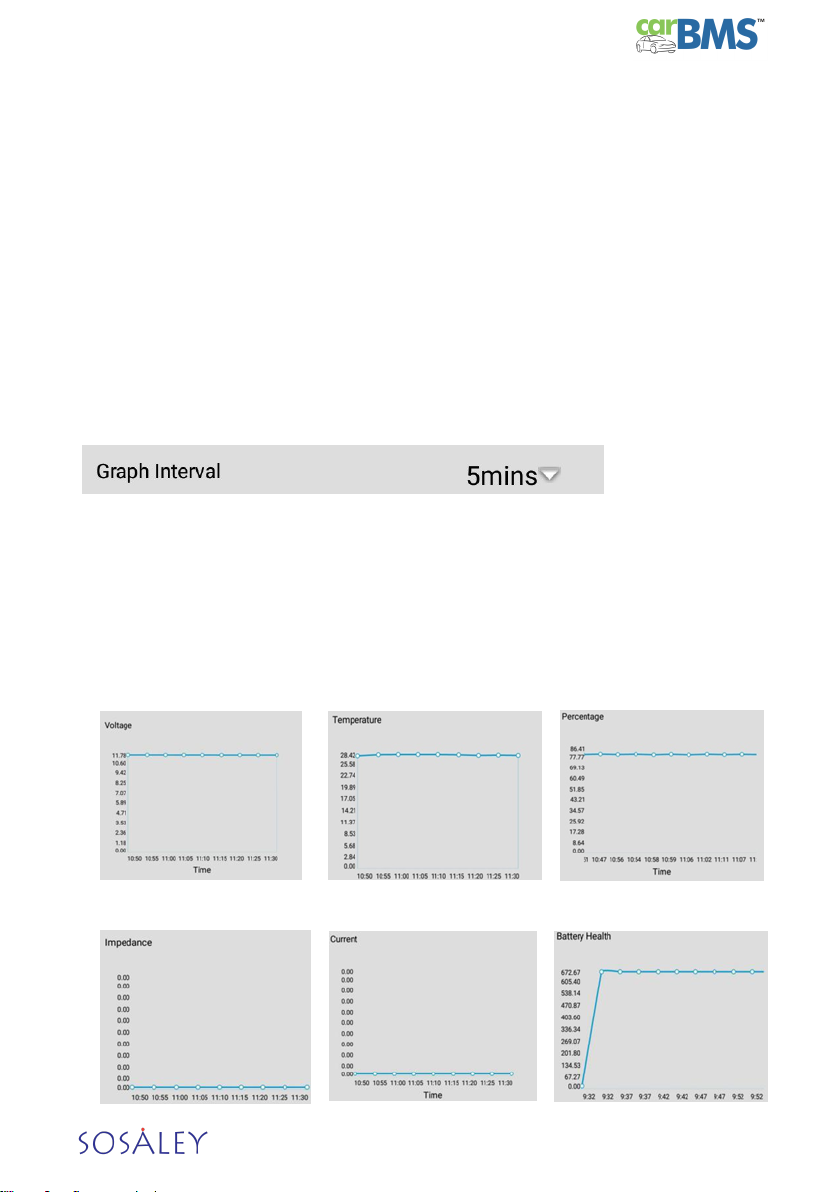
User Manual
Page 17
3.6 GRAPH INTERVAL
carBMS generates graphs that show you the status of each baery parameter. If
the graph is a straight line with small variaons, that means that parameters are
stable. If the graph uctuates dramacally, that is a cause for worry.
The graph is drawn based on the me frequency you specify. carBMS reads baery
data literally every second. That will be too small a me frequency to set for graph
purposes. In general, looking at a graph with a me frequency between 5-10
minutes would make sense. You can choose from three values. (1) 5 minutes (2) 10
minutes, and (3) Minmax.
Minmax enables you to view the whole day’s data.
Combining the graph me interval intelligently with the alert frequency will give
you the power to manage your baery perfectly.
Set the graph interval by selecng one of three values from the drop down list.
3.7 GRAPH DATA
The six baery parameters are based on the me interval you specify. Examples of
the graphs are shown below.
VOLTAGE TEMPERATURE PERCENTAGE
IMPEDANCE CURRENT BATTERY HEALTH

User Manual
Page 18
3.8 PARAMETER RESET
Click on the buon to reset the parameters to the factory values.
3.9 NAVIGATION
Press CLOSE to close the applicaon
Press < to go to the previous screen
Press > to go to the next screen
3.10 CLOUD CONNECTIVITY
Cloud connecvity is used to upload the
data to the cloud.
In order to upload the data to the cloud,
you would have to do a few things.
a. Enter the IP address of the cloud
server.
b. Enter the Port Number (8080)
c. Enter the server URL of the cloud.
Once these entries have been accomplished, press OK. The data will then start
geng uploading to the cloud.
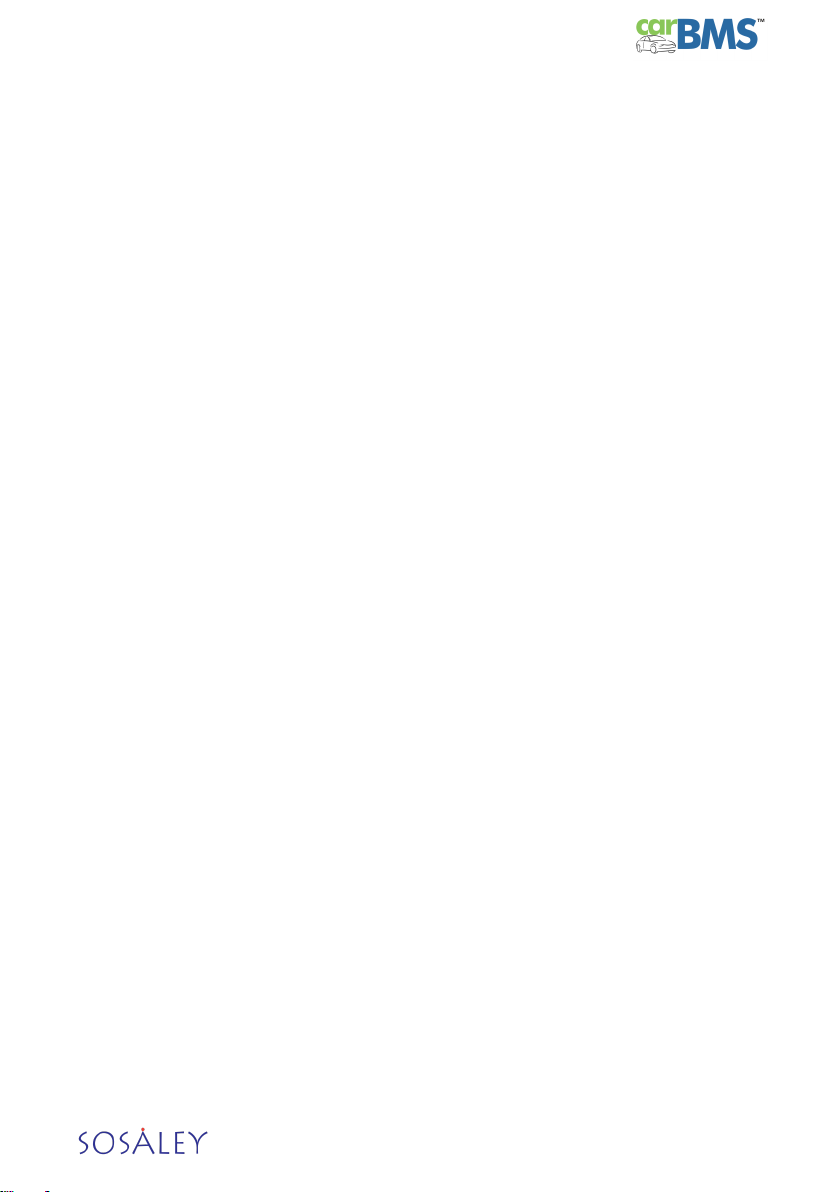
User Manual
Page 19
4. BATTERY
STATUS

User Manual
Page 20
4. BATTERY STATUS
The main baery display of carBMS is a comprehensive display of the current status
of the baery. The display shows 9 status of the baery as well as opons for
sengs and data analysis.
1. SETTINGS - Displays the sengs page to set or modify alert parameters.
2. DATA VIEW - Displays baery data.
3. BATTERY HEALTH - Contains informaon regarding the health of the baery.
4. V – Voltage - Display of the voltage of the baery.
5. T – Temperature – Display of the temperature of the baery in Celsius.
6. C – Current - Displays the current being drawn from the baery.
7. SOH - Displays the State of Health of the baery.
8. CHARGING INDICATOR - Indicates baery funconality.
9. CHARGING STATUS - Displays the status of the baery
10. CHARGE PERCENTAGE - Displays the charge percentage of the baery
11. BATTERY STATUS – Displays the charge percentage of the baery, and whether
it is being charged or discharged.
Table of contents
Popular Camera Accessories manuals by other brands

Trojan
Trojan GC2 48V quick start guide

Calumet
Calumet 7100 Series CK7114 operating instructions

Ropox
Ropox 4Single Series User manual and installation instructions

Cambo
Cambo Wide DS Digital Series Main operating instructions

Samsung
Samsung SHG-120 Specification sheet

Ryobi
Ryobi BPL-1820 Owner's operating manual











