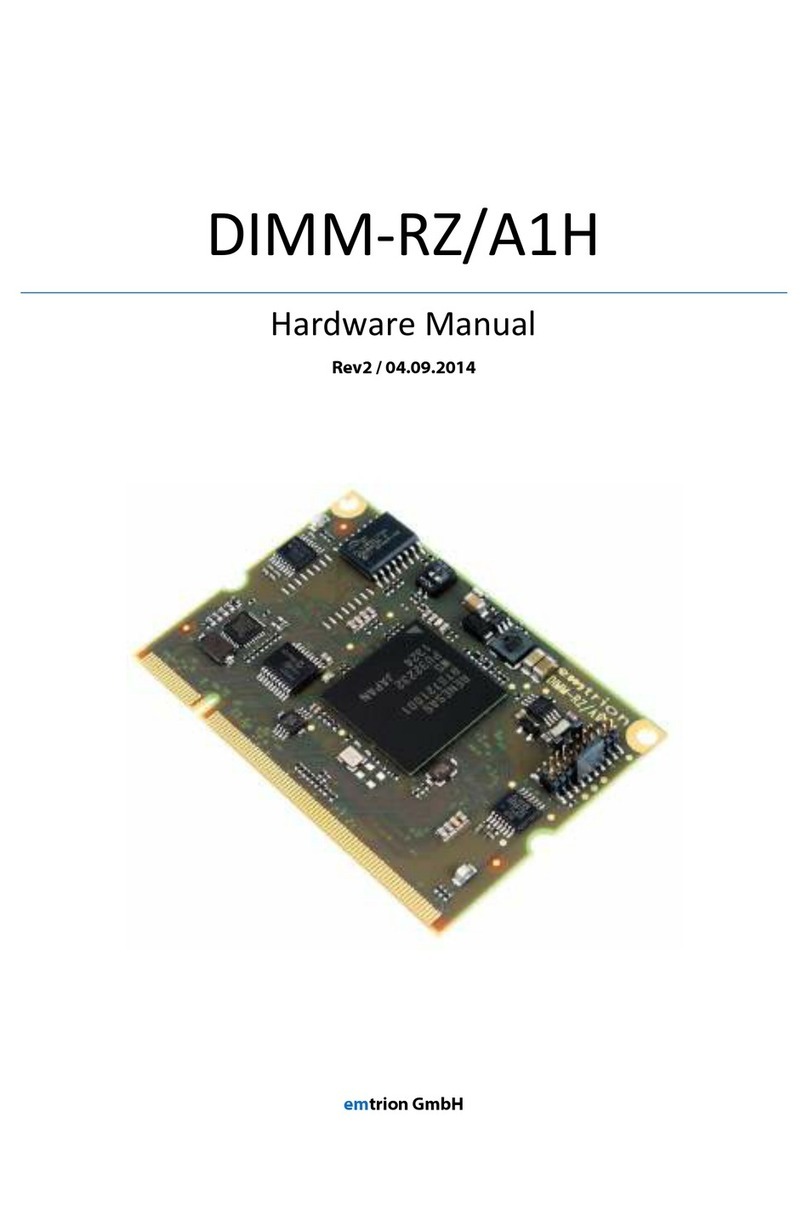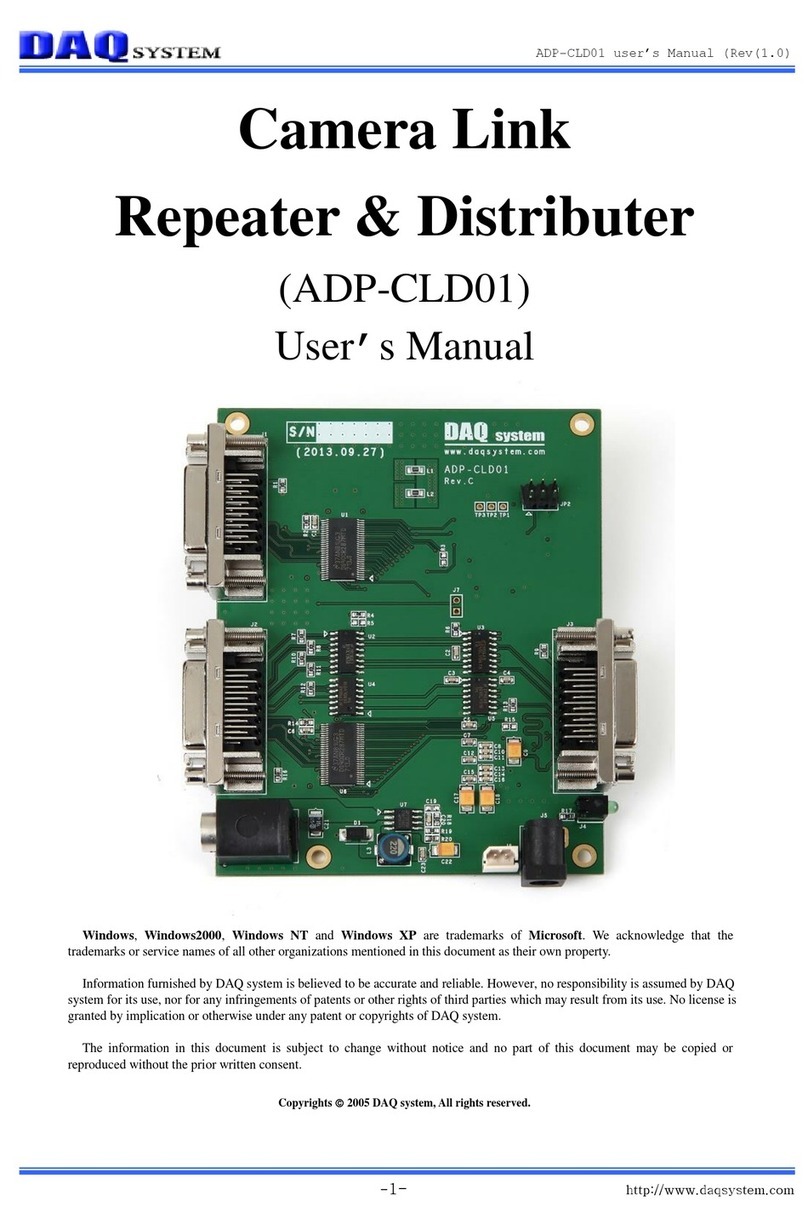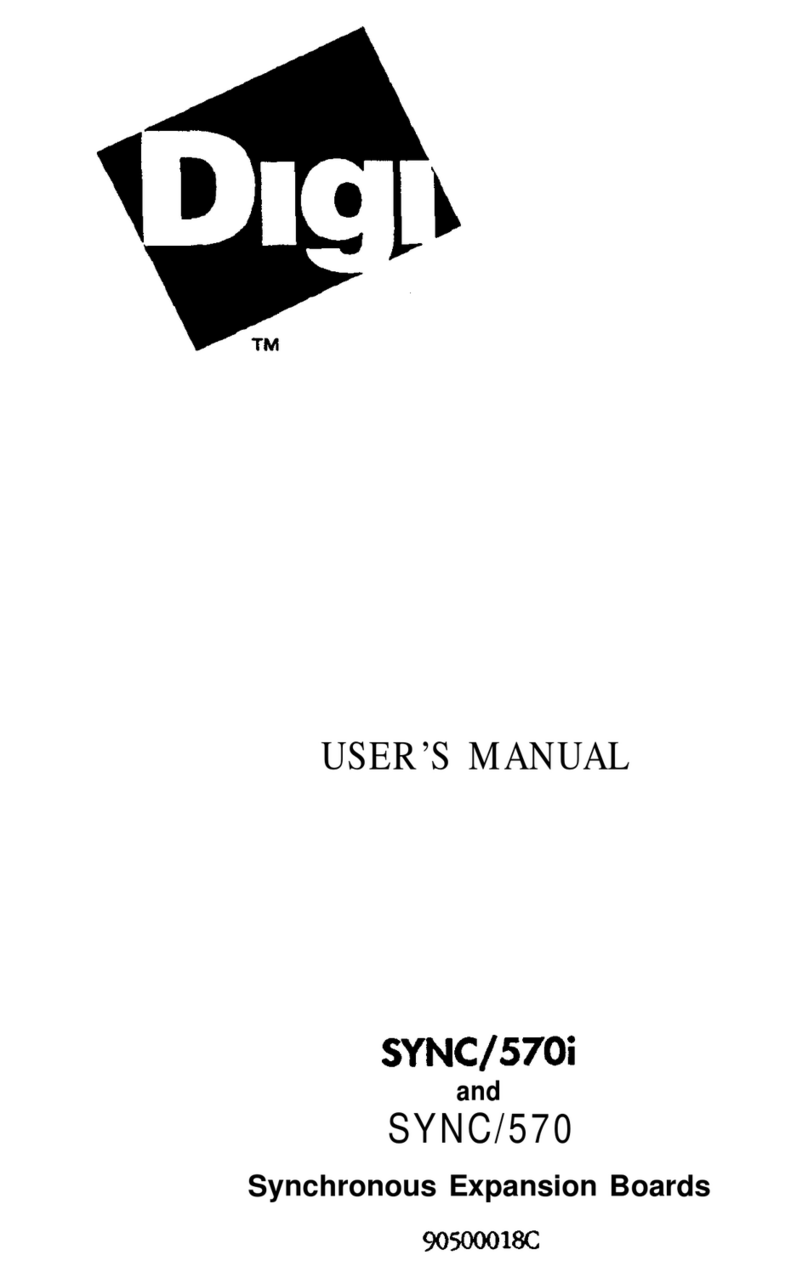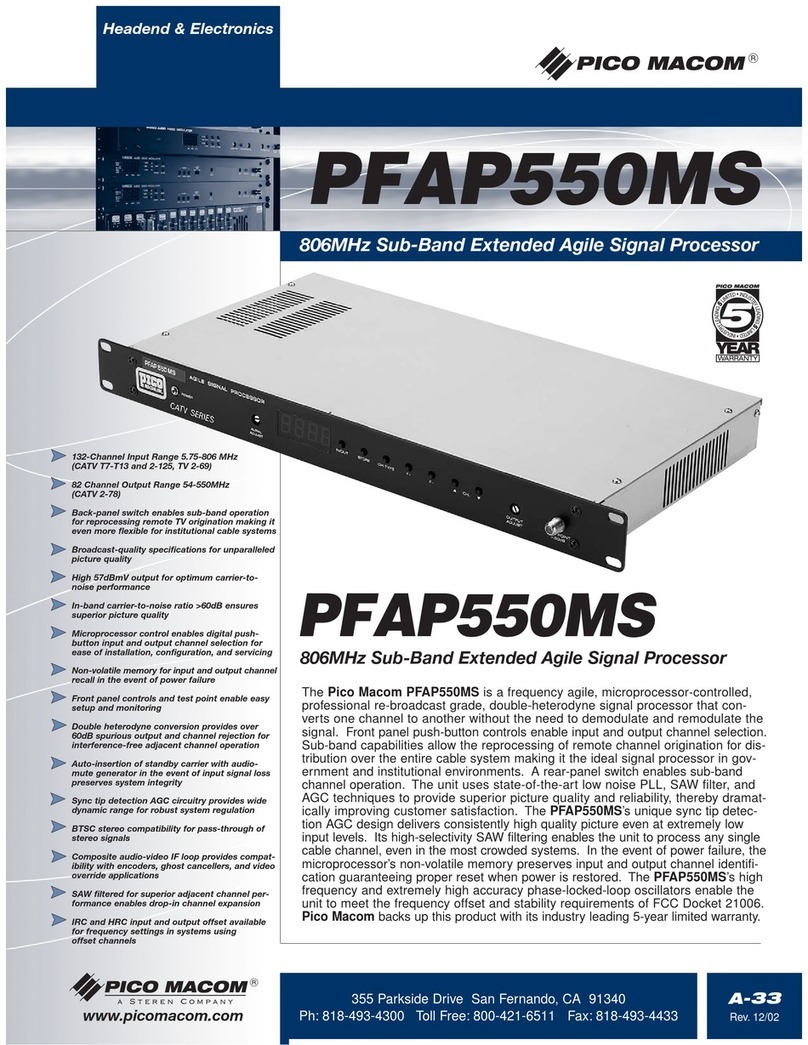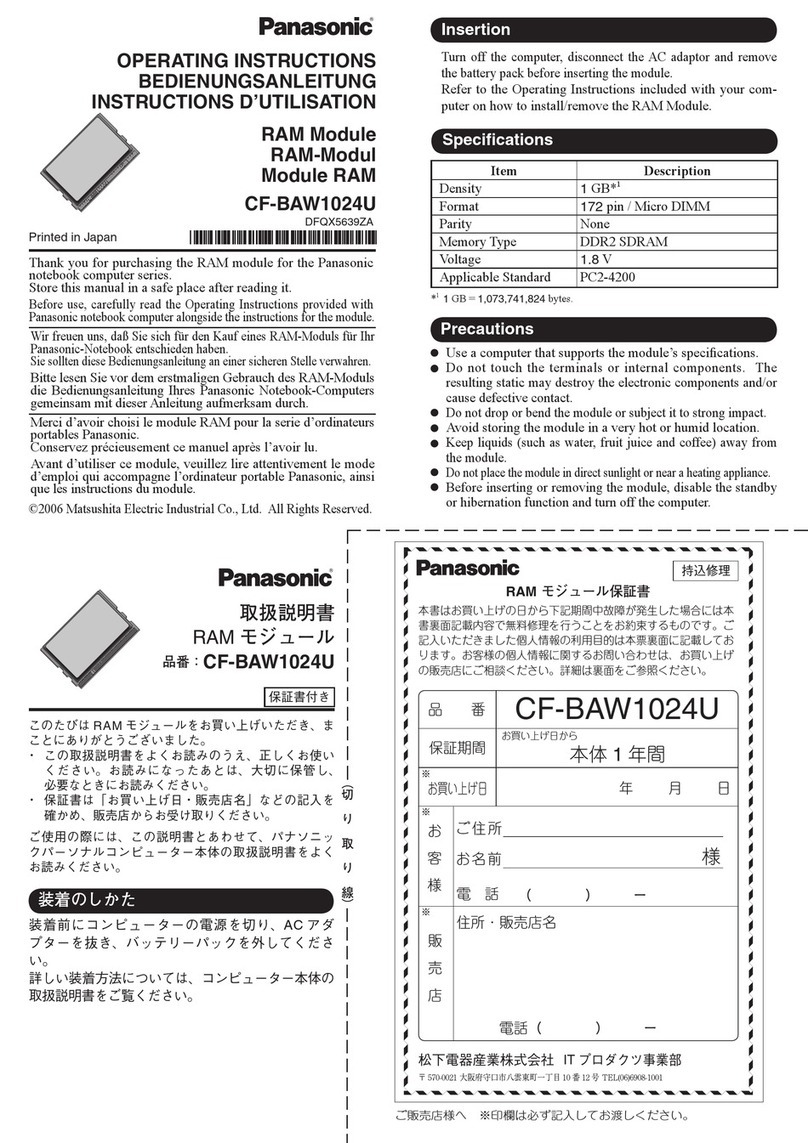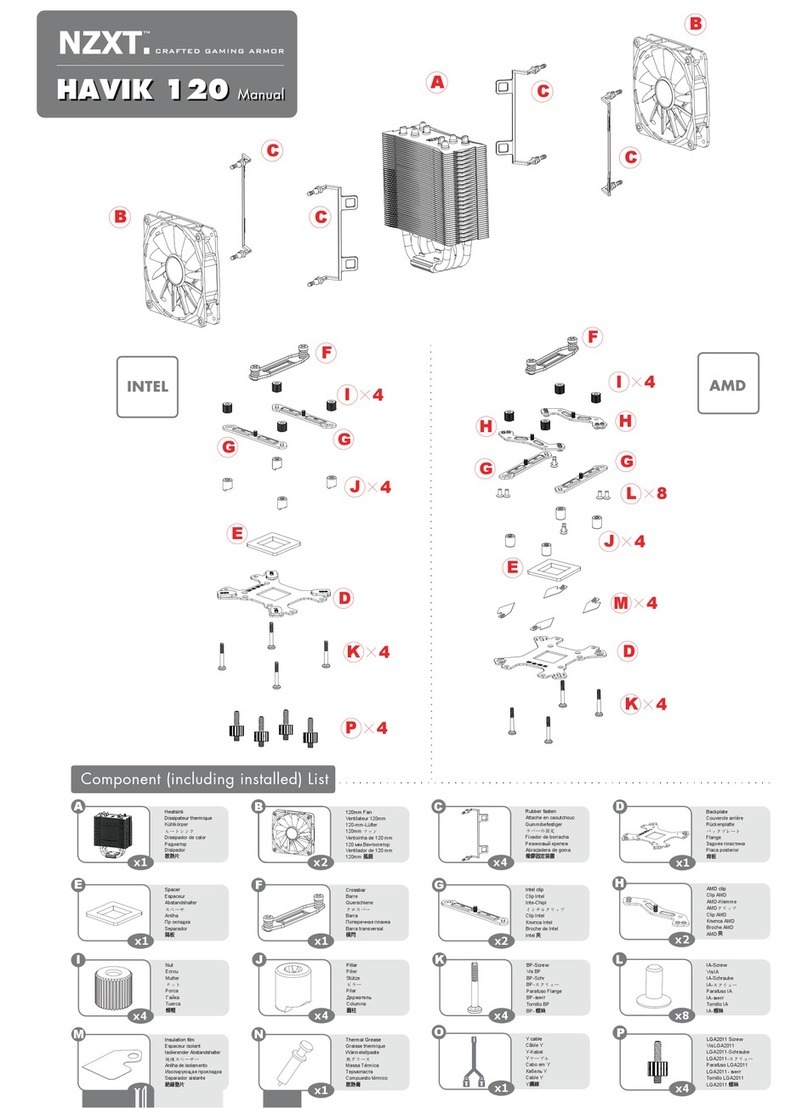Sound Sation DCX NET Series User manual

DCX NET series
PROFESSIONAL DIGITAL AUDIO PROCESSOR
Please read this manual carefully and properly take care of it
USER MANUAL
Leggete questo manuale e conservatelo per future consultazioni
MANUALE UTENTE
DCX-260 net
DCX-480 net
Digital Speaker
Management System
DCX-240 net
Digital Speaker
Management System

Dear customer,
First of all thanks far purchasing a SOUNDSATION® product. Our mission is to satisfy
all possible needs of musical instrument and professional audio users offering a wide
range of products using the latest technologies.
We hope you will be satised with this item and, if you want to collaborate, we are
looking for a feedback from you about the operation of the product and possible
improvements to introduce in the next future. Go to our website www.soundsation-
music.com and send an e-mail with your opinion, this will help us to build instruments
ever closer to customer’s real requirements.
One last thing: read this manual before using the instrument, an incorrect operation
can cause damages to you and to the unit. Take care!
The SOUNDSATION Team
Gentile Cliente,
Grazie per aver scelto un prodotto SOUNDSATION®. La nostra missione è quella di
offrire ai nostri utenti una vasta gamma di strumenti musicali ed apparecchiature audio
e lighting con tecnologie di ultima generazione.
Speriamo di aver soddisfatto le vostre aspettative e, se voleste collaborare, saremmo
lieti di ricevere un vostro feedback sulla qualità del prodotto al ne di migliorare co-
stantemente la nostra produzione. Visitate il nostro sito www.soundsationmusic.com ed
inviateci una mail con la vostra opinione, questo ci aiuterà a sviluppare nuovi prodotti
quanto più vicini alle vostre esigenze.
Un’ultima cosa, leggete il presente manuale al ne di evitare danni alla persona ed al
prodotto, derivanti da un utilizzo non corretto.
Il Team SOUNDSATION

3
ENGLISH
TABLE OF CONTENTS
1. UNBOXING.................................................................................................................5
2. ACCESSORIES .............................................................................................................6
3. OVERVIEW..................................................................................................................6
3.1. MAIN FEATURES.....................................................................................................................................................6
4. FRONT PANEL ............................................................................................................7
4.1. USB PORT..................................................................................................................................................................7
4.2. INPUT SELECT SECTION.....................................................................................................................................7
4.3. CONTROL PANEL SECTION................................................................................................................................8
4.4. OUTPUT SELECT SECTION..................................................................................................................................9
5. REAR PANEL.............................................................................................................10
5.1. AUDIO CONNECTIONS......................................................................................................................................11
6. PARAMETERS OF INPUT CHANNELS.....................................................................11
7. PARAMETERS OF OUTPUT CHANNELS .................................................................13
8. SYSTEM PARAMETERS and FUNCTIONS ..............................................................17
9. USB CONNECTION ..................................................................................................21
10. RS-485 CONNECTION .............................................................................................21
11. PC SOFTWARE..........................................................................................................22
12. SPECIFICATION ........................................................................................................23
13. WARRANTY AND SERVICE .....................................................................................24
14. WARNING ................................................................................................................24

4
ENGLISH
DCX NET series User manual
IMPORTANT SAFETY SYMBOLS
The symbol is used to indicate that some hazardous live terminals are
involved within this apparatus, even under the normal operating con-
ditions, which may be sufcient to constitute the risk of electric shock
or death.
The symbol is used in the service documentation to indicate that spe-
cic component shall be replaced only by the component specied in
that documentation for safety reasons.
Protective grounding terminal
Alternating current/voltage
Hazardous live terminal
Denotes the apparatus is turned on
Denotes the apparatus is turned off
WARNING: Describes precautions that should be observed to prevent the danger
of injury or death to the operator.
CAUTION: Describes precautions that should be observed to prevent danger of
the apparatus.
TAKING CARE OF YOUR PRODUCT
fRead these instructions
fKeep these instructions
fHeed all warning
fFollow all instructions
1)^Water / Moisture
The apparatus should be protected from moisture and rain and can not be used near
water; for example near a bathtub, a kitchen sink, a swimming pool, etc.
2)^Heat
The apparatus should be located away from heat sources such as radiators, stoves or
other appliances that produce heat.

5
ENGLISH
DCX NET series User manual
3)^Ventilation
Do not block areas of ventilation opening. Always install according to the manufactur-
er’s instructions.
4)^Object and Liquid Entry
Objects do not fall into and liquids are not spilled into the inside of the apparatus for
safety.
5)^Power Cord and Plug
Protect the power cord from being walked on or pinched particularly at plugs, conve-
nience receptacles, and the point where they exit from the apparatus. Do not defeat
the safety purpose of the polarized or grounding-type plug. A polarized plug has two
poles; a grounding-type plug has two poles and a third grounding terminal. The third
prong is provided for your safety. If the provided plug does not t into your outlet, refer
to an electrician for replacement.
6)^Electrical Connection
Improper electrical wiring may invalidate the product warranty.
7)^Cleaning
Clean only with a dry cloth. Do not use any solvents such as benzene or alcohol.
8)^Servicing
Do not implement any servicing other than those means described in the manual. Refer
all servicing to qualied service personnel only. Only use accessories/attachments or
parts recommended by the manufacturer.
9)^Warning
Unplug this apparatus during lightning storms or when unused for long periods of
time.
1. UNBOXING
Thank you for purchasing your DCX NEXT-Series Digital Audio Processor. Each unit has
been well tested and shipped in perfect operating conditions. Carefully unpack the car-
ton and check the contents to ensure that all parts are present and in good conditions:
f1 Digital Audio Processor
f1 Power Cord
f1 USB Cable
f1 User manual
If anything damaged during transport, notify the shipper immediately and keep pack-
ing material for inspection. Again, please save the carton and all the packing materials.
If the unit must be returned to the manufacturer, it is important that the unit is returned
in the original manufacturer’s packing. Please do not take any action without rst con-
tacting us.

6
ENGLISH
DCX NET series User manual
WARNING: Packaging box is not a toy! Keep out of reach of children!!! Keep
in a safe place the original packaging material for future use.
2. ACCESSORIES
SOUNDSATION can supply a wide range of quality accessories that you can use with
DCX NEXT Series Digital Audio Processors, like Mixers, Speakers, Cable, Stands, etc.
All products in our catalogue has been long tested with this device so we recommend
to use Genuine SOUNDSATION Accessories and Spare Parts.
Ask your SOUNDSATION dealer for any accessories you could need to ensure best
performance of the product.
3. OVERVIEW
The Digital Audio Processors of DCX NET series. (DCX-240 NET, DCX-260 NET, DCX-
480 NET) are powerful DSP based audio processors, ideally suited for install applica-
tions, where they combine the functions of a multitude of conventional products in a
compact 1U unit with extensive remote control capabilities and Ethernet functions. To
achieve this, the units have up to four inputs and eight outputs which can be cong-
ured in a selection of basic crossover modes – 4 x 2 way; 2 x 3 way + 2 Aux; 2 x 4 way;
and 1 x 8 way (as applicable to i/o congurations). They also offer a “free assign” mode,
which allows completely exible routing of any output from any combination of inputs.
Each input has a gain control, variable delay, eight bands of fully parametric equaliza-
tion. The parametric lter bands have a large selection of different lter types available,
including shelving, notch, band-pass, phase and elliptical behaviors. Each output has a
gain control, variable delay, high and low pass crossover lters, 8 bands of fully para-
metric equalization, polarity switching and, additionally, a fully featured limiter, and a
nal clip limiter. The crossover lters offer slopes of up to 48dB/Octave, with a variety
of responses available. Remote control is catered for in the form of Ethernet by TCP/IP
and RS485 ports, and multiple user memories are provided for the storage and recall of
settings.
3.1. MAIN FEATURES
f4 Signal Inputs and 8 Signal Outputs, 2 Signal Inputs and 6 Signal Outputs, 2 Signal
Inputs and 4 Signal Outputs (XLR Balanced) respectively in DCX-480 NET, DCX-260
NET and DCX-240 NET models.
fExternal Control Via USB, RS-485 Or TCP/IP LAN
f20 Presets Memory in the hardware Unit
fButterworth, Bessel, Linkwitz-Riley Filters.
f20 x 2 Characters Blue LCD Display

7
ENGLISH
DCX NET series User manual
f8 Bands Fully Parametric (Frequency, Q And Gain) Equalizer.
fLimiter available on each Output Channel for added safety of the speakers.
fUSB Interface dedicated to PC control.
fRS-485 Interface.
Ethernet Features
fDSP can search the IP address automatically.
fOne PC can manage many different DSP processors.
fData from DSPs exchange or share freely.
fIP address obtain Automatically
fPORT access Automatically
fIP address can be set by users
4. FRONT PANEL
USB PORT
INPUT SELECT
SECTION
CONTROL PANEL
SECTION
OUTPUT SELECT
SECTION
4.1. USB PORT
Using this USB port, you can connect the device to a computer with the supplied USB
cable and then, after downloading and installing the latest version of the PC software,
you can manage the device from a PC.
4.2. INPUT SELECT SECTION
1
2
4
3
1)^MUTE/INPUT CHANNEL PARAMETERS BUTTON
Pressing this button you can mute the respective Input channel and the LED
2
(red)

8
ENGLISH
DCX NET series User manual
lights up. Of course, if you press again this button, the audio signal will be reactivated.
If you press and hold this button, you can access the channel parameters list.
2)^LED MUTE
As explained in the previous point, when this LED is ON, the audio signal in this Input
channel is deactivated. Vice versa, if the LED is OFF, the respective Input channel is in
MUTE (No audio signal).
3)^CHANNEL SIGNAL METER INDICATORS
These are four LEDs (3 Green and 1 Yellow) those indicate the presence and the level of
the signal at the correspondent processor input channel (-20dB, -10dB, 0dB, +10dB). If
these LEDs light up even in the absence of a signal, there may be some interferences or
some other abnormal operating condition.
4)^CLIP indicator
This LED, when it is ON, indicates that the corresponding channel has an input overload.
Some ashing may be normal but if this LED remain ON for a long time, please reduce
the input signal levels until the LED turn OFF.
4.3. CONTROL PANEL SECTION
1
2 3 4
5
6
78
1)^LCD DISPLAY
It shows, by default, the name of the last recalled memory in the second row and the
current processor mode in the rst row. Also, it shows all parameters as they are edited,
and all menu selections.
4x8 PROCESSOR
P->20
2)^Rotary ENCODERS
Three velocity sensitive encoders adjust the relevant parameters described in the silk-
screenings below and as shown on the display.

9
ENGLISH
DCX NET series User manual
3)^BACK BUTTON
It scroll back all the parameters list except for different indications when changing the
parameters.
4)^NEXT BUTTON
It scrolls forward all parameters list except for different indications when changing the
parameters.
5)^ENTER BUTTON
It allows to enter the chosen menu , conrms selections and changed values when
editing parametric sections.
6)^ESC BUTTON
By pressing this button, the device exits the current menu or parameter and returns to
the default screen.
7)^BYPASS BUTTON
This button allows to disable and enable the current equalization settings in each chan-
nel. Note that .for safety reasons , it is not possible to bypass the high and low pass
lter sections.
8)^SYSTEM BUTTON
By pressing this button it is possible log in the System Parameters Menu.
4.4. OUTPUT SELECT SECTION
1
2
3
4
1)^MUTE/OUTPUT CHANNEL PARAMETERS BUTTON
Pressing this button you can mute the respective Output channel and the LED 2(red)
lights up. Of course, if you press again this button, the audio signal will be reactivated.
If you press and hold this button, you can access the channel parameters list.
2)^LED MUTE
As explained in the previous point, when this LED is ON, the audio signal in this Output
channel is deactivated. Vice versa, if the LED is OFF, the respective Output channel is in
MUTE (No audio signal).

10
ENGLISH
DCX NET series User manual
3)^CHANNEL SIGNAL METER INDICATORS
These are four LEDs (3 Green and 1 Yellow) those indicate the presence and the level of
the signal at the correspondent processor output channel (-20dB, -10dB, 0dB, +10dB).
If these LEDs light up even in the absence of a signal, there may be some interferences
or some other abnormal operating condition.
4)^CLIP indicator
This LED, when it is ON, indicates that the corresponding channel has an output over-
load. Some ashing may be normal but if this LED remain ON for a long time, please
reduce the Output signal levels until the LED turn OFF.
5. REAR PANEL
1 2 3 4 5 6
1)^POWER Switch
Press the switch to the (1) position to turn ON the device and to the (0) position to
turn it OFF.
Note: When the power switch is turned OFF, the device is not completely dis-
connected from the mains. So if the device is not used for a long time, please
disconnect the power cord from the outlet.
2)^AC POWER CONNECTOR
Plug the power cord into an AC socket properly congured for your particular model.
Note: If you happen to lose or damage the AC line-cord, always use a three-
pin plug with a ground pin. The wire correspondence is as follow:
Cable Pin International
Brown Live L
Blue Neutral N
Yellow/Green Earth
Always connect the earth! Pay attention to your safety!
Before taking into operation for the rst time, the installation has to be approved by an
expert
3)^RS-485 INPUT/OUTPUT
RS-485 communication is used for transmission of remote control data over long

11
ENGLISH
DCX NET series User manual
distance or for applications with multiple units. It is also possible to connect your DCX
Series processor directly to the PC via an RS-485/USB interface (optional) and control
the unit via the supplied software. For more information on purchasing this interface,
contact your local SOUNDSATION dealer.
4)^AUDIO OUTPUTS
5)^AUDIO INPUTS
6)^ETHERNET SOCKET
5.1. AUDIO CONNECTIONS
You will need XLR cables for the connections to the amplier. See the pictures below
that show the internal wiring of these cables. Be sure to use only high quality cables.
You can, of course, also connect unbalanced equipment to balanced inputs. Use either
mono and stereo jack, making sure ring and collar are connected together (or pins 1 &
3 in the case of XLR connectors).
Balanced use of XLR connectors
1= Ground/Shield
2= Hot (+)
3= Cold (-)
INPUT OUTPUT
In case of unbalanced use Pins 1 and 3 will be jumped
6. PARAMETERS OF INPUT CHANNELS
As explained previously in “4.2. INPUT SELECT SECTION” on page 7, by pressing
and holding the MUTE button, the parameter list for INPUT channels is accessed (A, B,
C, D). By using the BACK or NEXT buttons you can reach all the parameters available for
the input channels.
1)^GAIN
For each Input Channel it is possible the GAIN regulation using the left encoder in the
control panel section (“4.3. CONTROL PANEL SECTION” on page 8). The range of
GAIN parameter is -40dB ÷ +12dB.
In A
+ 0.3dB
Gain
2)^DELAY
Once the DELAY parameter has been selected, using the left encoder you can make

12
ENGLISH
DCX NET series User manual
the adjustment. This parameter is very useful when you have speakers positioned far
away. The setting of the DELAY parameter refers to the distance meters of the speakers.
Automatically the display will also show the distance in feet and the value of the DELAY
in milliseconds. The range for this parameter is 0m ÷ 344.22m; 0ft ÷ 1130 ft; 0ms ÷
1000ms.
In A
8.00m
DELAY 23.22ms
26.24ft
3)^POLARITY
After selecting this parameter, using the left encoder, you can change the polarity of
the signal (phase) of the input selected channel. The polarity can be [ + Normal ] or [ -
Inverse ].
In A
+ Normal
Polarity
4)^HPF (High-pass FILTER)
High Pass Filters (HPF) are utilized to set up crossovers in multi-way loudspeaker and
subwoofer systems. By using the left encoder it is possible to change the frequency.
Turning the encoder clockwise increases the frequency, while turning it anticlockwise
decreases the frequency. The frequency range is: Off, 19.7 Hz ÷ 21.9 kHz.
The right encoder selects the various lter type and slope options.
In A
Off
HPF
12dB-Bworth
5)^LPF (LOW-pass FILTER)
In combination with high-pass lters, low-pass lters are used to set crossovers in
multi-way loudspeaker and subwoofer systems so that you can divide the frequency
spectrum and then have each transducer reproduce the range for which is more suit-
able, making the sound system more efcient.
By using the left encoder it is possible to change the frequency. Turning the encoder
clockwise increases the frequency, while turning it anticlockwise decreases the frequen-
cy. The frequency range is: Off, 19.7 Hz ÷ 21.9 kHz.
The right encoder selects the various lter type and slope options.

13
ENGLISH
DCX NET series User manual
In A
21k9Hz
LPF
12dB-Bessel
6)^8 Band EQUALIZER
This is a series of 8 groups of parameters concerning the 8-band equalizer (EQ1 ÷ EQ8)
available for all input channels (A, B, C, D). For each group you will have to make adjust-
ments as shown below.
In A
Press [ENTER] to set
PEQEQ1 ON
In the above screen you can activate / deactivate the equalization using the [BYPASS]
button and select the lter type using either of the three encoders.(PEQ, LS6, LS12,
HS6, HS12, APF). By pressing the ENTER button the display will show, for example, the
following:
In A
25.5Hz 0.0dB Q2.87
PEQEQ1 ON
The second line of the display shows the parameters FREQUENCY, GAIN and Q which
can be modied using respectively the left, center and right encoder. If the lter type
selected is one of LS6, LS12, HS6 or HS12, only the FREQUENCY and GAIN parameters
can be set. If the lter type selected is APF, the GAIN parameter can not be set.
7. PARAMETERS OF OUTPUT CHANNELS
As explained previously in “4.4. OUTPUT SELECT SECTION” on page 9, by pressing
and holding the MUTE button, the parameter list for OUTPUT channels is accessed (1,
2, 3, 4, 5, 6, 7, 8). By using the BACK or NEXT buttons you can reach all the parameters
available for the output channels.
1)^GAIN
For each Output Channel it is possible the GAIN regulation using the left encoder in
the control panel section (“4.3. CONTROL PANEL SECTION” on page 8). The range of
GAIN parameter is -40dB ÷ +12dB
Out 1
- 0.8dB
Gain

14
ENGLISH
DCX NET series User manual
2)^ROUTE
Each Output Channel (1 ÷ 8) can be linked with one or more Input Channels (A ÷ D).
Out 1
ABCD
Route
Use the left encoder to move the cursor and other two encoders to select the Input
channel that must be linked.
3)^POLARITY
After selecting this parameter, using the left encoder, you can change the polarity of
the signal (phase) of the output selected channel. The polarity can be [ + Normal ] or
[ - Inverse ]
Out 1
+ Normal
Polarity
4)^DELAY
Once the DELAY parameter has been selected, using the left encoder you can make
the adjustment. This parameter is very useful when you have speakers positioned far
away. The setting of the DELAY parameter refers to the distance meters of the speakers.
Automatically the display will also show the distance in feet and the value of the DELAY
in milliseconds. The range for this parameter is 0m ÷ 344.22m; 0ft ÷ 1130 ft; 0ms ÷
1000ms.
Out 1
10.00m
DELAY 29.04ms
32.82ft
5)^HPF (High-pass FILTER)
High Pass Filters (HPF) are utilized to set up crossovers in multi-way loudspeaker and
subwoofer systems. By using the left encoder it is possible to change the frequency.
Turning the encoder clockwise increases the frequency, while turning it anticlockwise
decreases the frequency. The frequency range is: Off, 19.7 Hz ÷ 21.9 kHz.
The right encoder selects the various lter type and slope options.
Out 1
25.5Hz
HPF
12dB-Bessel

15
ENGLISH
DCX NET series User manual
6)^LPF (LOW-pass FILTER)
In combination with high-pass lters, low-pass lters are used to set crossovers in
multi-way loudspeaker and subwoofer systems so that you can divide the frequency
spectrum and then have each transducer reproduce the range for which is more suit-
able, making the sound system more efcient.
By using the left encoder it is possible to change the frequency. Turning the encoder
clockwise increases the frequency, while turning it anticlockwise decreases the frequen-
cy. The frequency range is: Off, 19.7 Hz ÷ 21.9 kHz.
The right encoder selects the various lter type and slope options
Out 1
19k5Hz
LPF
24dB-Bworth
7)^8 Band EQUALIZER
This is a series of 8 groups of parameters concerning the 8-band equalizer (EQ1 ÷ EQ8)
available for all output channels (Out 1 ÷ Out 8). For each group you will have to make
adjustments as shown below.
Out 1
Press [ENTER] to set
PEQEQ1 ON
In the above screen you can activate / deactivate the equalization using the [BYPASS]
button and select the lter type using either of the three encoders.(PEQ, LS6, LS12,
HS6, HS12, APF). By pressing the ENTER button the display will show, for example, the
following:
Out 1
19.7Hz 0.3dB Q2.87
PEQEQ1 ON
The second line of the display shows the parameters FREQUENCY, GAIN and Q which
can be modied using respectively the left, center and right encoder. If the lter type
selected is one of LS6, LS12, HS6 or HS12, only the FREQUENCY and GAIN parameters
can be set. If the lter type selected is APF, the GAIN parameter can not be set.

16
ENGLISH
DCX NET series User manual
8)^Compressor
This is a group of 4 parameters (for each output channel) dedicated to the audio signal
compression:
- Threshold
A compressor reduces the level of an audio signal if its amplitude exceeds a certain
threshold. Threshold is commonly set in decibel (dB), where a lower threshold means a
larger portion of the signal is treated. When the signal level is below the threshold, no
processing is performed and the input signal is passed, unmodied, to the output.
Threshold timing behavior is subject to attack and release settings (see next point).
When the signal level goes above threshold, compressor operation is delayed by the
attack setting. For an amount of time determined by the release after the input signal
has fallen below the threshold, the compressor continues to be active.
- Attack and Release
A compressor may provide a degree of control over how quickly it acts. The attack is
the period when the compressor is decreasing gain in response to increased level at
the input to reach the gain determined by the ratio. The release is the period when the
compressor is increasing gain in response to reduced level at the input to reach the
output gain determined by the ratio.
- Ratio
The amount of gain reduction is determined by ratio: a ratio of 4:1 means that if input
level is 4 dB over the threshold, the output signal level is reduced to 1 dB over the
threshold. The gain and output level has been reduced by 3 dB.
The highest ratio of INF(∞):1 is often known as limiting and effectively indicates that
any signal above the threshold is brought down to the threshold level once the attack
time has expired.
The above parameters are grouped into a single screen as follows:
Out 1
R1Sec A05ms 4:1
+18dBuComp
A blinking cursor will indicate which parameter is being changed.
Use any of the three encoders to change the values and the [ENTER Button] to conrm
and then skip to next parameter.

17
ENGLISH
DCX NET series User manual
8. SYSTEM PARAMETERS and FUNCTIONS
As explained in “4.3. CONTROL PANEL SECTION” on page 8, when the device is
switched on the display shows the name of the last recalled memory in the second row
and the current processor mode in the rst row. Pressing the [System] button accesses
the system parameter menu
1)^LOADPRO MENU
This function allows you to recall one of the 20 available memories. Using the left en-
coder, you can select the desired memory number.
System:LoadPro Menu
13:
Once the desired number has been selected, by pressing the [ENTER] button, the corre-
sponding memory will be recalled and the display will show as following:
Pro Loading...
Pls Wait
After a few seconds the system will return to display the main screen.
2)^SAVEPRO MENU
This function allows you to save the current settings in one of the 20 available memo-
ries. Using the left encoder, you can select the desired destination memory number.
System:SavePro Menu
13:
Once the desired number has been selected, by pressing the [ENTER] button, all the
data will be saved in the corresponding memory and the display will show as following:
Saving Data
After a few seconds the system will return to display the main screen
3)^Copy
This function allows you to copy all data of a Channel (INPUT or OUTPUT) into another
Channel. The display will show as following:

18
ENGLISH
DCX NET series User manual
System:Copy INPUT
Copy In A to In B
System:Copy OUTPUT
Copy Out1 to Out2
or
By using the left Encoder, it is possible to select the copy is for INPUT or OUTPUT chan-
nels; the center encoder will be used to select the source channel and the right encoder
will be used to select the destination channel. Once the selections have been made,
by pressing the [ENTER] button, the device will copy the data from the source to the
destination channel and the display will show the following:
Copying Settings
After a few seconds the system will return to display copy function screen.
4)^LOCK
This function allows you to close data access once set by entering a password.
System:Lock
Setup?
Pressing the [ENTER] button will access the password entry.
System:Lock
ABCDEF
The password must be composed of 6 characters (alphanumeric). Use the [BACK] and
[NEXT] buttons to move the cursor and any one of the encoders to choose a character.
Once the password is set, press the [ENTER] button to conrm.
Panel
LOCK OK
After a few seconds the system will return to display the main screen indicating that the
device has been locked and that therefore no parameter / function can be accessed.

19
ENGLISH
Panel Locked
P->13
If you try to access the parameters / functions, the system will ask you to enter the
password with which the system was blocked.
System:UnLock
_
Once the password has been entered, the display will show a temporary message indi-
cating that the system has been unlocked and all the parameters and functions will be
accessible again.
System:UnLock
UNLOCKED OK
5)^BACKLIGHT
After selecting this parameter in the system environment, you can choose whether to
have the display AUTO-OFF after 30 seconds, or if you keep the display always ON.
Using any of the three encoders, the following settings can be made:
System:Backlight
Keep On
System:Backlight
30s Off
If you choose to have the display AUTO-OFF after 30 seconds, when the display is OFF,
just press any button or move one of the three encoders and the display will light up
again.
6)^Device ID
This control assigns a device ID from 1 to 250 to the unit. This ID is only useful when
you have a network where multiple DCX NET units are used.
System:Device ID
23
To select the [Device ID], use any of the three encoders.

20
ENGLISH
DCX NET series User manual
7)^ETHERNET DCHP
DHCP stands for “Dynamic Host Conguration Protocol” and is a network protocol that
allows devices in a local network to automatically receive the IP conguration needed
to establish a connection for each access request to a network. Then by setting the
DHCP parameter to ON, the DSP can automatically search for the IP address.
To set DHCP ON or OFF use any of the three encoders.
Ethernet DHCP:ON
0. 0. 0. 0.
8)^DEVICE NAME
This function gives the possibility to customize the device by assigning a name (15
characters). The device already has a default name that can be changed by the user.
Device name:
Device #1
Use the left encoder to move the cursor and the right encoder for the character selec-
tion (alphanumeric). Press [ENTER] button to conrm the new device name.
9)^VERSION
It indicates the current software version installed into the device.
Table of contents
Languages:
Popular Computer Hardware manuals by other brands
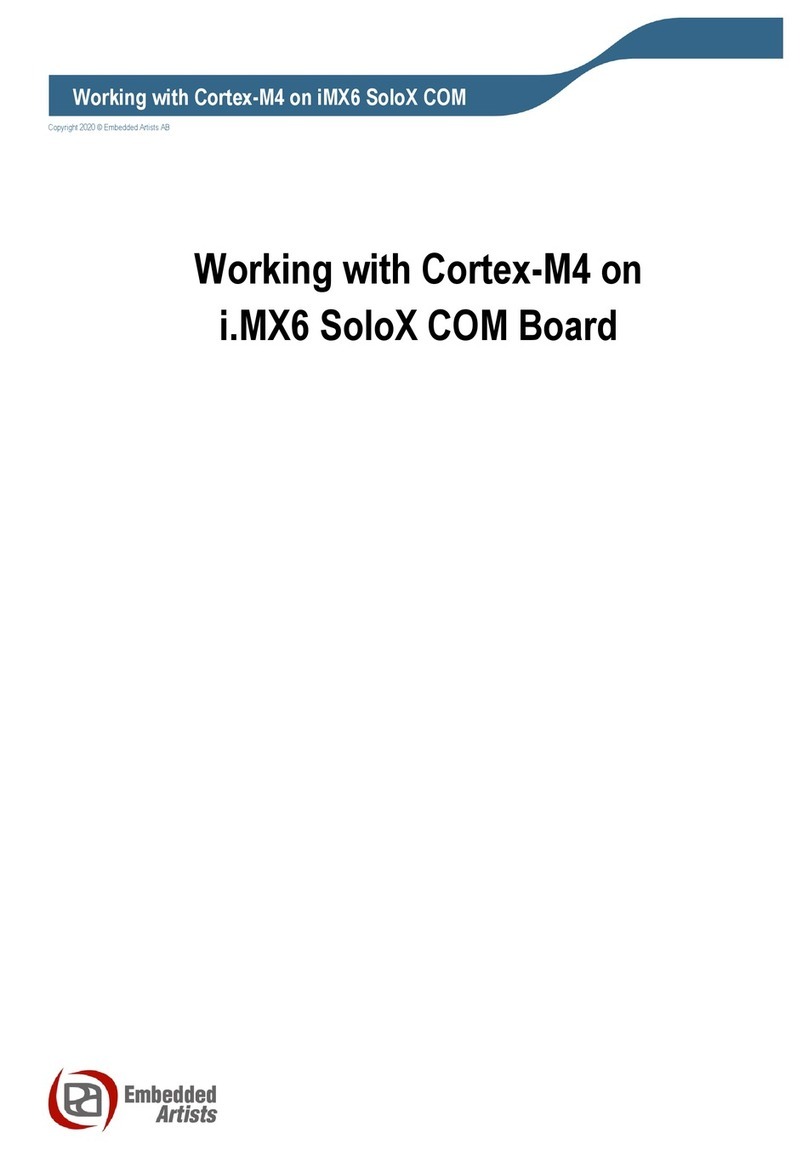
Embedded Artists
Embedded Artists iMX6 SoloX COM manual

Alphacool
Alphacool NexXxoS GPX-N 1080pro-M21 instruction manual
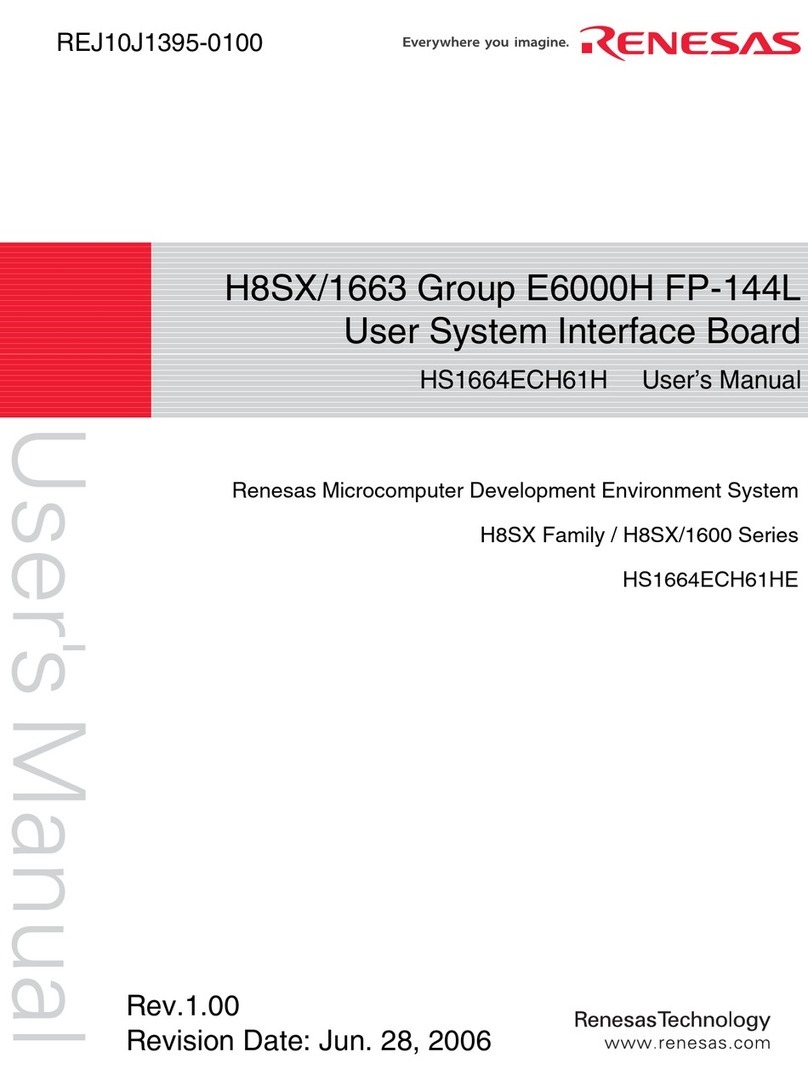
Renesas
Renesas User System Interface Board HS1664ECH61H user manual
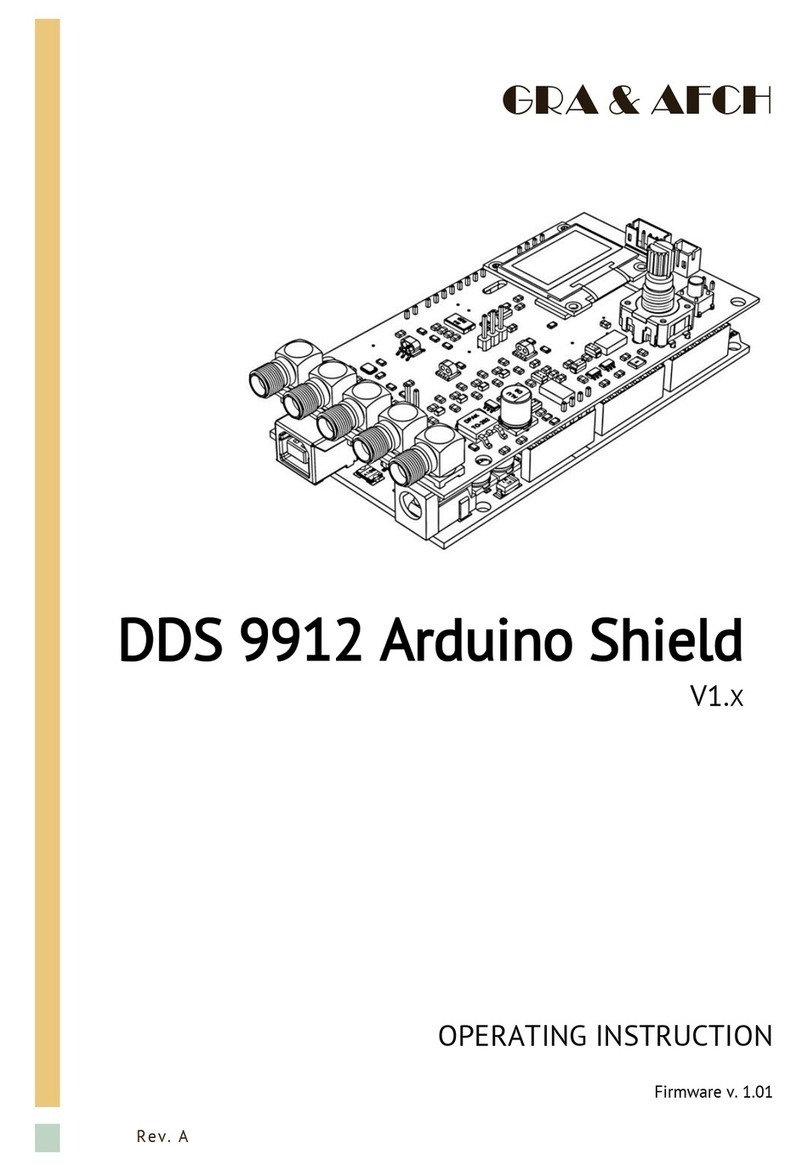
GRA & AFCH
GRA & AFCH DDS 9912 operating instructions
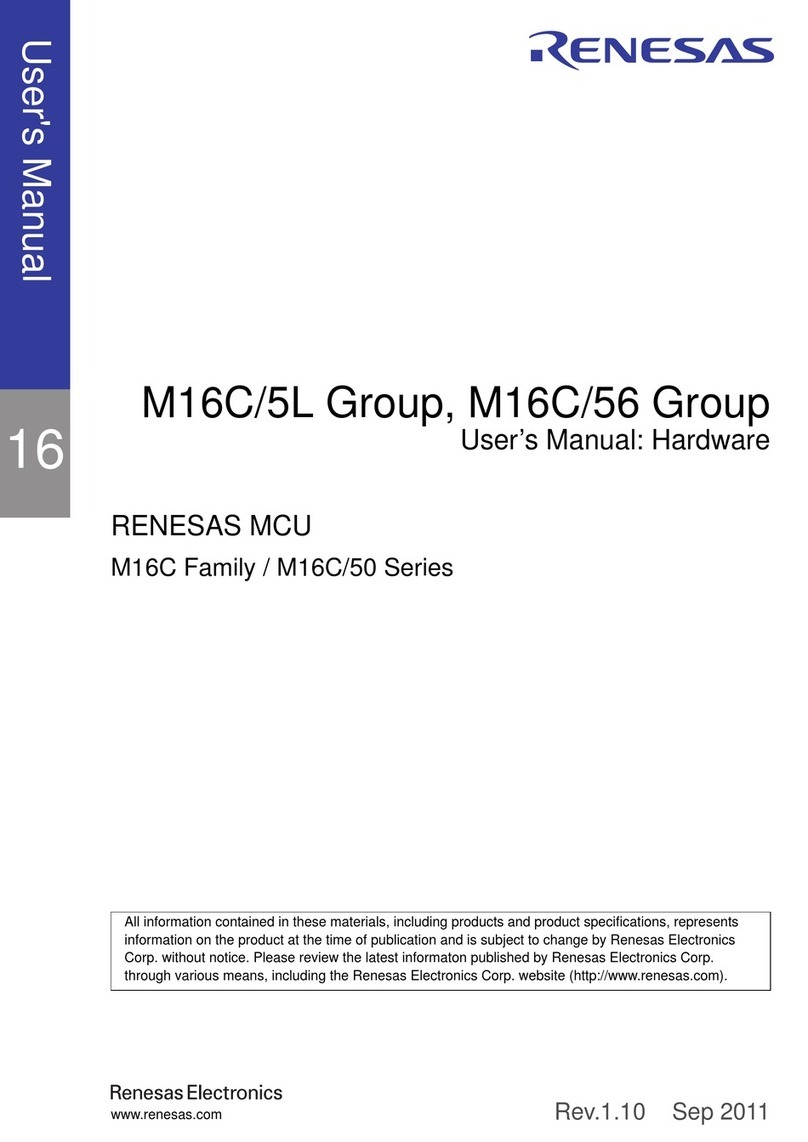
Renesas
Renesas M16C/50 Series user manual
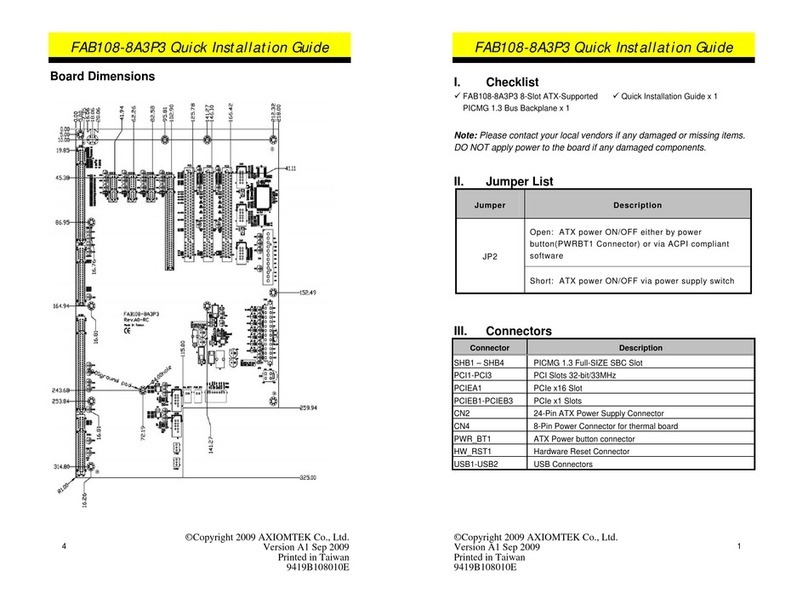
AXIOMTEK
AXIOMTEK FAB108-8A3P3 Quick installation guide