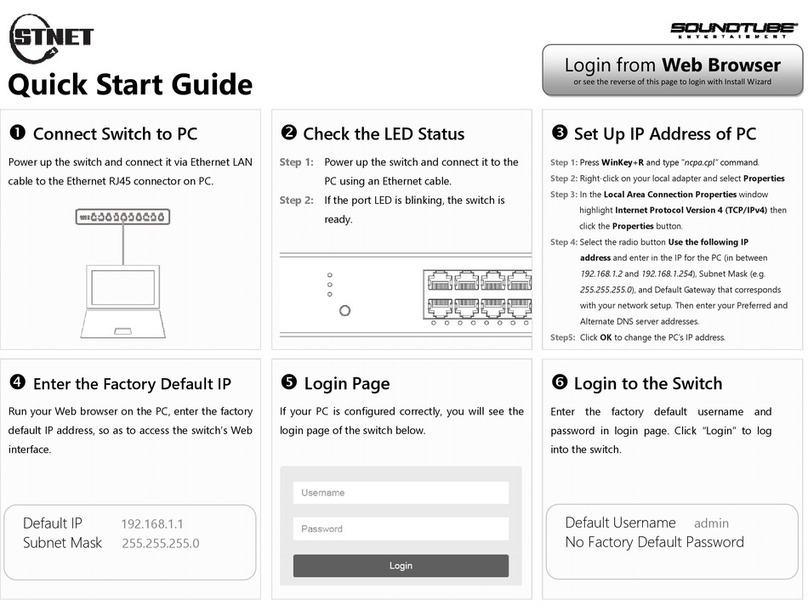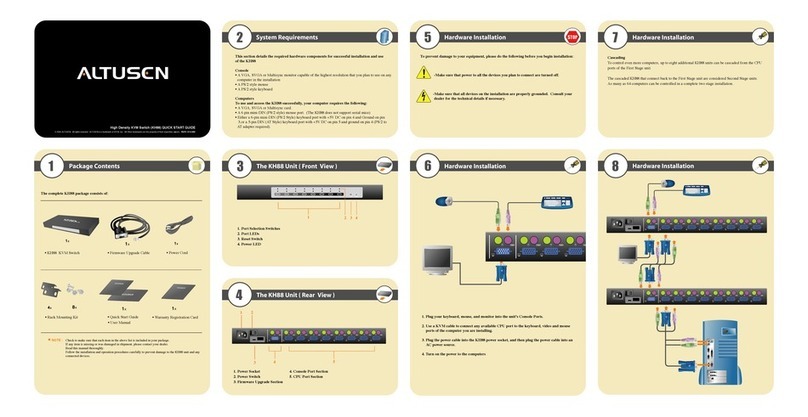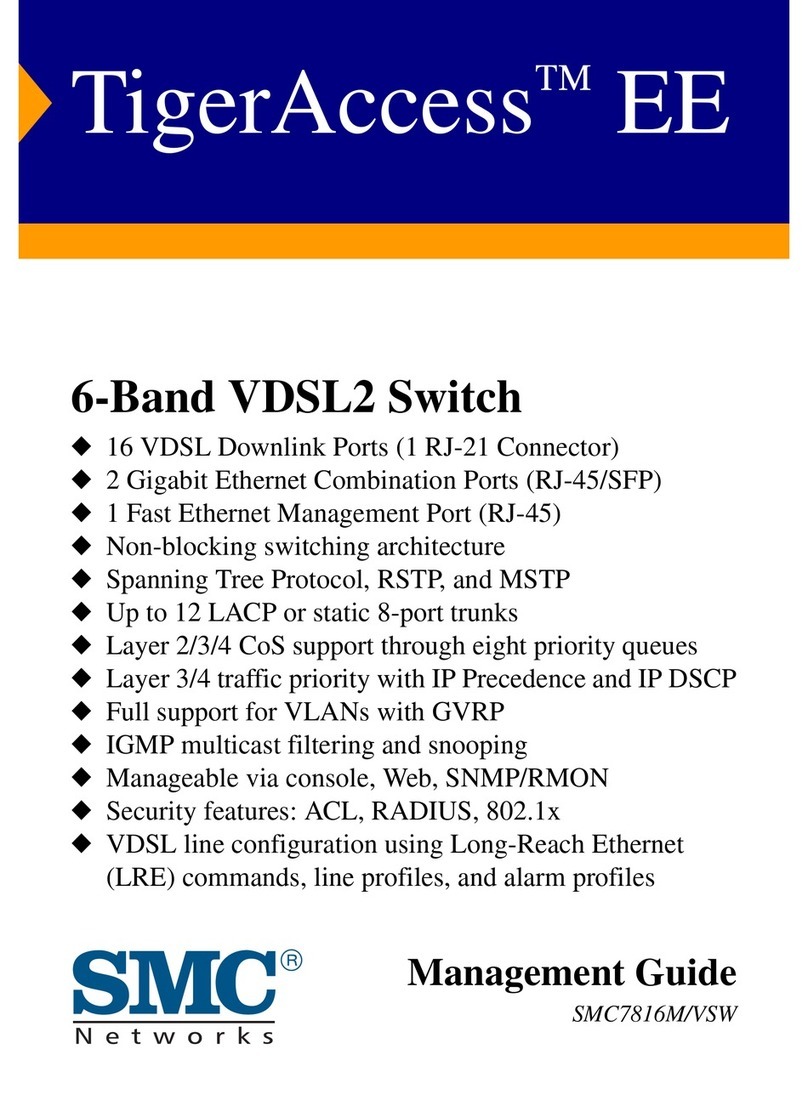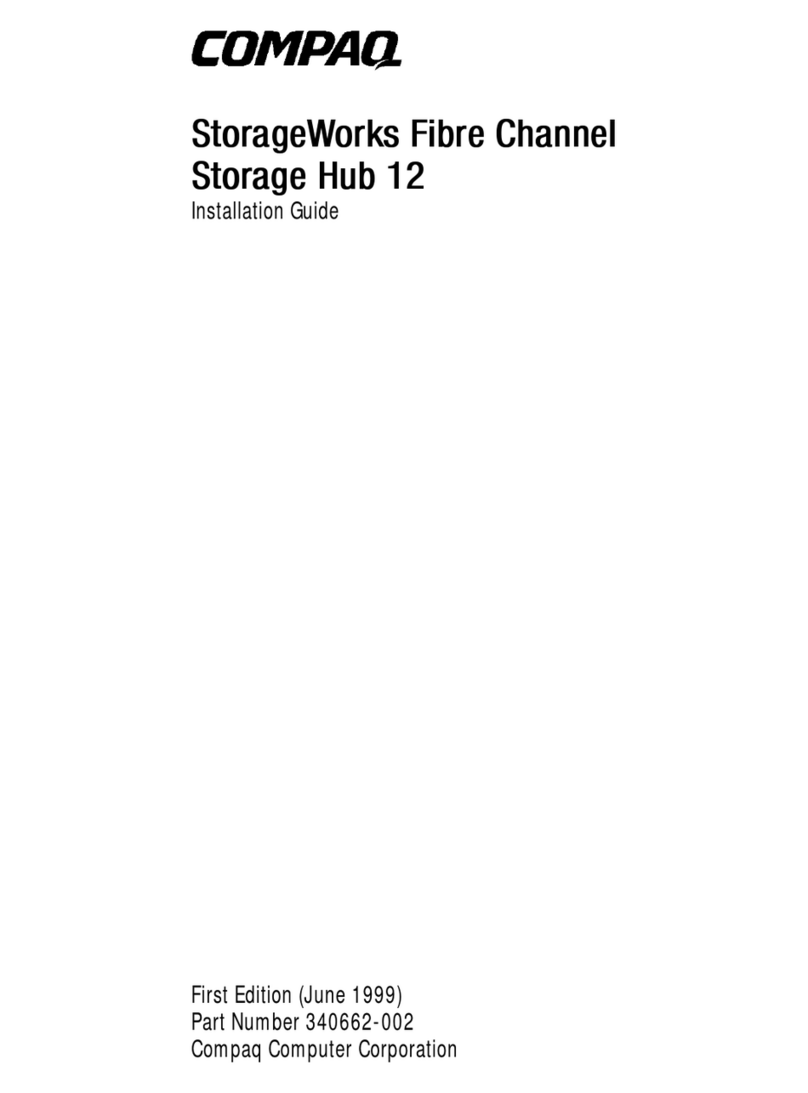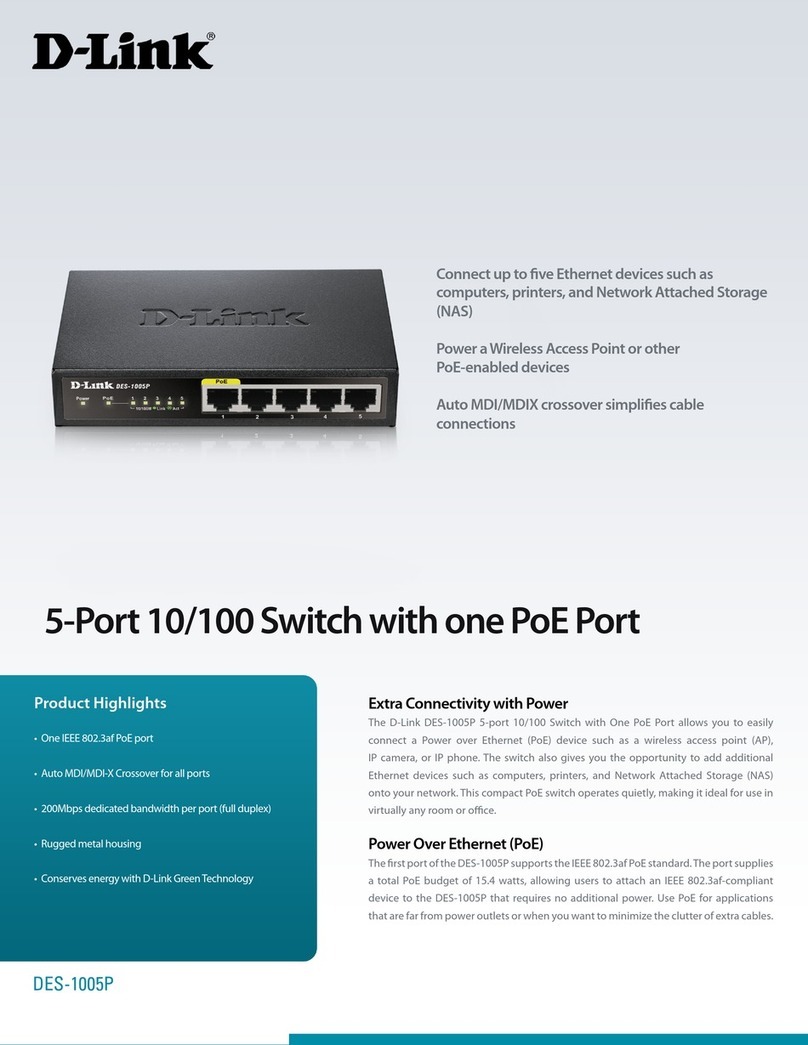Sound Tube STNet-Switch User manual

Warning
SoundTube products must be installed by a professional audio installer/contractor. For safety and for
optimum audio performance, installer must follow all directions issued by SoundTube Entertainment.
©2013SoundTubeEntertainment,Inc.Allrightsreserved. PNINS-IP Rev09.05.13
STNet-Switch
STNet Owner’s Manual
Contents
1. Safety Instructions
2. Overview
a. Illustration of connections
3-4. Installation
a. Rack mounting
b. Table Top installations
c. Illustrated pictures of front and back
d. Hardware connections
e. Connecting speakers
f. Connecting CobraNet devices to STNet-Switch
5. Hardware Connections
5. Connecting Speakers
6. Connecting CobraNet Devices to STNet-Switch
6. Speaker Adjustments
7. System Monitoring
a. External fault alarm set up
b. Reset port
c. Installing a reset switch
8. Email Notication Setup
9. Expanding beyond 16 speakers
a. Conguring a Slave Switch
10. Multi-switch system set up
10. Expanding with PoE+ switches
10. Expanding with a non-powered switch using local power

Install Instructions For:
IP Series
IP Series
FCC Notice
This device complies with Part 15 of the FCC Rules. Operation is subject to the following two conditions: (1) this device may not cause
harmful interference, and (2) this device must accept any interference received, including interference that may cause undesired operation.
Le présent appareil est conforme aux CNR d'Industrie Canada applicables aux appareils radio exempts de licence. L'exploitation est
autorisée aux deux conditions suivantes : (1) l'appareil ne doit pas produire de brouillage, et (2) l'utilisateur de l'appareil doit accepter tout
brouillage radioélectrique subi, même si le brouillage est susceptible d'en compromettre le fonctionnement.
Changes or modications not expressly approved by the party responsible for compliance could void the user's authority to operate the
equipment.
This equipment has been tested and found to comply with the limits for a Class B digital device, pursuant to part 15 of the FCC Rules. These
limits are designed to provide reasonable protection against harmful interference in a residential installation. This equipment generates uses
and can radiate radio frequency energy and, if not installed and used in accordance with the instructions, may cause harmful interference to
radio communications. However, there is no guarantee that interference will not occur in a particular installation. If this equipment does cause
harmful interference to radio or television reception, which can be determined by turning the equipment off and on, the user is encouraged to
try to correct the interference by one or more of the following measures: (1) Reorient or relocate the receiving antenna. (2) Increase the
separation between the equipment and receiver. (3) Connect the equipment into an outlet on a circuit different from that to which the receiver
is connected. (4) Consult the dealer or an experienced radio/TV technician for help.
Under Industry Canada regulations, this radio transmitter may only operate using an antenna of a type and maximum (or lesser) gain
approved for the transmitter by Industry Canada. To reduce potential radio interference to other users, the antenna type and its gain should
be so chosen that the equivalent isotropically radiated power (e.i.r.p.) is not more than that necessary for successful communication.
Conformément à la réglementation d'Industrie Canada, le présent émetteur radio peut fonctionner avec une antenne d'un type et d'un gain
maximal (ou inférieur) approuvé pour l'émetteur par Industrie Canada. Dans le but de réduire les risques de brouillage radioélectrique à
l'intention des autres utilisateurs, il faut choisir le type d'antenne et son gain de sorte que la puissance isotrope rayonnée équivalente (p.i.r.e.)
ne dépasse pas l'intensité nécessaire à l'établissement d'une communication satisfaisante.
MPE Notice
To satisfy FCC RF exposure requirements, a separation distance of 20 cm or more should be maintained between the antenna of this device
and persons during device operation. To ensure compliance, operations at closer than this distance are not recommended.
Les antennes installées doivent être situées de facon à ce que la population ne puisse y être exposée à une distance de moin de 20 cm.
Installer les antennes de facon à ce que le personnel ne puisse approcher à 20 cm ou moins de la position centrale de l’ antenne. La FCC
des États-Unis stipule que cet appareil doit être en tout temps éloigné d’au moins 20 cm des personnes pendant son functionnement.
IC Notice
This device complies with Industry Canada licence-exempt RSS standard(s). Operation is subject to the following two conditions: (1) this
device may not cause interference, and (2) this device must accept any interference, including interference that may cause undesired
operation of the device.
Le présent appareil est conforme aux CNR d'Industrie Canada applicables aux appareils radio exempts de licence. L'exploitation est
autorisée aux deux conditions suivantes : (1) l'appareil ne doit pas produire de brouillage, et (2) l'utilisateur de l'appareil doit accepter tout
brouillage radioélectrique subi, même si le brouillage est susceptible d'en compromettre le fonctionnement.
For Module only:
Information for the OEMs and Integrators- This device is intended for OEM integrators only. Please see the full Grant of Equipment document
for restrictions. This device must be operated and used with a locally approved access point.
Label Information to the End User by the OEM or Integrator- If the FCC ID of this module is not visible when it is installed inside another
device, the the outside of the dvice into which the module is installed must be labeled with “Contains FCC ID: SU3RM2400A” in a visible area.

1.
IMPORTANT SAFETY INSTRUCTIONS
1. Read these instructions.
2. Keep these instructions.
3. Heed all warnings.
4. Follow all instructions.
5. Do not use this apparatus near water.
6. Clean only with a dry cloth.
7. Do not block any ventilation openings. Install in accordance with the manufacturer's instructions.
8. Do not install near any heat sources such as radiators, heat registers, stoves, or other apparatus (including ampliers) that
produce heat.
9. Protect the power cord from being walked on or pinched particularly at plugs, convenience receptacles, and the point where
they exit from the apparatus.
10. Only use attachments/accessories specied by SoundTube.
11. Unplug this apparatus during lightning storms or when unused for long periods of time.
12. Refer all servicing to qualied service personnel. Servicing is required when the apparatus has been damaged in any way,
such as power-supply cord or plug is damaged, liquid has been spilled or objects have fallen into the apparatus, the apparatus
has been exposed to rain or moisture, does not operate normally, or has been dropped.
13. This apparatus shall be connected to a mains socket outlet with a protective earthing connection.
14. When permanently connected, on all-pole mains switch with a contact separation of at least 3mm in each pole shall be
incorporated in the electrical installation of the building.
15. If rack mounting, provide adequate ventilation. Equipment may be located above or below this apparatus but some equip-
ment (like large power ampliers) may cause an unacceptable amount of hum or may generate too much heat and degrade the
performance of this apparatus.
16. This apparatus may be installed in an industry standard equipment rack. Use screws through all mounting holes to provide
the best support.
WARNING -- TO REDUCE THE RISK OF FIRE OR ELECTRIC SHOCK, DO NOT EXPOSE THIS APPARATUS TO RAIN OR
MOISTURE.
Install Instructions For:
IP Series
IP Series

2.
Overview
The STNet-Switch is an intelligent audio grade 16 port, proprietary 40w PoE, CobraNet®-network Switch. The STNet-Switch allows
users to connect up to 16 SoundTube IP speakers via Cat-5 and power them using the internal 40w PoE. Expansion beyond 16
speakers can be done one of three ways; with additional STNet-Switches, using a PoE+ switch or using a non-powered switch with
local power. The Switch has 2 non-powered gigabit ports for high speed expansion and a WAN port for external communication.
The Switch has a built in DHCP server for IP assignment which it uses to identify each end point on the CobraNet network. It
constantly monitors the health of the SoundTube network and speakers and reports if it detects faults. The switch has visual fault
indicators on the front panel and 2 contact closure ports on the rear for external audible and visual fault alarms. It also has the ability
to send an email, either at user preferred intervals indicating the system is operating normally, or immediately upon detection of a
fault. The system monitors PoE power, endpoints on the network, and 3 variables on the speakers: the voice coil, operating
temperature and the amplier.
Install Instructions For:
IP Series
IP Series
Cobranet System Controller
High power PoE port (Ethernet connection)
WAN port
Gigabit port
Gigabit port
Visual/Audible Alarms
Fault Reset and Bypass
Email Notication
Audio Device
Add Additional ST-NET Switches
for more than 16 Speakers
In-House Network Router
(not included)
IP-CM52s-BGM
IP-CM62-BGM
IP-CM82-BGM
IP-SM500i-II
Power Supply
Illustration 1
Slave switch connection
Typical System Layout

3.
Installation
The STNet Switch and Power Supply can be table top or rack mounted.
Rack Mounting:
To Rack mount the STNet Switch and Power Supply attach the rack mount ears to the left and right sides. The front of the ears
should be even with the front panel.
Install Instructions For:
IP Series
IP Series
STNet-Power Supply
STNet-Switch
Illustration 2
POWER
OFF ON
1. Line up the rack. See illustration 2
2. Using 8 screws (include in the box) fasten the ears to the side panels.
3. Follow the directions that came with the rack to mount the STNet-Switch and Power Supply.
Table Top:
The STNet-Switch and Power Supply each come with 4 rubber pads with two sided adhesive already attached. Remove the protec-
tive lm from the pads and attach one to each corner. See illustration 3
Bottom View
Illustration 3

4.
Install Instructions For:
IP Series
IP Series
Illustrated pictures of front and back
6. USB port used for updating rmware
7. Audible Alarm relay 30VDC/1A max rating
8. Visible Alarm relay 30VDC/1A max rating
9. Unused
10. Fault reset/on/off I/O port
11. Unused
STNet-Switch Front
STNet-Switch Back
Power Supply Front
Power Supply Rear
1. Power cable input
2. 40w PoE IP Cobranet ports 1-16 for IP speakers (can also be
used for IEEE 802.3 CobraNet devices)
3. Gigabit CobraNet port
4. Gigabit CobraNet port
5. WAN port used to communicate and setup STNet. Connects
to router
3. Power Status indicator LED - PoE+ is not in it's normal range.
4. System Fault indicator LED - STNet-Switch is not operating
normally.
5. Speaker Fault indicator LED - One of the speaker functions is
not operating normally.
Green lights represent that the system is operating properly,
ashing amber lights indicate a fault.
1. Power indicator LED
2. Network Fault indicator LED - A device is no longer com-
municating with the switch.
2. Power indicator LED - Illuminates when the decice is on.1. Power On/Off switch
2. Power cord AC 100-240V1. Power cable output

5.
Hardware connections
Overview: CobraNet operates on its own network, but for control and email alerts, the STNet-Switch (through its WAN port) must
be connected to an outside network that has internet access. (Most installations will use the existing internet access network that
is on-site). This will allow the ST-NET switch to send email alerts on the status of the system and allow access to the ST-Net from
any location as long as there is access to the network. Connecting a computer through the router on the existing ofce network will
allow the SoundTube Control Center software to communicate with all the devices on the CobraNet.
Connections:
1. Make sure the front panel rocker switch on the front of the Power Supply is set to off.
2. Connect the 6 pin power cable between the Power Supply and the Switch. Push the cable all the way in until you feel it lock.
3. Connect the AC power cable to the back of the Power Supply and to a 110/220v power source.
4. Connect the WAN port on the STNet-Switch to a LAN port on the router. See illustration 4.
Connecting Speakers:
Install Instructions For:
IP Series
IP Series
1. Load the Control Center software on your PC.
Note: Software installation and instructions are included with the software.
2. Start the Control Center Program.
3. The rst time the Control Center software is started, it will be necessary to choose the appropriate network adapter
(wired or wireless).
4. Turn the power switch to the on position on the STNet-Power Supply. The Switch should boot up in approximately 45
seconds. Once the 4 indicators on the front panel are lit green the Switch is ready. The STNet Switch should be visible on
the screen.
5. Right click on the Switch and enable routing.
WAN port
In-House Network Router
(not included)
Back of STNet-Switch
LAN port
Illustration 4
Image 1
5. Connect a computer to a second LAN port on the
router.
6. Make sure the router is on.
Note: Do not connect the speakers to the ST-Net
switch at this time.
6. Connect the speakers one at a time to the STNet-Switch using a
Cat-5 or Cat-6 cable with RJ-45 connectors on each side.
7. The speakers will populate the main screen of the Control Center
software as they are recognized. As each speaker comes up use
the Sys Location eld on the main page to identify it. For example
“Left Front in ballroom 1”.
8. Checking the persistence box and click on apply on the main
Control Center screen to save your settings if the system has to be
restarted. See Image 1.

6.
Speaker Adjustments
Install Instructions For:
IP Series
IP Series
1. Highlight the speaker to be set up.
2. Click on the device Cong tab; the speaker screen will come up. From this screen, each speaker can be individually
adjusted for EQ, delay and level.
Note: Do not set the level lower than -25dB. Doing
so will give you incorrect readings on the speaker
monitoring fault detection circuit.
3. If using the speaker with a PoE plus switch,
uncheck the 40w mode box. This will automatically
set the limiters to the PoE plus mode.
4. The speaker screen has a pink noise generator
that can be used to equalize and set levels on the
speaker. Lower the level on the slide control and click
the Pink noise enable box. Slowly increase the level
until the SPL is sufcient to equalize the speaker. Use
an RTA to help equalize the speaker to the desired
response.
Connecting Cobranet devices to the STNet switch
The STNet switch is a IEEE 802.3 compatable PoE switch. Any device needing PoE or PoE plus may be connected to the switch
using one of the 1-16 LAN ports. Prior to connecting the device go into the STNet Switch device cong screen and in the Ethernet
port setting section select P for the setting. The default is H for the STNet proprietary 40W PoE.
5. Once all the parameters have been set correctly save the settings by clicking on the “Store as Default” Button.
6. The speaker screen has two buttons for saving and loading the speaker parameters set in section 4. Saving the
conguration allows the same conguration to be loaded on another speaker (or multiple speakers) and if there is a
failure to load the congurations on a new speaker.
To save a conguration:
a. Click Save.
b. Name the conguration.
c. Select yes to start the speaker with these setting.
7. Once you are nished close the speaker screen, make sure persistence is checked and click on the apply button.
8. To load a saved conguration:
a. Highlight the speaker and click on Device cong .
b. Select Load Cong.
c. Find the program le you wish to load and double click on it.

7.
System Monitoring
Overview: The STNet has its own built-in self-monitoring system. The system monitors the operational functions of the switch
and speakers and alerts the user of faults in three ways. The status lights on the front panel will go from green to amber, external
visual and audible devices connected to the rear connectors will activate and an email alert will be sent. If there is a fault in the
system, the user will be notied by any of the alarms, or any combination of the alarms, depending on user preferences.
External fault alarm setup
Both the audible and visual alarm ports in the back of the STNet-Switch can be congured to turn on an external alarm when
the system encounters a fault. The ports are relays which are either open or closed.
To use the ports for external alarms, connect the audible or visual device to the Phoenix connector. The port acts as an on/off
switch for the device. When the system is operating normally the contact is open and creates an open circuit. When a fault is
detected the port closes and creates a closed circuit. The relays are rated for 30VDC/1A
When using multiple switches each switch will monitor the speakers connected to it. In this case the External alarms should be
hooked up to each switch in parallel so if one has a contact closure caused by a fault it will set off the audible or visual alarm.
Reset port
Overview: The reset port needs a single pole single throw switch to turn fault monitoring on/off and reset the fault alarms. It
clears faults once they have been xed by closing then reopening the contacts on the port. It also acts as a turn off switch for
the fault alarms by keeping it in the closed position. This is useful if is there is a fault that cannot be repaired right away.
Note: When storing the settings to a speaker the fault alarms should be turned off or the network alarm will activate.
Installing a reset switch
1. Install a SPST (single pole, single throw) switch (not included) in an convenient area so an authorized person can turn the
switch on (open) or off (closed). If security is a concern use a key activated switch.
2. Wire the SPST switch in step 1 to the Alarm Reset port on the back of the switch using a Euro Connector (included in the box).
3. Leave the switch in the open position to turn the fault monitoring on.
4. If an alarm activates turn the switch to the closed position and x the fault.
5. Once the fault is xed turn the switch back to the open position to reactivate the Fault Alarms.
Install Instructions For:
IP Series
IP Series

8.
Email Notication Setup
Overview: Email notications are sent for two reasons. The rst is to let you know if the system is operating properly. The switch
can be set up to send this email from as frequently as once every hour to once every three days. The second reason an email
will be sent is if the system detect a fault. Under this circumstance an email will be sent immediately.
Install Instructions For:
IP Series
IP Series
The following is an example of how to setup a gmail server.
1. Highlight the STNet-Switch in Control Center.
2. Click on Device cong.
3. Under “System Fault e-mail notication address” enter the email addresses that are designated to receive the status
and fault notications. Up to two email addresses may be entered.
Note: If more that two email addresses are required to receive fault notications, use an email addresses use an email
address with forwarding capabilities.
4. Under “send mail every” enter the desired interval, in hours (1-72), for the status emails.
5. Email server address : smtp.gmail.com
6. TSL : Use TLS
7. Start TLS: use StartTLS
9. Password: Email account password
10. Authentication Method: Plain Text

9.
Install Instructions For:
IP Series
IP Series
Expanding beyond 16 speakers
Multiple STNet-Switches - Refer to Illustration 1 on page for details on connections
Follow these instructions to expand from a single (Master) switch system with up to 16 speakers, to a larger system with additional
(Slave) switches. When adding Slave switches, it is necessary to congure each of the Slave switches individually with the Control
Center software. All of the Slave switch must be congured one-by-one before they can be connected to the system.
1. Make sure the front panel rocker switch on the front of the Power Supply is set to off.
2. Connect the 6 pin power cable between the Power Supply and the Switch. Push the cable all the way in until you feel it
lock.
3. Connect the AC power cable to the back of the Power Supply.
4. Connect the WAN port on the Switch to the router.
Note: When setting up the slave Switches only one STNet Switch can be connected to the router. Disconnect the master
and any other STNet-Switches.
5. Connect a computer to the router.
6. Open Control Center and highlight the Switch.
7. Click on Device cong and change the System Type drop down to Slave.
8. The email set up must be repeated in each slave switch. The setup will be the same as the Master. Follow the Email noti-
cation setup above.
9. Hit Apply.
10. Turn off the front switch on the Power Supply and disconnect the Slave switch from the router.
11. Repeat steps 2-11 for any additional Switches you need to set as Slaves.
12. The Slave Switches are now ready to join the CobraNet network.
STNet-Switch Master
Illustration 5
Conguring a Slave Switch
STNet-Switch Slave
Connection to Slave Switch
In-House Network Router
(not included)
WAN port LAN port

10.
Expanding with PoE+ switches
SoundTube’s STNet speakers can be expanded with a standard PoE+ switch. Care must be taken to make sure there is a large
enough power supply with the PoE + switch to adequately power the desired number of ports (speakers). As a general guide
line it is recommended to plan on 30w per port
Expanding with a non-powered Switch using local power
1. Connect the non-powered switch into the STNet-Switch with an Ethernet cable from any network port to the
Gigabit port on the STNet-Switch.
2. Connect a 24VDC, 1.75A power supply to the barrel connector on the speaker terminal.
3. Connect the speakers one at a time to the switch using a Cat-5 or Cat-6 cable with RJ-45 connectors on each
side.
4. The speakers will populate the main screen of the Control Center software as they are recognized. As each
speaker comes up use the Sys Location eld on the main page to identify it. For example “Left Front in ballroom 1”.
5. Leave the mode setting on the speaker Device cong tab at 40W.
Install Instructions For:
IP Series
IP Series
Multi-switch system set up
1. Connect the Master switch to the system by following the “Connections” instructions above.
2. Connect the rst Slave switch to the Master switch with an Ethernet cable from one of the Gigabit ports on the Master
to one of the Gigiabit ports on the Slave. See illustration 5
3. Connect each additional Slave switch with an Ethernet cable between the Gigabit ports on the additional switches.
4. Turn on the power to each Slave one at a time. The Slave switch should show up on the main screen of the Control
Center where it should be named in the SysLocation eld.
5. Once all the Slave switches are connected and named, the speakers can be connected to the system one at a time.
Each speaker should be identied using the SysLocation eld.
1. Connect the PoE+ switch into the STNet-Switch with an Ethernet cable from any of its network ports to the Gigabit port
on the STNet-Switch.
2. Connect the speakers one at a time to the PoE+ switch using a Cat-5 or Cat-6 cable with RJ-45 connectors on each
side.
3. The speakers will populate the main screen of the Control Center software as they are recognized. As each speaker
comes up use the Sys Location eld on the main page to identify it. For example “Left Front in ballroom 1”.
4. Highlight each speaker and click on the Device cong tab.
5. Uncheck the box called 40w PoE mode under the Volume slider control. This will set the speaker to PoE+ mode.
6. Close the screen and make sure the persistence box is checked and click apply.
Table of contents
Other Sound Tube Switch manuals
Popular Switch manuals by other brands
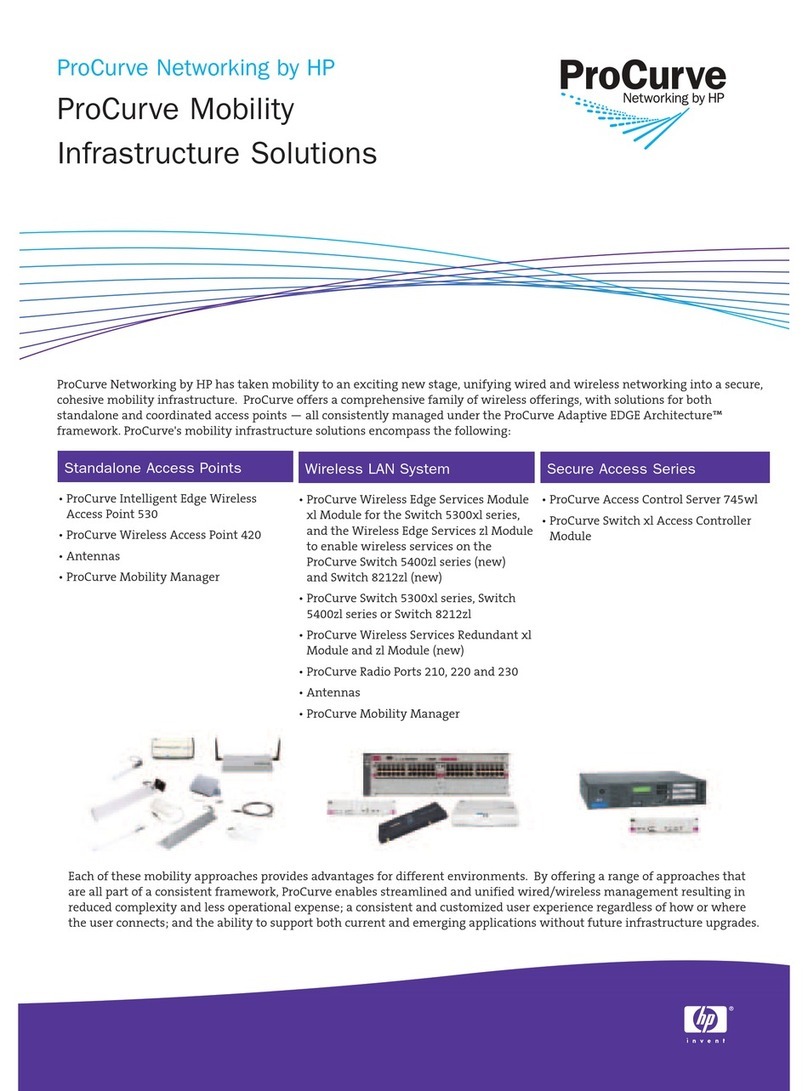
HP
HP ProCurve 5300xl Specification sheet
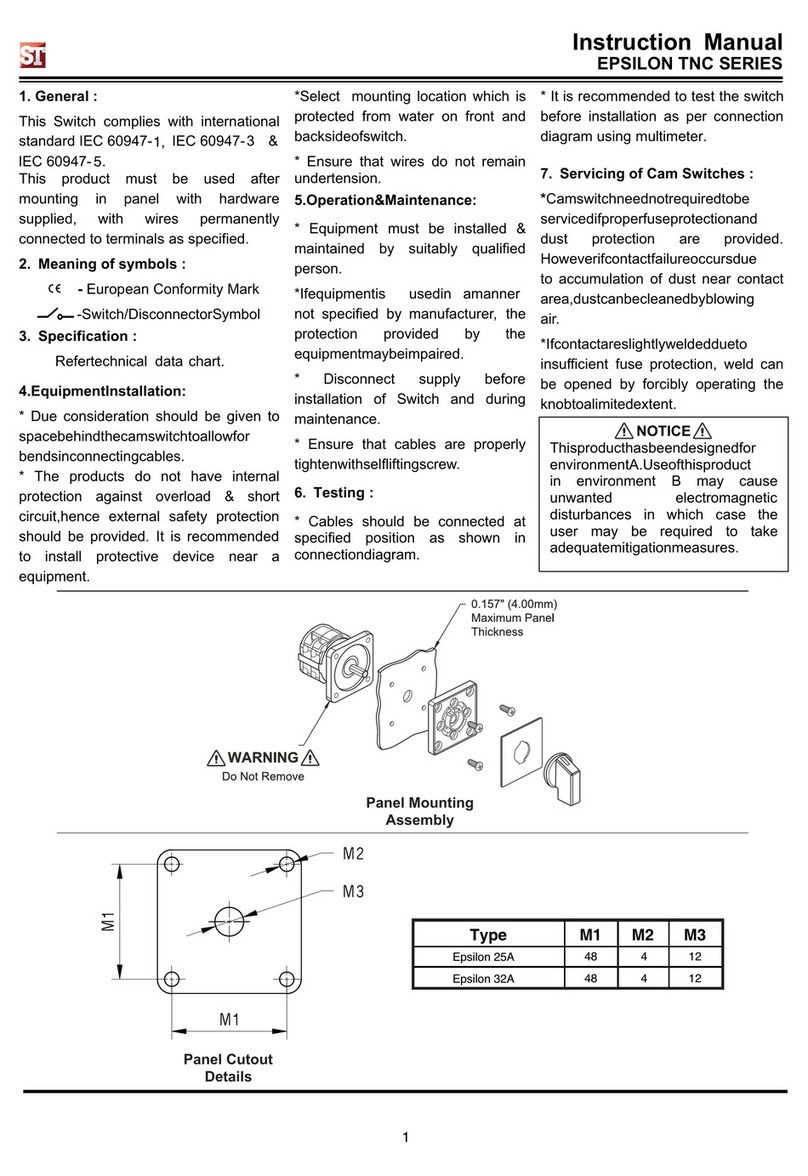
ST
ST EPSILON TNC Series instruction manual
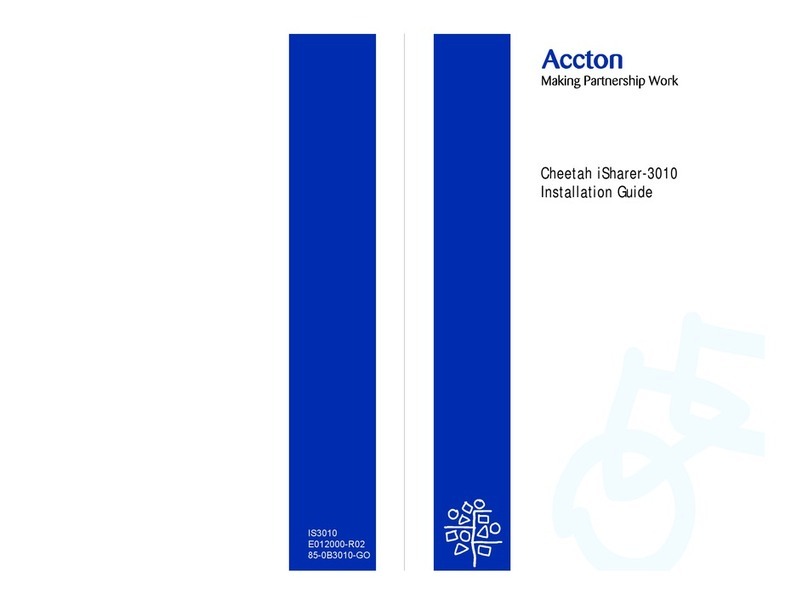
Accton Technology
Accton Technology Cheetah iSharer-3010 installation guide
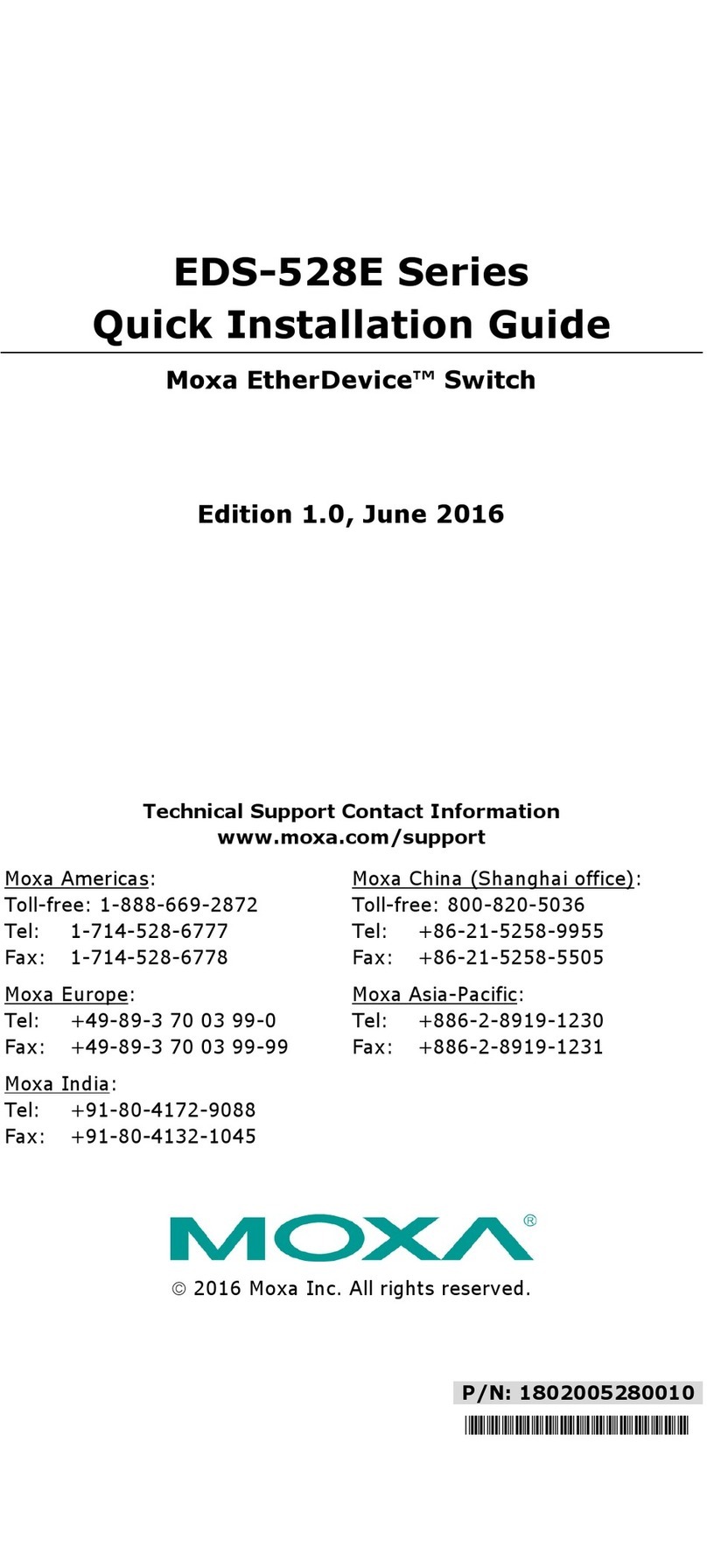
Moxa Technologies
Moxa Technologies EDS-528E Series Quick installation guide
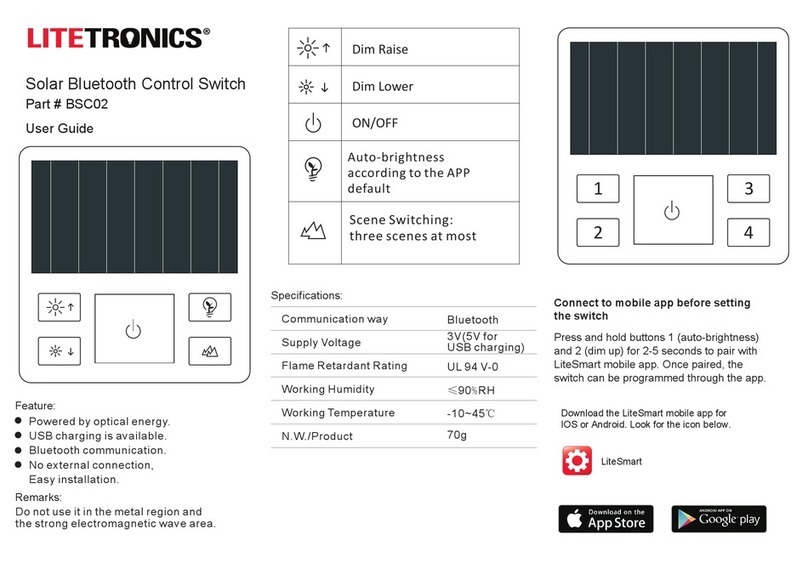
LITETRONICS
LITETRONICS BSC02 user guide
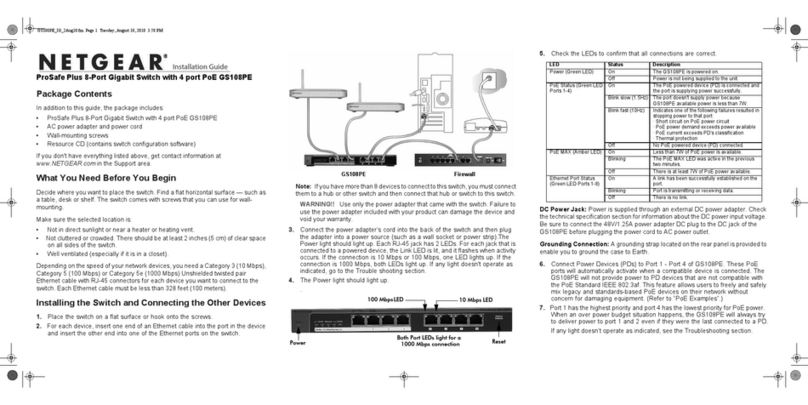
NETGEAR
NETGEAR GS108PE installation guide