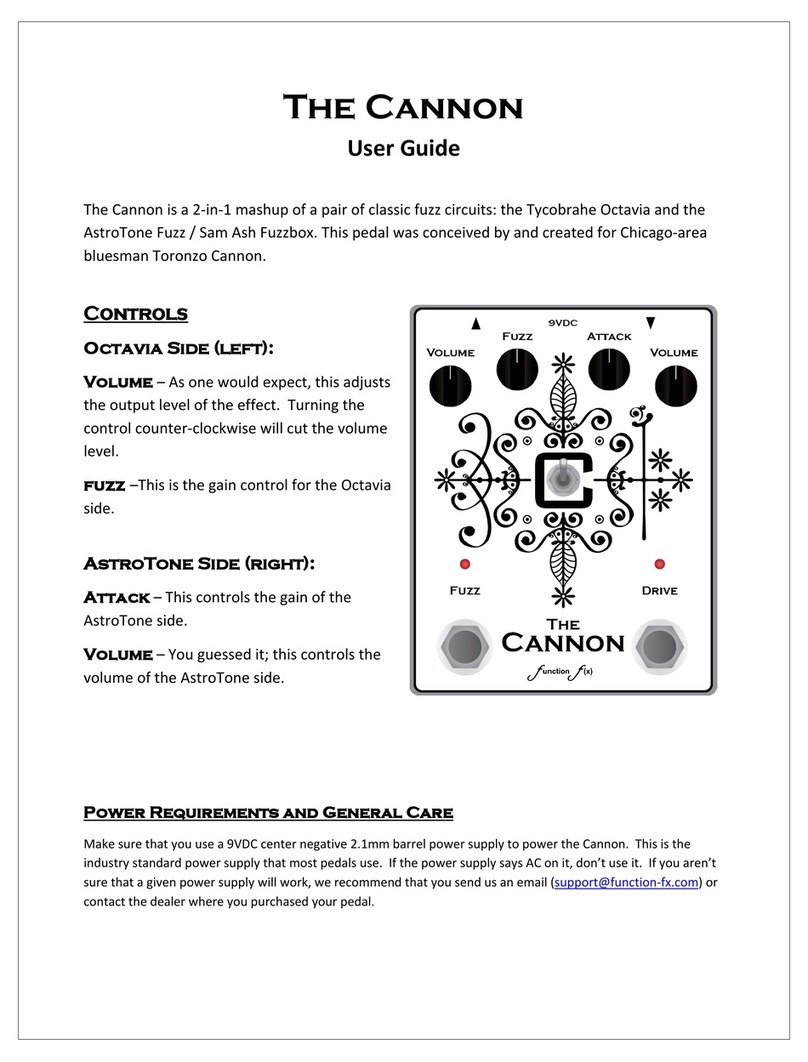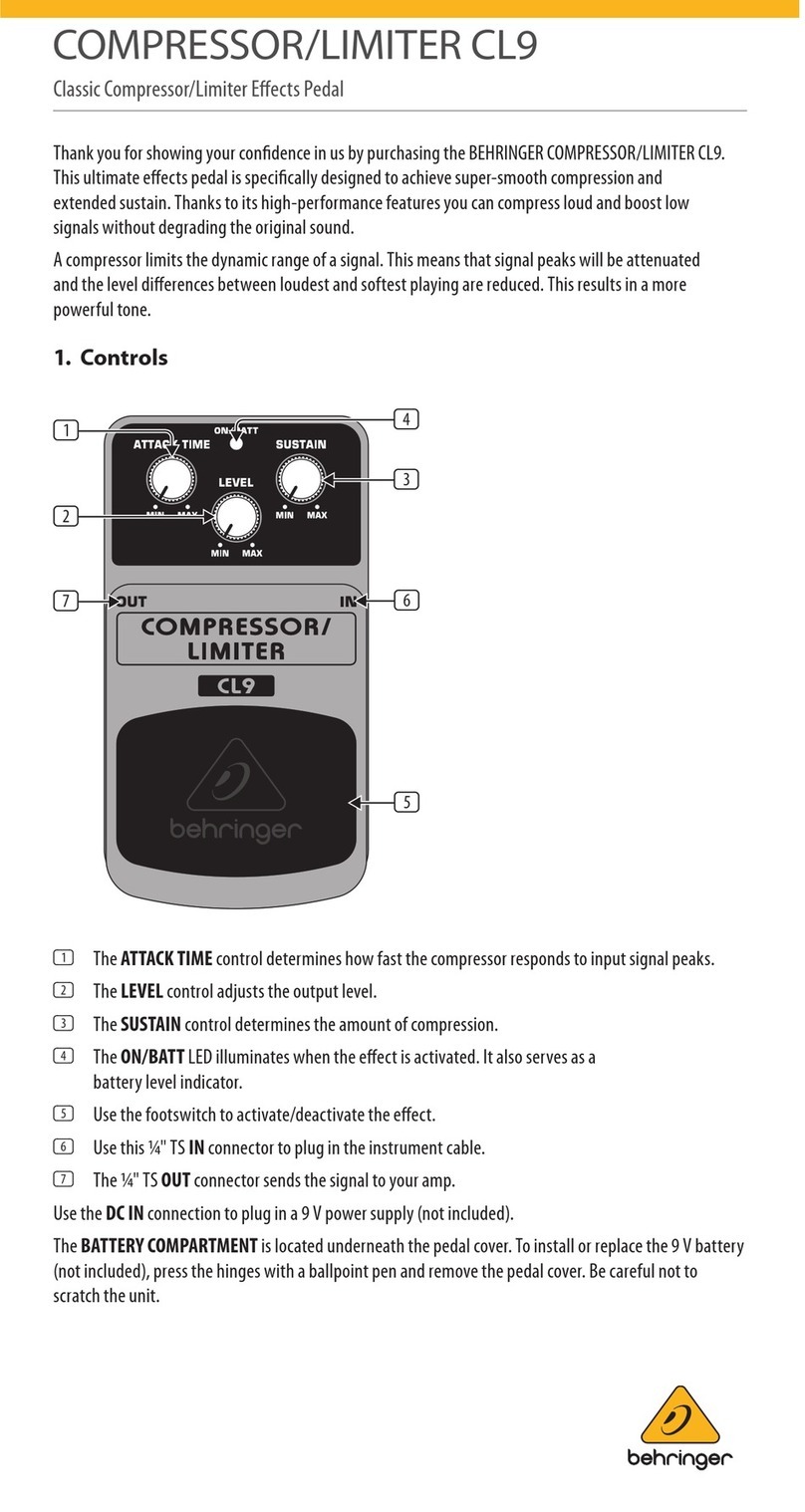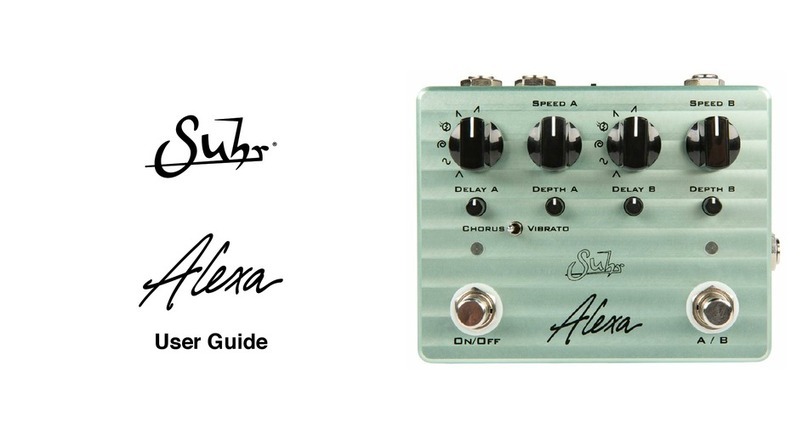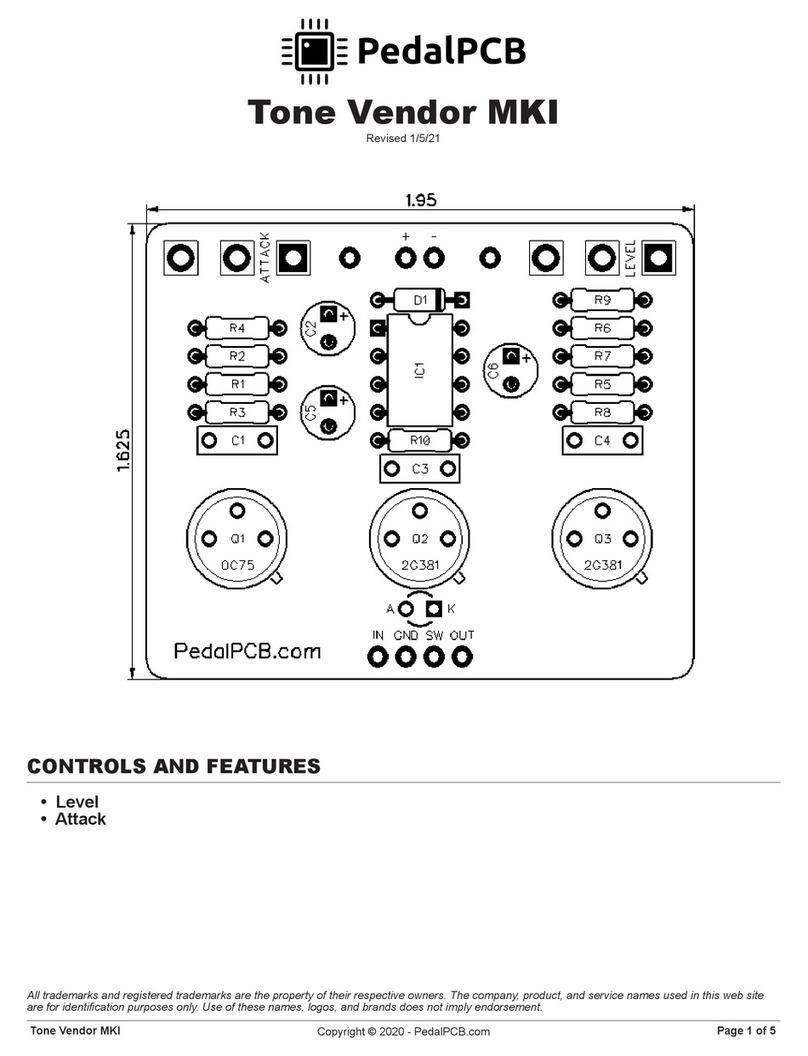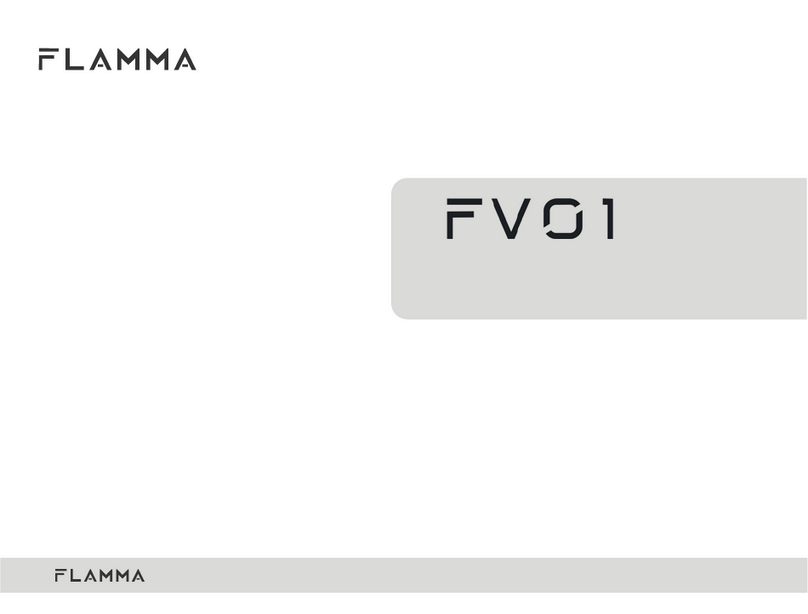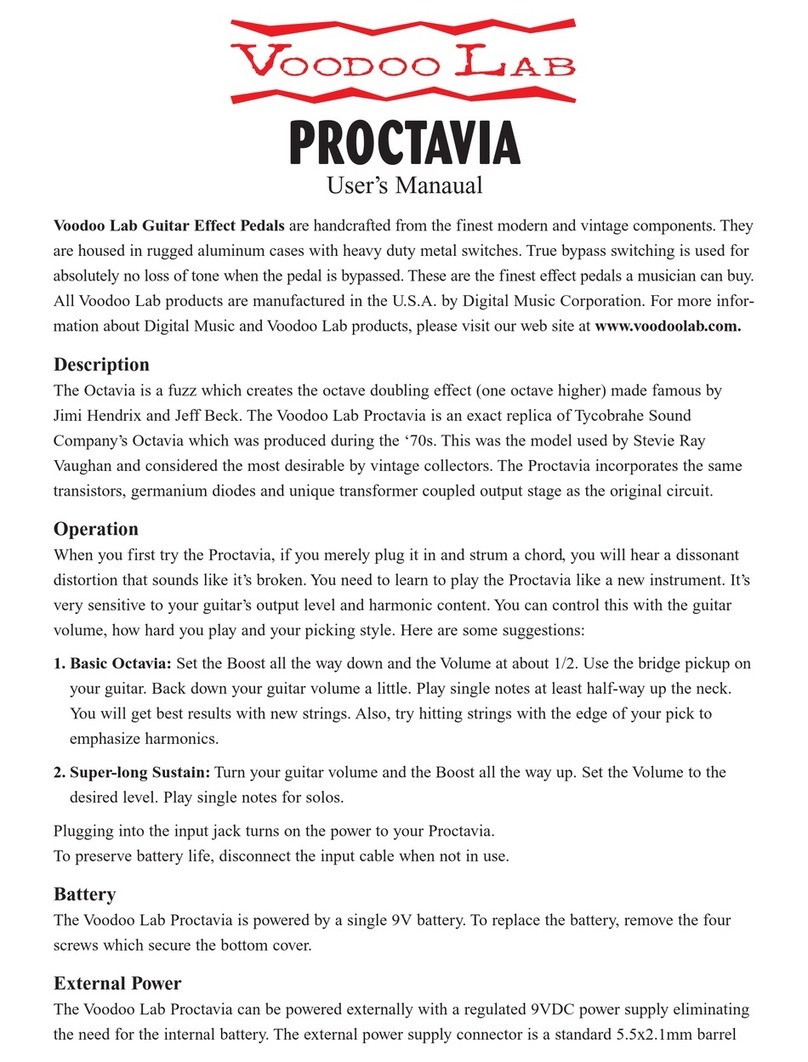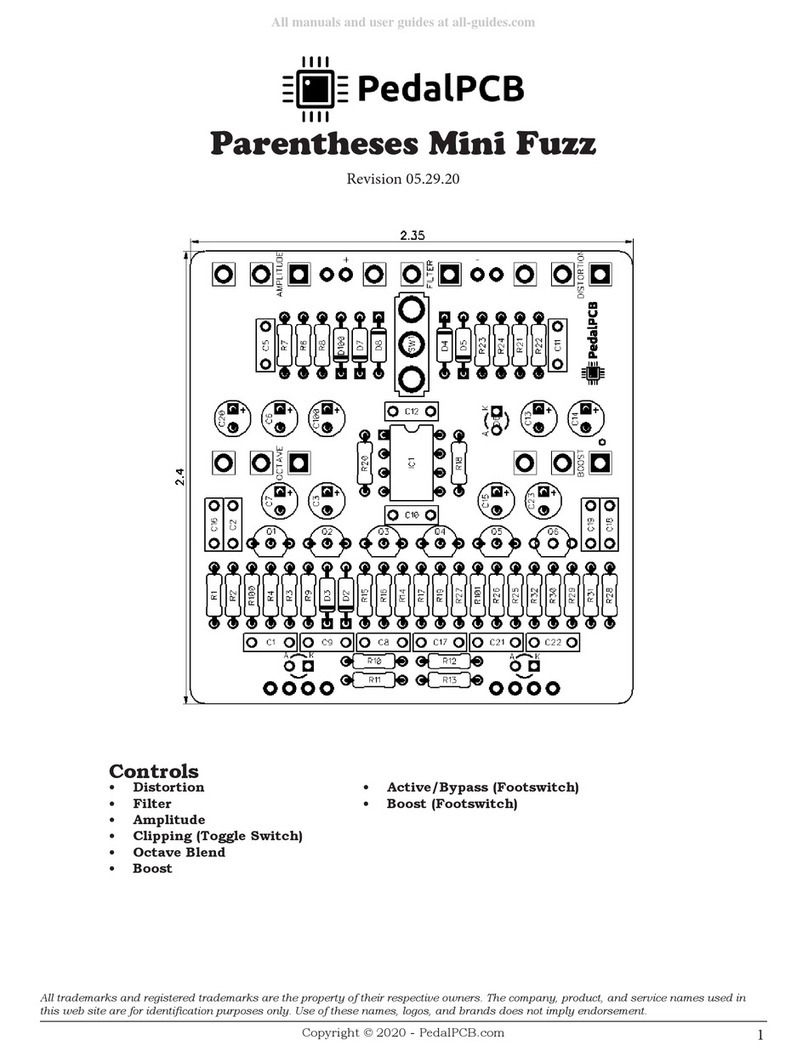Soundblox SB2 OFD Bass microMODELER User manual

USER’S GUIDE
SA228
OVERDRIVE FUZZ DISTORTION
BASS |
microMODELER

2 | Welcome
WELCOME
Thank you for purchasing the Soundblox 2 OFD Bass microModeler. The
SB2 OFD Bass is the newest addition to our line of distortion pedals
designed specifically for the bass. The SB2 OFD Bass provides a diverse
palette of modeled overdrives, fuzzes, and distortions (O.F.D) based on
our meticulous research of the most popular bass distortion boxes. Each
effect was designed and redesigned again to meet our high-standards
for quality bass effects.
Soundblox 2 pedals are housed in a compact physical format with many
layers of useful features designed for both easy out-of-the-box use and
dedicated deep tweaking. Like all Soundblox effects pedals, the Soundblox
2 Bass OFD is “Hot Hand® Ready”.
The Quick Start guide will help you with the basics. For more in-depth
information about Soundblox 2 OFD Bass microModeler move on to the
following sections.
Enjoy! -The Source Audio team
If possible, dispose of the device at a recycling center. Do not dispose of the
device with the household waste.
For full compliance with EN 61000-4-6 standard, input cable must be less
than 3 meters in length.

Overview | 3
OVERVIEW
DIVERSE SOUND PALETTE
Featuring 12 unique varieties of overdrive, fuzz, and distortion effects.
STATE-OF-THE-ART DSP
Our proprietary 56-bit Digital Signal Processor, the SA601, and crystal
clear 24-bit converters.
COMPACT DESIGN
A compact, rugged, cast-aluminum housing
UNIVERSAL BYPASS™
Select either analog buffered or relay-based True Bypass.
2 USER PRESETS
Easy to configure user presets selectable via two footswitches.
3-BAND TONE CONTROL
An ultra-flexible Treble-Mid-Bass tone control.
DUAL FUNCTION MIXING KNOB
Choose between two mixing options on either side. Turning to the left
increases the amount of clean signal in the mix. Turning to the right
increases the amount of a clean signal EQ’d to provide only low end.
MULTI-FUNCTION INPUT
A multi-purpose control input for use with Hot Hand®, expression pedal,
or MIDI.

4 | Quick Start
QUICK START
1. POWER
To power the unit, connect the included DC adapter power supply to
the 9V DC jack on the back panel.
Note: Using a different supply could damage the unit and void the
warranty.
2. GUITAR/AUDIO CONNECTIONS
Next, plug your guitar (or other instrument) into the jack labeled
GUITAR IN via a standard ¼" cable. Connect your amp (or other audio
device) to the GUITAR OUT jack, again with a standard ¼" cable. Both
input and output are mono signals.
3. BRIEF KNOB, FOOTSWITCH, AND BUTTON DESCRIPTIONS
(see Controls section for more details)
• EFFECT KNOB (A): selects the type of overdrive, fuzz, or distortion.
• DRIVE (B): the amount of distortion gain applied to the signal.
GUITAR IN
MULTI-
FUNCTION
IN
MULTI-
FUNCTION
OUT
GUITAR OUT
9V DC

Quick Start | 5
• MIX (C): adjusts the level of clean signal added to the mix. Choose
between standard clean tone and EQ’d clean tone.
• TONE (D): cuts or boosts the selected TONE SHAPE (TREBLE, MID, and
BASS).
• OUTPUT (E): adjusts the overall signal volume.
• NOISE GATE BUTTON (F): selects the noise gate threshold level.
• TONE SHAPE BUTTON (G): selects between BASS, MID, and TREBLE
EQ ranges controlled by the TONE knob.
• FOOTSWITCHES (H): Enables/Disables a preset depending on the
selected footswitch. Press and hold to save an edited preset.
1 2
LOW
(EXP)
MED
(MIDI)
HIGH
(HH) TONE
SHAPE
NOISE
GATE
DRIVE OUTPUT
TREBLE
MID
BASS
TONE
BENDER
SMOOTH
TUBE
POWER
STAGE
CRUNCH
TUBE
TS9000
BIG PI EL
RATON
FUZZ
FAÇADE
METAL
OCTAVE FUZZ
GATED
FUZZ
CUT BOOST
(HOLD)
FLAT
MIX
TUBE DRIVE
DIST
CLEAN HIGH CUT
CLEAN
G
E
A
C
B
F
H H
D

6 | Theory of Operation
THEORY OF OPERATION
The Soundblox 2 OFD Bass microModeler presents a curated collection of
what we consider to be the best and most essential overdrive, fuzz, and
distortion effects for bass. We have chosen names for each OFD effect
that are suggestive of the sounds you may find in many famous stomp
boxes or overdrive circuits. We have rendered each effect to not only be
the best possible representation of each classic distortion sound but also
to be highly customizable with a broad range of adjustable parameters to
make them your own.

Connections | 7
CONNECTIONS
GUITAR IN (A): Connect your bass or other instrument here using a
standard MONO ¼" cable.
GUITAR OUT (B): Connect this to your amp, pedal, or other audio device.
MULTI-FUNCTION IN (C): The multi-function input is a flexible control
input for use with external controllers. It can accept digital or analog
signal which allows the Soundblox 2 OFD Bass to interface with the
following accessories:
• SA115 Hot Hand Wireless Adapter
• SA111 Hot Hand Wired Sensor
• SA161 Source Audio Dual Expression Pedal
• Source Audio Soundblox 2 MIDI Adapter
MULTI-FUNCTION OUT (D): Use a Source Audio daisy-chain cable to
connect this jack to the sensor input of another Soundblox pedal.
9V DC (E): Connect the included 9 Volt DC power supply here. Use of a
non-Source Audio power supply may cause damage and void the warranty.
GUITAR IN
MULTI-
FUNCTION
IN
MULTI-
FUNCTION
OUT
GUITAR OUT
9V DC
E
D
A B
C

1 2
LOW
(EXP)
MED
(MIDI)
HIGH
(HH) TONE
SHAPE
NOISE
GATE
DRIVE OUTPUT
TREBLE
MID
BASS
TONE
BENDER
SMOOTH
TUBE
POWER
STAGE
CRUNCH
TUBE
TS9000
BIG PI EL
RATON
FUZZ
FAÇADE
METAL
OCTAVE FUZZ
GATED
FUZZ
CUT BOOST
(HOLD)
FLAT
MIX
TUBE DRIVE
DIST
CLEAN HIGH CUT
CLEAN
F
D
C
B
E
8 | Controls: Knobs
CONTROLS: KNOBS
EFFECT (A) (not labeled)
The effect knob selects which overdrive, fuzz, or distortion type will be
used. There are 12 different selections available. For information on the
individual settings see the Effect Types section.
A

Controls: Knobs | 9
DRIVE (B)
The DRIVE controls the level of distortion by adjusting the gain of the
signal going into the distortion section.
MIX (C)
The MIX knob controls the amount of dry, unaffected signal blended in
with the distortion. The clean signal used in this control does NOT have
any TONE SHAPE or NOISE GATE applied. The center point of the knob
is ‘flat’ with no clean signal applied. Turning the knob to the left (toward
‘CLEAN’) will increase the amount of unaffected clean signal in the mix.
Turning the knob to the right (toward ‘HIGH CUT CLEAN’) will increase
the
amount of LO-RETAIN EQ’d clean signal in the mix.
OUTPUT (D)
This adjusts the overall level of the final signal.
TONE (E)
The TONE knob along with the TONE SHAPE control (F) will cut or
boost the Treble, Mid, or Bass frequencies depending on which mode is
currently selected. All three bands can be set to the default flat (no cut
and no boost) by pressing and holding the TONE SHAPE button (F) until
it blinks.
Note: Since the Soundblox 2 OFD preset values can differ from the physical
knob positions, it can be useful to determine the positions of the preset
knob values. To do this, start with the pedal in bypass and set all of the
knobs to the full counter-clockwise position. Next, enable the preset
and slowly turn each knob up one at a time until the preset indicator LED
begins to blink rapidly. When this happens, the current position of the
knob matches the saved value.

10 | Controls: Buttons
CONTROLS: BUTTONS
NOISE GATE
This control allows for quick adjustments to the noise gate threshold.
Since distortion effects can have very high signal gain, the background
noise and hum are also gained up and can become undesirably loud.
Enabling the noise gate on the SB2 OFD Bass will help silence the back-
ground noise when the bass is not being played. There are 4 levels for the
noise gate threshold: OFF (all LEDs off), LOW, MED, HIGH. Low being the
lowest threshold and least aggressive gate action, HIGH being the highest
threshold with the most gating action.
Note: this button is also used to select and control the function of an
external controller through the MULTI-FUNCTION input. See the External
Control section.
LOW
(EXP)
MED
(MIDI)
HIGH
(HH)
NOISE
GATE
Press button to
select option

Controls: Buttons | 11
TONE SHAPE
There are three selectable tone control options: TREBLE, MID, and BASS.
This control works in conjunction with the TONE knob. Press the TONE
SHAPE button to scroll through the three tone control options. The TONE
knob will adjust the level of cut or boost for the selected TONE SHAPE.
The three tone shapes can be set independently and will not affect each
other. If you need to quickly set all of the three bands back to the default
flat setting, simply press and hold the TONE SHAPE button for 2 seconds.
The TREBLE, MID, and BASS LEDs will blink three times rapidly to show
that they have been reset.
FACTORY RESET
Should you wish to perform a factory reset, unplug the power supply from
the pedal, then press and hold the TONE SHAPE button while plugging
the power supply back in. Continue holding the TONE SHAPE button until
the 1 and 2 preset LEDs blink in succession — this will erase any saved
presets.
TONE
SHAPE
TREBLE
MID
BASS
(HOLD)
FLAT
Press button to
select option

12 | Controls: Footswitches
CONTROLS: FOOTSWITCHES
There are two footswitches on the Soundblox 2 OFD Bass microModeler.
The left footswitch corresponds to preset 1 and the right footswitch cor-
responds to preset 2. Pressing either of the footswitches will engage the
respective preset. Pressing the same footswitch again will put the effect
back into bypass mode. Pressing the other footswitch will engage the
other preset without going into bypass. There are indicator LEDs for each
footswitch that show which preset is currently enabled or both LEDs will
be off when the effect is in bypass mode.
When a preset is enabled and edited, the indicator LED for that preset
will begin to blink occasionally to show that the preset has been edited.
Once a preset has been edited, it can be saved by pressing and holding
the footswitch. The LED will blink quickly to indicate that the preset has
been saved. Once changes are saved, the LED will be lit solidly again.
See the Preset Saving Details section for other saving options.
Note: Changes made to a preset will be lost if you go into bypass or
switch to another preset without saving.
An edited preset can be saved to either of the two preset locations. For
example if preset 1 has been selected and edited, it can be saved to preset
location 2 by pressing and holding the right footswitch for preset 2. Once
the preset has been saved to that location, the new location will be the
selected preset.

Effect Types | 13
EFFECT TYPES
Here are some brief descriptions of the effects included in the Soundblox
2 OFD Bass microModeler.
TUBE DRIVE (OVERDRIVE)
An overdriven amp distortion sound with a smooth texture. Good for add-
ing a little extra grind for an ‘always on’ tone.
SMOOTH TUBE (OVERDRIVE)
Another take on the overdriven amp sound heard in the TUBE DRIVE
setting. The mids are rolled off in this setting to smooth out the distor-
tion tone. Similar to the sound of an overdriven Mesa-Boogie® pre-amp
distortion.
BENDER
SMOOTH
TUBE
POWER
STAGE
CRUNCH
TUBE
TS9000
BIG PI EL
RATON
FUZZ
FAÇADE
METAL
OCTAVE FUZZTUBE DRIVE
GATED
FUZZ

14 | Effect Types
POWER STAGE (DISTORTION)
Our take on the classic ‘stompbox mimicking overdriven amp’ sound of
the Fulltone Distortion Pro®. This is a meat and potatoes distortion tone
that fits right at home in any rock song.
CRUNCH TUBE (OVERDRIVE)
Our own version of an overdriven tube amp made more aggressive and
out front.
TS9000 (DISTORTION)
Based on the Ibanez Tube Screamer®, a solid state distortion stomp box
with a boost in the mid-range. Good for high lead playing and soloing.
BIG PI (DISTORTION)
A hybrid sound of the big-bottom Electro-Harmonix Big Muff Pi® distor-
tion and gritty Way Huge Swollen Pickle ®. Great for power trio grinding
bass low end.
EL RATON (DISTORTION)
A high-texture distortion sound bordering on fuzz based on the ProCo Rat®.
FUZZ FAÇADE (FUZZ)
A tweakable take on the highly sought after Dallas Arbiter Fuzz Face®
sound. Turn up the drive for a unique buzzing distortion effect.

Effect Types | 15
BENDER (FUZZ)
Our version of the Tone Bender® fuzz sound. This is a bright, grinding
distortion that sounds something like a swarm of massive bees.
METAL (DISTORTION)
This wolfy tone with a lot of bite is our own creation. Crank this one to rip
serious finger-tapping leads or hold down the bottom with crunchy low
string hits.
OCTAVE FUZZ (FUZZ)
A full wave rectifier to mimic the classic Octavia®. Dial back the high
frequency tone on your bass to get positively synthy results.
GATED FUZZ (FUZZ)
A wild, digital sounding fuzz held back by a sensitive noise gate. Similar
to a ZVex Woolly Mammoth®. Experiment with different levels of additional
NOISE GATE to find some of the most unique sounds hidden in the OFD.

16 | External Control
EXTERNAL CONTROL
One of the new Core Features of the Soundblox 2 line of effects pedals
is the addition of the Multi-Function Input. The Multi-Function input is an
intelligent control input that can accept both digital and analog control
signals. The Multi-Function input replaces the Sensor Input on previous
Soundblox pedals. The MULTI-FUNCTION input can connect to wired or
wireless Hot Hand® accessories, a Source Audio Expression Pedal, or a
Source Audio MIDI interface that will enable full MIDI I/O to the pedal.
Selecting an external control input:
Press and hold the TONE SHAPE button, then press the NOISE GATE
button so the LOW/EXP LED is lit red. This will change the function of the
NOISE GATE button. Now press the NOISE GATE button again to select
between the control options. These options are indicated in blue text
below the gate level labels. There are four possible settings:
• OFF (no LEDs on): External control is disabled in this mode
• EXP: Expression Pedal for use with the SA161 Source Audio Dual
Expression Pedal. By default, the expression pedal will control
the Morph (see the Morphing section for details). The expression
pedal can also be assigned to control an individual knob parameter.
LOW
(EXP)
MED
(MIDI)
HIGH
(HH)
NOISE
GATE
Press button to
select option

External Control | 17
• MIDI: MIDI control mode. Select this mode to enable MIDI I/O
through the Soundblox 2 MIDI Interface
• HH: Hot Hand mode. Select HH to enable Hot Hand control.
By default, Hot Hand will be assigned to control the morph
parameter. Alternatively, Hot hand can also be also be assigned
to control an individual knob parameter.
Press the NOISE GATE button again while holding the TONE SHAPE
button to resume normal Noise Gate adjustments.
CONTROL ASSIGN
Both the expression pedal and hot hand inputs are by default mapped to
control the morph parameter. This effectively allows the control of any
parameters since the morph is between two distinct preset effect set-
tings. Alternatively, it might be desirable to assign control of an individual
knob parameter to the Hot Hand or Expression input instead of the
default morph parameter. To assign control to a knob:
1. Ensure that you are in external control edit mode (NOISE GATE LEDs
are red)
2. Select the desired external control option: EXP for expression pedal,
HH for Hot Hand.
3. Press and hold the NOISE GATE button until the red LED begins to
blink slowly.
4. Set the low position of the desired knob, for example DRIVE, to the low-
est setting you would like to use.
5. Press the NOISE GATE button again and the LED will now blink rapidly.
6. Set the desired high position you would like to use.
7. Press the NOISE GATE button to complete the assignment. The LED
will blink 3 times to indicate the process is complete.

18 | External Control
The same process can be used for either EXP or HH modes. To return to
the default morph control, set the external control to OFF, and then press
and hold the NOISE GATE button again until all three LEDs blink rapidly.
MORPHING
The Multi-Function control input can be used to morph between the two
presets. For example, let’s say preset 1 is saved as a low drive SMOOTH
TUBE setting and preset 2 is a high drive OCTAVE FUZZ setting. By
connecting an SA161 Expression Pedal, you can fade from the preset
1 normal sound into the octave effect saved in Preset 2 by rocking the
expression pedal from heel to toe. As you fade between the sounds, the
two footswitch LEDs will change brightness depending on where you are
in the transition.
Morphing is not a cross fade between two sounds but rather a gradual
shift between all of the individual parameters. So the middle of expres-
sion pedal range is truly an “in-between” sound.
There are 144 possible pair combinations of OFD effects and some will
sound better than others. Some obvious applications are morphing
from clean to distorted sounds, low drive settings to high drive settings,
changes in volume, or between dramatically different sounds.
The expression pedal can be effectively inverted depending on which
preset is initially enabled. This will toggle start and stop presets for the
pedal. Keep in mind that adjusting knobs while using the expression
pedal will only control the originally selected preset, independent of the
expression pedal position. Also, while tweaking presets to get the desired
pair of sounds for morphing, don’t forget to save before switching to the
other preset.

External Control | 19
MIDI CONTROL
The OFD can be controlled via generic MIDI messages. To access
MIDI functionality, the pedal requires the Source Audio Neuro Hub
(sold separately - please check www.sourceaudio.net for availability).
The Hub expands your connections to further the control of up to five
Soundblox2 or Ones Series pedals. The Hub has 5-pin MIDI DIN In
and Out jacks, a USB port, Sensor In (for Hot Hand) and a 1/4”
expression input.
Save up to 128 multi pedal presets (or “scenes”) complete with
assigned expression control. Easily recall complex presets with a
single MIDI program change messages. The Hub also receives MIDI
clock or continuous controller (CC) messages.
For more information on using your Soundblox 2 pedals with MIDI, and
for MIDI mappings, please visit our website at www.sourceaudio.net

20 | Use with Hot Hand
USE WITH HOT HAND®
All Soundblox pedals are compatible with our Hot Hand accessories. Hot
Hand units consist of a ring mounted accelerometer that is used to detect
motion for controlling effect parameters. On the Soundblox 2 OFD Bass
microModeler, a Hot Hand unit can be connected to the Multi-Function
input. To enable Hot Hand, select the HH mode as the external control
option. This will take the input signals for the Hot Hand unit and use them
to control either the Morph or whichever parameter has been selected.
The SB2 OFD Bass can also be calibrated to change the midpoint of the
Hot Hand control range. To do this, follow the calibration procedure below.
Note that Calibration is only used for Hot Hand mode and calibration is
NOT required before use.
To perform a calibration:
1. Select a preset by pressing a footswitch.
2. Enable Hot Hand control by selecting HH mode from the external
controls.
3. Press and hold the NOISE GATE button until the HH red LED begins to
blink slowly (this is the same as the control assign procedure.
4. Put the Hot Hand sensor into the desired calibration position.
5. Press the footswitch for the currently selected preset.
6. The Calibrate LED will blink to when the calibration is complete.
If you have trouble with calibration and need to get back to the default
setting, point the front of the sensor (the H logo) straight up towards the
ceiling and run the calibration procedure again.
Table of contents