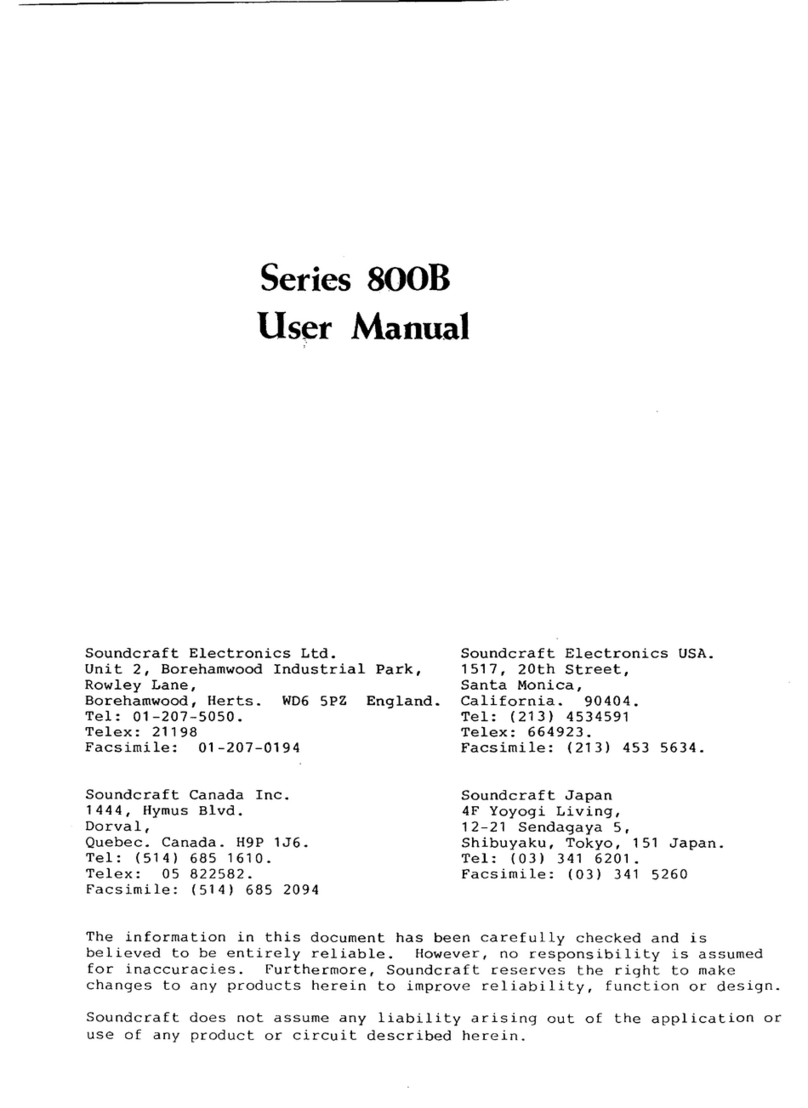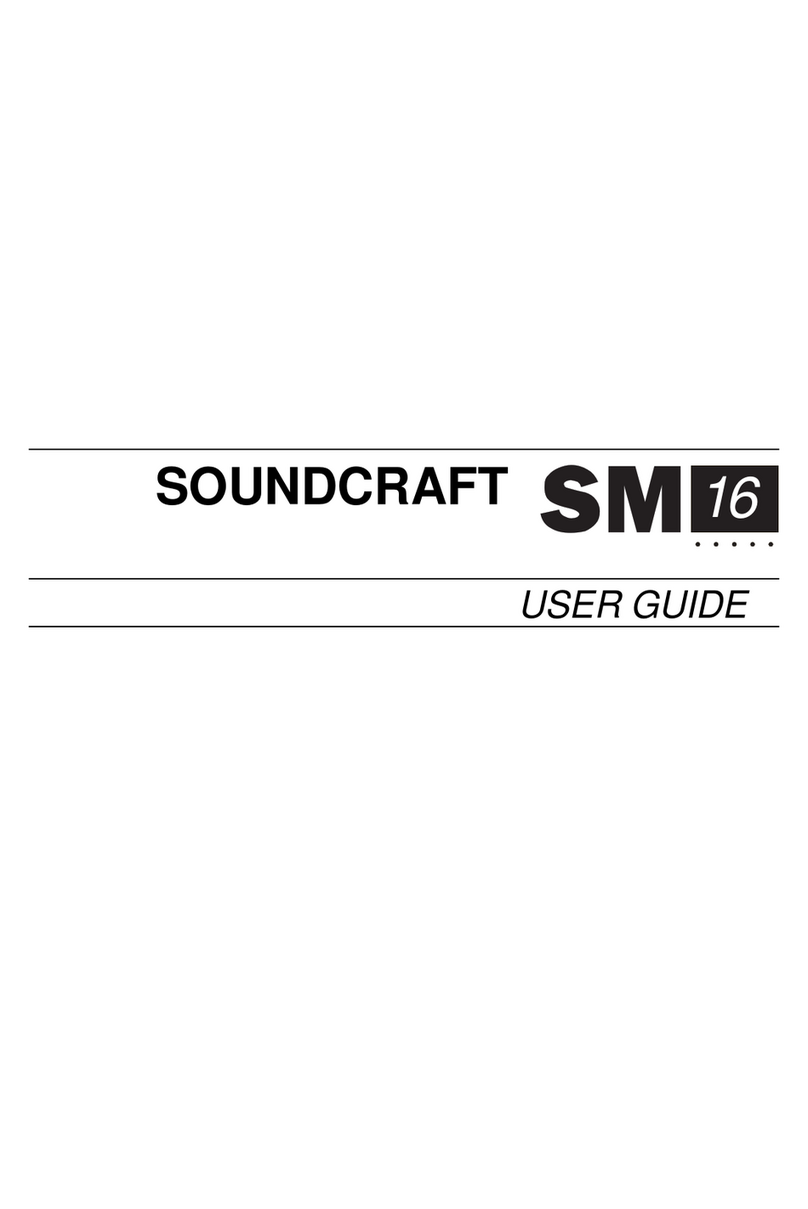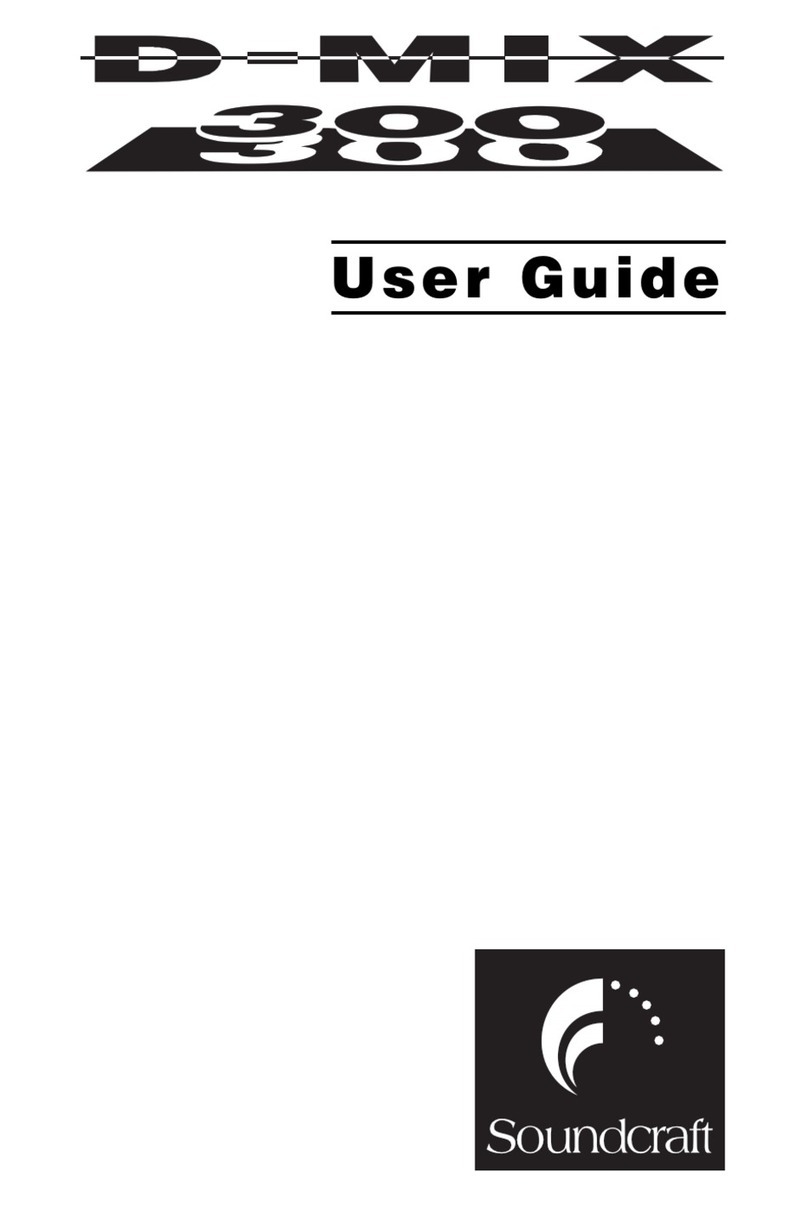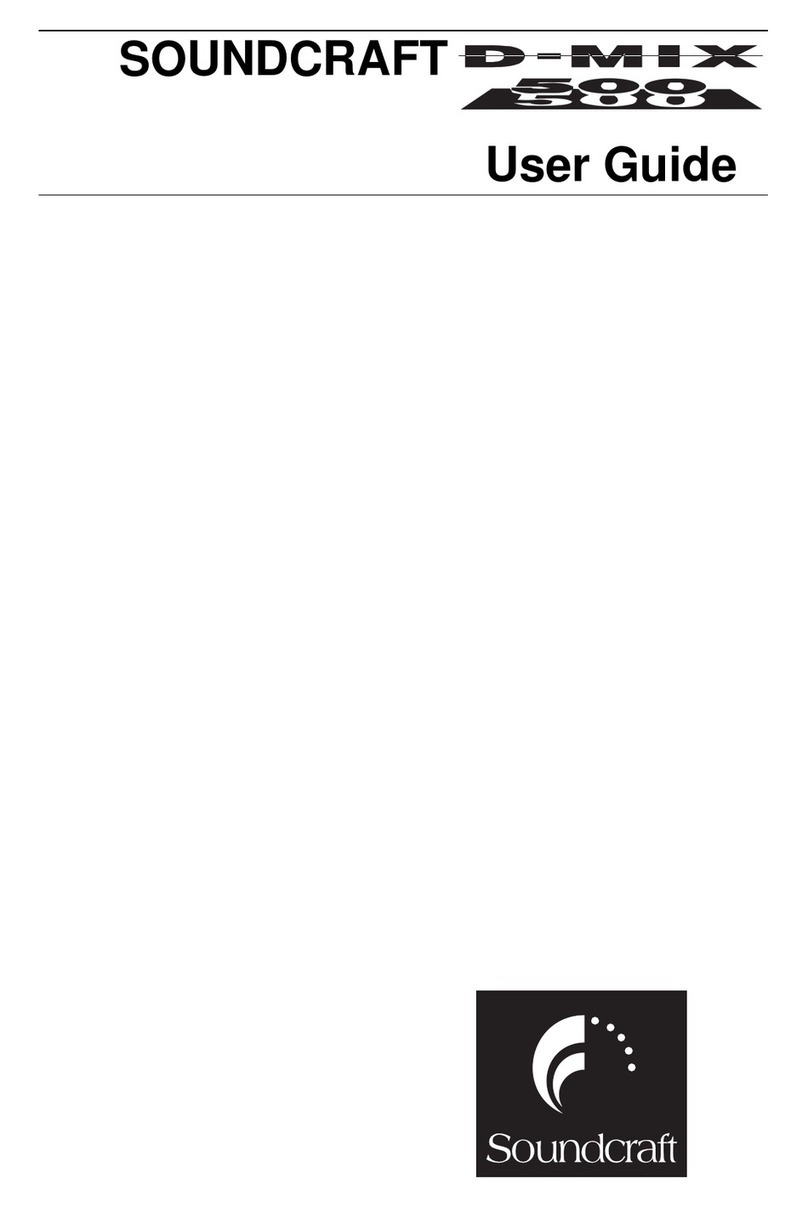© Harman International Industries Ltd. 2014
All rights reserved. Parts of the design of this product may be protected by worldwide patents.
Part No. 5009139 Issue v1.0
Soundcraft is a trading division of Harman International Industries Ltd. Information in this manual is subject to
change without notice and does not represent a commitment on the part of the vendor. Soundcraft shall not be
liable for any loss or damage whatsoever arising from the use of information or any error contained in this manual.
No part of this manual may be reproduced, stored in a retrieval system, or transmitted, in any form or by any
means, electronic, electrical, mechanical, optical, chemical, including photocopying and recording, for any
purpose without the express written permission of Soundcraft.
Harman International Industries Limited
Cranborne House, Cranborne Road, POTTERS BAR, Hertfordshire, EN6 3JN, UK
Tel:+44 (0)1707 665000
Fax:+44 (0)1707 660742
http://www.soundcraft.com
IMPORTANT
Please read this manual carefully before using
your mixer for the rst time.
Warning: Any modication or changes made to this device, unless explicitly approved by Harman, will
invalidate the authorisation of this device. Operation of an unauthorised device is prohibited under
Section 302 of the Communications act of 1934, as amended, and Subpart 1 of Part 2 of Chapter 47
of the Code of Federal Regulations.
NOTE: This equipment has been tested and found to comply with the limits for a Class B digital device,
pursuant to Part 15 of the FCC Rules. These limits are designed to provide reasonable protection against
harmful interference in a residential installation. This equipment generates, uses and can radiate radio
frequency energy and, if not installed and used in accordance with the instructions, may cause harmful
interference to radio communications. However, there is no guarantee that interference will not occur in a
particular installation. If this equipment does cause harmful interference to radio or television reception,
which can be determined by turning the equipment off and on, the user is encouraged to try to correct the
interference by one or more of the following measures:
* Reorient or relocate the receiving antenna.
* Increase the separation between the equipment and the receiver.
* Connect the equipment into an outlet on a circuit different from that to which the receiver is connected.
* Consult the dealer or an experienced radio/TV technician for help.
For further details contact
Harman International Industries Ltd, Cranborne House, Cranborne Road, Potters Bar, Hertfordshire EN6 3JN, UK