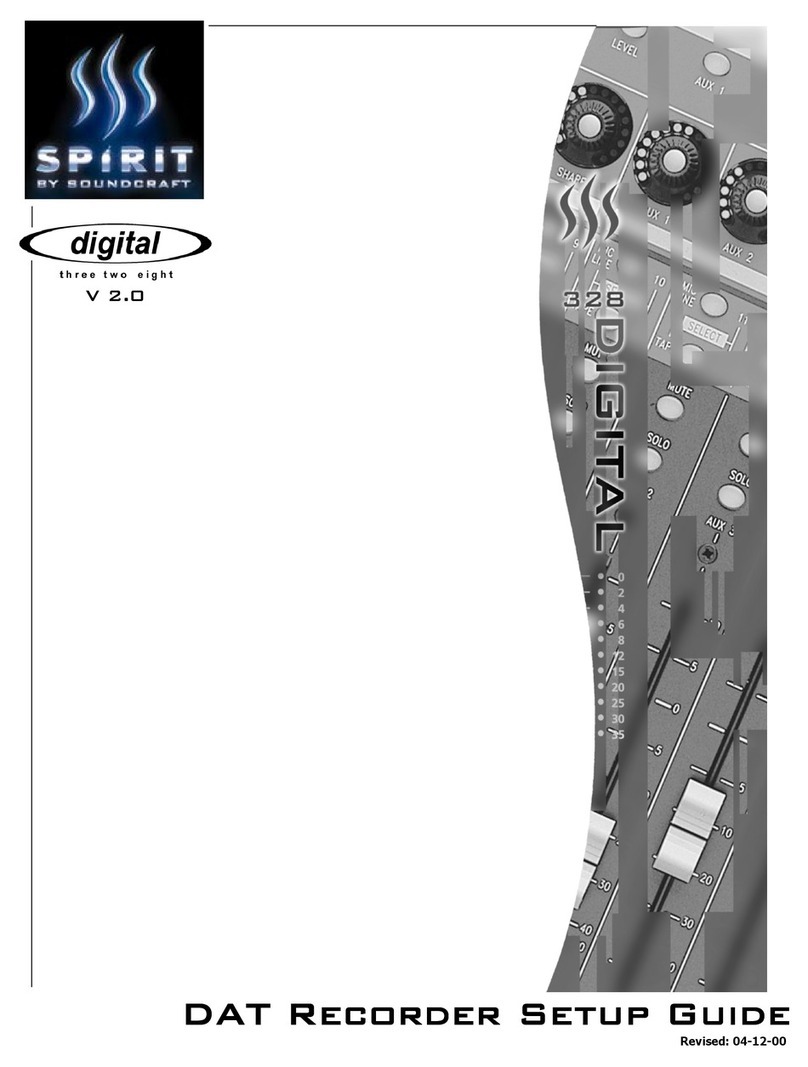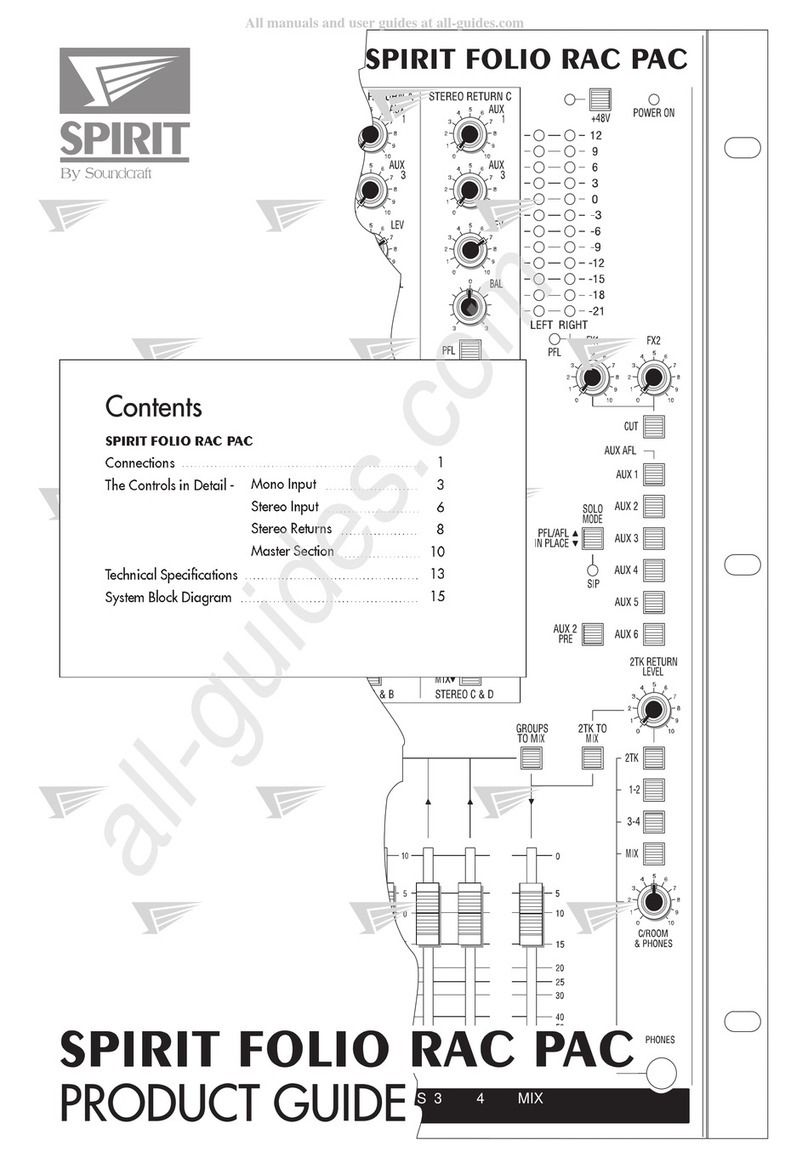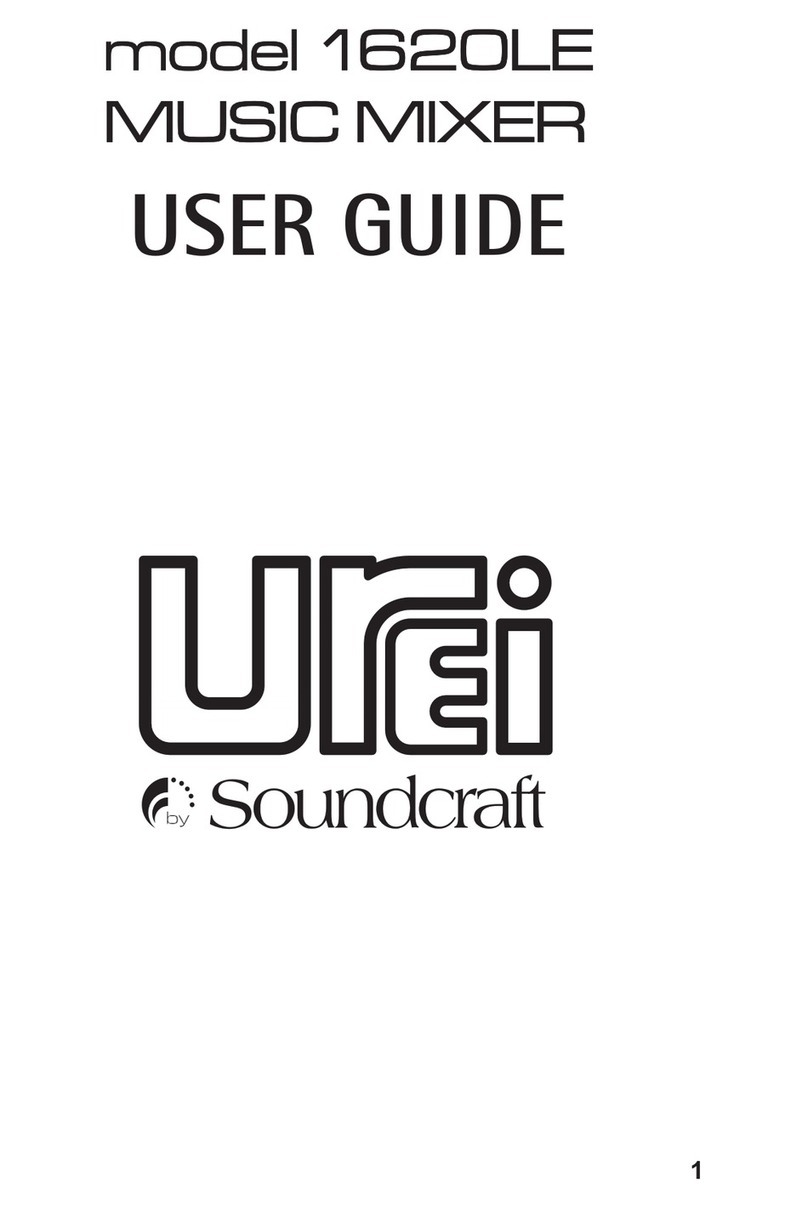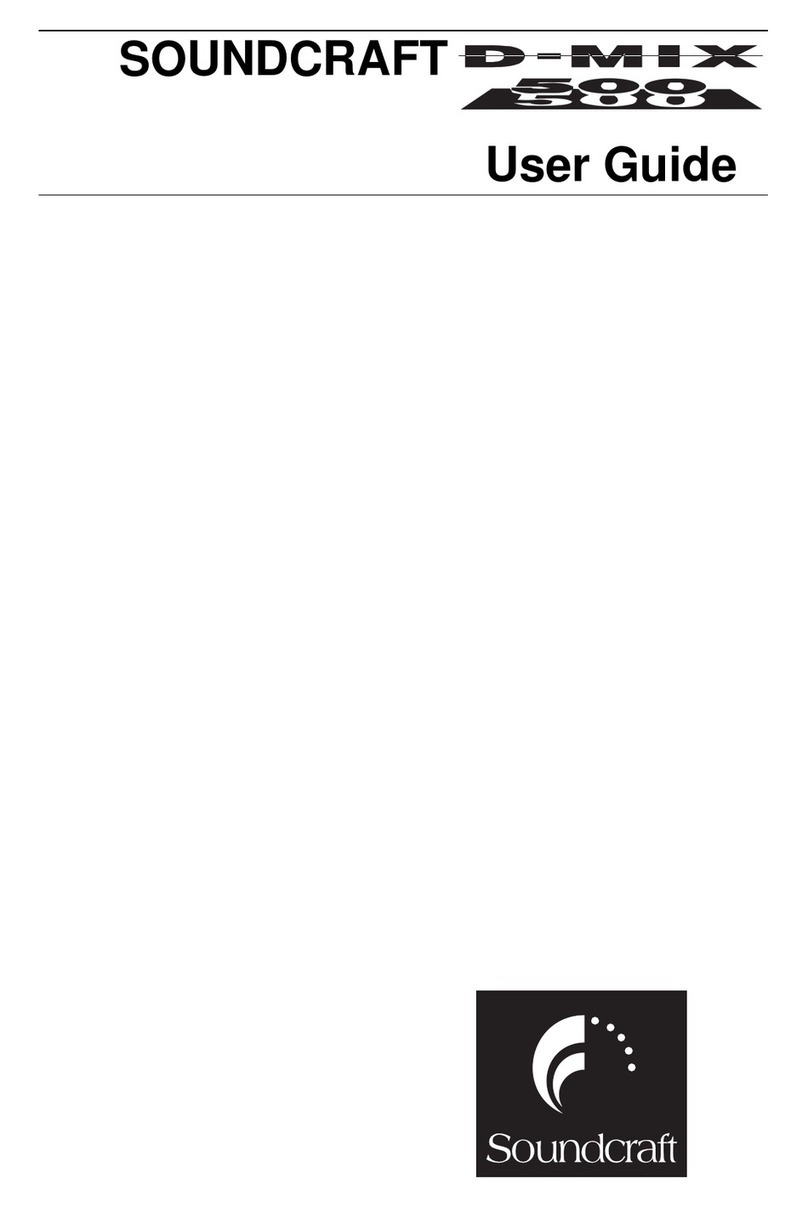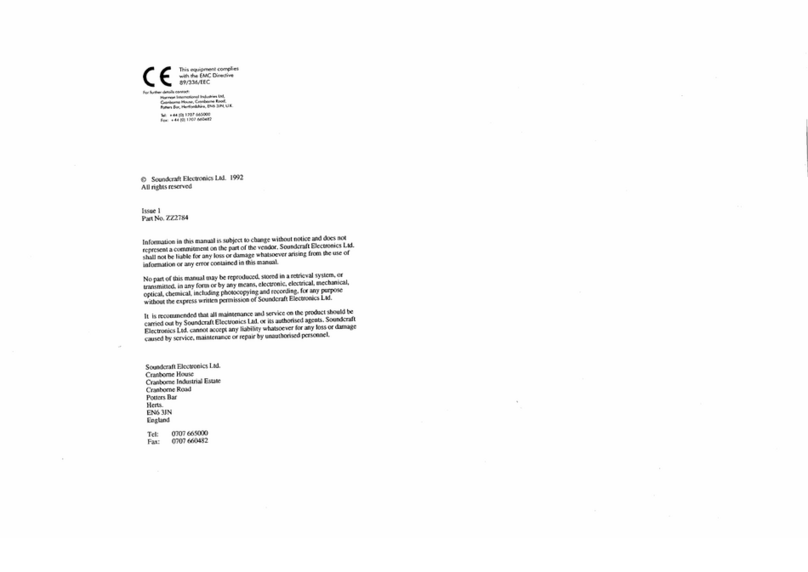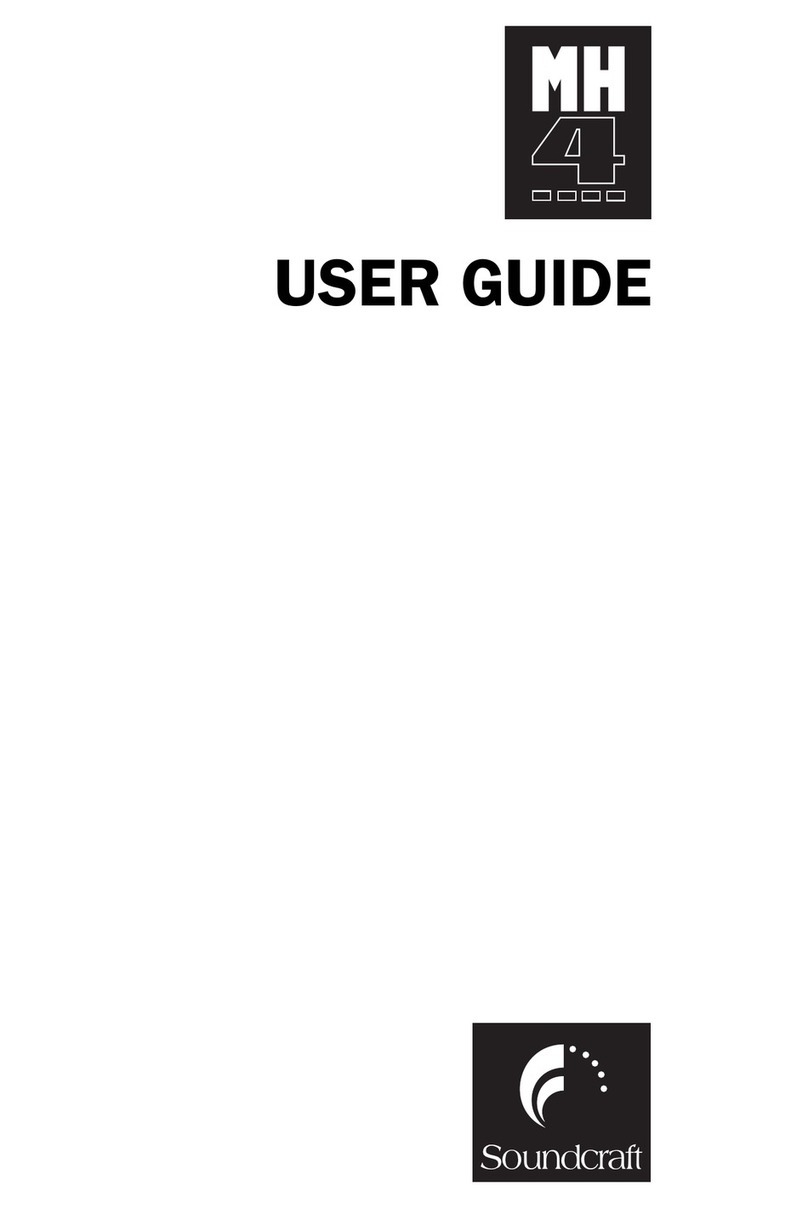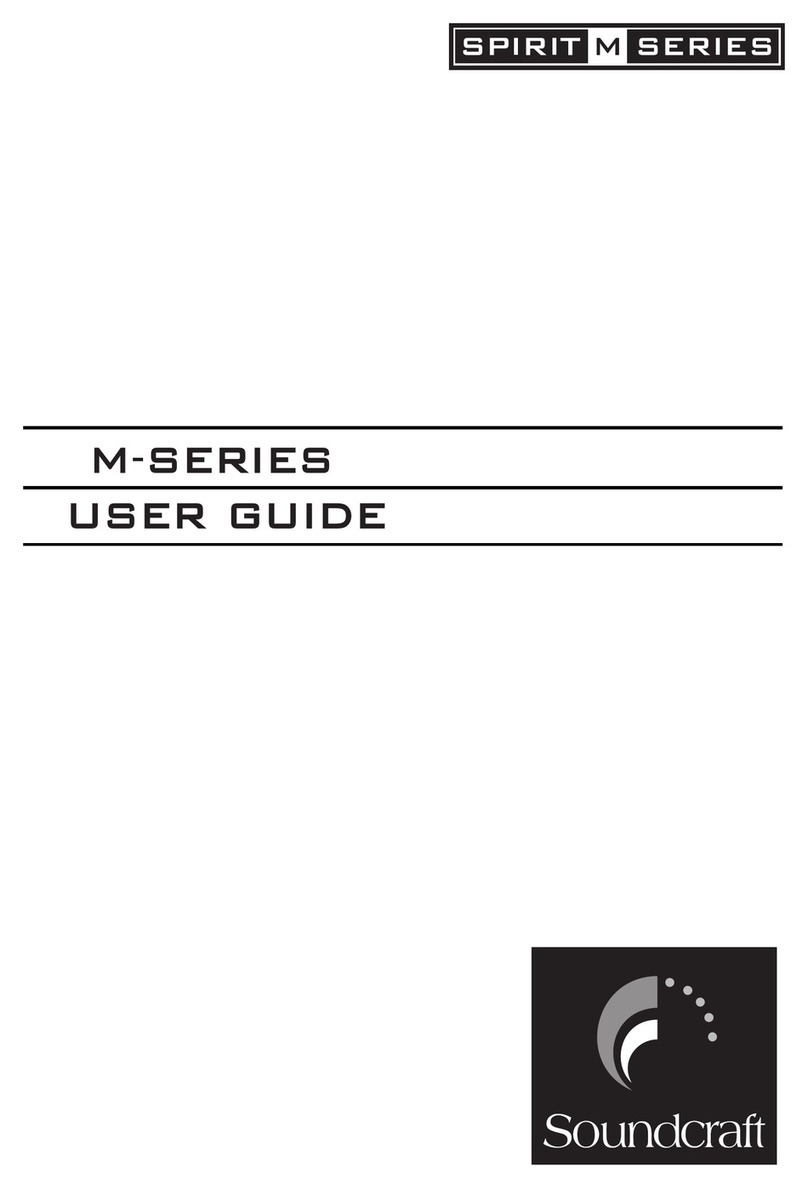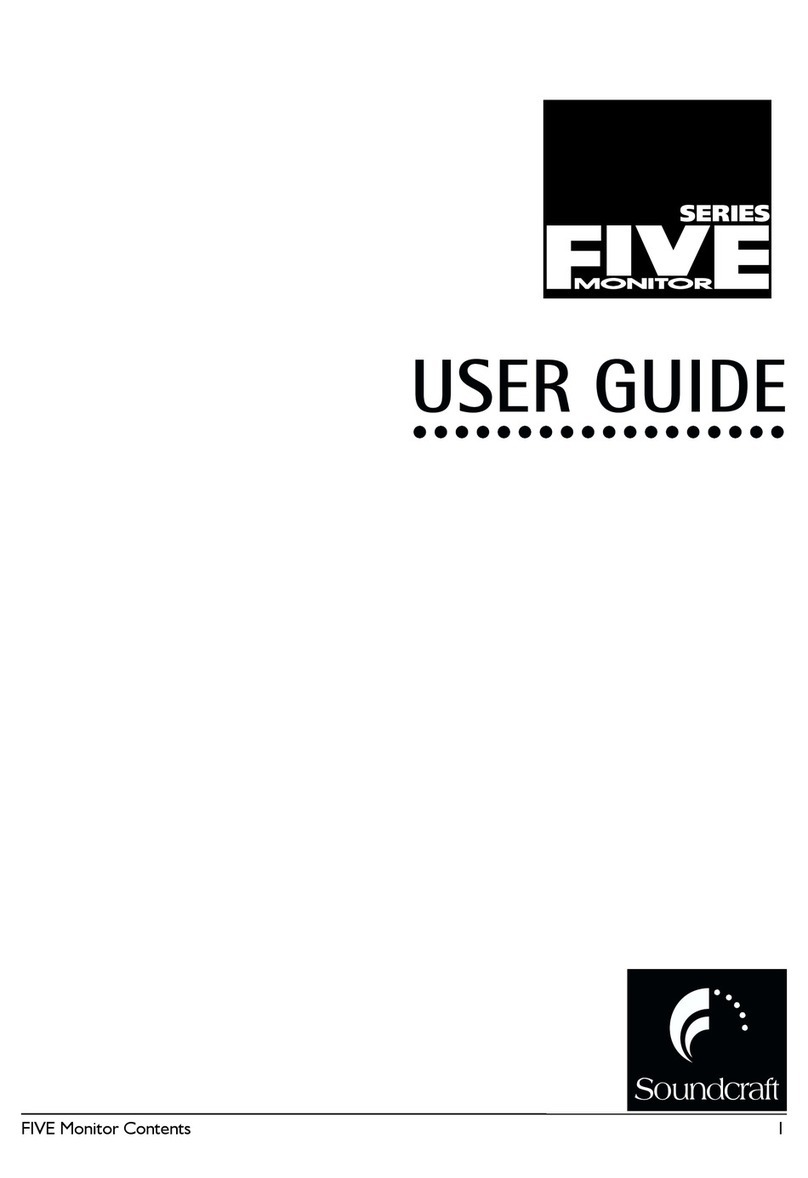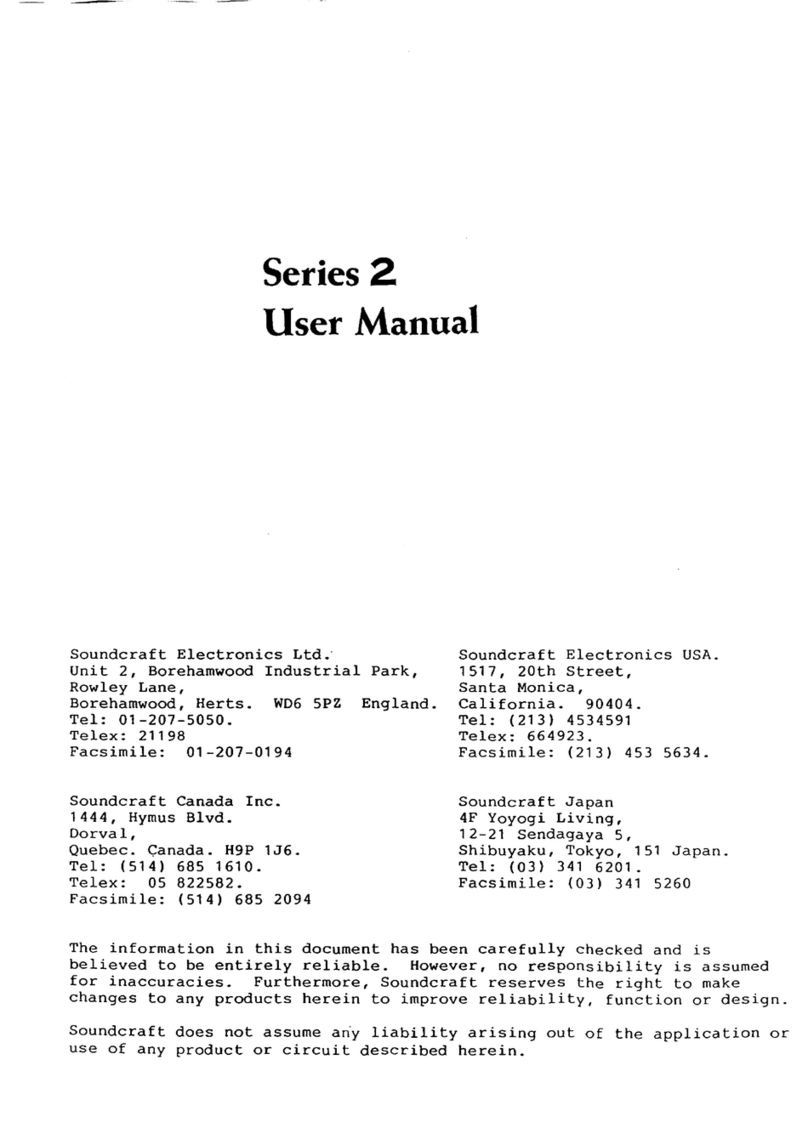Spirit Digital 328 v2
4
The Lagoon card and the Digital 328 (plus any other devices in the studio setup) must have their
internal clocks synchronized to allow correct transmission and reception of digital information
throughout the system. This is achieved by configuring one of the devices as a wordclock master,
and configuring all other devices in the studio setup to slave to this wordclock, hence
synchronizing all clocks in the studio setup.
In this case, the Digital 328 will be set to wordclock master, and the Lagoon will be set to slave
to the 328, via the Lagoon ADAT input – see section 3, Lagoon Setup. Any other devices
interfacing digitally with the 328 within the studio setup will also be configured to slave to the
328’s wordclock.
To configure the Digital 328 as the wordclock master, enter the 328’s Main Menu page by
pressing the <MENU> button to the right hand side of the LCD display. Using the rotary
encoder beneath the display, scroll up or down until the ‘Clock Source Sel’ menu is highlighted,
and press <ENTER>. Here, either ‘Internal: 44.1kHz’ or ‘Internal: 48kHz’ clock must be
selected for the 328 to function as wordclock master. Set this to the samplerate you wish to work
at then press <ENTER> to confirm the samplerate setting.
To ensure that the Digital 328 Tape Port A is configured to ‘ADAT’ to work with the Lagoon, enter
the 328 Menu pages by pressing the <MENU> button to the right hand side of the LCD display.
Using the rotary encoder beneath the display, scroll up or down until the ‘Tape Port Select’ menu
is highlighted and press <ENTER>.
Now repeatedly press the Up cursor arrow until the ‘<Tape Ch17-24 >’ menu page is displayed.
Using the rotary encoder set the ‘Bank Source’ to ‘ADAT’:
Tape Port Setup
Tape Port SetupTape Port Setup
Tape Port Setup
or
c
oc
rc.
Internal:44.1kHz
or
c
oc
rc.
Internal:48.0kHz
or
2Digital 328 Setup
Digital 328 SetupDigital 328 Setup
Digital 328 Setup
Wordclock information is automatically embedded into the ADAT data
stream output by the Digital 328, allowing the Lagoon to slave to the
328’s ADAT output, providing clock synchronization between the 328
and the Lagoon.
NOTE
The Lagoon cannot be configured as a clock master in a setup with the
328 as the 328 does not read the clock present at its ADAT inputs.
NOTE