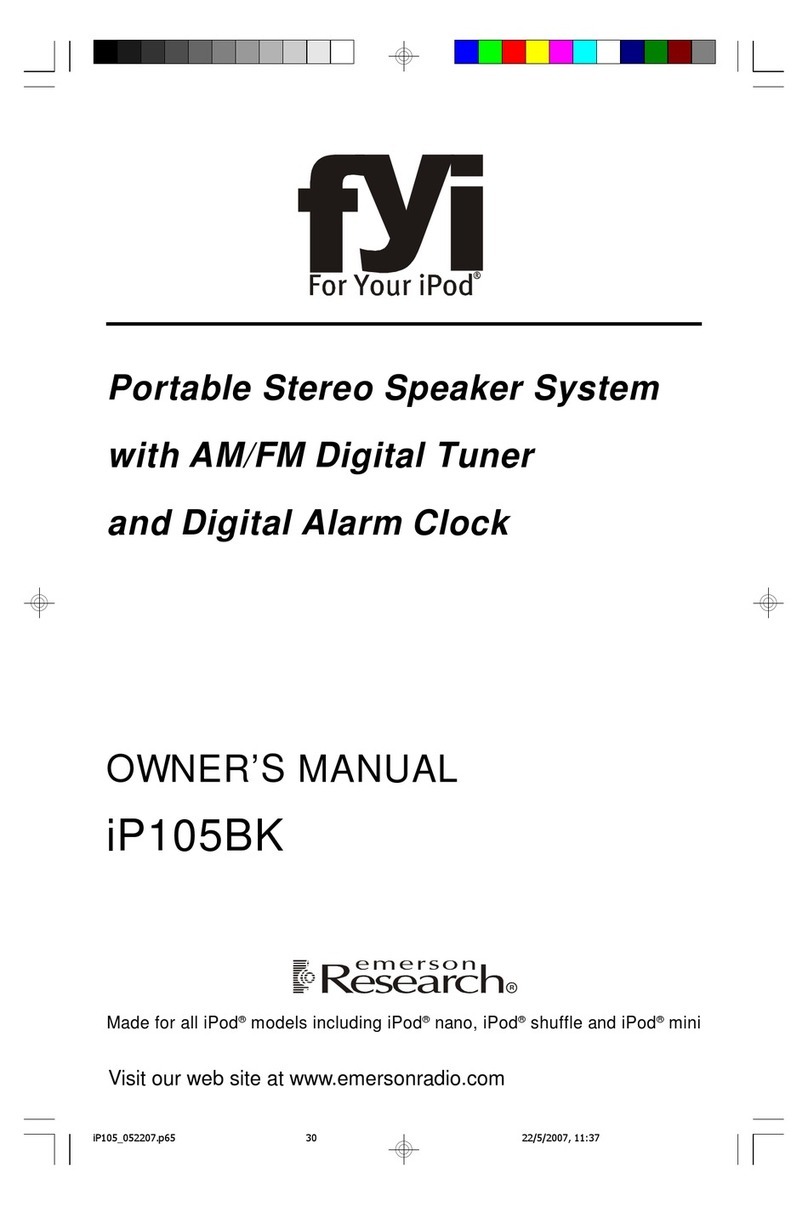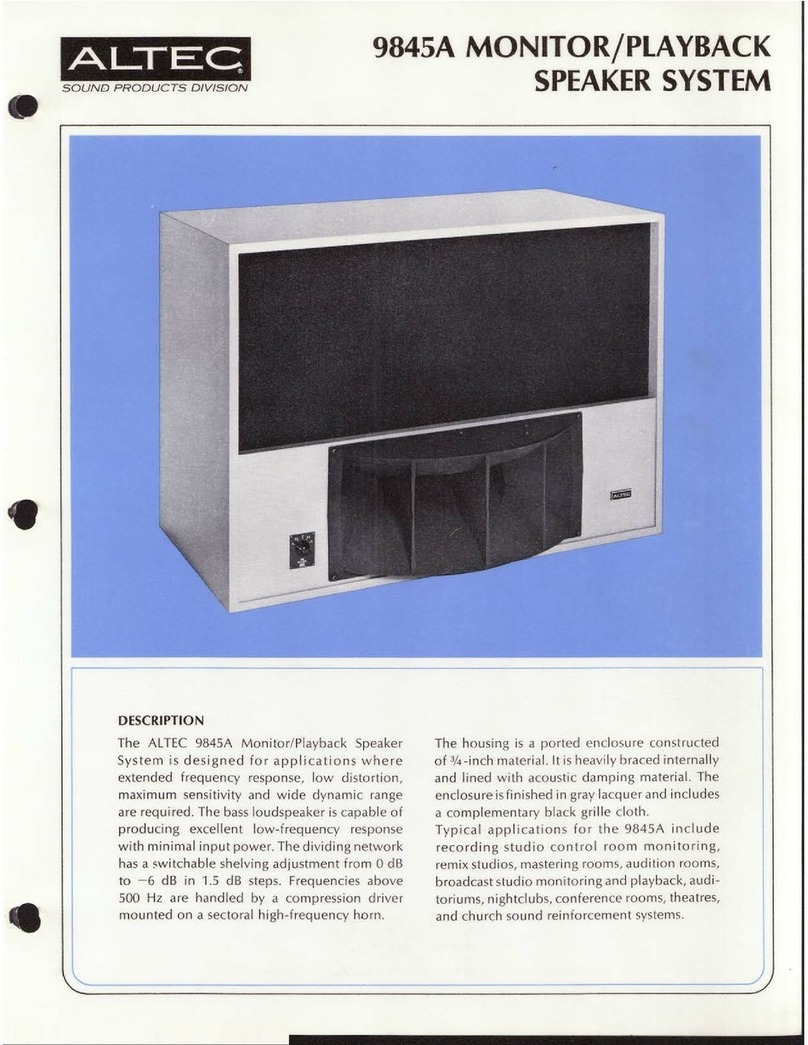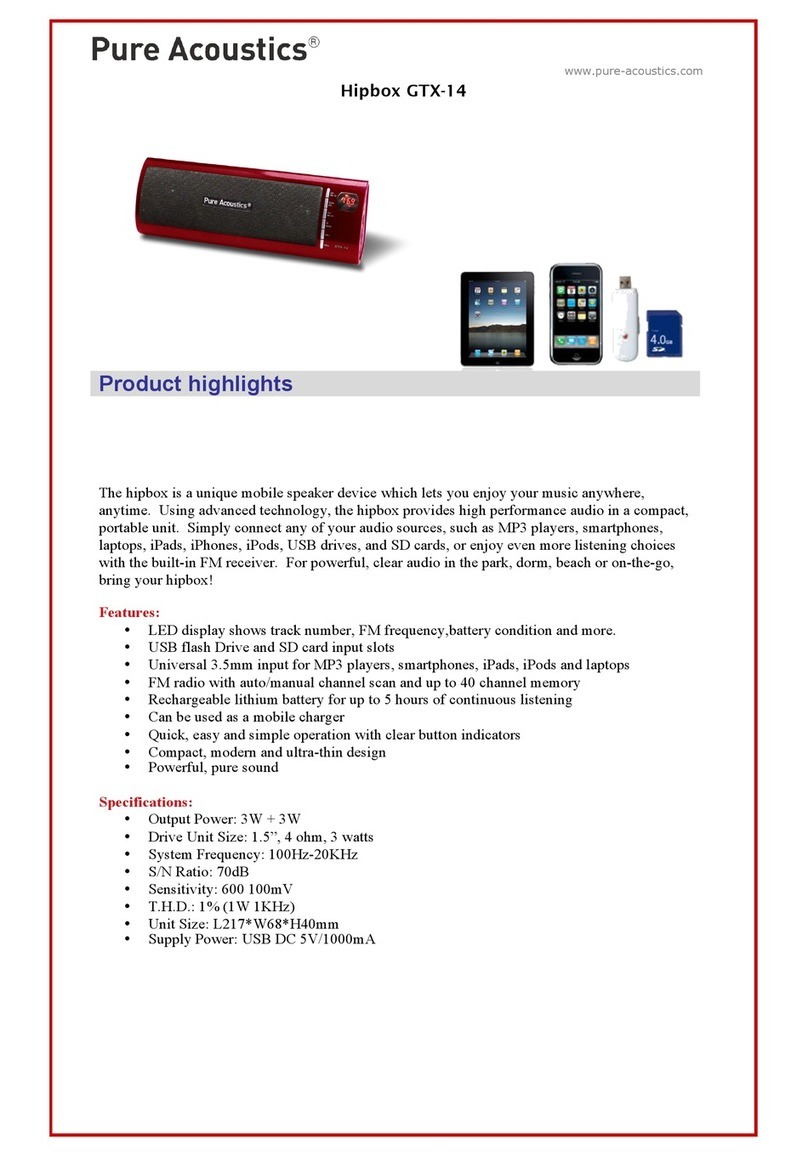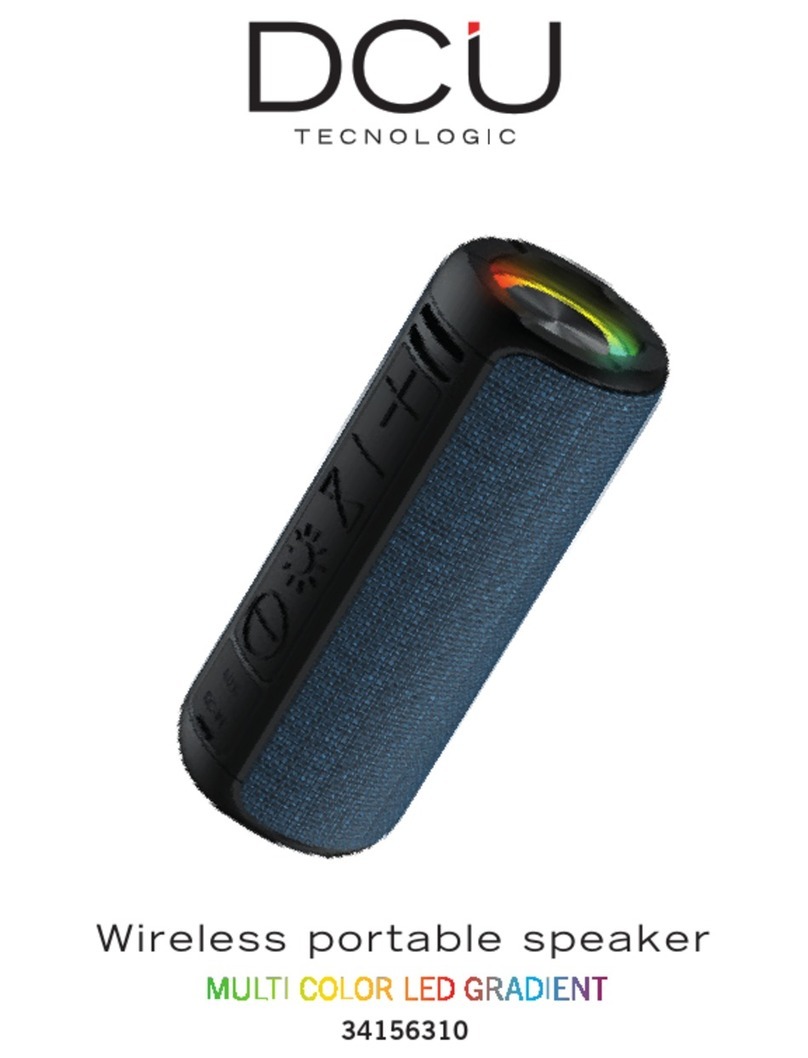SoundFlow SoundBoard User manual

It’s the easiest way to enjoy music in a big way from your
phone or other mobile device. This guide shows you how.
Hello!
Welcome to the
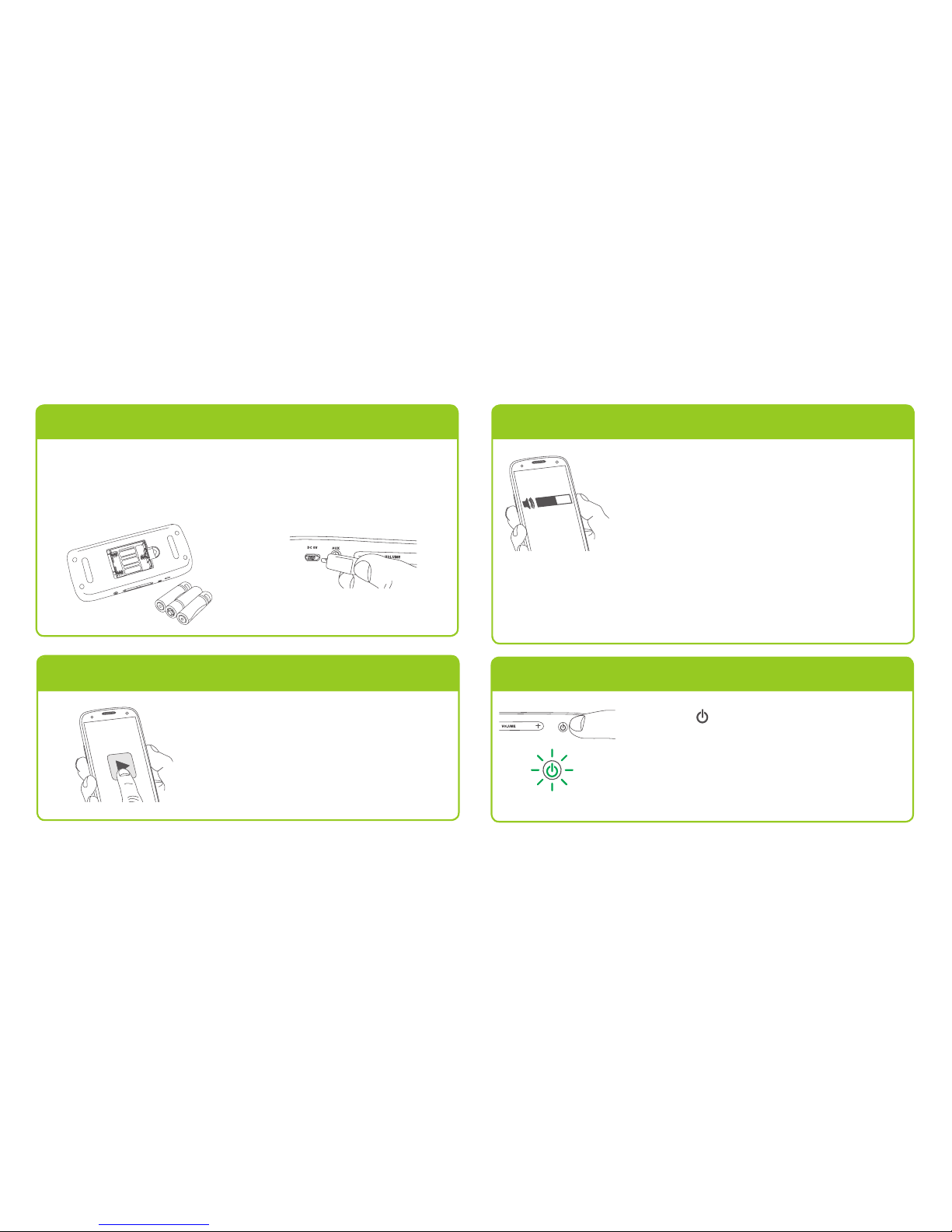
50%
Bottom bar Line up your phone’s speaker
with the bottom bar on the
Soundboard.
Where’s my phone’s speaker?
Almost every phone model has its speaker in a
different place. Some, like the Samsung Galaxy SIII
(shown here), have their speakers on the back, toward
the top. Others, like the iPhone 5, have speakers on
the bottom of the phone. Listen to the music you’re
playing and look for an opening with a grill where it
seems to be louder—that’s probably the speaker.
Finding your phone’s “sweet spot”
Some phone speakers line up perfectly with the Soundboard’s lower bar.
Unfortunately, some phones have speakers that don’t. If you have problems
getting the desired sound from your phone on the Soundboard, try your phone
in a variety of positions, as shown below.
Place your phone on the
Soundboard.
Within seconds the
Soundboard’s speaker starts
playing your audio.
Note: If you don’t hear audio, or if the
audio is distorted, see ‘Finding your
phone’s “sweet spot”’ below.
Choose a song with a fairly
consistent volume level for the first
time you use the Soundboard. This
helps you find the best spot for your
phone on the Soundboard.
Speaker
on a
Samsung
Galaxy SIII
Right-side up Upside-down Angled Slightly up/down
Speakers on the sides?
If your phone’s speaker(s) are on one of
the edges or sides of the device, center
that side of the device over the bottom
bar of the Soundboard.
Does your phone’s case cover its speaker?
Most cases work great with the Soundboard. However, if your phone’s case
covers its speakers, the Soundboard might have trouble “finding” the sound
from your phone. If you’re having problems with your phone’s case and the
Soundboard, try your phone without the case.
1. Power your Soundboard.
You can power your Soundboard using either 3 AA
batteries (sold separately) or the USB power cable
that came with it.
2. Play music on your phone.
Depending on the kind of phone
you have, you might need to set it at
higher or lower volume to get the best
results from the Soundboard.
50% volume is a good starting point—
once you place your phone, you can
experiment with different phone
volume levels until you find the right
setting.
3. Set phone volume around 50%
4. Turn on your Soundboard.
Press the button on the side of the
Soundboard to turn it on.
The button illuminates when the
Soundboard is on.
—OR—
5. Place your phone on the Soundboard.

50%
Bottom bar Line up your phone’s speaker
with the bottom bar on the
Soundboard.
Where’s my phone’s speaker?
Almost every phone model has its speaker in a
different place. Some, like the Samsung Galaxy SIII
(shown here), have their speakers on the back, toward
the top. Others, like the iPhone 5, have speakers on
the bottom of the phone. Listen to the music you’re
playing and look for an opening with a grill where it
seems to be louder—that’s probably the speaker.
Finding your phone’s “sweet spot”
Some phone speakers line up perfectly with the Soundboard’s lower bar.
Unfortunately, some phones have speakers that don’t. If you have problems
getting the desired sound from your phone on the Soundboard, try your phone
in a variety of positions, as shown below.
Place your phone on the
Soundboard.
Within seconds the
Soundboard’s speaker starts
playing your audio.
Note: If you don’t hear audio, or if the
audio is distorted, see ‘Finding your
phone’s “sweet spot”’ below.
Choose a song with a fairly
consistent volume level for the first
time you use the Soundboard. This
helps you find the best spot for your
phone on the Soundboard.
Speaker
on a
Samsung
Galaxy SIII
Right-side up Upside-down Angled Slightly up/down
Speakers on the sides?
If your phone’s speaker(s) are on one of
the edges or sides of the device, center
that side of the device over the bottom
bar of the Soundboard.
Does your phone’s case cover its speaker?
Most cases work great with the Soundboard. However, if your phone’s case
covers its speakers, the Soundboard might have trouble “finding” the sound
from your phone. If you’re having problems with your phone’s case and the
Soundboard, try your phone without the case.
1. Power your Soundboard.
You can power your Soundboard using either 3 AA
batteries (sold separately) or the USB power cable
that came with it.
2. Play music on your phone.
Depending on the kind of phone
you have, you might need to set it at
higher or lower volume to get the best
results from the Soundboard.
50% volume is a good starting point—
once you place your phone, you can
experiment with different phone
volume levels until you find the right
setting.
3. Set phone volume around 50%
4. Turn on your Soundboard.
Press the button on the side of the
Soundboard to turn it on.
The button illuminates when the
Soundboard is on.
—OR—
5. Place your phone on the Soundboard.
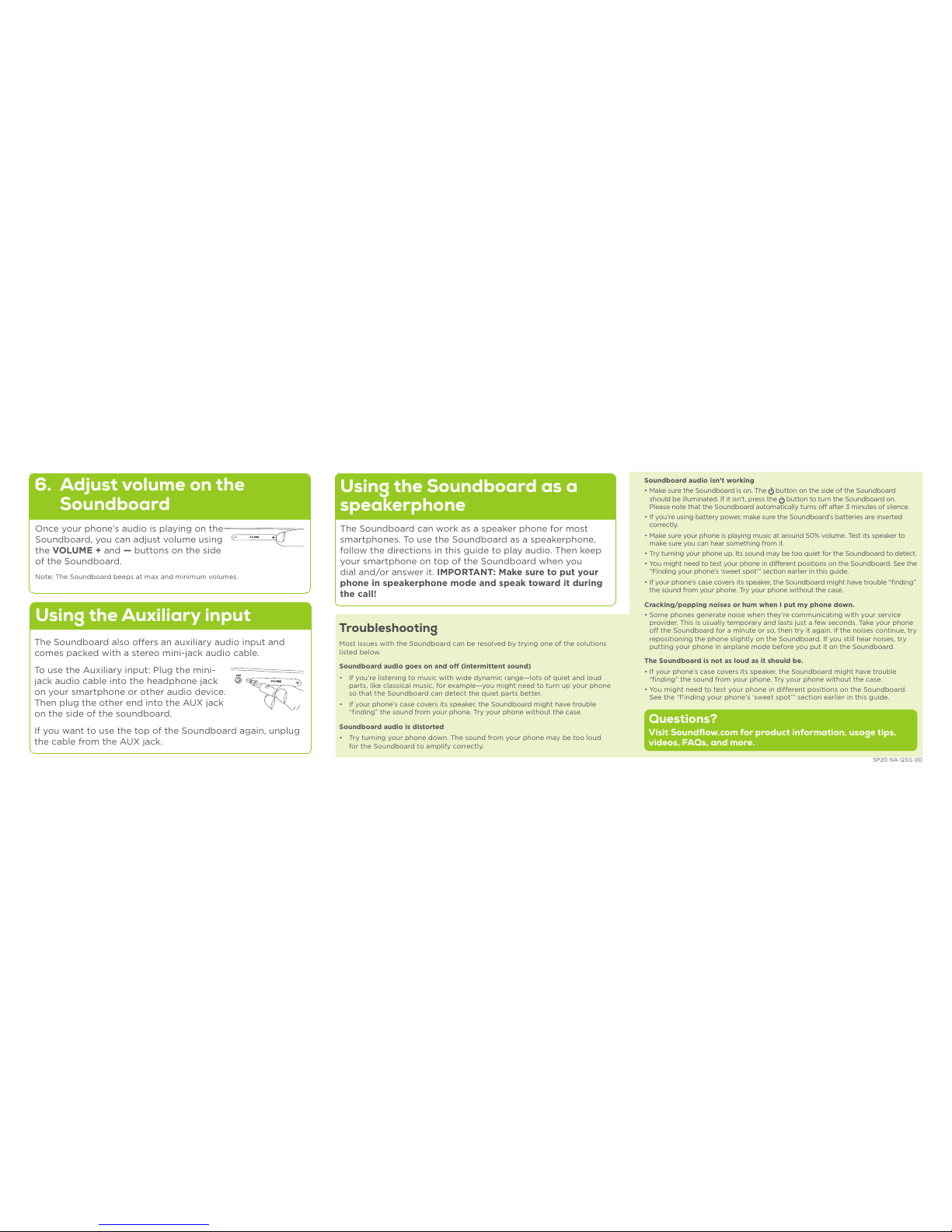
Soundboard audio isn’t working
• Make sure the Soundboard is on. The button on the side of the Soundboard
should be illuminated. If it isn’t, press the button to turn the Soundboard on.
Please note that the Soundboard automatically turns off after 3 minutes of silence.
• If you’re using battery power, make sure the Soundboard’s batteries are inserted
correctly.
• Make sure your phone is playing music at around 50% volume. Test its speaker to
make sure you can hear something from it.
• Try tu rni ng you r p ho n e up. I ts so und m ay be too q uie t for t he So und boa rd to det e ct .
• You might need to test your phone in different positions on the Soundboard. See the
“Finding your phone’s ‘sweet spot’” section earlier in this guide.
• If your phone’s case covers its speaker, the Soundboard might have trouble “finding”
the sound from your phone. Try your phone without the case.
Cracking/popping noises or hum when I put my phone down.
• Some phones generate noise when they’re communicating with your service
provider. This is usually temporary and lasts just a few seconds. Take your phone
off the Soundboard for a minute or so, then try it again. If the noises continue, try
repositioning the phone slightly on the Soundboard. If you still hear noises, try
putting your phone in airplane mode before you put it on the Soundboard.
The Soundboard is not as loud as it should be.
• If your phone’s case covers its speaker, the Soundboard might have trouble
“finding” the sound from your phone. Try your phone without the case.
• You might need to test your phone in different positions on the Soundboard.
See the “Finding your phone’s ‘sweet spot’” section earlier in this guide.
Once your phone’s audio is playing on the
Soundboard, you can adjust volume using
the VOLUME + and —buttons on the side
of the Soundboard.
Note: The Soundboard beeps at max and minimum volumes.
SP20 NA QSG 00
6. Adjust volume on the
Soundboard
Troubleshooting
Most issues with the Soundboard can be resolved by trying one of the solutions
listed below.
Soundboard audio goes on and off (intermittent sound)
• If you’re listening to music with wide dynamic range—lots of quiet and loud
parts, like classical music, for example—you might need to turn up your phone
so that the Soundboard can detect the quiet parts better.
• If your phone’s case covers its speaker, the Soundboard might have trouble
“finding” the sound from your phone. Try your phone without the case.
Soundboard audio is distorted
• Try turning your phone down. The sound from your phone may be too loud
for the Soundboard to amplify correctly.
Questions?
Visit Soundflow.com for product information, usage tips,
videos, FAQs, and more.
Using the Auxiliary input
Using the Soundboard as a
speakerphone
The Soundboard also offers an auxiliary audio input and
comes packed with a stereo mini-jack audio cable.
To use the Auxiliary input: Plug the mini-
jack audio cable into the headphone jack
on your smartphone or other audio device.
Then plug the other end into the AUX jack
on the side of the soundboard.
If you want to use the top of the Soundboard again, unplug
the cable from the AUX jack.
The Soundboard can work as a speaker phone for most
smartphones. To use the Soundboard as a speakerphone,
follow the directions in this guide to play audio. Then keep
your smartphone on top of the Soundboard when you
dial and/or answer it. IMPORTANT: Make sure to put your
phone in speakerphone mode and speak toward it during
the call!
Table of contents