SoundGraph iMON MM User manual

iMON & Multi-Median
Users Guide
SoundGraph, Inc.

-
2
-
Table of Contents
In your Package 4
1. iMON MM 4
2. iMON MM PLUS 4
3. iMON Inside 4
4. iMON Inside PLUS 4
S/W, H/W Installation and Remote Controller 5
1. Installation Process 5
1) S/W Installation 5
2) H/W (IR Receiver) Installation 5
3) Execute iMON Manager 7
2. Button Layout and its Feature of iMON Remote Controller 8
1) iMON MM Remote Controller 8
2) iMON RSC Remote Controller 12
Multi-Median Users Guide 18
1. Screen Layout of ‘Multi-Median’18
1) Main View 18
2) Hard Disk Drive 19
3) Media Folder View 20
4) Media File View 20
5) Media Preview 21
6) Full Screen View 22
7) DVD View 22
8) TV View 22
9) Digital Camcoder View 22
2. Using Remote Controller on Multi-Median 23
3. Using Mouse on Multi-Median 25
4. Setting Environment 26
1) Back 26
2) Scan Media 26
3) Music 26
4) Movie 26
5) Photo 27
6) TV 27

-
3
-
7) DVD 27
8) Digital Camcoder 27
5. Installation of Video Codec27
iMON Users Guide 29
1. Using Application Launcher 29
2. Using Task Switcher 29
3. Application Control 30
4. Using All Time Control Mode 30
5. Using Monitor Resolution Changer 31
6. Using Timer 31
7. Using Virtual Kyboard 32
8. Register New Remote Controller 33
9. Setting Program Command 33
10. Setting Windows Command 34
11. Setting Customized Windows Command 34
12. Setting Macro 35
13. Setting Option 35
Update of iMON & Multi-Median 37
SoundGraph, Inc. 38

-
4
-
In your Package
iMON product lineup is divided into four different models according to
the remote controller and IR receiver. Each product is composed as
like follows. Please check the componentson the below in your box.
1. iMON MM
In the Box : 1 iMON MM Remote Controller, 1 iMON Station (External IR Receiver), 1 Installation
CD (iMON Manager,Multi-Median), 2 AAA Batteries, 1 Users Guide
2. iMON MM PLUS
In the Box : 1 iMON RSC Remote Controller, 1 iMON Station (External IR Receiver), 1
Installation CD (iMON Manager,Multi-Median), 2 AAA Batteries, 1 Users Guide
3. iMON Inside
In the Box : 1 iMON MM Remote Controller, 1 iMON Station inside (Interanl IR Receiver), 1
Installation CD (iMON Manager,Multi-Median), 2 AAA Batteries, 1 Users Guide
4. iMON Inside PLUS

-
5
-
In the Box : 1 iMON RSC Remote Controller, 1 iMON Station inside (Interanl IR Receiver), 1
Installation CD (iMON Manager,Multi-Median), 2 AAA Batteries, 1 Users Guide
S/W, H/W Installation
and Remote Controller
Please read this users guide before the installation of your iMON
Station (IR Receiver).
1. Installation Process
1) S/W Installation
Insert iMON&Multi-Median Installation CD to your CD ROM, and install the iMON Manager and
Multi-Median according to the auto running S/W installation process.
2) H/W (IR Receiver) Installation
①External iMON Station Installation
Connect your External iMON Station to your USB port, then assign the H/W driver according to
the ‘Found New H/W Wizard’. Assign the CD ROM drive for searching H/W driver.
②Internal iMON Station Installation
Internal iMON Station can be loaded to the 3.5”floppy drive bay. The additional feature of
internal type iMON Station is that you could power on your PC system using the power button
of the remote controller. After turn off your PC system, open your PC case and connect the
cable to its proper pin refer to the following picture.

-
6
-
Internal iMON Station is connected to mainboard with two cables, PC case with one cable,
Power Supply with one another cable. You should be careful to connect these four cables refer
to your mainboard manual. The connectors that each cable needs to be connected are as like
follows.

-
7
-
1. Stand-By Power Connection Cable
A1 : (2pin, iMON Inside ‘ST PWR1’
connector)
A2 : (2pin, Mainboard power extension cable)
2. Mainboard Power Switch Connection Cable
B1 : (2pin, iMON Inside ‘M/B PWR’
connector)
B2 : (2pin, Mainboard power switch
connector)
3. PC Case Power Switch Connection Cable
C1 : (2pin, iMON Inside ‘PWR S/W’
connector)
C2 : (2pin, PC Case power switch connector)
4. Mainboard USB Connection Cable
D1 : (5pin, iMON Inside USB connector)D2 : (4pin, Mainboard USB internal connector)
The names of the additional USB port pins on the mainboard manual are different with the
manufacturer. Please refer to the following table to connect the USB cable.
Line Color Additional USB Port Pin Name
RED VCC, POWER, USBPOWER
WHITE D-, DATA-, USBP#-, UP#-, P#-
GREEN D+, DATA+, USBP#+, UP#+, P#+
BALCK GND, GROUND
After all the connection finished, turn on your system. You may see the ‘Found New H/W
Wizard’when Windows starts. Assign the CD ROM drive for searching H/W driver like the
external USB iMON station setup process.
3) Execute iMON Manager
After finish the S/W and H/W installation, please execute the iMON Manager using the desktop
iMON icon. Please refer to the iMON Users Guide in order to learn about the various settings
and usage of iMON Manager.

-
8
-
2. Button Layout and its Feature of iMON Remote
Controller
1) iMON MM Remote Controller
iMON MM (Multi-Median) remote controller is designed in order to use every functions of Multi-
Median. The detail features of each button are as like follows.
Power : This button is used to turn on or turn off the PC. You need to push this
button more than 2 seconds in order to turn off the PC.
The Power ON feature is supported on the internal type iMON Station
model, iMON Inside, iMON Inside PLUS only.
App. Exit : This button generates the keyboard short cut, [ALT]+[F4], which is
used for closing the active window.
Num 0~9 : The numeric buttons from 0 to 9 are custom buttons that could be
assigned by users. These buttons act as a shortcut of the media view on the
Multi-Median application as printed like below the button.

-
9
-
Please refer to the Multi-Median Users Guide in order to learn about
the button usage on the Multi-Median.
Windows : This button brings the start menu and acts like the [Windows logo]
key of the keyboard.
Menu : This button brings the menu and acts like the [menu]key of the
keyboard.
App. Launcher : This button runs the Application Launcher which could execute
many assigned windows applications.
Task Switcher : This button is used for choosing the application among the
current running applications. This feature is similar to the [ALT]+[TAB]keyboard
command.
Multi-Median : This button runs the Multi-Median which is provided with the
iMON Manager. You could enjoy the various media files like DVD, Movie, Music,
Photo and use the multimedia device like TV card, Digital Camcoder, and Digital
Camera.
ESC/Back : This button is used as same like [ESC]key of the keyboard.
Select : This button is used as same like [Spacebar]key of the keyboard.

-
10
-
Up, Down, Left, Right : These buttons are used as same like four way arrow
keys of the keyboard.
Enter : This button is used as same like [Enter]key of the keyboard.
All Time Control Mode : This button used for the ‘All Time Control Mode’of the
iMON Manager. Please refer tothe iMON UsersGuide for the details of the ‘All
Time Control Mode’.
Eject : This button is used to open and close the CD/DVD ROM.
VOL -: This button is used to reduce the PC system volume.
VOL + : This button is used to increase the PC system volume.
MUTE : This button is used to mute the PC system volume.
Play : This button is used to generate ‘Play’command in the various media
applications.
Pause : This button is used to generate ‘Pause’command in the various media
applications.

-
11
-
Prev : This button is used to generate ‘Previous’command in the various media
applications and also worked as ‘Channel Up’on the TV related applications.
Next : This button is used to generate ‘Next’command in the various media
applications and also worked as ‘Channel Down’on the TV related applications..
Rew : This button is used to generate ‘Rewind’command in the various media
applications
F.Fwd : This button is used to generate ‘Fast Foward’command in the various
media applications.
Stop : This button is used to generate ‘Stop’command in the various media
applications.
Open : This button is used to generate ‘File/Folder Open’command in the
various media applications.
Rec : This button is used to generate ‘Record’command in the various media
applications.
Bookmark : This button is used to generate ‘Bookmark’command in the various
media applications.
Thumbnail : This button is used to generate ‘Thumbnail’command in the various
media applications.

-
12
-
Aspect Ratio : This button is used to generate ‘Change the Aspect Ratio’
command in the various media applications.
Menu : This button is used to generate ‘DVD Menu’command in the DVD
applications.
Caption : This button is used to generate ‘Change the Caption/Subtitle’
command in the DVD applications.
Language : This button is used to generate ‘Change the Language/Audio’
command in the DVD applications.
Full Screen : This button is used to generate ‘Full Screen’command in the
various media applications.
2) iMON RSC Remote Controller
iMON RSC (Remote Stick Controller) Remote Controller is designed to control the mouse pointer
in 16 directions using the Joystick of the remote controller. The detail features of each button
are as like follows.

-
13
-
Power : This button is used to turn on or turn off the PC. You need to push this
button more than 2 seconds in order to turn off the PC.
The Power ON feature is supported on the internal type iMON Station
model, iMON Inside, iMON Inside PLUS only.
App. Exit : This button generates the keyboard short cut, [ALT]+[F4], which is
used for closing the active window.
Screen Saver : This button runs the screen saver instantly.
Timer : This button runs the timer setup screen of the iMON manager. This
timer feature could turn off the PC or set the alarm assigned by timer setup.
Num 0~9 : The numeric buttons from 0 to 9 are custom buttons that could be
assigned by users. These buttons act as a shortcut of the media view on the
Multi-Median application as printed like below the button.
Please refer to the Multi-Median Users Guide in order to learn about
the button usage on the Multi-Median.
Desktop : This button toggles ‘show desktop/restore all’. This button has the
same function as the keyboard shortcut [Windows Logo] +[D].

-
14
-
Max/Res : This button toggles ‘maximize/restore’the active window.
ESC : This button is used as same like [ESC] key of the keyboard.
Windows : This button brings the start menu and acts like the [Windows logo]
key of the keyboard.
Menu : This button brings the menu and acts like the [menu] key of the
keyboard.
App. Launcher : This button runs the Application Launcher which could execute
many assigned windows applications.
Multi-Median : This button runs the Multi-Median which is provided with the
iMON Manager. You could enjoy the various media files like DVD, Movie, Music,
Photo and use the multimedia device like TV card, Digital Camcoder, and Digital
Camera.
Task Switcher : This button is used for choosing the application among the
current running applications. This feature is similar to the [ALT]+[TAB] keyboard
command.
Backspace : This button is used as same like [Backspace] key of the keyboard.
Space (Select) : This button is used as same like [Space] key of the keyboard.
And this button is used for select the media folder and file in the Multi-Median
application.

-
15
-
Shift+Tab : This button is used as same like [Shift]+[TAB] key of the keyboard.
Tab : This button is used as same like [TAB] key of the keyboard.
Mouse/Keyboard : This button is used to toggle the ‘Joystick’operation mode of
iMON RSC. This button could toggles the mode of the Joystick between Mouse
mode and Keyboard mode.The following two states show the each mode,
mouse and keyboard.
The mouse icon in the iMON Indicator on the screen means that you could use
Joystick as a mouse. You could move the mouse pointer using the Joystick lever
and you could get the [double click]action when you push the Joystick.
The keyboard icon in the iMON Indicator on the screen means that you could
use Joystick as four way arrow keys of the keyboard. You could get the [Enter]
key command when you push the Joystick.
L. Click : This button is used as same like [Left Click] button of the mouse.
R. Click : This button is used as same like [Right Click] button of the mouse.
Drag&Drop : This button has same function as the [Drag and Drop]function of
a mouse. Push this button at the position to start drag and move to the wanted
position using the Joystick,and then push again to drop, then you could get the
same result as like mouse [drag&drop].
Joystick : (mouse mode) This button controls a mouse cursor by moving Joystick
and [double-click]of mouse by pressing Joystick knob like a button.
(Keyboard mode) This button acts like same function as four way keyboard
arrow keys by moving stick and same function as [Enter] key by pressing

-
16
-
Joystick knob like a button.
MUTE : This button is used to mute the PC system volume.
VOL -: This button is used to reduce the PC system volume.
VOL + : This button is used to increase the PC system volume.
Play : This button is used to generate ‘Play’command in the various media
applications.
Pause : This button is used to generate ‘Pause’command in the various media
applications.
Open : This button is used to generate ‘File/Folder Open’command in the
various media applications.
Prev : This button is used to generate ‘Previous’command in the various media
applications and also worked as ‘Channel Up’on the TV related applications.
Next : This button is used to generate ‘Next’command in the various media
applications and also worked as ‘Channel Down’on the TV related applications.

-
17
-
Stop : This button is used to generate ‘Stop’command in the various media
applications.
Rew : This button is used to generate ‘Rewind’command in the various media
applications
F.Fwd : This button is used to generate ‘Fast Foward’command in the various
media applications.
Full Screen : This button is used to generate ‘Full Screen’command in the
various media applications.

-
18
-
Multi-Median Users Guide
Multi-Median is designed to enjoy the media files like Music, Movie, Photo and use the
multimedia device like DVD, TV, Digital Camcoder and Digital Camera using only remote
controller. It is easier and more convenient to read this Users Guide before using the Multi-
Median.
1. Screen Layout of Multi-Median
1) Main View
Run the Multi-Median using the ‘Multi-Median’button of the iMON MM or iMON RSC remote
controller, you could see the main view of Multi-Median as like below picture. The icons on the
menu bar located on the upper side of the main view show the each devices and functions as
like below. Select the icon using the arrow key of the remote controller, and execute it using the
‘Enter’button of the remote controller. The detail functionsof icons are as like follows.
? Hard Disk Drive : You could enjoy the Music, Movie, Photo saved on the HDD using this icon.
? CD/DVD : You could enjoy the Music, Movie, Photo saved on the CD or watching the DVD
movie using this icon.
? TV : You could see and record the TV channels through the TV card in your PC. Multi-Median
could support the most of analog TV cards. Before watching the TV channel, you should select
the TV card in your PC. The detail description about this TV feature, please refer to the
‘Setting Environment’. Time Shift and PVR feature would be upgraded on the next
update version.

-
19
-
? Digital Camcoder : Multi-Median supports the DV Digital Camcoder which is connected
through the IEEE1394 port of PC. You could control your camcoder using the iMON remote
controller and record the video clips of the camcoder. Recording feature would be
upgraded on the next update version.
? Setting : You could customize the Multi-Median through setting menu. Please refer to the
‘Setting Environment’for detail description.
? Exit : You can go back to Windows.
2) Hard Disk Drive
If you select the ‘Hard Disk Drive’icon, Multi-Median scansthe media files, and showsthe
media types that you could choose. The functions of each icon are as like follows.
? My Music : This icon leads to the Music files scanned on your hard disk drive. The supported
music files are MP3, WMA, OGG and WAV. Please refer to the ‘Setting Environment’in order
to learn the details of scanning folders and file types.
? My Movie : This icon leads to the Movie, Video files scanned on your hard disk drive. The
supported movie files are WMV, AVI, ASF, MPG, MPEG, M1V, MP2 and DAT. Please refer to the
‘Setting Environment’in order to learn the details of scanning folders and file types.
? My Photo : This icon leads to the Photo files scanned on your hard disk drive. The supported
photo files are BMP, GIF, JPG, TIFF and PNG. Please refer to the ‘Setting Environment’in
order to learn the details of scanning folders and file types.
? Rescan : You can rescan the folder that you set as a scan folder. If you download the media
filesfrom network or change the scan folder, you could update your media database using this
icon. Please select the scan folder that has the media files, if you choose a root folder (like my
computer) as a scan folder, it will take so much time to scan.

-
20
-
3) Media Folder View
If you choose the type of media like ‘My Music’, ‘My Movie’, ‘My Photo’, the media folder view
will be appeared. In the case of ‘My Movie’and ‘My Photo’, you could see the folders that
contain the media files, you can group this folder view as folder. IN the case of ‘My Music’, you
can assign ‘Artist’, ‘Genre’and ‘Album’as a media group. The below icons show the status of the
media folder.
The number on the right up side of the folder image shows the number
of the media files that this folder contains. The check mark on the left
up side shows the status that all the media files in the folder are added
to the current playlist. The three different folder images show the each
status of the media files in the folder, these are ‘all media files are
added to the current playlist’, ‘some media files are added to the current
playlist’and ‘media files are not added to the current playlist’.
? Current Select Folder
The left folder icon which has green outline means that this folder is
now selected. If you push the ‘Enter’button of the remote controller,
you can move to the media file view.
? Current Playing Folder
The left folder icon which has red outline means that this folder is now
playing. If you open this folder, you could see the red outlined media file
which is now playing.
4) Media File View
This manual suits for next models
6
Table of contents
Popular Receiver manuals by other brands
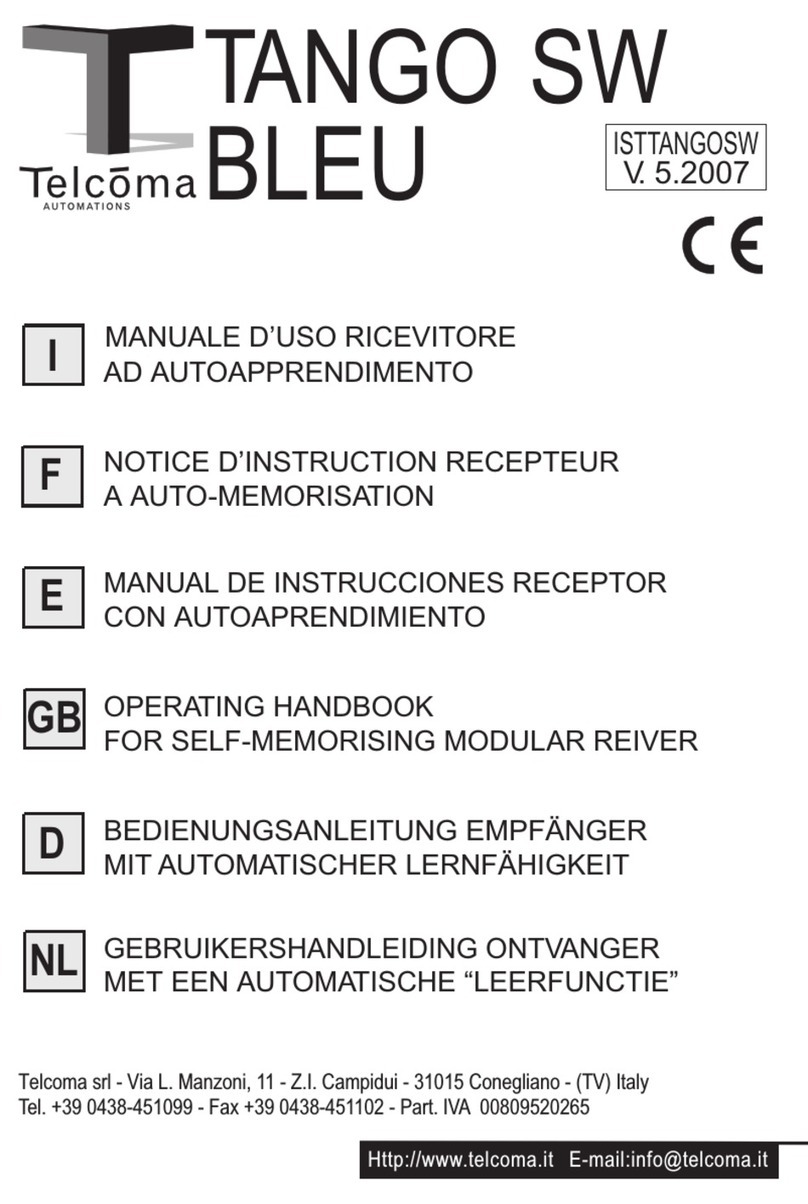
Telcoma Automations
Telcoma Automations TANGO SW Operating handbook
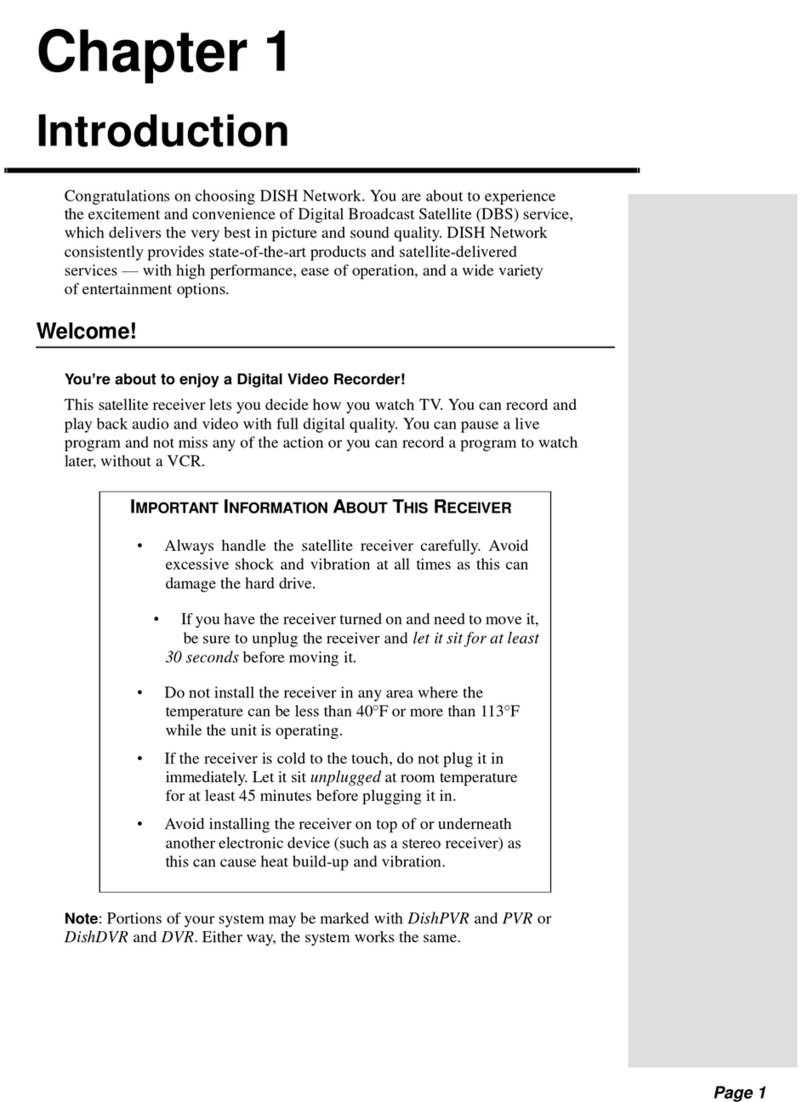
Dish Network
Dish Network DVR 522 manual

Appareo
Appareo Stratus 2i installation guide
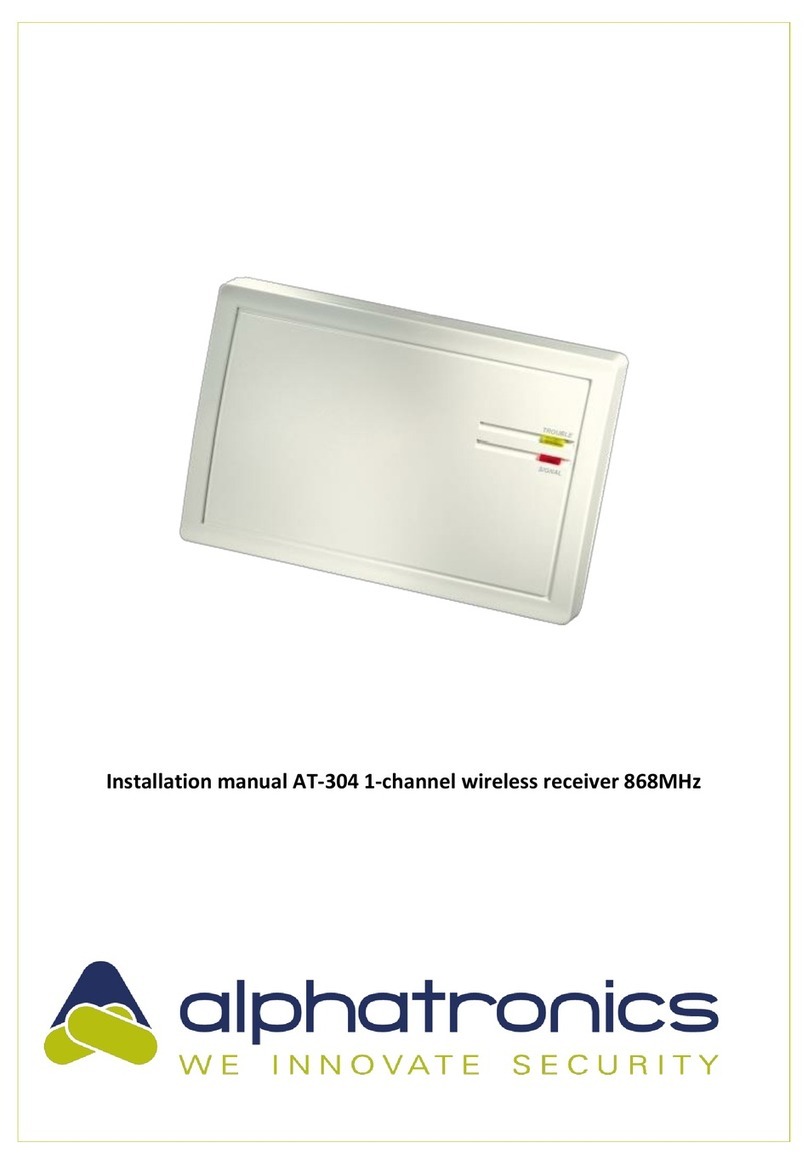
alphatronics
alphatronics AT-304 installation manual

Cambridge Audio
Cambridge Audio azur 751R user manual

Extron electronics
Extron electronics MTP U R A Specification sheet

Yamaha
Yamaha RX-V530/RX-V530RDS/HTR-5550/HTR-5550RDS/DSP-AX530RX-V430 Service manual

B-I-C America
B-I-C America WTR-SYS user manual
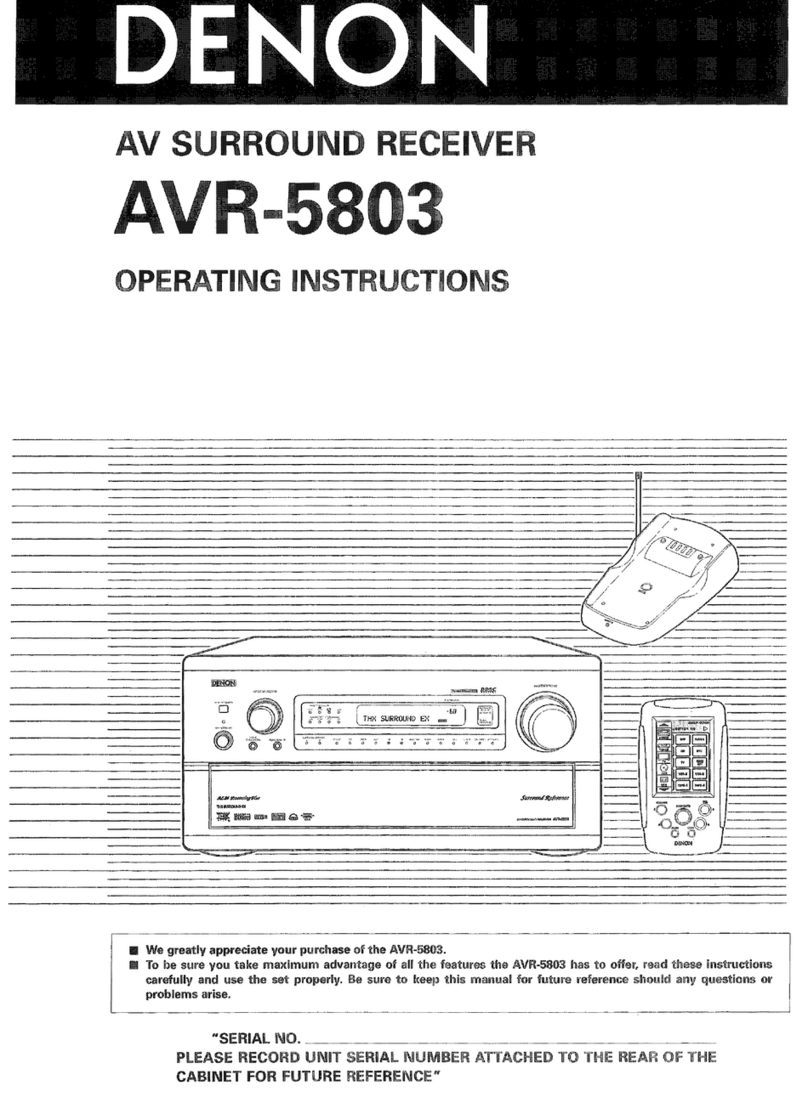
Denon
Denon AV Surround Receiver AVR-5803 operating instructions
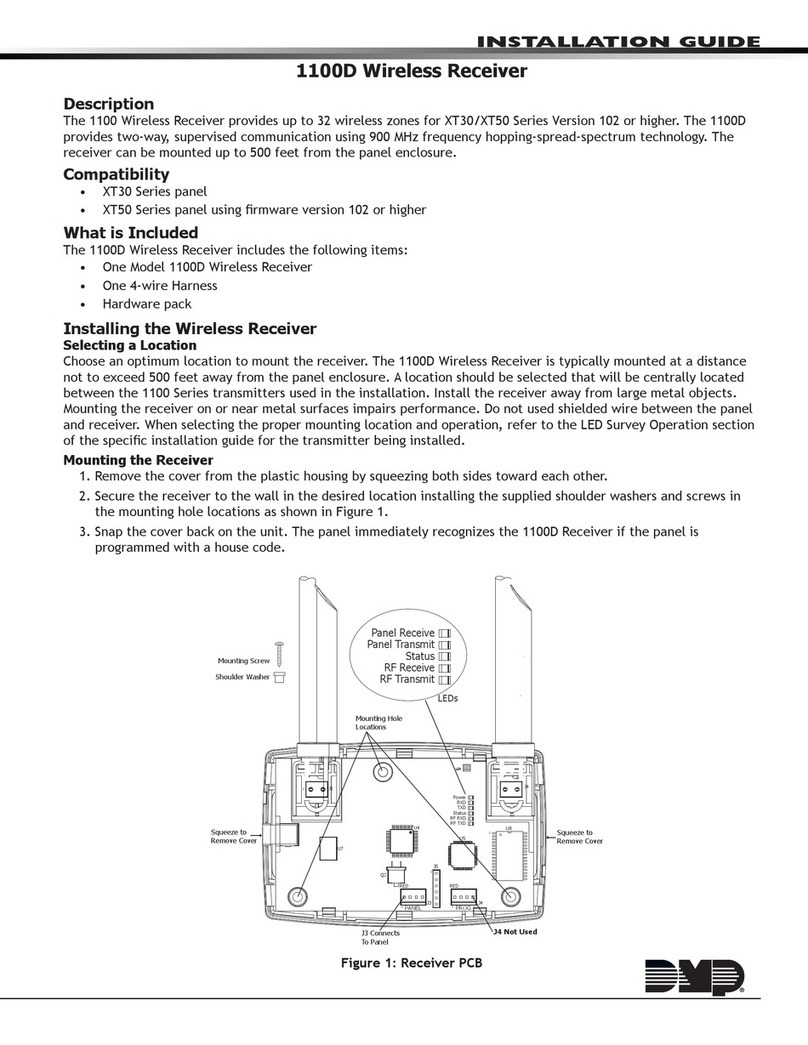
DMP Electronics
DMP Electronics 1100D installation guide

Denon
Denon AVR-3312CI Antes de empezar
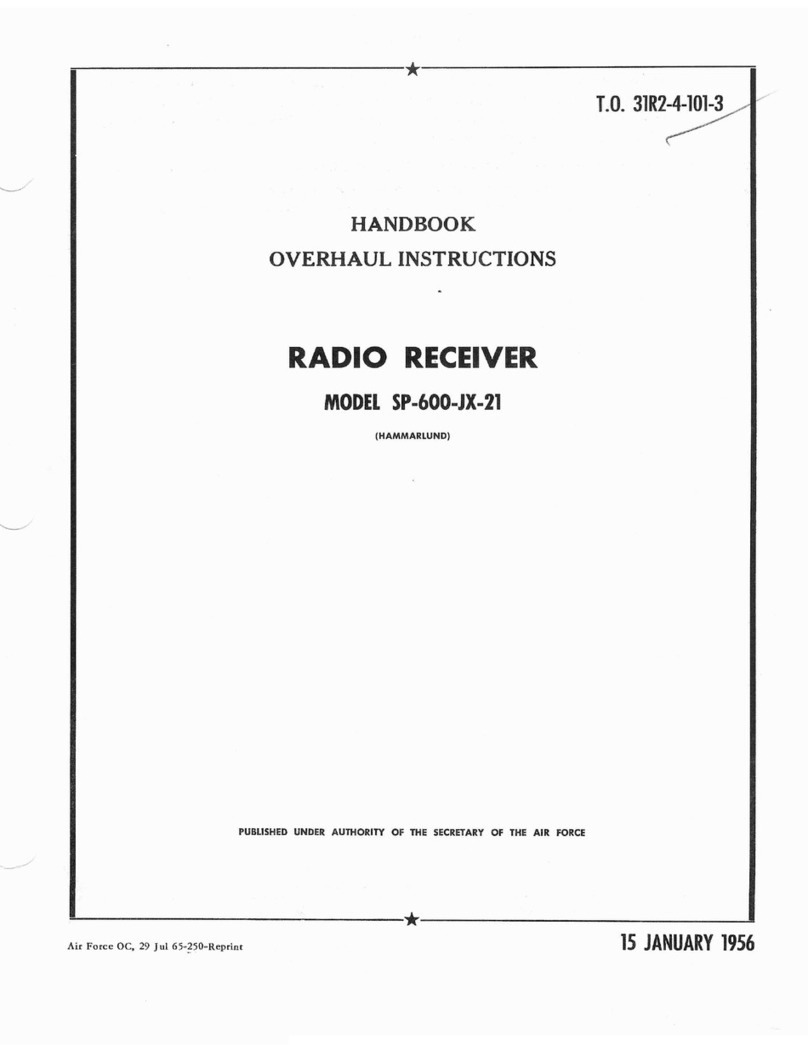
Hammarlund
Hammarlund SP-600-JX-21 Handbook





