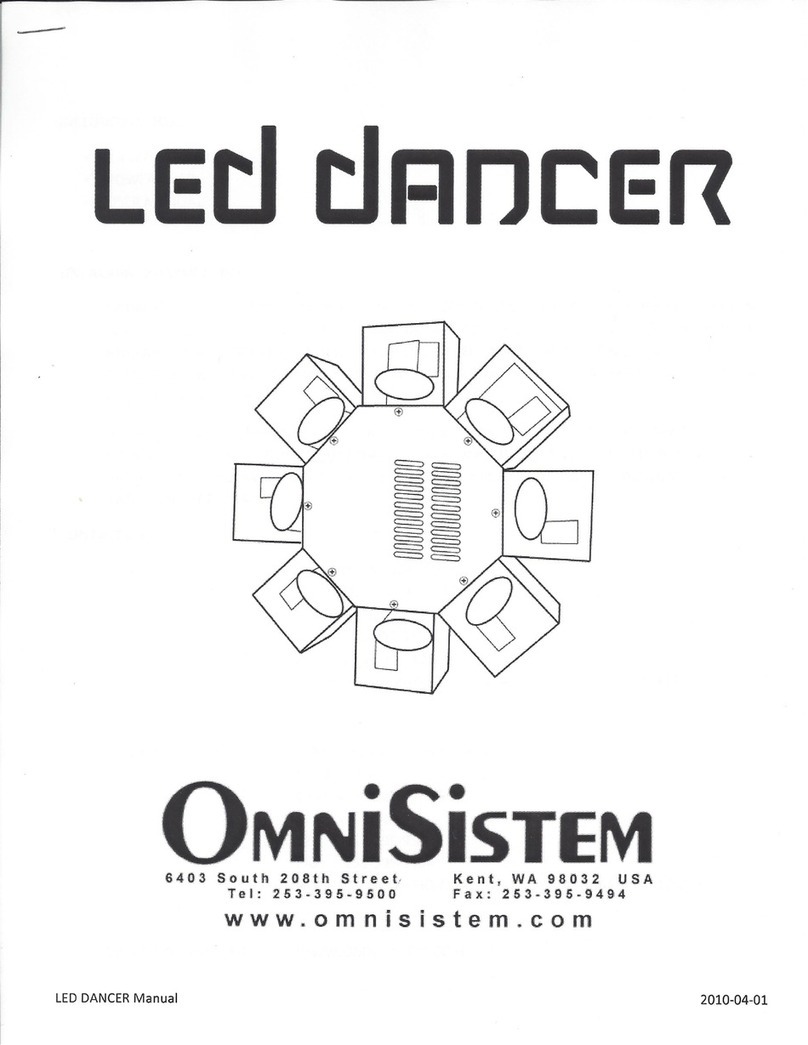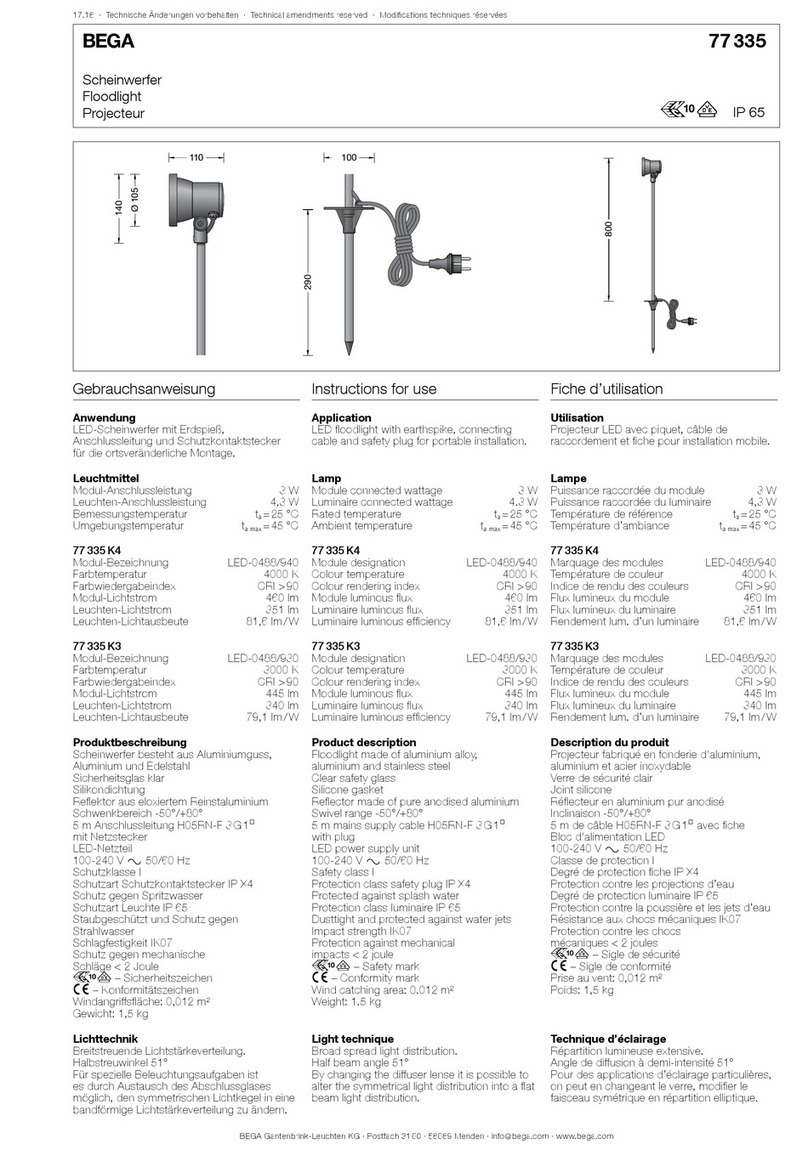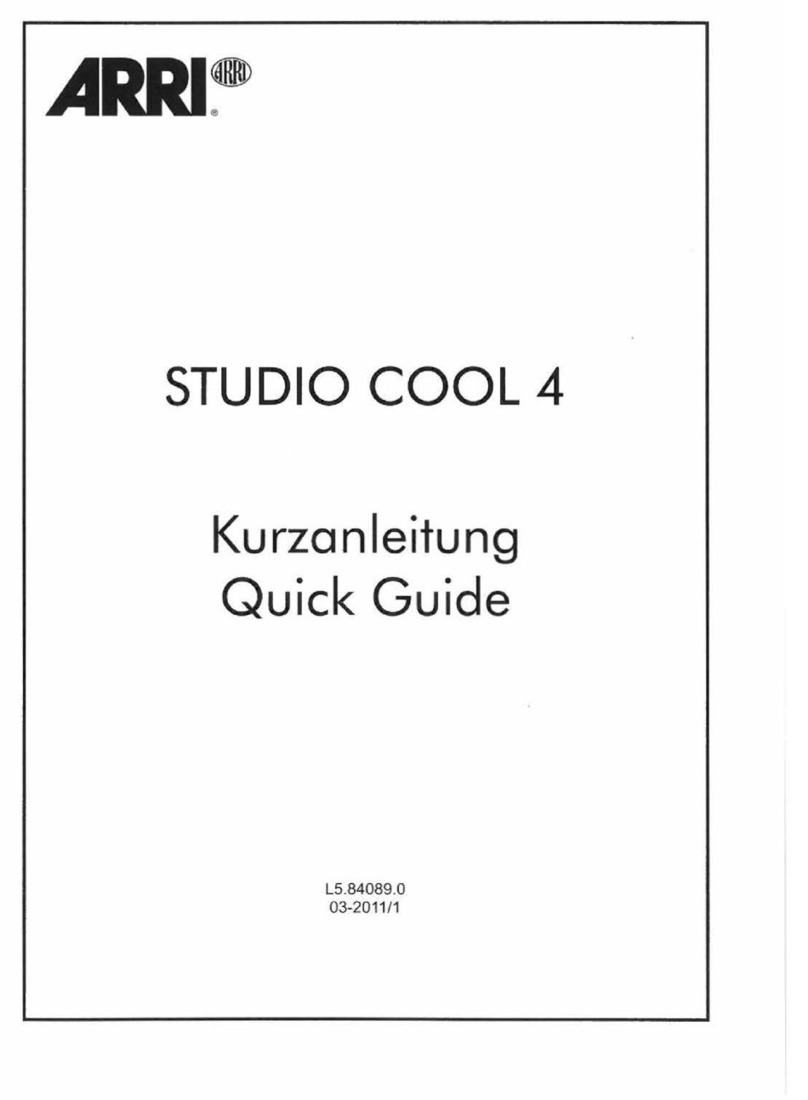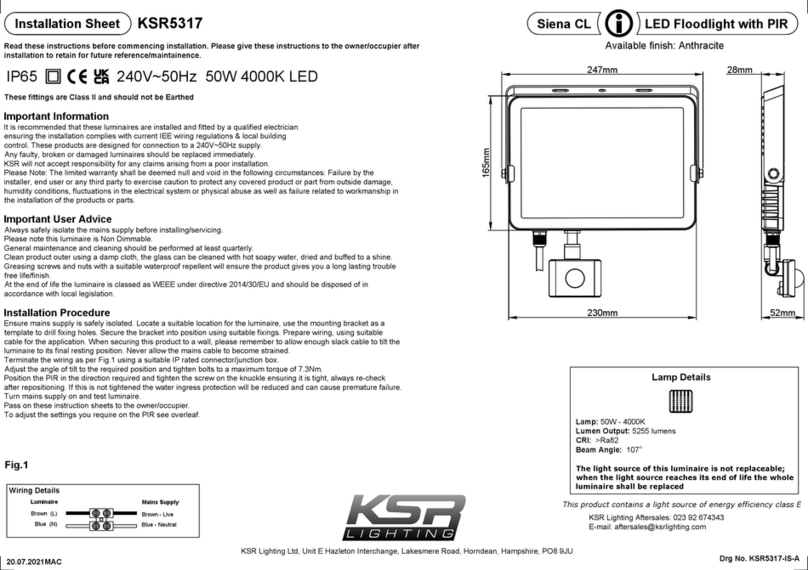Soundoff Signal nROADS Fleet Series User manual

Exterior Lightbar Connect-n-Go System
nROADS Connect-n-Go 1018
1.
TABLE OF CONTENTS
PAGE CONTENT
1 COMPONENTS/ CONTENTS
2 MODULE SPECIFICATIONS
3 TECHNICAL/ POWER SPECIFICATIONS
4 FIXED HEIGHT BRACKETS AND HOOK MOUNTING
5 GASKET MOUNTING INSTRUCTIONS
6,7 ELECTRICAL INSTALLATION
8,9 MPOWER® INSTALLATION
10-12 FLASH PATTERNS & CONFIGURATIONS
13 WIRING & HANDHELD BUTTON ASSIGNMENT
14 LIGHT MODULE WIRE HARNESS LOCATIONS
15 DRIVER MODULE/ MPOWER® REPLACEMENT
16 CONNECT-N-GO SYSTEM TROUBLESHOOTING
17,18 REPLACEMENT PARTS
19 WARRANTY AND RETURN GOODS PROCEDURE
Important Information:
!
WARNING
This product contains high intensity LED devices. To
prevent eye damage, DO NOT stare into the light
beam at close range.
COMPONENTS/ CONTENTS
Standard Equipment:
1 - nROADS Fleet® LED Lightbar, built to your specications
1 - Handheld Controller
Other Parts that May Be Included Depending on Your Conguration:
1 - Vehicle Specic Hook Kit w/ Hardware*
2 - Fixed Height Mounting Brackets w/ Hardware
1 - Flat Mount Hardware Kit or
2 - Headache Brackets w/ Hardware
*Kits will vary with each lightbar, depending on vehicle specied on order form.
Compatible Lights with This System (Ordered Separately):
2 or 4 - 4" mpower® Fascia Lights
Unpack Lightbar
1. Remove the lightbar from box and packaging.
2. Save packaging for later shipping.
3. Check components/ contents.
4. Please reference these instructions for proper wiring and installation.
• Warning devices are strictly regulated and governed by Federal,
State and Municipal ordinances. These devices shall be used
ONLY on approved vehicles. It is the sole responsibility of the
user of these devices to ensure compliance.
• DO NOT install this product or route any wires in the air bag
deployment zone. Refer to your vehicle owner’s manual for the
location of any air bag deployment zones.
• DO NOT connect this device to a strobe power supply. This
product is self-contained and does not require an external
power supply.
IMPORTANT NOTICE TO INSTALLER: Make sure to read and understand all instructions
and warnings before proceeding with the installation of this product. Ensure that
the manual and any warning cards are delivered to the end user of this equipment.
Proper installation of the lightbar requires the installer to have a thorough knowledge of
automotive electronics, systems, and procedures. Lightbars provide an essential function
of an effective visual warning system. The use of the lightbar does not insure that all
drivers can or will abide by or react to an emergency warning signal, especially at high
rates of speeds or long distances. The operator of the vehicle must never take the right of
way for granted and it is the operator’s responsibility to proceed safely. The effectiveness
of the lightbar is highly dependant on the correct mounting and wiring. The installer must
read and follow the manufacturer’s installation instructions and warnings in the manual.
The vehicle operator should verify daily that the lightbar is securely fastened to the vehicle
and properly functioning before operating vehicle. The lightbar is intended for use by
authorized personnel only. It is the user’s responsibility to ensure they understand and
operate the emergency warning devices in compliance with the applicable city, state and
federal laws and regulations. SoundOff Signal assumes no liability for any loss resulting
from the use of this warning device.
NOTICE:
Installers and users must comply with all applicable federal, state and local laws regarding use and installation of warning devices. Improper use or installation may void
warranty coverage. To review our Limited Warranty Statement & Return Policy for this or any SoundOff Signal product, visit our website at www.soundoffsignal.com/sales-
support. If you have questions regarding this product, contact Technical Services, Monday - Friday, 8 a.m. to 5 p.m. or after hours 5 p.m. to 8 p.m. EST at 1.800.338.7337 (press
#4 to skip the automated message). Questions or comments that do not require immediate attention may be emailed to [email protected].
SUPERIOR CUSTOMER RELATIONSHIPS. SMARTLY DESIGNED LIGHTING & ELECTRONIC SOLUTIONS.
A A
B B
C C
D D
E E
F F
G G
9
9
8
8
7
7
6
6
5
5
4
4
3
3
2
2
1
1
CAD DIMENSIONS ARE BASIC
UNLESS OTHERWISE SPECIFIED
GD&T TO FOLLOW
ASME Y14.5M-1994
DRAWING NO:
B
PRIMARY DIMS:
INCH
DUAL DIMS: [mm]
TOLERANCES
EXCEPT AS NOTED
.X ± .020
.XX ± .012
.XXX ± .006
ANGLES ± .5°
DO NOT SCALE
DRAWING
SIZE:
SHEET
1 OF 3
DESCRIPTION:
REVISION:
®
PROPRIETARY AND CONFIDENTIAL
THE INFORMATION CONTAINED IN
THIS DRAWING IS THE SOLE
PROPERTY OF SOUNDOFF SIGNAL.
ANY REPRODUCTION IN PART OR
AS A WHOLE WITHOUT THE
WRITTEN PERMISSION OF
SOUNDOFF SIGNAL IS PROHIBITED.
THIRD ANGLE
PROJECTION
MESA LIGHT BAR ASSEMBLY
MATERIAL:
MESA_LIGHT_BAR_ASSEMBLY-INSTALL.SHEET.UPDATES
1.800.338.7337 / www.soundoffsignal.com
For Quick Install Video please visit:
https://www.soundoffsignal.com/products/nroads-eet-cng-lightbar/

Exterior Lightbar Connect-n-Go System
nROADS Connect-n-Go 1018
2.
INPUT VOLTAGE RANGE: 10-16Vdc
CURRENT DRAW: 0.2 Amps (Flashing) / 0.4 Amps(Steady On)
POWER @ 12.8Vdc: 2.6W (Flashing) / 5.2W (Steady On)
INPUT VOLTAGE RANGE: 10-16Vdc
CURRENT DRAW: 0.3 Amps (Flashing) / 0.6 Amps (Steady On)
POWER @ 12.8Vdc: 3.9W (Flashing) / 7.8W (Steady On)
9 LED Single & 18 LED Dual Color Inboard Module
INPUT VOLTAGE RANGE: 10-16Vdc
CURRENT DRAW: 0.4 Amps (Flashing) / 0.8 Amps (Steady On)
POWER @ 12.8Vdc: 5.2W (Flashing) / 10.4W (Steady On)
12 LED Single & 24 LED Dual Color Corner Module
INPUT VOLTAGE RANGE: 10-16Vdc
CURRENT DRAW: 0.25 Amps (Flashing) / 0.5 Amps (Steady On)
POWER @ 12.8Vdc: 3.2W (Flashing) / 6.4W (Steady On)
Corner Module with Integrated Alley Light Module
INPUT VOLTAGE RANGE: 10-16Vdc
CURRENT DRAW: 0.3 Amps (Flashing) / 0.6 Amps (Steady On)
POWER @ 12.8Vdc: 3.9W (Flashing) / 7.8W (Steady On)
9 LED Single & 18 LED Dual Color Corner Module
INPUT VOLTAGE RANGE: 10-16Vdc
CURRENT DRAW: 0.2 Amps (Flashing) / 0.4 Amps (Steady On)
POWER @ 12.8Vdc: 2.6W (Flashing) / 5.2W (Steady On)
6 LED White Takedown Module
FLASHING = AVERAGE
STEADY ON (100%) = PEAK
6 LED Single & 12 LED Dual Color Inboard Module
MODULE SPECIFICATIONS

Exterior Lightbar Connect-n-Go System
nROADS Connect-n-Go 1018
3.
CORNER MODULE
TOP VIEW WITH COVERS OFF
INBOARD LED MODULES
REAR
FRONT
BOTTOM VIEW
Wire Exit Hole REAR
FRONT
POWER SPECIFICATIONS
Input Voltage Range:
10 -16 Vdc
Light Bar Component
Current Draw
(Average = Flashing)
Power Consumption
(Watts)
Standby Current
Ignition ON
Ignition OFF Ignition ON
Ignition OFF
0.010 Amps
0.002 Amps
0.13 Watts
0.03 Watts
Reverse Polarity
Protected
Load Dump
Protected
Wiring
Power Cable 15ft 12 AWG Wires: (+) RED, (-) BLACK
16 AWG Wire: (Ignition) PINK
Data Cable 25ft RJ-45 Type
mpower® Harness(es) 15ft 22 AWG
TECHNICAL SPECIFICATIONS
Material: Aluminum Base, polycarbonate
outer lenses, ASA/PC top cover.
Roof Attachments: 1/4" bolt Stainless A2
Operating Temperature: -40º to +65º C
LENGTH # OF INBOARDS DIMENSIONS
36" 4
12"D x 2.5"H
Inboard
42" 5
48" 6
54" 7
60" 8
TOP VIEW WITH COVERS ON
RC IN1 IN2 IN3 IN3 IN2 IN1 RC
FC IN1 IN2 IN3 IN3 IN2 IN1 FC
A A
B B
C C
D D
E E
F F
G G
9
9
8
8
7
7
6
6
5
5
4
4
3
3
2
2
1
1

Exterior Lightbar Connect-n-Go System
nROADS Connect-n-Go 1018
4.
FIXED HEIGHT BRACKETS AND HOOK
MOUNTING (NON-PURSUIT)
!
WARNING
Route wires only in locations that are not subjected to
potential wear. Make sure to avoid routing wires in the
deployment area of your air bag. Refer to your vehicle’s
owner’s manual for airbag deployment zone.
1/4" - 1/2" Gap Required
Figure 3.
1. Keeping the lightbar level with the road, attach
mounting feet to the roof of the vehicle using the
supplied T-bolts. If the vehicle is pursuit rated, there will
be 8 supplied T-bolts. For non-pursuit rated vehicles,
there will be 4 supplied T-bolts. If the light bar needs to
be leveled, a 1.5° wedge has been provided.
2. Place lightbar centered on the roof, and hold
brackets up to the lightbar. A 1/4" to 1/2" gap should
be between the hook bracket and front wall of the
mounting foot prior to putting any tension on the hook
bracket bolt (See Figure 3.) Adjust the mounting foot
position to accomodate for this gap.
3. Tighten 2 lock nuts to secure mounting foot to
lightbar with max torque between 80-90in/lbs. DO NOT
OVERTIGHTEN!
4. Using holes in the hook bracket as a template, drill 4
holes in the roof using the appropriate size drill. Secure
hook bracket to roof with 4 screws on each side.
Tighten hook bracket bolts with max torque 40-50in/
lbs.
5. Tighten the hook bracket bolts, torque details below:
Due to different vehicle construction and mounting
locations, the torque levels for connecting hooks to the
lightbar foot may be different based on the vehicle.
A. Minimum requirement for torque should
be 10 IN/LB, with a maximum level of 45
IN/LB.*
B. When installing the bolts connecting the
hook to the lightbar foot, monitor both the
lightbar and roof of the vehicle.
C. Tighten to ensure there is no movement of
the light bar or foot by ensuring there is no
movement either side to side, or front to rear
after the torque has been done.
The lightbar must be securely mounted to the vehicle
for safe operation.
*Deection of the lightbar and/or the roof of the vehicle
may occur when torquing the bolts connecting the hook
to the light bar foot. Any deection should be kept at
a minimum to avoid damage to the lightbar or vehicle.
6. Install the cover door over the hook bracket bolt to
nish the assembly. Place tab of one side into place
and then push the second tab into place with a at-
head screw driver.
Figure 2.
Long T-Slot Bolts 2x
1.5° Wedge
(use if necessary)
Metal Nut Bracket Mounting Foot
Hook Bracket
Hook Bracket
Bolt
Hook Bracket
Cover Door
Flat Washer
Screws 4x
Rubber Pad
Lock Nut
Washer
Short T-Slot Bolts 2x
Figure 1.
NOTE: As always, it is recommended to check
the integrity of mounted lightbars on a daily
basis to ensure secure attachment to the
vehicle for continued safe operation.
DRAWING NO:
DESCRIPTION:
REVISION:
MESA LIGHT BAR ASSEMBLY
MATERIAL:
MESA_LIGHT_BAR_ASSEMBLY-INSTALL.SHEET.UPDATES

Exterior Lightbar Connect-n-Go System
nROADS Connect-n-Go 1018
5.
GASKET MOUNTING INSTALLATION
1. Install the Grey gasket in the front slot of the lightbar,
as shown in Fig 1.
WIRE SLEEVE INSTALLATION
1. Unspool all harnesses coming out of the lightbar.
2. Feed all harnesses through the sleeve until the sleeve is
positioned at the exit hole under the lightbar.
3. Continue sliding the sleeve through the rubber gasket
until it hits a hard stop (should be an additional 1-2
inches.)
4. Use the included zip tie to clamp around the end of the
sleeve opposite the lightbar, as shown in Fig 2.
REAR
FRONT
Grey gasket location - Cut to t
Fig. 1
Fig. 2
Wire Exit Hole
Wire Harness Sleeve

Exterior Lightbar Connect-n-Go System
nROADS Connect-n-Go 1018
6.
ELECTRICAL INSTALLATION
Featured Highlights & Terminology:
Directional Arrow Built-in: The directional controller is built-in with 11 patterns for each of the 3 modes (left arrow, right arrow, and center out
arrow) and the color is selectable for dual color bars.
Scene Light Mode: Allows the user to program any light head group(s) to turn on steady when this feature is activated to provide additional scene
lighting. The activation of this input also activates the takedown function.
Power Cable:
1. Route lightbar power cables as close to vehicles power source (battery) as possible.
2. Install a maximum of 15Amp Fuse (customer supplied) to the end of the RED wire of the light bar power cable.
a. Remove the fuse before connecting any wires to the battery.
b. DO NOT USE CIRCUIT BREAKER OR FUSIBLE LINK.
3. Connect the other end of the fuse to the POSITIVE (+) terminal of the battery.
a. Do NOT use any more than 2ft of wire between the battery terminal and the fuse and ensure the wire is protected and secured from being
cut into; this is non-fused wire.
4. Connect the BLACK wire to the factory chassis ground right next to the battery.
5. Connect PINK wire to switched source of voltage (i.e. ignition.)
Control (Data) Cable:
1. Route lightbar control cable to the location where the handheld controller harness with supplied coupler will be.
Initial Power up Test:
1. Connect RJ-45 power/ data plug to the handheld controller plug, using the supplied coupler.
2. Apply power to PINK ignition wire.
DIP Switch Settings on Controller Board* (Front):
1. Worklight Color (OFF = Color 1, ON = Color 2)
2. Arrow Color (OFF = Color 1, ON = Color 2)
3. Corner Color Swap (OFF = Normal, ON = Swap colors 1 and 2)
*Please reference Page 15 for controller board location
!
WARNING
ALL CUSTOMER SUPPLIED POWER WIRES CONNECTING TO THE POSITIVE (+) OR NEGATIVE (-) BATTERY
TERMINAL OR LOCAL CHASIS GROUND (-) MUST BE SIZED TO SUPPLY AT LEAST 125% OF THE MAXIMUM
CURRENT AND PROPERLY FUSED AT THE POWER SOURCE WITH APPROPIATELY RATED FUSE.
Note: DIP Switch 3 is used if “W/A” modules are used in inboard worklight positions.
Note: Coupler is not weatherproof and must be mounted inside the vehicle.

Exterior Lightbar Connect-n-Go System
nROADS Connect-n-Go 1018
7.
Initial Setup of mpower® Fascia Lights (2 Front and 2 Rear):
The Connect-n-Go mpower® modules will automatically sync with the nROADS® Fleet Lightbar. To ensure the mpower® modules are synced
properly based upon where they are mounted, perform the following steps:
1. Ensure the lightbar is powered properly and no buttons are activated on the handheld.
2. Connect the rst mpower® module (mounted on the Rear Driver side of the vehicle) to one of the mating connector harnesses coming out of the
lightbar.
3. Activate a button on the handheld, deactivate the button, and then wait for the system to recognize the newly plugged in module (about 15
seconds.) The module will ash its ID when it has paired with the lightbar.
4. Connect the next module and repeat steps 2 - 3 (in the order shown below) for each module until all modules have been paired, where the
mpower® module with:
a. ID #1 is in the Rear Driver position.
b. ID #2 is in the Rear Passenger position.
c. ID #3 is in the Front Driver position.
d. ID #4 is in the Front Passenger position.
5. If an mpower® module is not acting as desired, refer to Program 6, 7, 8, or 9 on Pages 10, 11 for reprogramming steps.
Initial Setup of mpower® Fascia Lights (2 Rear):
The Connect-n-Go mpower® modules will automatically sync with the nROADS® Fleet Lightbar. To ensure the mpower® modules are synced
properly based upon where they are mounted, perform the following steps:
1. Ensure the lightbar is powered properly and no buttons are activated on the handheld.
2. Connect the rst mpower® module (mounted on the Rear Driver side of the vehicle) to one of the mating connector harnesses coming out of the
lightbar.
3. Activate a button on the handheld, deactivate the button, and then wait for the system to recognize the newly plugged in module (about 15
seconds.) The module will ash its ID (1) when it has paired with the lightbar.
4. Connect the second mpower® module (mounted on the Rear Passenger side of the vehicle) to the remaining mating connector harness coming
out of the lightbar.
5. Activate a button on the handheld, deactivate the button, and then wait for the system to recognize the newly plugged in module (about 15
seconds.) The module will ash its ID (2) when it has paired with the lightbar.
6. If an mpower® module is not acting as desired, refer to Program 6, 7, or 8 on Page 10 for reprogramming steps.
Initial Setup of mpower® Fascia Lights (2 Front):
The Connect-n-Go mpower® modules will automatically sync with the nROADS® Fleet Lightbar. To ensure the mpower® modules are synced
properly based upon where they are mounted, perform the following steps:
1. Ensure the lightbar is powered properly and no buttons are activated on the handheld.
2. Connect the rst mpower® module (mounted on the Front Driver side of the vehicle) to one of the mating connector harnesses coming out of
the lightbar.
3. Activate a button on the handheld, deactivate the button, and then waiting for the system to recognize the newly plugged in module (about 15
seconds.) The module will ash its ID (3) when it has paired with the lightbar.
4. Connect the second mpower® module (mounted on the Front Passenger side of the vehicle) to the remaining mating connector harness coming
out of the lightbar.
5. Activate a button on the handheld, deactivate the button, and then waiting for the system to recognize the newly plugged in module (about 15
seconds.) The module will ash its ID (4) when it has paired with the lightbar.
6. If an mpower® module is not acting as desired, refer to Program 6, 7, or 8 on Page 10 for reprogramming steps.
ELECTRICAL INSTALLATION (CONT.)

Exterior Lightbar Connect-n-Go System
nROADS Connect-n-Go 1018
8.
FASCIA LIGHTS - 4”*
SOLD SEPARATELY
*Not compatible with mpower® Fascia
mounting options and accessories
ADHESIVE SURFACE
FIGURE 2
STUD MOUNT - THREADED (SHOWN)
WIRE HOLE
THREADED STUD x2
LOCKNUT x2
MOUNT SURFACE
FIGURE 1
QUICK MOUNT
TORX DRIVE SCREWS x2
SCREW MOUNT
FIGURE 3
INSTALLATION:
Stud Mount (Figure 1)
1. Pre-Drill per stud mount pattern indicated on page 9, per the supplied
mounting template.
2. Clean the surface as required.
3. Deburr hole as required.
4. Feed wire through the drilled wire hole and make mating plug connection.
5. Install light, inserting 2 studs into the 2 drilled holes.
6. Install 2 lock nuts onto studs behind mount surface. Hand tighten only
until mount surface and light are ush.
Quick Mount (Figure 2)
1. Pre-Drill per quick mount pattern indicated on page 9 (wire hole only.)
2. Deburr hole as required.
3. Clean surface with supplied alcohol wipe.
4. Feed wire through the drilled wire hole and make mating plug connection.
5. Remove adhesive backer and align light into desired position. Apply to
surface and hold rmly for 30 seconds. CAUTION! APPLY UNIFORM
PRESSURE ACROSS FULL FACE OF LIGHT.
Screw Mount (Figure 3)
1. Pre-Drill per screw mount pattern indicated on page 9.
2. Deburr and clean the surface as required.
3. Feed wire through the drilled wire hole and make mating plug connection.
4. Install light with 2x Torx drive screws and hand tighten only until mount
surface and light are ush.
TECHNICAL SPECIFICATIONS
Dimensions
(From Mounting Surface)
4” Screw Mount:
4” Stud, Threaded Mount:
4” Quick Mount:
4.52”L x 0.92”H x 0.42”D
4.04”L x 0.92”H x 0.42”D
4.04”L x 0.92”H x 0.42”D
4” CURRENT CONSUMPTION (Amps)
12.8Vdc
Peak Average
Red 0.62 0.36
Amber, Blue,
Green or White 0.90 0.60
Please refer to Page 17 for
replacement module part
numbers*
*For colors not listed, the module has a
congured part number.

Exterior Lightbar Connect-n-Go System
nROADS Connect-n-Go 1018
9.
FASCIA LIGHTS - 4” TEMPLATE
0.92
23.5
4.52
114.9
WIRE THRU-HOLE
DRILL
7/16
11.00
2X DRILL
INSERT HOLES
0.04±0.01
1.00±0.15
2.15±0.01
54.50±0.25
2.15±0.01
54.50±0.25
WIRE THRU-HOLE
DRILL
7/16
11.00
2X DRILL
INSERT HOLES
0.16±0.01
4±0
0.98±0.01
25±0
0.98±0.01
25±0
0.92
23.5
4.07
103.5
WIRE THRU-HOLE
DRILL
7/16
11.00
0.92
23.5
4.07
103.5
0.42
10.77
0.42
10.77
0.49
12.3
0.48
12.2
SCREW MOUNT, 4" STUD MOUNT, THREADED, 4"
QUICK MOUNT, 4"
REVISION LOG
REV
DESCRIPTION
1
A A
B B
C C
D D
E E
F F
G G
H H
J J
K K
L L
14
14
13
13
12
12
11
11
10
10
9
9
8
8
7
7
6
6
5
5
4
4
3
3
2
2
1
1
EMPX2XXXXXXX-INSTALL
MATERIAL:
4" SCREW MOUNT
THIRD ANGLE
PROJECTION
PROPRIETARY AND CONFIDENTIAL
THE INFORMATION CONTAINED IN
THIS DRAWING IS THE SOLE
PROPERTY OF SOUNDOFF SIGNAL.
ANY REPRODUCTION IN PART OR
AS A WHOLE WITHOUT THE
WRITTEN PERMISSION OF
SOUNDOFF SIGNAL IS PROHIBITED.
®
A
REVISION:
DESCRIPTION:
SHEET
1 OF 3
DRAWING
SIZE:
DO NOT SCALE
TOLERANCES
EXCEPT AS NOTED
.X ± .020
.XX ± .012
.XXX ± .006
ANGLES ± .5°
PRIMARY DIMS:
MILLIMETERS
DUAL DIMS: [INCH]
D
DRAWING NO:
GD&T TO FOLLOW
ASME Y14.5M-1994
CAD DIMENSIONS ARE BASIC
UNLESS OTHERWISE SPECIFIED
4" SCREW MOUNT
0.92
23.5
4.52
114.9
WIRE THRU-HOLE
DRILL
7/16
11.00
2X DRILL
INSERT HOLES
0.04±0.01
1.00±0.15
2.15±0.01
54.50±0.25
2.15±0.01
54.50±0.25
WIRE THRU-HOLE
DRILL
7/16
11.00
2X DRILL
INSERT HOLES
0.16±0.01
4±0
0.98±0.01
25±0
0.98±0.01
25±0
0.92
23.5
4.07
103.5
WIRE THRU-HOLE
DRILL
7/16
11.00
0.92
23.5
4.07
103.5
0.42
10.77
0.42
10.77
0.49
12.3
0.48
12.2
SCREW MOUNT, 4" STUD MOUNT, THREADED, 4"
QUICK MOUNT, 4"
REVISION LOG
REV
DESCRIPTION
1
A A
B B
C C
D D
E E
F F
G G
H H
J J
K K
L L
14
14
13
13
12
12
11
11
10
10
9
9
8
8
7
7
6
6
5
5
4
4
3
3
2
2
1
1
EMPX2XXXXXXX-INSTALL
MATERIAL:
4" SCREW MOUNT
THIRD ANGLE
PROJECTION
PROPRIETARY AND CONFIDENTIAL
THE INFORMATION CONTAINED IN
THIS DRAWING IS THE SOLE
PROPERTY OF SOUNDOFF SIGNAL.
ANY REPRODUCTION IN PART OR
AS A WHOLE WITHOUT THE
WRITTEN PERMISSION OF
SOUNDOFF SIGNAL IS PROHIBITED.
®
A
REVISION:
DESCRIPTION:
SHEET
1 OF 3
DRAWING
SIZE:
DO NOT SCALE
TOLERANCES
EXCEPT AS NOTED
.X ± .020
.XX ± .012
.XXX ± .006
ANGLES ± .5°
PRIMARY DIMS:
MILLIMETERS
DUAL DIMS: [INCH]
D
DRAWING NO:
GD&T TO FOLLOW
ASME Y14.5M-1994
CAD DIMENSIONS ARE BASIC
UNLESS OTHERWISE SPECIFIED
4" SCREW MOUNT
0.92
23.5
4.52
114.9
WIRE THRU-HOLE
DRILL
7/16
11.00
2X DRILL
INSERT HOLES
0.04±0.01
1.00±0.15
2.15±0.01
54.50±0.25
2.15±0.01
54.50±0.25
WIRE THRU-HOLE
DRILL
7/16
11.00
2X DRILL
INSERT HOLES
0.16±0.01
4±0
0.98±0.01
25±0
0.98±0.01
25±0
0.92
23.5
4.07
103.5
WIRE THRU-HOLE
DRILL
7/16
11.00
0.92
23.5
4.07
103.5
0.42
10.77
0.42
10.77
0.49
12.3
0.48
12.2
SCREW MOUNT, 4" STUD MOUNT, THREADED, 4"
QUICK MOUNT, 4"
REVISION LOG
REV
DESCRIPTION
1
A A
B B
C C
D D
E E
F F
G G
H H
J J
K K
L L
14
14
13
13
12
12
11
11
10
10
9
9
8
8
7
7
6
6
5
5
4
4
3
3
2
2
1
1
EMPX2XXXXXXX-INSTALL
MATERIAL:
4" SCREW MOUNT
THIRD ANGLE
PROJECTION
PROPRIETARY AND CONFIDENTIAL
THE INFORMATION CONTAINED IN
THIS DRAWING IS THE SOLE
PROPERTY OF SOUNDOFF SIGNAL.
ANY REPRODUCTION IN PART OR
AS A WHOLE WITHOUT THE
WRITTEN PERMISSION OF
SOUNDOFF SIGNAL IS PROHIBITED.
®
A
REVISION:
DESCRIPTION:
SHEET
1 OF 3
DRAWING
SIZE:
DO NOT SCALE
TOLERANCES
EXCEPT AS NOTED
.X ± .020
.XX ± .012
.XXX ± .006
ANGLES ± .5°
PRIMARY DIMS:
MILLIMETERS
DUAL DIMS: [INCH]
D
DRAWING NO:
GD&T TO FOLLOW
ASME Y14.5M-1994
CAD DIMENSIONS ARE BASIC
UNLESS OTHERWISE SPECIFIED
4" THREADED STUD MOUNT
IMPORTANT NOTE:
Due to variations in the printing process and environmental
factors, the sizes shown may not be accurate. If this document
is used as a cutting template, it is the installers responsibility
to conrm the accuracy of the dimensions shown and adjust
accordingly.

Exterior Lightbar Connect-n-Go System
nROADS Connect-n-Go 1018
10.
FLASH PATTERNS & CONFIGURATIONS
Button 1 – Flash 2 36”
Button 2 – Front Scene 42”
Button 3 – Full Scene 48”
Button 4 – Alley Left 54”
Button 5 – Rear Work 60”
Program 1 - Flash Patterns 1:
1. Press and hold buttons 1 and 2 for 5 seconds.
2. The arrow left and arrow right indicators will ash and system will transition to warning ash mode 1 to indicate system is in this programming mode.
3. Press the arrow left and right buttons to decrement or advance the patterns. The pattern index will be reected on the buttons in BCD (see table on Page 12.)
The buttons can also be pressed to enter a pattern number directly.
4. Press the FRONT button to exit programming mode, REAR to decrement to the previous program mode, or FULL to advance to next programming mode.
Program 2 - Flash Patterns 2:
1. Press and hold buttons 1 and 3 for 5 seconds.
2. The arrow left and alley left indicators will ash and system will transition to warning ash mode 2 to indicate system is in this programming mode.
3. Press the arrow left and right buttons to decrement or advance the patterns. The pattern index will be reected on the buttons in BCD (see table on Page 12.)
The buttons can also be pressed to enter a pattern number directly.
4. Press the FRONT button to exit programming mode, REAR to decrement to the previous program mode, or FULL to advance to next programming mode.
Program 3 – Arrow Patterns:
1. Press and hold buttons 1 and 4 for 5 seconds.
2. The arrow left and alley right indicators will ash and system will transition to arrow left mode to indicate system is in this programming mode.
3. Press the arrow left and right buttons to decrement or advance the patterns. The pattern index will be reected on the buttons in BCD (see table on Page 12.)
The buttons can also be pressed to enter a pattern number directly.
4. Press the FRONT button to exit programming mode, REAR to decrement to the previous program mode or FULL to advance to next programming mode.
Program 4 – Bar Length
1. Press and hold buttons 1 and 5 for 5 seconds.
2. The arrow right and alley left indicators will ash to indicate system is in this programming mode.
3. The current bar length is represented by the position of the red indicator. The bar length is changed by
pressing the corresponding button on the chart to the right.
4. Press the FRONT button to exit programming mode, REAR to decrement to the previous program mode, or
FULL to advance to next programming mode.
HANDHELD BUTTON ASSIGNMENT
(PROGRAMMING MODE)
Button Function
Front Exit Programming Mode
Rear Return to Previous Programming Mode
Full Advance to Next Programming Mode
Flash 2* Button 1
Front Scene Button 2
Full Scene Button 3
Alley Left Button 4
Rear Work Button 5
Alley Right Button 6
Arrow Left Button 7
Arrow Right Button 8
Program 5 – Bar Flash Colors and Worklight Mode:
1. Press and hold buttons 1 and 6 for 5 seconds.
2. The arrow right and alley right indicators will ash and system will transition to warning mode 1 with worklights modes to indicate system is in this programming
mode.
3. Press button 7 to assign these settings to ash pattern 1. Press button 8 to assign settings to ash pattern 2.
4. The ash pattern colors are selected by buttons 1 and 2, where button 1 will enable color 1, button 2 will enable color 2. Dual color ash mode is activated
when both button 1 and button 2 are selected.
5. The worklight mode is selected with button 4 and 5. Button 4 will enable partial worklight mode and button 5 will enable full worklight mode.
6. Button 6 determines if the worklight modules will ash when bar is congured for partial worklight mode. On = ash, off = don’t ash the worklight color.
7. Press the front button to exit programming mode, rear to decrement to the previous program mode or full to advance to next programming mode.
Program 6 – mpower® Fascia Worklight Color Selection:
1. Press and hold buttons 2 and 3 for 5 seconds.
2. The alley left and alley right indicators will ash and system will transition to scene mode to indicate system is in this programming mode.
3. The worklight color for the front mpower® lights is determined by buttons 1, 2 and 3, where button 1 enables color 1, button 2 enables color 2, and button 3
enables color 3.
4. The worklight color for the rear mpower® lights is determined by buttons 4, 5 and 6, where button 4 enables color 1, button 5 enables color 2, and button 6
enables color 3.
5. Press the front button to exit programming mode, rear to decrement to the previous program mode or full to advance to next programming mode.
*Flash must already be active

Exterior Lightbar Connect-n-Go System
nROADS Connect-n-Go 1018
11.
FLASH PATTERNS & CONFIGURATIONS (CONT.)
Program 7 – mpower® Fascia Flash Front Colors Selection:
1. Press and hold buttons 2 and 4 for 5 seconds.
2. The arrow left, arrow right, and alley left indicators will ash and system will transition to warning mode to indicate system is in this programming mode.
3. Press button 7 to assign settings to ash pattern 1. Press button 8 to assign settings to ash pattern 2.
4. The front aux light ash pattern colors are selected by buttons 1, 2 and 3, where button 1 will enable color 1, button 2 will enable color 2, and button 3 will
enable color 3. Dual color ash mode is activated when two aux buttons are selected.
5. Color swap of dual color patterns is enabled with button 4 for the front mpower® lights. This will swap the color ash phase with respect to the lightbar.
6. Press the front button to exit programming mode, rear to decrement to the previous program mode or full to advance to next programming mode.
Program 8 – mpower® Fascia Flash Rear Colors Selection:
1. Press and hold buttons 2 and 5 for 5 seconds.
2. The arrow right, alley left and alley right indicators will ash and system will transition to warning mode to indicate system is in this programming mode.
3. Press button 7 to assign settings to ash pattern 1. Press button 8 to assign settings to ash pattern 2.
4. The rear aux light ash pattern colors are selected by buttons 1, 2 and 3, where button 1 will enable color 1, button 2 will enable color 2, and button 3 will
enable color 3. Dual color ash mode is activated when two aux buttons are selected.
5. Color swap of dual color patterns is enabled with button 4 for the rear mpower® lights. This will swap the color ash phase with respect to the lightbar.
6. Press the front button to exit programming mode, rear to decrement to the previous program mode or full to advance to next programming mode.
Program 9 – mpower® Position Selection:
1. Press and hold buttons 2 and 6 for 5 seconds.
2. All lights will turn off, except one of the mpower® lights will turn on steady for color 1. Buttons 1, 3, 4, and 6 will either blink or turn on solid. The solid LED
represents the current position of the active module, where button 1 = Driver Front, button 3 = Passenger Front, button 4 = Driver Rear, and button 6 =
Passenger Rear.
3. Press the right arrow button to advance which mpower® module is lit (the left arrow will go backwards.)
4. Select the corresponding button to assign the lit light to a position. If that position already had a light assigned, that light will swap positions of the currently lit
light. For example: The mpower® module in the passenger rear is lit and button 1 is solid; the light was assigned improperly. Pressing button 4 will assign the
light module to the Driver Rear; the light that was in the Driver Rear position is now assigned to Driver Front.
5. If desired, press button 2 or 5 to set the lit module to be unassigned. Now, buttons 1, 3, 4, and 6 will all ash to indicate that the active light is not assigned to
any of the positions. When in operating mode, an unassigned module will not ash.
6. Press the front button to exit this mode.
7. Verify placement by activating the front and then rear buttons and observing the lights.
Factory Reset:
1. Press and hold buttons 1, 2, and 3 for 5 seconds.
2. The arrow left, arrow right, alley left, and alley right red indicators will ash.
3. Press the FRONT button within 2 seconds of the alley / arrow indicators ashing to reset settings.
HANDHELD BUTTON ASSIGNMENT
(PROGRAMMING MODE)
Button Function
Front Exit Programming Mode
Rear Return to Previous Programming Mode
Full Advance to Next Programming Mode
Flash 2* Button 1
Front Scene Button 2
Full Scene Button 3
Alley Left Button 4
Rear Work Button 5
Alley Right Button 6
Arrow Left Button 7
Arrow Right Button 8
*Flash must already be active
Note: Cannot ash tri-color.

Exterior Lightbar Connect-n-Go System
nROADS Connect-n-Go 1018
12.
FLASH PATTERNS
FLASH PATTERNS: WARNING PATTERNS
# Name
SAE
Compliant
Timing
California Title 13
Compliant Timing Sequence fpm* fps**
1Random #1 Yes No Variable
2 Quint Yes No Alternating 70 1.2
3 Quad 2 Yes No Variable
4Q-Switch Yes No Variable
5 Double Yes No Alternating 115 1.9
6Power Pulse Yes No Alternating 180 3
7 Road Runner Yes Yes Alternating 115 1.9
8Slow Runner Yes No Alternating 70 1.2
9Quint Simultaneous Yes No Simultaneous 70 1.2
10 Road Runner Simultaneous Yes No Simultaneous 114 1.9
*fpm=Flashes per Minute
**fps=Flashes per Second
FLASH PATTERNS: ARROW PATTERNS
# Name
SAE
Compliant
Timing
California Title 13
Compliant Timing
1 Single Fast No No
2Single Slow No No
3 Chaser Fast No No
4Chaser Slow No No
5 Fill Fast No No
6Fill Slow No No
7Grow/Shrink No No
8Warning w/Arrow No No
9Warning w/Arrow Fill No No
10 Arrow Random 1 No No
11 Arrow Random 2 No No
# Button(s)
1 1
2 2
3 1,2
4 3
5 1,3
6 2,3
7 1,2,3
8 4
9 1,4
10 2,4
11 1,2,4
FLASH PATTERN INDEX GUIDE (BCD)

Exterior Lightbar Connect-n-Go System
nROADS Connect-n-Go 1018
13.
15 Amp FUSE
RED 12 GA.
BLACK 12 GA.
GROUND
(Customer Supplied)
GROUND POWER CABLE
RJ-45 CABLE
+12v
Ignition
Switch
PINK 16 GA.
*Exits programming mode
** Returns to previous programming mode
*** Advances to next programming mode
****Any warning mode must be activated
in order for Flash 2 to take effect
HANDHELD WIRING & BUTTON ASSIGNMENT
HANDHELD BUTTON ASSIGNMENT
Button Function Operation
FRONT Warning Front (Flash 1)* Latched
REAR Warning Rear (Flash 1)** Latched
FULL Warning Full (Flash 1)*** Latched
Button 1 Flash 2**** Latched
Button 2 Front Scene Latched
Button 3 Full Scene Latched
Button 4 Alley Left Latched
Button 5 Worklight Rear Latched
Button 6 Alley Right Latched
Button 7 Arrow Left Latched
Button 8 Arrow Right Latched
Button 7 + Button 8 Arrow Center Latched
Button 1 + Button 3 Enter mode to change pattern Latched
Button 7
During Programming Mode Only Pattern Advance Momentary
Button 8
During Programming Mode Only Pattern Backwards Momentary

Exterior Lightbar Connect-n-Go System
nROADS Connect-n-Go 1018
14.
LIGHT MODULE WIRE HARNESS LOCATIONS
12" Inboard Tub
Front
6" Inboard Tub
Front
Driver Side End Tub
Front
Passenger Side End Tub
Front
3 Wire Harness to Power
Distribution PCB
3 Wire Harness to Power
Distribution PCB
3 Wire Harness to Power
Distribution PCB
3 Wire Harness to Power
Distribution PCB
Rear
Rear
Rear Rear
REPLACEMENT OF INBOARD AND CORNER MODULES:
1. Disconnect main power.
2. Remove top cover by removing screws.
3. Locate module. If it has a bracket, remove the screw (if no bracket skip this step.)
4. Push down on black tab to un-clip the module.
5. Remove connector from rear of module by carefully pulling connector body from back of module.
6. Push module connector into replacement module ensuring locking latch is seated properly or connector is fully seated.
7. Replace screw if the module has a bracket (if no bracket skip this step).
8. Restore power to bar and test new module to ensure functionality.
9. Replace top cover of bar with screws removed in step 2.
LIGHT MODULE REPLACEMENT & WIRE HARNESS LOCATIONS

Exterior Lightbar Connect-n-Go System
nROADS Connect-n-Go 1018
15.
Driver Module Replacement:
1. Verify power has been removed from light bar before attempting service.
2. Remove top cover.
3. Unplug 3 pin power/ data connector and LED module connectors from driver module assembly, noting location.
4. Remove driver module.
5. Snap new driver module assembly into housing.
6. Plug light modules into closest connector available and connect power and input wires.
7. Set DIP switches.
8. Apply power to lightbar and activate input wire(s) to verify proper operation.
9. Replace top cover with new SOS factory screws to maintain warranty seal.
*Controller Board Location, location will match wire side exit
(Refer to Page 6 for DIP Switch Settings)
DRIVER MODULE REPLACEMENT
The Connect-n-Go mpower® replacement module will automatically sync with the nROADS® Fleet Lightbar. The system will recognize when
a module has been removed, see that a new module has been added, and assign the “missing” mod ID to the new light. To replace a module,
perform the following steps:
1. Disconnect and remove the module to be replaced.
2. Connect the replacement module to the same lightbar harness that was previously used.
3. Turn on the lightbar by activating any button on the hand held controller, then deactivate the button, and wait for the system to recognize the
newly plugged in module (about 15 seconds.)
4. The module will ash its ID when it has paired with the lightbar:
a. ID #1 is in the Rear Driver position.
b. ID #2 is in the Rear Passenger position.
c. ID #3 is in the Front Driver position.
d. ID #4 is in the Front Passenger position.
5. Finish mounting the replacement module.
6. If an mpower® module is not acting as desired, refer to Program 6, 7, 8, or 9 on Pages 10, 11 for reprogramming steps.
*
*
*
*
*
*
*
*
MPOWER® MODULE REPLACEMENT

Exterior Lightbar Connect-n-Go System
nROADS Connect-n-Go 1018
16.
NORMAL OPERATION
Under Normal Operation with light bar turned ON, the handheld controller will be backlit.
NO OPERATION
Controller backlight is green; Check input power and ground to lightbar, check data cable for damage and/or opens.
Check Ignition Input wire and verify a minimum of 10.0 Volts is present on the wire.
Defective power distribution assembly – replace.
NO or INCORRECT INBOARDS or CORNERS LIGHTS (WARNING)
Controller backlight is green; Check DIP switches on driver modules in light bar. Verify they are all set correctly.
NO TAKEDOWNS LIGHTS
Controller backlight is green; Verify conguration and make sure light modules are congured for takedown function.
NO LIGHT OPERATION IN ONLY 1 TUB
Controller backlight is green; Remove top cover of tub in which lights are not functioning. Verify DIP switch is set correctly.
Check LED on driver module PCB is ashing when power is applied to any input wire on breakout
box. If there is no LED illumination check for voltage across RED and BLACK power input wires to
driver module. If voltage is present, replace driver module. If voltage is not present, locate the
power distribution PCB (possibly in different tub) and verify fuse is not blown open. If fuse is
blown, check for shorts in cabling replace any damaged cables and replace fuse. If fuse blows
again, replace defective driver module assembly.
INCORRECT OR NO ARROW OPERATION
Controller backlight is green; Verify conguration and make sure light modules are congured for arrow function.
Verify lightbar length is properly set.
MPOWER® MODULES
mpower® modules aren't ashing Verify mpower® modules are plugged into the controller board and verify the conguration
or lighting up for work light; to make sure that modules are set to ash and/ or work light.
mpower® modules aren't ashing Verify conguration. Ensure modules are set to ash and/ or work light one, or both colors.
the right color/ work light is wrong color; Also, verify the right colors are selected.
Rear mpower® modules aren’t ashing in Verify conguration and make sure modules are set to ash. Verify mpower® modules have the right
sync with rear of bar/ front mpower® ID's using Program 8.
modules aren’t ashing in sync with
front of bar;
Rear mpower® modules are ashing Verify conguration and make sure modules are set to ash. Verify mpower® modules have the
with front of bar/ front mpower® right ID's using Program 8.
modules are ashing with rear of bar;
Rear mpower® modules light up for Verify conguration and make sure modules are set to ash. Verify mpower® modules have the
front work light/ front mpower® right ID's using Program 8.
modules light up for rear work light;
CONNECT-N-GO SYSTEM TROUBLESHOOTING
Note: Entering factory reset mode will reset lightbar to factory settings.

Exterior Lightbar Connect-n-Go System
nROADS Connect-n-Go 1018
17.
REPLACEMENT PARTS & ACCESSORIES
ITEM
#PART# DESCRIPTION
12 PRMLBLS106(x) SINGLE COLOR 6 LED INBOARD MODULES
12 PRMLBLS109(x) SINGLE COLOR 9 LED INBOARD MODULES
12 PRMLBLD112(xx) DUAL COLOR 12 LED INBOARD MODULES
12 PRMLBLD118(xx) DUAL COLOR 18 LED INBOARD MODULES
11 PRMLBHS106W 6 LED TAKEDOWN/WORKLIGHT
6PRMLBCSS109(x) SINGLE COLOR 9 LED CORNER AD MODULES
6PRMLBCSS112(x) SINGLE COLOR 12 LED CORNER AD MODULES
7PRMLBLS109(x)-W SINGLE COLOR 9 LED CORNER BC MODULE W/ALLEY
7PRMLBCLS112(x)-W SINGLE COLOR 12 LED CORNER BC MODULE W/ALLEY
7PRMLBCLS109(x)-Z SINGLE COLOR 9 LED CORNER BC MODULE - NO ALLEY
7PRMLBCLS112(x)-Z SINGLE COLOR 12 LED CORNER BC MODULE - NO
ALLEY
6PRMLBCSD118(xx) DUAL COLOR 18 LED CORNER AD MODULES
6PRMLBCSD124(xx) DUAL COLOR 18 LED CORNER AD MODULES
7PRMLBCLD118(xx)-W DUAL COLOR 18 LED CORNER BC MODULE W/ALLEY
7PRMLBCLD124(xx)-W DUAL COLOR 24 LED CORNER BC MODULE W/ALLEY
7PRMLBCLD118(xx)-Z DUAL COLOR 18 LED CORNER BC MODULE - NO ALLEY
7 PRMLBCLD124(xx)-Z DUAL COLOR 24 LED CORNER BC MODULE - NO ALLEY
13 PCPNRCNG1 NROADS CONNECT-N-GO CONTROL PANEL
PNFLBDST(x) DISTRIBUTION BOARDS
PSRN4RC1 RJ45 COUPLER
ITEM
#PART# DESCRIPTION
PNFLBK00 STANDARD FIXED HEIGHT MOUNT - THIN PAD
PNFLBF00 FIXED HEIGHT PERMANENT MOUNT HOOK KIT
PNFLBK02 HEADACHE RACK MOUNT
PETLF00 FIXED HEIGHT PERMANENT MOUNT KIT
PNFLBK01 FIXED HEIGHT PERMANENT MOUNT
PNFLBK04 STANDARD FIX HEIGHT MOUNT - 48" TAHOE
PNFLBK05 STANDARD FIX HEIGHT MOUNT - 54" TAHOE
PNFLBK06 FIXED HEIGHT PURSUIT MOUNT THIN PAD
PNFLBK07 FIXED HEIGHT PURSUIT MNT THK PAD W/EXT
PNFLBK08 FIXED HEIGHT PURSUIT MNT THK PAD NO EXT
PNFLBK09 XTRA FIT HOOK KIT
PNFLBF(xx) HOOK BRACKETS
PNFLBWGKT1 WEDGE KIT
PNFLBHPKT1 HOLE PLUG KIT
PNFLBFTCV1 STANDARD FIXED HEIGHT FOOT CAP
4 PNFLBTCSKT1 TOP COVER SCREW KIT
PNFLBWMKT1 WIRE MANAGEMENT KIT
1 PRMLBTTDRL(xx) TOP COVER - DRIVER SIDE
2 PRMLBTTLGL(xx) TOP COVER - LARGE MIDDLE
3 PRMLBTTPSL(xx) TOP COVER - PASSENGER SIDE
PRMLBTTSML(xx) TOP COVER - SMALL MIDDLE
5 PNFLBTB(xx)LC BOTTOM LENSES - CLEAR LEXAN
9 PNFLBRFTD1 TD/WL REFLECTOR
8 PNFLBRFL845 INBOARD REFLECTOR
10 PNFLBRFC845-(x) CORNER REFLECTOR
13
1
2
3
4
5
6
7
8
9
12
11
10
6
7

Exterior Lightbar Connect-n-Go System
nROADS Connect-n-Go 1018
18.
REPLACEMENT PARTS & ACCESSORIES*** (CONT.)
PRMLBHNPW2 CONNECT-N-GO 16' POWER/IGNITION HARNESS
PRMLBHNXT1 CONNECT-N-GO 10' AUXILIARY EXTENSION HARNESS
PRMLBHNPT3 CONNECT-N-GO 16' AUXILIARY HARNESS with
JWPF CONNECTOR
PRMLBDRV2 nROADS® CONNECT-N-GO POWER DISTRIBUTION BOARD
EMPSCG2QMS2(x)* mpower® 4" FASCIA LIGHT W/ QUICK MOUNT, FOR USE WITH CONNECT-N-GO, SAE CLASS 1 & CA TITLE 13,
9-32VDC, BLACK HOUSING, 6 LED, SINGLE COLOR
EMPSCG2QMS3(x)* mpower® 4" FASCIA LIGHT W/ QUICK MOUNT, FOR USE WITH CONNECT-N-GO, SAE CLASS 1 & CA TITLE 13,
9-32VDC, BLACK HOUSING, 8 LED, SINGLE COLOR
EMPSCG2QMS4(y)** mpower® 4" FASCIA LIGHT W/ QUICK MOUNT, FOR USE WITH CONNECT-N-GO, SAE CLASS 1 & CA TITLE 13,
9-32VDC, BLACK HOUSING, 12 LED, DUAL COLOR
EMPSCG2STS2(x)* mpower® 4" FASCIA LIGHT W/ STUD MOUNT, FOR USE WITH CONNECT-N-GO, SAE CLASS 1 & CA TITLE 13,
9-32VDC, BLACK HOUSING, 6 LED, SINGLE COLOR
EMPSCG2STS3(x)* mpower® 4" FASCIA LIGHT W/ STUD MOUNT, FOR USE WITH CONNECT-N-GO, SAE CLASS 1 & CA TITLE 13,
9-32VDC, BLACK HOUSING, 8 LED, SINGLE COLOR
EMPSCG2STS4(y)** mpower® 4" FASCIA LIGHT W/ STUD MOUNT, FOR USE WITH CONNECT-N-GO, SAE CLASS 1 & CA TITLE 13,
9-32VDC, BLACK HOUSING, 12 LED, DUAL COLOR
EMPSCG2SMS2(x)* mpower® 4" FASCIA LIGHT W/ SCREW MOUNT, FOR USE WITH CONNECT-N-GO, SAE CLASS 1 & CA TITLE 13,
9-32VDC, BLACK HOUSING, 6 LED, SINGLE COLOR
EMPSCG2SMS3(x)* mpower® 4" FASCIA LIGHT W/ SCREW MOUNT, FOR USE WITH CONNECT-N-GO, SAE CLASS 1 & CA TITLE 13,
9-32VDC, BLACK HOUSING, 8 LED, SINGLE COLOR
EMPSCG2SMS4(y)** mpower® 4" FASCIA LIGHT W/ SCREW MOUNT, FOR USE WITH CONNECT-N-GO, SAE CLASS 1 & CA TITLE 13,
9-32VDC, BLACK HOUSING, 12 LED, DUAL COLOR
*(x) is dened as: A (Amber), B (Blue), R (Red), or W (White)
**(y) is dened as: D (Red/White), E (Blue/White), F (Amber/ White), or J (Red/Blue)
***For colors not listed, the module has a congured part number.

Exterior Lightbar Connect-n-Go System
nROADS Connect-n-Go 1018
19.
CLEANING & CARE OF YOUR LIGHTBAR:
Keeping the lenses clean and scratch free will optimize the performance of
the lightbar. The exterior of the lightbar including lenses should be cleaned
with mild soapy water and a soft cotton cloth to remove dirt, grime and
insects. Never use window cleaners or harsh chemicals on the lenses; this
may cause failure of the lenses or reduce clarity resulting in the reduction of
light output.
MOUNTING INTEGRITY:
A review of bolt/hardware/mounting bracket integrity should be performed
at the beginning and end of each shift.
WARNING - DRILLING ANY HOLES INTO THE LIGHTBAR IS NOT
RECOMMENDED! THE RISK OF DAMAGING INTERNAL COMPONENTS
AND THE RESULTING FAILURE OF THE LIGHTBAR WILL VOID ANY
WARRANTY OF THIS PRODUCT.
WARNING - CARE MUST BE TAKEN WHEN DRILLING THROUGH
THE ROOF OF THE VEHICLE NOT TO DRILL INTO ANY EXISTING
WIRING AND NOT TO DRILL THROUGH THE HEADLINER OR SUPPORT
MEMBERS OF THE VEHICLE. CHECK BOTH SIDES OF THE MOUNTING
SERVICE PRIOR TO DRILLING. DE-BURR ANY HOLES AND REMOVE
ANY METAL SHARDS OR REMNANTS. INSTALL GROMMETS INTO
ALL WIRE PASSAGE HOLES.
WARNING - ROUTE WIRES ONLY IN LOCATIONS THAT ARE NOT
SUBJECTED TO POTENTIAL WEAR. MAKE SURE TO AVOID ROUTING
WIRES IN THE DEPLOYMENT AREA OF YOUR AIR BAG. REFER TO
YOUR VEHICLE OWNER’S MANUAL FOR AIR BAG DEPLOYMENT
ZONES.
WARNING - ALL CUSTOMER SUPPLIED POWER WIRES CONNECTING
TO THE POSITIVE (+) OR NEGATIVE (-) BATTERY TERMINAL OR
LOCAL CHASSIS GROUND (-) MUST BE SIZED TO SUPPLY AT LEAST
125% OF THE MAXIMUM CURRENT AND PROPERLY FUSED AT THE
POWER SOURCE WITH APPROPRIATELY RATED FUSE.
IMPORTANT: When passing cables through re wall or other sheet
metal, insert grommet to protect the cable!
WARRANTY RETURN PROCESS:
Please contact your SoundOff Signal Sales Representative, Customer Services
staff or our Technical Department (800.338.7337) for a RMA #, Return
Merchandise Authorization Number.
The following information is required for issuance of the RMA #:
• Reason for returning the product*
• Address where replacement product is to be shipped*
• Telephone number where you may be reached*
• SoundOff Signal invoice number on which product was purchased**
• SoundOff Signal part number and serial number**
• E-mail address where RMA # should be e-mailed**
• Fax number where RMA # should be faxed**
* RMA # will not be given without this information.
** If available, please provide this information.
SoundOff Signal will NOT accept returns without an RMA #. Each RMA #
is good for only one (1) return and will expire (30) days after the date it was
issued. Products must be shipped back to SoundOff Signal and the RMA #
clearly marked on the outside of the package near the shipping label. Please
use the following address on your shipping label:
SoundOff Signal
ATTN: RMA # / Technical Services
3900 Central Parkway
Hudsonville, MI 49426
WARRANTY EXCLUSIONS:
Shipping & Handling, labor and service fees are non-refundable. SoundOff
Signal is not liable for any damage due to installation or personal injury as a
result of using SoundOff Signal product.
WARRANTY FORFEITURE:
Warranty will not be granted if the Warranty Return Policy & Procedure rules
are not strictly followed. Physical damage resulting from customer abuse
will void warranty. Warranty will also be voided if any SoundOff Signal and/
or manufacturer serial tags, product stickers, seals, or the like, are removed,
altered or tampered with. Returned product that is damaged by shipping via
the RMA # procedure is not the responsibility of SoundOff Signal.
Document effective date on cover and below supersedes previously dated
policies and statements.
There are no other warranties, expressed or implied, including, but not limited
to, any implied merchantability or tness for a particular use. SoundOff
Signal reserves the right to modify this warranty statement at any time; or to
discontinue, modify, or upgrade any products of its manufacture with design
improvements without prior notice.
WARNING MESSAGES - PLEASE READ:
WARRANTY & RETURN GOODS PROCEDURE
Table of contents