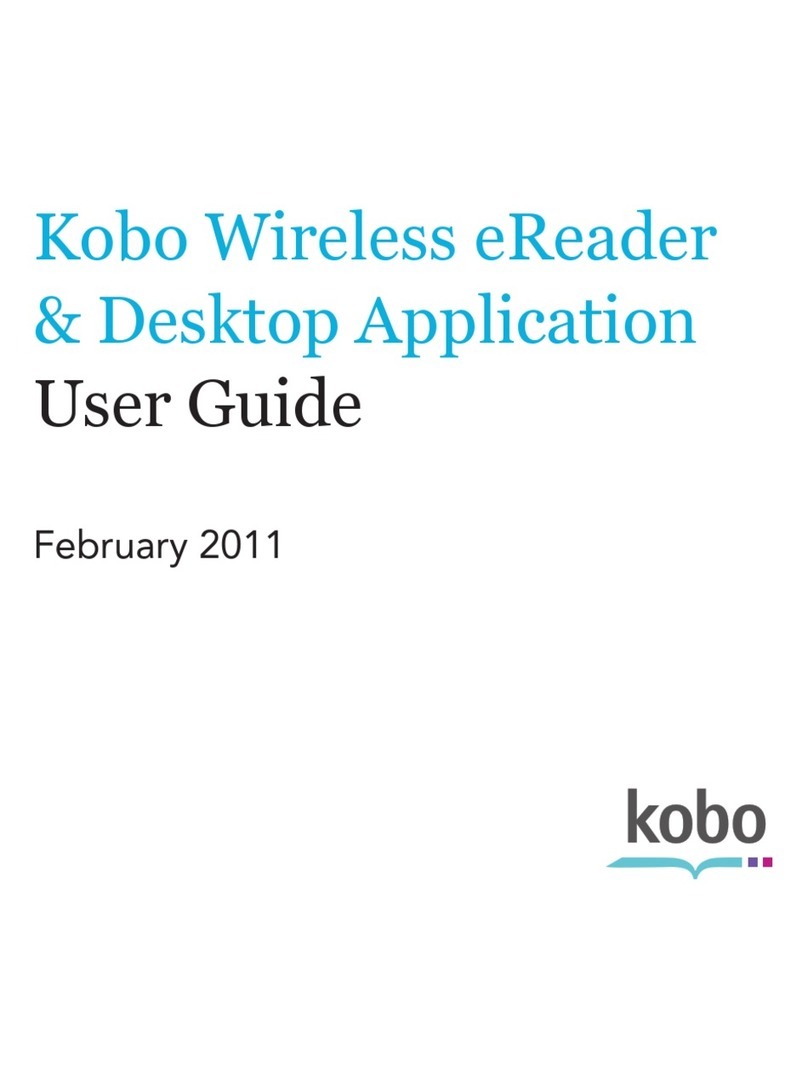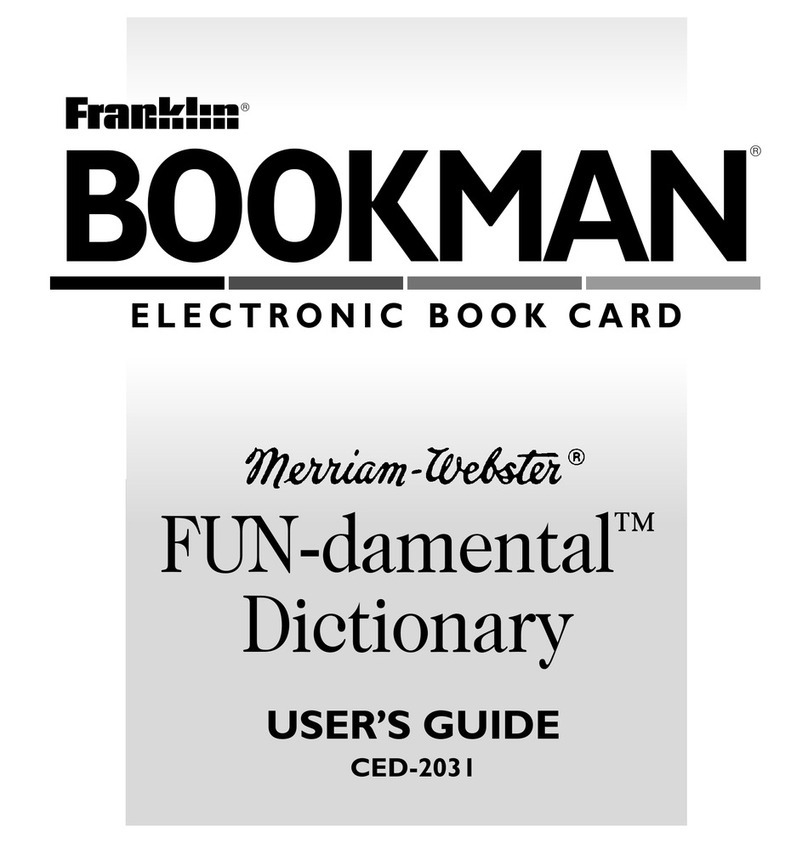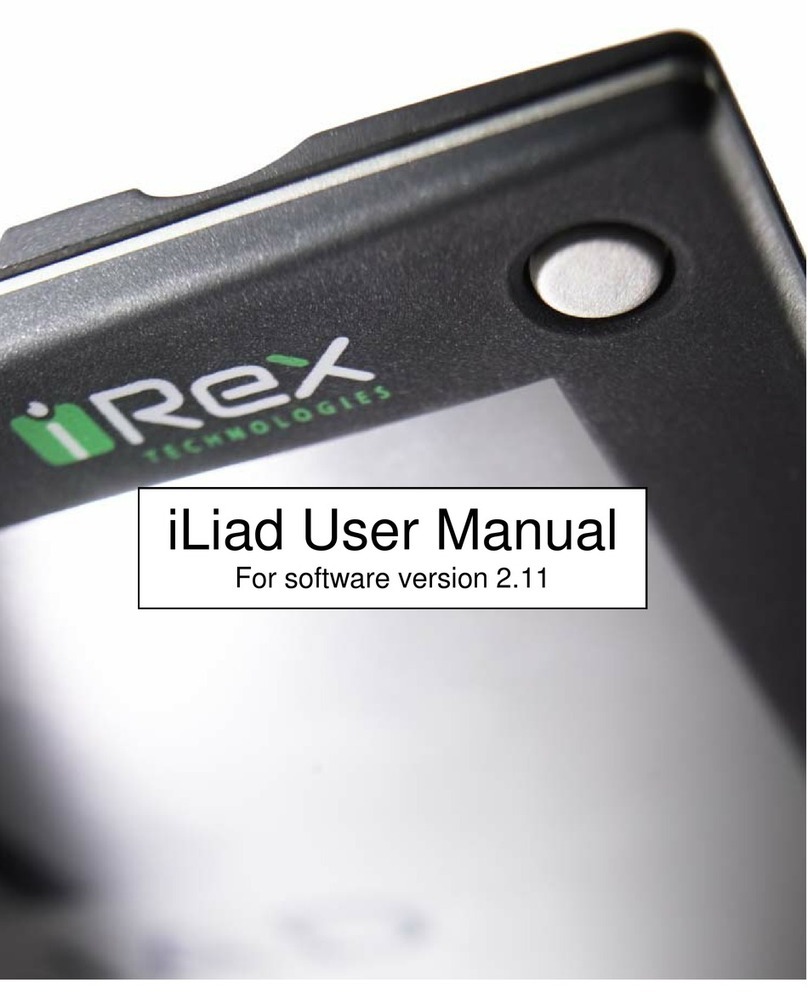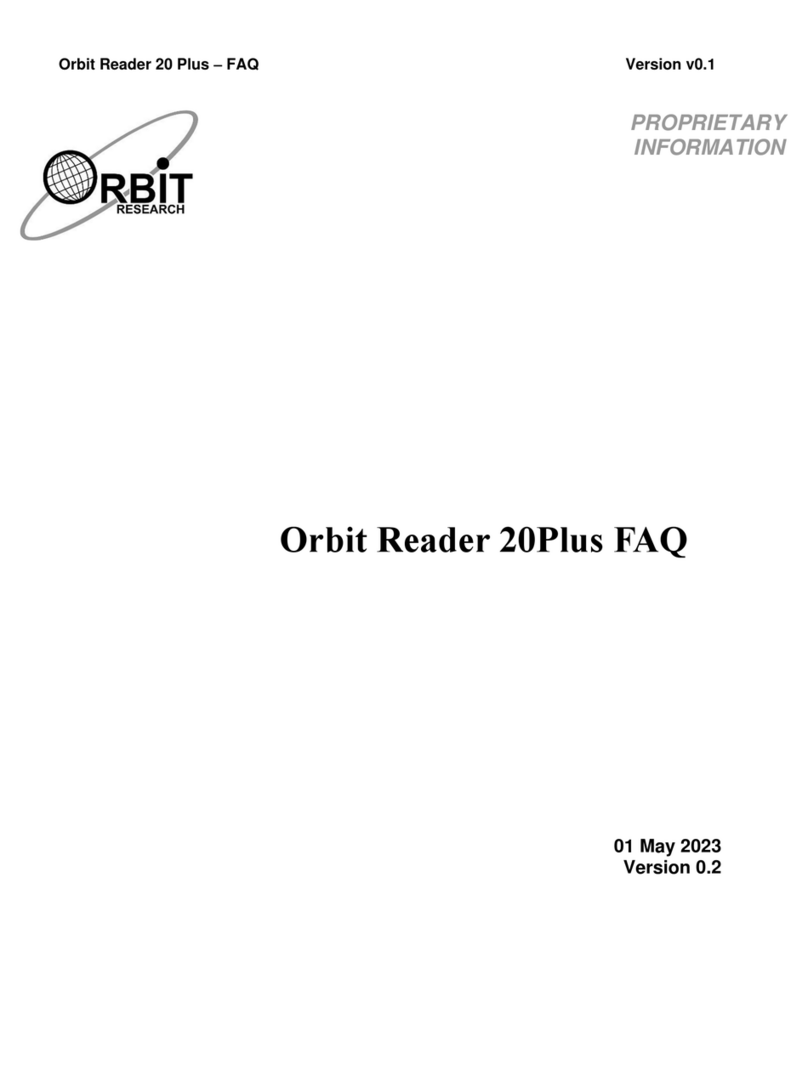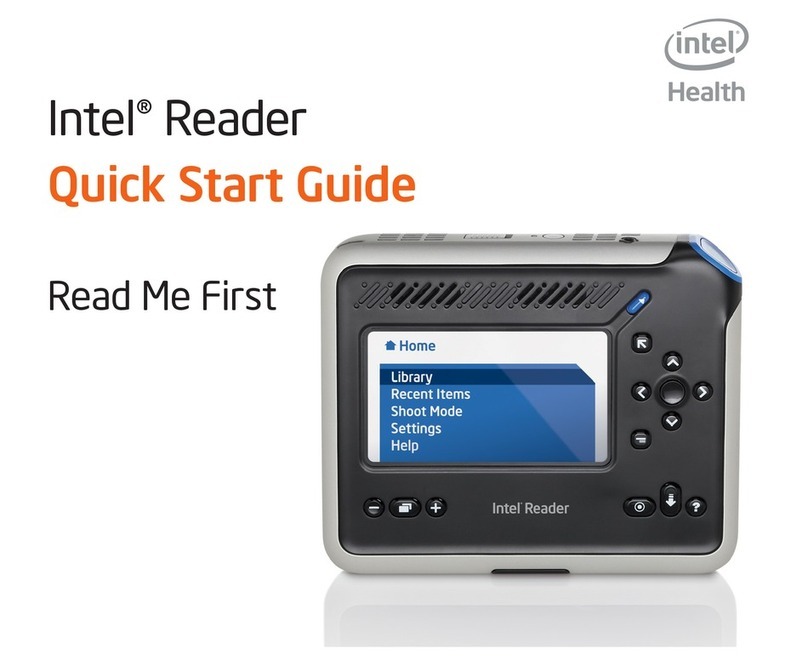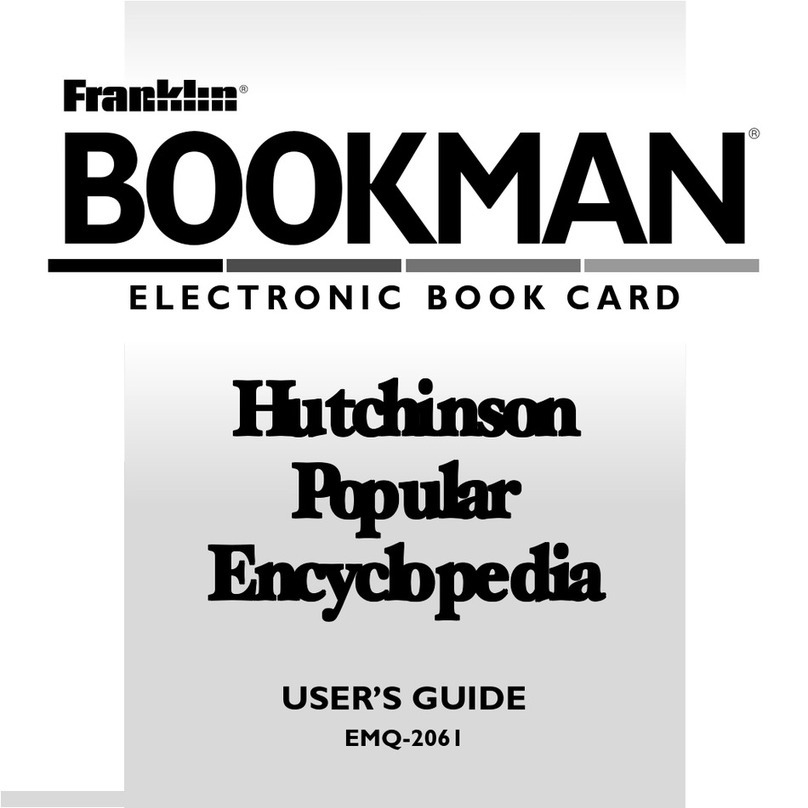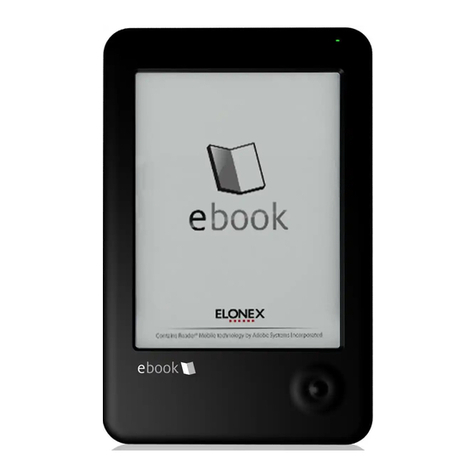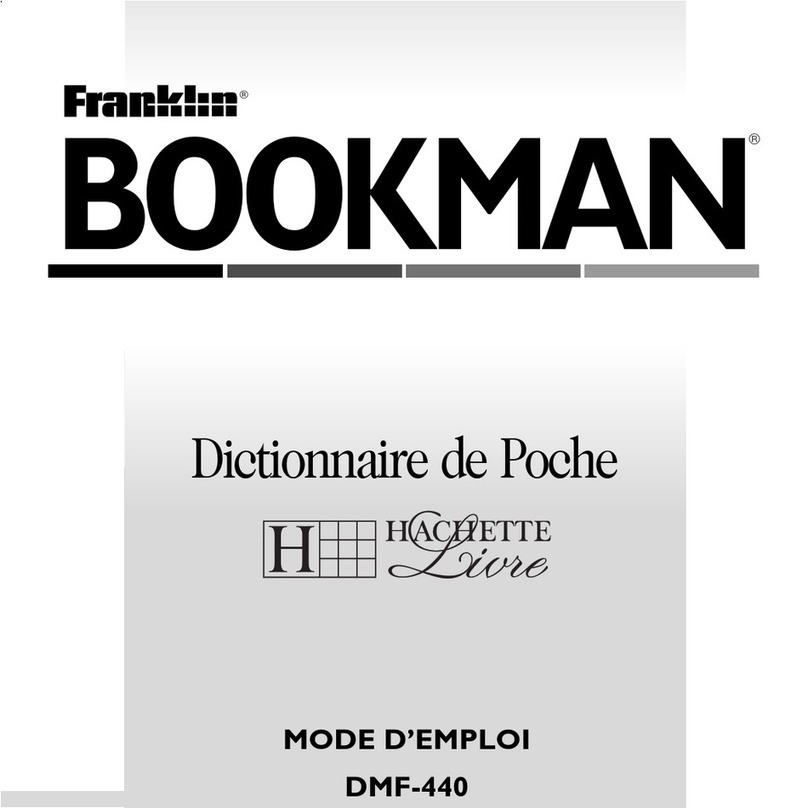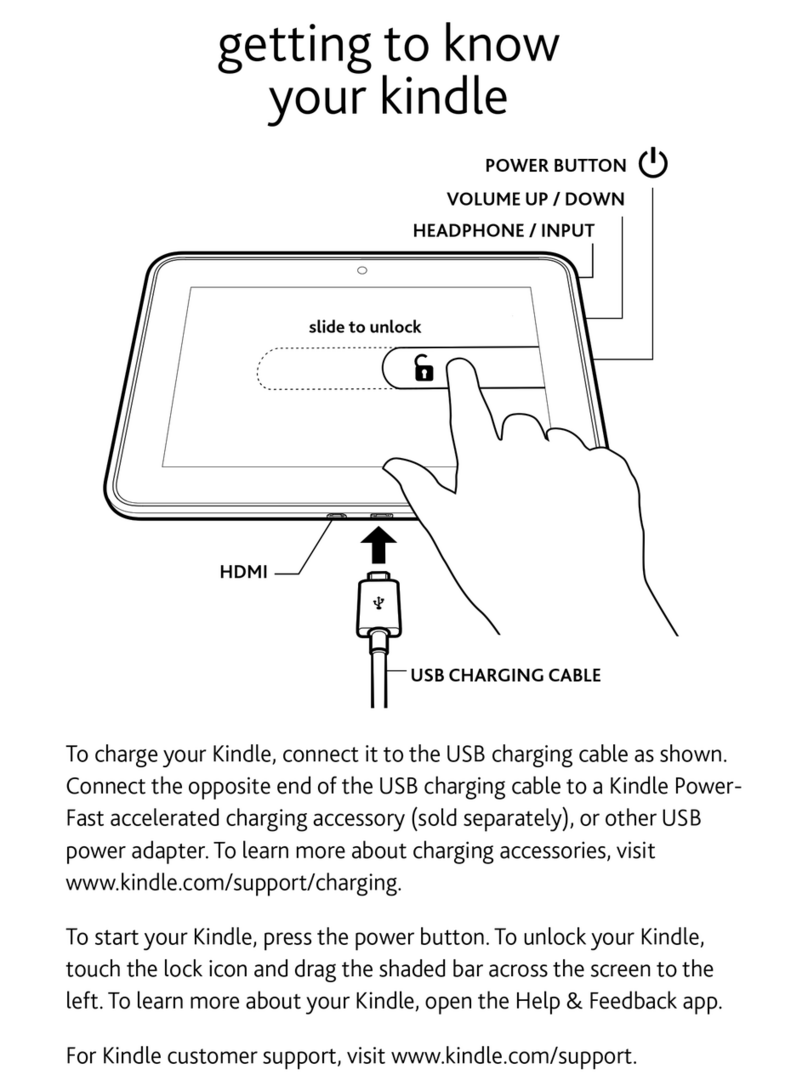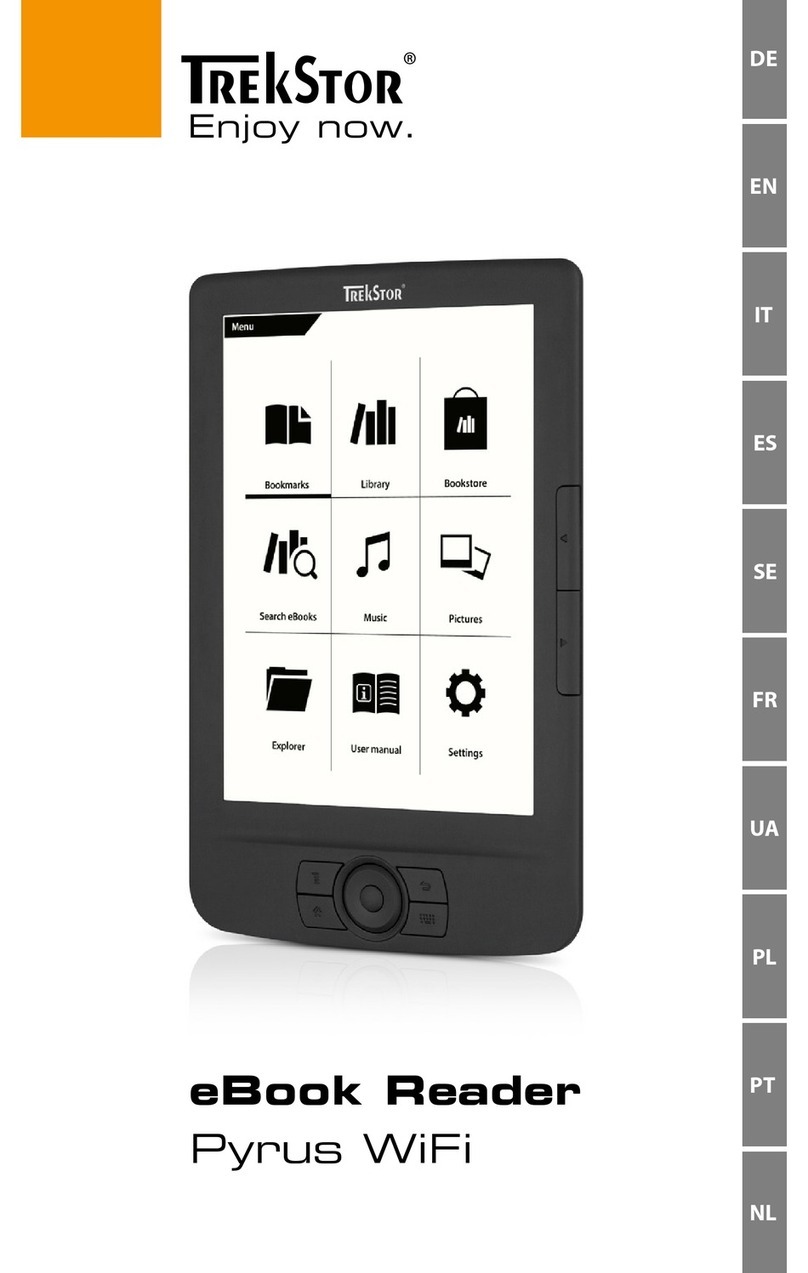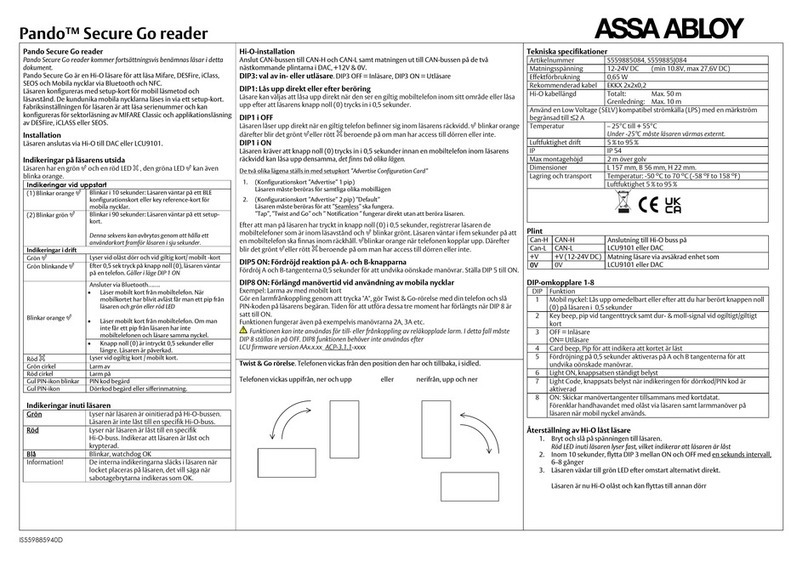Sovos SVEBK5 User manual

1
SOVOS 5” E-Reader Plus
SVEBK5
User Guide
Please read this user guide carefully before operation

2
Introduction
Thank you for purchasing the SOVOS 5” E-Reader Plus, please
take time to read this User Guide carefully. The information
provided will give an overview of the device and highlight the
basic features so you can start enjoying your new SOVOS E-
Reader Plus as quickly and easily as possible.
Should you experience any problems using this SOVOS product
please call our Technical Support Team on 02920 866429
(9:00am-5:30pm – Monday to Friday) or email us at
support@sovos.co.uk
Thanks again for your custom,
The SOVOS team

3
Product Overview
The SOVOS 5” E-Reader Plus has been developed to allow the
user to view both DRM protected and Non-DRM protected
eBooks, watch videos, listen to music and view photos.
The easy read, high resolution colour LCD TFT screen ensures a
great viewing experience while the music player allows to you to
listen to background music while reading your eBooks.
Using headphones connected to the 3.5mm headphone socket
lets you enjoy your music and videos without distraction or
disturbance from the outside world.
The 1GB internal flash memory allows you to download and
store up to 1000 eBooks on the device, with further memory
expansion available using the SD Card slot. We have also
included some sample eBooks on the device so you can explore
your new purchase straight away.
The SOVOS 5” E-Reader Plus is one of the most versatile E-
Readers on the market today.

4
Product Features
• Compatible with ‘Adobe Digital Editions’ and the following
eBook formats: EPUB DRM Protected files, EPUB, PDF, TXT
(ANSI, UNICODE), RTF, HTML, FB2.
• 5” colour LCD TFT display
• 1GB internal memory - stores up to 1000 books
• Built in battery (1800 mAh Lithium-Polymer) with up to 30
hour music playback & 7 hour eBook viewing
• SD/SDHC Card reader (up to 8GB) for additional memory
expansion
• High resolution 800 * 480 (RGB) pixel screen
• Music playback with MP3, WMA, WAV, OGG, APE, FLAC and
AAC formats
• Movie playback for MP4, MPEG2 and DivX movie files
• Image playback with JPEG, GIF and BMP formats
• Screen rotate feature to read in portrait or landscape mode
• Inbuilt calendar
• Easy PC sync via USB 2.0 cable
• Compatible with Win2000, Win XP, Windows Vista, Windows7
Package Contents
SOVOS 5” E-Reader Plus, stereo earphones, USB 2.0 data cable,
mains power supply, DC power cable and user guide.
Should you find any parts missing please contact your retailer.
Accessories (sold separately):
SOVOS EBK5 5” E-Reader Plus Screen Protector
SOVOS EBK5 5” E-Reader Plus Leatherette Case
SOVOS EBK5 5” E-Reader Plus Wrist Strap
Please contact your SOVOS retailer to purchase accessories.

5
Table of Contents
Introduction ......................................................................2
Product Overview...............................................................3
Product Features................................................................4
Package Contents...............................................................4
Accessories .......................................................................4
Know Your Device...............................................................6
Charging the Battery ..........................................................7
Power On and Off...............................................................8
Connecting the Device to your Computer...............................9
Using your Device with Adobe® Digital Editions....................11
Step by Step Guide to the Main Menu and Functions .............14
Recently viewed eBooks....................................................14
eBooks ...........................................................................15
Music..............................................................................21
Video..............................................................................26
Photo..............................................................................29
File Explorer ....................................................................32
Recorder.........................................................................33
Calendar.........................................................................37
Settings..........................................................................38
Technical Specifications.....................................................40
Troubleshooting ...............................................................41
Warranty Information .......................................................42
Warranty Period...............................................................42
Pixel Statement ...............................................................43
Warnings and Precautions..................................................45

6
Know Your Device
1) Previous page button
2) Next page button
3) Previous page button
4) Next page button
5) Power On-Off / Rotate button
6) Zoom button
7) Navigation button
8) Menu / Enter button
9) Back Next page button
10) USB socket
11) DC input socket
12) SD Card slot
13) 3.5mm headphone socket
14) Microphone
15) Speaker
16) RESET button
17) Carry strap fixing point

7
Charging the Battery
The E-Reader Plus is powered by a 7.4V Li-Polymer rechargeable
battery (1800mAh).
To charge the battery, plug the mains adaptor in to a mains
outlet and connect to the E-Reader using the DC Power cable
(USB to DC Input connector) provided.
Please take care to ensure the DC Input Connector is connected
to the DC Input Jack, shown below.
To achieve the optimum performance from your battery we
recommend a charge-time of 12 hours for the first, second and
third charges, fully discharging the battery between each
recharge. This will extend the battery life as well as provide
longer playback / viewing times (subsequent full charges will
need about 5.5 hours).
Discharge time of the battery will depend on the media being
used, once fully charged the E-reader Plus will give typical
media playback times as shown below:
eBook playback: 7 hours
Video playback: 5 hours
Audio playback: 30 hours
Charging time: 5.5 hours
Re-charging cycles: 400

8
When the battery power is low a window will appear with a ‘Low
Power’ message and the device will shut down, please re-charge
following instructions provided above.
Please Note:
1) Use of an external power supply that was not supplied with
the product may cause failure of the device and will void the
manufacturer’s warranty.
2) The internal battery is non-user replaceable and must be
replaced by SOVOS Product Support Centre when exhausted.
Power On and Off
To turn on the device, press and hold the Power button until the
SOVOS start-up screen appears (approximately five seconds),
the Home page will then open which shows the Main Menu:
1.Recently viewed eBooks
2.eBook
3.Music
4.Video
5.Photo
6.File Explorer
7.Recorder
8.Calendar
9.Settings
To turn off your device press and hold the power button until
shutdown is complete.

9
Connecting the Device to your Computer
The 1GB internal flash memory allows you to copy and store up
to 1,000 eBooks with further memory expansion available using
the SD card slot (up to 8GB SD / SDHC).
Using the USB to Mini USB cable provided, connect the device to
your computer. Once connected the device will display an image
showing connection has been made and your computer will open
a window showing the device as a ‘Removable Disk’. Click on
the ‘Open Folder to View Files’ option.
When an SD card is not inserted in your device one ‘Removable
Disk’ window will open, select this storage location and open.
When an SD card is inserted two ‘Removable Disk’ windows will
open, select your desired storage location and open.
You will also be able to find the device by going through ‘My
Computer’ and selecting the relevant removable disk.
Once the chosen storage location has been opened you can
simply ‘copy and paste’ or ‘drag and drop’ files stored on your
computer to the device.
The device differentiates between the file types (eBooks, music
etc.) that have been stored and will arrange these files
accordingly, i.e. eBooks will be found in the eBook directory and
music files will be found in the music directory.
To disconnect the device from your computer, click the ‘Safely
Remove Hardware’ icon located in the toolbar at the bottom of
the screen and then select the relevant ‘Safely remove USB
Mass Storage Device’ from the menu. Once the device has been
disconnected the Home screen will open and the USB cable can
be removed.

10
Alternatively you can open ‘My Computer’, select the relevant
removable disk, right-click to open the options window and
select ‘Eject'.
When disconnected from your computer the device will display
the ‘Updating Media Library’ message as the internal memory
and external memory are synchronized for listing purposes.
Please Note:
1) File storage quantities are for reference only and may vary
depending on the type of media format used.
2) Method of connecting the device to your computer may vary
depending on your operating system.

11
Using your Device with Adobe® Digital Editions
Some eBooks that you purchase online or borrow from a library
may contain Digital Rights Management (DRM) protection to
prevent those protected files from being used by other
computers, copied or read on uncertified E-Readers. Your
SOVOS E-Reader is a certified EPUB DRM enabled device
allowing EPUB DRM encrypted files to be read.
Adobe Digital Editions helps ensure that your eBooks and other
digital publications are not "locked" on one computer — they are
assigned to you through your Adobe ID.
Adobe® Digital Editions software offers an engaging way to
view and manage eBooks and other digital publications. Use it
to download and purchase digital content, which can be read
both online and offline. Transfer copy-protected eBooks from
your personal computer to other computers or your E-Reader
Plus. Organize your eBooks into a custom library and annotate
pages.
To use your E-Reader Plus with Adobe® Digital Editions you will
need to create an Adobe ID and install Digital Editions on your
computer.
Adobe ID:
Your Adobe ID is typically your current e-mail address.
An Adobe ID, plus your password, gives you access to special
membership benefits on Adobe.com.

12
Install Digital Editions:
Type the URL into your browser address bar and follow the
installation instructions:
www.adobe.com/products/digitaleditions/
For more information see the FAQ provided on the Adobe®
Digital Editions website, address below:
www.adobe.com/products/digitaleditions/faq/
Once installed successfully you are now ready to open Digital
Editions. When your device is first connected a window will
open within Digital Editions asking you to register the device
using your Adobe ID.
Purchased or borrowed eBooks can easily be copied to your
portable device by using your mouse to drag and drop the
chosen file onto the device which will be shown in the
‘Bookshelves’ on the left-hand side of the Adobe® Digital
Editions window.
The SOVOS 5” E-Reader Plus will be recognized and displayed
by Adobe® Digital Editions as under the name ‘SOVOS’, as
shown below.
your device

13
Please Note:
There are many websites that offer eBooks for download without
any fee or the need to install Adobe® Digital Editions on your
computer, below is a list of our favourite sites to get your eBook
collection started:
www.gutenberg.org/wiki/Main_Page
www.manybooks.net
www.baen.com/library/
www.free-ebooks.net/
www.questia.com/publicdomainindex
www.freebooks5000.com/

14
Step by Step Guide to the Main Menu and Functions
Recently viewed eBooks
From the Main Menu use the navigation button to select
‘Recently viewed eBooks’ and press the M button to open.
Once opened, this will display a list of your ‘Recently viewed
eBooks’ and can be used as a shortcut to open an eBook at the
last viewed page.
Select the required eBook using the navigation button and press
the M button to open.
To clear the ‘Recently viewed eBooks’ list press the left-hand
arrow on the navigation button. This will open a window asking
you to confirm Delete ALL. Highlight the required option using
the navigation button and press the M button.
Please Note:
1) Once re-opened the eBook will be in the same viewing mode
(rotated / zoom) as last viewed.
2) If eBooks shown in the ‘Recently viewed eBooks’ directory
are stored on the SD card they will still be listed when the SD
card has been removed and cannot be opened until the SD card
is reinserted.

15
eBooks
From the Main Menu select the eBook directory and open.
Displayed will be all the eBooks currently stored in the internal
memory. If the device has been registered with Adobe® Digital
Editions any eBooks that have managed within Adobe® Digital
Editions will be stored in the folder named ‘Digital Editions.
Files or folders that have been copied to the internal memory by
using the device as a ‘Removable Disk’ will also be listed.
When a SD card is inserted you will have the choice of viewing
either of the two memory locations - internal memory or SD
card.
Please Note:
It is normal for this kind of device to display all ‘folders’ that are
stored in the chosen memory location when opening the media
directories. Folders that are displayed as described above will
only open when the folders are opened in the correct
directories, an error message ‘Incorrect directory’ will appear.

16
Reading eBooks
Once the selected eBook has been opened there are the
standard reading functions and a submenu with advanced
options that can be used when viewing eBooks.
The device has been designed to give multiple buttons the same
function allowing for ease of use when used in either portrait or
landscape viewing mode and by both left-handed and right-
handed customers.
Use the diagram below to identify which buttons
are used during eBook viewing.

17
Standard Reading Functions
•Turning the page
Turn to the next page by pressing button 2, 4, 7b or 7c.
Turn to the previous page by pressing button 1, 3, 7a or 7d.
•Zoom in and out
The zoom function is activated by pressing the ZOOM button
(6). Zoom levels available vary depending on file format being
viewed.
When zoomed in the page being viewed will break down into
subpages (the number of subpages will depend on the chosen
zoom level) and will only turn to the next page once all
subpages have been viewed.
The final subpage will appear with the last available text from
the original page – this could be a single word or an almost full
page.
When zoomed in on a pdf file, there are two options for
viewing:
Option One - move around the page by using button (7).
Before you can turn to the next or previous page you will need
to be at the bottom or top of the page respectively.
Option Two - Within the eBook submenu there is a ‘Fit to
Screen’ option which when turned on will allow a pdf file to be
broken down into subpages – see page 20.
•Rotate
eBooks open in the portrait viewing mode by default. They can
also be rotated for landscape viewing if desired. Change
viewing mode by pressing the ROTATE button (5).
Should an eBook be rotated when zoom has been selected it will
display the first subpage of the page currently being viewed.

18
Advanced Options (Submenu):
When viewing an eBook press the M button (8) to open the
eBook submenu for advanced options:
•Go to Page
This will allow you to go directly to a page number of your
choice. Using navigation buttons select the page number
required and then press the ENTER button (8) to go to page.
•Save Bookmark
This will allow you to bookmark your current page.
Using the up and down navigation buttons select an ‘Empty’
bookmark location and press the ENTER button (8) to save.
Press the BACK button (9) to return to the submenu or eBook.
A maximum of five bookmarks can be saved at any one time.
When all the bookmark locations have been used you can
overwrite a single bookmark or delete saved bookmarks as
described below.
•Open Bookmark
This function will allow you to open a saved bookmark, using the
up and down navigation buttons select the required bookmark
and press the ENTER button (8) to open.
•Delete Bookmark
This function will allow you to delete a saved bookmark using
the navigation button and press the ENTER button (8) to delete.
Press the BACK button (9) to return to the submenu or eBook.

19
•Select Reading Mode
This function will allow you to enable the Automatic Page turn
mode.
Using the navigation button highlight ‘Automatic Page turn’ and
press the ENTER button (8) to confirm.
Press the BACK button (9) to return to the submenu or eBook.
•Select Page Turn Time
This will allow you to set the time for the Automatic Page Turn.
Using the navigation button highlight the required time and
press the ENTER button (8) to confirm.
Press the BACK button (9) to return to the submenu or eBook.
•Select Page / Text Colour
This will allow you to select your preferred colour theme for the
text and page background.
Using the navigation button highlight your preferred choice and
press the ENTER button (8) to confirm.
Press the BACK button (9) to return to the submenu or eBook.

20
•Fit to Screen (only available on PDF)
This allows a pdf file to be broken down into subpages (similar
to EPUB files) when zoom has been selected. This negates the
need to navigate left / right and up / down a page.
Using the navigation button select ‘Fit to Screen’, highlight ‘Turn
On’ and press ENTER button (8) to confirm. Press the BACK
button (9) to return to the eBook.
Please Note:
Once an eBook has been viewed using Rotate, Zoom, Fit to
screen or Automatic Page Turn functions, next time it is opened
either using the ‘Recently viewed eBooks’ or from the ‘eBook’
directory it will maintain the previously used settings.
Table of contents