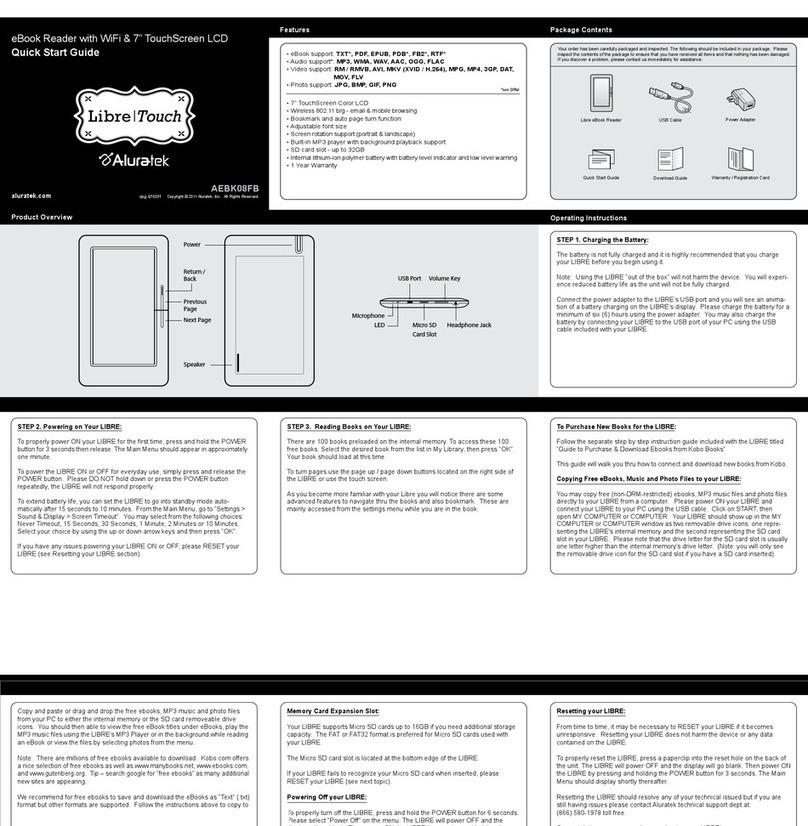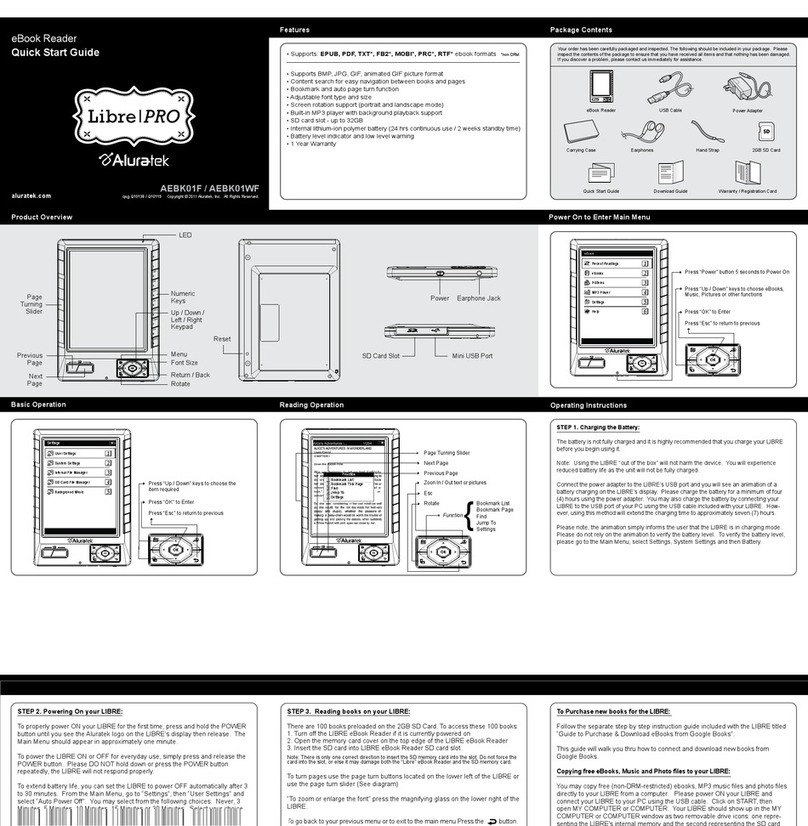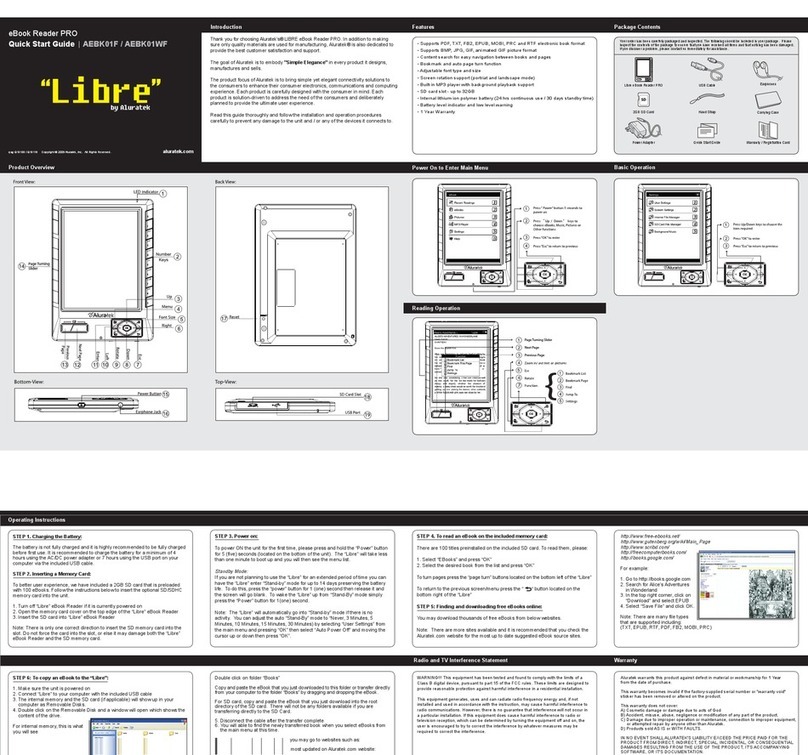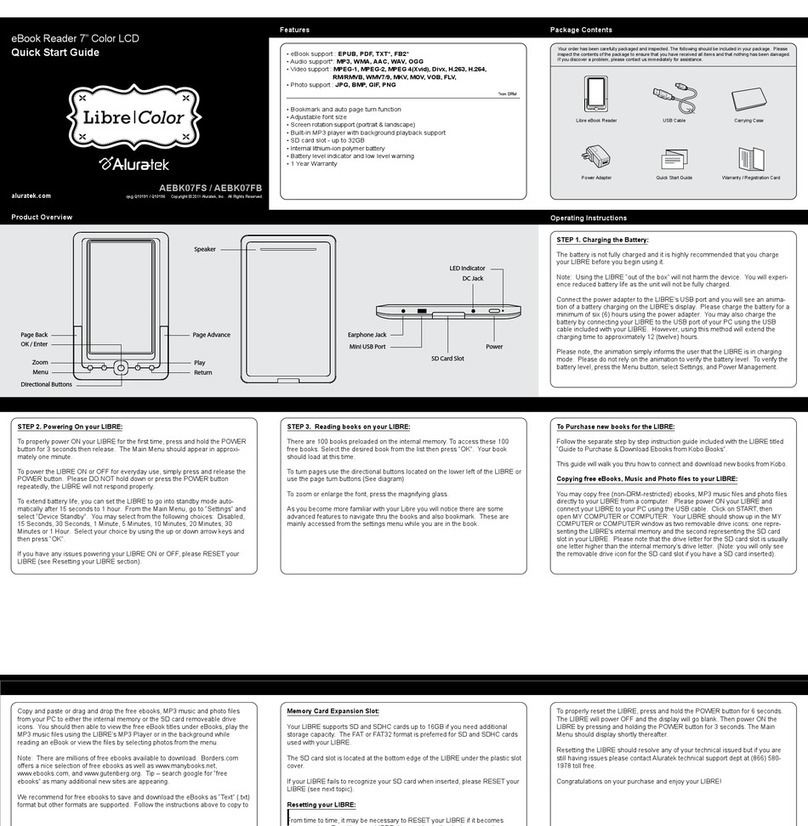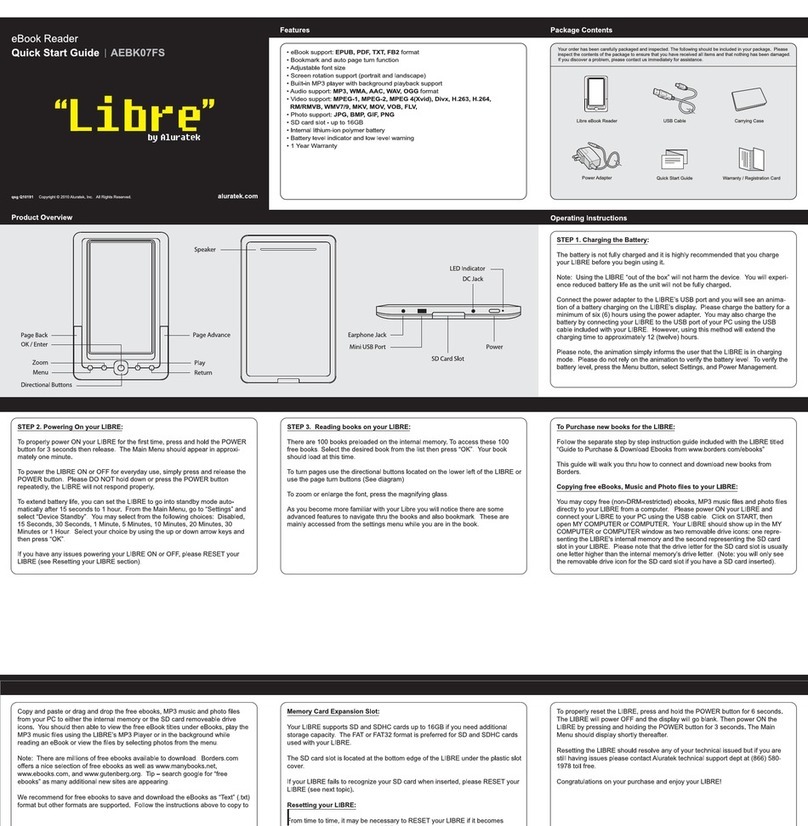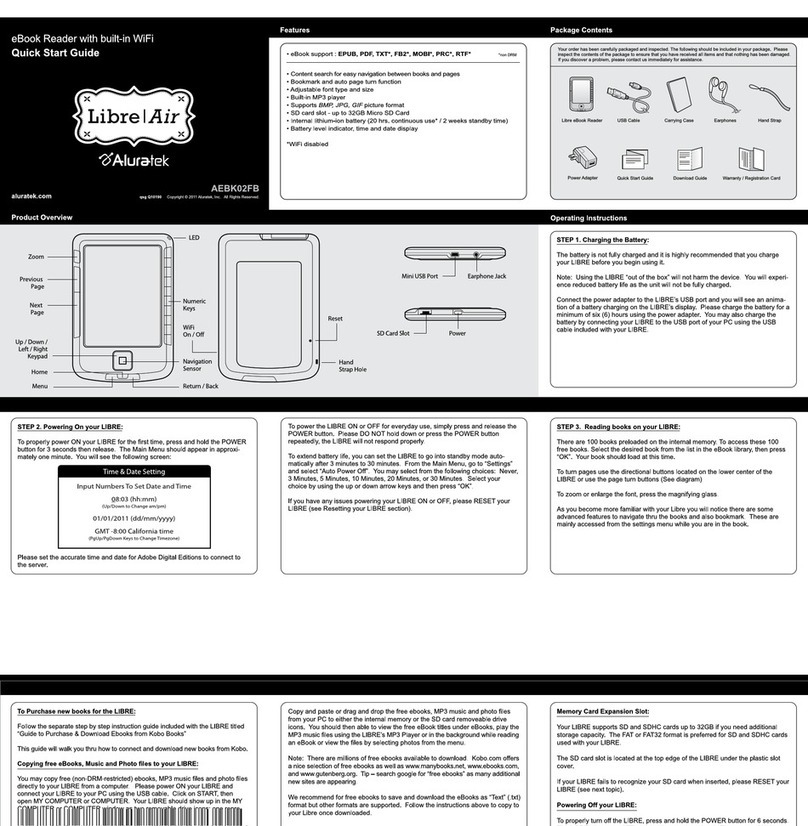Product Overview
eBook Reader
Quick Start Guide
Features
Your order has been carefully packaged and inspected. The following should be included in your package. Please
inspect the contents of the package to ensure that you have received all items and that nothing has been damaged.
If you discover a problem, please contact us immediately for assistance.
Package Contents
aluratek.com
Operating Instructions
To Purchase new books for the LIBRE:
Follow the separate step by step instruction guide included with the LIBRE titled
“Guide to Purchase & Download eBooks from Google Books”.
This guide will walk you thru how to connect and download new books from
Google Books.
Copying free eBooks, Music and Photo files to your LIBRE:
You may copy free (non-DRM-restricted) ebooks, MP3 music files and photo files
directly to your LIBRE from a computer. Please power ON your LIBRE and
connect your LIBRE to your PC using the USB cable. Click on START, then
open MY COMPUTER or COMPUTER. Your LIBRE should show up in the MY
COMPUTER or COMPUTER window as two removable drive icons: one repre-
senting the LIBRE's internal memory and the second representing the SD card
slot in your LIBRE. Please note that the drive letter for the SD card slot is usually
one letter higher than the internal memory’s drive letter. (Note: you will only see
the removable drive icon for the SD card slot if you have a SD card inserted).
eBook Reader
Carrying Case
USB Cable
Quick Start Guide
• Supports: EPUB, PDF, TXT*, FB2*, MOBI*, PRC*, RTF* ebook formats
*non DRM
qsg Q10168 / Q10170 Copyright © 2011 Aluratek, Inc. All Rights Reserved.
AEBK01FS / AEBK01WFS
• Supports BMP, JPG, GIF, animated GIF picture format
• Content search for easy navigation between books and pages
• Bookmark and auto page turn function
• Adjustable font type and size
• Screen rotation support (portrait and landscape mode)
• Built-in MP3 player with background playback support
• SD card slot - up to 32GB
• Internal lithium-ion polymer battery (24 hrs continuous use / 2 weeks standby time)
• Battery level indicator and low level warning
• 1 Year Warranty
Earphones
Download Guide
Hand Strap
Power On to Enter Main Menu
Basic Operation Reading Operation
STEP 1. Charging the Battery:
The battery is not fully charged and it is highly recommended that you charge your LIBRE
before you begin using it.
Note: Using the LIBRE “out of the box” will not harm the device. You will experience
reduced battery life as the unit will not be fully charged.
Connect the power adapter to the LIBRE’s USB port and you will see an animation of a
battery charging on the LIBRE’s display. Please charge the battery for a minimum of four
(4) hours using the power adapter. You may also charge the battery by connecting your
LIBRE to the USB port of your PC using the USB cable included with your LIBRE. How-
ever, using this method will extend the charging time to approximately seven (7) hours.
Please note, the animation simply informs the user that the LIBRE is in charging mode.
Please do not rely on the animation to verify the battery level. To verify the battery level,
please go to the Main Menu, select Settings, System Settings and then Battery.
Power Adapter
Radio and TV Interference Statement
If you need further assistance, please contact the Aluratek support department
for troubleshooting prior to returning this device.
Web: www.aluratek.com/support
Local (Tustin, CA): 714-586-8730
Toll free: 1-866-580-1978
WARNING!!! This equipment has been tested and found to comply with the limits
of a Class B digital device, pursuant to part 15 of the FCC rules. These limits are
designed to provide reasonable protection against harmful interference in a
residential installation.
This equipment generates, uses and can radiate radio frequency energy and, if
not installed and used in accordance with the instruction, may cause harmful
interference to radio communications. However, there is no guarantee that
interference will not occur in a particular installation. If this equipment does cause
harmful interference to radio or television reception, which can be determined by
turning the equipment off and on, the user is encouraged to try to correct the
interference by whatever measures may be required to correct the interference.
Aluratek warrants this product against defect in material or workmanship for 1 Year
from the date of purchase.
This warranty becomes invalid if the factory-supplied serial number or "warranty void"
sticker has been removed or altered on the product.
This warranty does not cover:
A) Cosmetic damage or damage due to acts of God
B) Accident, misuse, abuse, negligence or modification of any part of the product.
C) Damage due to improper operation or maintenance, connection to improper equipment,
or attempted repair by anyone other than Aluratek.
D) Products sold AS IS or WITH FAULTS.
IN NO EVENT SHALL ALURATEK'S LIABILITY EXCEED THE PRICE PAID FOR THE
PRODUCT FROM DIRECT, INDIRECT, SPECIAL, INCIDENTAL, OR CONSEQUENTIAL
DAMAGES RESULTING FROM THE USE OF THE PRODUCT, IT'S ACCOMPANYING
SOFTWARE, OR IT'S DOCUMENTATION.
Aluratek makes no warranty or representation, expressed, implied, or statutory, with
respect to it's products, contents or use of this documentation and all accompanying
software, and specifically disclaims it's quality, performance, merchantability, or fitness for
any particular purpose. Aluratek reserves the right to revise or update it's product, software
or documentation without obligation to notify any individual or entity.
Warranty Technical Support
STEP 3. Reading books on your LIBRE:
There are 100 books preloaded on the internal memory. To access these 100
free books:
1. Select “Ebooks” then press “OK”
2. Select the desired book from the list then press “OK”. Your book should load
at this time.
To turn pages use the page turn buttons located on the lower left of the LIBRE or
use the page turn slider (See diagram)
“To zoom or enlarge the font” press the magnifying glass on the lower right of the
LIBRE.
To go back to your previous menu or to exit to the main menu Press the button.
As you become more familiar with your Libre you will notice there are some
advanced features to navigate thru the books and also bookmark. These are
mainly accessed from the settings menu while you are in the book.
STEP 2. Powering On your LIBRE:
To properly power ON your LIBRE for the first time, press and hold the POWER
button until you see the Aluratek logo on the LIBRE’s display then release. The
Main Menu should appear in approximately one minute.
To power the LIBRE ON or OFF for everyday use, simply press and release the
POWER button. Please DO NOT hold down or press the POWER button
repeatedly, the LIBRE will not respond properly.
To extend battery life, you can set the LIBRE to power OFF automatically after 3
to 30 minutes. From the Main Menu, go to “Settings”, then “User Settings” and
select “Auto Power Off”. You may select from the following choices: Never, 3
Minutes, 5 Minutes, 10 Minutes, 15 Minutes or 30 Minutes. Select your choice
by using the up or down arrow keys and then press “OK”.
If you have any issues powering your LIBRE ON or OFF, please RESET your
LIBRE (see Resetting your LIBRE section).
Copy and paste or drag and drop the free ebooks, MP3 music and photo files
from your PC to either the internal memory or the SD card removeable drive
icons. You should then able to view the free eBook titles under eBooks, play the
MP3 music files using the LIBRE’s MP3 Player or in the background while
reading an eBook or view the files by selecting Pictures from the Main Menu.
Note: There are millions of free ebooks available to download. Borders.com
offers a nice selection of free ebooks as well as www.manybooks.net,
www.ebooks.com, and www.gutenberg.org. Tip – search google for “free
ebooks” as many additional new sites are appearing.
We recommend for free ebooks to save and download the eBooks as “Text” (.txt)
format but other formats are supported. Follow the instructions above to copy to
your Libre once downloaded.
Memory Card Expansion Slot:
Your LIBRE supports SD and SDHC cards up to 32GB if you need additional
storage capacity. The FAT or FAT32 format is preferred for SD and SDHC cards
used with your LIBRE.
The SD card slot is located at the top edge of the LIBRE under the plastic slot
cover.
If your LIBRE fails to recognize your SD card when inserted, please RESET your
LIBRE (see next topic).
Resetting your LIBRE:
From time to time, it may be necessary to RESET your LIBRE if it becomes
unresponsive. Resetting your LIBRE does not harm the device or any data
contained on the LIBRE.
To properly reset the LIBRE, press and hold the RESET button on the back of the
LIBRE for 3 seconds using a paperclip or toothpick. Please DO NOT use a pen
or pencil, it may not engage the RESET button properly. If the RESET button is
engaged properly, the LIBRE will power OFF and the display will go blank. Then
power ON the LIBRE by pressing and holding the POWER button until the
Aluratek logo shows on the screen and then release the POWER button. The
Main Menu should display shortly thereafter.
Resetting the LIBRE should resolve any of your technical issued but if you are
still having issues please contact Aluratek technical support dept at (866) 580-
1978 toll free.
Congratulations on your purchase and enjoy your LIBRE!
Warranty / Registration Card
Press “Power” button 5 seconds to Power On
Press “Up / Down” keys to choose eBooks,
Music, Pictures or other functions
Press “OK” to Enter
Press “Esc” to return to previous
Previous Page
Next Page
Page Turning Slider
Press “Up / Down” keys to choose the
item required
Press “OK” to Enter
Press “Esc” to return to previous
Zoon In / Out text or pictures
Esc
Rotate
Function
Bookmark List
Bookmark Page
Find
Jump To
Settings
{
Recent Readings
eBooks
Pictures
MP3 Player
Settings
Help
Settings
User Settings
System Settings
Internal File Manager
SD Card File Manager
Background Music
Function
Bookmark List
Bookmark This Page
Find
Jump To
Settings
Reset
LED
Numeric
Keys
Page
Turning
Slider
Previous
Page
Next
Page
Up / Down /
Left / Right
Keypad
Menu
Font Size
Return / Back
Rotate
Earphone Jack
Mini USB PortSD Card Slot
Power