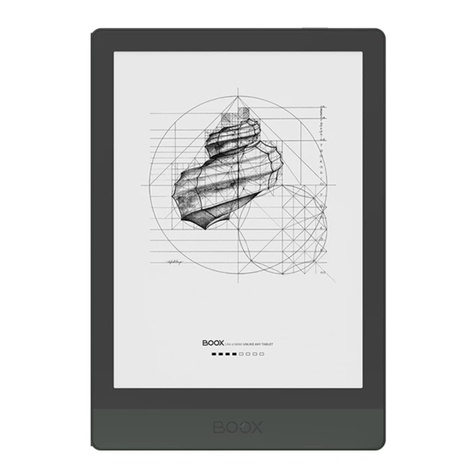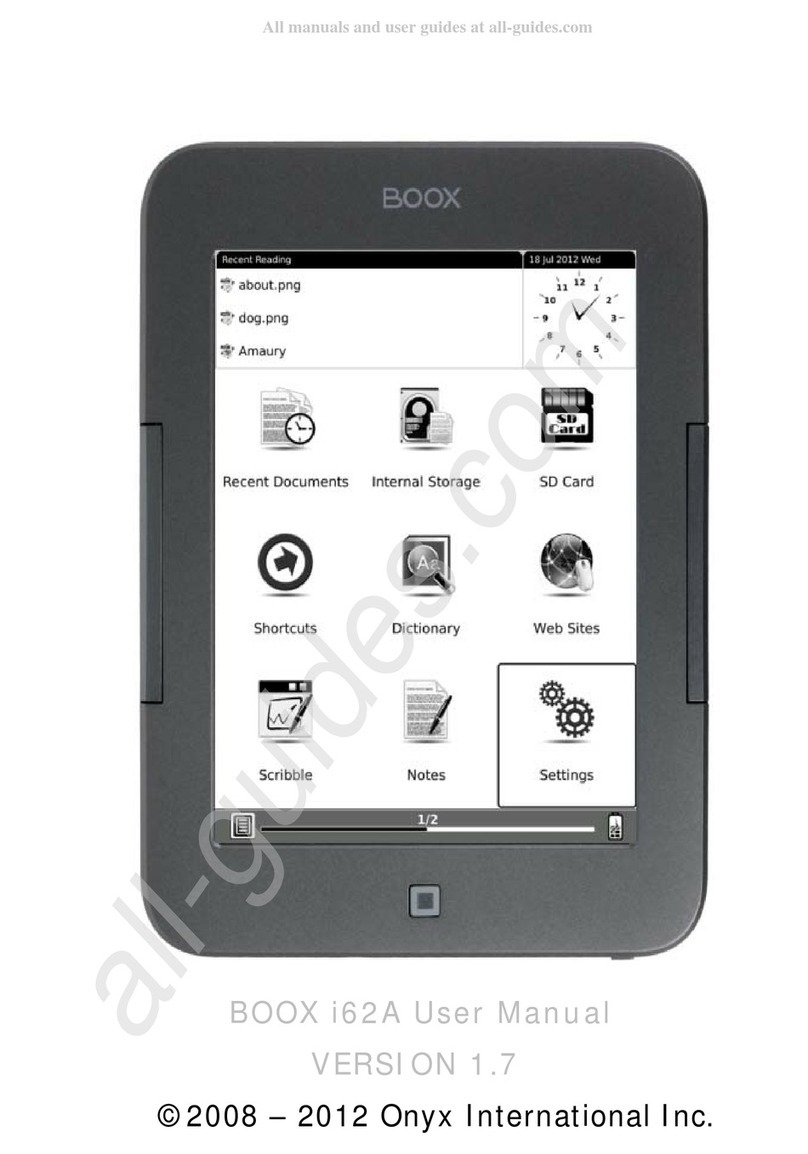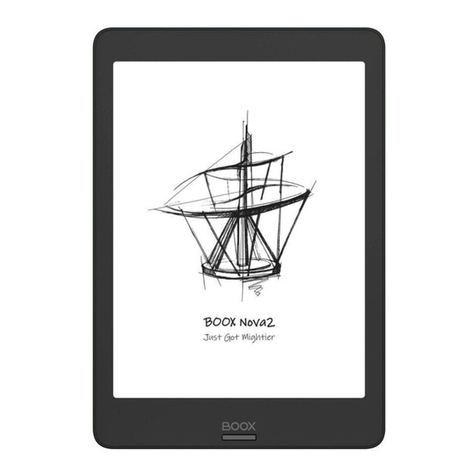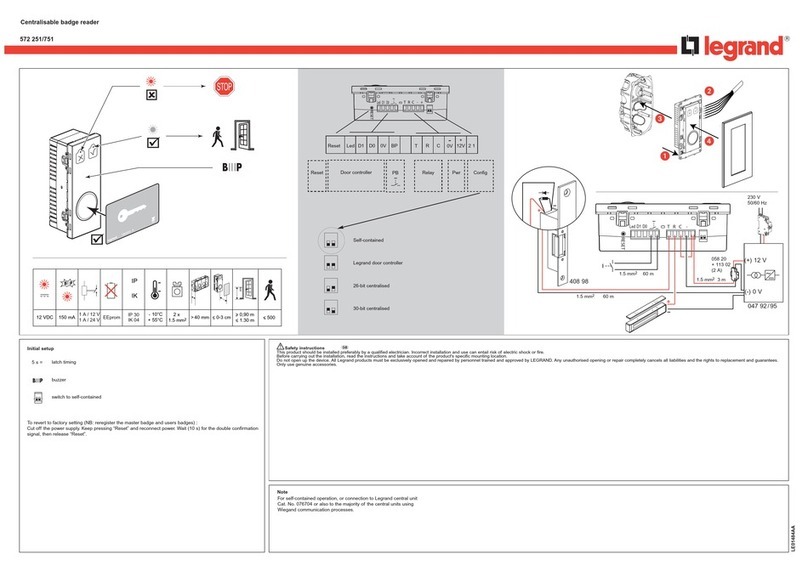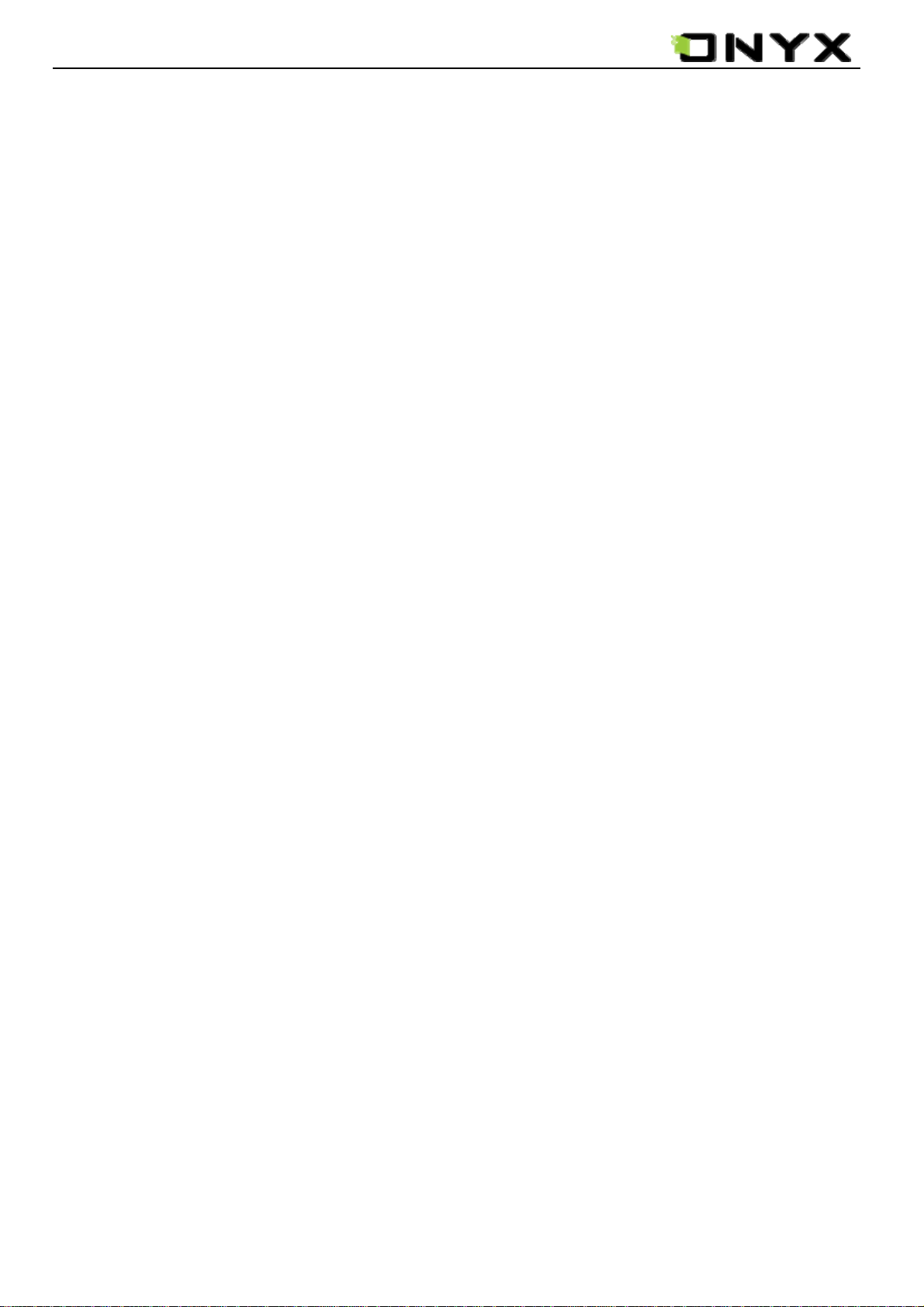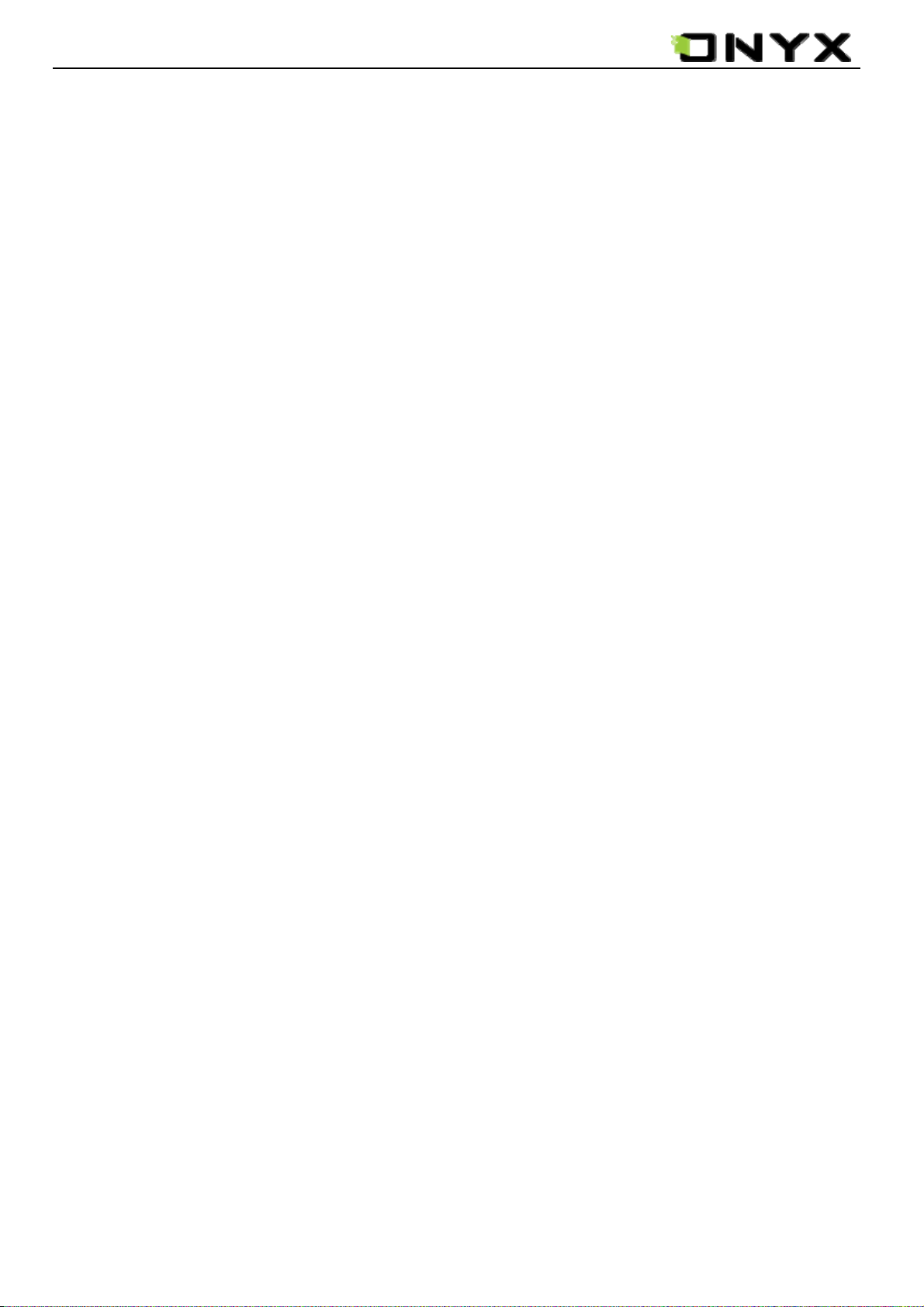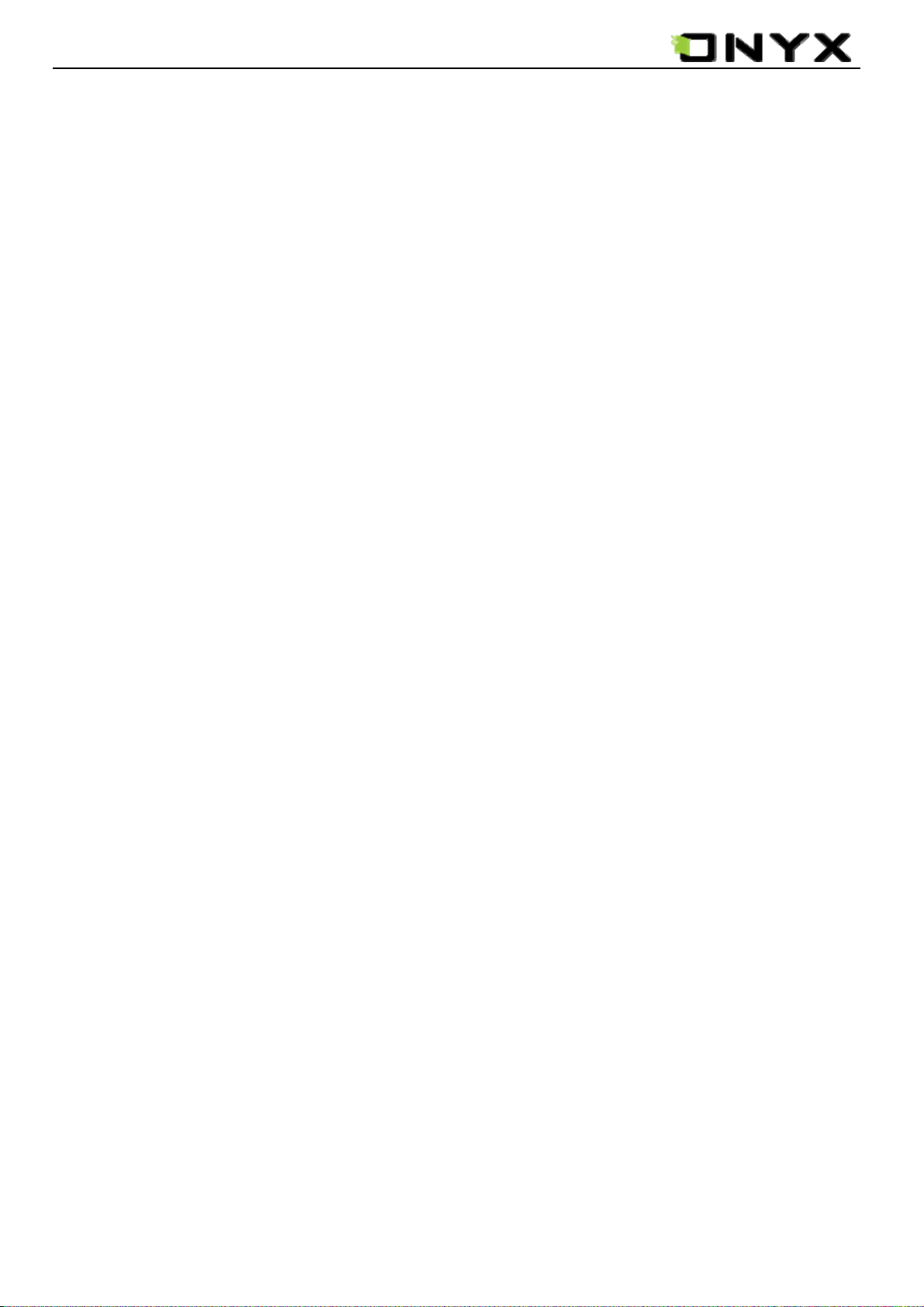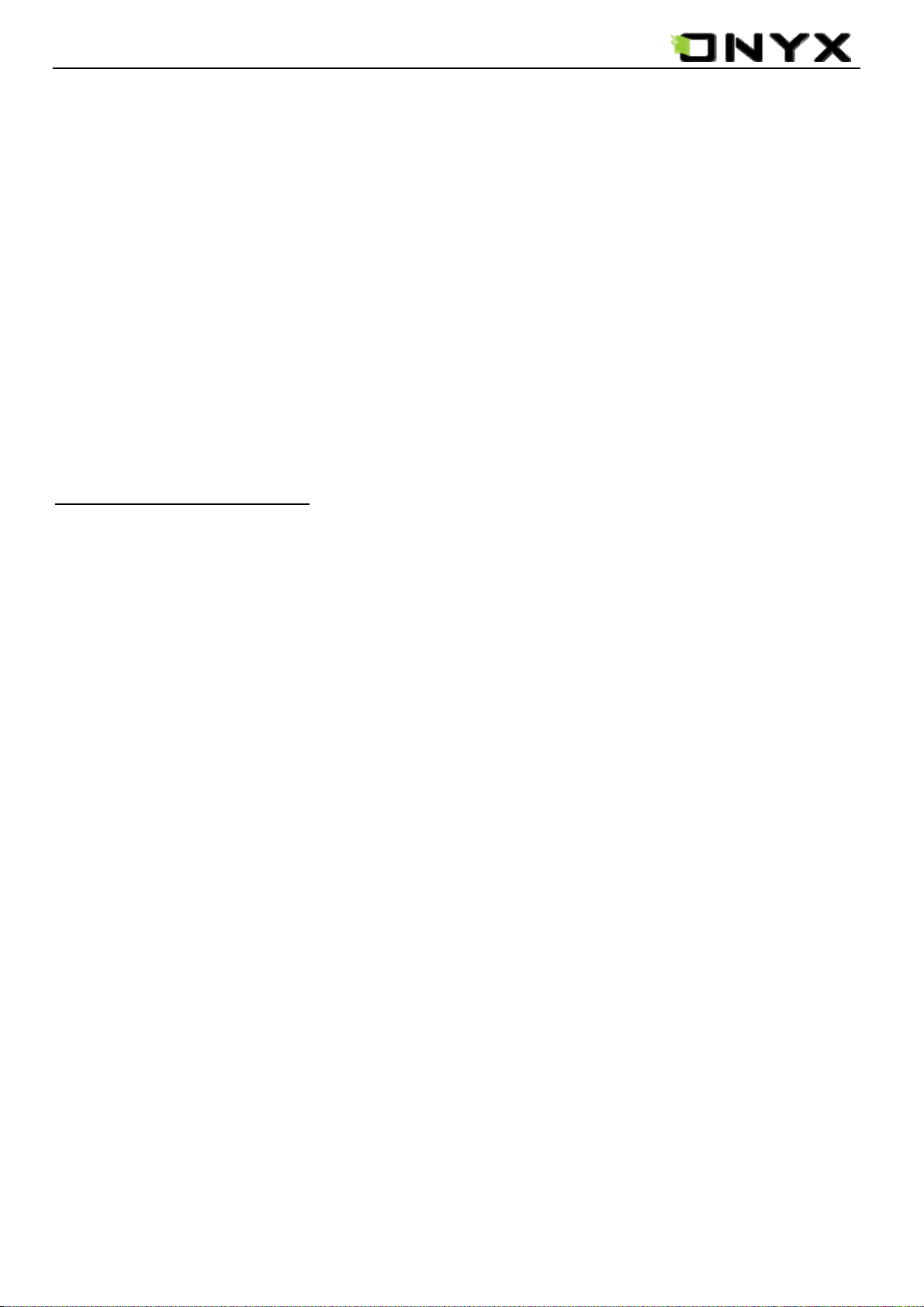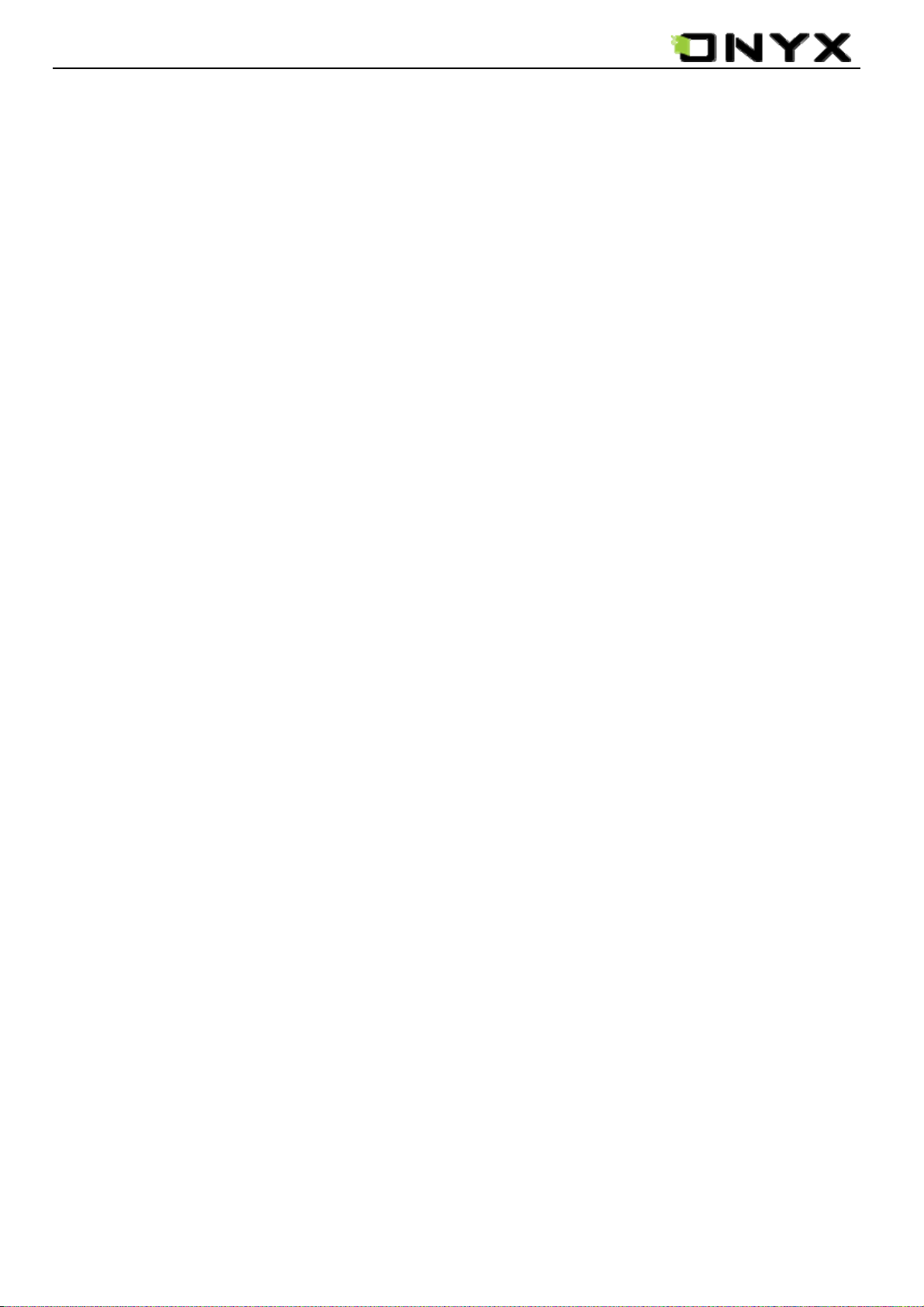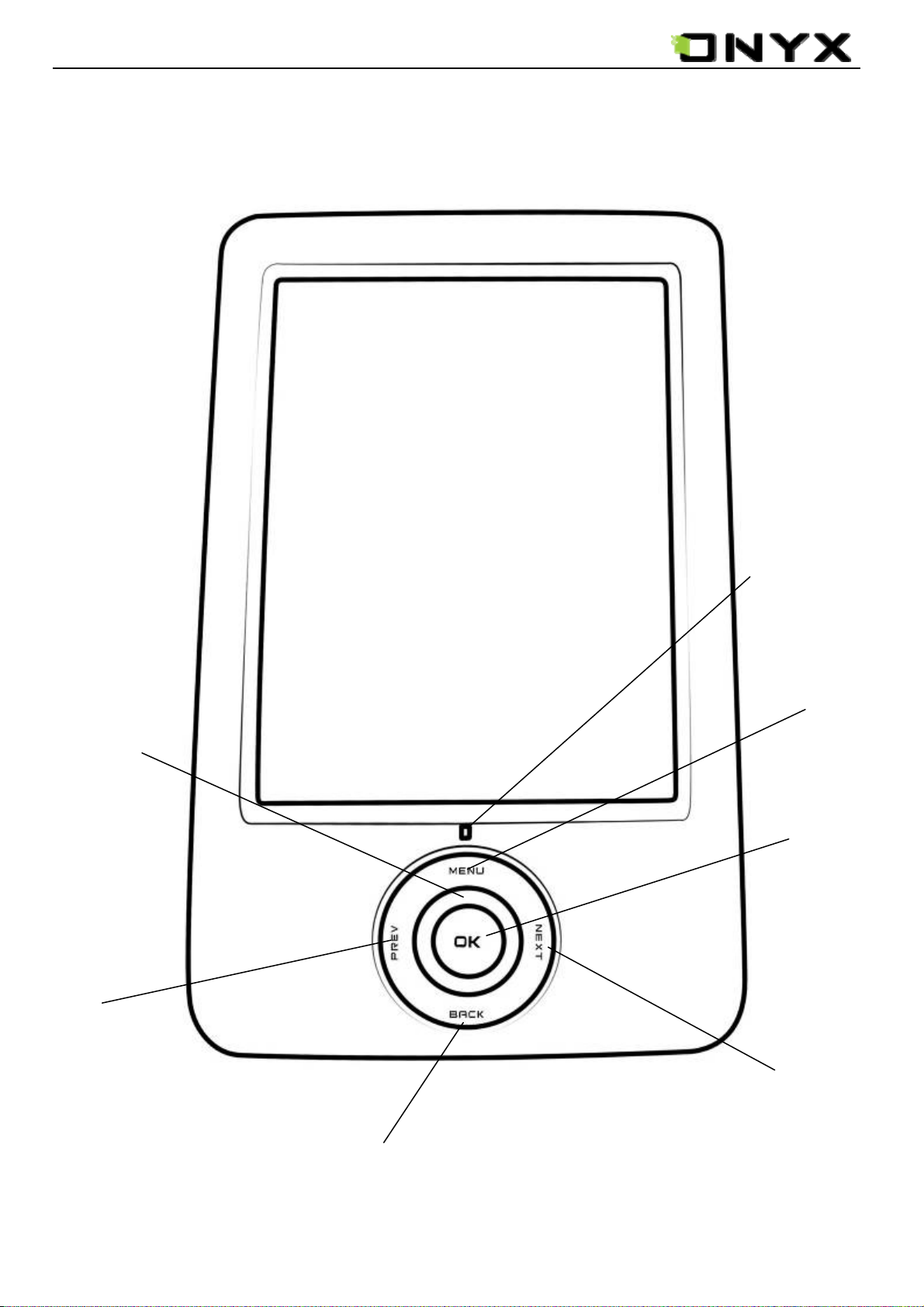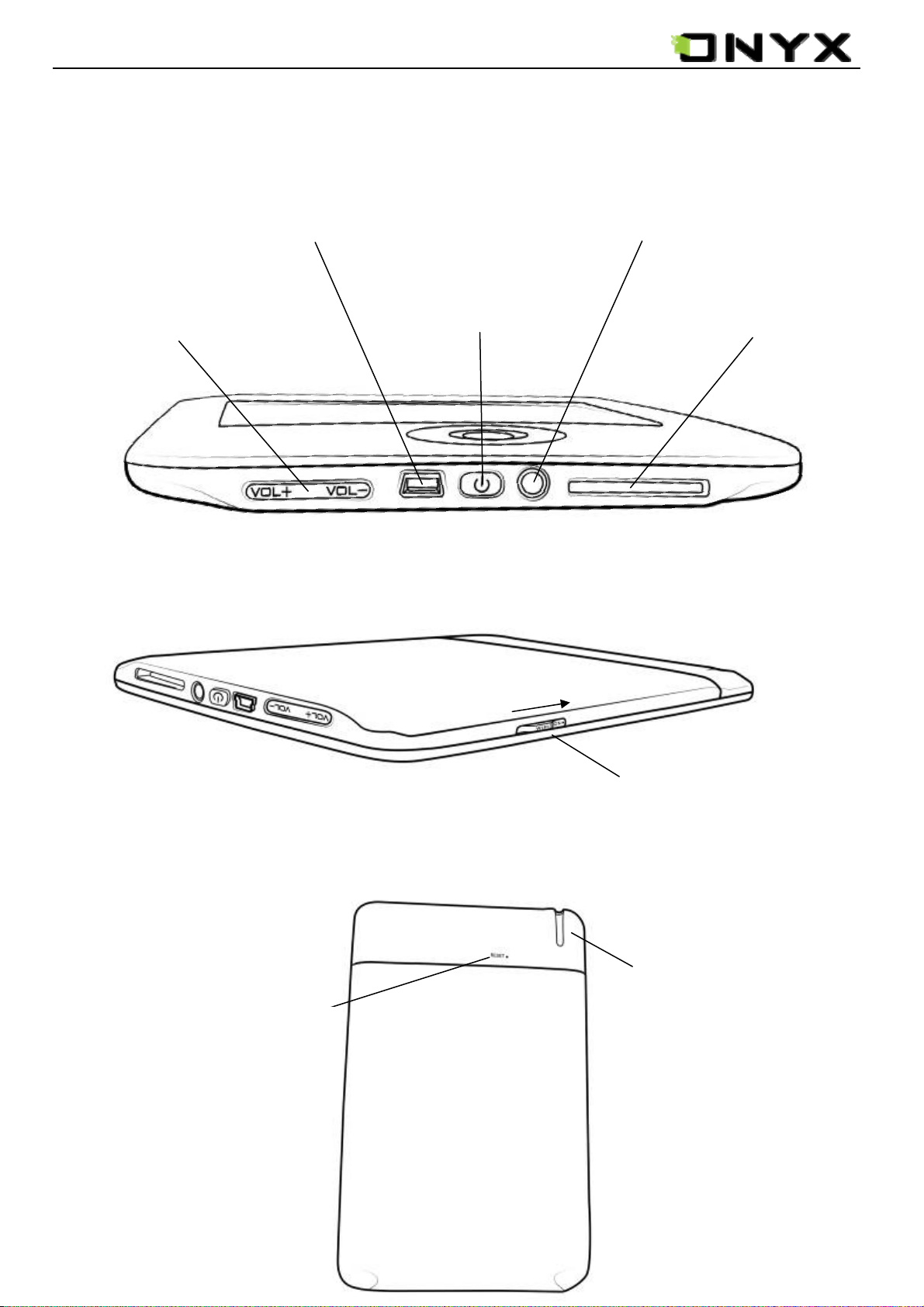www.onyx-international.com
__________________________________________________________________________________________________________________
Copyright © 2009 Onyx International.All rights reserved. 3/ 105
6.3.3.5 Annotate.............................................................................................................................................46
6.3.3.5 Erase Annotations ..............................................................................................................................47
6.3.4 Power Indicator.............................................................................................................................................47
6.4 Menu........................................................................................................................................................................47
6.4.1 Screen Rotation.............................................................................................................................................47
6.4.2 Save Remove SD Card .................................................................................................................................47
6.4.3 Music ............................................................................................................................................................47
6.4.4 Standby.........................................................................................................................................................47
6.4.5 Shutdown......................................................................................................................................................48
6.4.6 View..............................................................................................................................................................48
6.4.6.1 List View............................................................................................................................................48
6.4.6.2 Details View.......................................................................................................................................50
6.4.6.3 Thumbnail View.................................................................................................................................50
6.4.6.4 Sorting types......................................................................................................................................52
6.4.6.4(1) by Name, by Type, by Size, byAccess Time,byAscending, by Descending................................52
6.4.7 File................................................................................................................................................................55
6.4.7.1 Delete.................................................................................................................................................56
6.4.7.2 Search ................................................................................................................................................57
6.4.8 Settings .........................................................................................................................................................58
6.4.9 Font...............................................................................................................................................................59
6.4.9.1 By Ratio.............................................................................................................................................59
6.4.9.2 By Numbers.......................................................................................................................................60
6.4.9.3 Bold/ Italic.........................................................................................................................................61
6.4.10 Zooming......................................................................................................................................................62
6.4.10.1 To Page.............................................................................................................................................63
6.4.10.2 To Width...........................................................................................................................................63
6.4.10.3 To Height .........................................................................................................................................63
6.4.10.4 Selection Zoom................................................................................................................................63
6.4.10.5 By Ratio...........................................................................................................................................66
6.4.11 Annotations.................................................................................................................................................67
6.4.11.1 Add Annotation................................................................................................................................67
6.4.11.2 Erase Annotation..............................................................................................................................68
6.4.11.3 All Annotations ................................................................................................................................68
6.4.11.4 Sketch...............................................................................................................................................70
6.4.11.5 Erase Sketch.....................................................................................................................................71
6.4.11.6 Sketch Colors...................................................................................................................................71
6.4.11.7 Sketch Shapes ..................................................................................................................................72
6.4.12 Layout.........................................................................................................................................................72
6.4.12.1 Single Page ......................................................................................................................................72
6.4.12.2 Scroll Pages......................................................................................................................................74
6.4.13 Tools............................................................................................................................................................75
6.4.13.1 Search ..............................................................................................................................................76
6.4.13.2 Dictionary Lookup...........................................................................................................................78
6.4.13.3 Text to Speech..................................................................................................................................80
6.4.13.4 Slide show........................................................................................................................................82
6.4.13.5 Add Bookmark.................................................................................................................................82
6.4.13.6 Delete Bookmark.............................................................................................................................83
6.4.13.7 Show Bookmarks.............................................................................................................................84
6.4.13.8 Hand Tool.........................................................................................................................................84