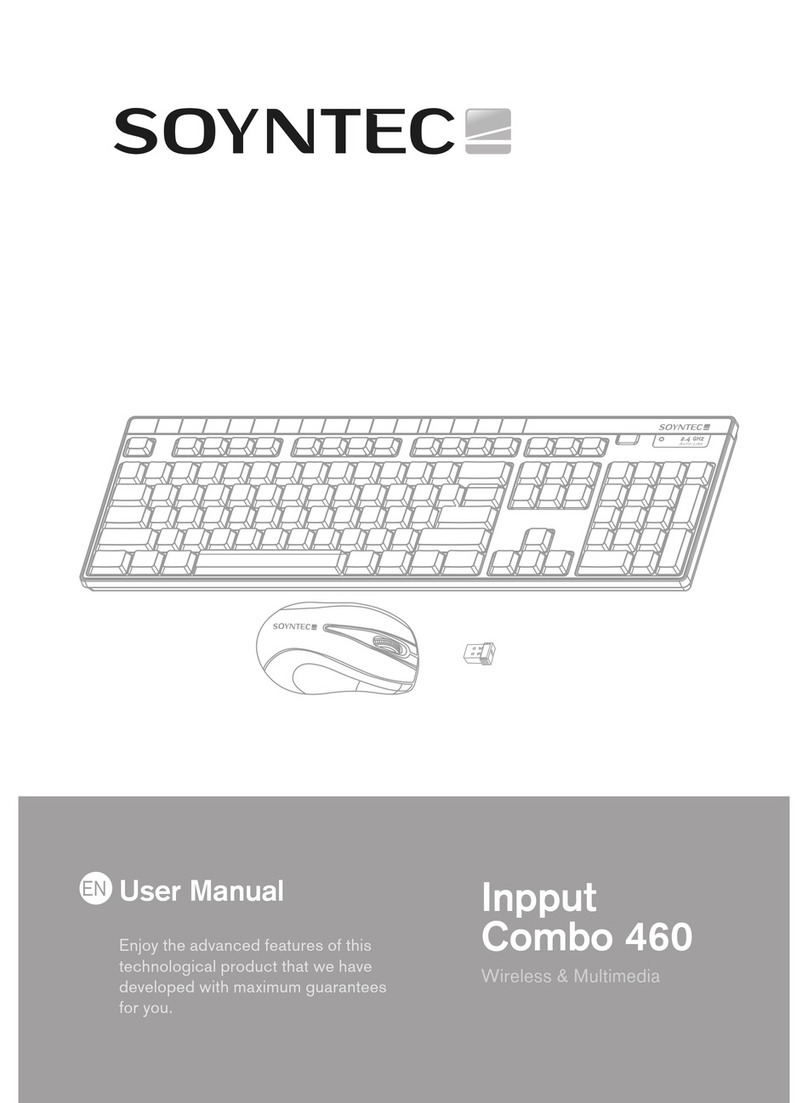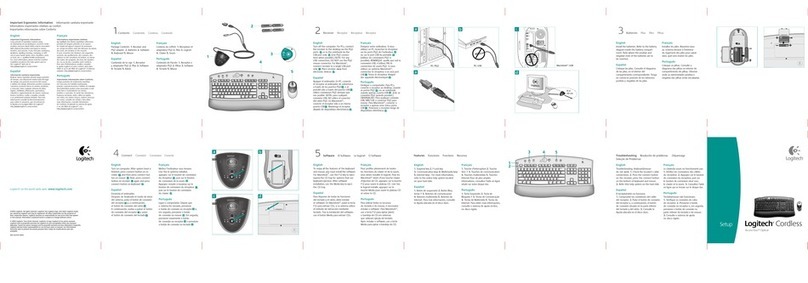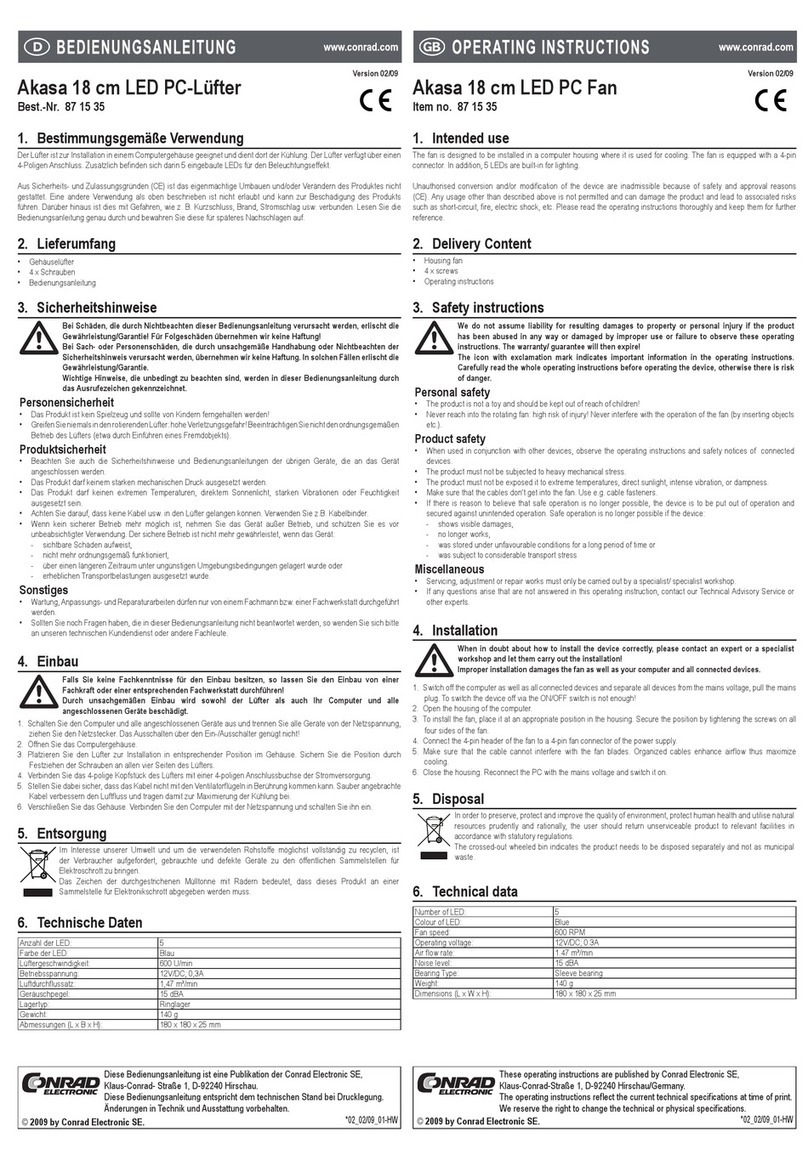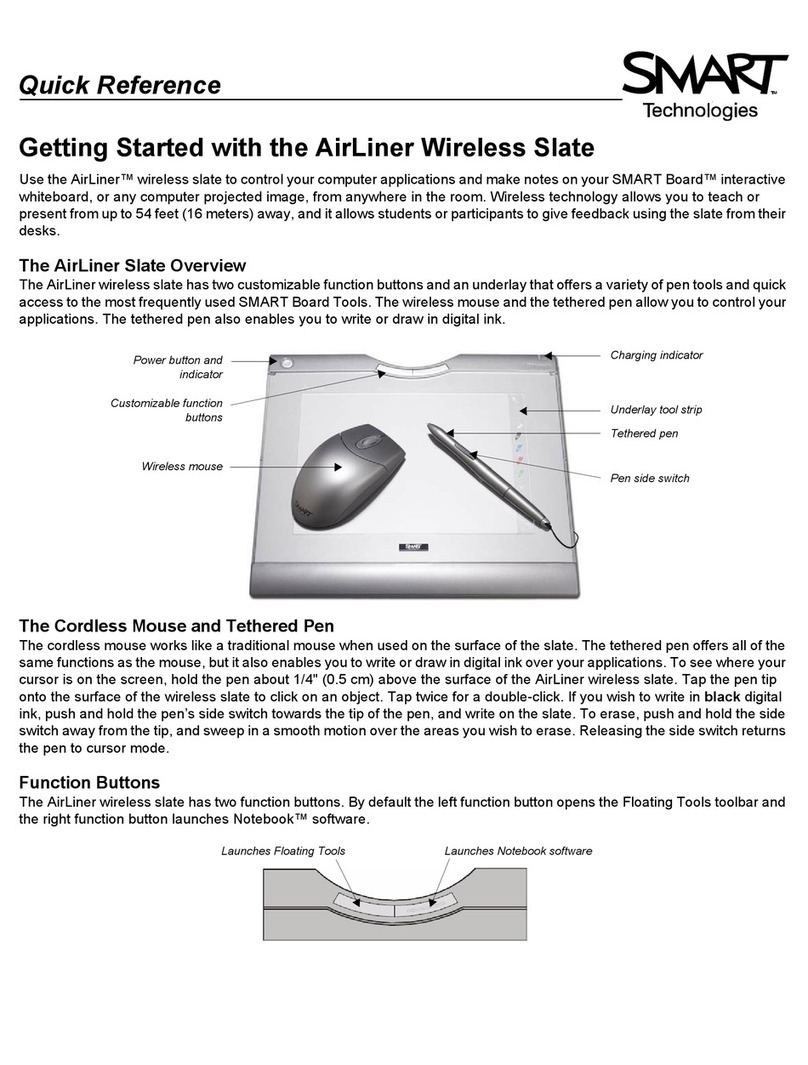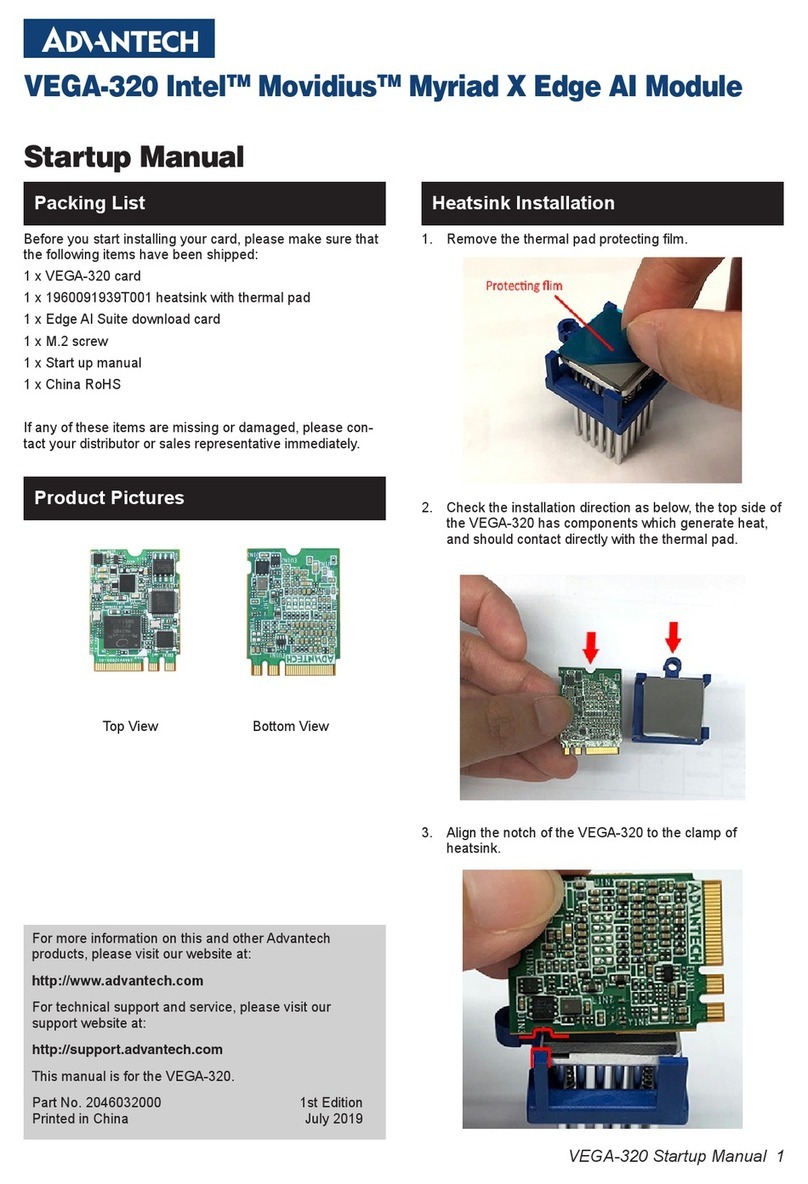Soyntec INPPUT COMBO 350 User manual

www.soyntec.com
GB
User manual
Enjoy the advanced features of this new
technological product that we have developed
with the maximum guarantees for you.
INPPUT COMBO 350
INPPUT COMBO 350

INTRODUCTION
Soyntec® thanks you for buying Soyntec® Wireless Keyboard & Mouse Inpput
Combo™ 350 Series. We wish you enjoy using it.
Inpput™ Combo 350 keyboard & mouse with wireless technology, offer you an
ergonomic design and attractive colors with rubber finishing surfaces for a precise and
comfortable operation. Include additional buttons for advanced users.
We recommended reading this user manual in order to enjoy the product in a safe way
and with the best features.
CARE AND MAINTENANCE
- Do not expose your Inpput Combo™ 350 Series to shakes, dust, direct sun light,
moisture or extreme temperatures.
- Do not use abrasive or corrosive cleaners.
- Keep the device clean and without dust with a soft and dry cloth.
- Use the power cable of your Inpput Combo™ 350 Series in order to connect the
device at the grid circuit.
- Do not disassemble the device. Any repair work must be performed by qualified
Energy Sistem Soyntec’s personnel.
- Keep distance to water or moisture that may be harmful to the product.
MAIN FEATURES
- USB cable connector.
- Sensor report rate on mouse: 3000 times per second.
- Operation angle: 360º.
- Operation distance: Mouse 1,2 m. Keyboard 1,8 m.
- Receiver power requirement: 5V DC from USB port.
- Frecuency: Mouse 27,045 MHz. Keyboard 27,145 MHz.
- Mouse resolution: 800 DPI.
- Sensor Tracking Speed: 14 inches/second.
- Mouse battery type: 2 AA alkaline.
- Keyboard battery type: 2 AAA alkaline.

INTRODUCTION
Soyntec® thanks you for buying Soyntec® Wireless Keyboard & Mouse Inpput
Combo™ 350 Series. We wish you enjoy using it.
Inpput™ Combo 350 keyboard & mouse with wireless technology, offer you an
ergonomic design and attractive colors with rubber finishing surfaces for a precise and
comfortable operation. Include additional buttons for advanced users.
We recommended reading this user manual in order to enjoy the product in a safe way
and with the best features.
CARE AND MAINTENANCE
- Do not expose your Inpput Combo™ 350 Series to shakes, dust, direct sun light,
moisture or extreme temperatures.
- Do not use abrasive or corrosive cleaners.
- Keep the device clean and without dust with a soft and dry cloth.
- Use the power cable of your Inpput Combo™ 350 Series in order to connect the
device at the grid circuit.
- Do not disassemble the device. Any repair work must be performed by qualified
Energy Sistem Soyntec’s personnel.
- Keep distance to water or moisture that may be harmful to the product.
MAIN FEATURES
- USB cable connector.
- Sensor report rate on mouse: 3000 times per second.
- Operation angle: 360º.
- Operation distance: Mouse 1,2 m. Keyboard 1,8 m.
- Receiver power requirement: 5V DC from USB port.
- Frecuency: Mouse 27,045 MHz. Keyboard 27,145 MHz.
- Mouse resolution: 800 DPI.
- Sensor Tracking Speed: 14 inches/second.
- Mouse battery type: 2 AA alkaline.
- Keyboard battery type: 2 AAA alkaline.
Page 1 / 8
Specications are subject to change without notice.
© 2009/2010 by Soyntec. All rights reserved.

PRODUCT CONTENT
- Wireless keyboard.
- Wireless mouse.
- Receiver.
- CD with drivers.
- User manual.
- 2 x AAA batteries.
- 2 x AA batteries.
BATTERY INSTALLATION
Wireless keyboard use two AA alkaline batteries and mouse use two AAA Alkaline
batteries.
To install the batteries in the Mouse, please follow these stops:
- Step 1. Open the battery compartment.
- Step 2. Insert the batteries caring on the polarity. For this, follow the figure
instructions.
- Step 3. Replace the cover.
Step 1. Step 2. Step 3.
To install the batteries in the keyboard, please follow the follow these stops:
- Step 1. Open the battery compartment.
- Step 2. Insert the batteries caring on the polarity. For this, follow the figure
instructions.
- Step 3. Replace the cover.
MICE AND KEYBOARD INSTALLATION
If you have installed another keyboard driver on your computer, please uninstall it before proceed.
Windows 98 or higher is necessary for the correct product installation.
Please note that in order to install the webcam you need a free USB connector in your
computer.
Follow these steps to install the webcam:
1. Insert the provided drivers CD and select “Install Windows 98 Driver” or
“Install Windows NT Driver” depending on your operative sistem.
2. Click the “Next” button until start the driver installation.
3. Click “Finish” to close the installation wizard.
4. Connect the receiver to a free USB connector. The operating system will detect
it and it will be ready to pair the keyboard and mouse.
USB port
USB receiver
Page 2 / 8

PRODUCT CONTENT
- Wireless keyboard.
- Wireless mouse.
- Receiver.
- CD with drivers.
- User manual.
- 2 x AAA batteries.
- 2 x AA batteries.
BATTERY INSTALLATION
Wireless keyboard use two AA alkaline batteries and mouse use two AAA Alkaline
batteries.
To install the batteries in the Mouse, please follow these stops:
- Step 1. Open the battery compartment.
- Step 2. Insert the batteries caring on the polarity. For this, follow the figure
instructions.
- Step 3. Replace the cover.
Step 1. Step 2. Step 3.
To install the batteries in the keyboard, please follow the follow these stops:
- Step 1. Open the battery compartment.
- Step 2. Insert the batteries caring on the polarity. For this, follow the figure
instructions.
- Step 3. Replace the cover.
MICE AND KEYBOARD INSTALLATION
If you have installed another keyboard driver on your computer, please uninstall it before proceed.
Windows 98 or higher is necessary for the correct product installation.
Please note that in order to install the webcam you need a free USB connector in your
computer.
Follow these steps to install the webcam:
1. Insert the provided drivers CD and select “Install Windows 98 Driver” or
“Install Windows NT Driver” depending on your operative sistem.
2. Click the “Next” button until start the driver installation.
3. Click “Finish” to close the installation wizard.
4. Connect the receiver to a free USB connector. The operating system will detect
it and it will be ready to pair the keyboard and mouse.
USB port
USB receiver
Page 3 / 8

PAIR DEVICES &/OR CHANGE THE SECURITY ID
Your RF mouse and keyboard come with 1 channel and multi-security ID, which can let
your mini receiver be paired to the mouse & keyboard.
This system keep, just by pressing a button, the right devices working in case of non-
function.
If this happen, follow the 1), 2) & 3) steps to pair the devices.
Also is necessary to do that when batteries are replaced.
To pair wireless keyboard with receiver follow these steps:
1) Press the connect button on the bottom side of keyboard.
2) Press the connect button on the receiver.
3) Press the connect button on the bottom side of keyboard.
1) 2) 3)
To pair wireless keyboard with receiver follow these steps:
1) Press the connect button on the bottom side of mouse.
2) Press the connect button on the receiver.
3) Press the connect button on the bottom side of mouse.
1) 2) 3)
Receiver indicators:
SOFTWARE
When install the software in computer, will appear both mouse and keyboard icons in
the taskbar (by default, down and right side of Windows screen).
Keyboard menu:
When open the keyboard icon, will appear the following menu:
With this menu, you can configure the action of each keyboard hotkey.
By opening each keyboard hotkey from the menu, will appear the following Window:
Mouse menu
Keyboard menu
Page 4 / 8

PAIR DEVICES &/OR CHANGE THE SECURITY ID
Your RF mouse and keyboard come with 1 channel and multi-security ID, which can let
your mini receiver be paired to the mouse & keyboard.
This system keep, just by pressing a button, the right devices working in case of non-
function.
If this happen, follow the 1), 2) & 3) steps to pair the devices.
Also is necessary to do that when batteries are replaced.
To pair wireless keyboard with receiver follow these steps:
1) Press the connect button on the bottom side of keyboard.
2) Press the connect button on the receiver.
3) Press the connect button on the bottom side of keyboard.
1) 2) 3)
To pair wireless keyboard with receiver follow these steps:
1) Press the connect button on the bottom side of mouse.
2) Press the connect button on the receiver.
3) Press the connect button on the bottom side of mouse.
1) 2) 3)
Receiver indicators:
SOFTWARE
When install the software in computer, will appear both mouse and keyboard icons in
the taskbar (by default, down and right side of Windows screen).
Keyboard menu:
When open the keyboard icon, will appear the following menu:
With this menu, you can configure the action of each keyboard hotkey.
By opening each keyboard hotkey from the menu, will appear the following Window:
Mouse menu
Keyboard menu
Page 5 / 8

Here you can select between the following options:
- Default function Choose a function Default.
By this way the program by defect will be opened.
- Or you can choose any program to be open Select a program to run.
In this case we have to select the program to assign to the hotkey, by opening the
browser.
After finish any of these actions, just accept clicking the OK button.
Mouse menu:
When open the mouse icon, will appear the following menu:
Here you can configure the Mouse properties with retail, just by selecting the different
options available.
HOTKEYS ON THE KEYBOARD
Web home
My favorite
E-mail.
Media
Play/Pause
Pre-track
Next-track
Volume up
Volume down
Mute*
My computer
Calculator
Sleep*
* These are not programmable buttons.
WARRANTY
Energy Sistem Soyntec S.A. warrants its products to be free from defects in materials
and workmanship at the time of purchase.
The warranty period is 36 months from the date of purchase for Speakers.
HOTKEYS ON THE KEYBOARD
Web home
My favorite
E-mail.
Media
Play/Pause
Pre-track
Next-track
Volume up
Volume down
Mute*
My computer
Calculator
Sleep*
* These are not programmable buttons.
WARRANTY
Energy Sistem Soyntec S.A. warrants its products to be free from defects in materials
and workmanship at the time of purchase.
The warranty period is 36 months from the date of purchase for Speakers.
Page 6 / 8

Here you can select between the following options:
- Default function Choose a function Default.
By this way the program by defect will be opened.
- Or you can choose any program to be open Select a program to run.
In this case we have to select the program to assign to the hotkey, by opening the
browser.
After finish any of these actions, just accept clicking the OK button.
Mouse menu:
When open the mouse icon, will appear the following menu:
Here you can configure the Mouse properties with retail, just by selecting the different
options available.
HOTKEYS ON THE KEYBOARD
Web home
My favorite
E-mail.
Media
Play/Pause
Pre-track
Next-track
Volume up
Volume down
Mute*
My computer
Calculator
Sleep*
* These are not programmable buttons.
WARRANTY
Energy Sistem Soyntec S.A. warrants its products to be free from defects in materials
and workmanship at the time of purchase.
The warranty period is 36 months from the date of purchase for Speakers.
HOTKEYS ON THE KEYBOARD
Web home
My favorite
E-mail.
Media
Play/Pause
Pre-track
Next-track
Volume up
Volume down
Mute*
My computer
Calculator
Sleep*
* These are not programmable buttons.
WARRANTY
Energy Sistem Soyntec S.A. warrants its products to be free from defects in materials
and workmanship at the time of purchase.
The warranty period is 36 months from the date of purchase for Speakers.
Page 7 / 8

WARRANTY PROCEDURE
1) Visit the Support section at http://support.soyntec.com and select your product to
view the FAQ (Frequently Asked Questions). The solution to your problem is very
likely to have been already published there. You will also be able to download user
manuals, user guides, drivers and updates.
2) If you cannot find an appropriate solution in the Support section, you may send us
3) Alternatively, you may prefer to contact the distributor from which you purchased
the product, presenting the purchase receipt or invoice.
AGREEMENT DECLARATION
Supplier Name: Energy Sistem Soyntec S. A.
Address: Pol. Ind. Finestrat C/ Calpe Esq. C/ Alicante S/N, 03509 Finestrat Alicante -
SPAIN
Tel: 902 388 388 Fax: 902 119 034 NIF: A53107488
We declare under our own exclusive responsibility the product agreement:
Soyntec® Wireless Keyboard & Mouse Inpput Combo™ 350 SERIES
Manufacturing country: China
Which concern this agreement, with the norm(s) or other(s) formative(s) document(s).
Certificate CE SEM07123479, Date 31st December 2007
In accord with the disposition of the Directive 93/68/CEE, from the European
Parliament and the Counsel from 22nd July 1993, transposed to the Spanish legislation
through the Real Decree 1950/1995, from 1st December 1995.
Page 8 / 8
Table of contents
Other Soyntec Computer Accessories manuals
Popular Computer Accessories manuals by other brands

Lantronix
Lantronix UBOX 2100 user guide
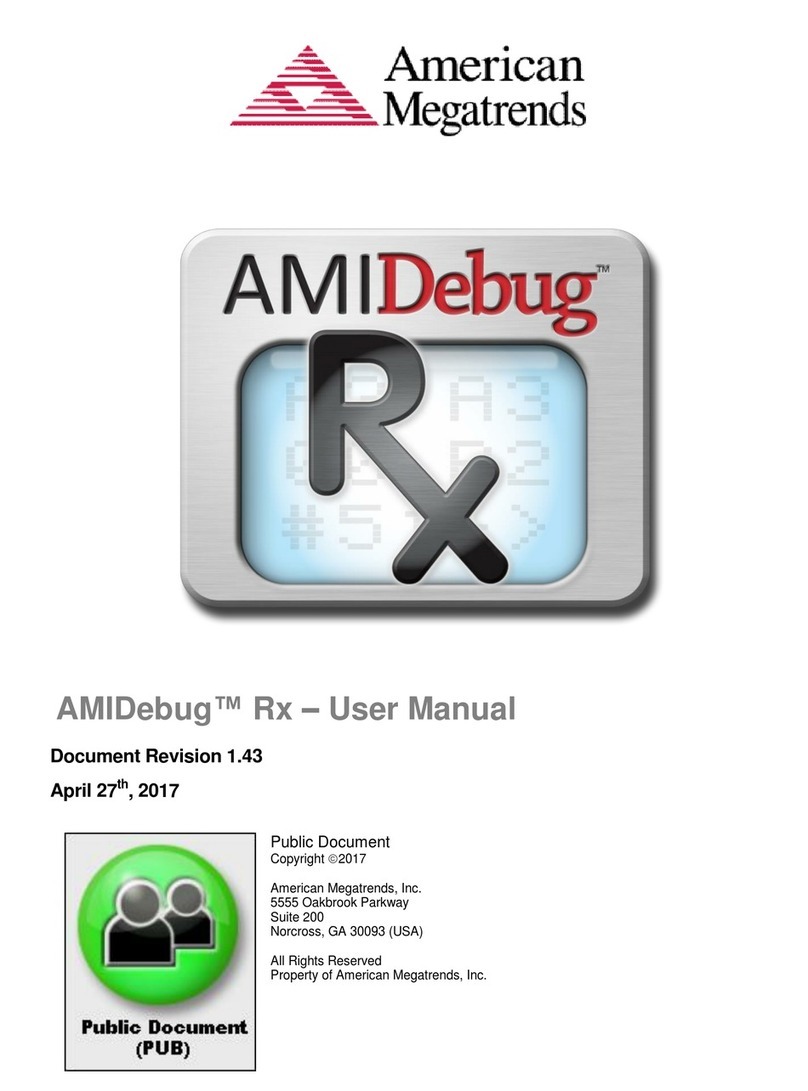
American Megatrends
American Megatrends AMIDebug Rx user manual

Extron electronics
Extron electronics TeamWork 400 Kits installation guide

Cooler Master
Cooler Master K550 installation guide

Heckler Design
Heckler Design H480 Assembly & installation
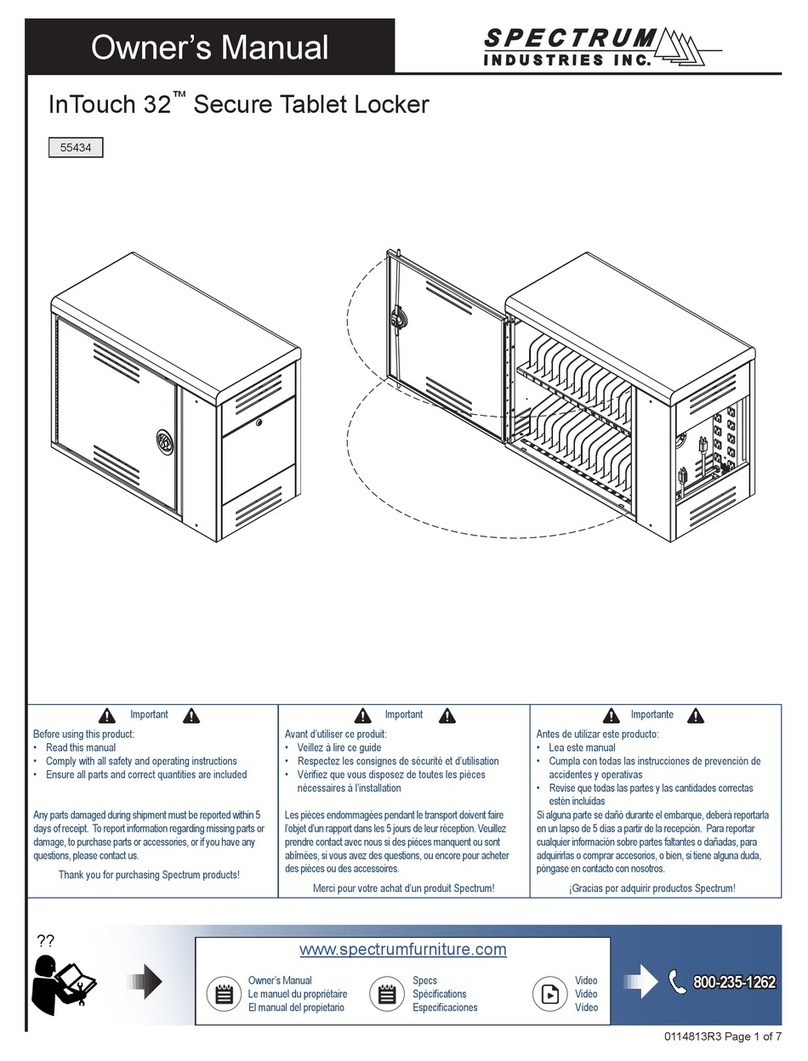
Spectrum Industries
Spectrum Industries InTouch 32 owner's manual