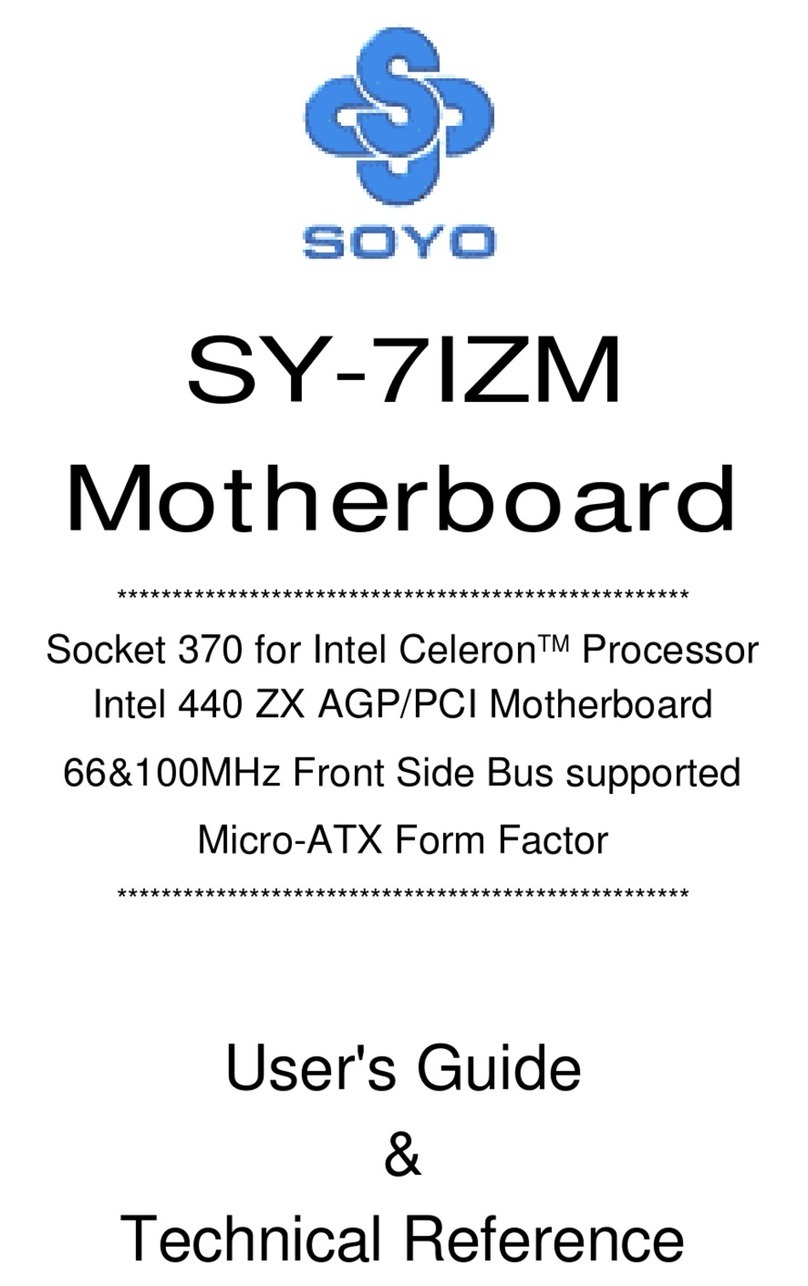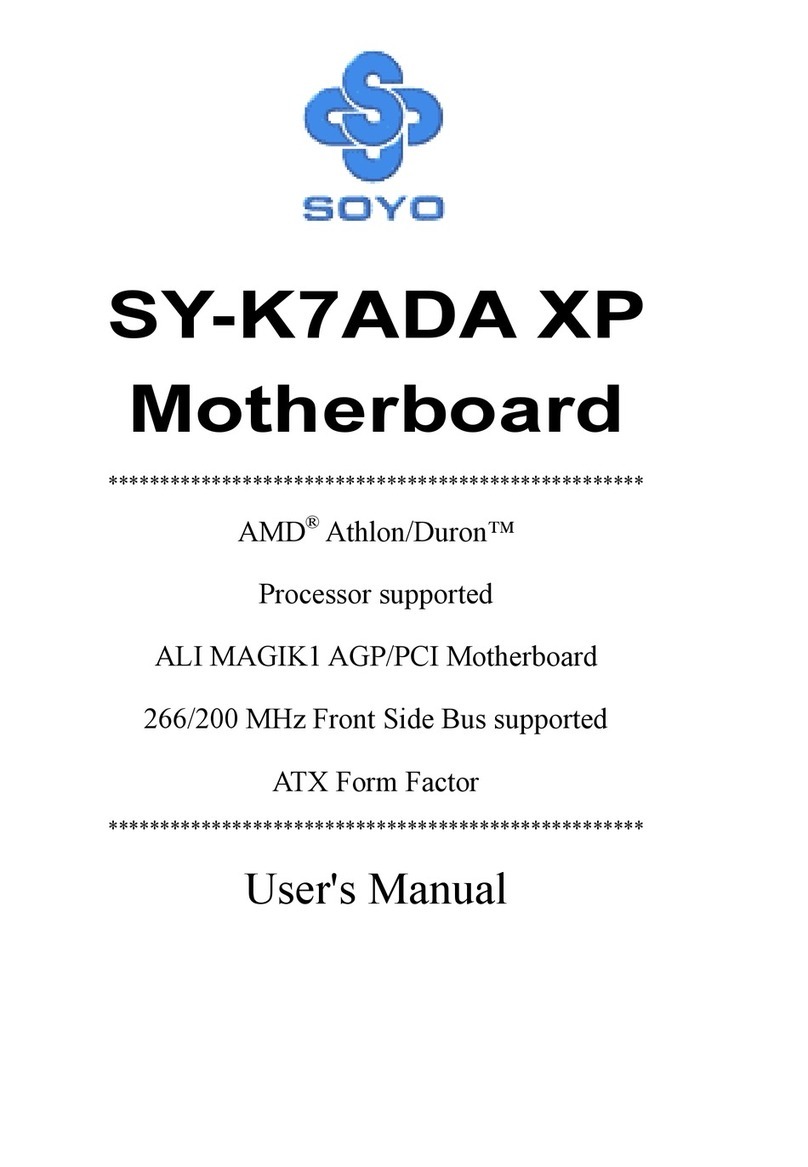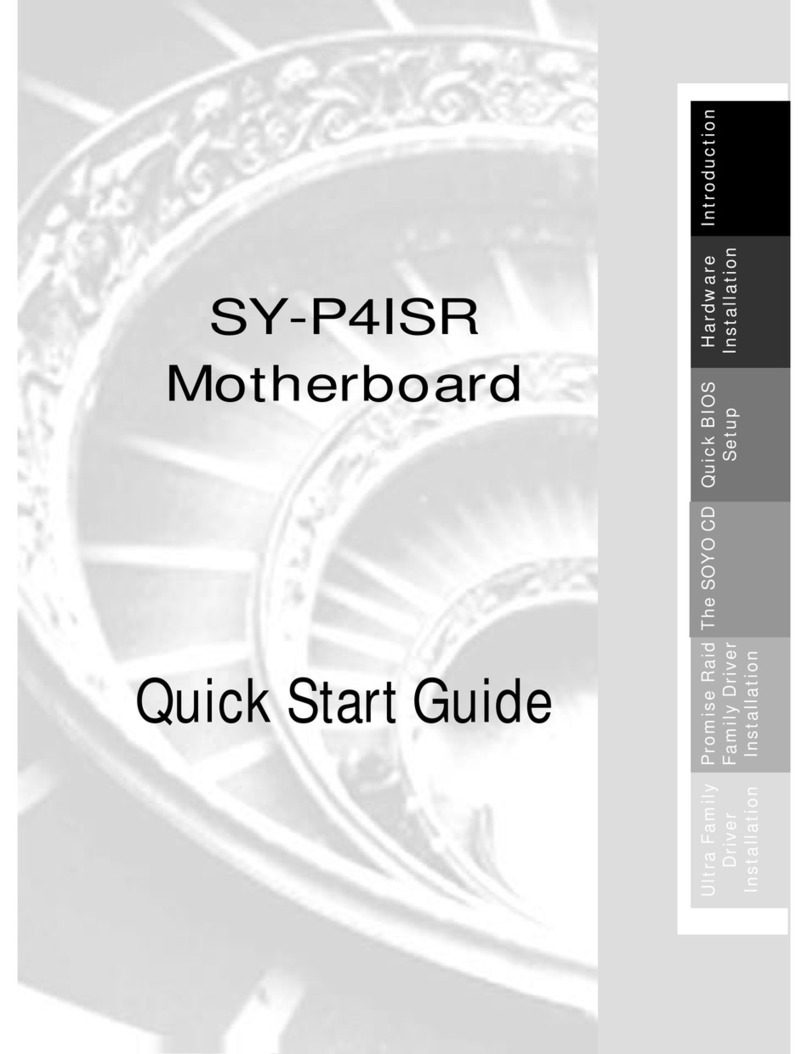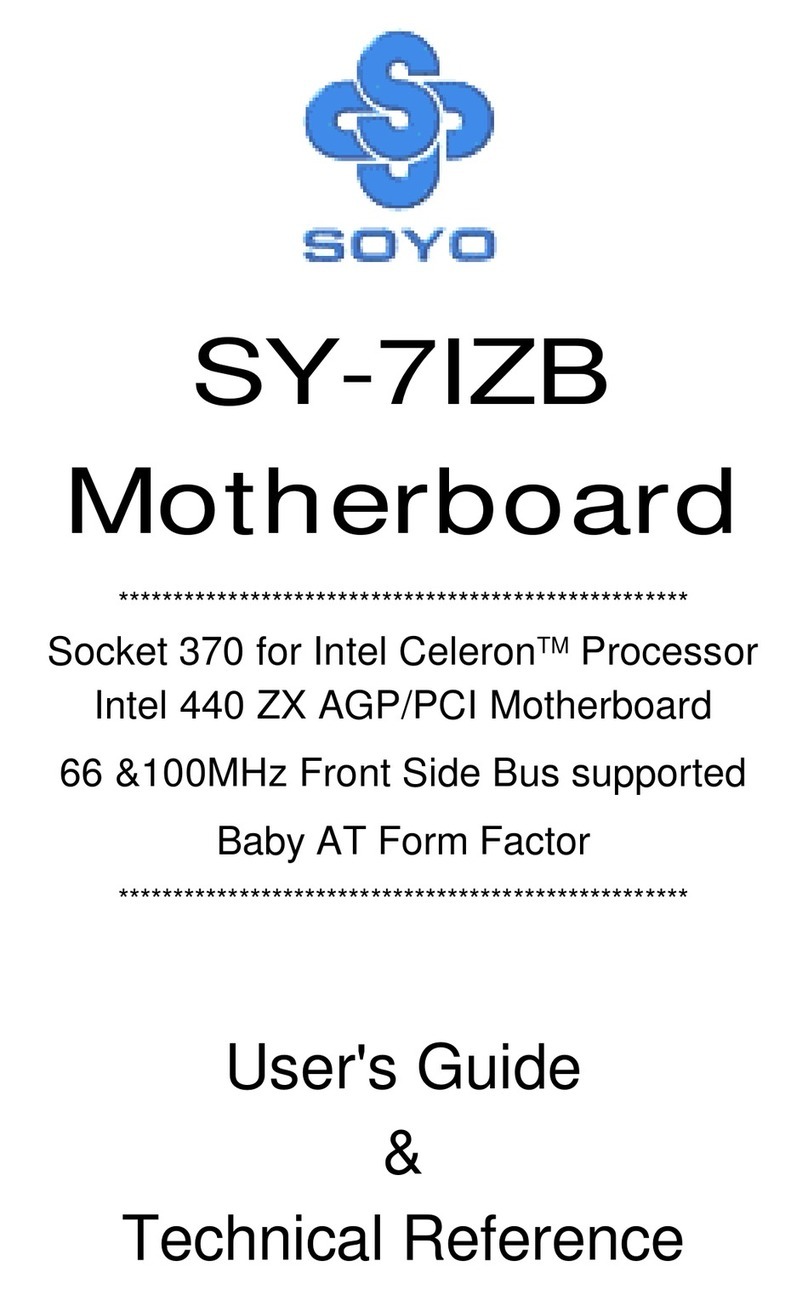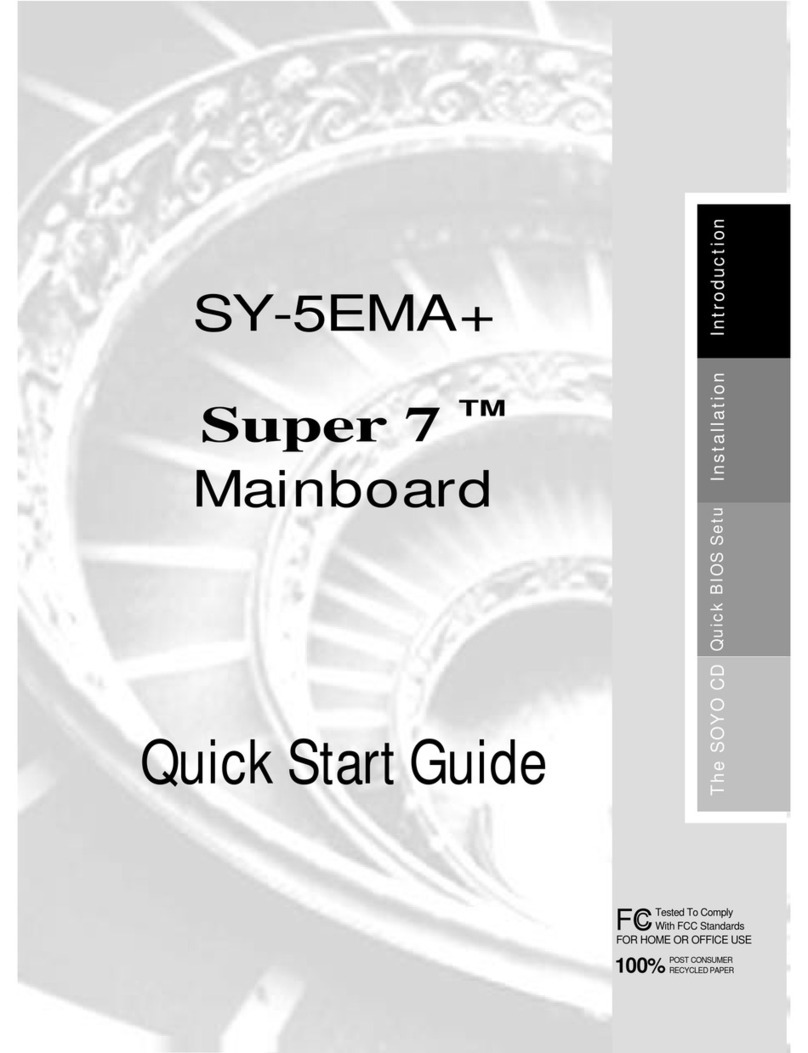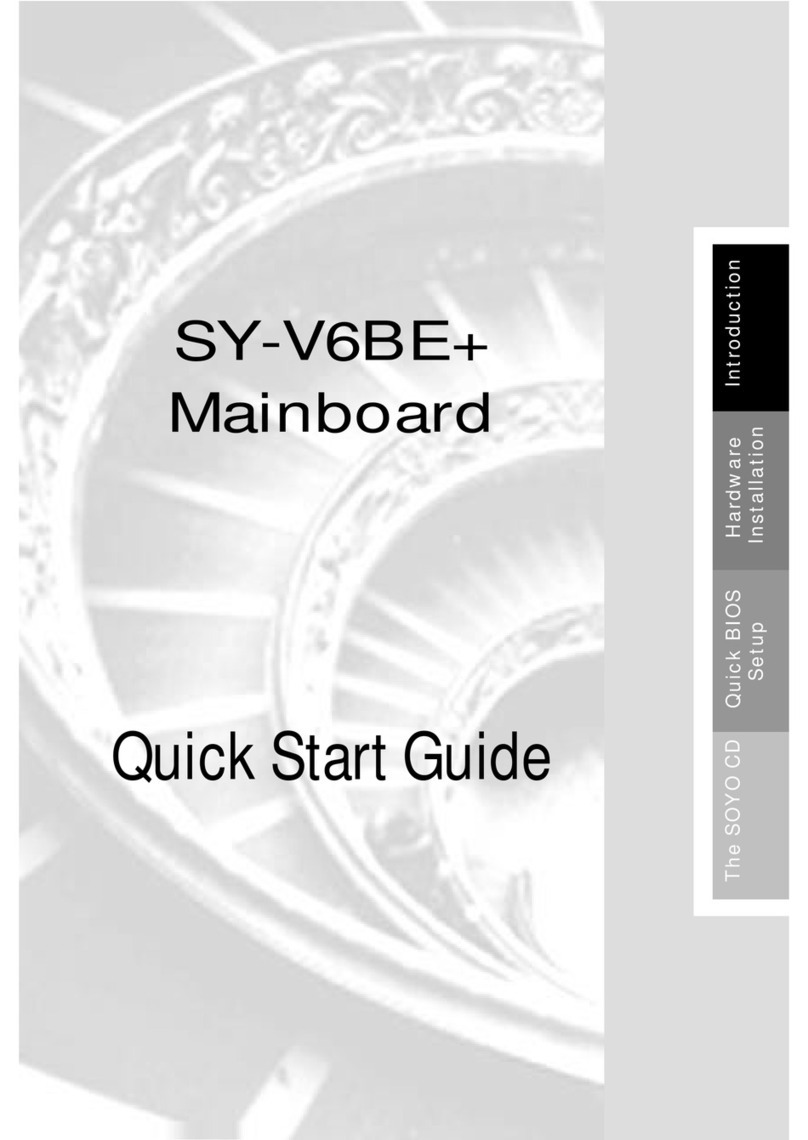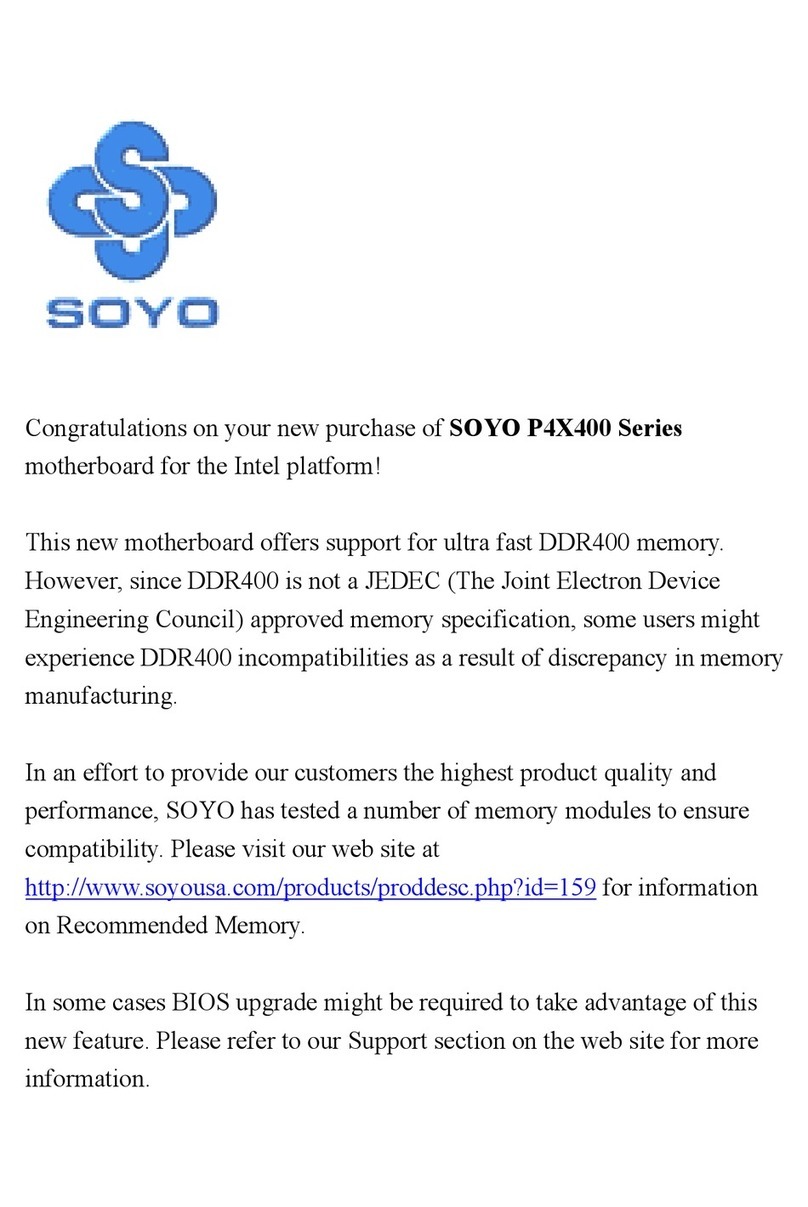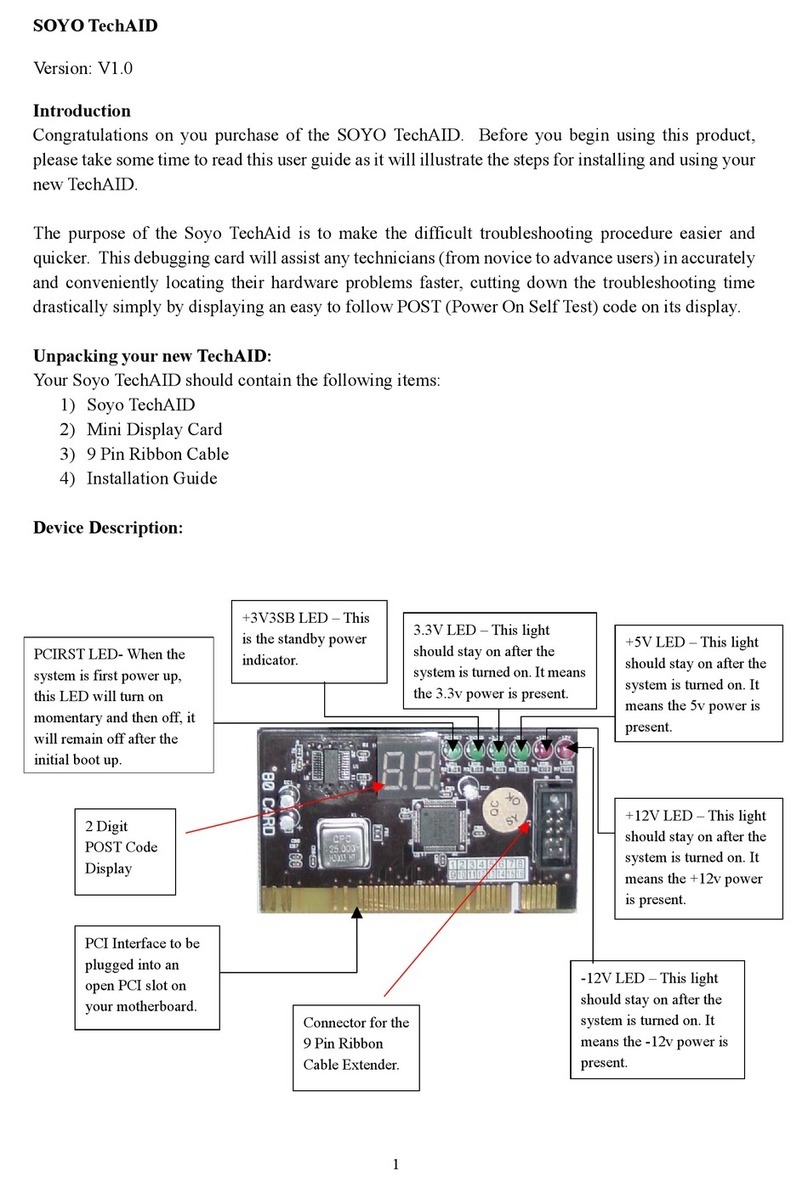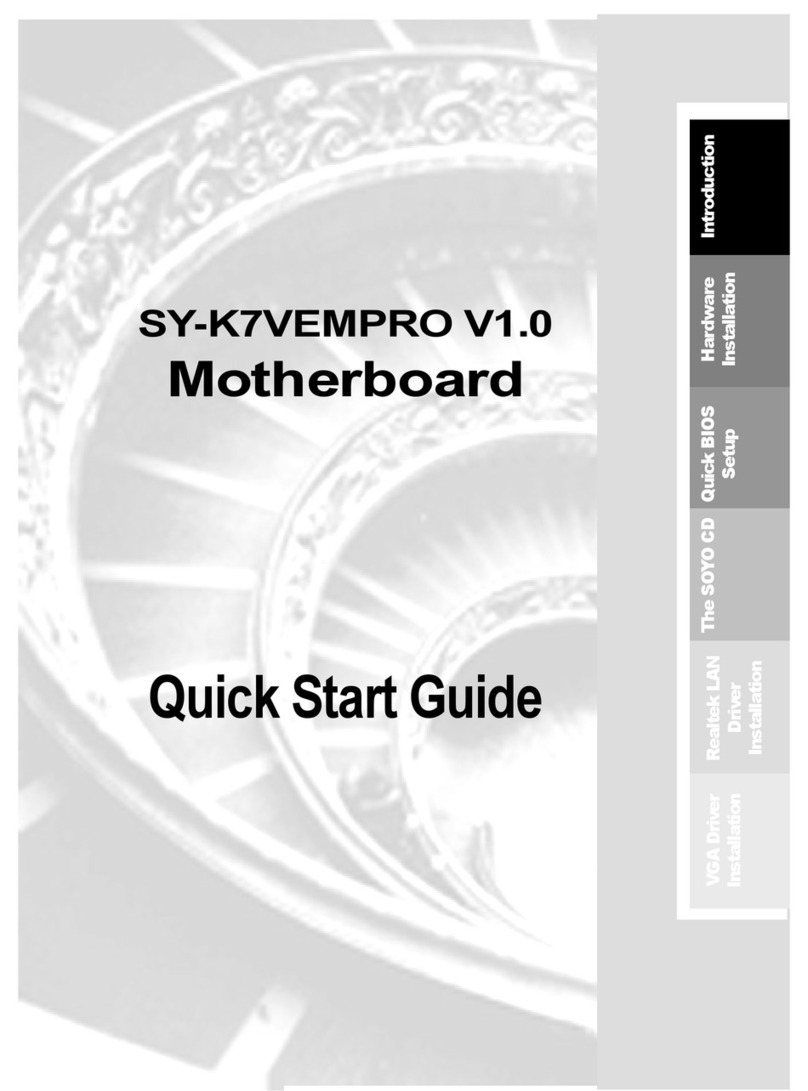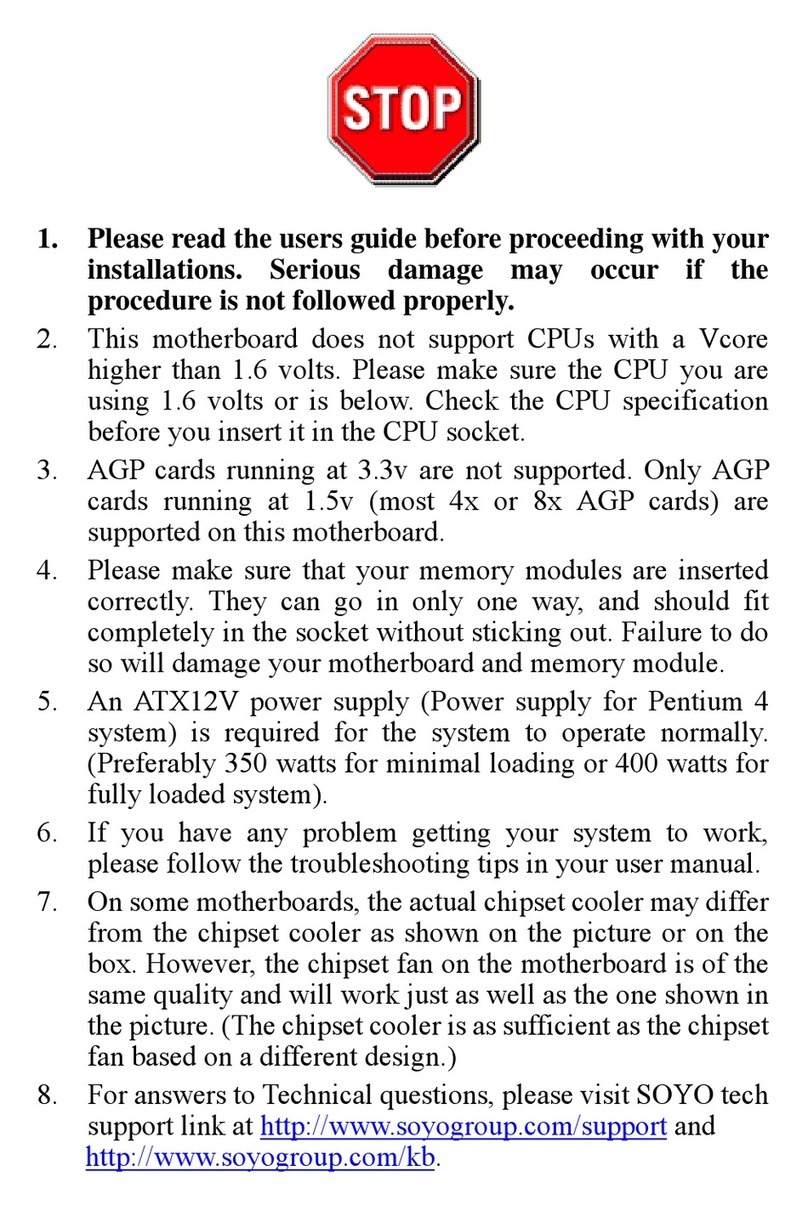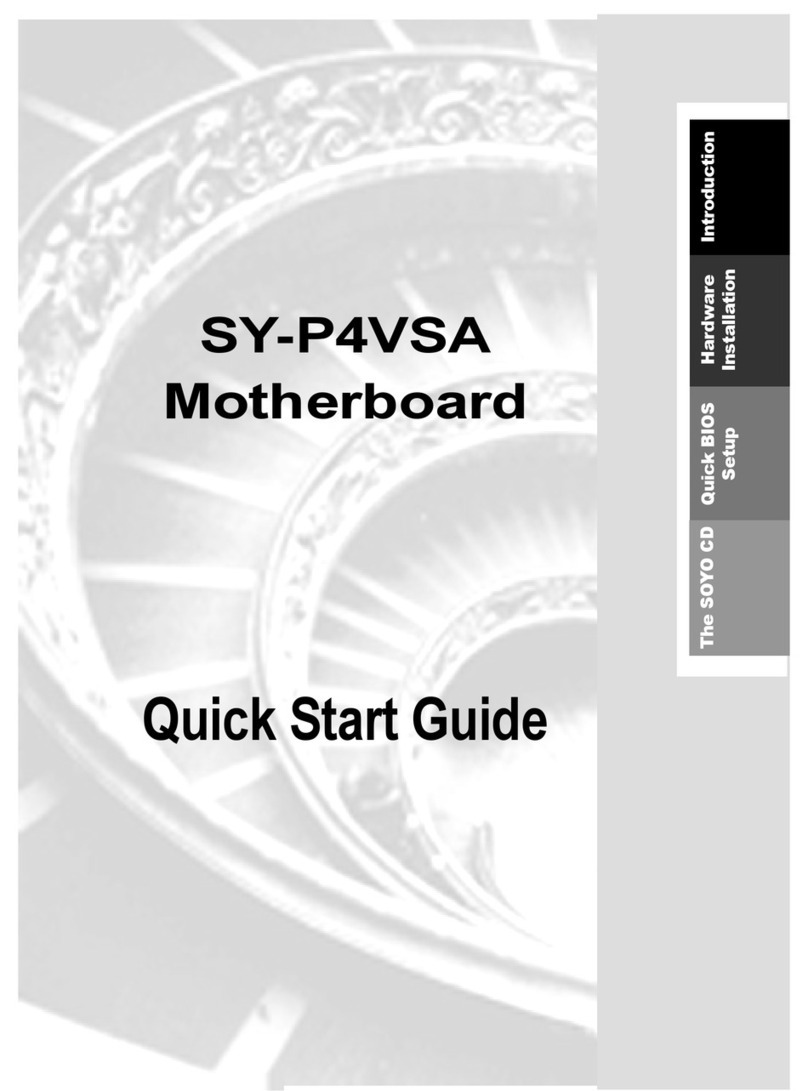SOYO™
2
SY-7VCA Motherboard
Socket 370 for Intel PIII & Celeron processors
VIA VT82C694X AGP/PCI Motherboard
66/100/133 MHz Front Side Bus supported
ATX Form Factor
Copyright © 2000 bySoyo Computer Inc.
Trademarks:
Soyo is the registered trademark of Soyo Computer Inc. All trademarks are the properties of
their owners.
Product Rights:
All names of the product and corporate mentioned in this publication are used for identification
purposes only. The registered trademarks and copyrights belong to their respective companies.
Copyright Notice:
All rights reserved. This manual has been copyrighted by Soyo Computer Inc. No part of this
manual may be reproduced, transmitted, transcribed, translated into any other language, or
stored in a retrieval system, in any form or by any means, such as by electronic, mechanical,
magnetic, optical, chemical, manual or otherwise, without permission in writing from Soyo
Computer Inc.
Disclaimer:
Soyo Computer Inc. makes no representations or warranties regarding the contents of this
manual. We reserve the right to amend the manual or revise the specifications of the product
described in it from time to time without obligation to notify any person of such revision or
amend. The information contained in this manual is provided to our customers for general use.
Customers should be aware that the personal computer field is subject to many patents. All of
our customers should ensure that their use of our products does not infringe upon any patents. It
is the policy of Soyo Computer Inc. to respect the valid patent rights of third parties and not to
infringe upon or to cause others to infringe upon such rights.
Restricted Rights Legend:
Use, duplication, or disclosure by the Government is subject to restrictions set forth in
subparagraph (c)(1)(ii) of the Rights in Technical Data and Computer Software clause at
252.277-7013.
About This Guide:
This Quick Start Guide can help system manufacturers and end users in setting up and installing
the Motherboard. Information in this guide has been carefully checked for reliability; however,
to the correctness of the contents there is no guarantee given. The information in this document
is subject to amend without notice.
For further information, please visit our Web Site on the Internet. The address is
"http://www.soyo.com.tw".
7VCA Serial - Version 1.3 - Edition: September 2000
*Thesespecificationsaresubjecttoamendwithoutnotice