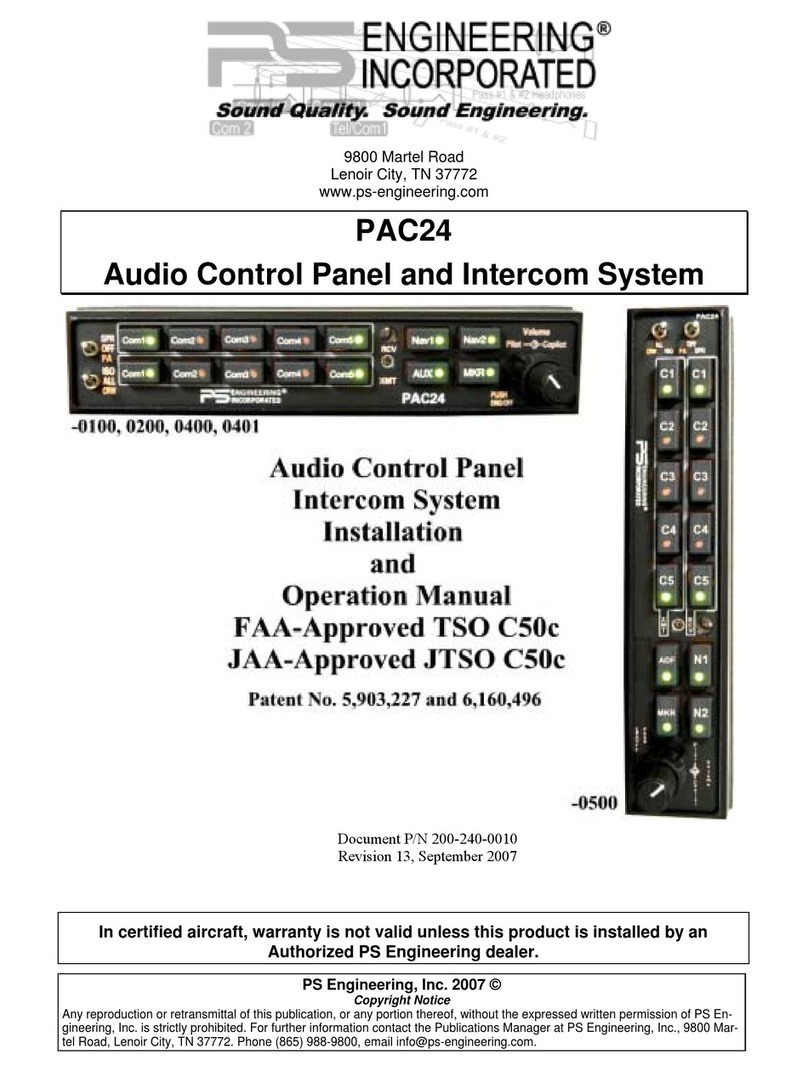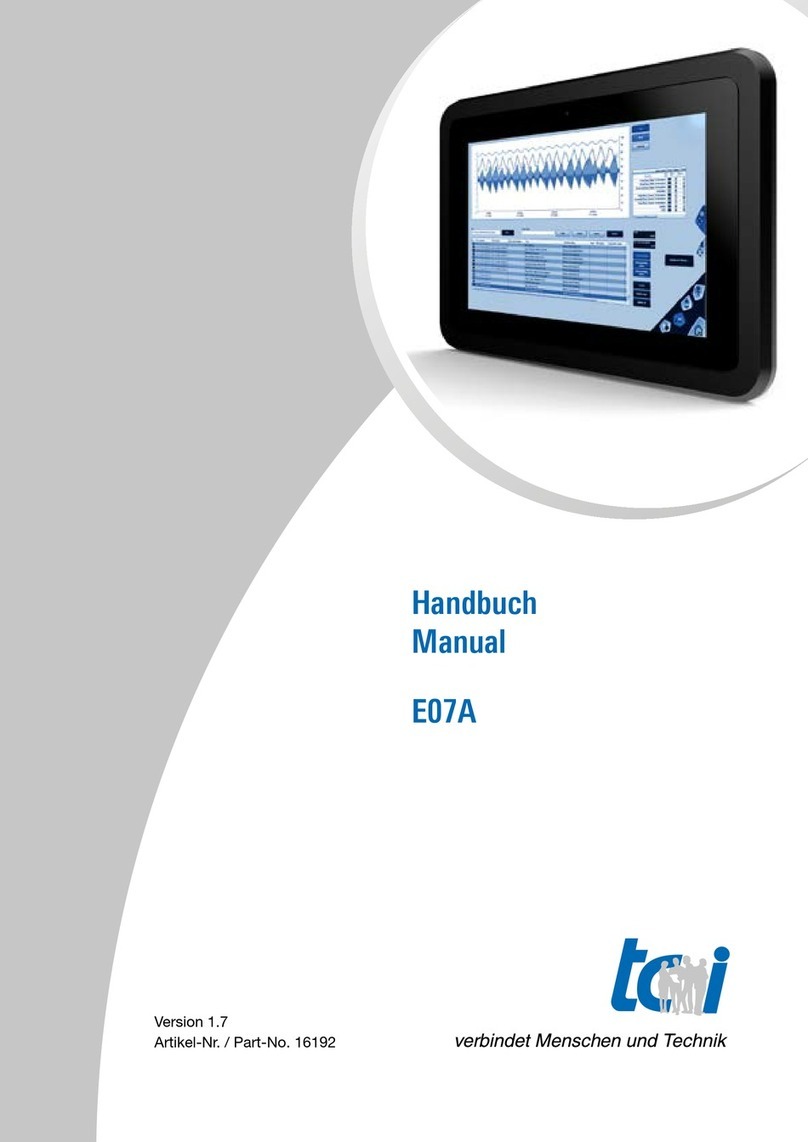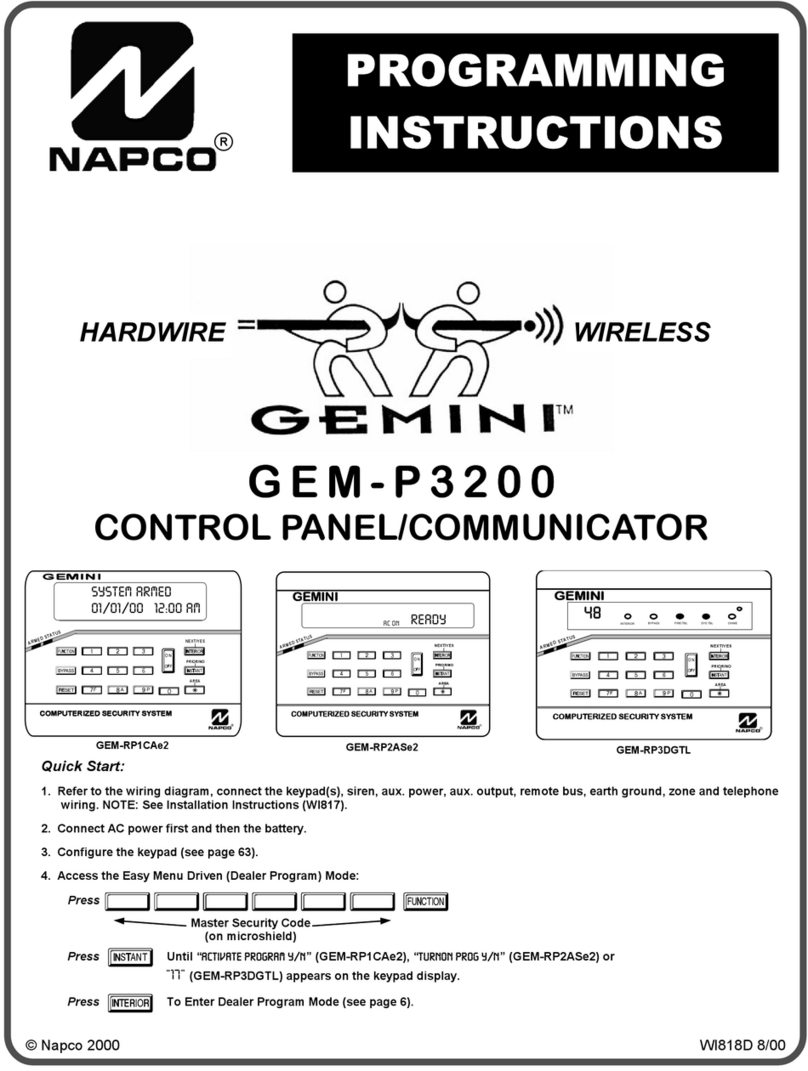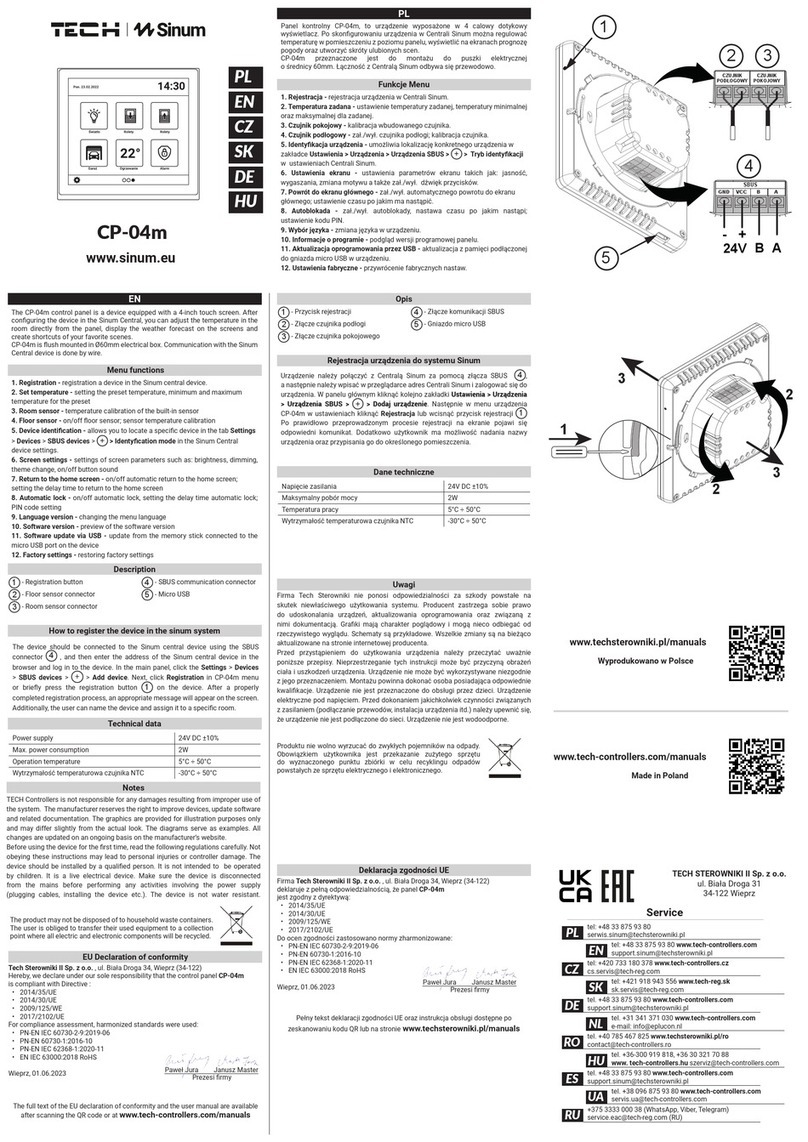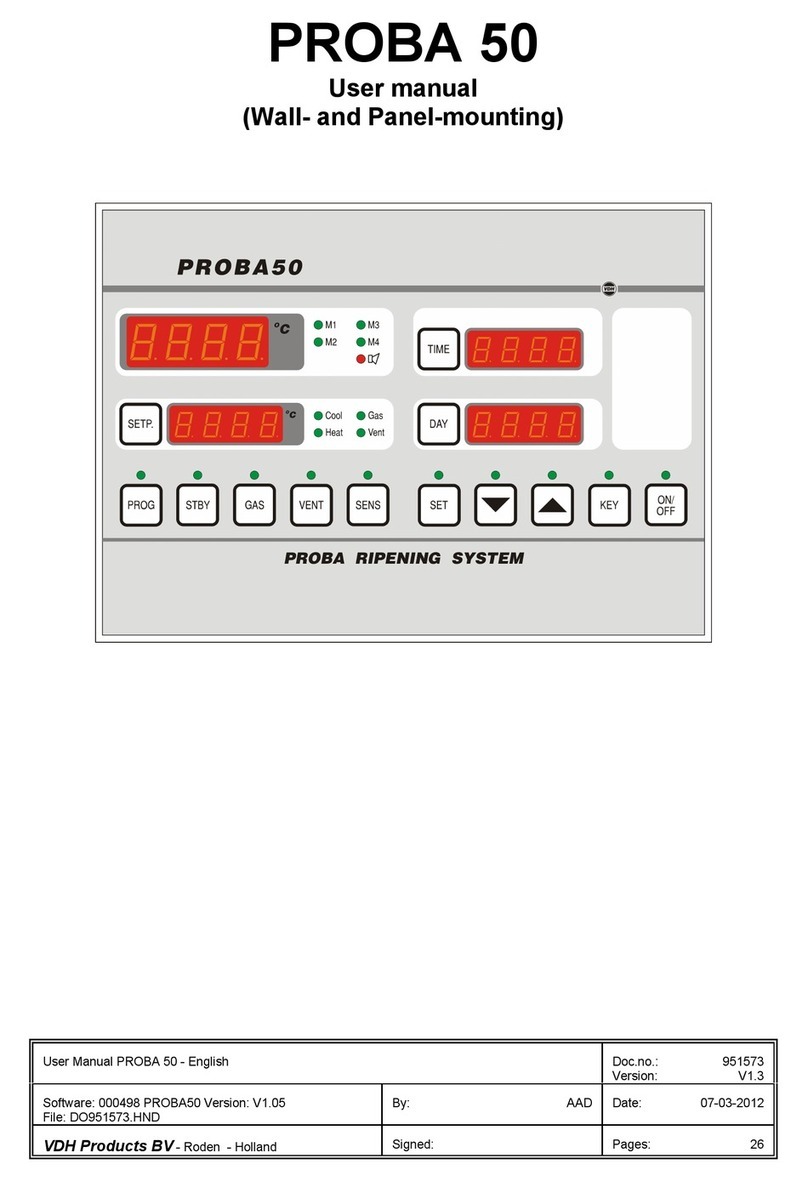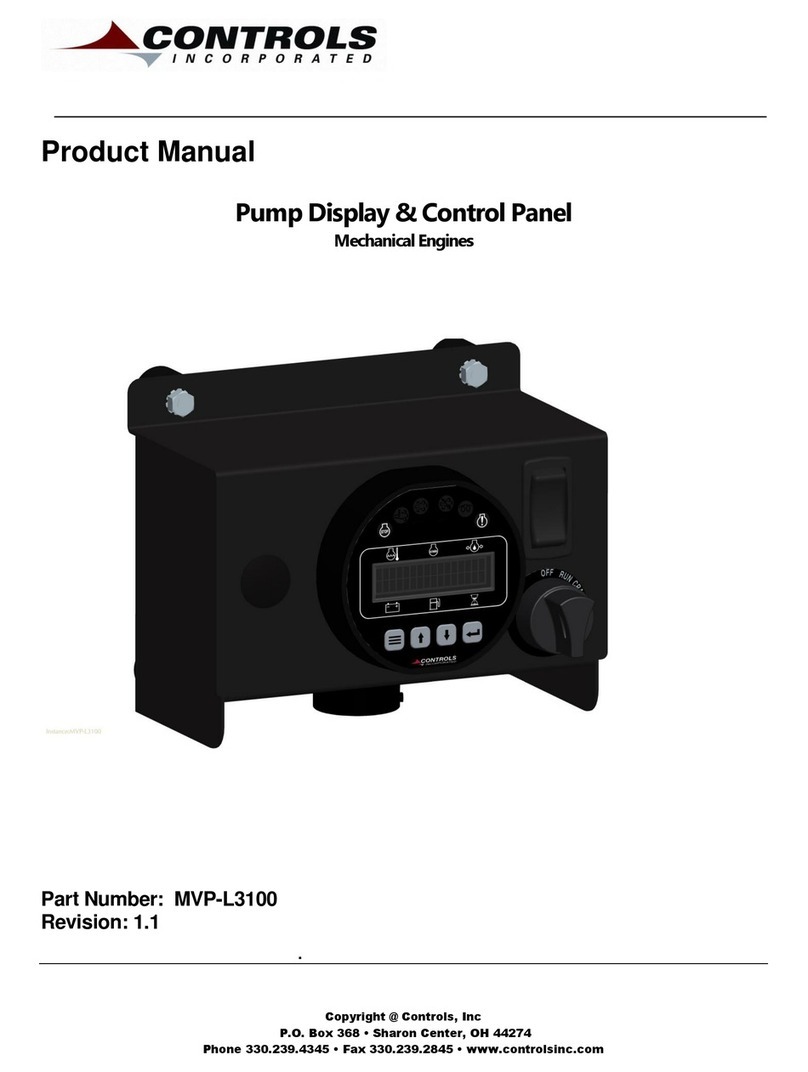SP Controls SmartPanel Quick start guide

Panel Configuration Application Note
Slave Panel
Revision C
DR-SLV04 - 5/18/04 SP Controls reserves the right to modify specifications without notice at any time.
I. Overview
This document describes how to configure two or three SmartPanels to operate in sync. For general
information on SmartPanel configuration and use see the SmartPanel Configuration and Installation
Guide.
Firmware Requirements:All SmartPanels in Master/Slave configuration must have SmartPanel
firmware version 2.0 or higher. See Section II. Firmware Requirements on page 2 for more information.
The Master and the Slave Panel can be connected and configured to operate a single projector. Once
connected, both Panels will remain in sync and behave identically, with some minor display latencies.
Some Hidden Functions which send repeating commands (i.e., zoom or focus) are slightly staggered.
We recommend that the Master Panel be placed in the position which will used most frequently.
Third-Party Control: Slave Panels can also be integrated easily with some third-party control systems.
For more information, please contact SP Controls technical support at (415) 642-2600 or
When two or more Panels are connected, one is considered a Master and one or more Panels are
Slaves.
The Master Panel:
•controls the projector,
•accepts commands from the Slave, and
•immediately updates the Slave Panel display.
The Master Panel requires no special configuration. It controls the projector, the Slave Panel, and any
additional peripherals (AFVP+, relay-controlled devices, et cetera). It should be configured with a
Projector Driver for the projector it is going to control as normal. For more information on configuring a
Panel, see the SmartPanel Configuration and Installation Guide.
The Slave Panel:
•passes commands such as volume, input selection and power to the Master,
•updates itself to reflect the Master’s status.
The Slave Panel must be set to Slave mode by loading the Slave driver.
Any Projector Master Panel
(Configured with Projector Driver)
Slave Panel
(Configured with Slave Driver)
Slave Panel Projector RS-232 Port to
Master Panel DB9 Configuration Port
Master Panel wired to projector as usual

SmartPanel Projector Driver Application Note Slave Panel
II. Firmware Requirements
Both Master and Slave Panels must have firmware version 2.0 or higher (began shipping March, 2003).
Firmware version can be verified by connecting to the SmartPanel with the SP Controls Configuration
Utility. The Configuration Utility reports the firmware version along the bottom of each page.
If you need a firmware upgrade, contact SP Controls technical support at (415) 642-2600.
III. Projector Driver Configuration and Setup
The Master Panel should be normally configured with the projector driver.
The Master Panel controls the projector through RS-232 and IR and controls the Slave Panel through
RS-232. Its relays and AFVP+ control function normally. The Master Panel must be wired to the
projector.
Volume Control
For best volume control, SP Controls recommends using the SP3-AFVP+ preamplifier in installations
using a Slave Panel. Master/Slave installations support both Relative and Absolute volume control.
Input Selection Mapping
Input selection on the Master Panel should be configured normally.
The Slave Panel input selection is identical to the configuration of the Master Panel. Pressing selection
button three at the Slave Panel has an identical effect as pressing selection button three at the Master.
Input selection backlighting will switch on both Panels, and the Master will send the appropriate command
to switch the projector to the corresponding input.
Be sure that the input legends on both Panels are the same.
Hidden Function Mapping
Like input selections, Hidden Functions also are configured only on the Master Panel. The Slave Panel
will follow the Hidden Function mapping of the Master. Some Hidden Functions will display slight
staggering when accessed from the Slave Panel – particularly press-and-hold repeat send commands.
Relays
The Master Panel relays can be used and configured in the normal fashion. The Slave Panel relays are
inactive and cannot be used for control.

SmartPanel Projector Driver Application Note Slave Panel
IV. Slave Panel Configuration
Before connecting the Slave Panel to the Master Panel, the Slave must be set to Slave mode.
Slave Panels can only communicate with Master Panels. Their RS-232, IR, and relay control will not
work. The Master Panel must be wired to the projector for control.
Once a SmartPanel is configured to Slave mode, it will no longer respond unless it is connected to a
Master Panel. It will appear to be completely inert, except:
1. When power is first applied, it will go through a brief power on self-test. You will see all the LEDs and
EL backlights illuminate in rapid succession.
2. If power is applied to a Slave Panel and it is not connected to a Master, the green READY LED will
begin flashing after approximately 3 minutes to indicate that it is looking for a Master Panel.
When the Master and Slave are connected, the Slave will immediately sync to the Master Panel’s display.
To Set a Panel to Slave Mode, download the Slave Panel driver:
1. Connect to the SmartPanel with a 9-pin serial cable and launch the SP Controls Product Configuration
Utility.
2. On the Projector Selection page, scroll down the Manufacturers column to the _SPECIAL category. In
the Projector Models column, select Slave Panel.
3. Read the note that pops up and click CLOSE. Then select NEXT> on the Configuration Utility.
4. On the next page, titled Save/Download Settings, click DOWNLOAD SETTINGS to set the Panel to
Slave mode.
To Clear a Panel from Slave Mode:
1. Connect to the SmartPanel with a 9-pin serial cable and launch the SP Controls Product Configuration
Utility.
2. Select any other projector driver and configure the SmartPanel normally.
Download the new projector driver to clear the SmartPanel from Slave mode.

SmartPanel Projector Driver Application Note Slave Panel
V. CONTROL WIRING
RX to 2
TX to 3
GND to 5
PROJECTOR CONTROL
RS232 IR/SERIAL
RX
GND
CTS
RTS
TX
+12V
GND
IR/SER
SENSE
Master Panel
Configuration Port
Male DB9
12345
6789
Wired
Remote/IR
does not
need to be
wired for
Slave Panels.
This section specifies how RS-232 should be wired
between the Master and Slave Panels. For information on
wiring the Master Panel to the projector, consult the SP
Controls Projector Driver Application Note for the driver you
are using.
The Slave Panel should be configured to Slave Mode
before wiring to the Master Panel. For more information
on configuring the Panel to Slave mode, see Section II
above.
RS-232 should be wired between the Slave Panel’s
Projector Control RS-232 Port (captive screw connectors)
and the Master Panel’s Configuration Port (female DB9).
Connection should be as follows:
1. Wire the Slave Panel to a male DB9 as follows:
RX to 2
TX to 3
GND to 5
2. Connect this male DB9 to the Master Panel’s female
DB9 Configuration Port.

SmartPanel Projector Driver Application Note Slave Panel
VI. TROUBLESHOOTING
General tips can be found in the SmartPanel Configuration and Installation Guide.
The Slave Panel is frozen.
The Slave Panel will not operate at all if it is not connected properly to the Master Panel. If the Slave
is frozen, verify that it is connected properly to the Master and that both Panels have power.
When you first apply power to the Slave Panel it should go through a brief power on self-test – you
will see all of the ELs and LEDs illuminate in rapid succession. If you do not see the lights on the
Slave Panel briefly illuminate, verify that the Slave Panel is drawing power and that the polarity is
correct.
The Slave Panel is frozen and the green READY LED is flashing.
If power is applied to a Slave Panel and it is not connected to a Master, the green READY LED will
begin flashing after approximately 3 minutes to indicate that it is looking for a Master Panel. Verify
that the RS-232 connection between the Master and the Slave Panel is correct. You may need to
swap TX and RX.
The Slave Panel is not controlling the Master Panel.
•Verify that the Slave Panel is configured to Slave Mode. It should not turn on or respond to any
button presses at all until it is connected to a Master.
•Verify that the cable runs from the projector port (captive screw connectors) of the Slave to the
Configuration Port of the Master (female DB9, rear of Panel).
•Verify that the Master Panel is running Firmware Version 2.0 or later. Firmware version can be
verified using the SP Controls Product Configuration Utility.
The Slave Panel relays are not controlling devices attached to them.
The relays of the Slave Panel should not be used for device control. Only the Master Panel relays
should be used for device control.
Some Hidden Functions are not working smoothly.
Some Hidden Functions rapidly repeat commands when held down (i.e., focus or zoom commands).
When these functions are accessed by the Slave Panel there can be a slight delay in repetition. For
this reason we suggest that the Master Panel be placed in the position which will receive the most
use.
VII. REVISION HISTORY
1. Revision A (October, 2000)
2. Revision B (October, 2001)
3. Revision C (May, 2004) Revised for new SmartPanel firmware. BT
Table of contents