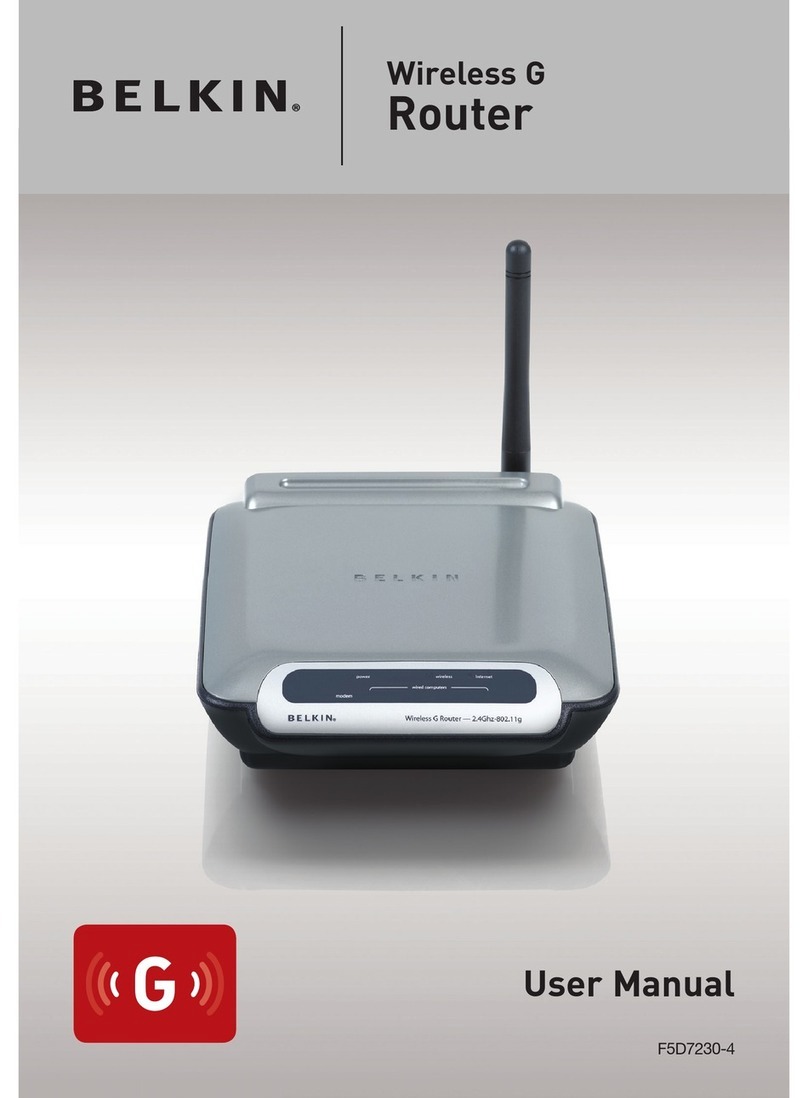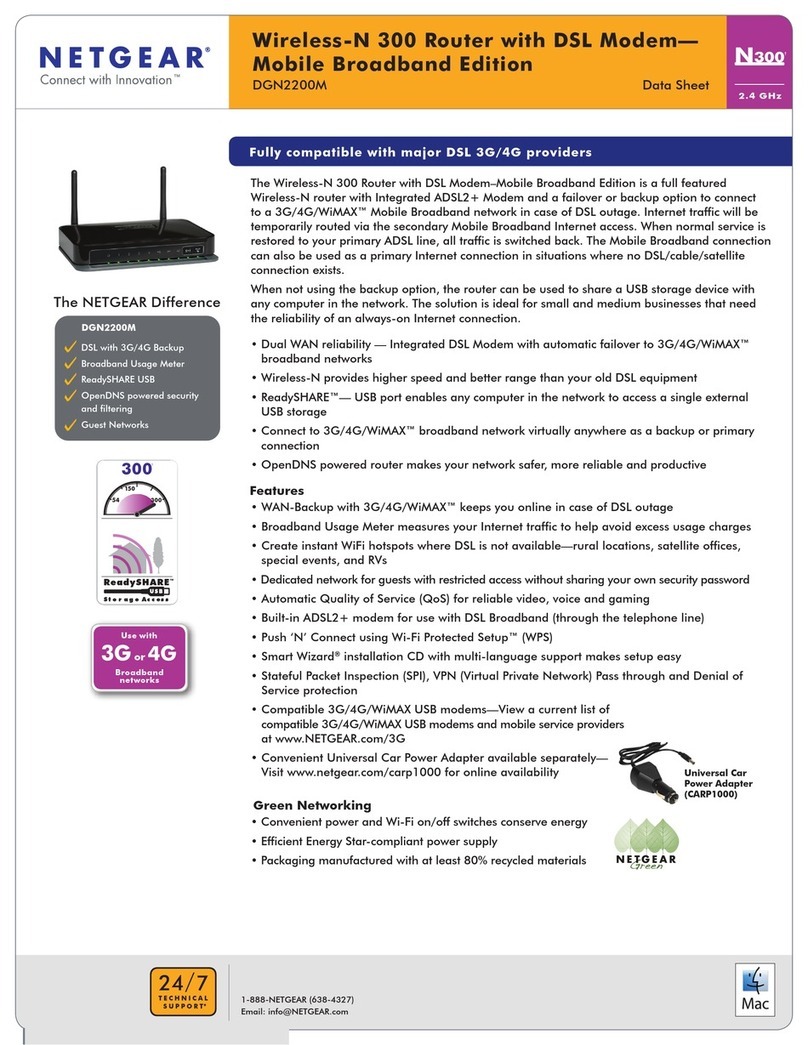SpaNet smartlink Guide


2
Table of Contents
1. SmartLink module
1.1 Product overview
1.2 Hardware requirements
1.3 Module installation
2. Wifi internet access
2.1 SSID name and router password
2.2 Wi signal strength
2.3 Indicator LEDs
3. Install the SpaLink App
3.1 Finding SpaLink App on iPad
4. Register a user account
5. SpaLink App setup process
5.1 Place the SmartLink module into Hot Spot mode
5.2 Complete app setup process
5.2.1 Apple iOS Devices
5.2.2 Android Devices
6. Voice control
6.1 How to link spa to Google Assistant
6.2 How to link spa to Amazon Alexa
6.3 Vocal assistance command list
7. Troubleshooting
7.1 Unable to locate SpaLink App on App Store
7.2 Problems with registration process
7.3 Unable to login to app
7.4 Cannot see the SV network in WiFi Setting during setup
7.5 Unable to connect to SV network during setup
7.6. Input socket error during setup process
7.7 Home WiFi network not detected during app WiFi scan
7.8 Spa not online after setup process
7.9 Spa was online but has dropped of ine
8. Legal Information
overviewoverview
overviewoverview
ementsements
ementsements
dd
dd
icator LEDsicator LEDs
icator LEDsicator LEDs
istist
istist
6.2 How to link spa to Amazon Alexa 6.2 How to link spa to Amazon Alexa
6.2 How to link spa to Amazon Alexa 6.2 How to link spa to Amazon Alexa
6.1 How to link spa to Google Assistant 6.1 How to link spa to Google Assistant
6.1 How to link spa to Google Assistant 6.1 How to link spa to Google Assistant
ionion
ionion
3.1 Finding SpaLink App on iPad 3.1 Finding SpaLink App on iPad
3.1 Finding SpaLink App on iPad 3.1 Finding SpaLink App on iPad
3
3
3
4
6
6
6
7
7
8
8
10
11
14
18
14
22
22
25
28
29
29
29
29
30
30
31
32
32
33
34

3
1. SmartLink Module
The SmartLink WiFi module and SpaLink App lets you use an Apple® or Android™
smartphone or tablet as a wireless remote control for your SV Series equipped spa. Using
simple touch screen menus, you can control all spa accessories including pumps, air
blowers and LED spa lights. You can also congure your spa including adjustment of the
temperature, selecting your desired heating mode, programming ltration, sleep or power
save timers and more. Available anywhere, anytime, just as if you were standing in front of
the spa, or better yet, sitting in it.
For a smooth and successful setup process you must complete each installation section
and steps in their correct order:
1. WiFi Internet Access
2. Install the SpaLink App
3. Register a User Account
4. SpaLink App setup process
1.1 Product Overview
Indicator LEDs
Front Cover Clip
Cover Screw
A = Associated
D = Data Transfer
C = Connection
External View
SPANET
SV-WIFI
c
LOOP
Data Port to
connect to
SV Spa Control
WiFi Antenna
Mounting Screw
Hole
Mounting Screw
Hole
Loop Data Port
for accessories
Waterproof
Cable Clamp
Data cable to
EXP1 socket on
SV Spa Control
Internal View
1.2 Hardware Requirements
Your SpaNET SV Series spa control must be tted with the SV SmartLink WiFi module for
the app to work. The SmartLink WiFi module requires a permanent active internet
connection via a wireless router to operate. The Internet connection/router must remain
powered on at all times for you to use the SpaLink App.

4
1.3 Module Installation
In most instances your SmartLink module will be pre- tted under your spa cabinet by
your spa manufacturer. Dependant on spa location, orientation, number and type of walls
between spa and router, router signal output quality, insulation material used on spa
cabinet and other factors, the wi signal received under the spa cabinet may or may not be
strong enough for reliable operation.
The SmartLink module has been designed as an external unit so if WiFi signal strength is
weak, or your module has not been pre- tted to your spa follow the steps below to mount
the module external to the spa cabinet:
Step 1. Determine module location
Select a suitable position on or near the
spa cabinet that will allow the WiFi module
to receive the best signal reception from
your WiFi router. i.e. on spa side closest
to house, in a position with best line of
sight from module to router. NOTE: The
module MUST be positioned in a vertical
orientation for best signal strength, with
the wifi symbol at the top to maintain
waterproofi ng (Fig 1).
TIP: It may be wise to proceed through app
setup process BEFORE affi xing module to
cabinet to ensure optimal signal strength
position has been determined.
Step 2: Open SmartLink module
Remove screw from bottom right corner of
module. Depress front cover clip at bottom
of module then remove cover by pulling
the bottom of the front cover out and
upwards in a swift motion. The top clip is a
snap lock style which requires swift action
to release. Do not open the cover slowly.
Pull it out and upwards in a 45-degree
angle quickly. It will then release easily
(Fig 2).
Fig. 1
smartlink
Fig. 2
smartlink
smartlink
smartlink
smartlink

5
Step 3: Af x module to cabinet
Once the ideal location has been determined,
mark a position to drill a 16mm hole to feed
the RJ data cable through the cabinet to allow
you to connect the SmartLink module to your
SV Series spa control (a 16mm spade drill bit
is recommended). Once the cable has been
fed through the cabinet, peel off the adhesive
backing and af x module to cabinet. Then
screw the backing plate to the cabinet using
the screw holes as indicated aside (Fig 3).
Re-attach front cover and tighten front cover
screw.
NOTE: DO NOT overtighten backing
plate mounting screws.If the screws are
overtightened the backing plate may bend
and prevent the front cover from sealing on
the waterproof gasket when re-attached
Step 4: Connect data cable to SV spa control
The SmartLink RJ data cable MUST be connected to the EXP1 (Expand Port 1) socket
on your SV spa control. The module CANNOT be connected to any other socket. The
EXP1 socket can be found in the top right-hand corner of your SV Series spa control, or
on the top right side of the main PCB on your SV Mini spa control once the cover has been
removed.
SV Series - EXP1 socket location SV Mini - EXP1 socket location
Fig. 3

6
Connecting SmartLink module when Expand Port 1 (EXP1) is already in use
Certain brand spas have features that utilise the Expand Port 1 socket. In this case when
you attempt to connect the SmartLink Module the socket you need to connect to will
already have a cable connected. In this situation the existing cable gets disconnected from
the SV controller and re-connected inside of the SmartLink WiFi Module into the socket
labelled LOOP, therefore allowing the SmartLink RJ data cable to be connected directly to
the EXP1 socket on the SV controller as required.
2. Wi Internet Access
The SmartLink WiFi module requires a permanent, active Internet connection via a wireless
router to operate. To be able to access your spa from anywhere, at any time, the router
must remain powered on at all times. WiFi signal strength is extremely important for stable,
reliable app operation. If the WiFi signal is too weak, the app setup process may not be
able to be completed or the spa could have intermittent connections and drop offs. In
this situation the WiFi signal would need to be boosted/improved by either ensuring your
SmartLink module is mounted external to the spa cabinet, relocating your router, installing
an additional access point or WiFi range extender in closer proximity to the spa.
2.1 SSID Name and Router Password
Before beginning the SpaLink App setup process you must be aware of your WiFi router’s
SSID name and password. Failure to have these login credentials on hand whilst you
are beside the spa completing the setup process may lead to a failed setup. The login
credentials may be labelled on the WiFi router and/or on a card your ISP supplied at time
of installation. Please write them here for reference:
Router SSID name: ………………………………………………………
Router password: …………………………………………………………
NOTE: Your router password is case sensitive and must be entered 100% correct
during the setup process for a successful installation. The SmartLink module CANNOT
interrogate your password to ensure it is correct. It relies on you entering it
correctly. If the password is entered incorrectly you will have to complete the setup
process again.
2.2 WIFI Signal Strength
WiFi signal strength is extremely important for reliable communication between the
SmartLink WiFi module and your router. A strong WiFi signal to the SmartLink will result
in the app being stable, respond faster and the spa will remain online. A weak WiFi signal
can cause the app to respond slowly, timeout or cause the spa to drop ofine. During the
setup process the app will display a list of wireless network SSIDs discovered in proximity
to the spa. The signal strength of each network is detailed on the right-hand side in
decibels (-db). The closer the value is to 0, the stronger the signal. This means that -64db is
a stronger signal than -70db. A value of -70db or better is required for reliable operation.

7
NOTE: During the setup process you can use
the refresh arrow in the top right corner to
perform another WiFi scan and update the dB
signal readings (Fig 4). This can be helpful if you
are trying to determine the best position for
mounting your SmartLink module or router.
Fig. 4
3. Install the SpaLink App
The SpaLink App is available for both Apple and Android devices.
Step 1: Open App Store / Google Play
Step 2: Search “Spanet SpaLink”
Step 3: Press on install link to
download and install app
2.3 Indicator LEDs
Associated (Red LED)
Fast Flash – module is NOT
connected to a router or network
Off – module IS successfully
connected to a router or network
Data Transfer (Blue LED)
On or Flashing – data is being transferred
Connection Status (Green LED)
On Solid – Internet connection active
and working OK
Fast Flash – indicates no IP address
assigned or module in command mode
Slow Flash – indicates IP address
is OK, but no TCP or Internet access
NOTE: By default, when the module is
fi rst connected to the SV spa control it
should be in HOT spot mode ready for the
SmartLink app setup process. The indicator
LEDs will be fl ashing green and red.
INDICATOR LED’s
A = Associated
D = Data Transfer
C = Connection
FRONT COVER
CLIP
FRONT COVER
SCREW

8
Step 2: Tap REGISTER
3.1 Finding SpaLink App on iPad
If you are using an iPad you may need to change the App Store to search for “iPhone only
apps” instead of “iPad only apps”. The iPhone app works successfully on the iPad.
4. Register an User Account
With the SpaLink app now installed you need to register a user account on our SpaNET
cloud server which provides a secure login to access your spa. Think of it as the portal
between the SpaLink app on your phone and the SmartLink module on your spa. Your user
account allows for multiple SV controllers to be con gured on the one account, in case you
own a dual-zone swim spa or more than one spa.
NOTE: You only ever need to register ONE user account once, even if you wish to
operate the app across multiple smart devices, concurrently or individually. Complete
the user account registration on your fi rst device and take note of the username and
password you select during the registration process. On other devices, simply download
and install the app and then enter the username and password you have already
registered to login to the app. DO NOT complete multiple registrations on each new
device. A spa can only be linked to one user account.
Step 1: Tap the SpaLink App icon to open
the app.
Step 3: Tap in the Name eld to enter your
full name using the pop-up keyboard.

9
Step 4: Enter your desired username. Step 5: Enter your email address.
Step 6: Con rm your email address. Step 7: Enter your desired password.

10
Step 8: Con rm your password. Step 9: Review your registration details
then tap REGISTER to proceed.
5. SpaLink App Setup Process
With the user account now registered, you need to con gure the Internet access to your
spa in the same way you would connect a laptop or TV to your WiFi router.
The setup process is a one-time event that programs the SmartLink WiFi module with your
WiFi router’s login credentials (SSID and password).
Login details are stored in the SmartLink WiFi module and remembered even if power is
lost to the spa or router. Unless the router login details change, you shouldn’t need to run
the setup process again.
To complete the setup process, ensure that:
• Your smart device has an active WiFi, 3G or 4G Internet connection.
• You have the login credentials for your WiFi router (SSID name and password)
at hand.
• Your router is using WPA/WPA2 security encryption by default. DO NOT us
WEP encryption.

11
5.1 Place the SmartLink Module into Hot Spot Mode
Standard Keypads
2
2
2
Step 2: Press the DOWN button multiple times until display shows [WIFI].
Step 1: On you spa-side keypad, press and hold the UP + DOWN buttons simultaneously
until the display shows [ MODE ].
2

12
Step 3: Press the OK button to enter the WIFI menu => the display will show [ HOT ]. If
HOT is not displayed press the DOWN button until it is.
Step 4: Press the OK button to execute the Hot Spot mode command => the display will
briey show [ WAIT ] whilst the command is carried out.
2
2
2
2

13
PLACE THE SMARTLINK MODULE INTO HOT SPOT MODE
SmartTouch Keypad
Step 1: On your touch panel, press the
SETTINGS button in the bottom left corner
of the screen => the General Settings
menu will be displayed
Step 2: Scroll down through the menu and
then press on the WIFI menu option => the
WiFi menu screen will be displayed
Step 3: If HOT is not displayed use the +
or – minus buttons until HOT is displayed,
then press the SAVE button to execute the
Hot Spot mode command.

14
5.2 Complete App Setup Process
5.2.1 Apple iOS Devices
Step 1: Open app and press login. If you
just registered, you will already be logged
into this spa list screen.
Step 2: Tap the New Device bar.
Step 3: Press on the X button to close the
pop-up box but DO NOT press the Setup
bar yet.
Step 4: Press or slide your Apple home
button and navigate to your Apple
Settings.

15
Step 5: Enter the Apple WiFi settings and
locate the SV WiFi network, which matches
your spa control’s serial number.
Step 6: Press on the SV network to connect
to it. NOTE: No password is required to
connect.
Wait for a moment to ensure the SV network is connected properly.
NOTE: If no SV network is found, repeat section 5.1 again to activate the SmartLink WiFi
hot spot mode. If still unsuccessful follow Troubleshooting 7.4
Step 7: Tap SETUP bar once only to begin
a WiFi scan and display a list of nearby
wireless networks detected. NOTE: Wait
for the scan to complete before pressing
anything else
Step 8: Select the wireless network to
connect your spa to, ensuring the signal
strength is -70db or better. Or press the
Refresh arrow in the top right to perform
another WiFi scan.

16
Step 9: Enter your router password to
access your home wireless network.
NOTE: Take care, the app cannot check
the password. It relies on correct entry.
Step 10: You have now con rmed the SSID
and password for the WiFi network the
spa will connect to. Press the OK button to
continue.
Step 11: Press on the X button to close the
pop-up box and then press or slide your
Apple home button and navigate to your
Apple WiFi settings
Step 12: The SV network should have
disappeared and your phone should have
reconnected to your home network. If not
wait a moment, then manually connect to
your home network.

17
Step 13: Navigate back to app and then
enter a name for your spa and press on
Register to complete the setup process.
NOTE: The name can be changed after
setup if desired.
Step 14: The SmartLink module is now
connecting to your router and preparing
to come online. The spa will show of ine
at this point. It may take 2-5 mins for initial
connection. Press refresh arrow to recheck
status.
Step 15: The spa now shows as online,
the WiFi signal strength is displayed and
spa name can be changed using the Edit
pencil. Press on the spa name to login to
the spa.
To check your actual WiFi signal strength
press on the WiFi bar graph icon.
The signal strength is displayed in decibels
with a time stamp of when that signal
strength was taken. The signal will be
updated every 5-10 minutes.

18
Step 4: Under Available Networks locate
the SV WiFi network, which matches your
spa control’s serial number
Step 3: Tap the X button to close the
pop-up box. NOTE: Your device will launch
straight into your Android WiFi Settings.
5.2.2 Android Devices
Step 1: Open app and press login. If you
have just registered, you will already be
logged into this spa list screen.
Step 2: Tap on New Device bar.
NOTE: If no SV network is found, repeat section 5.1 again to activate the SmartLink WiFi
hot spot mode. If still unsuccessful follow Troubleshooting 7.4

19
Step 8: Select the wireless network to
connect your spa to, ensuring the signal
strength is -70db or better. Or press the
Refresh arrow in the top right to perform
another WiFi scan.
Step 7: Tap SETUP bar once only to begin
a WiFi scan and display a list of nearby
wireless networks detected. NOTE: Wait
for the scan to complete before pressing
anything else.
Step 5: When you connect to the SV
network, Android will present a pop-
up advising the network does not have
Internet access. Remain connected and
simply wait for that pop-up to disappear.
Step 6: Once connected to the SV
network, tap the Android Back button to
re-enter the SpaLink app. NOTE: DO NOT
press the Home button, you MUST use the
Back button to continue setup.

20
Step 9: Enter your router password to
access your home wireless network.
NOTE: Take care, the app cannot check
the password. It relies on correct entry.
Step 11: The SV network should have
disappeared and your phone should have
reconnected to your home network. If not
wait a moment, then manually connect to
your home network.
Step 10: Tap the X button to close the
pop-up box. NOTE: Your device will launch
straight into your Android WiFi Settings.
Step 12: Once connected to your home
network, tap the Android Back button to
re-enter the SpaLink app. NOTE: DO NOT
press the Home button, you MUST use the
Back button to continue setup.
Table of contents
Popular Wireless Router manuals by other brands
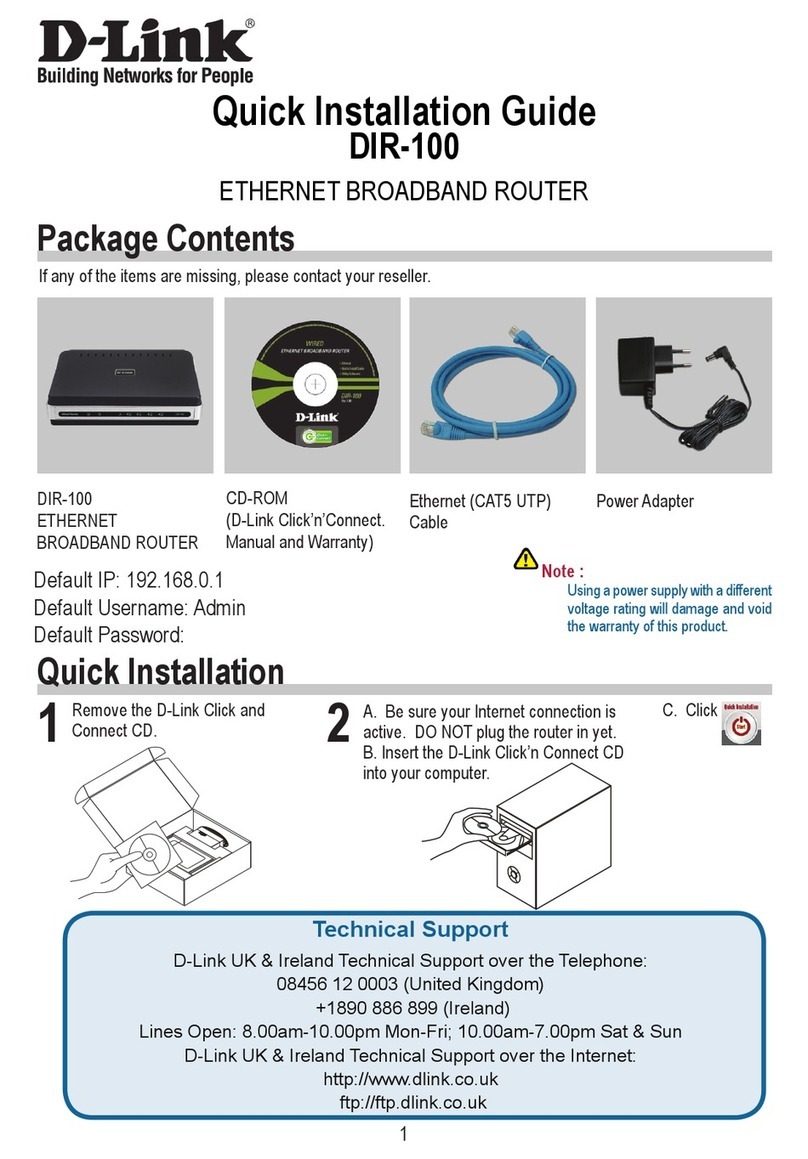
D-Link
D-Link Ethernet Broadband Router DIR-100 Quick installation guide
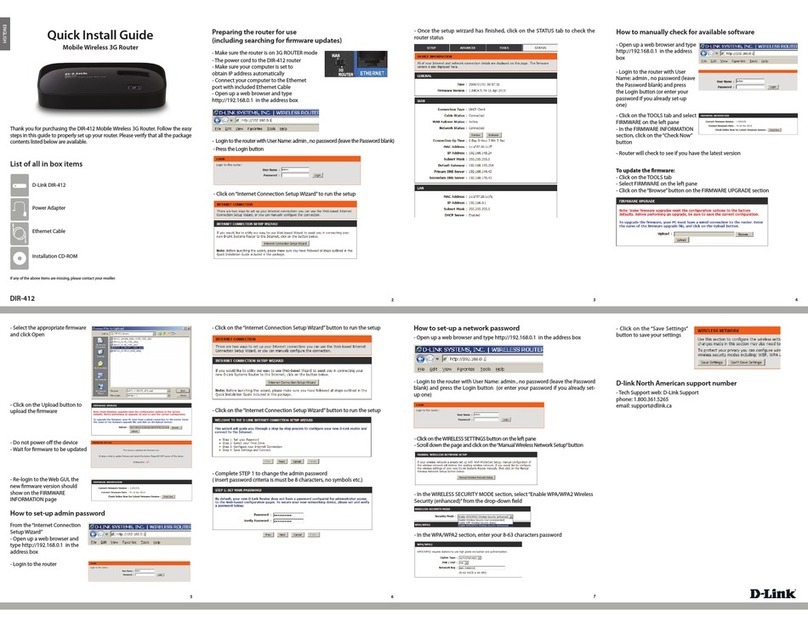
D-Link
D-Link DIR-412 Quick install guide

LCI
LCI Taylor Made AquaFi 781414 Installation and owner's manual

RedPort
RedPort Optimizer Advanced wXa-203 user guide

ZyXEL Communications
ZyXEL Communications NBG-415N user guide
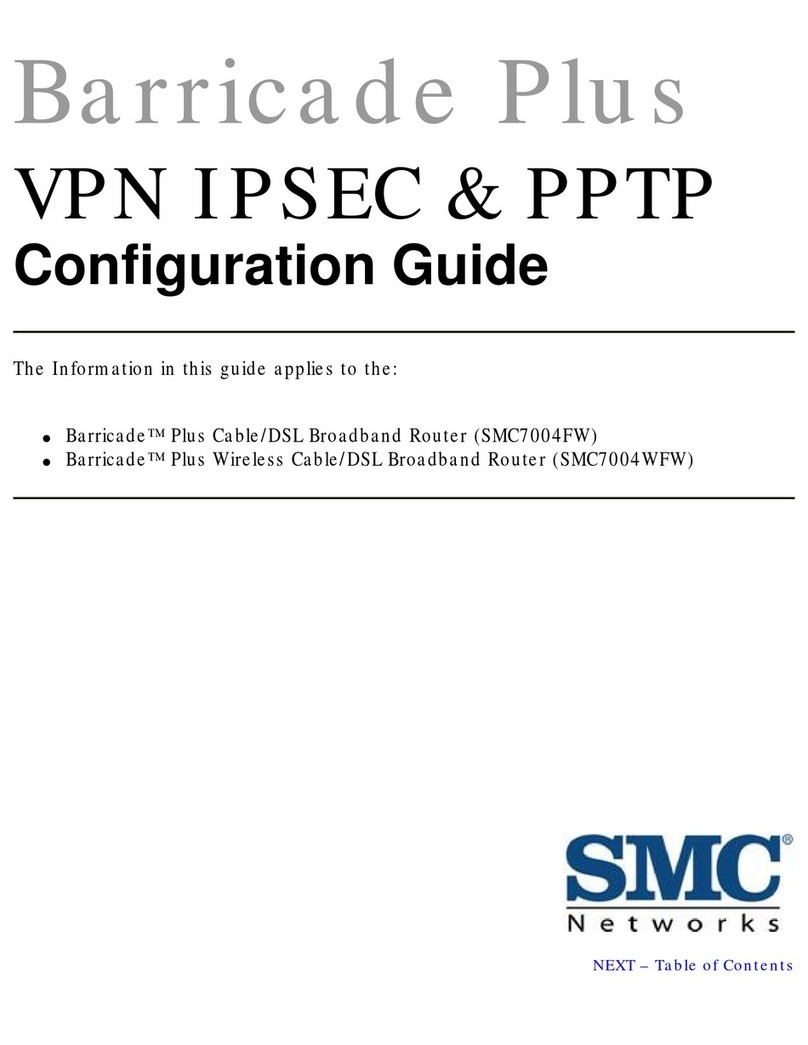
SMC Networks
SMC Networks SMC7004WFW Configuration guide