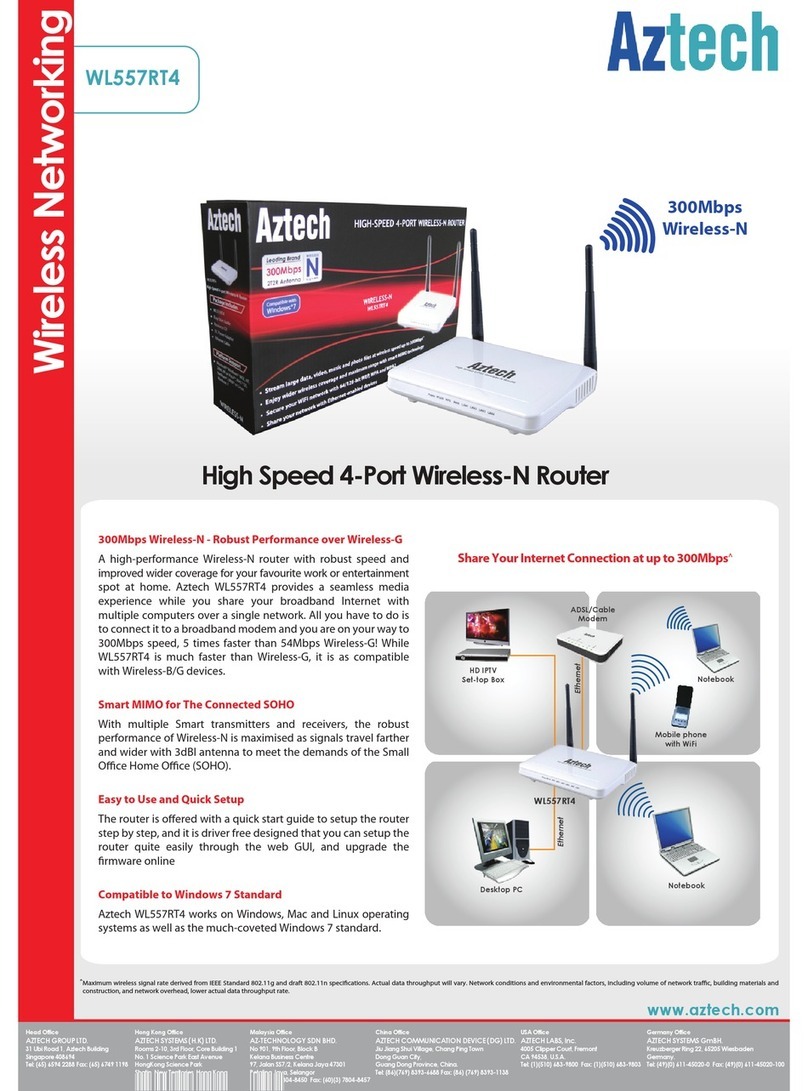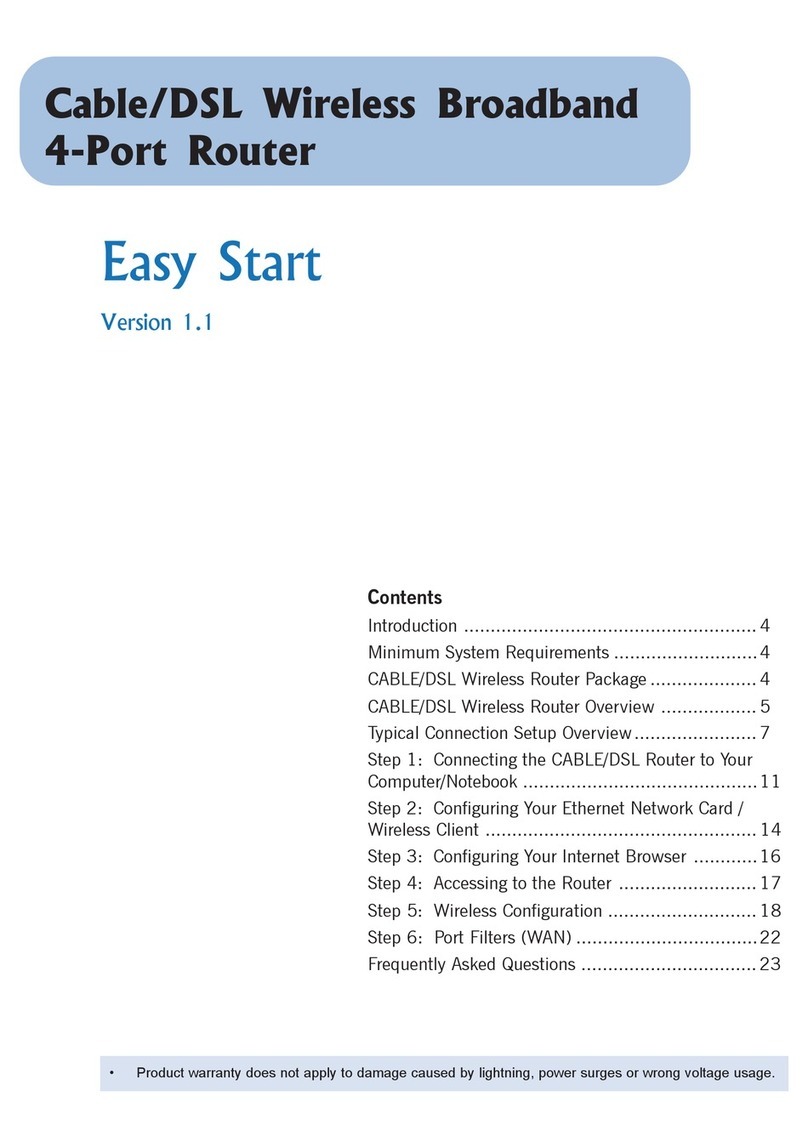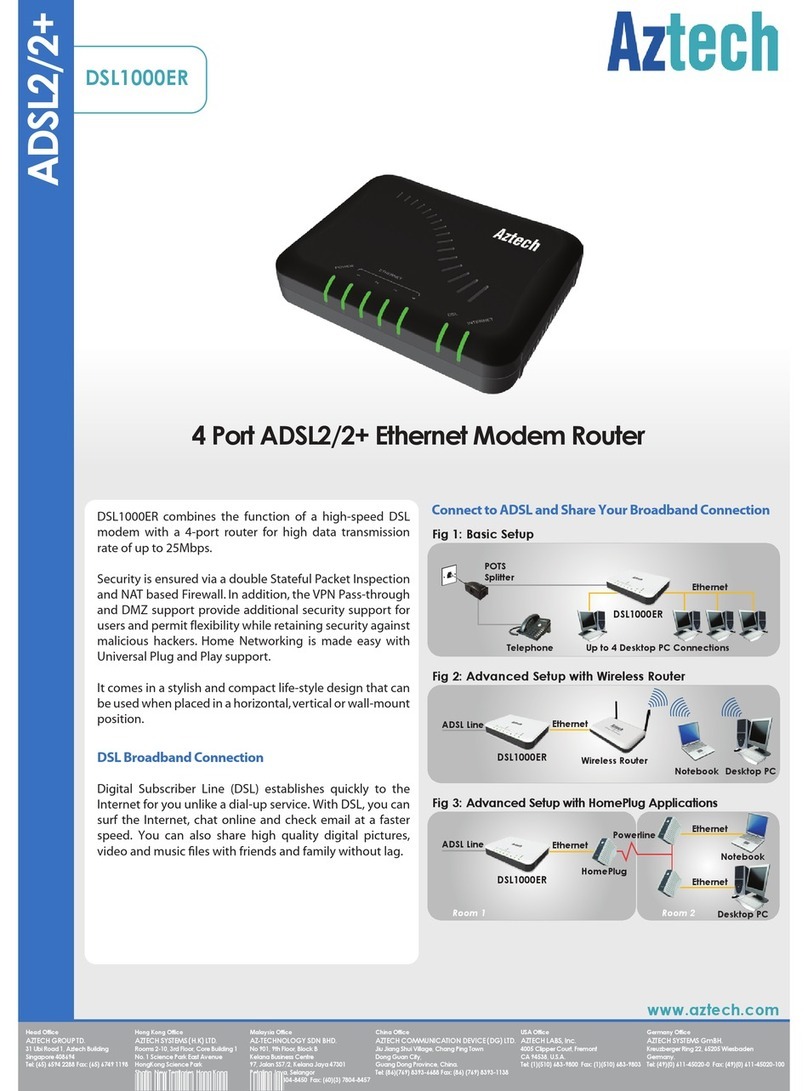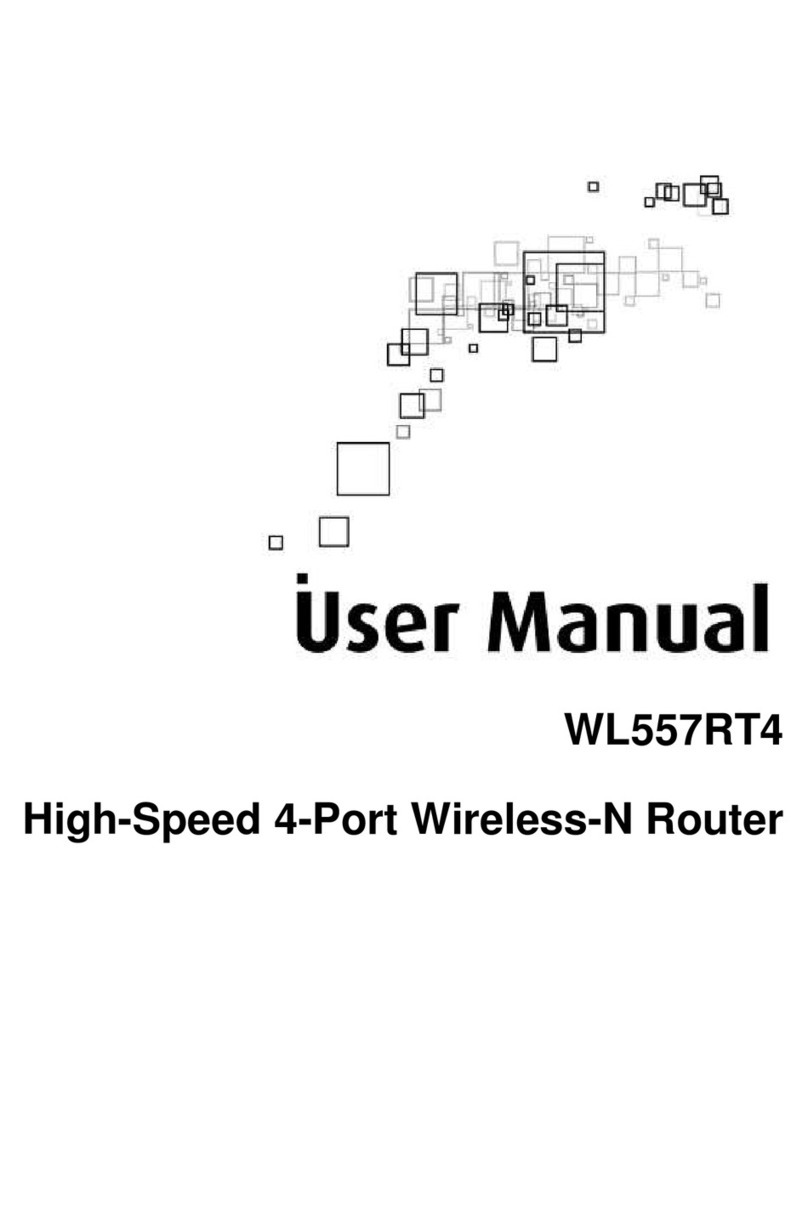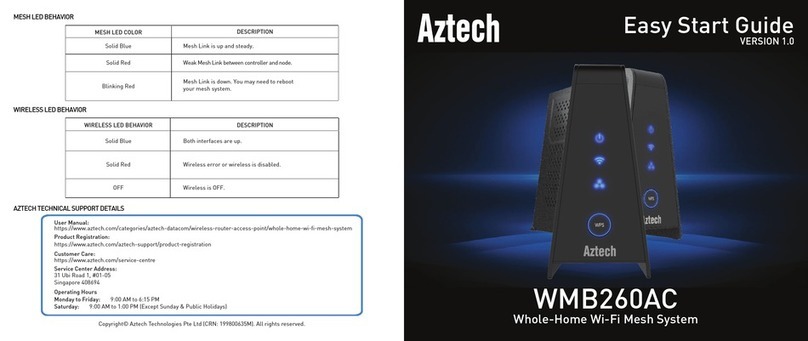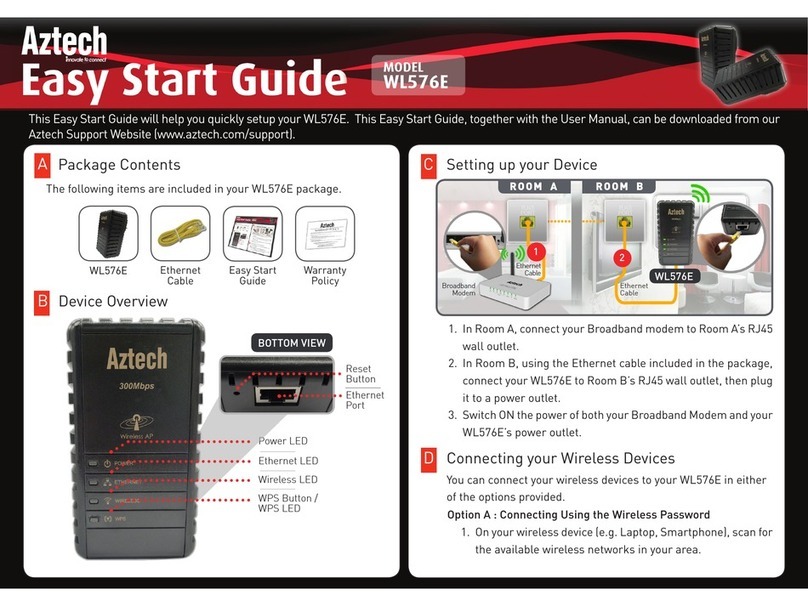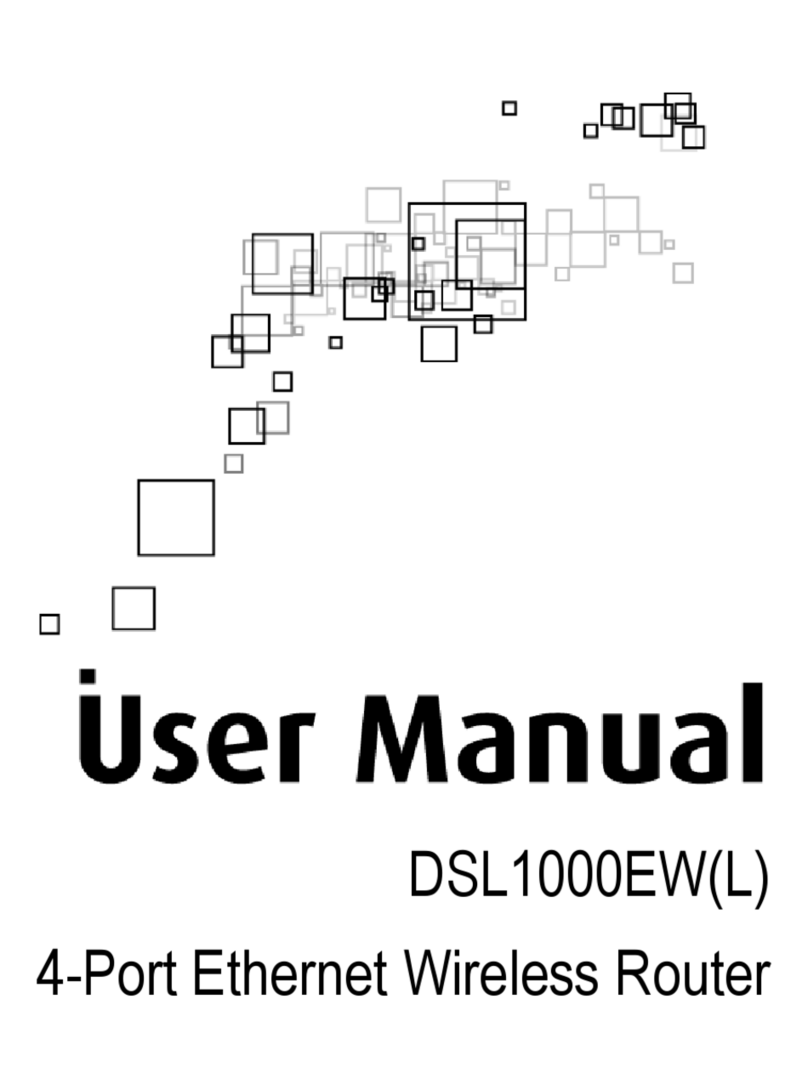User Manual
Page 3
of 73
Contents
About the Product
About the ProductAbout the Product
About the Product................................
................................................................
................................................................
................................................................
................................................................
................................................................
................................................................
................................................................
............................................
........................
............5
55
5
Requirements.............................................................................................. 6
Package Contents ........................................................................................ 6
Device Design .............................................................................................. 7
Getting Started
Getting StartedGetting Started
Getting Started ................................
................................................................
................................................................
................................................................
................................................................
................................................................
................................................................
................................................................
..............................................
............................
..............10
1010
10
Planning Your Network ............................................................................. 11
Remove or Disable Conflicts ...................................................................... 12
Internet Sharing, Proxy, and Security Applications ................................................12
Configuring TCP/IP Settings.......................................................................................13
Configuring Internet Properties.................................................................................13
Removing Temporary Internet Files.........................................................................14
etup the Device ....................................................................................... 15
Connecting to the Internet ........................................................................ 16
Connecting Wireless Devices ..................................................................... 18
Manual Setup ..............................................................................................................1
WPS (Wi-Fi Protected Setup).....................................................................................19
WCN (Windows Connect Now)..................................................................................20
Creating a HomePlug AV Network............................................................. 21
Using Simple Connect Button....................................................................................21
Using HomePlug AV Utility ........................................................................................22
Abo
AboAbo
About the Web Manager
ut the Web Managerut the Web Manager
ut the Web Manager ................................
................................................................
................................................................
................................................................
................................................................
................................................................
...............................................................
..............................................................
...............................25
2525
25
Menus........................................................................................................ 26
Basic Menu ..................................................................................................................26
Advanced Menu ..........................................................................................................26
Maintenance................................................................................................................26
Basic Menu
Basic MenuBasic Menu
Basic Menu ................................
................................................................
................................................................
................................................................
................................................................
................................................................
................................................................
................................................................
....................................................
........................................
....................27
2727
27
Quick tart ................................................................................................. 27
Product Info............................................................................................... 29
Advanced Menu
Advanced MenuAdvanced Menu
Advanced Menu................................
................................................................
................................................................
................................................................
................................................................
................................................................
................................................................
................................................................
.............................................
..........................
.............31
3131
31
Qo ............................................................................................................ 32
StreamEngine ..............................................................................................................32
WISH .............................................................................................................................35
NAT (Network Address Translation) .......................................................... 38
Port Forwarding ..........................................................................................................3
Port Trigger..................................................................................................................40