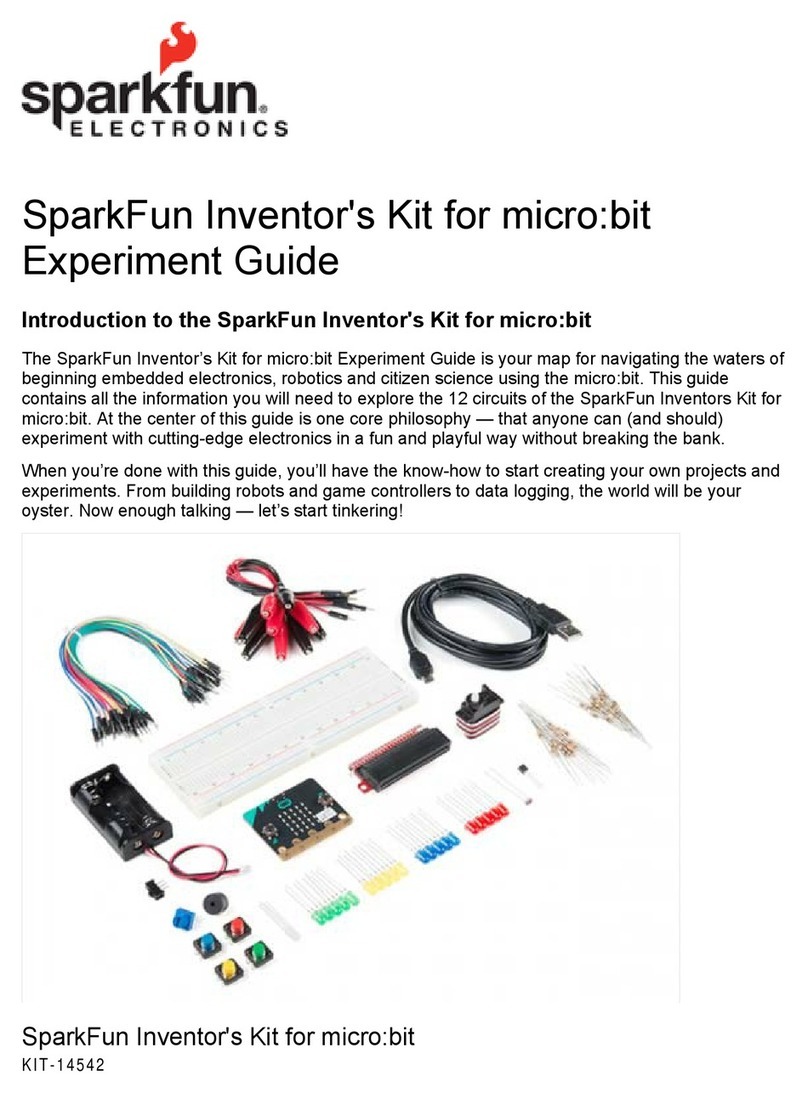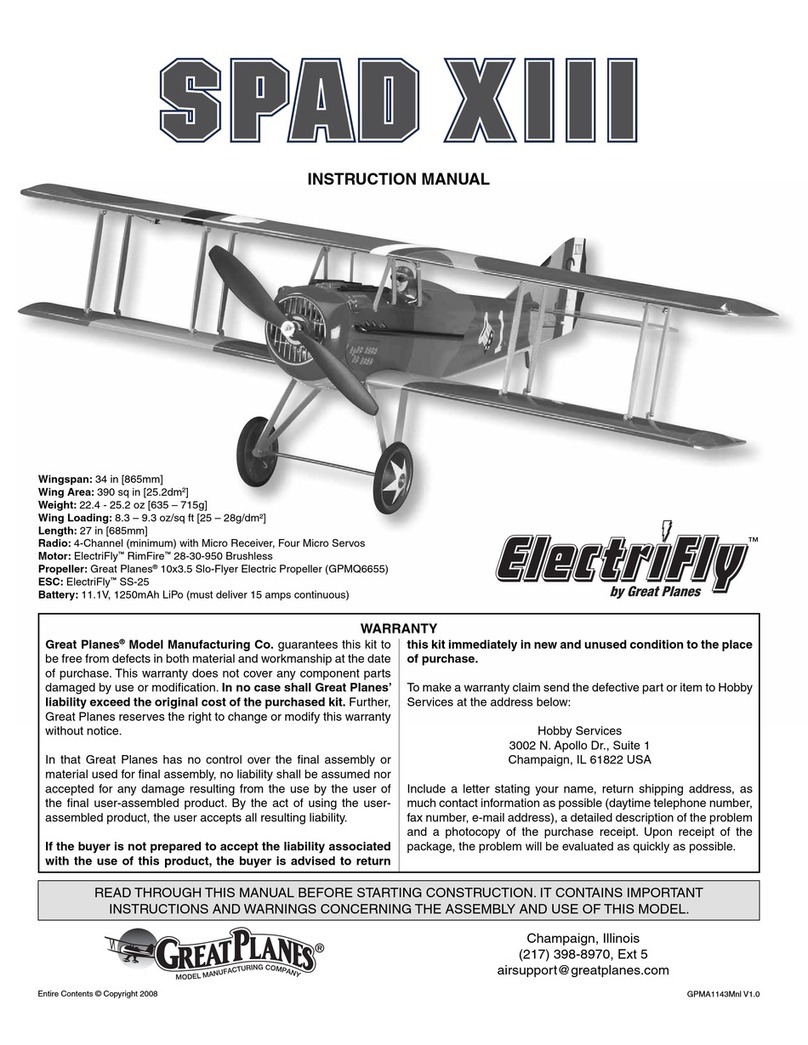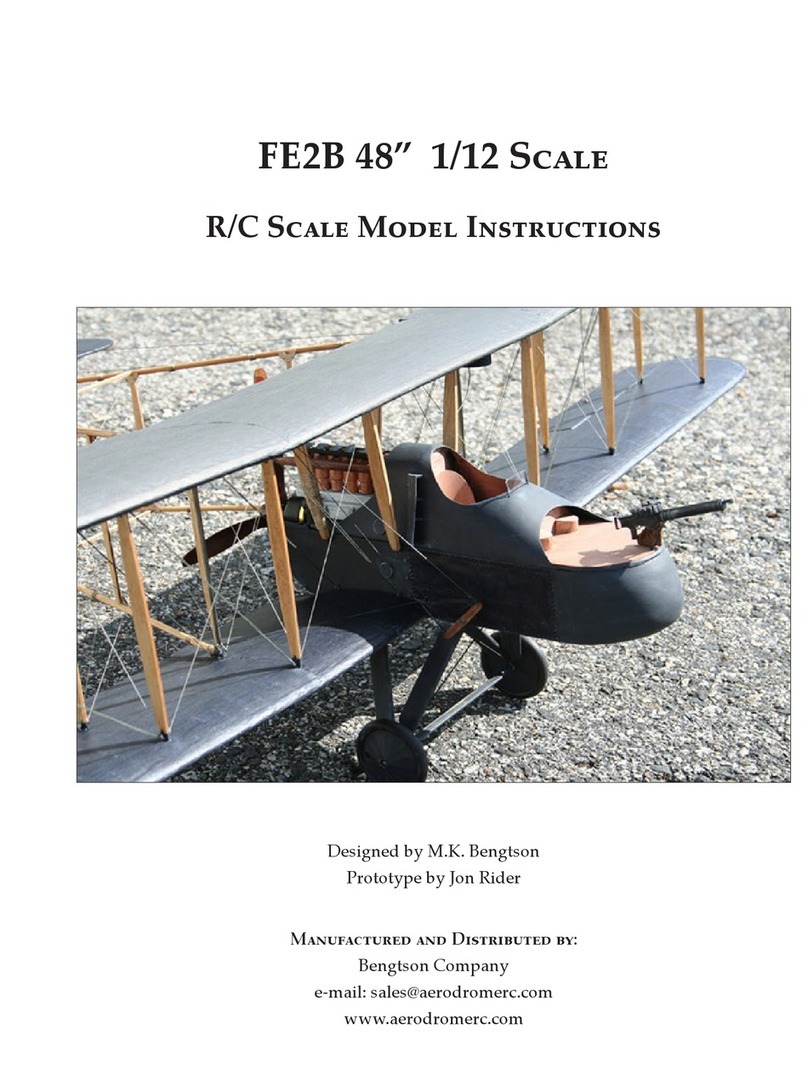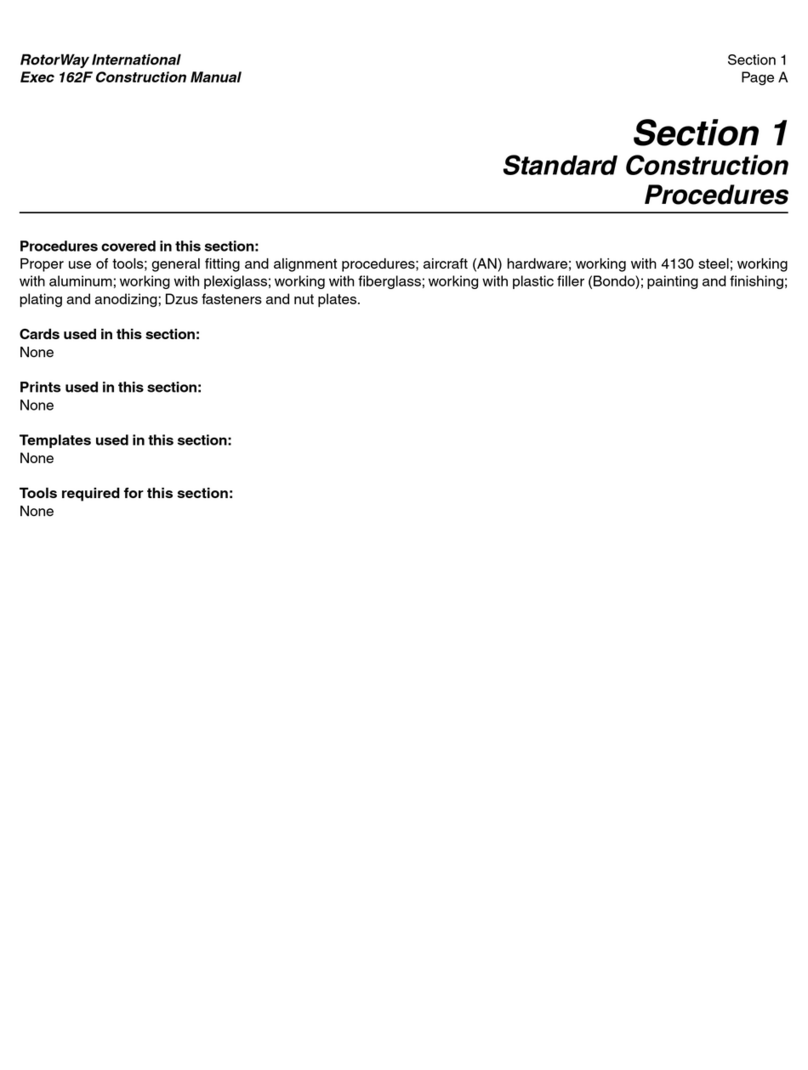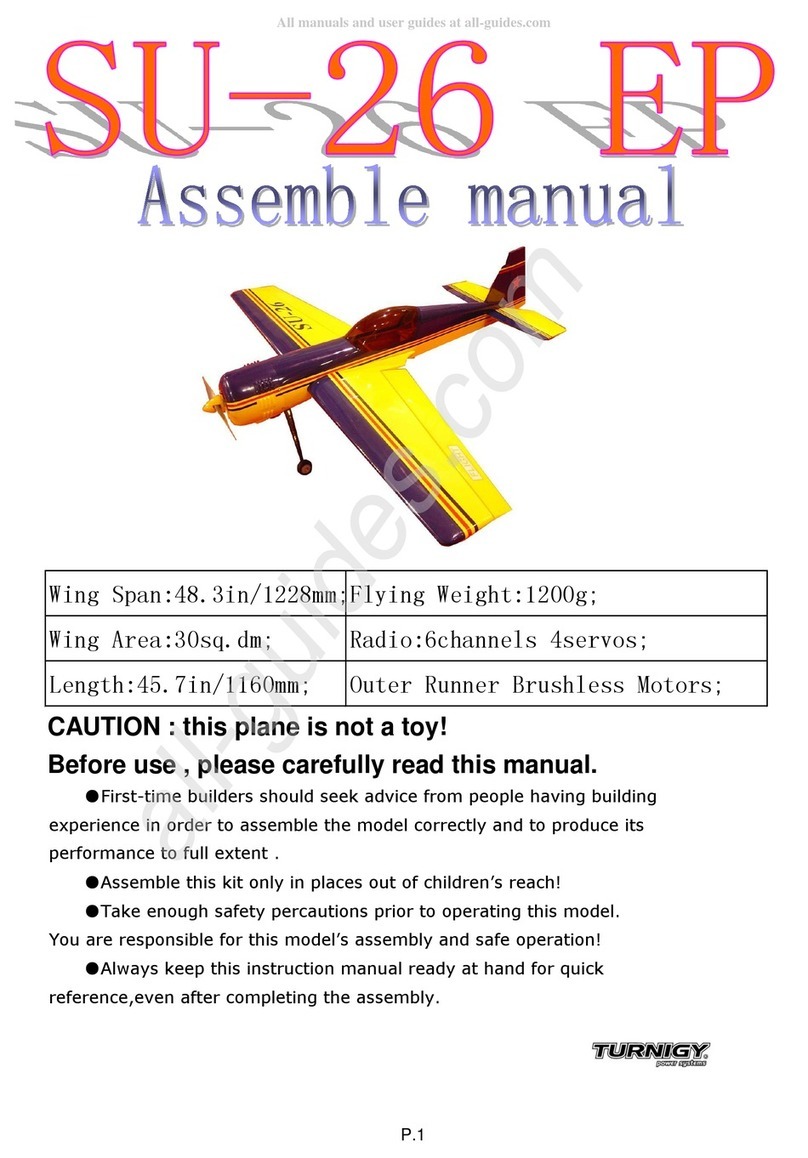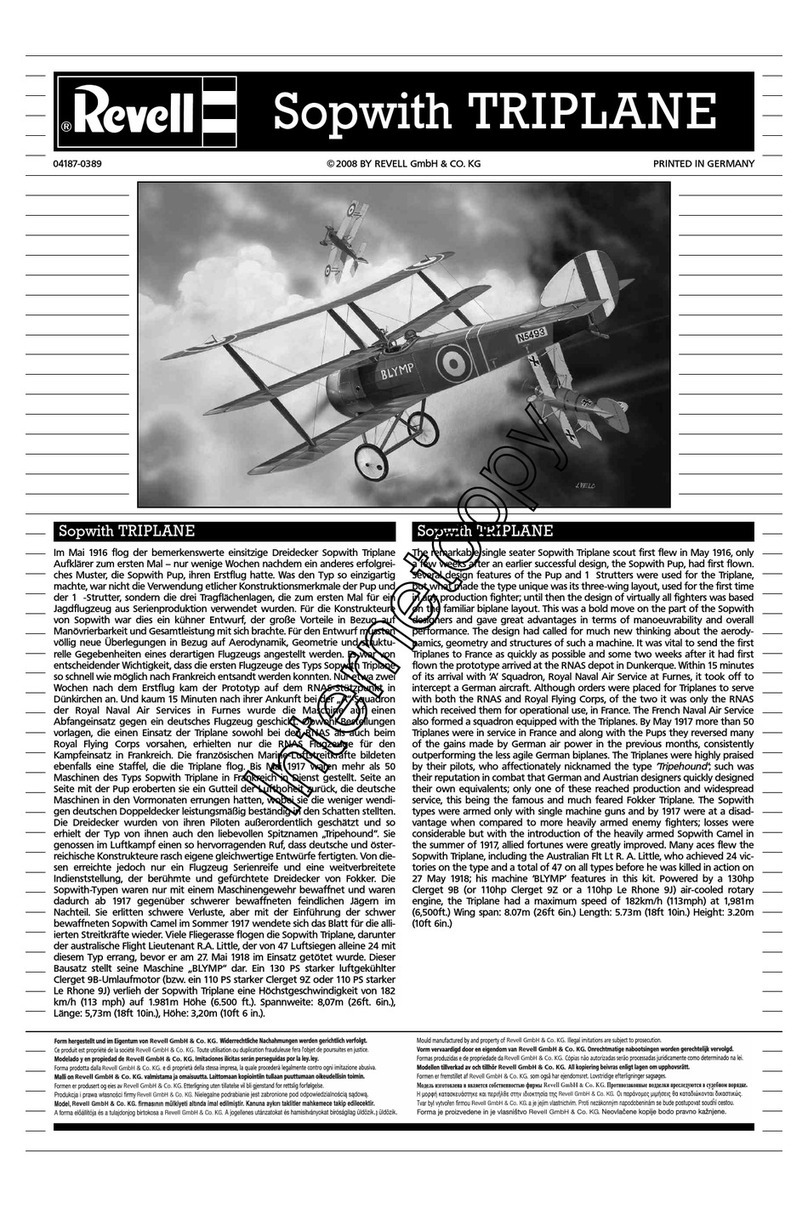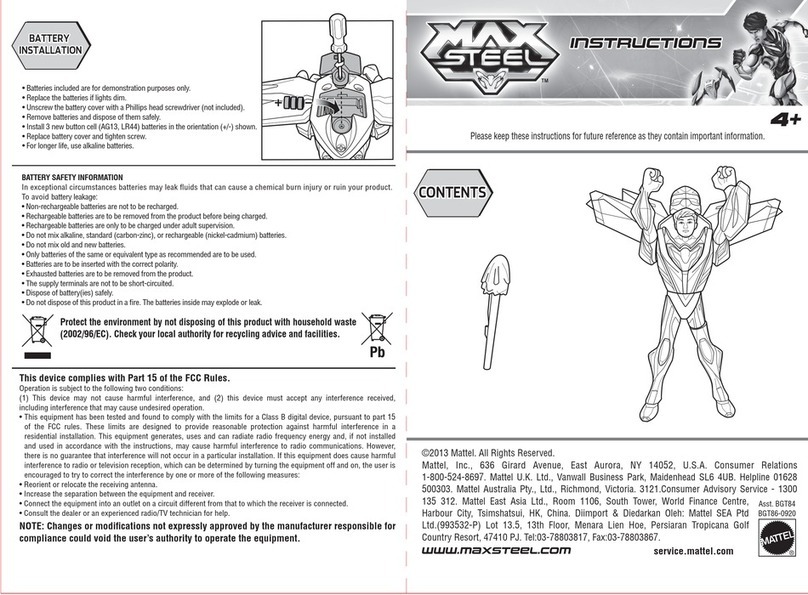Sparkfun Electronics PiRetrocade User manual

PiRetrocade Assembly Guide
PiRetrocade
Pew-Pew. Got you. The Raspberry Pi 3 has been the latest and greatest in the line of Raspberry Pi
Single Board Computers. Need some inspiration for your next Raspberry Pi project? How about a
retro arcade gaming kit?
Kit Includes:
5x Arcade Buttons
1x Joystick
1x SD Card with Porta Pi
20x Female quick disconnects
20x 6-inch M-F Jumper Wires
1x Utility Knife
4x Screws and four nuts
Covered in This Tutorial
This guide aims to get you up and running with your PiRetrocade in no time. Thanks to the
included SD Card with the emulation image installed, setup is quick and requires no programming!
This guide in conjunction with the video below will guide you through the assembly of the
PiRetrocade, so you can get gaming.

Materials Required
The following is additional supplies you’ll need that are not include in the PiRetrocade Kit.
RaspberryPi(ThistutorialusestheRaspberryPi3ModelB)
PowerSupply
WireStrippers
CrimpTool
HDMICable
Monitor
optional powered speakers or headphones
Suggested Reading
Before building your PiRetrocade, you may want to read some of the tutorials below if you’re
unfamiliar with the Raspberry Pi. You do not need to have any previous experience with Raspberry
Pi to build and use this kit.
SDCardsandWritingImages
How to upload images to an SD card for Raspberry Pi, PCDuino, or your favorite SBC.
RaspberrygPIo
How to use either Python or C++ to drive the I/O lines on a Raspberry Pi.
Preassembled40‐pinPiWedgeHookupGuide
Using the Preassembled Pi Wedge to prototype with the Raspberry Pi B+.
RaspberryPi3StarterKitHookupGuide
Guide for getting going with the Raspberry Pi 3 starter kit
Kit Assembly
Hardware
This project really boils down to five buttons and a joy stick connected to the GPIO pins on the
Raspberry Pi 3 and an SD card fully loaded with arcade software. Let’s get started building this
controller. Insert the SD Card into the Raspberry Pi . On top of the box, you will find blue prints for
your controller layout. Use the provided hobby knife to cut holes labeled “Cut”.
Buttons
Remove the switches from the arcade buttons. Unscrew the nut, and feed a button through each
hole and secure the button to the box with the nut. Once they are all in place, replace the switches.

The bottom pin labeled “COM” for common or ground on the switch is ground. The single wiring
harness will attach to the bottom pin on the short right side of the switch. It is labeled “NO” for
normally open.
Joystick
First, figure out which switch corresponds to Up, Down, Left and Right. To do this easily, you can
unscrew the bottom metal plate like this:
The switches will be exposed and you can test each direction. With the orientation shown holding
the joystick to the left produces this result:

I labeled that top right switch “Left” which corresponds to GPIO Pin 7. Continue the same process
for each direction and replace the bottom cover with the four screws along the outer edge.
Once you have the orientation, unscrew the red ball from the top of the joystick handle, and
remove the black washer as well. Unscrew the top metal plate, and feed the joystick from under
the box lid. Secure the joystick by screwing the metal plate on top of the box. You’ll want to mark
where those holes are and pre-cut a hole for each screw as well. Replace the black washer, and
replace the red ball.
Wiring
You may have noticed some 6" strands of wire and 20 female quick disconnects. You will need a
pair of crimpers or there may be a crimp tool on your wire strippers already. You will build two
wiring harnesses for ground. One wiring harness will have five quick disconnects daisy chained
together for the buttons, and the other will have four quick disconnects daisy chained together for
each ground pin in the joystick. Then nine individual wiring harness for each button and direction
on the joystick. The ground on the button switches are the lone tabs on the long side of the switch.
The same goes for the joystick.
Single wiring harness with female end. You need nine of these.

Ground wiring harness for the joystick with female end. You need one.
_ Ground wiring harness for the buttons with female end. You need one._
In the video, each button and direction was labeled along with its corresponding GPIO on the box
with marker. Below is a picture of the mapping. The individual wiring harnesses are attached on the
tab that is labeled “NO” (Normally Open). It is also labeled pin 3 on the switch.

For the power, audio and monitor cables, cut three holes in the back of the box, and feed those
cables through them. I’m using a set of powered speakers for audio. Close the box, and get ready to
play.
Emulation Software
In the video above you saw how easy it was to get up and running on your gaming machine. Let’s
take a look at what’s going on inside.
Besides powering the Pi and restarting the Pi after adding ROMs you will not have to do anything
else to get started playing games. The Image on the SD card is called Porta Pi Aracde and is a
collage of several programs compiled by Ryan Bates at Retro Built Games. The image contains
RetroPie, Emulation Station, RetroArch and Retrogame.

Power the Pi, and connect a monitor through an HDMI cable. Once it boots up you should see the
RetroPie home screen, then the Emulation Station home screen and then a menu which shows
you the available system emulators and how many games you have in each emulator. Now is
when you’ll want to get familiar with navigating through the menu and add your roms. You can fully
navigate through the menus with your newly assembled gamepad, or you can use a keyboard.
A Little Background on the SD Card Image
RetroPieisbackboneofyourretro‐gamingmachine.ItcanbeinstalledontopofanOSlikeRasbian.Weleft
offtheOSsoyoucandecidewhichoneyou’dliketoaddorifyouneedoneatall.
If you decide to add an OS, you can exit the emulator, and enter the Linux GUI by pressing F4.
This brings you to a terminal window, and typing the command sudostartx starts the GUI.
To get back to the emulator, log out of the Linux GUI, and type the command emulationstation in
the terminal window.
Without Rasbian the only commands you need are the F4 key to enter terminal window and
emulationstation to return to the emulator.
EmulationStationisthegraphicalfrontendthatgetsyoueasyaccesstoyourfavoriteretrogameswithout
akeyboard.Onceyouhavebuiltyourcontroller,youwillhaveallthebuttonsnecessarytonavigate
throughEmulationStationandplayyourlegallyobtainedroms.
RetroArch exposes the functionality of a game or emulator. It is the front-end for libretro and can
do things like raw video recording and netplay. It also allows for universal controls to be
programmed – it currently is for this tutorial. This means that the controls set for ESC, Enter,
Jump, Shoot, etc. are seen across all games in all emulators - you won’t have to set up your game
pad every time you enter a new emulator.
Retrogame is a great tool which allows Raspberry PI GPIO-to-USB utility for emulators written by
Phil Burgess for Adafruit. This is how the button mashing gets registered as keyboard presses. To
change where the buttons are mapped to or to add more buttons head over to Retro Built Games .
Adding Roms
The easiest way to add roms is to use a USB Thumb Drive or SD Card with adapter. Format the
USB drive to get a fresh drive. Add a folder called ‘retropie’, and insert it into your Raspberry Pi 3.
Wait a few minutes, or look for the flashing light on your USB to stop.
Pull out the USB drive, and plug it back into your computer. The ‘retropie’ folder will now have
three sub folders: ‘BIOS’, ‘Configs’ and ‘roms’. Save your roms into the appropriate folder within
the ‘roms’ folder.
Put the USB drive back in the Pi, and wait once more for the file transfer to finish. The roms are
automatically saved to the correct emulator folder. You now need to restart your Raspberry Pi.

Plug in a keyboard, and Hit F4 to exit emulation station. From the terminal window, type the
command sudoreboot to restart your station. You should now see the menu expanded based on
the roms you saved. Thus, if you added NES roms, there will now be an NES option in the menu.
Instructions on obtaining roms is beyond th scope of this tutorial. You should only be adding legally
sourced roms onto your Raspberry Pi gaming station.
Test
Once you have your buttons placed, the wiring finished and your roms installed, it is time to test
your gamepad. Power your Raspberry Pi, and wait for the emulation station menu screen. Use the
joystick to navigate through the different emulators. Button A will act as select or Enter in the
menu, and B will act as a back button. The select button is escape for when you want to change
games and get back to the main menu from within a game. From within a game A, B, & C will act
as the normal fight and special buttons.
Audio Set Up
The simplest way to get audio for your arcade machine is to plug powered speakers into the audio
jack. You can also change the settings in RetroPie. To use headphones, navigate to the RetroPie
emulator and press A. Select Audio in the menu by pressing A again. Select option 2 to use
headphones. select Option 3 to use HDMI. To get a portable solution-if you are making a cabinet,
select option 4 and check out SparkFun’s Audio amplifier kit. Just be sure to tie ground from the
amp kit to a ground pin.
Resources and Going Further
Gobeyondthebox,andcustomizeyourownarcadecabinet.RetroBuiltGamesisagreatresourcefor
buildingarcadecabinets,navigatingthroughRetroPie,EmulationStation,RetroArchandRetrogame,
expandingrootstoincreaseSDspace,addingromsandmuchmore.Ifyouarehavinganytrouble,the
Forumsonthissiteareexcellent.Therearealsoinstructionsforaddingaplayertwo,addingacoin
acceptor,freeplansforaMiniCade,andthenrandomcoolstufflikeaVendingMachineandafoldingdog
ramp.Givethisgamingmakersomelove.
SparkFunElectronics®
Table of contents
Other Sparkfun Electronics Toy manuals