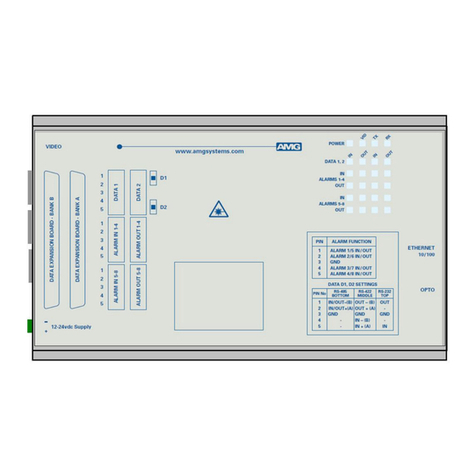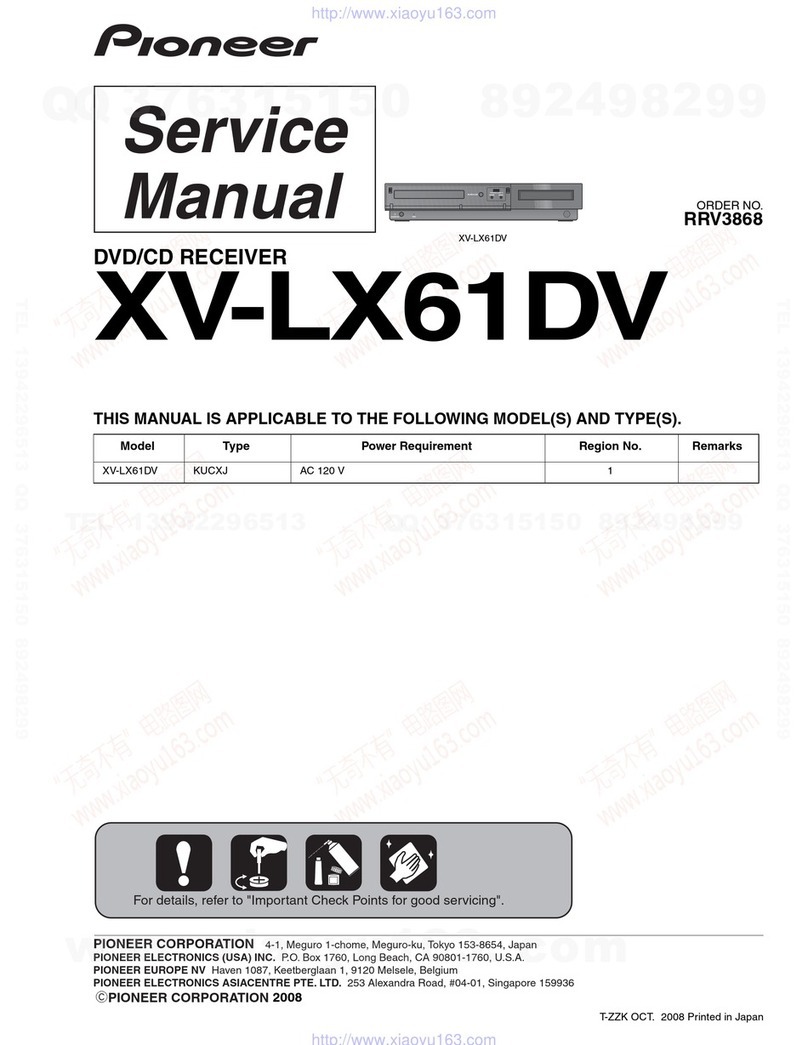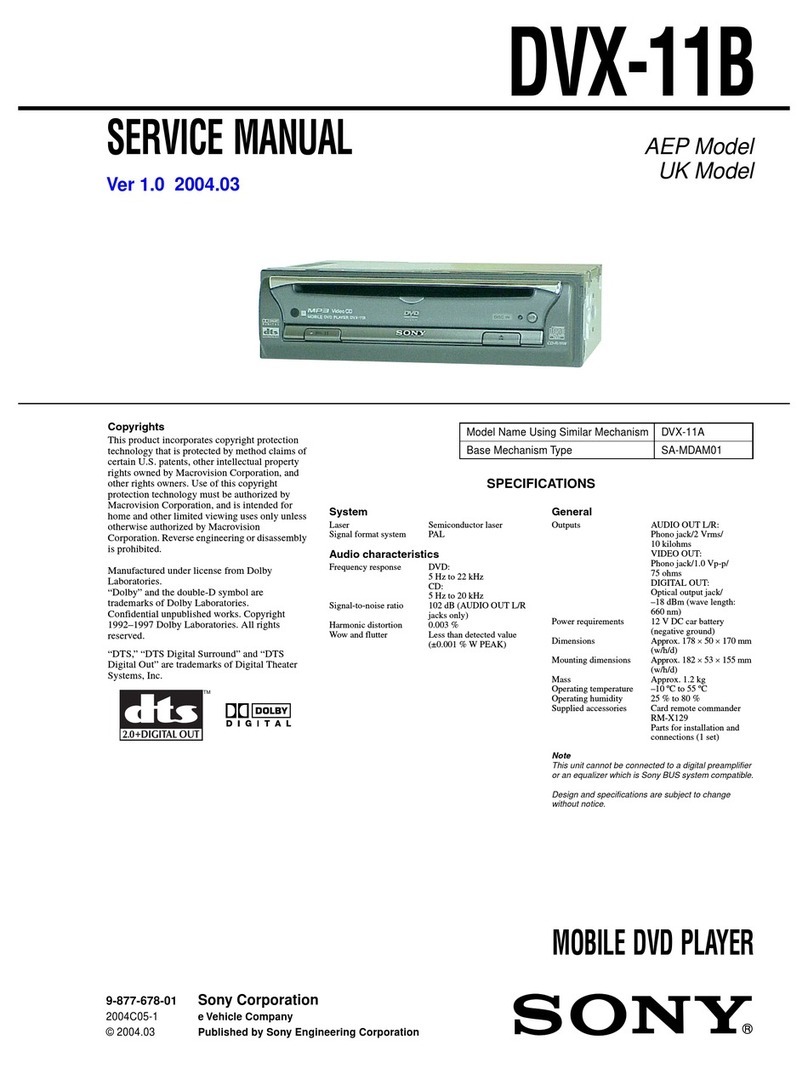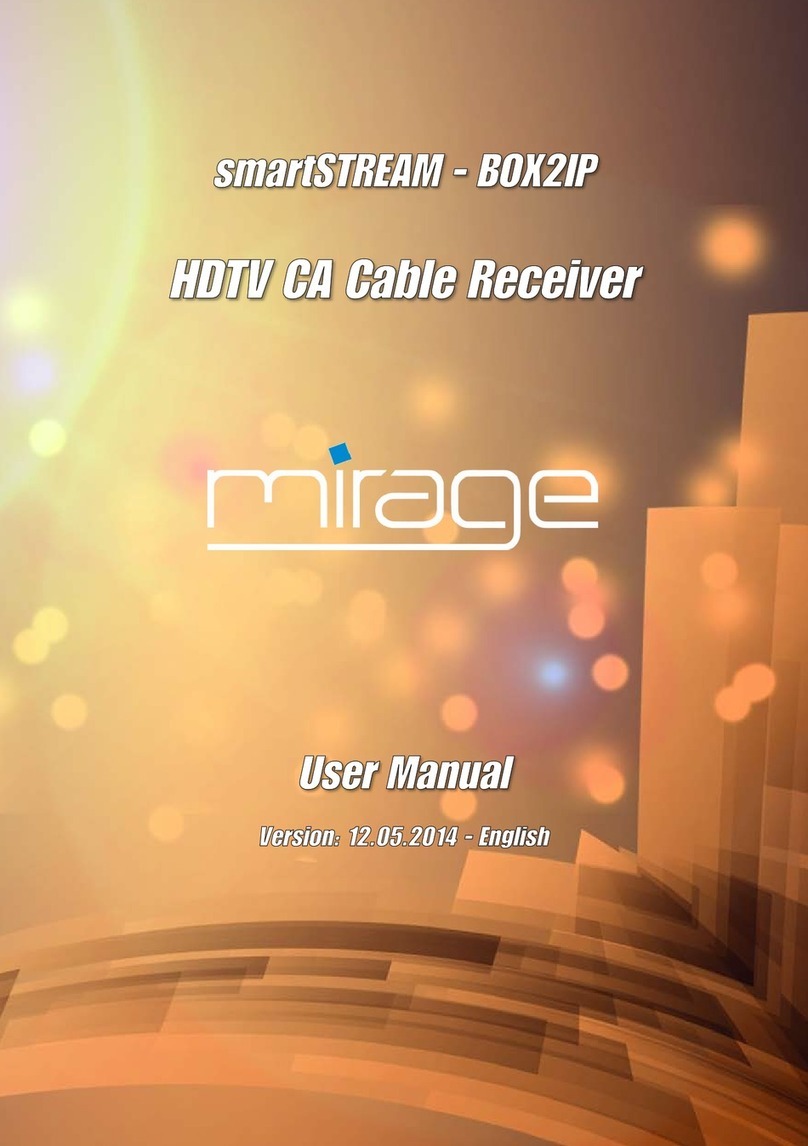sparkfun GPS-19984 User manual

SparkFun RTK Facet Hookup Guide
Introduction
The RTK Facet from SparkFun is our most advanced GNSS receiver to date. It's your one stop shop for high
precision geolocation and surveying needs. For basic users, it’s incredibly easy to get up and running and for
advanced users, the RTK Facet is a flexible and powerful tool.
With just a few minutes of setup, the RTK Facet is one of the fastest ways to take centimeter grade
measurements.
SparkFun RTK Facet
GPS-19984
Y
O
U
R
A
C
C
O
U
N
T
L
O
G
I
N
R
E
G
I
S
T
E
R

Surveying with a monopod and SW Maps
An RTK Fix with 14mm accuracy in SW Maps
By connecting your phone to the RTK Facet over Bluetooth, your phone can act as the radio link to provide
correction data as well as receive the NMEA output from the device. It’s how $10,000 surveying devices have
been operating for the past decade - we just made it easier, smaller, and a lot more economical.
Required Materials

The RTK Facet has all you need built into one small unit. In addition, the RTK Facet Kit includes everything you
might need as well. The only thing you need to add is your own tablet or cell phone (currently Android is
supported; iOS support planned).
Depending on your setup you may want to use your phone for RTCM correction data. If a source is not available
online, you will need a 2nd RTK Facet setup in base mode and a radio link connecting the Base to the Rover. We'll
go into details but we designed RTK Facet to work with these 100mW 915MHz telemetry radios out of the box.
To charge the RTK Facet you will need a USB C cable and a power supply. These are included with the kit but any
USB C port should charge the Facet at a maximum rate of 1A per hour.
SiK Telemetry Radio V3 - 915MHz, 100mW
WRL-19032
USB 2.0 Type-C Cable - 1 Meter
CAB-16905
Reversible USB A to C Cable - 0.8m
CAB-15425
USB Wall Charger - 5V, 2A
TOL-16893
USB-C Wall Adapter - 5.1V, 3A (Black)
TOL-16272

Suggested Reading
GNSS RTK is an incredible feat of engineering that has been made easy to use by powerful GNSS receivers such
as the ZED-F9P by u-blox (the receiver inside RTK Facet). The process of setting up an RTK system will be
covered in this tutorial but if you want to know more about RTK here are some good tutorials to brush up on:
Hardware Overview
What is GPS RTK?
Learn about the latest generation of GPS and GNSS
receivers to get 14mm positional accuracy!
Getting Started with U-Center for u-blox
Learn the tips and tricks to use the u-blox software tool
to configure your GPS receiver.
GPS-RTK2 Hookup Guide
Get precision down to the diameter of a dime with the
new ZED-F9P from u-blox.
Setting up a Rover Base RTK System
Getting GNSS RTCM correction data from a base to a
rover is easy with a serial telemetry radio! We'll show
you how to get your high precision RTK GNSS system
setup and running.
How to Build a DIY GNSS Reference Station
Learn how to affix a GNSS antenna, use PPP to get its
ECEF coordinates and then broadcast your own RTCM
data over the internet and cellular using NTRIP to
increase rover reception to 10km!

The RTK Facet is a fully enclosed, preprogrammed device. There are very few things to worry about or configure
but we will cover the basics.
Power/Setup Button
The RTK Facet has one button used for both Power and Setup for in-field configuration changes. Pressing and
holding the Power button will cause it to power on or off. Short pressing the button will cause the RTK Facet to
change modes.
This device can be used in four modes:
GNSS Positioning (~30cm accuracy) - also known as 'Rover'
GNSS Positioning with RTK (1.4cm accuracy) - also known as 'Rover with RTK Fix'
GNSS Base Station
GNSS Base Station NTRIP Server
At Power On the device will enter Rover or Base mode; whichever state the device was in at the last power down.
When the POWER/SETUP button is pressed momentarily, a menu is presented to change the RTK Facet to Rover
or Base mode. The display will indicate the change with a small car or flag icon.
In Rover mode the RTK Facet will receive L1 and L2 GNSS signals from the four constellations (GPS, GLONASS,
Galileo, and BeiDou) and calculate the position based on these signals. Similar to a standard grade GPS receiver,
the RTK Facet will output industry standard NMEA sentences at 4Hz and broadcast them over any paired
Bluetooth device. The end user will need to parse the NMEA sentences using commonly available mobile apps,
GIS products, or embedded devices (there are many open source libraries). Unlike standard grade GPS receivers
that have 2500m accuracy, the accuracy in this mode is approximately 300mm horizontal positional accuracy with
a good grade L1/L2 antenna.
When the device is in Rover mode and RTCM correction data is sent over Bluetooth or into the radio port, the
device will automatically enter Positioning with RTK mode. In this mode RTK Facet will receive L1/L2 signals
from the antenna and correction data from a base station. The receiver will quickly (within a second) obtain RTK
float, then fix. The NMEA sentences will have increased accuracy of 14mm horizontal and 10mm vertical accuracy.
The RTCM correction data is most easily obtained over the internet using a free app on your phone (see SW Maps
or Lefebure NTRIP) and sent over Bluetooth to the RTK Facet but RTCM can also be delivered over an external
cellular or radio link to a 2nd RTK Facet setup as a base station.
In Base mode the device will enter Base Station mode. This is used when the device is mounted to a fixed position
(like a tripod or roof). The RTK Facet will initiate a survey. After 60 to 120 seconds the survey will complete and the
RTK Facet will begin transmitting RTCM correction data out the radio port. A base is often used in conjunction with
a second RTK Facet (or RTK Surveyor) unit set to 'Rover' to obtain the 14mm accuracy. Said differently, the Base
sits still and sends correction data to the Rover so that the Rover can output a really accurate position. You’ll
create an RTK system without any other setup.

Power
RTK Facet startup display with firmware version number
The Power button turns on and off the unit. Press and hold the power button until the display illuminates. Press
and hold the power button at any time to turn the unit off.
RTK Facet showing the battery level
The RTK Facet has a large, built-in 6000mAh lithium polymer battery that will enable over 25 hours of field use
between charging. If more time is needed a common USB power bank can be attached boosting the field time to
any amount needed.
Charge LED
The Charge LED is located on the front face. It will illuminate any time there is an external power source and will
turn off when the internal battery is charged. With the unit fully powered down, charging takes approximately 6
hours from a 1A wall supply or 12 hours from a standard USB port. The RTK Facet can run while being charged
but it increases the charge time. Using an external USB battery bank to run the device for extended periods or
running the device on a permanent wall power source is supported.
Connectors

The SparkFun RTK Facet connectors shown with the dust cover removed
There are a variety of connectors protected by a dust flap.
USB:
This USB C connector is used for three purposes:
Charging the device
Configuring the RTK Facet, and reprogramming the ESP32
Directly configuring and inspecting the ZED-F9P GNSS receiver
There is a USB hub built into the RTK Facet. When you attach the device to your computer it will enumerate as
two COM ports.
In the image above, the USB Serial Device is the ZED-F9P and the USB-SERIAL CH340 is the ESP32.
Don't See 'USB-Serial CH340'? If you've never connected a CH340 device to your computer before, you
may need to install drivers for the USB-to-serial converter. Check out our section on "How to Install CH340
Drivers" for help with the installation.
Don't See 'USB Serial Device'? The first time a u-blox module is connected to a computer you may need to
adjust the COM driver. Check out our section on "How to Install u-blox Drivers" for help with the installation.
Configuring the RTK Facet can be done over the USB-Serial CH340 COM port via serial text menu. Various debug
messages are printed to this port at 115200bps and a serial menu can be opened to configure advanced settings.
Configuring the ZED-F9P can be configured over the USB Serial Device port using u-center. It’s not necessary in
normal operation but is handy for tailoring the receiver to specific applications. As an added perk, the ZED-F9P
can be detected automatically by some mobile phones and tablets. If desired, the receiver can be directly
connected to a compatible phone or tablet removing the need for a Bluetooth connection.
Radio:

This port is used when an external cellular or radio link is needed. This port is not used if you transfer RTCM from
your phone to the RTK Facet over Bluetooth.
This 4-pin JST connector can be used to allow RTCM correction data to flow into the device when it is acting as a
rover or out of the device when it is acting as a base. The connector is a 4-pin locking 1.25mm JST SMD
connector (part#: SM04B-GHS-TB, mating connector part#: GHR-04V-S). The RTK Facet comes with a cable to
interface to this connector but additional cables can be purchased. You will most likely connect this port to one of
our Serial Telemetry Radios if you don’t have access to a correction source on the internet. The pinout is 3.5-5.5V /
TX / RX / GND from left to right as pictured. 3.5V to 5.5V is provided by this connector to power a radio with a
voltage that depends on the power source. If USB is connected to the RTK Facet then voltage on this port will be
5V (+/-10%). If running off of the internal battery then voltage on this port will vary with the battery voltage (3.5V to
4.2V depending on the state of charge). This port is capable of sourcing up to 600mA and is protected by a PTC
(resettable fuse). This port should not be connected to a power source.
Data:
This port is used when an external system is connected such as a rover, car, timing equipment, camera triggers,
etc. This port is not used if you transfer NMEA positional data to your phone from the RTK Facet over Bluetooth.
This 4-pin JST connector is used to output and input a variety of data to the RTK Facet. The connector is a 4-pin
locking 1.25mm JST SMD connector (part#: SM04B-GHS-TB, mating connector part#: GHR-04V-S). The RTK
Facet comes with a cable to interface to this connector but additional cables can be purchased.
Internally the Data connector is connected to a digital mux allowing one of four software selectable setups:
NMEA - The TX pin outputs any enabled messages (NMEA, UBX, and RTCM) at a default of 460,800bps
(configurable 9600 to 921600bps). The RX pin can receive RTCM for RTK and can also receive UBX
configuration commands if desired.
PPS/Trigger - The TX pin outputs the pulse-per-second signal that is accurate to 30ns RMS. The RX pin is
connected to the EXTINT pin on the ZED-F9P allowing for events to be measured with incredibly accurate
nano-second resolution. Useful for things like audio triangulation. See the Timemark section of the ZED-F9P
integration for more information.

I2C - The TX pin operates as SCL, RX pin as SDA on the I2C bus. This allows additional sensors to be
connected to the I2C bus.
GPIO - The TX pin operates as a DAC capable GPIO on the ESP32. The RX pin operates as a ADC
capable input on the ESP32. This is useful for custom applications.
Most applications do not need to utilize this port and will send the NMEA position data over Bluetooth. This port
can be useful for sending position data to an embedded microcontroller or single board computer. The pinout is
3.3V / TX / RX / GND. 3.3V from left to right as pictured, which is provided by this connector to power a remote
device if needed. While the port is capable of sourcing up to 600mA, we do not recommend more than 300mA.
This port should not be connected to a power source.
microSD:
This slot accepts standard microSD cards up to 32GB formatted for FAT16 or FAT32. Logging any of 67 messages
at up to 4Hz is supported for all constellations.
The following 67 messages are supported for logging:
• NMEA-GSA • NMEA-GST • NMEA-GSV
• NMEA-RMC • NMEA-VLW • NMEA-VTG
• NMEA-ZDA • NAV-CLOCK • NAV-DOP
• NAV-EOE • NAV-GEOFENCE • NAV-HPPOSECEF
• NAV-HPPOSLLH • NAV-ODO • NAV-ORB
• NAV-POSECEF • NAV-POSLLH • NAV-PVT
• NAV-RELPOSNED • NAV-SAT • NAV-SIG
• NAV-STATUS • NAV-SVIN • NAV-TIMEBDS
• NAV-TIMEGAL • NAV-TIMEGLO • NAV-TIMEGPS
• NAV-TIMELS • NAV-TIMEUTC • NAV-VELECEF
• NAV-VELNED • RXM-MEASX • RXM-RAWX
• RXM-RLM • RXM-RTCM • RXM-SFRBX
• MON-COMMS • MON-HW2 • MON-HW3
• MON-HW • MON-IO • MON-MSGPP
• MON-RF • MON-RXBUF • MON-RXR
• MON-TXBUF • TIM-TM2 • TIM-TP
• TIM-VRFY • RTCM3x-1005 • RTCM3x-1074
• RTCM3x-1077 • RTCM3x-1084 • RTCM3x-1087
• RTCM3x-1094 • RTCM3x-1097 • RTCM3x-1124
• RTCM3x-1127 • RTCM3x-1230 • RTCM3x-4072-0
• RTCM3x-4072-1
Qwiic:

This 4-pin Qwiic connector exposes the I2C bus of the ESP32 WROOM module. Currently, there is no firmware
support for adding I C devices to the RTK Facet but support may be added in the future.
Antenna:
It's built in! Housed under the dome of the RTK Facet is a surveyor grade L1/L2 antenna. It is the same element
found within our GNSS Multi-Band L1/L2 Surveying Antenna. Its datasheet is available here.
SparkFun RTK Facet Antenna Reference Points
The built in antenna has an ARP of 61.4mm from the base to the measuring point of the L1 antenna and an ARP
of 57.4mm to the measuring point of the L2 antenna.
Power
RTK Facet Display showing three battery bars
2

The RTK Facet has a built in 6000mAh battery and consumes approximately 240mA worst case with Bluetooth
connection active and GNSS fully tracking. This will allow for around 25 hours of use in the field. If more time is
needed in the field a standard USB power bank can be attached. If a 10,000mAh bank is attached one can
estimate 56 hours of run time assuming 25% is lost to efficiencies of the power bank and charge circuit within RTK
Facet.
The RTK Facet can be charged from any USB port or adapter. The charge circuit is rated for 1000mA so USB 2.0
ports will charge at 500mA and USB 3.0+ ports will charge at 1A.
To quickly view the state of charge, turn on the unit. The battery icon will indicate the following:
3 bars: >75% capacity remain
2 bars: >50% capacity remain
1 bar: >25% capacity remain
0 bars: <25% capacity remain
Hardware Overview - Advanced Features
The boards that make up the RTK Facet
The RTK Facet is a hacker’s delight. Under the hood of the RTK Facet is an ESP32 WROOM connected to a ZED-
F9P as well as some peripheral hardware (LiPo fuel gauge, microSD, etc). It is programmed in Arduino and can be
tailored by the end user to fit their needs.
Click on the image to get a closer look at the Schematic!

The Facet with three sub boards, the battery, and antenna
ZED-F9P GNSS Receiver
The ZED-F9P GNSS receiver is configured over I C and uses two UARTs to output NMEA (UART1) and
input/output RTCM (UART2). In general, the ESP32 harvests the data from the ZED-F9Ps UART1 for Bluetooth
transmission and logging to SD.
ESP32
The ESP32 uses a standard USB to serial conversion IC (CH340) to program the device. You can use the ESP32
core for Arduino or Espressif’s IoT Development Framework (IDF).
The CH340 automatically resets and puts the ESP32 into bootload mode as needed. However, the reset pin of the
ESP32 is brought out to an external 2-pin 0.1” footprint if an external reset button is needed.
Note: If you've never connected a CH340 device to your computer before, you may need to install drivers for
the USB-to-serial converter. Check out our section on "How to Install CH340 Drivers" for help with the
installation.
LiPo and Charging
The RTK Facet houses a standard 6000mAh 3.7V LiPo. The charge circuit is set to 1A so with an appropriate
power source, charging an empty battery should take a little over six hours. USB C on the RTK Facet is configured
for 2A draw so if the user attaches to a USB 3.0 port, the charge circuit should operate near the 1A max. If a user
attaches to a USB 2.0 port, the charge circuit will operate at 500mA. This charge circuit also incorporates a 42C
upper temperature cutoff to insure the LiPo cannot be charged in dangerous conditions.
Fuel Gauge and Accelerometer
The MAX17048 is a simple to use fuel gauge IC that gives the user a statement of charge (SOC) that is basically a
0 to 100% report. The MAX17048 has a sophisticated algorithm to figure out what the SOC is based on cell
voltage that is beyond the scope of this tutorial but for our purposes, allows us to reliably view the battery level
when the unit is on.
The RTK Facet also incorporates a the LIS2DH12 triple-axis accelerometer to aid in leveling in the field.
Qwiic
An internal Qwiic connector is included in the unit for future expansion. Currently the stock RTK Facet does not
support any additional Qwiic sensors or display but users may add support for their own application.
microSD
2

A microSD socket is situated on the ESP32 SPI bus. Any microSD up to 32GB is supported. RTK Facet supports
RAWX and NMEA logging to the SD card. Max logging time can also be set (default is 24 hours) to avoid multi-
gigabyte text files. For more information about RAWX and doing PPP please see this tutorial.
Data Port and Digital Mux
The 74HC4052 analog mux controls which digital signals route to the external Data port. This allows a variety of
custom end user applications. The most interesting of which is event logging. Because the ZED-F9P has
microsecond accuracy of the incoming digital signal, custom firmware can be created to triangulate an event
based on the receiver's position and the time delay between multiple captured events. Currently, TM2 event
logging is supported.
Additionally, this mux can be configured to connect ESP pin 26 (DAC capable) and pin 39 (ADC capable) for end
user custom applications.
Hardware Assembly
The RTK Facet was designed to work with low-cost, off the shelf equipment. Here we’ll describe how to assemble
a Rover and Base.
Surveying (Rover Mode)
Basic RTK Facet Rover setup with RTCM over Bluetooth
Shown above is the most common RTK Rover setup. A monopole designed for cameras is used. The ¼” camera
thread of the monopole is adapted to ⅝” 11-TPI and the RTK Facet is mounted on top. No radio is needed
because RTCM correction data is provided by a phone over Bluetooth.
If you’re shopping for a monopole (aka monopod), get one that is 65” in length or greater to ensure that the
antenna will be above your head. We’ve had good luck with the Amazon Basics brand.
If you prefer to mount your tablet or cell phone to the monopole be sure to get a clamp that is compatible with the
diameter of your monopole and has a knob to increase clamp pressure. Our monopole is 27mm in diameter so a
device clamp would need to be able to handle that diameter.

2nd most common setup with a 915MHz Radio providing RTCM
If you are receiving RTCM correction data over a radio link it’s recommended that you attach a radio to the bottom
of the RTK Facet.
Picture hanging strips from 3M make a nice semi-permanent mount. Plug the 4-pin to 6-pin JST cable included
with the RTK Facet from the Radio port to either of the Serial Telemetry Radios (shipped in pairs). We really love
these radios because they are paired out of the box, either can send or receive (so it doesn't matter which radio is
attached to base or rover) and they have remarkable range. We achieved over a mile range (nearly 1.5 miles or
2.4km) with the 100mW radios and a big 915MHz antenna on the base (see this tutorial for more info).
Temporary Base
A temporary or mobile base setup is needed when you are in the field too far away from a correction source and/or
cellular reception. A 2nd RTK Facet is mounted to a tripod and it is configured to complete a survey-in (aka, locate
itself), then begin broadcasting RTCM correction data. This data (~1000 bytes a second) is sent to the user's
connected radio of choice. For our purposes, the 915MHz 100mW telemetry radios are used because they provide
what is basically a serial cable between our base and rover.

Temporary RTK Facet Base setup
Any tripod with a ¼” camera thread will work. The Amazon Basics tripod works well enough but is a bit light weight
and rickety. The ¼” camera thread is adapted to ⅝” 11-TPI and the RTK Facet is attached on top.
Once the base has been setup with a clear view of the sky, turn on the RTK Facet. Once on, press the Setup
button to put the device in Base mode. The display will show the Survey-In screen for 60-120 seconds. Once the
survey is complete the display will show the 'Xmitting' display and begin producing RTCM correction data. You can
verify this by viewing the LEDs on the telemetry radio (a small red LED will blink when serial data is received from
the RTK Facet). The RTK Facet is designed to follow the u-blox recommended survey-in of 60s and a mean 3D
standard deviation of 5m of all fixes. If a survey fails to achieve these requirements it will auto-restart after 10
minutes.
Note: A mobile base station works well for quick trips to the field. However, the survey-in method is not
recommended for the highest accuracy measurements because the positional accuracy of the base will directly
translate to the accuracy of the rover. Said differently, if your base's calculated position is off by 100cm, so will
every reading your rover makes. If you’re looking for maximum accuracy consider installing a static base with fixed
antenna. We were able to pinpoint the antenna on the top of SparkFun with an incredible accuracy +/-2mm of
accuracy using PPP!
Bluetooth and NTRIP
The RTK Facet transmits full NMEA sentences over Bluetooth serial port profile (SPP) at 4Hz and 115200bps. This
means that nearly any GIS application that can receive NMEA data over serial port (almost all do) can be used
with the RTK Facet. As long as your device can open a serial port over Bluetooth (also known as SPP) your device
can retrieve industry standard NMEA positional data. The following steps show how to use SW Maps but the same
steps can be followed to connect any serial port based GIS application.
Please see the SparkFun RTK Product Manual for step by step instructions.
Display
The RTK Facet has a 0.96" high-contrast OLED display. While small, it packs various situational data that can be
helpful in the field. We will walk you through each display.
Please see the SparkFun RTK Product Manual for a description of each display.
System Configuration
Out of the box, the SparkFun RTK products are exceptional GNSS receivers out-of-box and can be used with little
or no configuration. Additionally, the line of RTK products from SparkFun are immensely configurable. Please see
the SparkFun RTK Product Manual for detailed descriptions of all the available features on the RTK products.
Firmware Updates and Customization
The RTK Facet is open source hardware meaning you have total access to the firmware and hardware.
From time to time SparkFun will release new firmware for the RTK product line to add and improve functionality.
We've made updating the firmware as easy as possible. Please see Updating RTK Firmware for a step by step
tutorial.
Troubleshooting

Can't connect to SWMaps
Are you seeing The GNSS instrument connection failed!?
The wrong instrument is set. Please select 'SparkFun RTK Surveyor' from the instrument drop down list.
Select SparkFun RTK Surveyor before clicking 'Connect'
Not working as expected and need help?
If you need technical assistance and more information on a product that is not working as you expected, we
recommend heading on over to the SparkFun Technical Assistance page for some initial troubleshooting.
SPARKFUN TECHNICAL ASSISTANCE PAGE
If you don't find what you need there, the SparkFun Forums are a great place to find and ask for help. If this
is your first visit, you'll need to create a Forum Account to search product forums and post questions.

CREATE NEW FORUM ACCOUNT LOG INTO SPARKFUN FORUMS
Resources and Going Further
We hope you enjoy using the RTK Facet as much as we have!
Here are the pertinent technical documents for the RTK Facet:
ZED-F9P GNSS Receiver Datasheet
MAX17048 Fuel Gauge IC
SparkFun RTK Facet GitHub Repo (contains the open source hardware electronics and enclosure)
SparkFun RTK Firmware GitHub Repo (contains the firmware that runs SparkFun RTK products)
Check out these additional tutorials for your perusal:
Building an Autonomous Vehicle: The Batmobile
Documenting a six-month project to race autonomous
Power Wheels at the SparkFun Autonomous Vehicle
Competition (AVC) in 2016.
Setting up a Rover Base RTK System
Getting GNSS RTCM correction data from a base to a
rover is easy with a serial telemetry radio! We'll show
you how to get your high precision RTK GNSS system
setup and running.
nRF9160 Thing Plus Hookup Guide
Getting started with the nRF9160 from Circuit Dojo and
SparkFun!
SparkFun RTK Facet L-Band Hookup Guide
Setup the RTK Facet L-Band in minutes to begin
gathering millimeter level geospatial coordinates.
New!

ESP32 Thing Plus Hookup Guide
Hookup guide for the ESP32 Thing Plus using the
ESP32 WROOM's WiFi/Bluetooth system-on-chip in
Arduino.
How to Install CH340 Drivers
How to install CH340 drivers (if you need them) on
Windows, Mac OS X, and Linux.
Setting up a Rover Base RTK System
Getting GNSS RTCM correction data from a base to a
rover is easy with a serial telemetry radio! We'll show
you how to get your high precision RTK GNSS system
setup and running.
How to Build a DIY GNSS Reference Station
Learn how to affix a GNSS antenna, use PPP to get its
ECEF coordinates and then broadcast your own RTCM
data over the internet and cellular using NTRIP to
increase rover reception to 10km!
Table of contents
Other sparkfun Receiver manuals