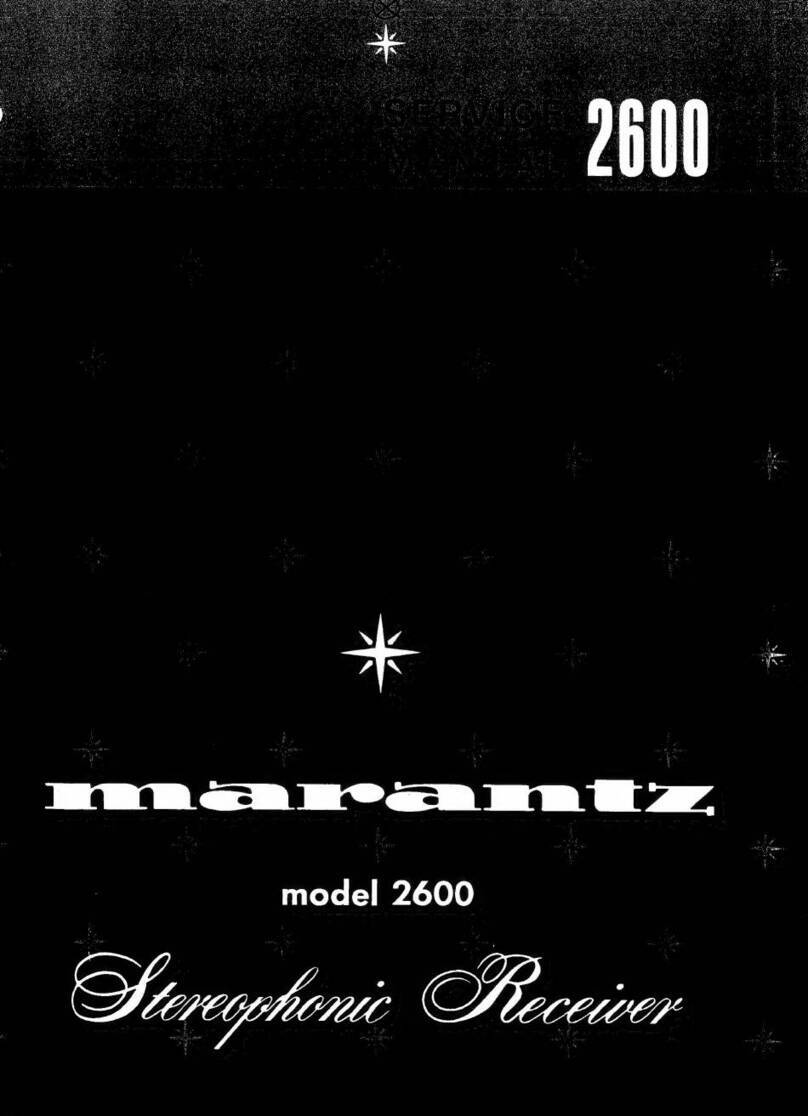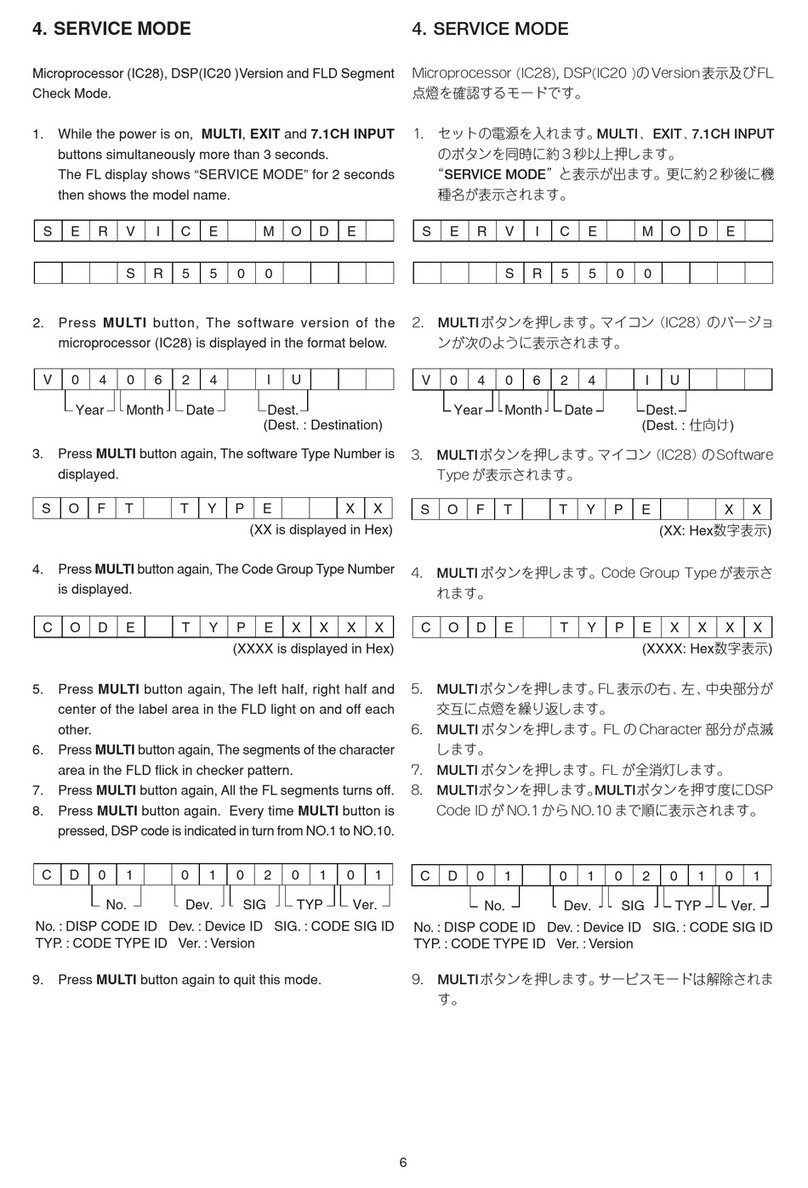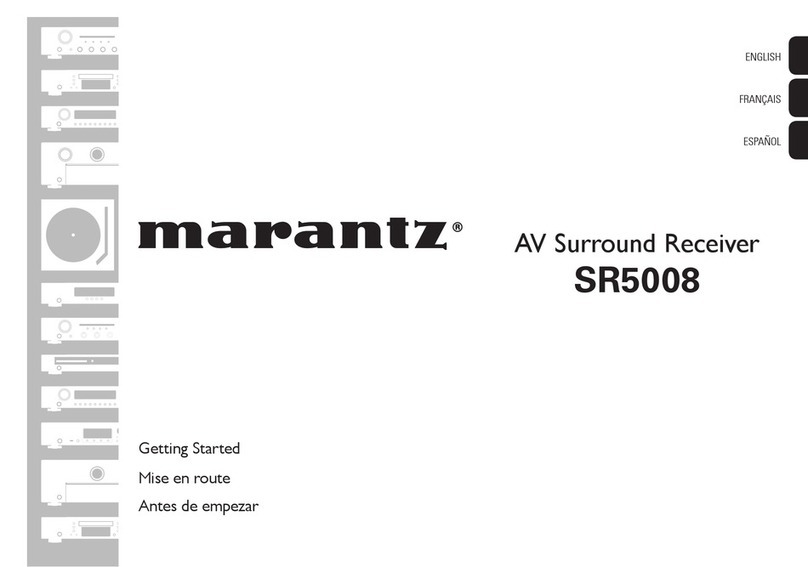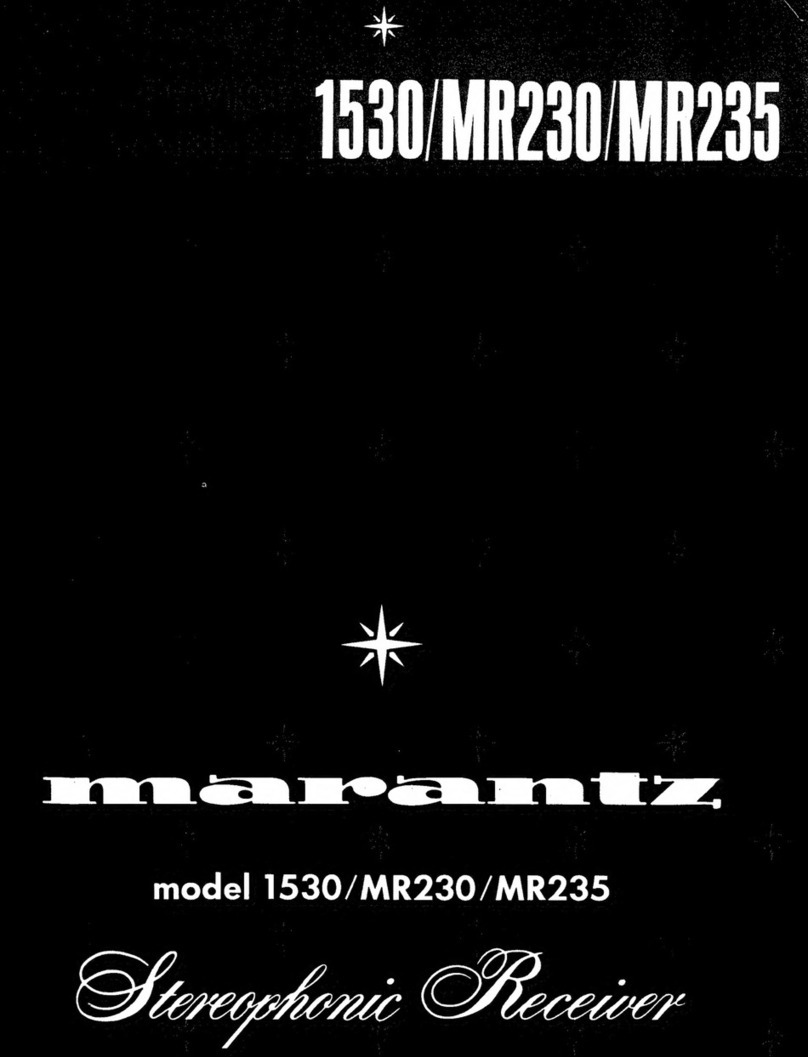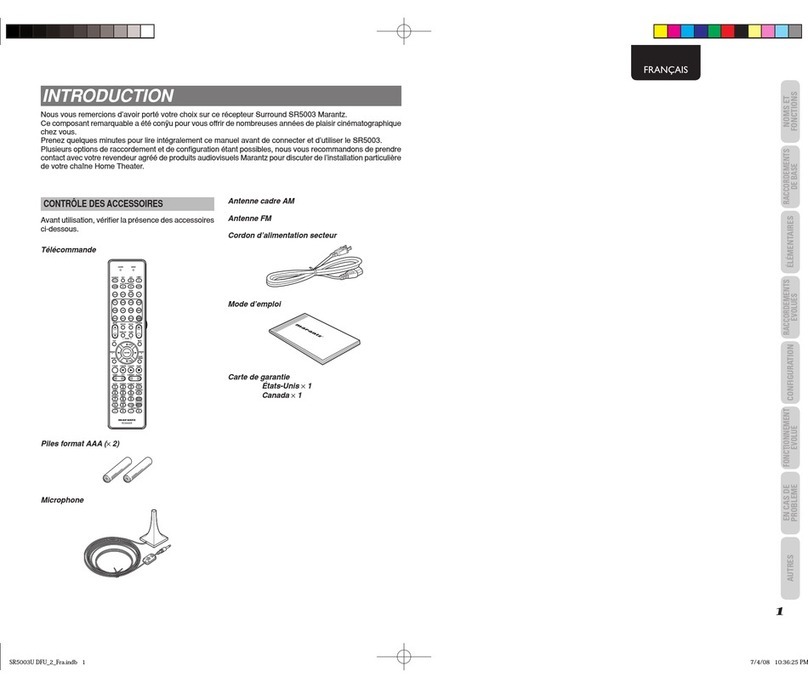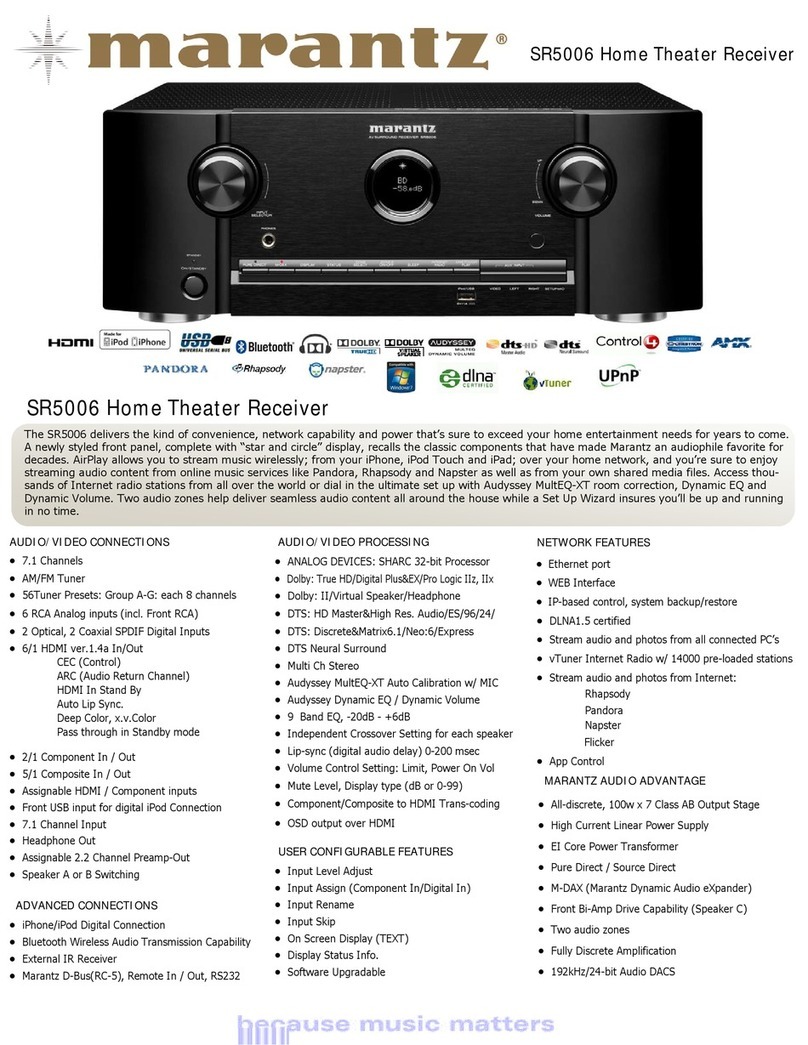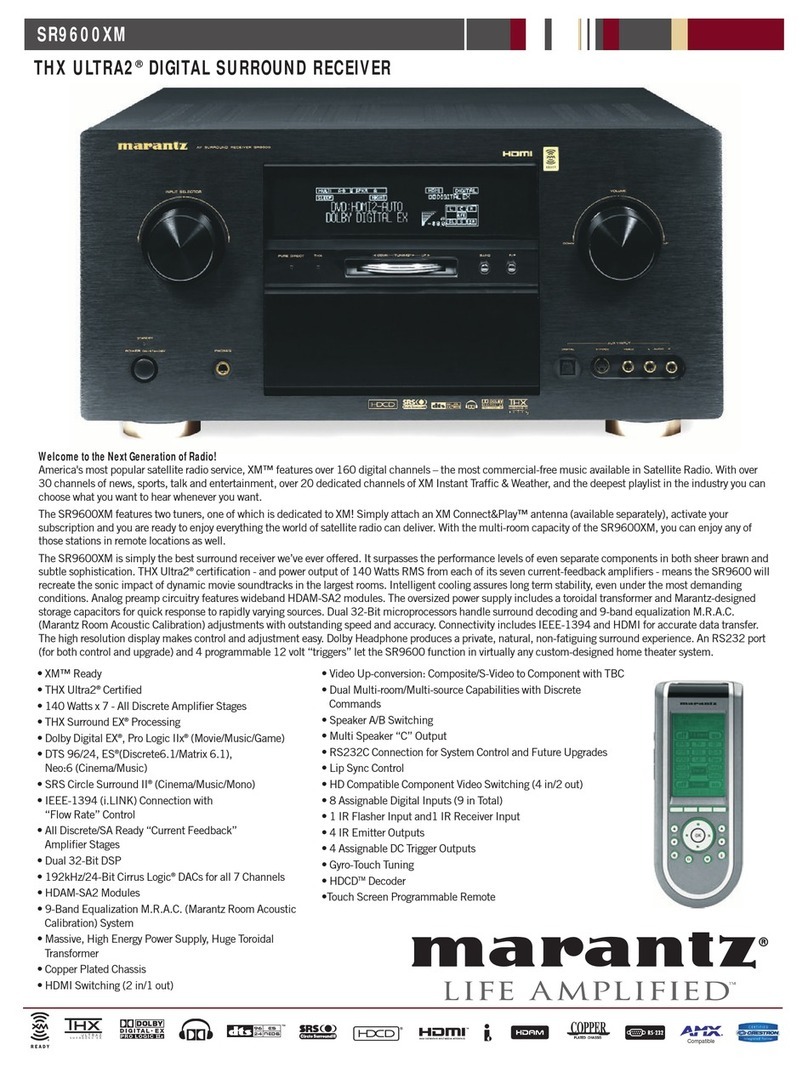Accessories························································································ 5
Inserting the batteries ······································································ 6
Operating range of the remote control unit ····································· 6
Features······························································································ 7
Multiple music formats are supported, all in a compact form factor ···7
Easy operation·················································································· 7
Part names and functions
Front panel ························································································ 8
Rear panel························································································ 10
Remote control unit······································································ 12
Connections
Speaker connection······································································ 16
Connecting the speaker cables ······················································ 16
Connection the subwoofer····························································· 17
Speaker connection········································································ 17
Connecting an analog device····················································· 18
Connecting a digital device························································ 18
Connecting an iPod or USB memory device to
the USB port··················································································· 19
Connecting to a home network (LAN)···································· 21
Wired LAN······················································································ 21
Wireless LAN ················································································· 22
Connecting the power cord························································ 23
Contents
Playback
Basic operation ·············································································· 25
Turning the power on····································································· 25
Selecting the input source ····························································· 25
Adjusting the master volume ························································· 26
Turning o the sound temporarily ·················································· 26
Listening to Internet Radio························································· 27
Listening to Internet Radio····························································· 28
Playing the last played Internet Radio station ································ 29
Using vTuner to add Internet Radio stations to favorites··············· 29
Playing back files stored on a PC and NAS···························· 30
Applying media sharing settings ···················································· 31
Playing back files stored on a PC and NAS ···································· 32
Listening to Last.fm······································································ 34
Listening to Last.fm ······································································· 35
Log Out ·························································································· 36
Listening to Spotify ······································································ 37
Listening to Spotify ········································································ 37
Favorite function ··········································································· 40
Registering stations or files to the favorites list····························· 41
Calling stations or files from the favorites list ································ 41
To switch between registered stations and files during playback ····41
Deleting stations or files from the favorite list ······························· 41