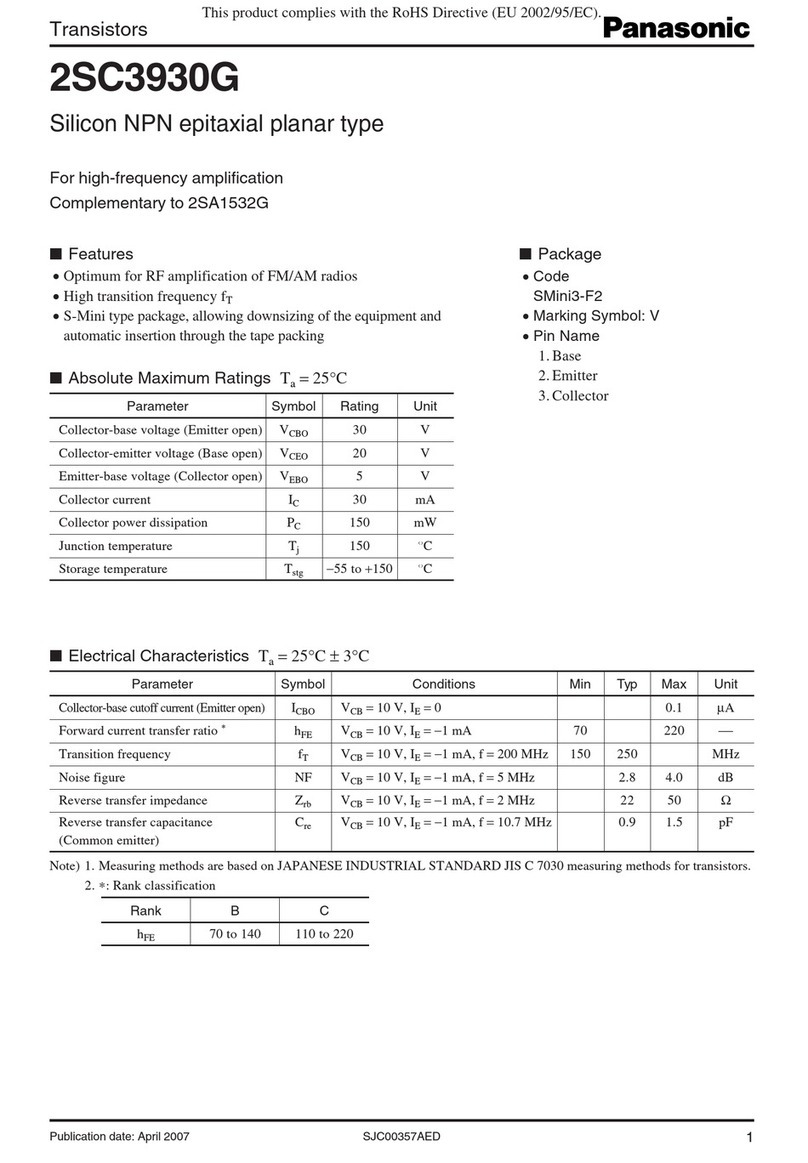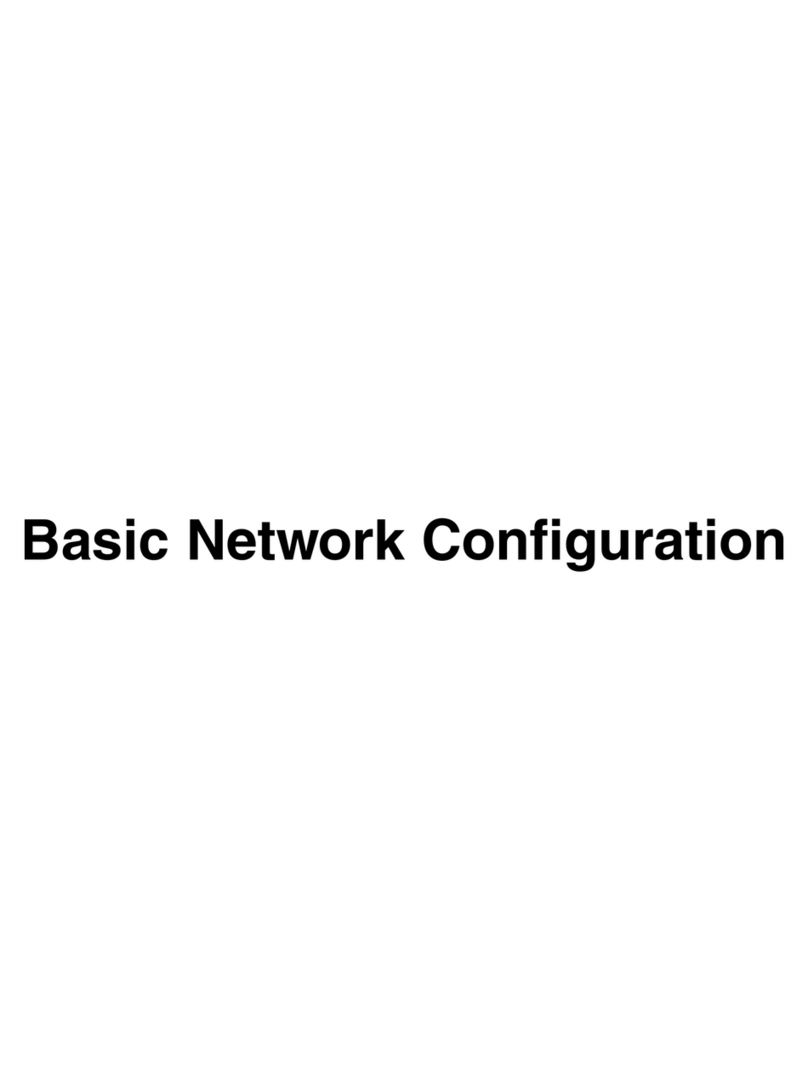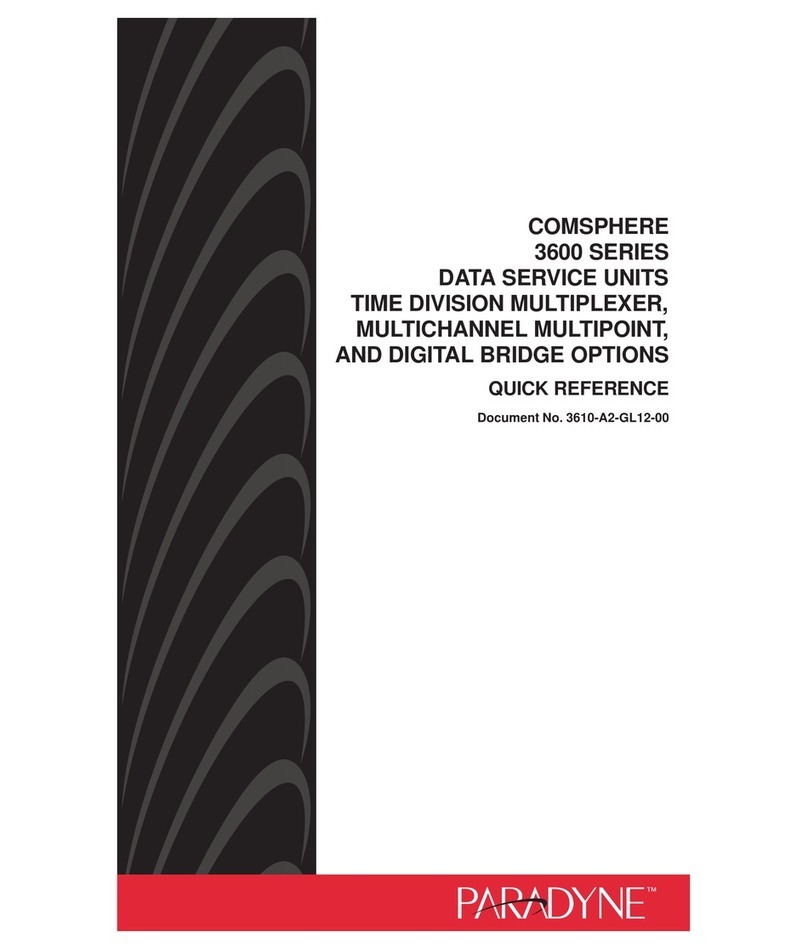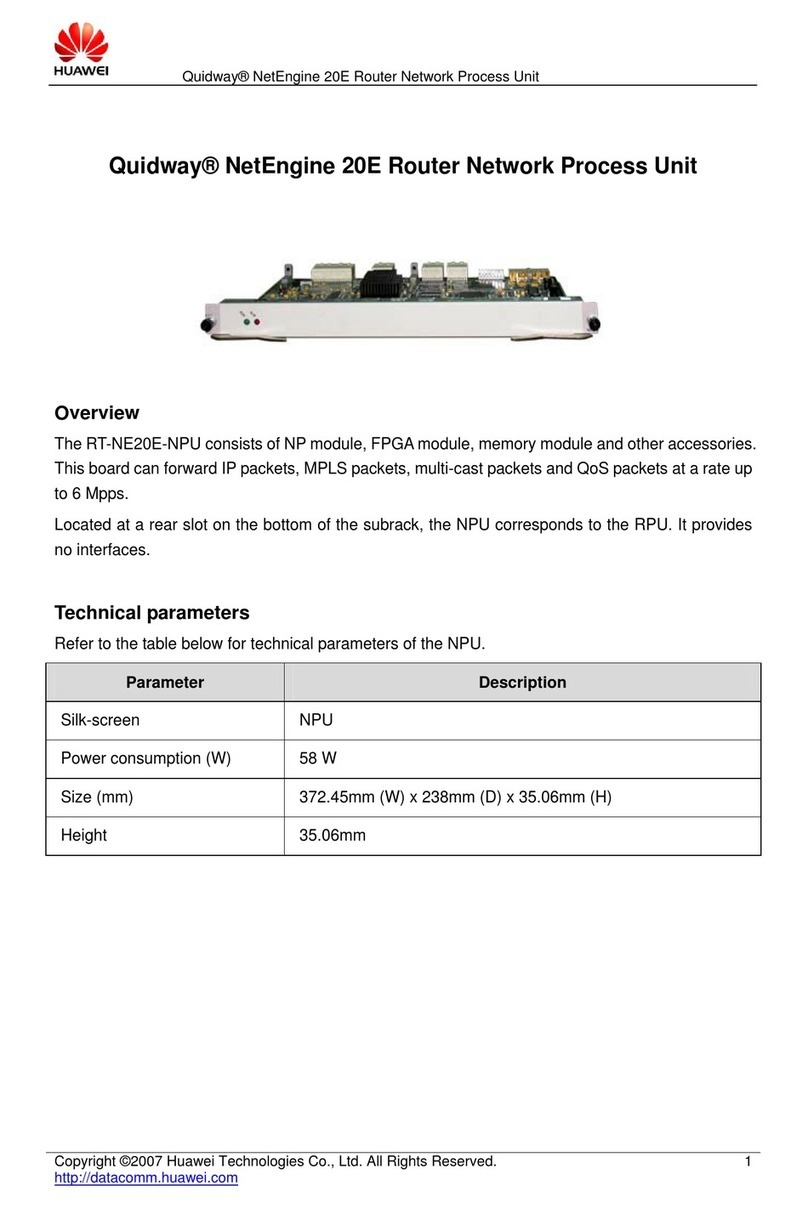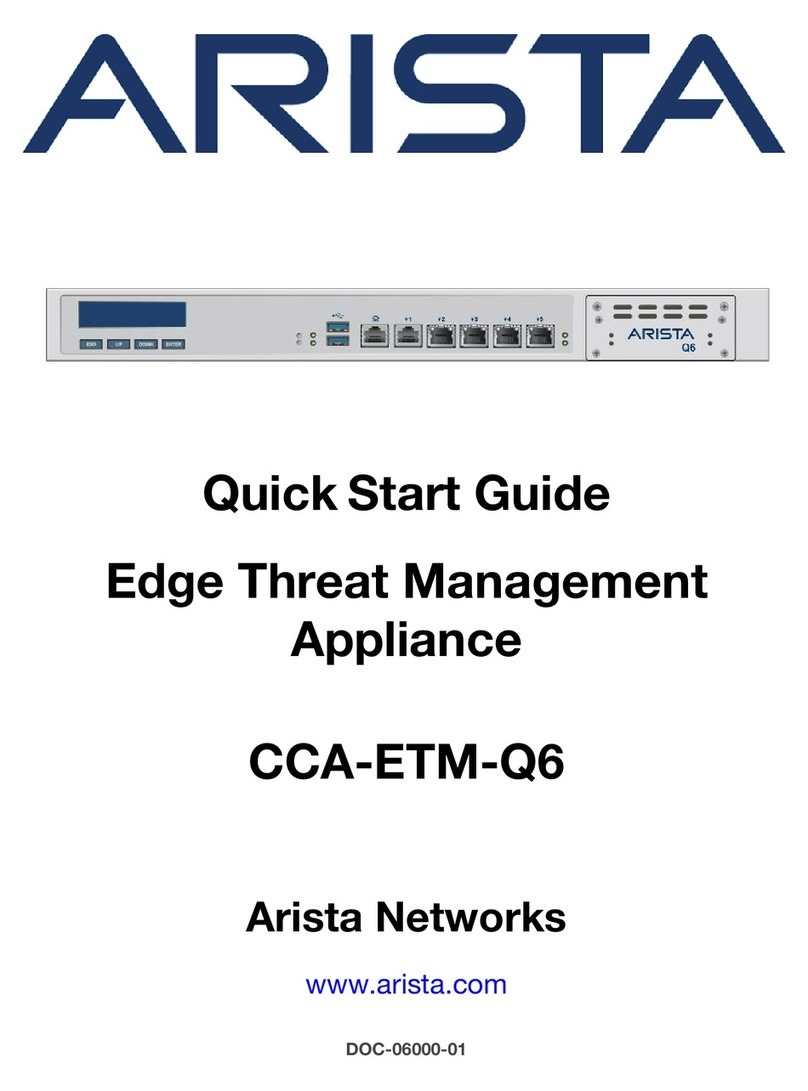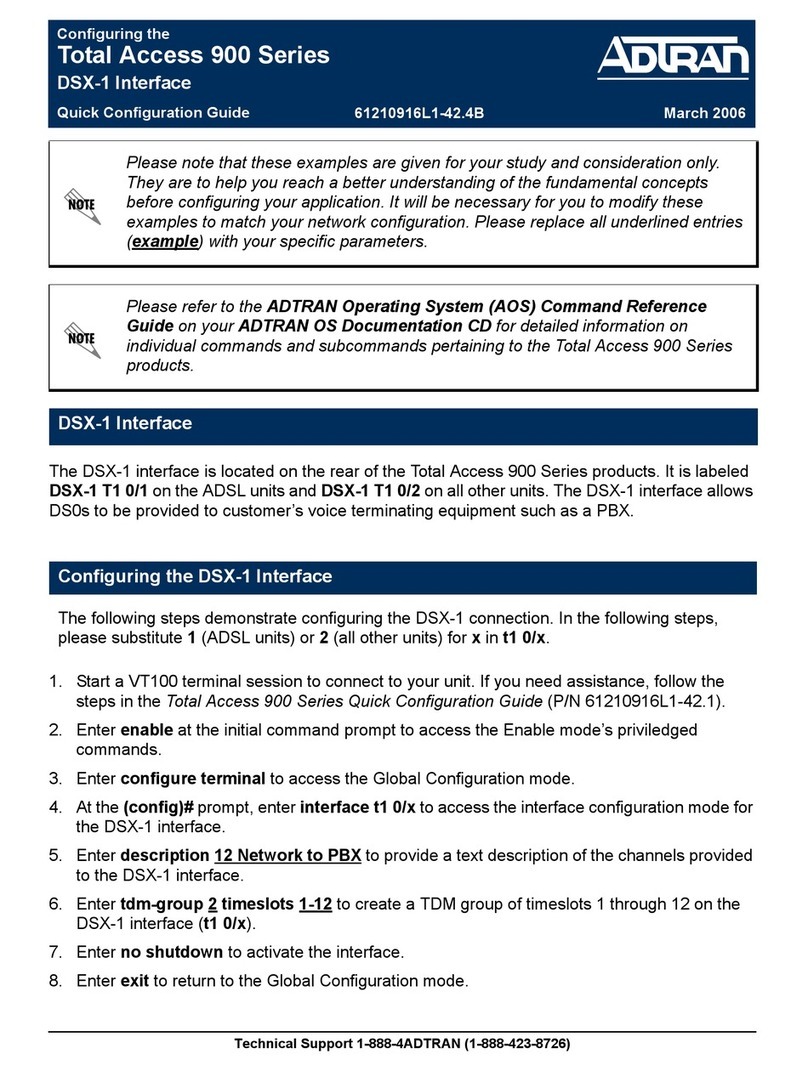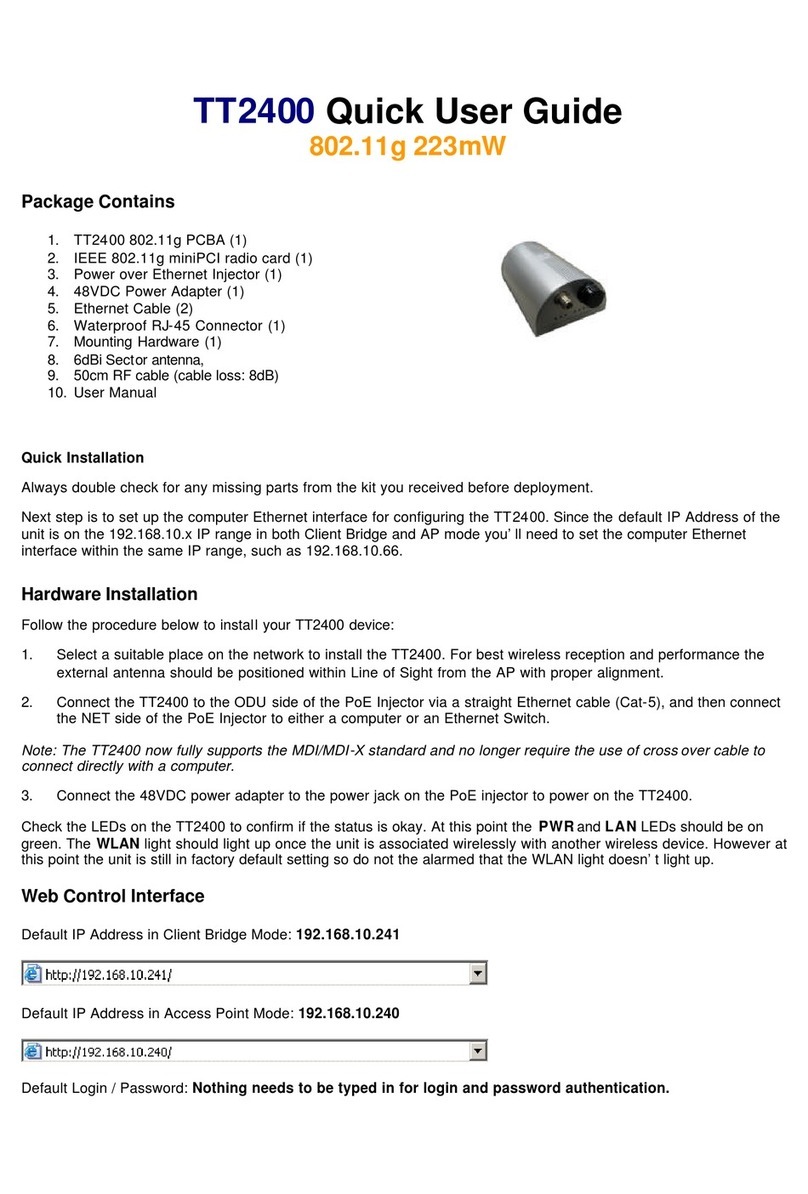Sparklan WL-850R User manual

User’s Guide 1
Wireless Network Card Series
User’s Guide
Version 2.1

User’s Guide 2
Copyright statement
No part of this publication may be reproduced, stored in a retrieval system, or transmitted in any form
or by any means, whether electronic, mechanical, photocopying, recording, or otherwise without the
prior writing of the publisher.
Nov 2006

User’s Guide 3
Contents
1. Introduction............................................................................................................... 4
2. Wireless LAN Basics................................................................................................. 5
3. Installation for Windows platform.............................................................................. 6
3.1. Installation Overview.............................................................................................. 7
3.2. Install Procedure for Windows............................................................................... 8
3.3 Uninstall Procedure............................................................................................... 13
4. Configuration Utility................................................................................................. 14
4.1 Link Information .................................................................................................... 15
4.2 AP List................................................................................................................... 17
4.3 Profile Setting........................................................................................................ 18
4.4 About..................................................................................................................... 22
5. Appendix................................................................................................................. 23

User’s Guide 4
1. Introduction
Thank you for purchasing your Wireless LAN Adapter. This User’ s Guide will assist you with the
installation procedure.
The package you have received should contain the following items:
•Wireless LAN Adapter
•Quick Installation Guide
•CD containing Wireless network adapter utility & drivers and User’s Guide
Note: if anything is missing, please contact your vendor
Note: This manual is valid for all Wireless LAN adapters, such as PC Card, USB, mini-USB, PCI
adapter, mini-PCI…etc.

User’s Guide 5
2. Wireless LAN Basics
Wireless LAN (Local Area Networks) systems offer a great number of advantages over a traditional,
wired system. Wireless LANs (WLANs) are more flexible, easier to setup and manage and often more
cost effective than their wired equivalence.
Using radio frequency (RF) technology, WLANs transmit and receive data over the air, minimizing the
need for wired connections. Thus, WLANs combine data connectivity with user mobility, and, through
simplified configuration, enable movable LANs.
With wireless LANs, users can access shared information without looking for a place to plug in and
network managers can set up or augment networks without installing or moving wires. Wireless LANs
offer the following productivity, convenience and cost advantages over traditional wired networks:
•Mobility - Wireless LAN systems can provide LAN users with access to real-time information
anywhere in their organization. This mobility supports productivity and service opportunities not
possible with wired networks.
•Installation Speed and Simplicity - Installing a wireless LAN system can be fast and easy and can
eliminate the need to pull cable through walls and ceilings.
•Installation Flexibility - Wireless technology allows the network to go where wires cannot go.
•Reduced Cost-of-Ownership - While the initial investment required for wireless LAN hardware
might be higher than the cost of wired LAN hardware, overall installation expenses and life-cycle
costs will be significantly lower. Long-term cost benefits are greatest in dynamic environments
requiring frequent moves, adds, and changes.
•Scalability - Wireless LAN systems can be configured in a variety of topologies to meet the needs
of specific applications and installations. Configurations are easily changed and range from peer-
to-peer to full infrastructure networks, also allow roaming over a broad area.

User’s Guide 6
3. Installation for Windows platform
The following section will assist you in installing wireless LAN Adapter successfully. You will first install
software (Utility) and then insert / attach the Wireless LAN Adapter to your system, and finally set the
network properties to accommodate resource sharing and select the type of wireless network that you
wish to install. The Wireless LAN card can easily be installed and used, without bothering to connect
cables for keeping your computer to use network resources.

User’s Guide 7
3.1. Installation Overview
Here are some steps you will perform in establishing your wireless network connection:
zInstall the Access Point at first. AP is needed in case of Infrastructure network mode.
zInstall the software using the Install CD.
zInstall the Wireless LAN Card.
zInstall the network protocol(s) required to communicate on your network. Most likely you will need
the TCP/IP protocol.

User’s Guide 8
3.2. Install Procedure for Windows
1. Insert the given Installation CD in the CD-ROM, then browse the CD content and find a file which
be named Setup.exe, double click it for beginning the installation.
Follow the instruction to finish the installation.
2. After complete the procedure, insert your WLAN card into PCMCIA/PCI slot or USB connector of
your system, and then system will detect new hardware.
Select “Install the software automatically (Recommended) ”, and then click Next to continue.
Note: Do not insert the WLAN Adapter until you are asked to do so, failure of which may
result in unsuccessful installation of your WLAN device.

User’s Guide 9
Once your system detected the driver, Microsoft will show a warning message as below.
Click “ Continue Anyway ” for next step.
After copy the file to your system, then the setup is finish.
3. Insert your wireless network card into your computer.
Note: If the wireless network card is PCI interface, then you should shut down your computer first
and power on your computer after you complete the card insertion.

User’s Guide 10
4. Click the right button of mouse on My Computer ÆManage ÆDevice Manager.
Check whether it has WLAN adapter in one of the sockets or not. If you find Wireless
ComboCard in one of the sockets, it means the card is detected properly.
If you cannot find this card on device manager, please click the Action ÆScan for hardware
changes for research again. If this card is shown with yellow exclamation mark, please remove it
and click the Action ÆScan for hardware changes for research this hardware again for proper
hardware installation.
5. Click StartÆSettingsÆNetwork Connections or right click mouse on the My Network Places
(Network Neighborhood) for TCP/IP setting.

User’s Guide 11
6. Click Properties from the pop up menu. Select the Internet Protocol(TCP/IP) and click Properties
button.

User’s Guide 12
7. You can select either Obtain an IP address automatically or Use the following IP address
setting. If your choice is the second one then entering the IP address, Subnet mask, Default-
gateway and DNS. After setting these parameters appropriately, click OK to return to back menu.

User’s Guide 13
3.3 Uninstall Procedure
Step 1:
If you want to uninstall the WLAN adapter, just simply click
Start ÆProgram ÆWireless Network UtilityÆUninstall
It shall uninstall all related programs.
Step 2:
Restart your Computer.

User’s Guide 14
4. Configuration Utility
Wireless network adapter uses its own management software. All functions controlled by user are
provided by this application. Usually this application starts automatically,
or click icon from Start Menu to start the Utility application.
A new icon - should appear in your Icon tray if your WLAN adapter is working properly. If the icon
is in red color, it means that WLAN adapter is under poor signal or the connection is unavailable.
User can navigate through “sheets”, by clicking tabs. “X” button will minimize window.
To provide more information, click “More…” button. Below description explains the usage of this utility.

User’s Guide 15
4.1 Link Information
Connected To Network
-
-
This field is used to display the current status of connection. The state shows “Connected to
Network“ means normal flow of operation in Infrastructure mode. The PC is connected to access
point. Networking is available.
A state of “Scanning” means that the node is searching for available Access Point within effective
range. This field will also display an error message for some reason if the driver fails to initial.
♦Network Type
Infrastructure Mode - The driver will scan all available channels continuously until it finds
one or more Access Points that match its SSID. At that point it will try and authenticate and
associate with the Access Point.
Peer to Peer Mode - The driver will scan for 5 seconds looking for an existing Ad Hoc network
using the same SSID.
♦Channel
The current channel that be used for this WLAN adapter will be shown in this field.

User’s Guide 16
♦Encryption
All encryption status will be shown in this field.
♦Link Speed
The current transmit rate will be shown in this field.
♦Signal Strength
The signal strength bar graph is only active when the node is in infrastructure mode. The bar
graph displays normalized signal strength as reported by the radio, averaged over all frames
over 100 bytes long that are received from the AP.
♦Link Quality
The Link Quality bar graph is only active when the node is in Infrastructure Mode. The bar
graph displays the quality of the link between the node and Access Point.

User’s Guide 17
4.2 AP List
The Connections Tab shows current status of available APs within the network.
User may select profile or ESSID from above list, click “Connect” to connect with the AP.
Click “Refresh” to rescan the network, this utility with site survey function, it will detect and list all
available AP’s within network.

User’s Guide 18
4.3 Profile Setting
Profile Setting allows user to create profiles for different network environments.
Click “Add” button to create new profiles.
“Edit” for editing current exist profile.
Click “Delete” button if you wish to delete profiles.
♦Network Name
The name of Profile, users can define it by themselves.
♦Network Type
This field allows you to select from a list of supported Network “Modes”. The modes
displayed will have two values: “Peer to Peer” and “Access Point”.

User’s Guide 19
Peer to Peer - This is 802.11 peer-to-peer mode. In 802.11 Ad Hoc, only one wireless
“cell” is supported for each different SSID. All communication is done from Client to Client
without the use of an Access Point. 802.11 Ad Hoc networking uses the same SSID for
establishing the wireless connection.
Access Point - This mode of operation requires the presence of an 802.11 Access Point.
All communication is done via the Access Point, which relays packets to other wireless
Clients in the BSS as well as to nodes on a wired network such as Ethernet.
♦Transmit Rate - The transmission rate at which client of AP transmits the data packets. You
may set this to fixed 1Mbps, fixed 2 Mbps, fixed 5.5 Mbps or higher or Automatic for 802.11
AP.
♦Authentication Mode - You may desire an additional measure of security on your WLAN
which can be achieved by using WEP or WPA encryption.

User’s Guide 20
This panel allows to entry for 64/128-bit encryption according to WEP function select. To be
written to the driver and registry, such as Hexadecimal format, each key must consist of hex
digits, which means that only digit 0-9 and letters A-F are valid entries. If entered format is
incorrect, the utility will not accept it.
WPA pre-shared key is one advanced security for wireless network. There are 2 types
algorithm could be supported – one is TKIP, and the other is AES.
To use WPA Pre-Shared Key, enter a password in the WPA Shared Key field between 8 and
63 characters long.
Table of contents
Popular Network Hardware manuals by other brands
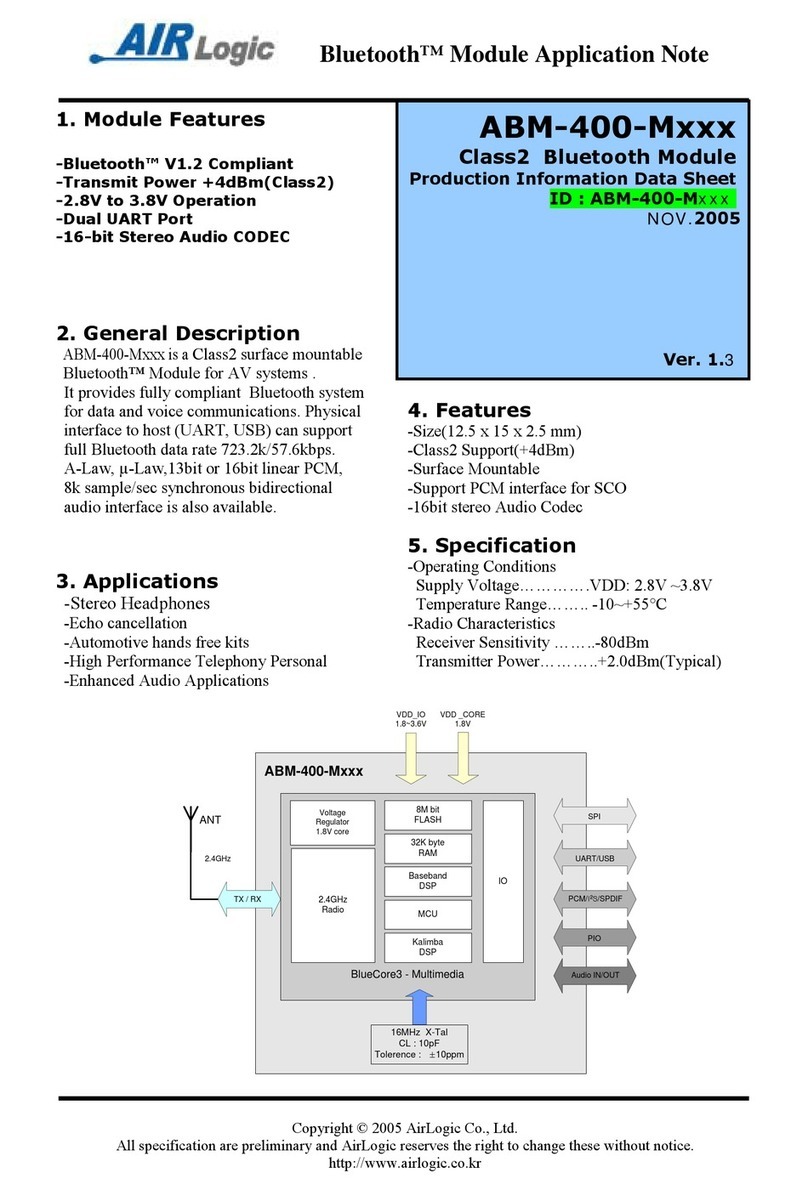
Airlogic
Airlogic ABM-400 Series Application note
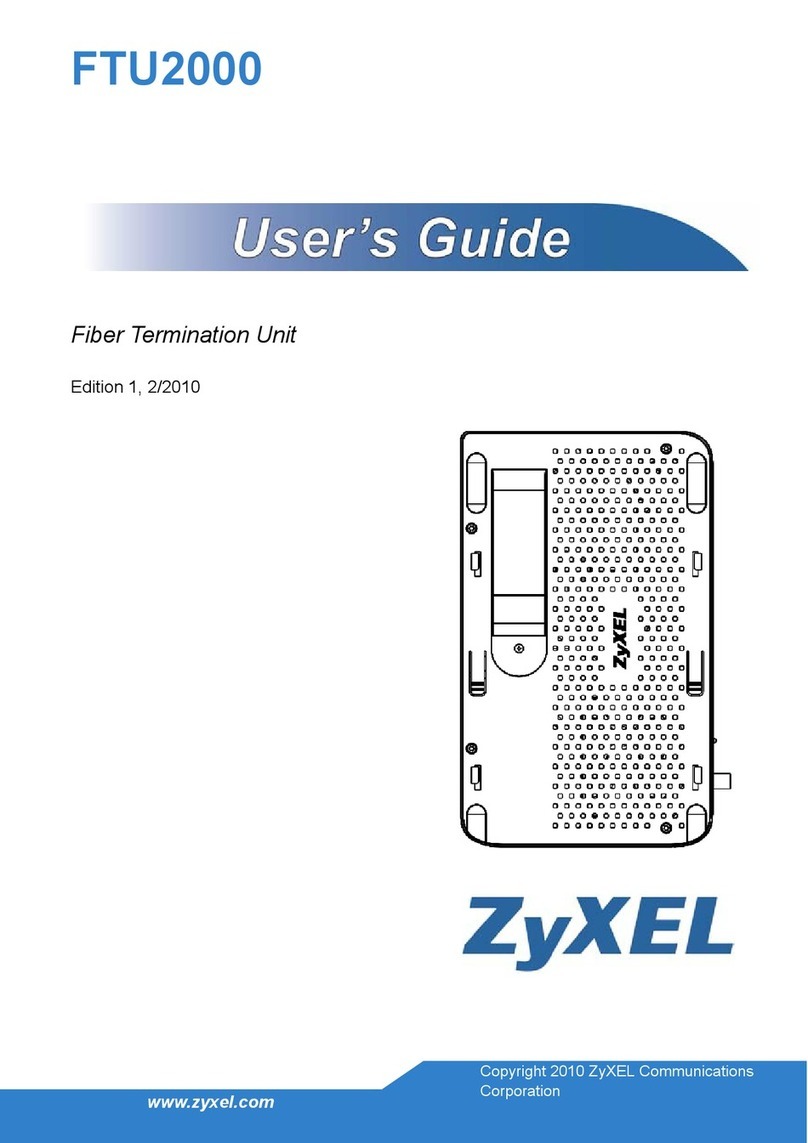
ZyXEL Communications
ZyXEL Communications FTU2000 user guide
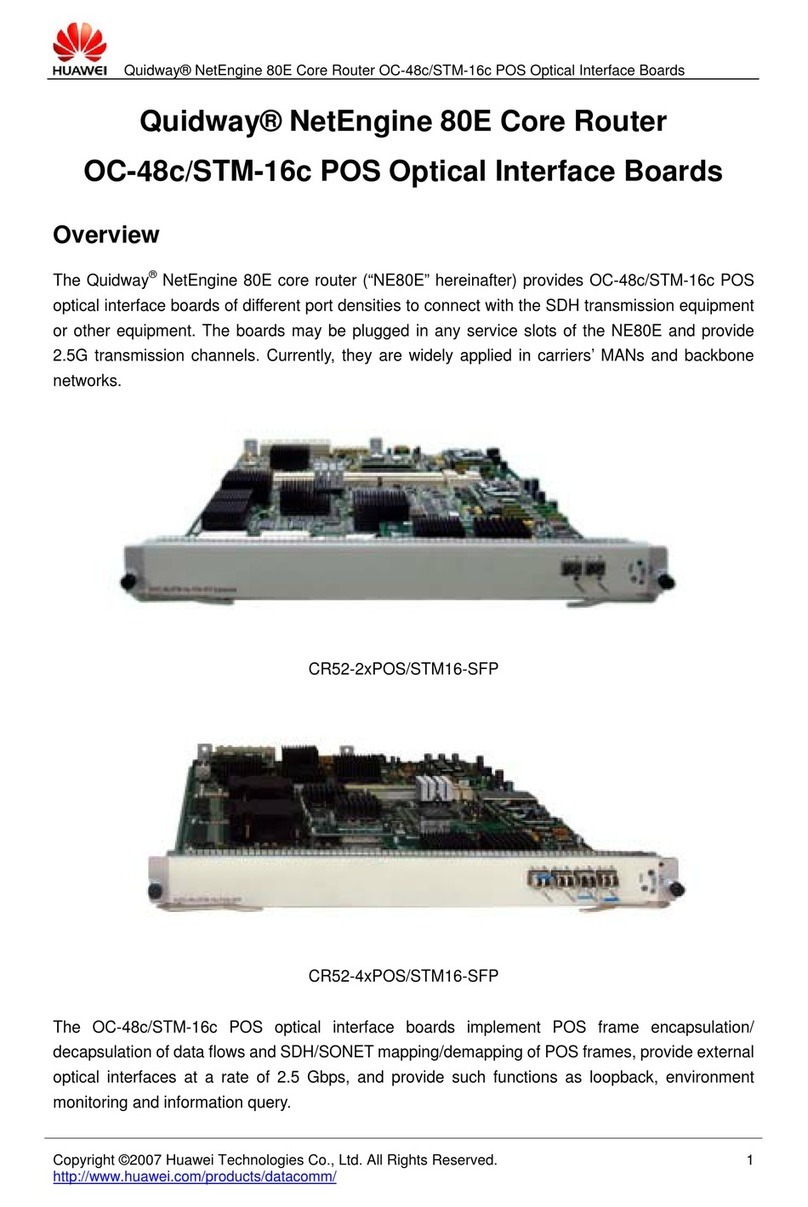
Huawei
Huawei CR52-2xPOS/STM16-SFP Specifications
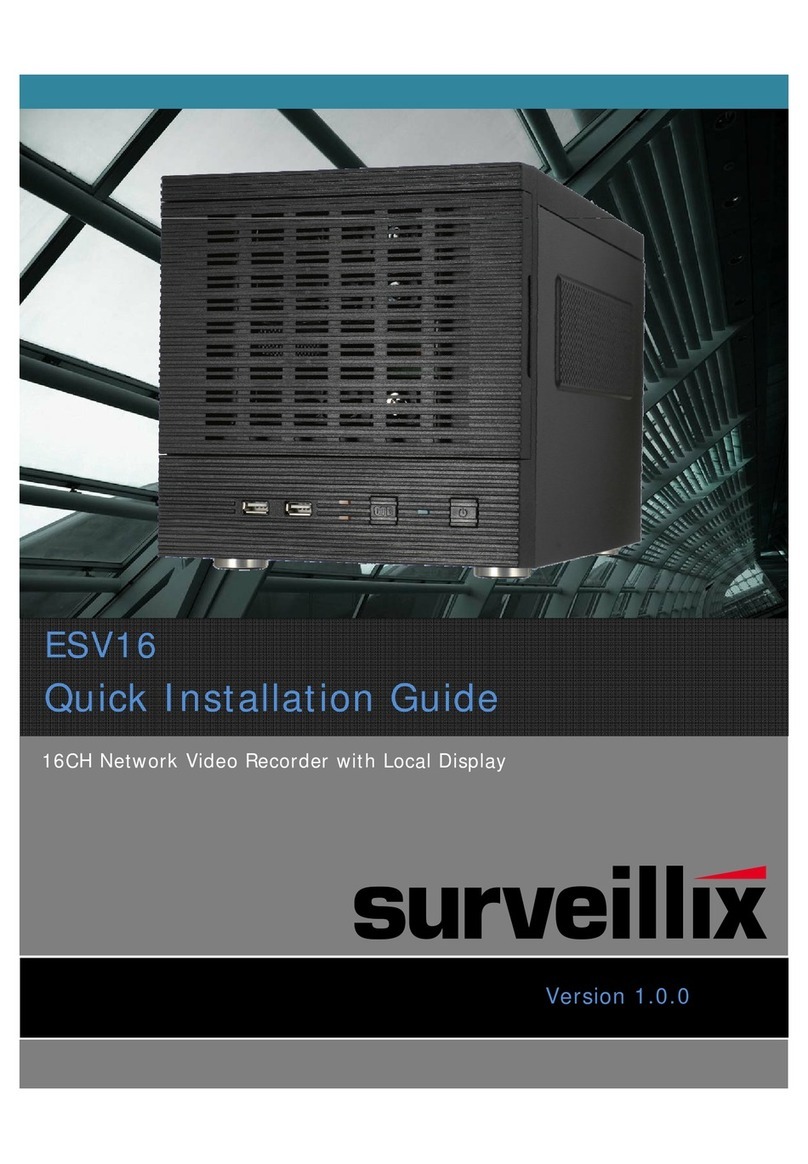
Surveillix
Surveillix ESV16 Quick installation guide
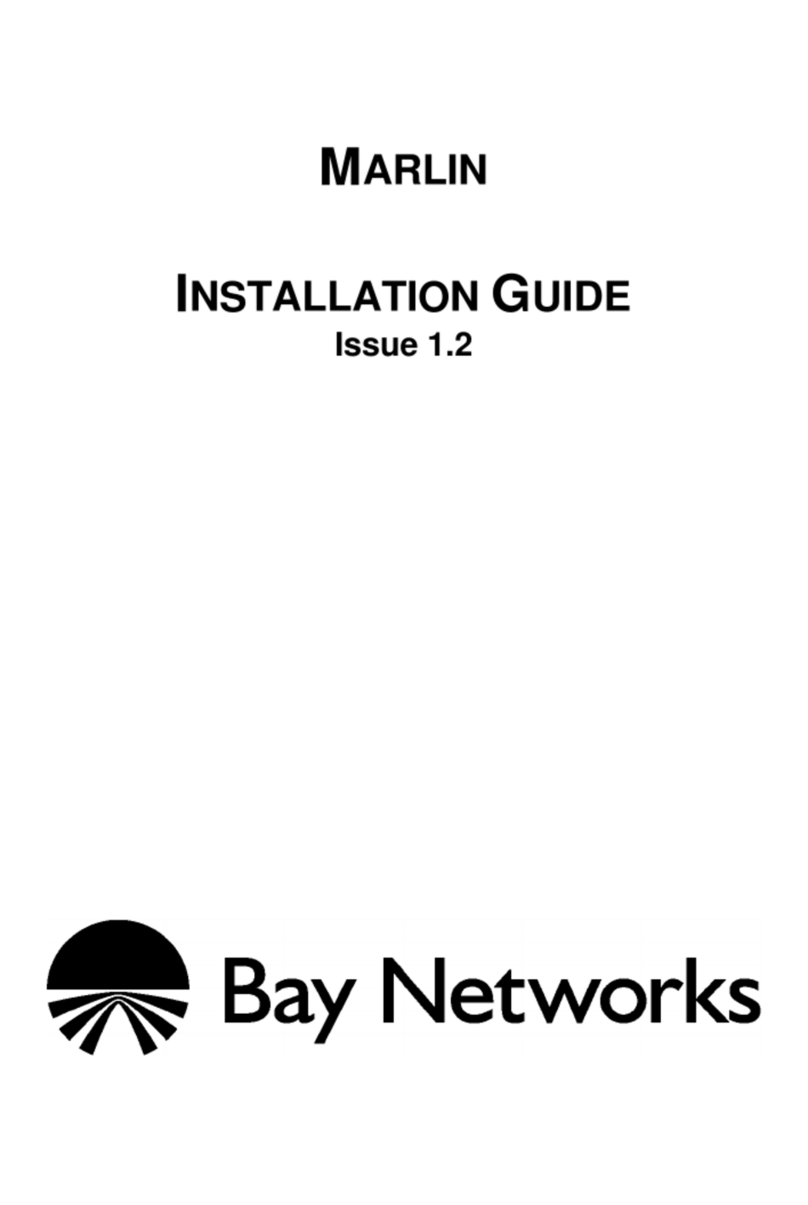
Bay Networks
Bay Networks Marlin installation guide

NEXTIVITY
NEXTIVITY CEL-FI CONNECT C41 quick start guide