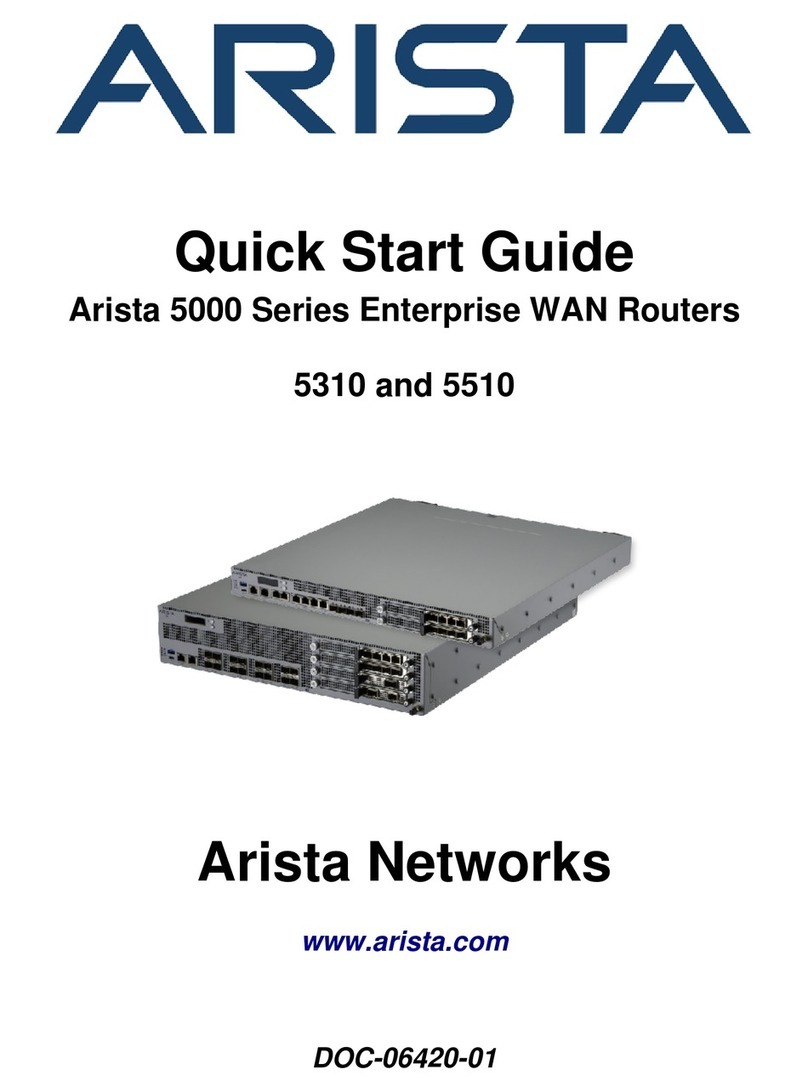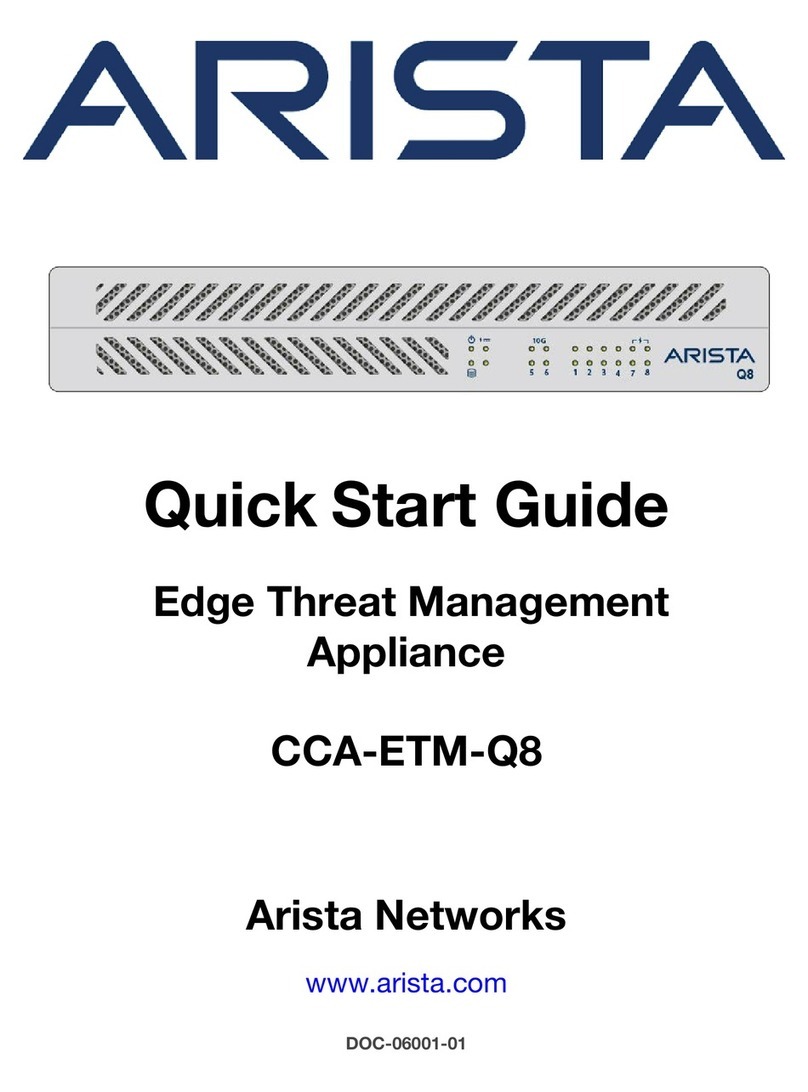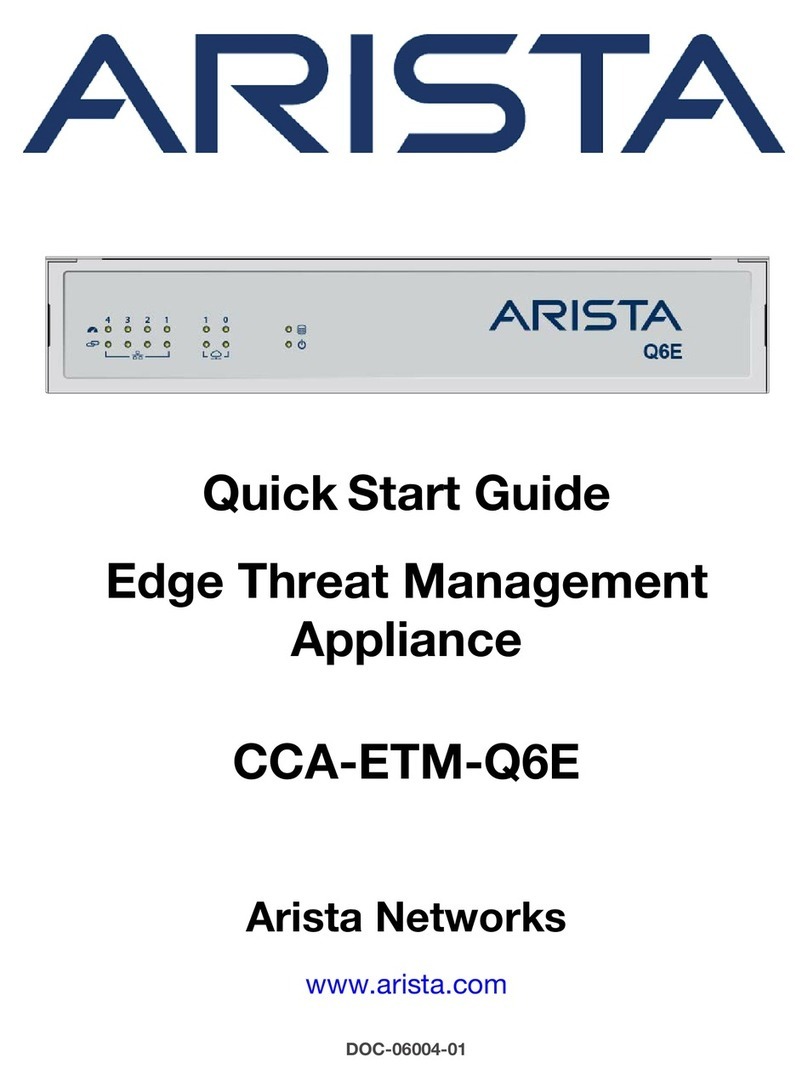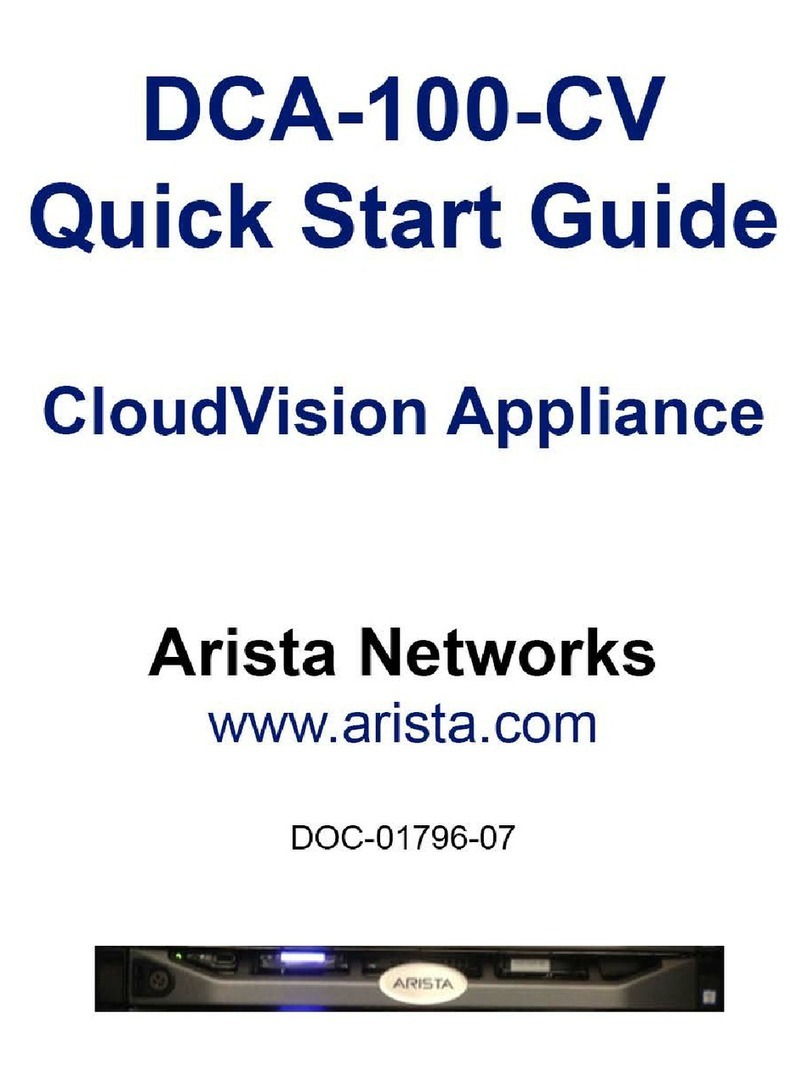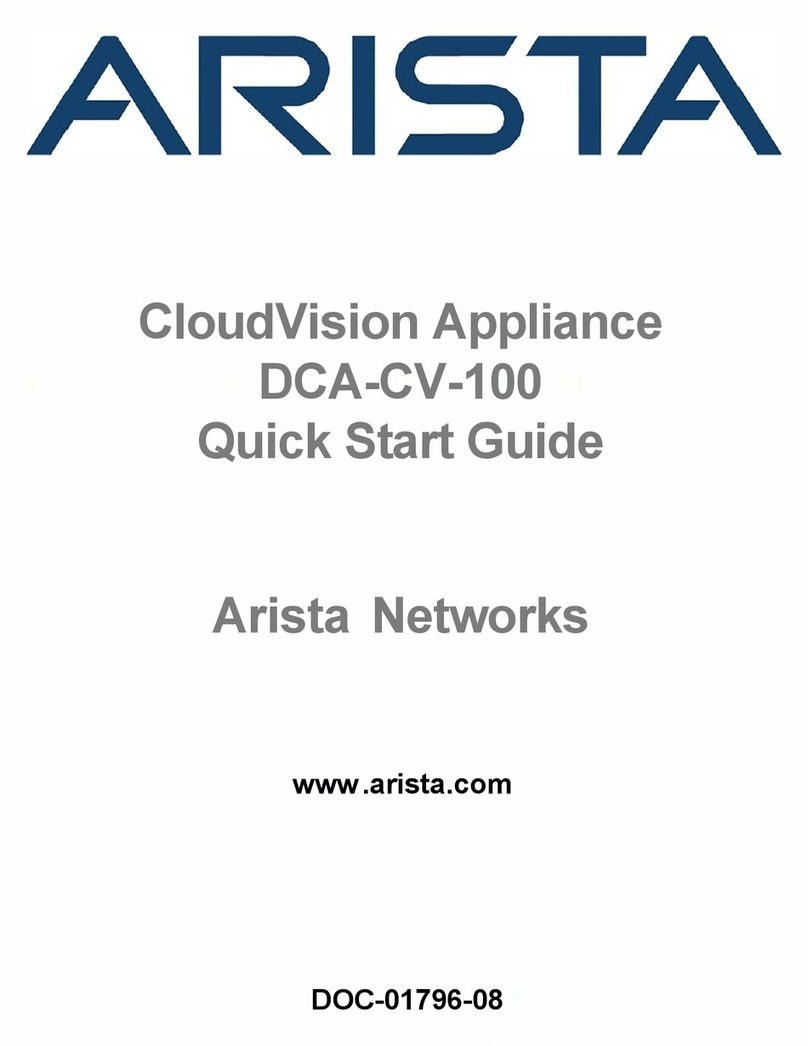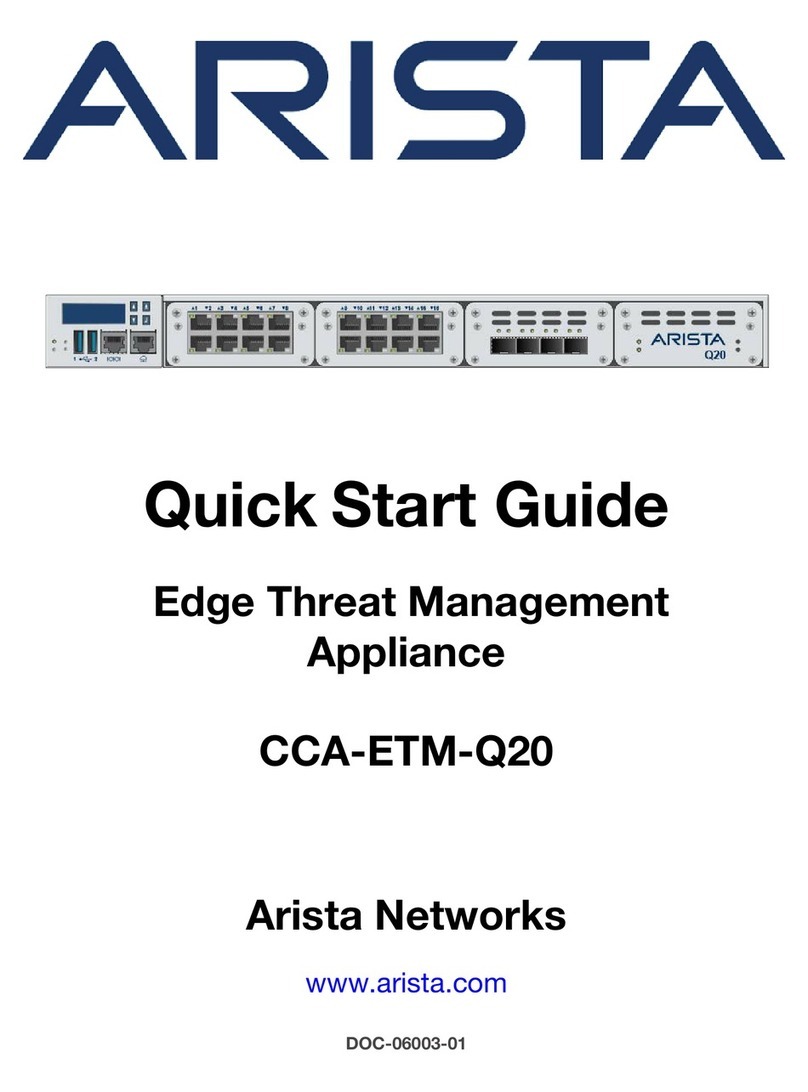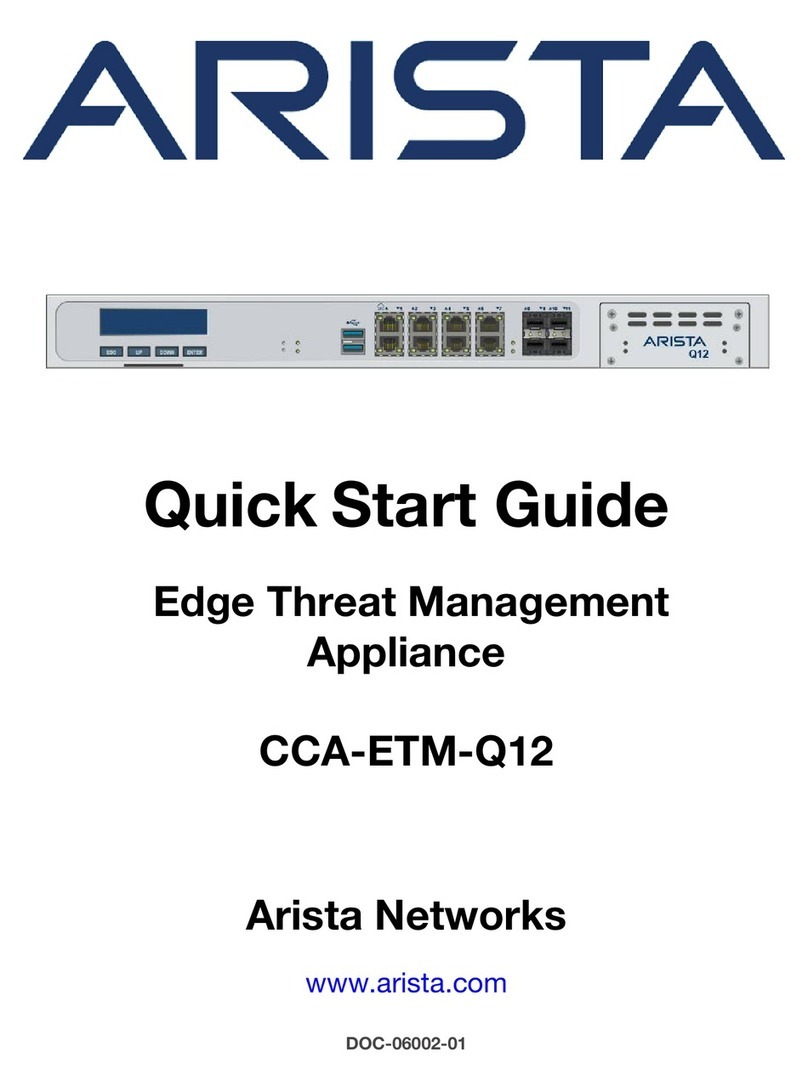Contents
Contents
Chapter 1: Overview................................................................................1
1.1 Scope...................................................................................................................................... 1
1.2 Receiving and Inspecting the Equipment...............................................................................1
1.3 Installation Process.................................................................................................................2
1.4 Safety Information...................................................................................................................2
1.5 Obtaining Technical Assistance............................................................................................. 3
1.6 Specifications.......................................................................................................................... 4
Chapter 2: Preparation............................................................................5
2.1 Site Selection..........................................................................................................................5
2.2 Tools and Parts Required for Installation...............................................................................6
2.3 Electrostatic Discharge Precautions....................................................................................... 6
Chapter 3: Mounting the Appliance.......................................................7
3.1 Attaching Mounting Brackets to the Chassis......................................................................... 8
3.2 Inserting the Appliance into the Rack.................................................................................... 9
Chapter 4: Cabling the Appliance....................................................... 11
Chapter 5: Configuring the Appliance................................................ 13
Appendix A: Status Indicators.............................................................15
A.1 Front Indicators.................................................................................................................... 15
A.2 Port Indicators...................................................................................................................... 16
Appendix B: Parts List..........................................................................17
Appendix C: Rear Panel....................................................................... 19
Appendix D: Regulatory Model Numbers........................................... 21
Appendix E: Taiwan RoHS Information.............................................. 23
iii