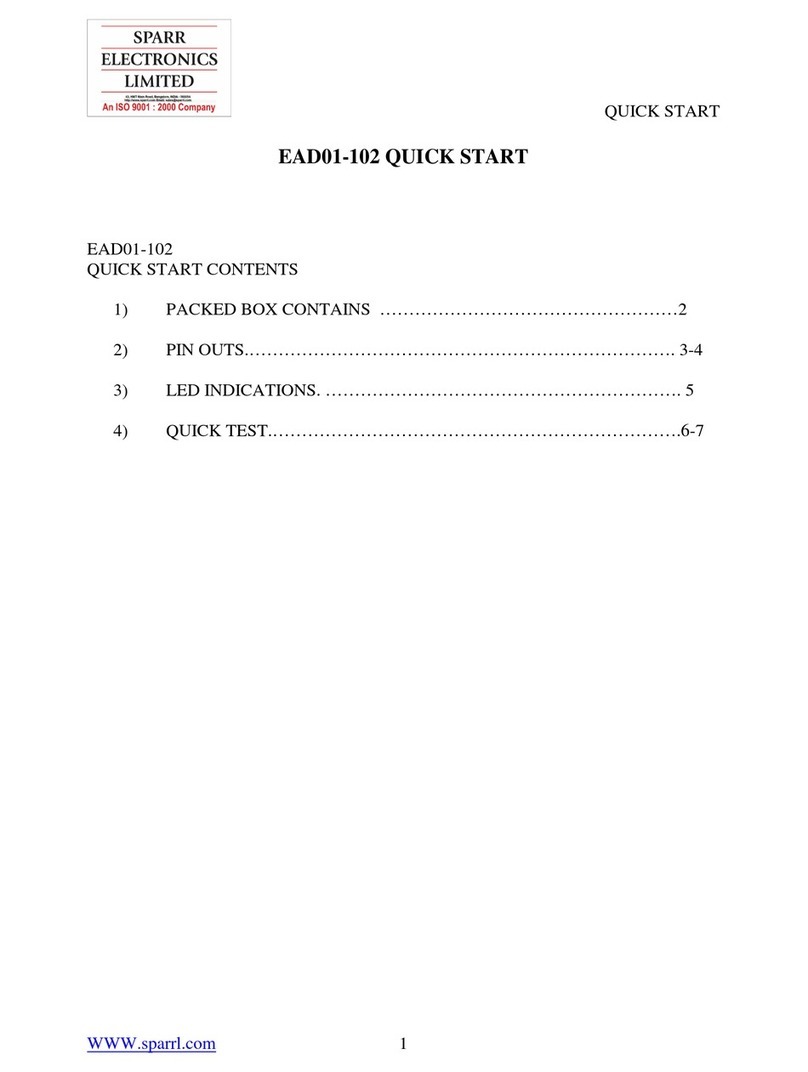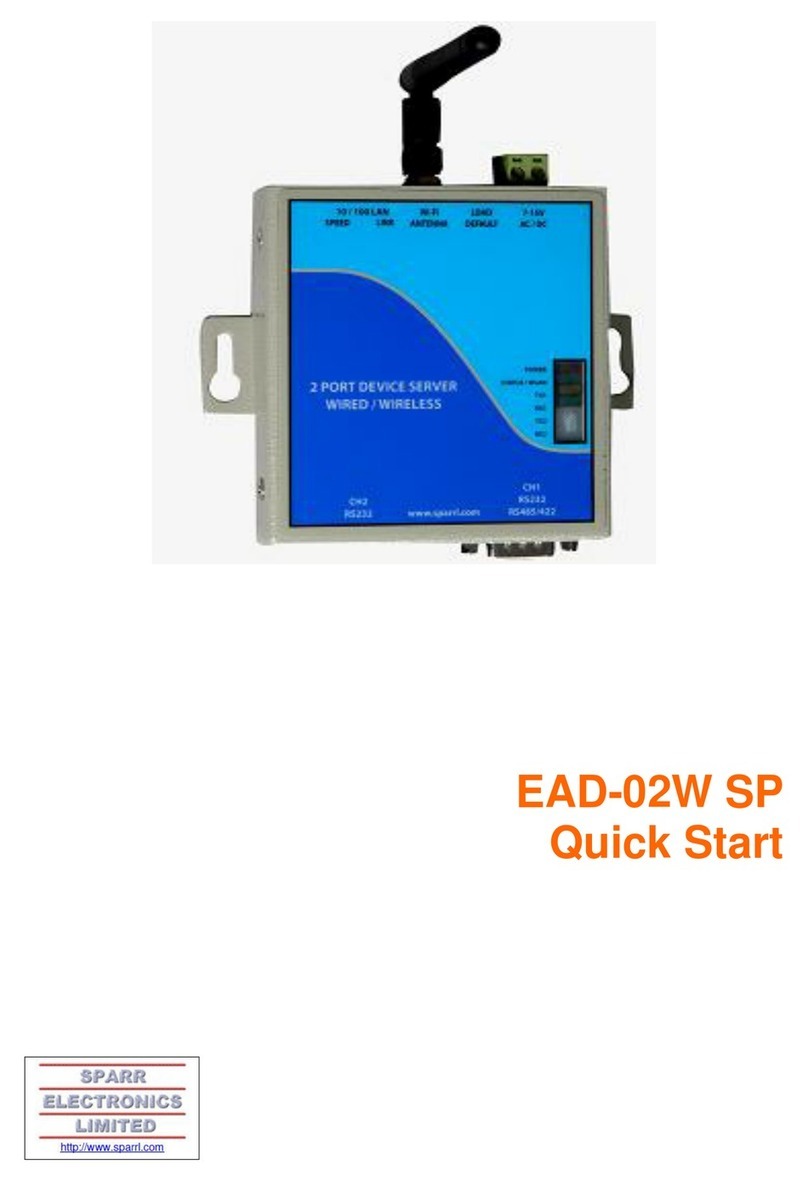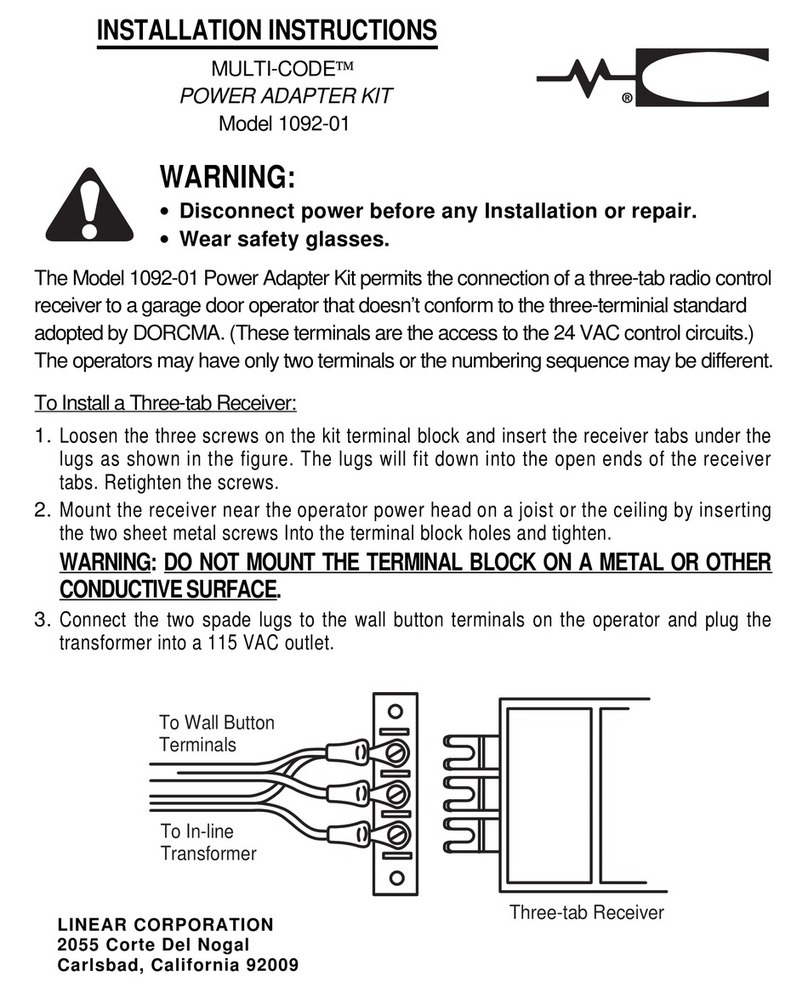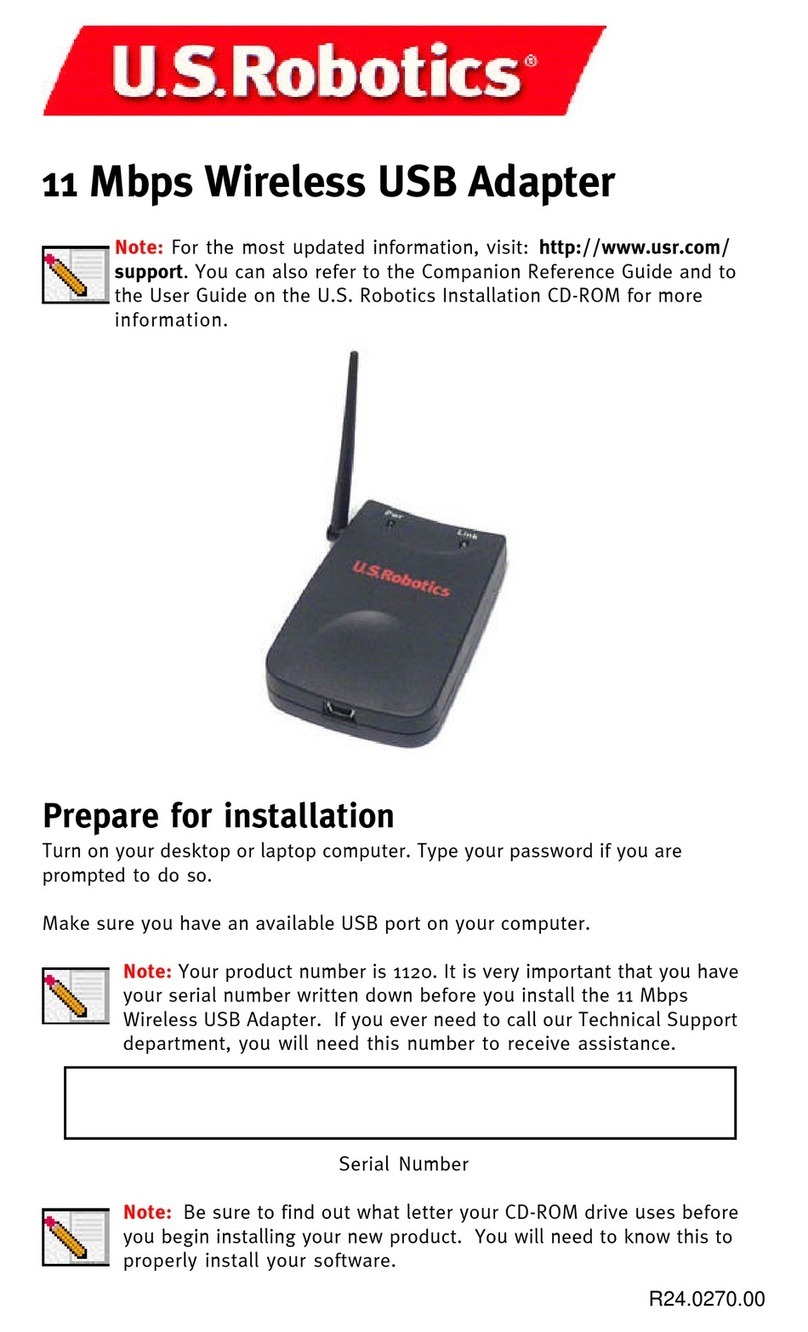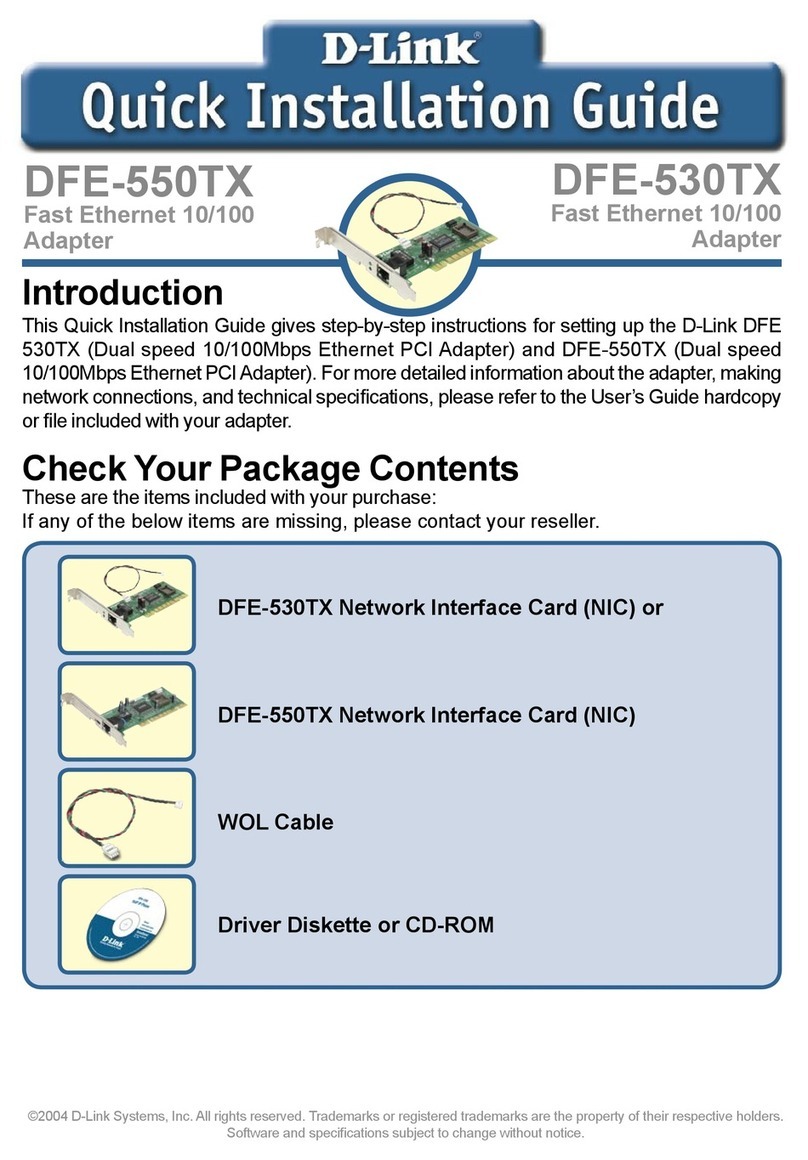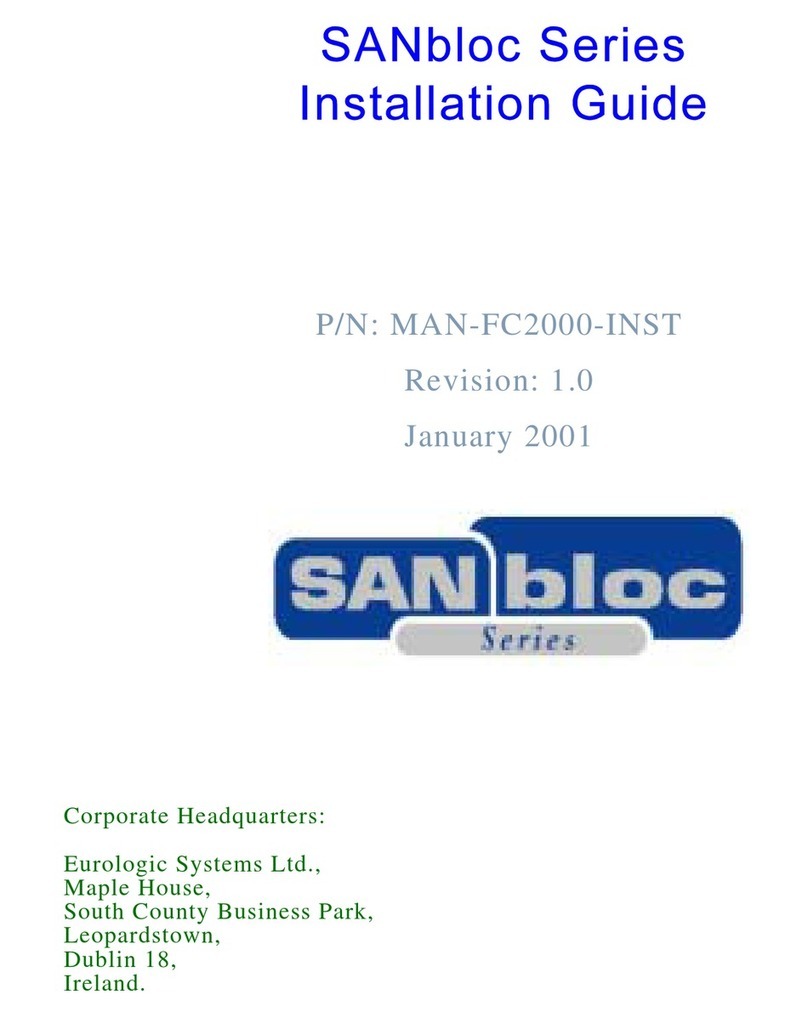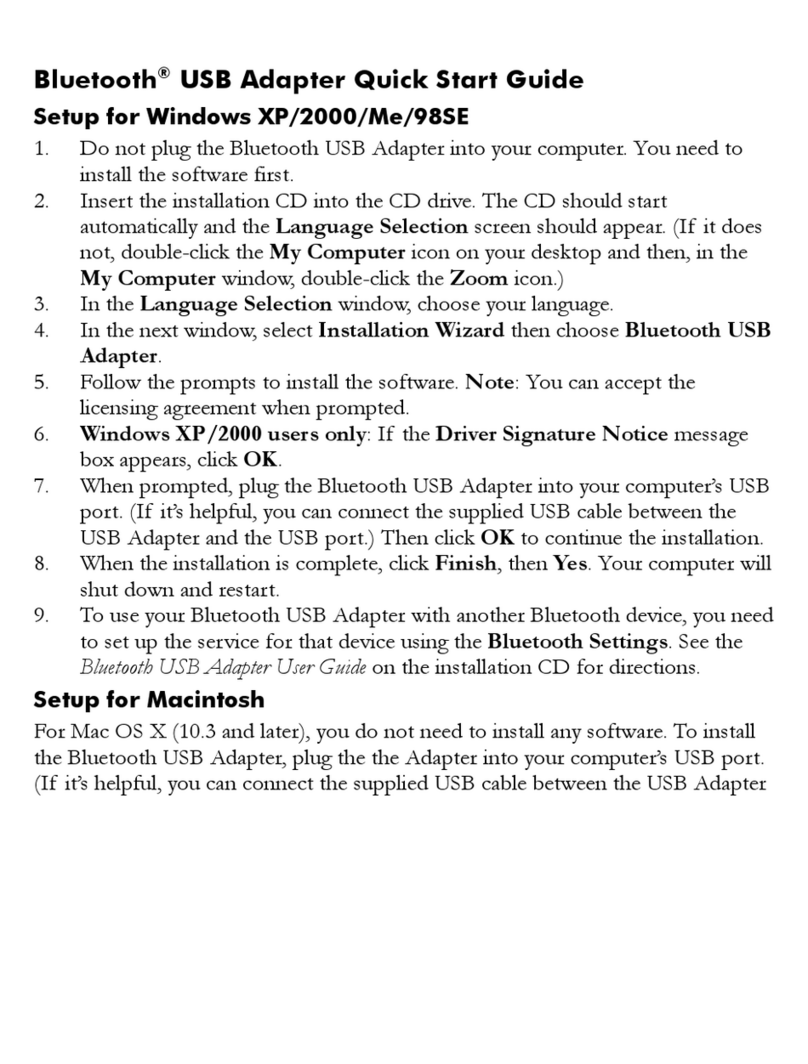Sparr 01-103 User manual

User Manual
Sparr Electronics Ltd.
No. 43, YMS Complex, HMT Main Road, Mathikere,
Bangalore - 560054, INDIA.
Phone: +91-80-23602836, +91-80-23606308
Fax: +91-80-23608346
Web: http://www.sparrl.com

CONTENTS
1. Introduction…………………………………………………………………………01
1.1. About Ethernet Adaptor (EAD) –Overview …………………………. 01
1.2. Network Protocol…………………………………………….…………….01
1.2.1. Ethernet Address or MAC Address …………………………. 01
1.2.2. Internet Protocol (IP) Address ... ……………………..……… 02
1.2.3. Port Number..…………………………………………………. 02
2. EAD Kit Contains ………………………………………………………………….. 02
3. Product Description ...…………………………………………………… ……... 02
3. 1. Serial Interface ...………………………………………………………….. 02
3. 2. Network Interface ...………………………………………………………. 02
3. 3. LED functions ...…………………………………………………………… 03
3. 4. Power Input ……………………………………………………………….. 03
4. Connection and Pinout Diagrams ……………………………………………….04
5. Programming through Hyper Terminal, Telnet and Web Browser ………06
5. 1. Programming through Hyper Terminal ……………………………….. 06
5. 1. 1. Serial Port Login & Programming of EAD Parameters ……. 06
5. 2. Programming through Telnet ……………………………………………. 07
5. 3. Auto IP Programming ……………………………………………………. 08
5. 4. Programming through Web browser ………………………..……………09
5. 4. 1. Starting Up ……………………………………………………… 09
6. EAD Setup Parameters …...…………………………………………………………. 13
7. Parameter Description ……………………………………………………………….. 14
7. 1. Network Configuration ...………………………………………………….. 14
7. 2. Serial Configuration..……………………………………………………… 15
7. 3. Server Configuration..…………………………………………………….. 16

7. 4. Load factory defaults………………………………………………………..20
7. 5. Change Configuration Password .………………………………………... 20
7. 6. Save and Exit ..…………………………………………………………….. 20
7. 7. Exit Configuration Mode …………………………………………………. 20
7. 8. To upload new firmware………....………………………………………... 20
7. 9. Enable Boot Messages…………....………………………………………... 20
8. Factory Default Values...………………………………………………………..... 21
9. EAD01-103 Operations under Modbus Protocol……………………………22
10. EAD01-103 Operations under PPP Protocol………………...……………...22
11. EAD01-103 Operations under SNMP Protocol……………………………..22
12. EAD01-103 Data Backup………………………………………………...…...22
13. EAD Operation in RS 232/ RS 422 / RS 485 Modes …..…………………… 23
14. Product Physical Details …………………………………………...………………24
15. Troubleshooting …………………………………………………………………… 26
16. Glossary of Terms ………………………………………………………………… 27
17. Declaration of Conformity……………………………………………………….. 32

Ethernet Adaptor 01-103
Sparr Electronics Ltd., Bangalore
1
1
Introduction
1.1 About Ethernet Adaptor (EAD01-103) - Overview
EAD01-103 is a Device that converts RS-232 serial data into TCP/IP protocol. It enables
remote gauging, managing and control of a Serial Device through the network based on
Ethernet and TCP/IP by connecting to the existing equipment with RS-232 serial
interface. In other words, EAD is a protocol converter that transmits the data sent by
Serial equipment as TCP/IP data type and converts back the TCP/IP data received
through the network into serial data to transmit back to the equipment. EAD01-103 also
supports UDP Protocol for Broadcast kind of application.
The EAD01-103 allows you to network-enable a variety of serial devices that were not
originally designed to be networked. This capability brings the advantages of remote
management and data accessibility to thousands of serial devices over the network.
The EAD01-103 is the low cost Serial RS 232 to Ethernet LAN 10/100 Mbps
connectivity system using the TCP/IP protocol and based on a cold fire high speed 32-bit
microprocessor. It is having built in web server. The EAD01-103 supports RS 232 serial
communication allowing virtually any asynchronous serial connectivity device to be
accessed over a network. Some models do Support RS 485 and RS 422 connectivity as
add-on feature.
As for the Internet connectivity, the EAD01-103 supports open network protocols such as
TCP/IP allowing Serial Devices to be accessed over broadband network or conventional
LAN (Local Area Network) environment.
The EAD01-103 provides the management console using Web Browser, Telnet and Serial
console port under the password protection support. The EAD was designed to
accommodate the unique requirements of the Retail POS, Security, Automation and
Medical marketplaces.
Parts of this manual assume the knowledge on concepts of the Internetworking protocols
and serial communications. If you are not familiar with these concepts, please refer to the
standards or the documentation on each subject.
1.2. Network Protocol
The EAD01-103 uses IP protocol for network communications. For network connections
to the Serial port TCP, UDP, ICMP, MAC, DHCP and Telnet protocols are used.
1.2.1. Ethernet Address or MAC Address
The Ethernet adaptors have what is known as Hardware address or MAC address. It has
its own addressing scheme based on a unique six-byte address. This is generally called
Media Access and Control (MAC) address.
One example of Ethernet Address is given below:
00-17-85-01-36-0C or 00:17:85:01:36:0C

Ethernet Adaptor 01-103
Sparr Electronics Ltd., Bangalore
2
1.2.2. Internet Protocol (IP) Address
To identify an individual computer/device on the IP network, the device must have a
unique IP address in a Network. The current version of Internet Protocol uses a four-byte
number, expressed in dotted decimal notation.
Sample IP Address
192.168.0.250
1.2.3. Port Number
Every TCP connection is established using a destination IP address and a Port number.
For example Telnet application commonly uses port number 23 of contacted IP number.
The EAD‟s Serial channel (port) can be associated with a specific TCP or UDP Port
number. E.g. Port number 7727 (as source port number)
2
EAD Kit Contains
1. Ethernet Adaptor
2. User Guide
3. Instructions / Pin out diagram - Based on Model
3
Product Description
This section describes various components of EAD01-103 and explains how to install it
on a basic network
3.1. Serial Interface
The EAD01-103 has a 9- pin RS 232 Male Serial connector in the Metal Box (MB) unit
or with Open Wire / with connectors for PCB Board Level Product (depending on the
model), which can be connected to any Serial device.
3.2. Network Interface
EAD01-103 has one RJ45 Female 10 Base-T or 100 Base-TX Connector Ethernet port that
supports up to 100 Mbps speed for connection to Local Area Network (LAN) through
Hub or Switch. You can also use a Cross Cable to connect to PC‟s LAN Card directly.

Ethernet Adaptor 01-103
Sparr Electronics Ltd., Bangalore
3
3.3. LED functions
Four LED‟s are located on the top of the unit. One Marked as POWER, which has RED
LED, second one marked as CONNECT which has YELLOW LED, third one marked as
TX which has GREEN LED, fourth one marked as RX which has YELLOW LED The
following table explains their functions.
LED state
Function
Red LED glowing
Power On
Yellow LED blinking
EAD is connected to Ethernet Link
Yellow LED Fast Blinking
IP number conflict with other Device.
Both Red and Yellow LEDs
are glowing
EAD is ready to use.
Yellow LED Blinking when
Ethernet LAN not connected
Will blink for 12.5 seconds and waits
for “Enter” Character from Serial Port
to get in to Configuration mode
Green (TX) LED glowing
Data is transmitting through serial
Yellow (RX) LED glowing
Data is receiving through serial
CONNECT LED will be off when „LOAD FACTORY DEFAULT‟ switch
is pressed continuously for 10 seconds.
3.4. Power Input
There is an Input power socket in the EAD01 MBX model, which can take in 9V AC 300
mA Power where you can plug in the Power adaptor supplied along with the unit. The
MB model has In-built Power supply with a 2 Pin Power CHORD for plugging to Mains
power socket. The Board level product takes in +5 V to +24V DC.
4
Connection and Pinout Diagrams
Figure. 1. Connection diagram

Ethernet Adaptor 01-103
Sparr Electronics Ltd., Bangalore
4
Figure. 2. EAD 01-103 MB Model
9-pin Male Pin out Diagram
Figure. 3. RJ- 45 Jack

Ethernet Adaptor 01-103
Sparr Electronics Ltd., Bangalore
5
Figure. 4. EAD 01-103 B Berg Pin out Diagram.
Berg pin Female with wire
Figure: 5. EAD 01-103B Berg Pin out Diagram.

Ethernet Adaptor 01-103
Sparr Electronics Ltd., Bangalore
6
5
Programming through Hyper Terminal, Telnet and Web Browser
You can configure the EAD01-103 in three possible ways. They are described in detail as
below.
5.1. Programming through Hyper Terminal
5.1.1. Serial Port Login & Programming of EAD01-103 Parameters.
1Use any Communication Program like Hyper Terminal, XTalk, and Mirror etc to
configure EAD01-103 through RS 232 Serial Interface. The Serial port settings should be
set to 9600 bps, 8 data bits, No Parity, 1 Stop bit with Flow control option selected as
none. Select appropriate Communication (COM) port to which the EAD is connected in
the software.
2To enter the Configuration Mode, Remove the RJ45 LAN Jack and power ON the
EAD. You will get a Message in the Hyper Terminal “Network Error, Press Enter for
Configuration...Waiting 12.5 Sec.... Press Enter Key to proceed with the Configuration.
3Once the EAD senses the Enter key, the unit will first send the following string which
will appear on Screen:
Enter configuration password:
Enter the default Password, that is 77277.
(If the password entered is wrong, then the EAD will prompt you to re-enter Correct
Password for three times. If all the three attempts fail then you will have to follow step 2
in getting the option to enter a password again. If you are still not successful, please do
call us for resetting of Password with Master Password from Factory).

Ethernet Adaptor 01-103
Sparr Electronics Ltd., Bangalore
7
Figure 6. Programming through Hyper Terminal
4Enter the choice, for example „a‟ for entering the Network configuration mode, and
configure the EAD. Note that the Options / Choices are Case Sensitive. Refer the
Section: 8 for various options and the functionality.
5.2. Programming through Telnet
EAD can also be programmed through Telnet program available in Windows. Open the
Telnet program by Typing Telnet in StartRunOpen and select „Connect as Remote
System‟ from the Connect menu.
Please see the screen shot below: -
Figure. 7. Connect through Telnet

Ethernet Adaptor 01-103
Sparr Electronics Ltd., Bangalore
8
Enter the correct Host Name (IP Address) and the Port number. Host Name is the IP
address you programmed and assigned to your EAD01-103, for example 192.168.0.254.
The reserved Port number in EAD for configuration through Telnet is 7353. Click on
„Connect‟ and enter the Password when prompted. Default password is 77277. Change
the parameters as per your choice. For detailed description on parameters of EAD, see
later section.
Note: - If you want to program through the Telnet then the Port number should always be
7353.
The telnet command and options screen will look same under Windows 2000 and XP where
you will have to use > open 192.168.0.254 7353 after issuing Telnet command in the Run.
5.3. Auto IP Programming
If the user knows only the MAC address of the EAD and doesn‟t know the IP address
then you can program it by adding “arp” (Address resolution Protocol) entry in his
Computer and then connect through telnet using that IP and port number 7353.
For adding the “arp” entry, go to the DOS or Command prompt in your PC and enter the
IP and MAC address as below.
C:\> arp –s [IP address] [MAC Address]
For example: -
Figure. 8. Auto IP Programming using arp
Once the Arp entry is added, try to ping the EAD using the command:
Ping [IP address] –l 102
and ensure the ping response is successful.
You can now program the EAD through Telnet program. Enter the Host Name as the IP
that you set in your system ARP table, and the Port should be 7353.
Follow the steps mentioned above for programming through Telnet and setup the EAD as
you require.

Ethernet Adaptor 01-103
Sparr Electronics Ltd., Bangalore
9
Please make a note that you may not be able to PING the Device as of now until you
set / store an IP Number permanently
5.4. Programming through WEB BROWSER
EAD can also be programmed through the web browser using http protocol. All the EAD
setup parameters are not programmable through the web browser. If you do not know the
IP Number of the EAD you can press the „LOAD DEFAULT‟ switch for 10 seconds
continuously to load EAD Default parameter values and then use IP number
192.168.0.254 in the browser. We recommend you to use internet Explorer 6.0 and above
as browser.
5.4.1. Starting up.
In order to program EAD from web browser, open a new web browser window in your
computer. Enter „http://‟ and the correct IP Address in the browser address field and
press the „Enter‟ key. Enter the Password when prompted. Default password is 77277.
Change the parameters as per your choice. For detailed description on parameters of
EAD, see later section.
For example: -
If the IP Number of the EAD is 192.168.0.254 then you have to enter http://192.168.0.254
in the web browser address field and press „Enter‟ Key.
After changing the parameter value in any of the browsed page, you need to click on
„Update‟ button in the same page and finally need to click on „Save & Reboot‟ button
from any page. If u wants to load default values click on „Load default‟ from any page
and then click on save & Reboot.
Figure. 9. EAD01-103 LOG-IN page in browser
Default login password is 77277. Whenever click on login it will show Home Page
(figure.10).This page displays EAD MAC Address, Firmware version, Product Model and
Boot loader details.

Ethernet Adaptor 01-103
Sparr Electronics Ltd., Bangalore
10
Figure. 10. EAD01-103 Home page in browser
User can click on NETWORK or Next which is marked in figure 10, it will show network
configuration page (figure.11).Using this page we can configure IP address, subnet mask,
gateway, Port number, Network Interface, DHCP and transport protocol. All these
parameters are explained in Section 7.1.
Figure. 11. EAD01-103 NETWORK configuration page in browser

Ethernet Adaptor 01-103
Sparr Electronics Ltd., Bangalore
11
Whenever click on SERIAL or Next which is marked in figure 11, it will display serial
configuration page (figure.12).using this we can configure Baud rate, Data bits, Parity,
stop bits, flow control, Serial I/F Mode, Character wait time out, Inter character delay,
connection status reporting and XON-XOFF pass through. All these parameters are
explained in Section 7.2.
Figure. 12.EAD01-103 SERIAL configuration page in browser
Click on SERVER or Next which is marked in figure 12, to view the server configuration
page (figure.13).This page is used to configure the server parameters IP Filtering, start
Mode, Accept incoming connection, Remote IP address, Remote Port Number, Send CR
with LF, Accept serial data when not connoted, No of characters in packet, connection
inactive timeout, Disconnect active connection on data, Disconnect active connection on
DSR, DTR active on connect only, Defeat long ACK, Restart on loss of link , Telnet IAC
and packet data. All these parameters are explained in Section 7.3.

Ethernet Adaptor 01-103
Sparr Electronics Ltd., Bangalore
12
Figure. 13. EAD01-103 SERVER configuration page in browser

Ethernet Adaptor 01-103
Sparr Electronics Ltd., Bangalore
13
6
EAD Setup Parameters
The Main Configuration Menu items are listed and explained below.
a) Network configuration
b) Serial configuration
c) Server configuration
d) Load factory defaults
e) Change configuration password
f) Save and Exit
g) Exit
h) To upload new firmware.
i) Enable Boot Messages 0=Disable 1=Enable
In the Network configuration section there are eight parameters as mentioned below.
a) IP Address
b) Netmask
c) Gateway
d) DNS IP Address
e) Port number
f) Exit
g) Transport protocol 0 = TCP 1 = UDP
h) Network Interface
i) DHCP 0=Disable 1=Enable
Under the Serial configuration menu, there are seven parameters:
a) Baud rate
b) Data Parameters
c) Flow control
d) Serial I/F Mode
e) Character wait timeout [00 –254 msec]
f) Inter Character delay [00- 254 msec]
g) Connection status reporting. 0=Disable 1=Enable
h) XON-XOFF pass through, 0=Disable 1=Enable
i) Exit
Under the Server configuration menu, there are fifteen parameters:
a) IP Filtering
b) Start mode
c) Accept incoming connection, 0 = Disable , 1= Enable
d) Remote IP address
e) Remote Port number
f) Send CR with LF, 0 = Disable, 1= Enable
g) Accept serial data when not connected, 0 = Disable, 1= Enable
h) No. Of characters in a Packet 1 - 254
i) Connection Inactivity Timeout [1 - 65534 Sec, 65535 to Disable]
j) Disconnect Active connection on Data
k) Disconnect Active connection on DSR 0=Disable 1=Enable
l) Packet Data 0 = Disable 1 = Enable
m) DTR active on Connect Only 0=Disable 1=Enable
n) Exit

Ethernet Adaptor 01-103
Sparr Electronics Ltd., Bangalore
14
o) Defeat Long Ack 0=Disable 1=Enable
p) Restart on loss of link 0=Disable 1=Enable
q) Telnet IAC 0=Disable 1=Enable
r) Telnet IAC Terminal Type
7
Parameter Description
7.1. Network Configuration.
Under the Network configuration there are eight parameters, which are programmable.
The parameters are explained below.
7.1.1. IP Address.
The IP address must be set to a unique value in your network. (See section 1.2.2). The
EAD cannot connect to the network if the assigned IP address is already in use by any
another device. Default is 192.168.0.254
Example:-192.168.0.250.
Please do set the IP number to 0.0.0.0, if you wish the EAD to acquire IP number
from DHCP Server in your Network automatically.
7.1.2. Netmask.
A netmask defines the number of bits taken from the IP address that are assigned for the
host section. Default is 255.255.255.0
Example: - 255.255.255.0
7.1.3. Gateway.
The Gateway or Router allows communication to other LAN segments. The gateway
address should be the IP address of the router connected to the same LAN segment. The
gateway address must be within the local network address range. There is no default
value.
Example: - 192.168.0.XXX
7.1.4. Port Number.
This setting represents the port number for TCP connections to the serial device. Once the
IP number is selected and the port number is opened then the serial device becomes
transparent for data Transfer. Default value is 7727. You can select values from 1 to
65535 based on your application TCP socket program. The suggested value for this is
from 3000 upwards.

Ethernet Adaptor 01-103
Sparr Electronics Ltd., Bangalore
15
7.1.5. EXIT
Use this option to exit and come back to the previous selection menu.
7.1.6. Transport Protocol 0= TCP 1=UDP
This setup makes EAD to Transmit and Receive serial data to and from LAN in
appropriate Protocol format selected. TCP is chosen for directed data communication and
UDP is selected for Broadcast applications. Default setting is TCP.
7.1.7. Network Interface
This setting represents the Link speed and Duplex mode of EAD. Set the correct Link
speed with option Auto Negotiation, 100MBps, 10MBps and duplex modes Half Duplex,
Full duplex. Default setting is 100MBps.
7.1.8. DHCP
If this option is enabled and a DHCP server exists on the network, it provides the unit
with an IP address, gateway address, and subnet mask when the unit boots up. Default
setting is Disable.
7.2. Serial Configuration
This section helps in configuring the Serial port parameters of the EAD. The parameters
are described below.
7.2.1. Baud rate.
The EAD is normally attached to a Serial device, which needs to be controlled from
LAN. The speed or baud rate selected should match between Serial Device and the setting
in the EAD for proper Serial data transfer. Set the correct baud rate with option “a” to “j”
for valid baud rates of 300,600,1200, 2400, 4800, 9600 (Default), 19200,38400,57600
and 115200 bps.
7.2.2. Data Parameter.
There are Ten options available for Data parameters settings with choice from “a” to “j”
for various Data bits, Parity and Stop bit selections.
N (No Parity), 8( Data bit), 1(Stop bit) (default)
E (Even Parity), 7(Data bit), 1(Stop bit)
O (Odd Parity), 7 (Data Bits), 1(Stop Bit)
E (Even Parity), 8(Data bit), 1(Stop bit)
O (Odd Parity), 8(Data bit), 1(Stop bit
N (No Parity), 8( Data bit), 2 (Stop bit)
E (Even Parity), 7(Data bit), 2(Stop bits)
O (Odd Parity), 7(Data bit), 2(Stop bits)
M (Mark Parity), 8(Data bit), 1(Stop bit) and
S (Space Parity), 8(Data bit), 1(Stop bit)

Ethernet Adaptor 01-103
Sparr Electronics Ltd., Bangalore
16
7.2.3. Flow Control
Flow control is required for handshake with the Serial device for stopping serial data
input/output to avoid character loss. Supported options are NONE for No Flow control,
XON/XOFF for Software Flow control and RTS/CTS for Hardware Flow control.
Default None
It is highly recommended to use Flow control for higher Serial speed applications.
7.2.4 Serial I/F Mode
EAD supports RS232 (Default), RS485 (2 Wire) and RS422 (4 Wire) Serial port
Interface characteristics based on the option and need of the customer. The same is
enabled in the option when the Hardware is supported in the unit.
7.2.5. Character Wait Timeout
Character wait time out defines how long the EAD should wait before sending
accumulated serial characters to network. Serial data arrives at EAD, which is packetized
and sent through the LAN after this period. Set this to smaller value for immediate
transfer. Default is 0 Milliseconds. You can set this up to 254 milliseconds
7.2.6. Inter Character Delay
Inter Character delay is the delay between two characters from the EAD to the serial port
/ device. The range is from 00 to maximum of 254msec.Default 0 milliseconds. Higher
Inter- Character delay is selected if the device can receive the serial character only with
delay between characters.
7.2.7. Connection Status Reporting
Once EAD establishes connection with the Remote Server Machine in Auto Mode or
based on number of Characters, the user can be intimated with a connect Message. This
reporting of connection status can be Enabled or Disabled. (Default - Disabled). When
Enabled with Option 1, CONNECTED message is displayed when socket connection is
successful in port 7727 and DISCONNECTED message when the connection drops. The
Status reporting does not happen when there is Passive or Connection from Server takes
place.
7.2.8. XON XOFF Pass through
XON XOFF pass through when is enable we can send the data to server, Default Setting
is Disable.
7.2.9. Exit
Use this option to exit and come back to the previous selection menu

Ethernet Adaptor 01-103
Sparr Electronics Ltd., Bangalore
17
7.3. Server Configuration
Under Server Configuration various parameters required for EAD to connect to Server
are provided and the available options are described below.
7.3.1. IP Filtering
This innovative and useful option is available under Server Configuration. The main
purpose of the same is ensure that only the relevant or select computers in the Network
connects or communicates to the EAD and prevents all other computers in the Network
interfering or intruding in its operation.
There are entries for 5 IP numbers under this menu. When all of them are set to 0.0.0.0,
the IP Filtering option is Disabled (Default).
Entry of the IP number or numbers in this option enables this Feature and ensures that
only the computers or devices with these IP number can Ping, Telnet to ports 7353 or
7727 and use browse interface. For all others, these operations will not be permitted.
Note:
1. Please note that once this is set, the EAD Will be accessible (even for ping) only from
the PC having that IP address
2. There is one exception to this in case of forgotten IP numbers in the list. The IP
number 192.168.0.1 is the only IP permitted always even if it is not set in the IP Filter
table.
Do make a note of the following points:
1. If the unit is set with Gateway IP address, you should add the same in IP Filter list.
2. If you are setting the EAD to Auto connect to Server on Power-up or based on
input characters, then the Server IP should be added to this list.
7.3.2. Start Mode
There are three types of start modes available. 0 for Auto start, 1 for Manual mode and 2
for Input character.
Auto Start: - This mode is selected when you want EAD to automatically connect on
Power Up to a Server in Network running any application listening for incoming
connections. The connection parameters like the Remote IP address and the TCP port
number parameters have to be configured and saved for this. If Automatic connection
method is selected (here you can program the time to get connected after switching on the
unit also), all parameters must be provided. (i.e. Remote IP, Remote port number, Start
mode = 0). It will connect to the programmed IP address and the port number according
to the time programmed. Waiting time rage from 1-999 seconds. The Default time is 60
Seconds.
It is not possible to set waiting time through web browser.
Manual Mode: - In the manual mode, TCP connection can be made by entering
command from Terminal or Serial port as:
Table of contents
Other Sparr Adapter manuals
Popular Adapter manuals by other brands

Encore
Encore ENUBT-C1 Specifications
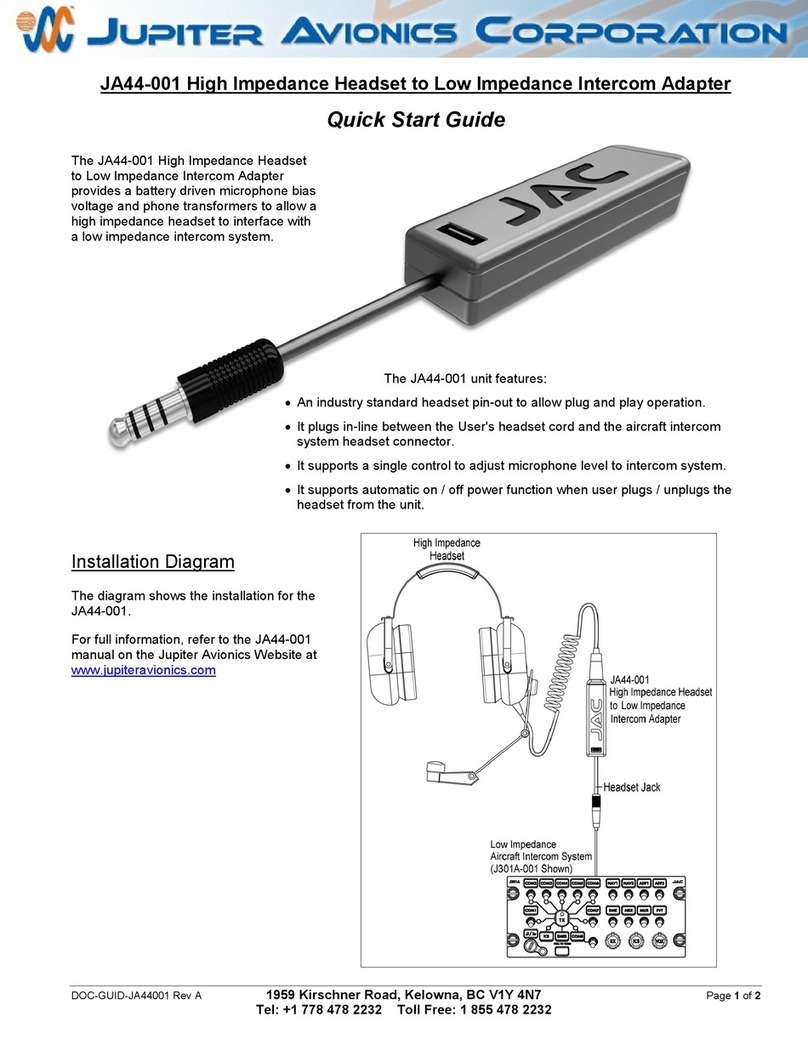
Jupiter Avionics
Jupiter Avionics JA44-001 quick start guide

D-Link
D-Link 802.11g Wireless LAN USB Adapter DWL-G122 manual
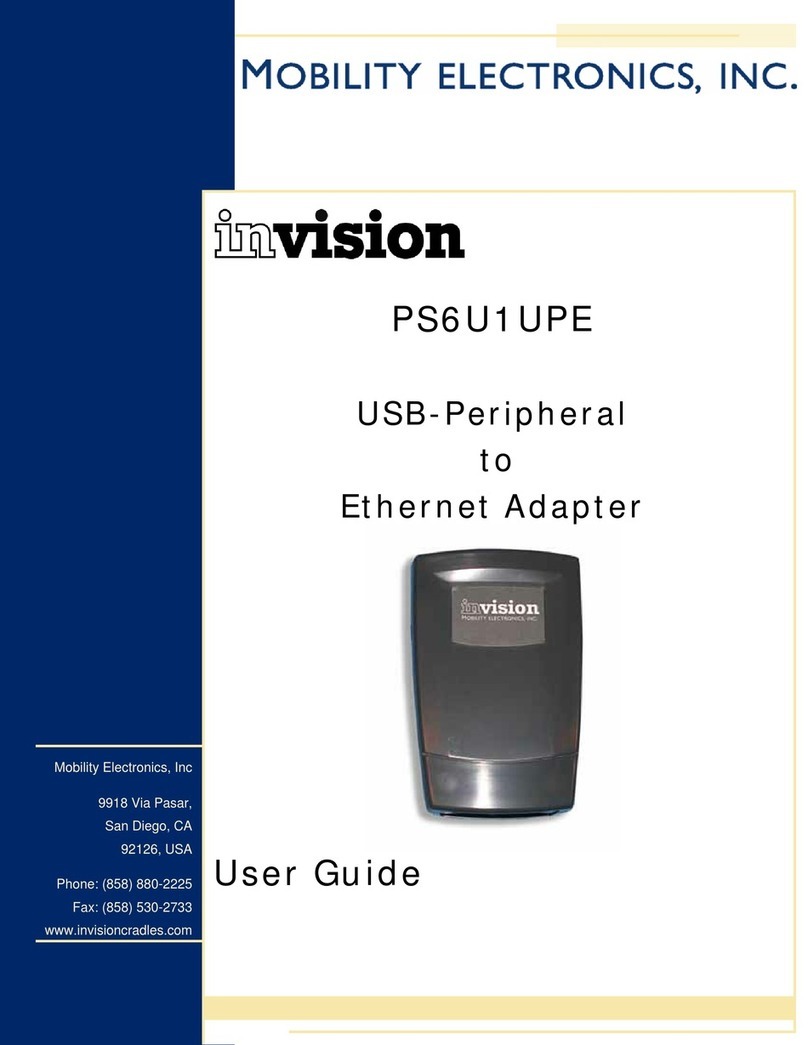
Mobility Electronics
Mobility Electronics INVISION PS6U1UPE user guide

Linksys
Linksys WPC54GR (DE) Benutzerhandbuch

Zonet
Zonet ZNS8030 - V1.0 user manual