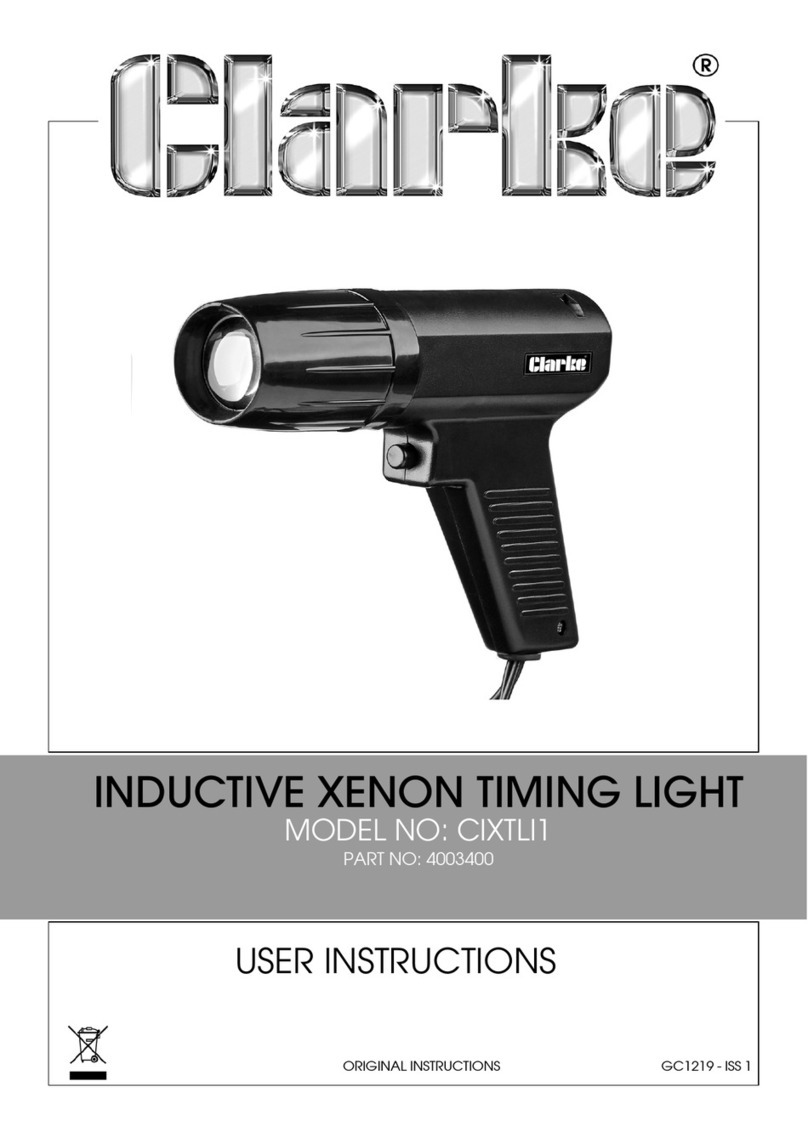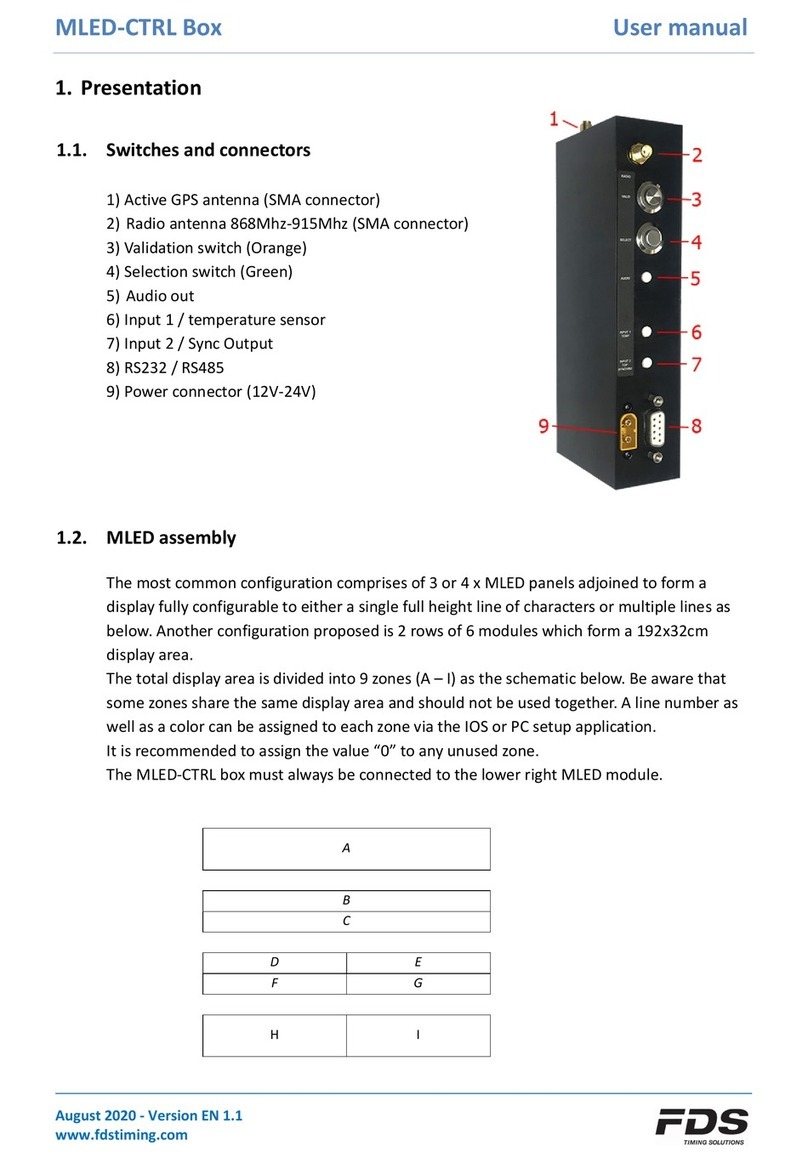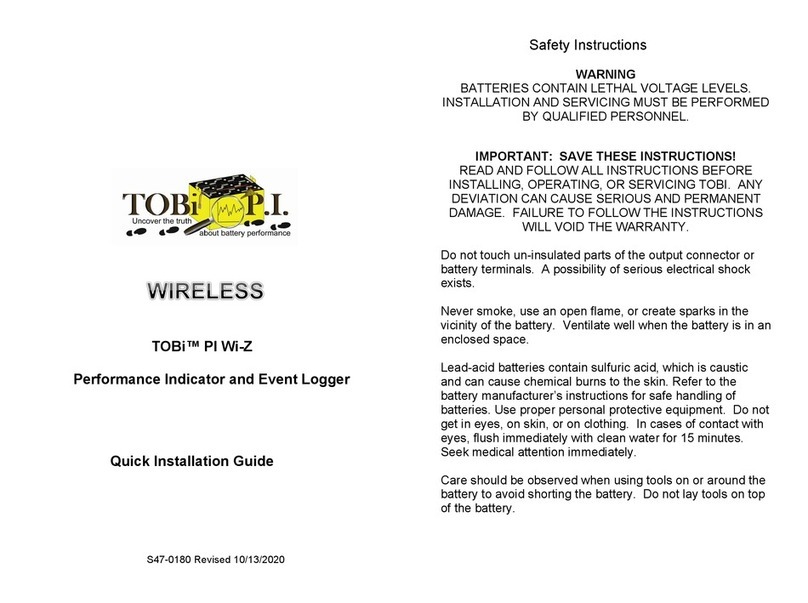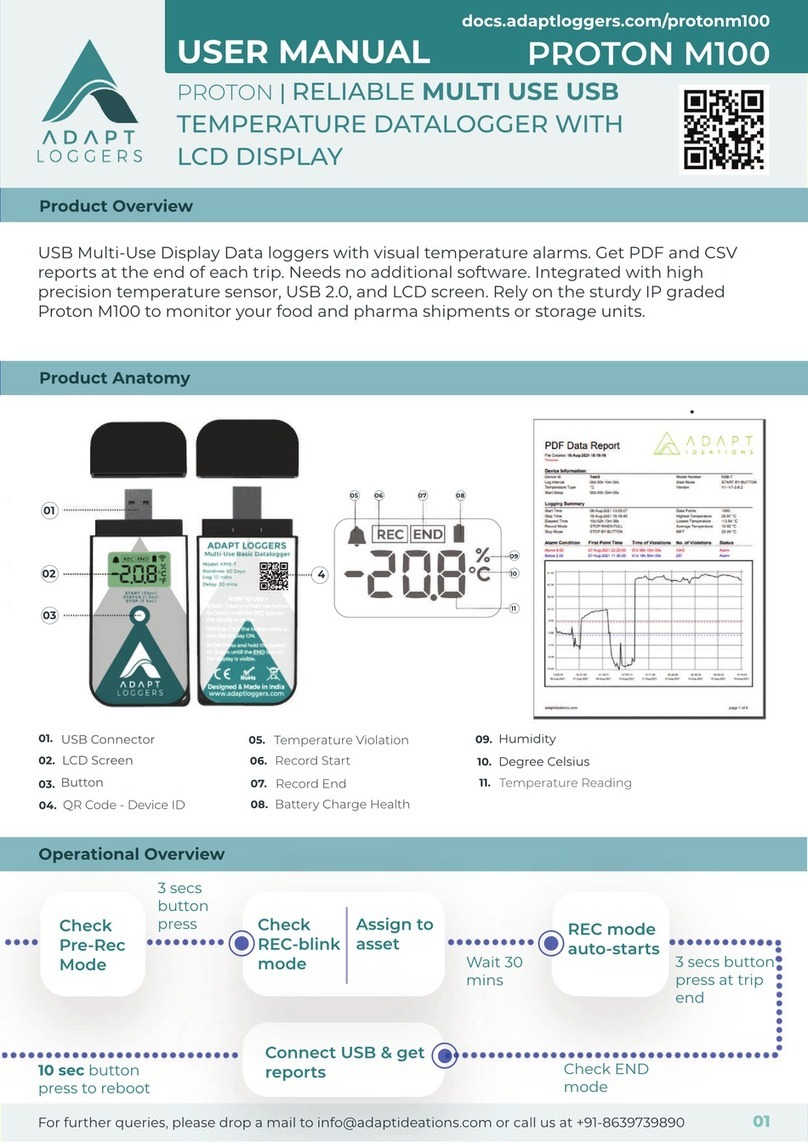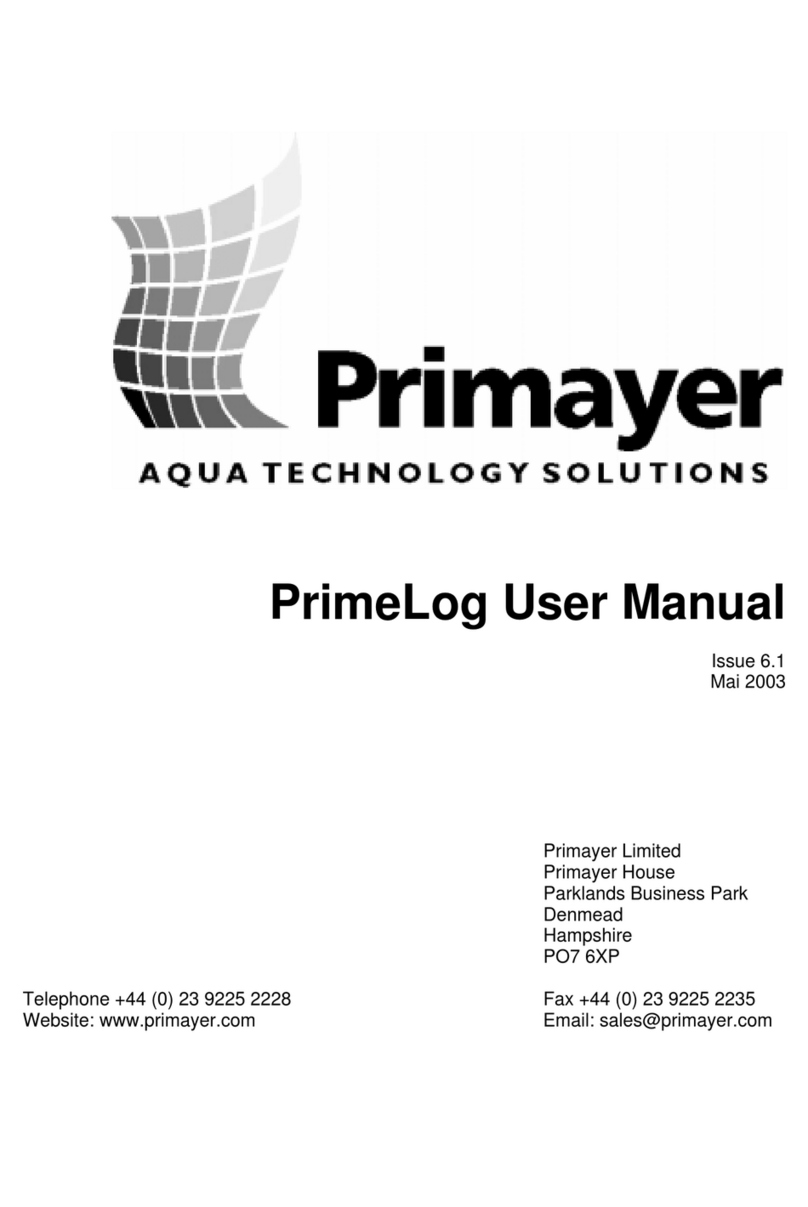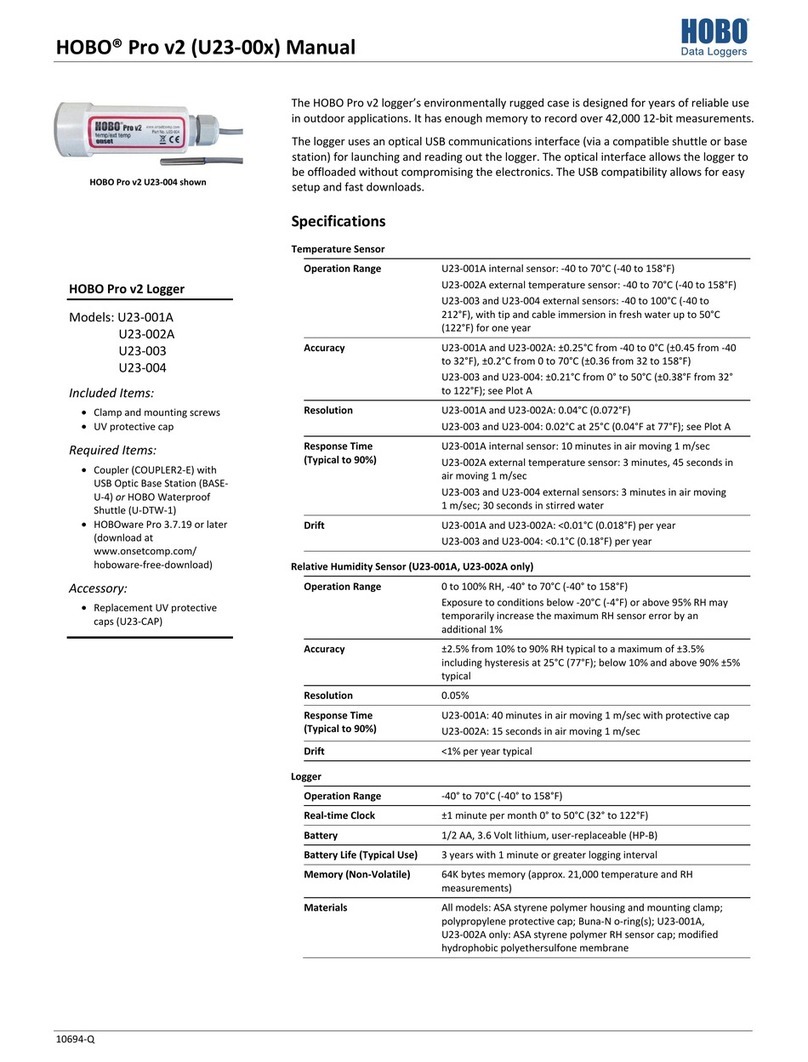Sparr CAN User manual


www.sparrl.com
Sparr Electronics Limited Page 2
CONTENTS
1. Overview…………………………………………………………..……………………………………………..3
2. Technical Specifications……………………………………………………………………..………………3
3. Applications ……………………………………………………………………………………………..……...3
4. Packed Box Contains………………………………………………………………..…………….…….........4
5. LED Indications……….………………………………………………………………..…………….…….......4
6. OBD2 Connector Pin Description……………………………….…………..….……………...…..…….....4
7. Modes Of Operation.………….……………………………………………………………………….……....5
8. Configuration………..………….……………………………………………………………………….……...6
9. Factory Default Values………………………………………….………………………..………..………….8
10. Troubleshooting …………………………………………………………………………..…..………...........8
11. Contact and Support……………………………………………………………………..………..................8
Manual Revision
Revision Date
List of Updates
00
23/09/2016
01
27/07/2017
1. Contact Information

www.sparrl.com
Sparr Electronics Limited Page 3
1. Overview
CAN (Controller Area Network) DATA LOGGER is a standalone data collecting unit, which can collect
and store the data from CAN bus by sending appropriate queries.
It has storage capacity up to 16 GB using SD Card.
The device supports Communication Rate from 20 Kbps to 500 Kbps
2. Technical Specifications
3. Applications
Automobiles
Aerospace
Bus Load Monitoring
CAN device development and test
Industrial Automation.
Bit Rate
20 Kbps to 500 Kbps
Connectors
OBD2 Male Connector & USB micro Connector
Storage
Up to 16 GB using SD Card
Indicators (LED)
Power
Red
ON when powered from OBD2 Connector
Green
ON when powered from USB
Status
Yellow
ON –When there is no response from CAN Slave device.
Slow Blink -When there is response from CAN Slave device.
Fast Blink–When the Memory is full.
Power
Input
12 V DC, 50 mA
Environmental
Operating
0 °C to 55 °C
Storage
0 °C to 85 °C
Packaging
Dimensions (LxWxH)
100 mm(L) x 54 mm(W) x 32 mm (H)
Weight
80 g
Warranty
12 Months

www.sparrl.com
Sparr Electronics Limited Page 4
4. Package Contains
5. LED Indications
6. BD2 Connector Pin Description
OBD2 Connector Cable & Pin Outs
SL NO
ITEM
QUANTITY
1
CAN DATA LOGGER
1
2
ODB2 Male to Female cable
60CM
1
LED
Color
Function
Power
indication
Red
The Red LED glows when the device is getting power from
the connected CAN Port over OBD2 connector.
Green
The Green LED glows when the device is getting power from
the connected PC over USB interface.
Device
status
Yellow
ON –When there is no response from CAN Slave device.
Blink 800 ms ON, 200 ms OFF –When there is response
from CAN Slave device.
Blink 40 ms ON, 40 ms OFF –When the Memory is full.

www.sparrl.com
Sparr Electronics Limited Page 5
OBD2 Connector Pin Descriptions
7. Modes of Operation
It has two basic modes of operation:
Mass storage device mode and
Data Logging mode
The device detects which mode to activate based on the connection. If the device is connected by USB to
a PC during start-up, it will activate Mass storage device mode. Otherwise, it will activate Data Logging
mode.
1) Mass storage device mode (USB Connection)
If the device is powered on by the USB-cable connected to a PC, the device will behave as Mass storage
device. In this mode the internal memory will be reserved for PC to access. The PC will recognize the
device as a standard USB memory device Drive such that the device storage can be easily accessed. The
logged data can now be transferred to the PC without the need of any special software. Additionally, the
device configuration can be accessed and modified (refer section 7).
2) Logging mode (CAN BUS Connection)
If the device is powered on through the OBD2 connector, it will activate the Data Logging mode. When the
device enters Data Logging mode the internal memory is reserved/allocated for data-logging and cannot be
accessed through the USB-port. As the device enters Data Logging mode it will attempt to read the device
configuration file located on the memory-card (the device configuration is described in section 7). If a valid
configuration file is found, the configuration is loaded into the device. If no valid configuration is found, a
previous configuration is written to the memory-card and loaded into the device. The device is now ready to
communicate with the CAN-bus and log messages according to the loaded device configuration file.
Note: DO NOT CONNECT USB TO PC WHEN CAN BUS IS CONNETED TO OBD2 FOR DATA LOGGING.
PIN
DESCRIPTION
PIN
DESCRIPTION
1
Vendor Option
9
Vendor Option
2
Positive bus line
10
Negative bus line
3
Vendor Option
11
Vendor Option
4
Classic Ground
12
Vendor Option
5
Signal Ground
13
Vendor Option
6
CAN High
14
CAN High
7
K Line
15
L Line
8
Vendor Option
16
Battery Power

www.sparrl.com
Sparr Electronics Limited Page 6
8. Configuration:
The device configuration files (config*.txt and rtc.txt) is used to configure the CAN Data Logger. The
configuration file can be accessed from a PC when connected via USB Cable. While powering ON, the
device will check for these 2 files if they are present then the device will copy the parameters and delete both
the files and start working accordingly.
7.1. config.txt file Configuration:
All Configurable parameters will start with “#”, followed by “Parameter name”,”=”, “value of the parameter”
and ends with “%”.
Configurable Parameters
1) CAN Bitrate
2) Model ID
3) File Size
CAN Bitrate: Device supports bitrate from 20 Kbps to 500 Kbps. The bit rate can be configured as
mentioned below.
#CAN Bitrate=*%
Where * is the corresponding number of the bit rate selected.
Example: #CAN Bitrate=6%
Where 6 is for 500Kbps.
Bit Rate Table
Model ID: The Model Id for identifying device, this can be configured based on from where the device will be
collecting the data. It can be up-to 255.
Model ID is configured as mention below
#Model ID=***%
Where *** is the ID number.
Example: #Model ID=18%
Where 18 is the Model ID.
File Size: This value is the maximum file size in megabytes, this can be configuring from 1MB to 999MB
Based on the size configured the logger will record. If a file becomes longer than this, the logger will save the
file which is currently recording and begin a new log file with the current date and time (dd/mm/hh//mm
format).
#File Size=***%
Where *** is the file size in MB
Example: #File Size=10%
Where 10 in the file size (10MB).
Value
Bit Rate in KB/s
0
20 Kbps
1
83.3 Kbps
2
125 Kbps
3
175 Kbps
4
225 Kbps
5
250 Kbps
6
500 Kbps

www.sparrl.com
Sparr Electronics Limited Page 7
All parameters configured config.txt file look as shown below
Note: Device will take previous configured value if any parameter is missing in the config.txt file.
7.2. RTC Configuration:
The [RTC] section configures the real-time-clock of the device. The real-time-clock enables the CAN Data
Logger to add timestamps to log-files, such that the absolute date and time of a message can be determined
from the log-file. Internal RTC will start from the set date and time. The date and time from RTC is used to
create new text file.
Date setting: Date can be set in the dd/mm/yy day format as mention below.
#DATE=dd/mm/yy day%
Where dd is Date, mm is Month and yy in Year.
1 for Monday
2 for Tuesday
3 for Wednesday
4 for Thursday
5 for Friday
6 for Saturday
7 For Sunday
Example: #DATE=19/11/15 2%
Where 19 is date, 11 is month, 15 is year and 2 for Tuesday.
Time Setting: Time can be set in the hh:mm:ss format as mention below.
#TIME=hh:mm:ss%
Where hh is Hours, mm is Minutes, ss is Seconds.
Example: #TIME=14:25:10%
Where 14 is hour, 25 is Minute and 10 is second.
All parameters configured rtc.txt file look as shown picture.

www.sparrl.com
Sparr Electronics Limited Page 8
9. Factory Default Values
Default config.txt file contain CAN Bitrate value as 500kbps, Model ID as 19, File Size as 5 MB. Default rtc.txt
file contains dispatching Day Date & time. It is recommended to configure config.txt & rtc.txt files as per your
requirement before connecting the device
10. Troubleshooting
Problems
Solutions
1) Power Red LED is not
glowing when connected
to ODB2?
Check whether the power is available in the OBD2
Connector. Check the OBD2 Cable used between
data logger and the slave device.
2) If the Device is not
detecting as Drive?
Check whether USB Cable is connected properly.
USB Port of the PC is functioning properly.
Check Green (Power) LED is ON
3) Data is not logging?
Check Power Red LED is ON when connected to
OBD2 connector.
Check Status (Yellow) LED is blinking slowly.
Check Status (Yellow) LED if it is blinking fast
indicating that memory is full.
Check config.txt file is edited properly and copied to
the device.
11. Contact and Support
Sparr Electronics Limited.,
No.414A, 7th Main Road,
1st Block, HRBR Layout,
Banaswadi,
Bangalore - 560 043, INDIA.
Phone: +91-80-41278033
Call Technical Support at +91-80-41278033
Website : www.sparrl.com
Email for:
Product Information : info@sparrl.com
Support : support@sparrl.com
Sales : sales@sparrl.com
Table of contents