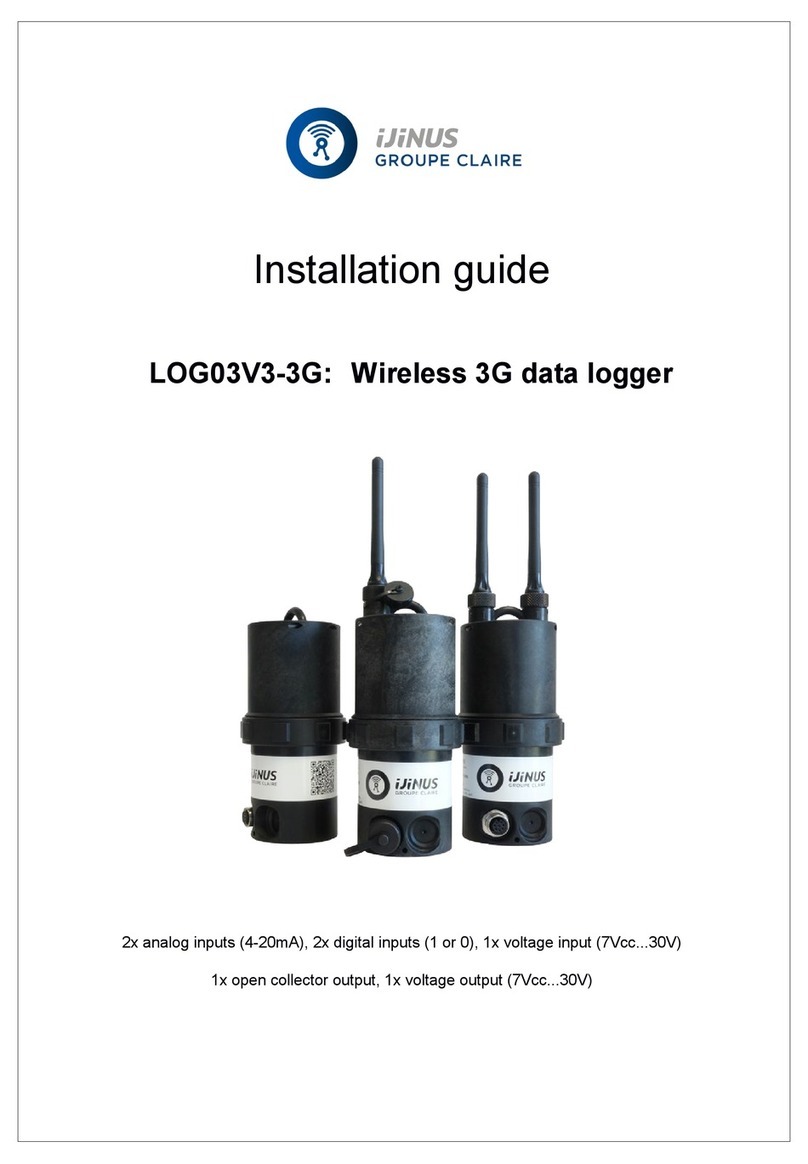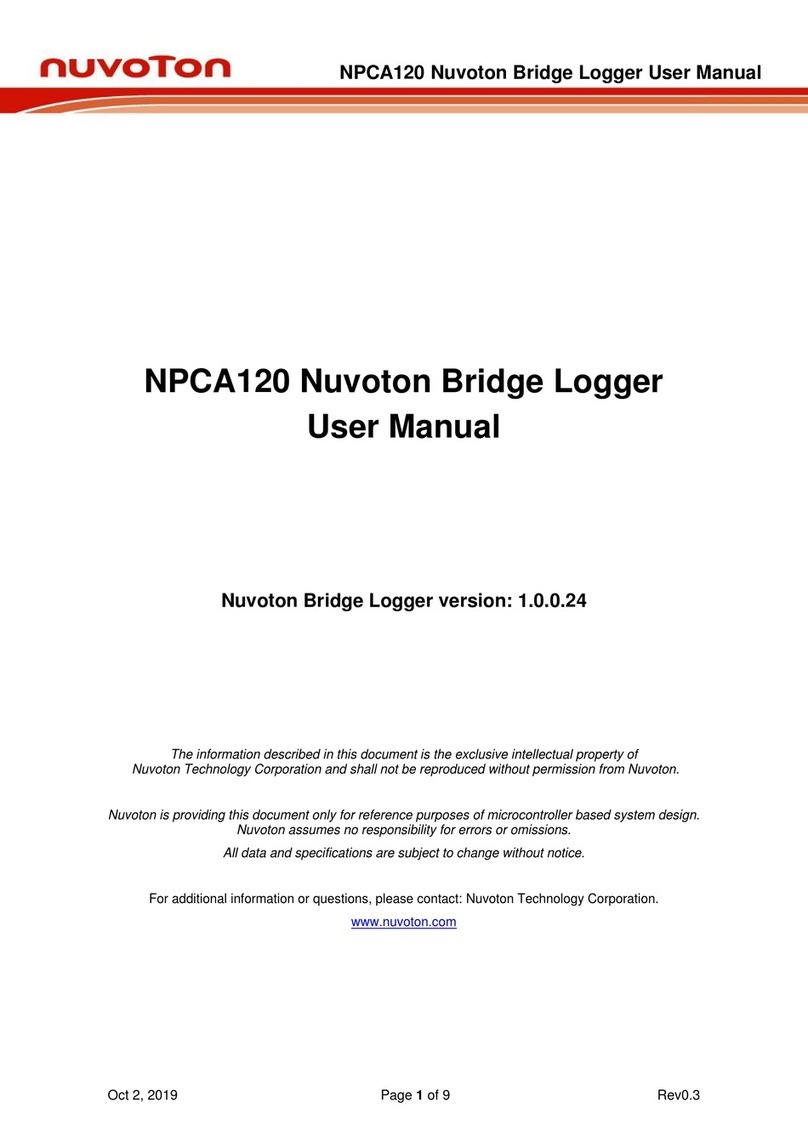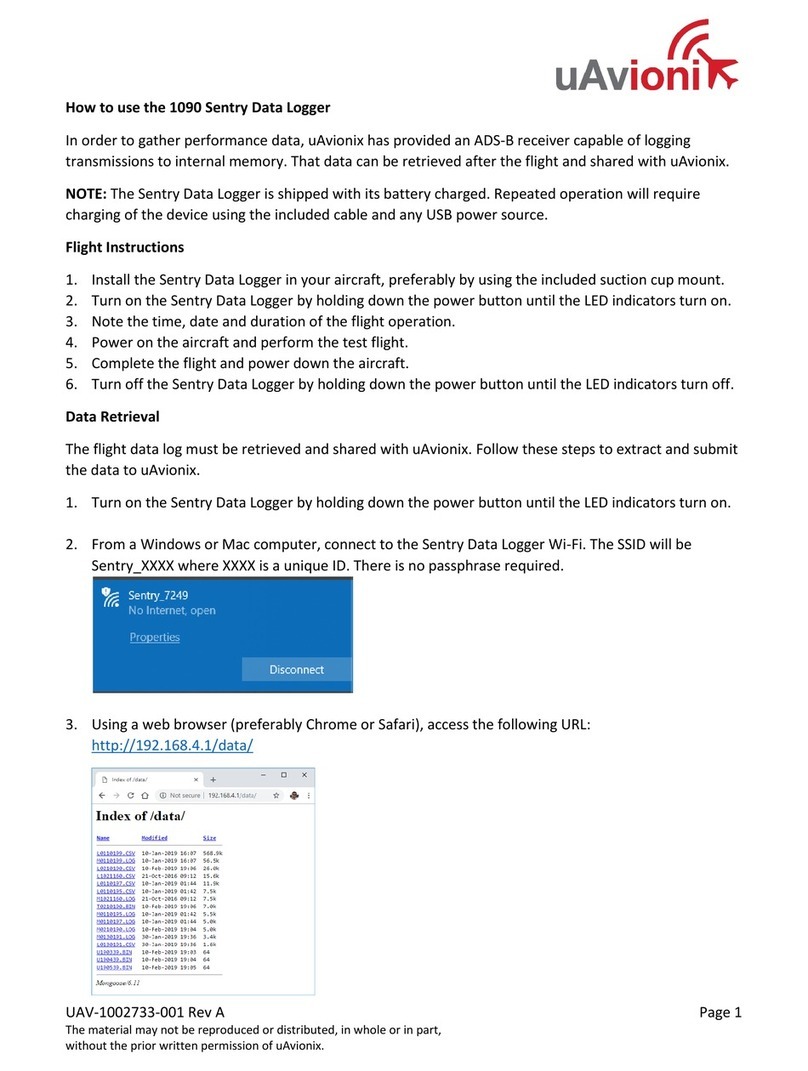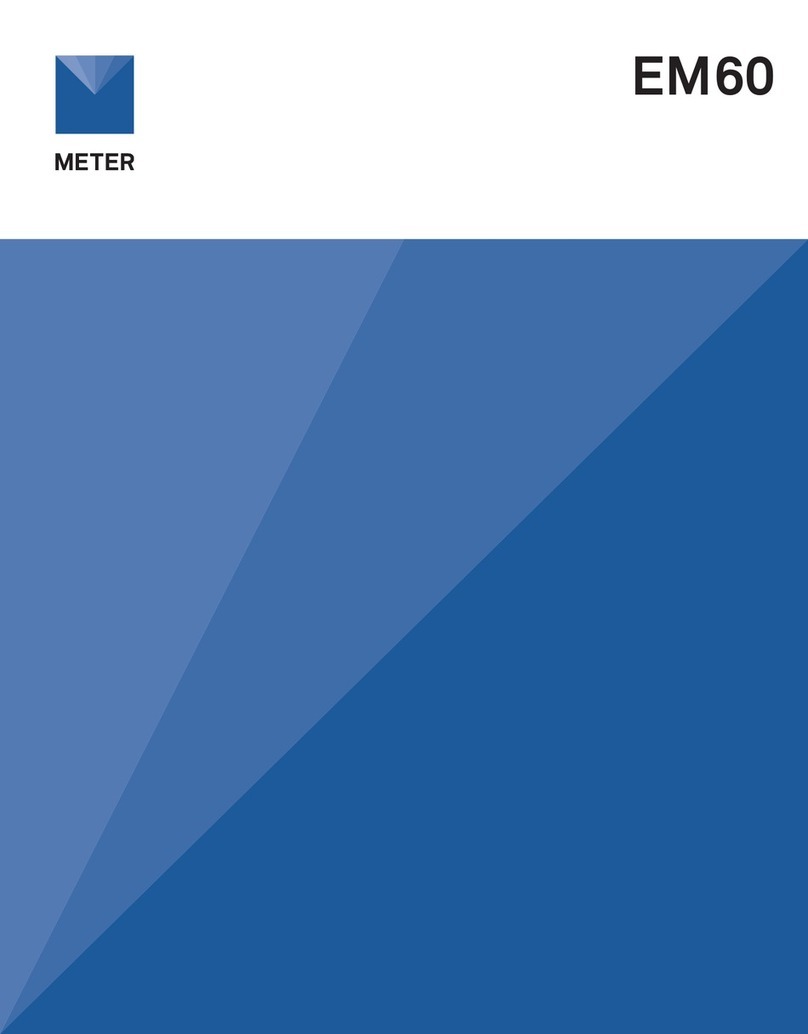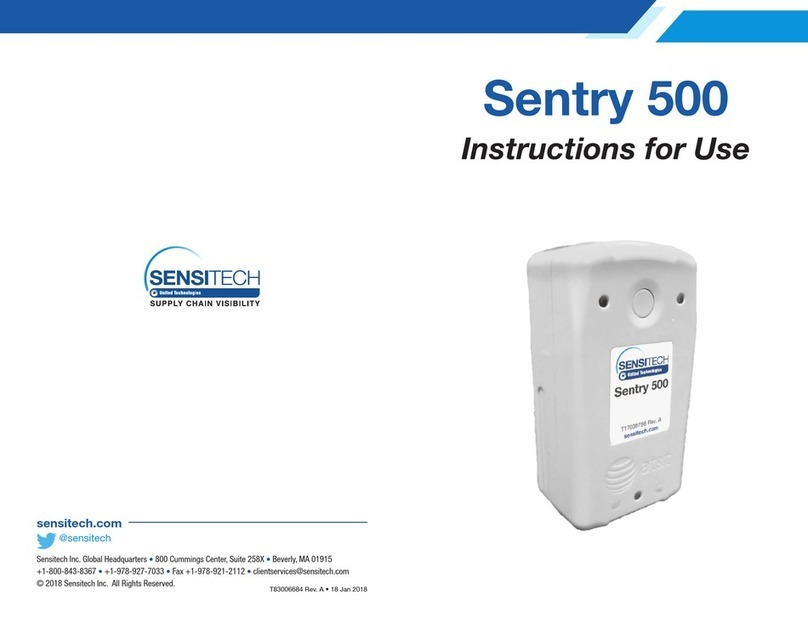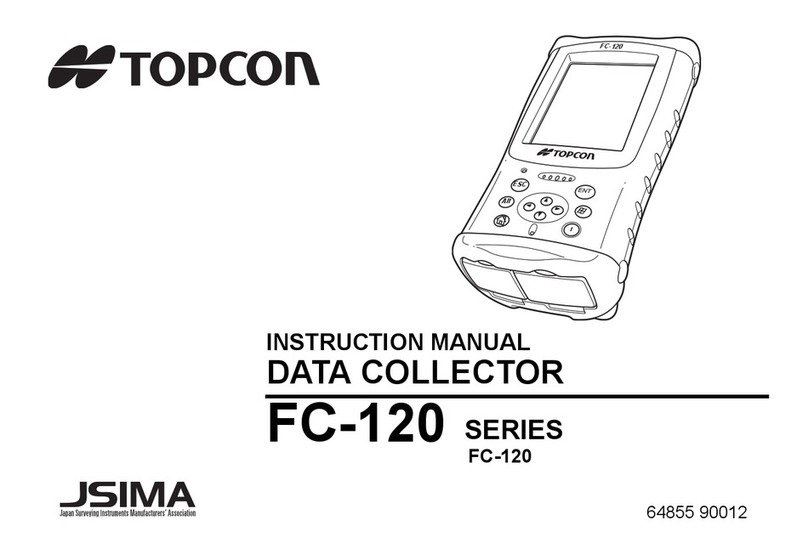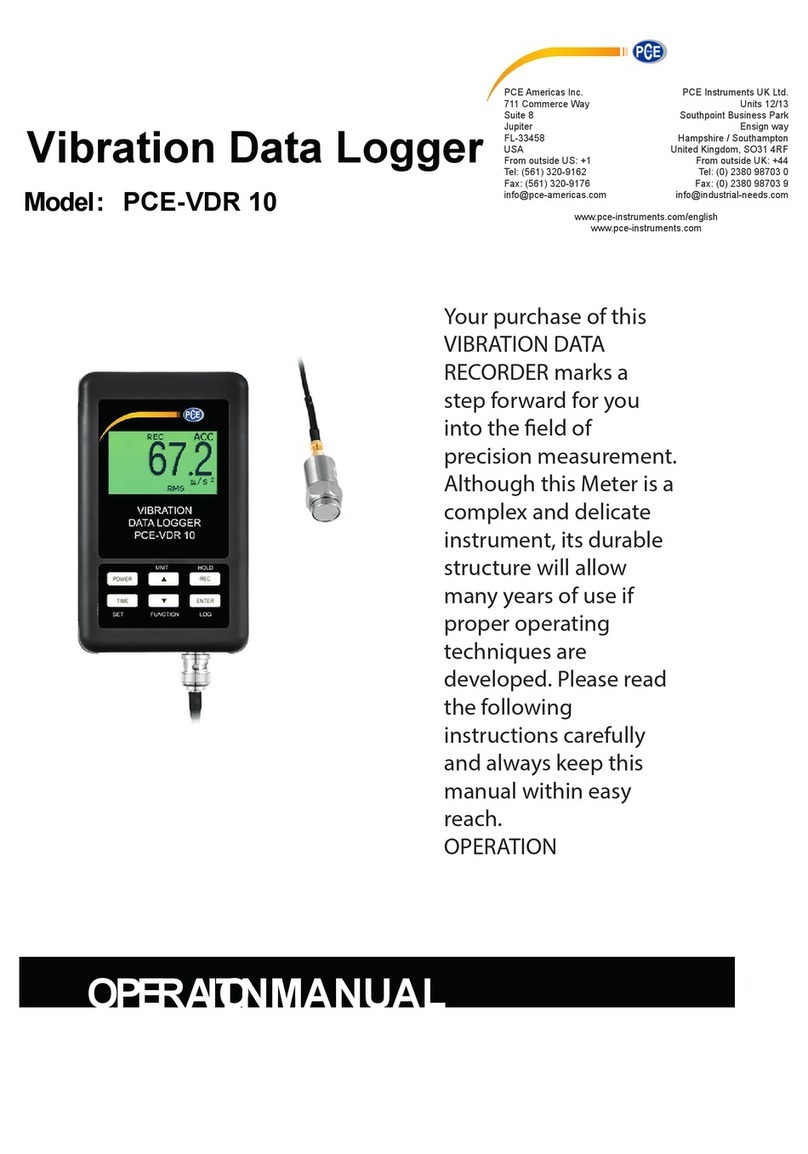Decagon em50 User manual

Operator’s Manual
Decagon Devices, Inc.
Version: March 4, 2016 — 15:51:13

Em50 Series
Decagon Devices, Inc.
2365 NE Hopkins Court
Pullman WA 99163
Phone: 509-332-5600
Fax: 509-332-5158
Website: www.decagon.com
Trademarks:
“ECH2O” is a registered trademark of Decagon Devices, Inc.
All Rights Reserved
c
2007-2013 Decagon Devices, Inc.
All Rights Reserved
ii

Em50 Series CONTENTS
Contents
1 Introduction 1
1.1 Customer Support . . . . . . . . . . . . . . . . . . . . 1
1.2 About This Manual . . . . . . . . . . . . . . . . . . . 1
1.3 Warranty ......................... 2
1.4 Seller’s Liability . . . . . . . . . . . . . . . . . . . . . . 2
2 About the Em50 Logger Series 3
2.1 Em50 Logger Series Overview . . . . . . . . . . . . . . 3
2.2 Specifications ....................... 4
2.3 Functionality ....................... 4
2.4 Software.......................... 6
2.5 How the Em50 Stores Data . . . . . . . . . . . . . . . 8
2.6 Compatible Sensors . . . . . . . . . . . . . . . . . . . . 9
3 Setup and Installation 12
3.1 Installing the Batteries . . . . . . . . . . . . . . . . . . 12
3.2 Installing Software . . . . . . . . . . . . . . . . . . . . 13
3.3 Configuring in ECH20 Utility . . . . . . . . . . . . . . 14
3.4 Field Installation . . . . . . . . . . . . . . . . . . . . . 15
4 Software & Configuration 17
4.1 ECH20Utility ...................... 18
4.2 Common Tasks in ECH20 Utility . . . . . . . . . . . . 19
4.2.1 Configuring the Em50/Em50R/Em50G . . . . 19
4.2.2 Downloading Data when Directly Connected . 20
4.2.3 Other Data Download Options . . . . . . . . . 22
4.2.4 Erasing Data . . . . . . . . . . . . . . . . . . . 22
4.2.5 Instantaneous Measurements (Scan) . . . . . . 23
4.3 ECH20 Utility Menus . . . . . . . . . . . . . . . . . . 24
4.3.1 FileMenu..................... 24
4.3.2 EditMenu .................... 24
4.3.3 DataMenu .................... 30
4.3.4 Actions Menu . . . . . . . . . . . . . . . . . . . 31
4.3.5 Window Menu . . . . . . . . . . . . . . . . . . 32
4.3.6 HelpMenu .................... 32
4.4 Em50G WebViewer . . . . . . . . . . . . . . . . . . . . 33
iii

CONTENTS Em50 Series
5 Em50G Cellular Communication 35
5.1 Decagon Data Service . . . . . . . . . . . . . . . . . . 35
5.2 Cellular Service . . . . . . . . . . . . . . . . . . . . . . 35
5.3 Cellular Coverage . . . . . . . . . . . . . . . . . . . . . 36
5.4 Em50G Configuration and Settings . . . . . . . . . . . 36
5.5 Communication Testing . . . . . . . . . . . . . . . . . 38
5.6 Downloading Data . . . . . . . . . . . . . . . . . . . . 40
5.7 Downloading with DataTrac 3 . . . . . . . . . . . . . . 41
6 Em50R Radio Telemetry 46
6.1 Transmit Radio Telemetry . . . . . . . . . . . . . . . . 46
6.1.1 Transmit Radio Modes . . . . . . . . . . . . . . 47
6.1.2 Transmit Best Practices . . . . . . . . . . . . . 48
6.2 Two-Way Radio Telemetry . . . . . . . . . . . . . . . 48
6.2.1 Two-Way Radio Modes . . . . . . . . . . . . . 49
6.2.2 Two-Way Best Practices . . . . . . . . . . . . . 50
6.3 Radio Settings . . . . . . . . . . . . . . . . . . . . . . 50
6.4 Radio Performance . . . . . . . . . . . . . . . . . . . . 51
6.5 Connecting via Rm-1 Radio Modem . . . . . . . . . . 52
6.6 DataStation Networks . . . . . . . . . . . . . . . . . . 54
6.6.1 Configure a DataStation . . . . . . . . . . . . . 54
6.6.2 Communication Test . . . . . . . . . . . . . . . 55
6.7 Download Collected Data . . . . . . . . . . . . . . . . 57
6.8 Data Processing . . . . . . . . . . . . . . . . . . . . . 57
7 Caring for the Em50 58
7.1 Replacing the Batteries . . . . . . . . . . . . . . . . . 58
7.2 Long-Term Maintenance . . . . . . . . . . . . . . . . . 58
7.3 Sending Feedback to Decagon . . . . . . . . . . . . . . 58
8 Troubleshooting 61
9 Declaration of Conformity 67
9.1 Em50 CE Compliance . . . . . . . . . . . . . . . . . . 67
9.2 Em50R/DataStation/Rm-1 CE Compliance . . . . . . 68
9.3 FCCCompliance..................... 68
9.4 Em50G CE Compliance . . . . . . . . . . . . . . . . . 70
10 Em50G User License Agreement 71
iv

Em50 Series 1 INTRODUCTION
1 Introduction
Thank you for choosing Decagon’s Em50 series data loggers. We
designed these data loggers for field research and commercial agri-
culture. This manual should help you understand the Em50 features
and how to use this device successfully.
Note: Except where specified, all functions and specifications relating
to the Em50 also relate to the Em50R and the Em50G.
1.1 Customer Support
There are several ways to contact Decagon if you ever need assis-
tance with your product, have any questions, or feedback. Decagon
has Customer Service Representatives available to speak with you
Monday through Friday, between 7am and 5pm Pacific time.
Note: If you purchased your logger through a distributor, please con-
tact them for assistance.
Email:
Phone:
509-332-5600
Fax:
509-332-5158
If contacting us by email or fax, please include as part of your mes-
sage your instrument serial number, your name, address, phone, fax
number, and a description of your problem or question.
1.2 About This Manual
Please read these instructions before operating your logger to ensure
that it performs to its full potential.
1

1 INTRODUCTION Em50 Series
1.3 Warranty
The Em50 series of loggers all have a 30-day satisfaction guarantee
and a one-year warranty on parts and labor. Your warranty is auto-
matically validated upon receipt of the instrument.
Note: The one year service plan activates when Decagon ships the
instrument and not at the time of software installation.
1.4 Seller’s Liability
Seller warrants new equipment of its own manufacture against de-
fective workmanship and materials for a period of one year from the
date of receipt of equipment.
Note: We do not consider the results of ordinary wear and tear,
neglect, misuse, or accident as defects.
The Seller’s liability for defective parts shall in no event exceed the
furnishing of replacement parts “freight on board” the factory where
originally manufactured. Material and equipment covered hereby
which is not manufactured by Seller shall be covered only by the
warranty of its manufacturer. Seller shall not be liable to Buyer for
loss, damage or injuries to persons (including death), or to property
or things of whatsoever kind (including, but not without limitation,
loss of anticipated profits), occasioned by or arising out of the instal-
lation, operation, use, misuse, nonuse, repair, or replacement of said
material and equipment, or out of the use of any method or process
for which the same may be employed. The use of this equipment con-
stitutes Buyer’s acceptance of the terms set forth in this warranty.
There are no understandings, representations, or warranties of any
kind, express, implied, statutory or otherwise (including, but with-
out limitation, the implied warranties of merchantability and fitness
for a particular purpose), not expressly set forth herein.
2

Em50 Series 2 ABOUT THE EM50 LOGGER SERIES
2 About the Em50 Logger Series
2.1 Em50 Logger Series Overview
The ECH2O System is made of data loggers, sensors, telemetry, and
software that help you measure soil moisture and other environmen-
tal parameters accurately and cost effectively. Decagon’s innovative
sensors are the heart of the system and we designed it to be very
easy to use (no programming needed).
The Em50 series loggers are 5-port, self contained data loggers espe-
cially suited for field research and commercial agriculture. The Em50
logger series includes three models: the Em50, the Em50R and the
Em50G. These devices are housed in a weather-resistant enclosure,
making them suitable for long-term outdoor operation.
Em50: The Em50 is the basic logger. The communication with
this model is through a Stereo to USB or Stereo to Serial cable to
a PC or mobile handheld device. An integrated solar panel is an
options for the Em50.
Em50R: The Em50R includes a spread-spectrum radio telemetry
module that delivers data to a DataStation. The radio module is
available in long-range 900 MHz. Use the telemetry in energy ef-
ficient transmit mode or two-way mode. (Section 6 provides more
information on telemetry.)
Em50G: The Em50G includes a GSM/GPRS (Global System for
Mobile communications/General Packet Radio Service) cellular mod-
ule to allow environmental measurement data transmission over the
Internet. Decagon partners with a provider of global cellular data
service to make data transmission and maintenance easy and in-
expensive. Measurements from the Em50G are sent wirelessly to
Decagon’s Internet server and are available for download using Data-
Trac 3 software or the Em50G WebViewer. An integrated solar panel
is an option for the Em50G.
Em50 Compatible Sensors: You can use the Em50 to log data
3

2 ABOUT THE EM50 LOGGER SERIES Em50 Series
for almost all of the sensors that Decagon sells (excluding the UMS
and thermal sensors). Please see our website (www.decagon.com) or
our catalog for an up-to-date list of supported sensors.
2.2 Specifications
Input Ports: 5, 12-bit analog, or 32-bit digital
Port Type: 3.5 mm “stereo jack” connector
Data Storage: 1 MB (36,800 scans for all five ports)
Memory Type: Non-volatile flash
Battery Capacity: Five AA Alkaline or Lithium batteries
Enclosure: Weatherproof, impact, and UV-resistant polymer
Enclosure Rating: IP55, NEMA3R
Operating Environment: 60 to −40 ◦C, up to 100% RH
Communication: Dedicated serial port 3.5 mm stereo jack for use
with the Decagon USB Cable Adapter (UCA)
Radio (Em50R): 900 MHz or 2.4 GHz(discontinued)
Cellular (Em50G): GSM/GPRS cellular technology. Cellular ser-
vice and data hosting service provided by Decagon Devices
2.3 Functionality
Reset Button
All Em50 logger types have a “Reset” button. If your logger does
not respond to connection attempts or does not appear to be work-
ing, press the reset button. This reboots the logger and the Status
light turns on momentarily. The internal data storage of the logger
is non-volatile so you do not lose data or settings if you press the
reset button.
4

Em50 Series 2 ABOUT THE EM50 LOGGER SERIES
Em50 Series Status Lights
The green and red lights indicate the current status of your Em50/Em
50G logger and the logger self test function. A short, single blink of
the green light every five seconds indicates the Em50/Em50R/Em50G
is configured to log sensor data. The light does not blink if the logger
measurement interval is set to 0 or “Off.”
The green light blinks slowly on and off to indicate the logger is
connected to a serial port or the cellular module is powered on. The
green light pulses when the Em50G is actively sending data over the
cellular network.
The red light blinks continuously to indicate the logger date and
time are not set correctly. This can happen when the batteries have
been disconnected. You must connect to your Em50 series logger
using any ECH2O System software to reset the logger internal clock.
The logger stops error blinking when the date is reset or after two
minutes have elapsed (to preserve battery power).
Em50 Series Test Button
The Em50 series loggers have a “Test” button to perform basic
functionality testing. When you press the Test button, the logger
performs several checks on internal systems and with the Em50G
attempts a communication session over the cellular network. The
logger uses the lights during the test to indicate connection status.
Pressing the Test button may also reset the logger clock by using
the time of the cellular network if the connected network supports
time information.
Both the green and red lights blink slowly while the Em50G per-
forms tests. Please be patient. It can take as much as 60 seconds or
more to finish the cellular communication tests in the Em50G.
A solid green light indicates that internal tests passed and there is
successful communication over the cellular network to the Decagon
5

2 ABOUT THE EM50 LOGGER SERIES Em50 Series
Data Service. The Em50G leaves the light on for approximately
20 seconds. A solid red light indicates an error in the logger or in
communicating to the Decagon Data Service. Please use the Com-
munication Test feature in ECH2O Utility to find the specific error.
2.4 Software
The Em50 series gives you three software options for working with
your hardware and collected data. Choose one or all to fit your needs.
Download the latest versions of these programs at www.decagon.com/
products/data-management.
Note: See Section 4 for a detailed breakdown of available software
for the Em50 series loggers.
ECH2O Utility: We included the ECH20 Utility software with
your purchase. It provides a simple way to connect to and configure
your loggers. The ECH20 Utility makes downloading and processing
your data fast and easy.
•Connect to Em50 loggers directly.
•Set all logger configuration parameters.
•Make real-time sensor measurements (scan sensors).
•Create Excel or text files with raw or processed data.
•Create configuration and data files for use with DataTrac 3.
DataTrac 3: DataTrac 3 is the premiere Em50 series system soft-
ware designed to help you organize and visualize your measurement
data. DataTrac 3 transforms endless columns and rows of raw data
into meaningful, easily-interpreted graphs. DataTrac 3 comes with
the Em50 system as a 30-day trial version. If you would like to con-
tinue to use DataTrac 3, contact Decagon to purchase a DataTrac 3
registration code. DataTrac 3 provides several features.
•Explore trends and relationships in real time using powerful
charting engines.
•Database and organize data from multiple Em50 series loggers.
6

Em50 Series 2 ABOUT THE EM50 LOGGER SERIES
•Growing Tools combine data streams and track meaningful in-
dicators. For example, plot vapor pressure deficit instead of
just temperature and humidity. Or track growing degree days,
plant available water, pore water EC, etc.
•Use the virtual sensor tool to add desired information. For
example, you can measure precipitation on just one logger and
make that data stream a virtual sensor on every logger at that
site.
•Automatically collect data from your Em50G and Em50R log-
gers. All data–including manually collected data—is automat-
ically organized and added to your files chronologically.
•Add notes and ideas to the data stream. Comments and re-
minders can help you make sense of a growing season worth of
data later.
•Educate and inform your team efficiently. The DataTrac 3
graphics reduce the time and expertise needed to understand
soil moisture data.
Em50G Webviewer: The Em50G WebViewer is a free web based
application that allows you to remotely download spreadsheets and
view weekly graphs of your data without a DataTrac 3 license. See
Section 4 for more information on the Em50G WebViewer.
Note: You cannot configure your Em50 loggers with the WebViewer,
please see Section 4 for logger configuration information.
Em50 Series Data Logging Scheme
The Em50 does not make sensor measurements until you set a “mea-
surement interval.” You also need to configure the Em50 ports with
the type of sensor plugged into each port. You can set these values
using either ECH2O Utility or DataTrac 3.
Em50 Measurement Interval
The measurement interval controls how often the Em50 records data
7

2 ABOUT THE EM50 LOGGER SERIES Em50 Series
to internal data storage. The interval you choose applies to all five
ports on the Em50. So, it is impossible to have one port measuring
sensors more or less frequently than another port.
The measurement interval works relative to the Em50 internal real-
time, 24-hour clock. For example, if you choose a measurement in-
terval of 120 minutes, the Em50 stores data every two hours, on
the hour. The resulting data shows sensor measurements hourly at
12:00 a.m., 2:00 a.m.,..., 10:00 p.m. Choosing a measurement inter-
val greater than 720 results in one set of data stored per day. For
most applications, a measurement interval of 60 or 120 minutes is
appropriate.
Note: Setting the Em50 measurement interval to zero turns off sen-
sor measurement and data storage.
For most sensor types, the Em50 makes a measurement from each
of the five sensor ports every 60 seconds, regardless of the measure-
ment interval value. When the Em50 internal clock reaches the user-
programmed measurement interval, the Em50 stores the average of
all the 60-second sensor readings taken since the last storage interval.
Therefore, if you set the measurement interval to 60, the Em50 stores
an average of the past 60 sensor readings. If you choose an interval of
1,440, the Em50 stores one value that represents the average sensor
value for the entire 24 hour period.
Note: The Em50G supports five minutes as the minimum value for
the measurement interval setting.
2.5 How the Em50 Stores Data
Data Storage Format
Note: The Em50 stores raw data for each sensor. The stored val-
ues are not in millivolt units. Please review your individual sensors
operators manual or visit our website (www.decagon.com) for up to
date equations to convert raw data to meaningful sensor values.
8

Em50 Series 2 ABOUT THE EM50 LOGGER SERIES
The Em50 stores data for all five sensor ports for each measure-
ment interval. If no sensor is connected to one or more of the logger
ports, the Em50 stores a “0” for that port.
The Em50 data memory is non-volatile flash. Removing the bat-
teries or performing a system reset does not erase your data.
Removing batteries or resetting the system also resets the clock in
the data logger. To set the clock to the correct time, simply connect
your Em50 to a computer or handheld device running ECH2O soft-
ware.
Data Storage Size
The Em50 stores more than 36,800 data scans. When the logger
has filled its data memory, it begins overwriting the oldest data in
the memory.
Measurement Span
Depending on the set measurement interval, the Em50 can read for
several weeks to several years before its memory has filled. When
you set up your Em50 using ECH20 Utility, the software displays
how many days of data the Em50 can hold based on the measure-
ment interval that you have chosen. You can determine how many
days of data your Em50 can hold by dividing the size of the data
memory (36,864 scans) by the measurement interval. For example,
an Em50 set on an hourly measurement interval stores 1,500 days, or
about four years, worth of data. An Em50 set to five minutes stores
data for 125 days, or about four months.
2.6 Compatible Sensors
The Em50 logger is only compatible with sensors made by Decagon.
Here is a list of compatible sensors. To learn more about individual
sensors and their respective calibrations, please visit: www.decagon.c
om/calibration.
9

2 ABOUT THE EM50 LOGGER SERIES Em50 Series
Soil Water Content Sensors
10HS, EC-5, GS1 High Frequency Soil Moisture
5TM Soil Moisture and Soil Temperature
5TE, GS3, RS3 Soil Moisture, Soil Temperature, Soil EC
Soil Water Potential Sensor
MPS-2, MPS-6 Water Potential and Temperature Sensor
Leaf Wetness Sensor
LWS Leaf Wetness Sensor
Temperature Sensors
ECT Air Temperature Sensor
RT-1 Rugged Soil Temperature Sensor
Rain Gauges Sensors
ECRN-50 Low Resolution Rain Gauge
ECRN-100 High Resolution Rain Gauge
Electrical Conductivity
ES-2, ES2F Electrical Conductivity and Temperature Sensors
Spectral Reflectance Indices
NDVI-hemi Spectral Reflectance Sensor
NDVI-field stop Spectral Reflectance Sensor
PRI-hemi Spectral Reflectance Sensor
PRI-field stop Spectral Reflectance Sensor
Temperature and Relative Humidity Sensor
EHT Temperature/RH Sensor
VP3 Temperature/RH Sensor
Radiation Sensors
PYR Solar Radiation Sensor
QSO-S PAR Photon Flux Sensor
Wind Sensor
Davis Cup Anemometer
10

Em50 Series 2 ABOUT THE EM50 LOGGER SERIES
DS-2 Sonic Anemometer
Note: The DS-2 Sonic Anemometer only works with those Em50
Series loggers manufactured after January 01, 2013.
Deep Drainage Sensors
G1/G2 Drain Gauge
G3 Drain Gauge
Irrigation Switch
PS-1 Pressure Switch
Water Level Sensors
CTD-5, Water Level, Temperature, Electrical Conductivity
CTD-10, Water Level, Temperature, Electrical Conductivity
CTD, Water Level, Temperature, Electrical Conductivity
Miscellaneous Sensors
ECRN-50 Volume
Millivolt (0 to 3000 mV input)
Millivolt (0 to 1500 mV input)
Pulse Counter
Flow Meter
Discontinued Sensors
EC-10, EC-20 Classic Soil Moisture
EC-TM Soil Moisture and Temperature
ECH2O-TE Soil Moisture, Soil Temperature, Soil EC
MPS-1 Dielectric Water Potential Sensor
11

3 SETUP AND INSTALLATION Em50 Series
3 Setup and Installation
Remember, the one year service plan activates when Decagon ships
the instrument and not at the time of installation.
3.1 Installing the Batteries
Figure 1: Batteries and Indicators
With the exception of the solar-powered Em50 and Em50G, all Em50
series loggers ship with a new set of AA alkaline batteries. Open the
case and install the batteries in the proper orientation as indicated in
the battery locations. After installing the batteries, press the silver
Reset button located directly above the batteries.
Note: Em50/50G solar data loggers come with batteries installed.
Remove battery pull-tab to activate batteries.
Use only NiMH (Nickel-Metal Hydride) batteries with the Em50/50G
Solar option.
Note: Installing or changing the batteries in your Em50 resets the
internal real-time clock. You must connect to your Em50 using any
ECH2O System software to reset the logger clock. If you do not set
the logger clock, the time and date associated with each measurement
record incorrectly.
12

Em50 Series 3 SETUP AND INSTALLATION
Five AA-size Alkaline batteries power the Em50. With the radio
or cellular modules disabled, a set of Alkaline or Lithium batteries
can last for several years. The battery life for Em50Gs and Em50Rs
varies depending on how you set up the transmission. (Section 6.)
Battery power in the Em50R and Em50G can last from six months
to over a year. You can check the battery level status when the
Em50 is connected using any ECH2O software. When the battery
life indicator shows that your Em50 batteries are less than 5%, you
should replace them.
3.2 Installing Software
The ECH20 Utility and DataTrac 3 software (installation USB Drive
attached to the cover of this manual) allows you to collect and man-
age data from your device.
Note: This manual documents ECH20 Utility. Most tasks that can
be performed using the ECH20 Utility can also be accomplished using
DataTrac 3. For more information about using DataTrac 3, please
refer to the DataTrac 3 Manual.
To install ECH20 Utility, DataTrac 3, or Em50G software, plug the
USB Drive into your computer and wait for it to auto-launch. If it
does not launch, go to My Computer, select the USB Drive, and click
double click on the software file. A driver for the accompanying USB
cable can also be installed at this time.
Occasionally, new versions of ECH2O System software become avail-
able on Decagon’s website.
You can find your current software version in the “About” option
of the Help menu in the ECH20 Utility and DataTrac 3. If you are
connected to the Internet, select “Check for Updates” in the Help
menu to see if there is a newer version available.
USB Adapter (UCA) Driver Installation
13

3 SETUP AND INSTALLATION Em50 Series
Your Decagon USB Cable should install automatically. However if
it does not, you must install a driver for the USB Cable Adapter
(UCA) before you can use it to communicate with your logger. You
can find the driver installer on your ECH2O System Software USB
Drive or on Decagon’s website at www.decagon.com/usb.
3.3 Configuring in ECH20 Utility
Before field installation, the Em50 needs to have certain parameters
set, such as name, date, time, measurement interval, and commu-
nication mode. The Em50R and the Em50G do not communicate
wirelessly until properly configured. Follow steps 1 through 6 to
configure the logger.
1. Open the ECH20 Utility program.
2. Plug the USB cable (included with your Em50) into the logger
COM port and then the USB port of your computer.
Figure 2: Port Diagram
3. At the top of the screen, select the appropriate COM port
from the “Connect Via” drop-down menu, then click on the
Connect icon. If you are using the USB Cable Adapter, look
for the Connect Via option that includes “Decagon UCA” in
14

Em50 Series 3 SETUP AND INSTALLATION
the COM port name.
Note: If you cannot connect to your Em50, you may need to
install the driver for the USB cable. To download a driver go
to www.decagon.com/usb.
4. Once you have successfully connected, the menus on the main
screen become active.
5. At the device setup screen that appears, click on the various
fields to enter a name for your logger and choose sensor types
for each port.
When using the Em50R, select the radio settings you plan to
use (Section 6). Click “Apply” to save the changes. When
using the EM50G, select your communication configurations
(Section 4).
6. Press the “Disconnect” icon when finished.
3.4 Field Installation
Note: To watch a five minute video on installing soil moisture sen-
sors with an Em50 logger, visit www.decagon.com/install.
The Em50 can serve as a collection station for up to five sensors.
The Em50 is compatible only with sensors made by Decagon such as
the ECH2O water content probes, rain gauge, temperature sensors,
etc. Follow steps 1 through 5 to perform a field installation the Em50
and sensors.
1. If you are using the Em50R or Em50G, perform a telemetry
test to check the wireless signal. If your signal is low or does
not exist, move to an alternative location. (Sometimes only a
few feet away is sufficient.)
2. Install your sensors as directed in their respective Operator’s
Manual.
3. Plug the sensor jack firmly into the Em50 input port.
15

3 SETUP AND INSTALLATION Em50 Series
4. On the top and bottom of the Em50, there are two loopholes.
Use these holes to fasten the Em50 to a mounting post using the
included zip-ties or a similar fastener. Make sure it is installed
in an upright position, with the five input ports underneath.
In this position, rain and spray are shed by the enclosure and
drip off without affecting the contents of the Em50 enclosure.
5. Configure the Em50 using ECH20 Utility or DataTrac 3.
6. Install the Em50/Em50G Solar data loggers in a location that
ensures the solar panel receives the maximum amount of sun-
light. In the northern hemisphere, this typically means that
the data logger faces the south. In the southern hemisphere,
this typically means that the data logger face the north.
Cautions:
Never immerse the Em50 in liquids.
Make sure to install the Em50 upright to reduce the possi-
bility of water entering the Em50 enclosure.
Do not install Em50R or Em50G wireless loggers near large
metallic objects, as these can attenuate the radio signal.
16
This manual suits for next models
2
Table of contents