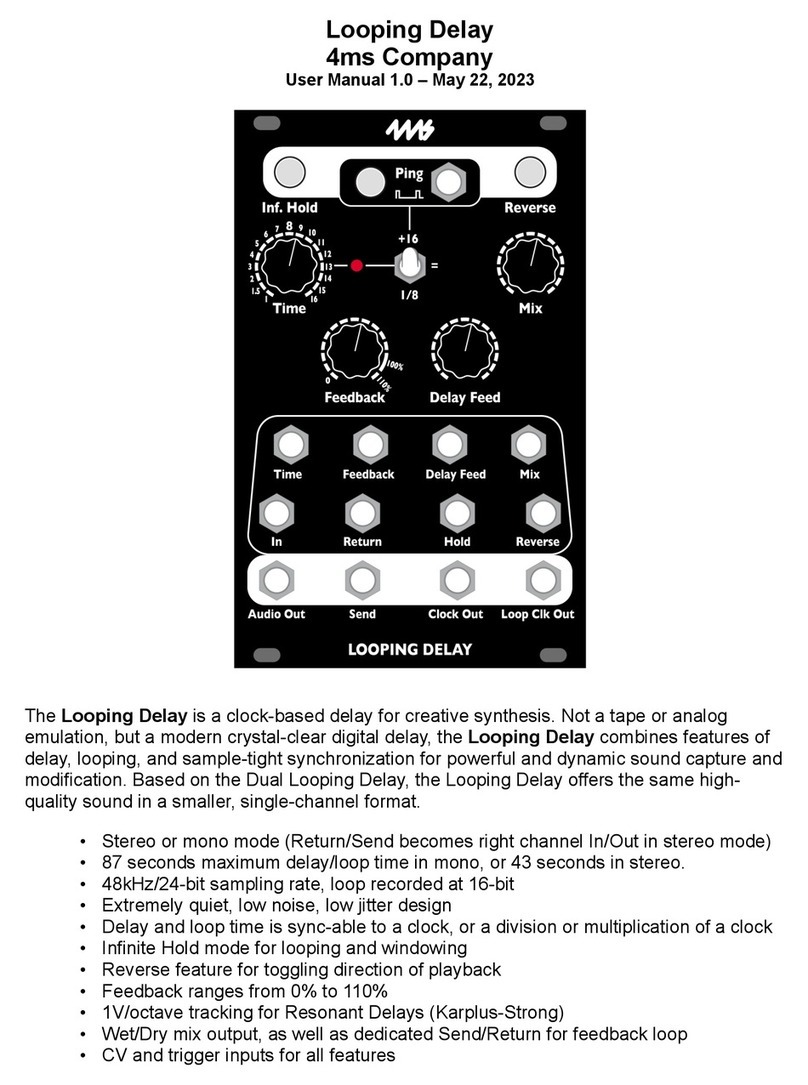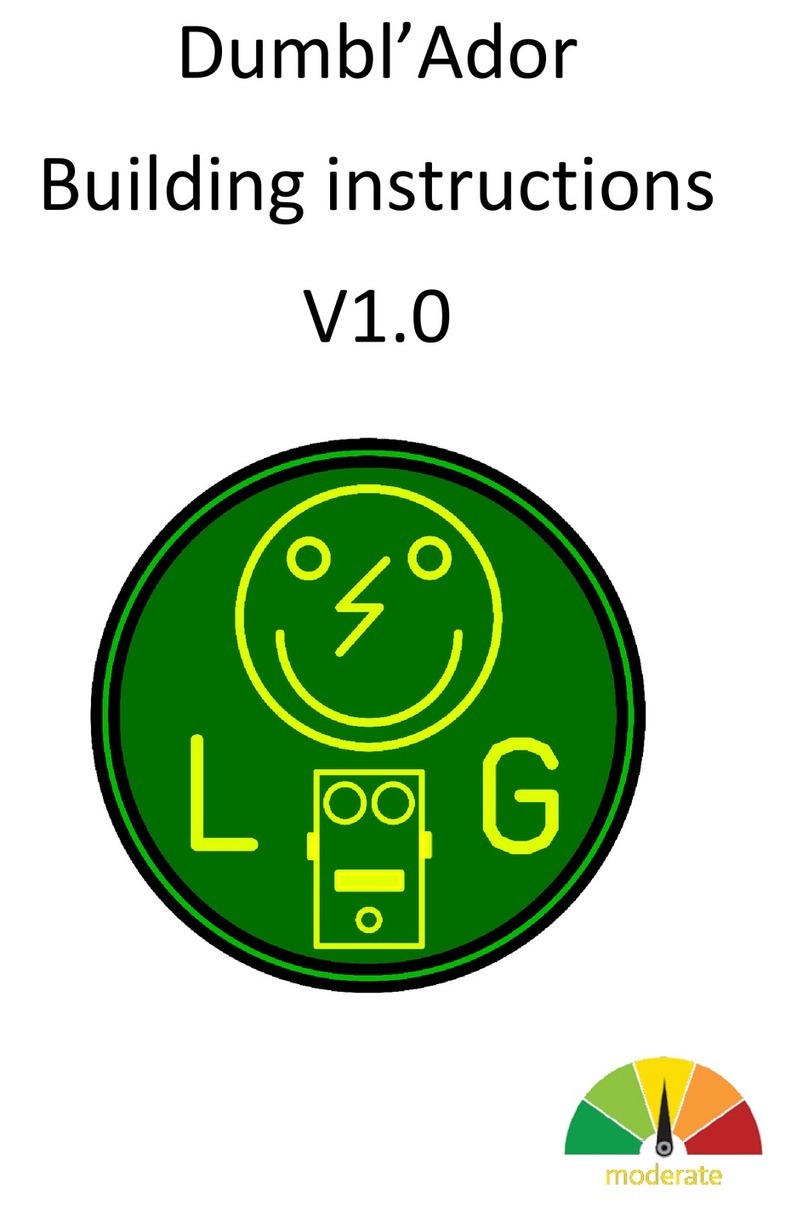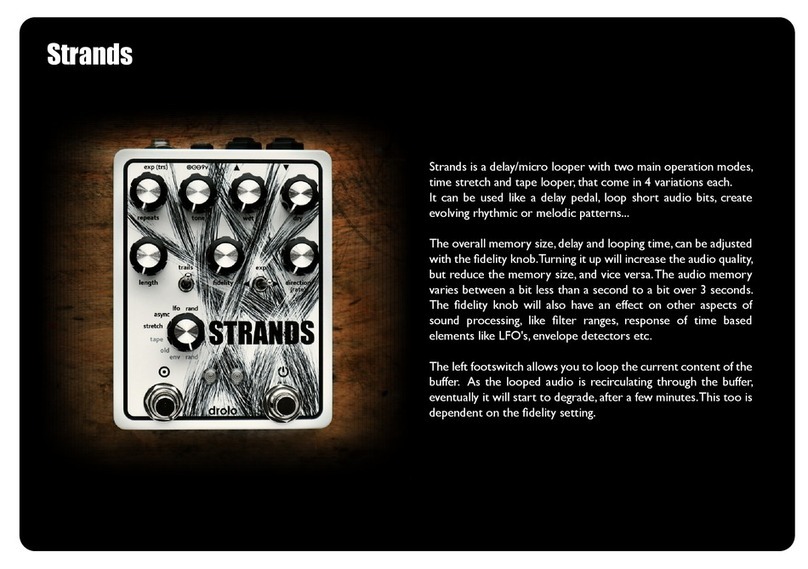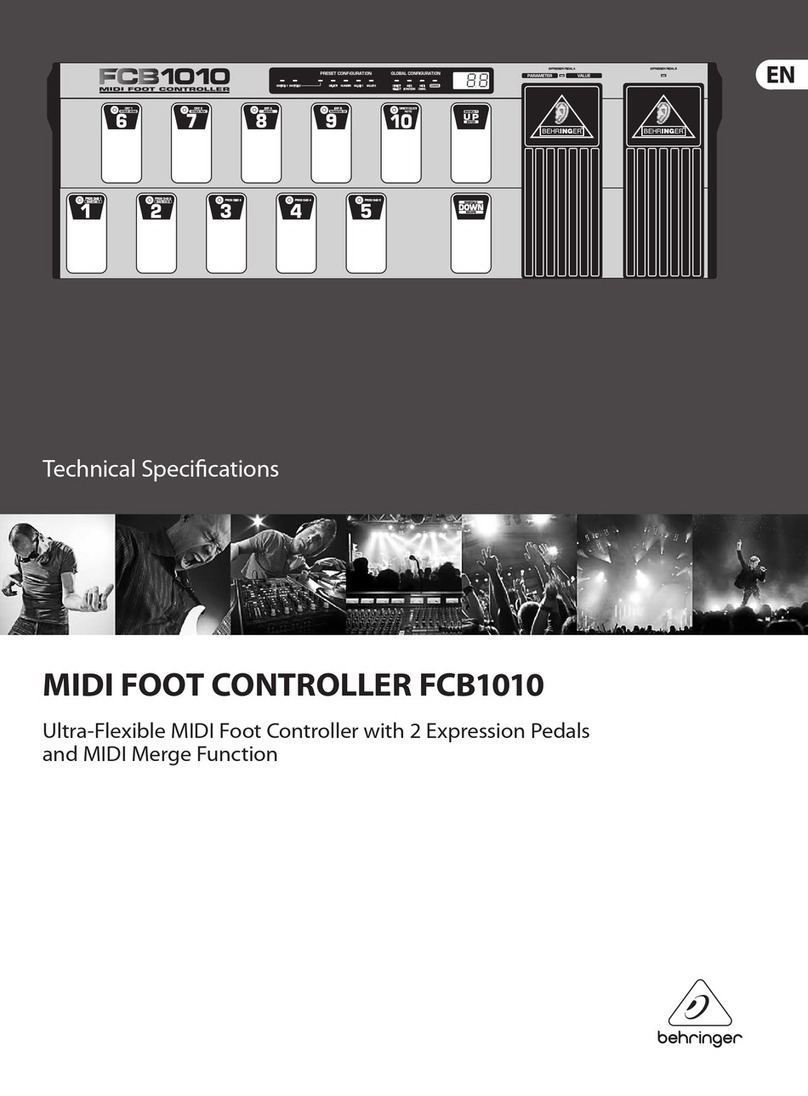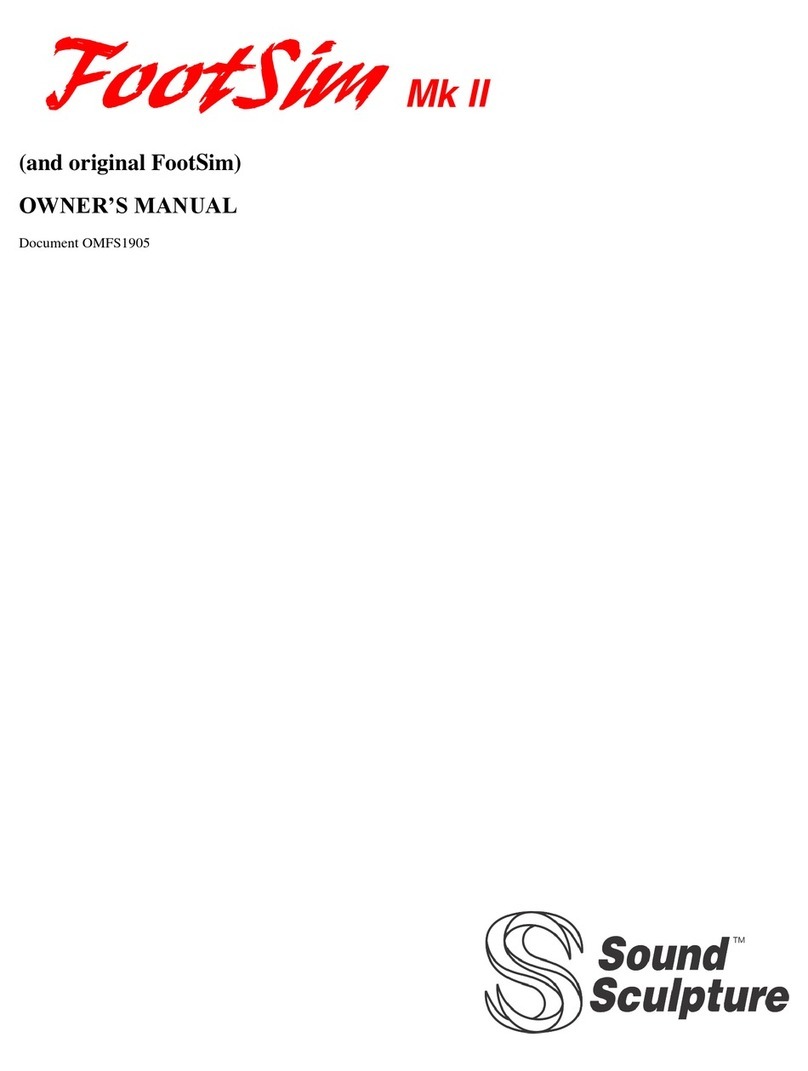Speak & Glitch GND-1 User manual

1
Speak & Glitch GND-1 User manual
(Rev 1.19, September 19, 2023)
Key points
•Faithful emulation of the classic vintage Speak and Spell speech chip
•Digitally circuit bent and capable of so much more than in hardware
•Synthesis: formant / vowel / glottal / speech / rhythm / groove / circuit
bent / glitch / complex oscillator
•Expansive / feature rich / sophisticated / deep architecture allows you to
get inside the speech synthesis chip and explore this highly unique
synthesiser. (This ain't your dad's spelling machine)
•Over 100 real time parameters
•Complete standalone control of all parameters.
•MIDI control of all parameters via USB and/or 5-pin DIN
•Syncs to MIDI Clock with highly unique, individually configurable PPQN
scalers for tempo, drum rate, LFO speed and loop length.
•Powerful Expression Matrix* with all parameters as destinations
•Unique modulation architecture for key parameters and expression
Matrix
•Automation capabilities that enable parameters to drift and mutate
patches, and morph between patches
•Explore circuit bending and controllable chaos like never before
•Extensive randomisation (with undo) possibilities
•Advanced / sophisticated and dynamic MIDI Rhythm generator that
improvises new grooves along with the speech synthesis engine
•Audio rate modulation of amplitude, pitch and filter
•Store up to 1000 presets with seamless preset switching and morphing
•Stereo audio output
•Touch Sensor and rotary encoder assignable to expression matrix
The following pages provide a short guide to using the GND-1 and a summary of commands and
parameters. Further information is provided in the appendices and user manual.
* The GND-1 expression matrix specifies how strongly every GND-1 parameter responds to controllers such as
modwheel, note-on velocity, breath control, aftertouch, and the internal expression LFO, as well as MIDI-note
number, and both the rotary encoder and touch sensor built into the GND-1.

2
1. GND-1 (Glitch ‘n Drum) Quick start guide
•The GND-1 can be powered from 5V USB power sources using a standard USB-B cable.
After power up the display shows a single preset number describing the bank (100s digit)
and patch number (0—99). In total 1000 user patches can be stored in 10 banks.
FIG. 1 GND-1 Controls and connections

3
Play/Run briefly press the L (run) button. Press again to stop. Connect an external MIDI
keyboard/controller to activate MIDI notes (on MIDI channel 1 by default).
Select patch hold down the L button and rotate the encoder. Touching the touch sensor at
the same time allows you to ‘skip over’ patches while scrolling rather than play sequential
patches.
Select bank number hold the L button and click the encoder (BANK appears in the display),
rotate the encoder. Click the encoder again with the L button still down, or briefly release the L
button to go back to changing patch number.
Make the GND-1 speak select an empty patch (display shows “--") or delete one you don’t
want, or issue the midi INIT command (CC 121). The parameters are now initialized as described
in appendix II, and the expression matrix and all modulators are set to zero. From this state, you
can use the word and wordbank parameters, or random word function (see randomize
parameters) to have the GND-1 speak words and phrases. To get continually varying words,
double click the word parameter in edit mode to show “b” for babble mode. Or modulate word
or wordbank parameters via the expression matrix (e.g. using XPlfo)
Switch to parameter edit mode click the encoder button. All parameter editing requires
only the use of the encoder.
For editing, parameters are divided into three groups labelled Tempo, Pitch, and
Loop Length (see table 1). The group is selected using the 3-way switch.
Edit a parameter scroll to its position within its group, and click the encoder. The display
shows a * before the parameter value. Use the encoder to change the value and click to exit.
Some parameters have double-click extension options (see table 1 and section 3).
Switch back to patch number display (from edit mode) hold down the L button until
the patch number shows.
Select Steady Pitch mode switch to edit mode, scroll to the Pitch parameter, and double
click to activate the Steady Pitch extension that imposes A-440Hz tuning on the GND-1 when
Pitch is set to 80, and Tune is set to 64 (see section 2/3).
Randomize parameters briefly press the R button twice. Choose drums, loop only, or
synth+loop parameters by setting the switch in the up, middle, or down position, respectively.
Alternatively, hold the touch sensor and briefly press the R button twice with the switch
in any position to apply more extreme randomization to the synth parameters.

4
Undo the last randomization hold the L button and use two quick R button presses. This
also resets drifting to zero if active.
Revert to last saved values use two quick L button presses
Mute (unmute) the Drum triggers hold the L button and tap the touch sensor. The
display shows “D off” (or “D on”) By default, drums are enabled on power on. Drums remain
muted until toggled back on, even if a new patch is loaded.
Freeze the loop hold the R button and tap the touch sensor to toggle Freeze on or off.
When Freeze is on, speech ROM parameters are not updated, but the synth modulators, drift,
and morph all keep running so the sound is not necessarily ‘static’. Freeze can be retained during
Drift, Morph, and Random functions, as well as through patch changes
Set the function of the R button use 3-way switch. When the patch number is on
display, the R button function name is shown underneath it. The mode LED always shows the
current R button function status. The R button functions are:
Switch up: single press* = toggle LOOP A/B mode (A = LED off, B = LED on)
mode B resets the filter each loop cycle
double press = randomize drums
Switch mid: double press = randomize loop (or word in Speak mode)
Switch down: single press* = toggle Speak mode (LED on=words**, off = random sounds)
double press = randomize loop (or word in Speak mode) + synth parameters
* if morphing, switch up/down single press functions are disabled, and R button controls morphing
** To obtain unaffected words and phrases in Speak mode, parameters such as circuit bends and filter
settings should be at 0.
Save a patch press both L and R buttons down for at least one second until both LEDs start
flashing. Release both buttons, and optionally select the patch/bank to save to using the L
button and encoder. Press both buttons again for 1 sec to complete the save, or press either L or
R button to cancel it.
Delete / initialize a patch press L + R + encoder buttons for one second until both LEDs
start flashing. Release all three buttons, and press them again for another second to confirm the
delete, or press L or R button to cancel. The values in the GND1 now are those that correspond
to the INIT (initialize) command, with all modulators and bends set to 0, so in effect a ‘blank
patch’.
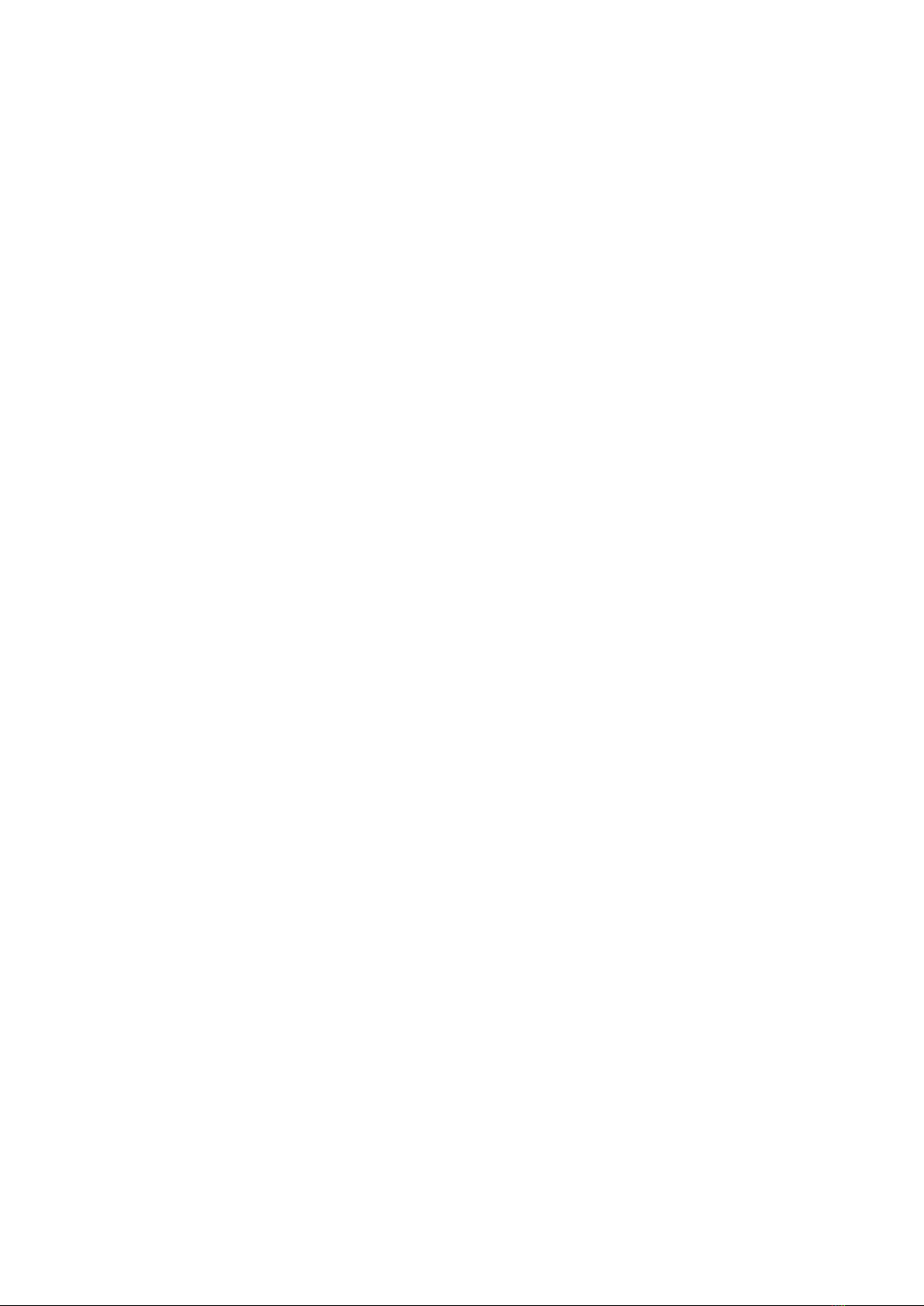
5
MORPH to a patch Hold the R button and turn the encoder to select the target patch.
Release the R button to arm the morph. The audio LED turns red, the mode led flashes slowly
and morphing is switched to Pause. The GND-1 is now set for full manual morph control. The
display shows the manual progress as “M [progress]” where progress starts at 0* (current
parameters) and ranges up to 127 (full target morph).
If RUN is not active, optionally adjust the encoder to any desired morph progress value before
pressing the L button to start the audio.
Press the R button to turn Pause off. If RUN is active, time-morphing continues to the target
patch, and the display shows approximate progress from > to >>>>. If RUN is not active but midi
notes are sent to the GND-1, progress continues only whenever a note is active. If the target is
reached when time-morphing, the audio keeps running and the Led turns green to indicate
morphing is switched off. The speed of time-morphing is set by the Morph time parameter (see
setting morphing parameters). Manual adjustment of morph progress remains available during
time morphing. Press the R button to toggle pause ON/OFF at any time.
If RUN is active, press the L button to stop morphing and leave the audio running. If drift is also
active (mode led flashes faster), this will turn off both. Press L again to stop the audio.
If RUN is not active and morphing is on, turn off morphing using two short presses of the L
button.
Manual morphing can also be controlled using modwheel, velocity, breath control, or aftertouch
(see section 6). Morphing to a blank patch causes the GND1 to create a new random target to
morph to.
Block MORPH between multiple patches Set the start of the block using patch select.
Hold the R button and briefly press the L. The audio starts if not already running, and the audio
LED turns red. The GND1 allows gradual (default) or stepped morphing between patches. When
gradual morphing, the display shows approximate morphing progress from > to >>>>. Once the
new target is reached, the display shows WAIT time progress (until the next morph time) from =
to ====. Press the R button to pause/continue at any point in the cycle. When Paused, full
manual control is active and the display shows the current progress value. Press the L to stop
morphing and leave the audio running with the current parameters. Set the block morphing
parameters using the morphing parameters dialogue (see next). When either, or both, drifting
and morphing are active and audio is running, press the L button to stop both morphing and
drifting and leave the audio running.
Set morphing parameters With the patch number on display, hold the R button and
briefly press the encoder. A dialog appears that scrolls between the morph control parameters.
To alter any of those parameters, click the encoder when scrolling. An * symbol appears to
indicate changes can be made. Changes apply immediately without having to click the encoder.
Pressing L or R buttons exits the morph parameter dialogue, and preserves the value changes
until the GND1 is powered down. Alternatively, click the encoder after any change to save it as
the new power up default value. See section 6 for parameter details
* If “STEP mode” is on (see section 6), manual morphing starts at 127 instead of 0 when the target is selected.

6
(Random) DRIFT parameters hold the L button and briefly press the R to toggle DRIFT
on/off. If the audio is running, the audio LED turns red. The mode led flashes*, and the display
shows “DRIFT”. Use the drift depth parameter in edit mode to limit the extent of the drift. Use
Randomize-undo or adjust DRIFT depth to 0 to reinstate undrifted parameters, or Revert to the
last saved ones. Manually adjust any parameter (in edit mode) while drifting to exclude it from
drifting. Re-include it by holding the R button, and clicking the encoder with the switch not in the
mid position. All parameters are automatically included when audio is stopped and restarted.
When either, or both, drifting and morphing are active and audio is running, press the L button
to stop both morphing and drifting and leave the audio running.
Adjusting parameters while morphing or drifting While morphing or drifting is in
progress, any parameter that is adjusted via the editing screen is excluded from further
morph/drift changes This allows specific manual parameter control across patches while the
unadjusted parameters keep morphing. To release the manual override, scroll to the parameter
in edit mode, hold down the R button and click the encoder. Stopping the audio resets/clears all
manual overrides.
* Mode led flashes at 1 sec = Morphing (including Pause), 0.5 sec = Drifting, 0.25 sec = both.

7
Midi Rhythm generator notes out are sent on MIDI Channel 10 via USB and 5-pin DIN
output. Rhythms are improvised in real time as a result of the interaction between the
synthesizer audio and an expansive set of drum control parameters (see the Tempo list).
Important parameters needed to activate the rhythm generator include Drum trigger sensitivity,
Drum source, Drum rate, and Drum Volume. It is also essential that the MIDI drum notes are
defined in the GND-1’s three drum maps. Switching between drum maps can be automated by
setting the drum map expression values, or depend on the level of the underlying audio
according to the drum map sensitivity parameter (set using NRPN).
Use the encoder for expression ensure the GND-1 is in patch display mode. By default,
the encoder acts like a modwheel and affects parameters using the modwheel section of the
expression matrix. To change its assignment to breath control or aftertouch, hold down the
encoder button during power-up (when plugging in the USB cable).
Use the touch sensor for expression with the GND-1 in any mode. By default, the
touch sensor affects parameters using the breath control expression matrix. To change it to
modwheel or aftertouch, hold down the L button during power-up. Note that expression control
of the pitch parameter has the unique feature of following the portamento value to set its time
course.
Use MIDI note number for expression assign MIDI notes to the modwheel, breath
control, or aftertouch expression matrix, hold down the R button during power-up.
Assign a parameter in the expression matrix in edit mode, scroll to the parameter
and hold the encoder button down until the expression dialog appears. Rotate the encoder and
click on one of the five available expression controllers, modwheel, velocity, breath control,
aftertouch, or expression LFO (XP LFO). Dial in the scaling factor that sets the response strength
of the parameter to the controller. Click to finalize, or use a long press to null the scaling factor.
Set the MIDI receive channel hold down both L and R buttons during power-up. A dialog
appears to select the channel using the encoder. Click the encoder to complete selection.
Send GND-1 patches to an external device ensure the GND-1 is in parameter edit
mode and the switch is in the down position. Three quick presses of the right button starts the
Sysex transfer of all patches. To send just the current patch, do the same but with the switch in
the up position. Sysex patch data are sent both via USB and the 5-pin DIN output sockets.
Receive GND-1 patches from an external device no action is needed on the GND-1
to receive single patches or complete Sysex dumps. It automatically responds to valid GND-1
Sysex files sent to it. Sysex data can be received using both USB and 5-pin DIN input sockets.
Configure MIDI thru connectivity hold down all three L + R + encoder buttons during
power-up. A dialog appears to configure MIDI thru between USB and DIN connectors. The six
options include: Off, USB->DIN, DIN->USB, DIN in -> DIN out, DIN in -> USB + DIN out, and All
connections.

8
Table 1. Stand-alone Parameter Edit Mode lists (see section 2 for further details)
TEMPO LIST PITCH LIST LOOP LENG LIST
•Tempo (speech rate)
•Pitch
•Loop length
•T mod
•Pitch mod
•LPleng mod
•LFO1 rate
Pitch mod mix
•LP mod mix
•LFO2 rate
Pitch mod1 wav
•LP mod1 wav
•SLFO (slow) LFO rate
Pitch mod2 wav
•LP mod2 wav
•Cross mod (LFO1, LFO2,
SLFO)
XPLFO mod mix
•MFO rate
•CLFO (chaos) LFO rate
•XPLFO THRESHOLD
MFO fine tune
DRIFT rate
Osc wav
MFO wave shape
DRIFT depth
Brightness
•MFO offset
•Tempo clk PPQN
Brightness mod
•Amplitude MFO mod
•LFO1 & 2 clk PPQN
Brightness mod mix
Pitch MFO mod
•Loop Length clk PPQN
Drive
Filter MFO mod
•Drum rate clk PPQN
Filter DeResonate (allpass)
•MFO depth mod
•Drum map
•Fiilter
MFO depth mod mix
Drum map sens
Filter mod
Word Bank select
Drum trigger source
Filter mod mix
•Word select
Drum trigger sens
Filter mod1 wav
•Glitch Bend
•Drum trigger mod
Filter mod2 wav
Glitch Bend mod
Drum trigger mod mix
•High Freq Cut (LPF)
•Gravity Bend
•Drum rate
Tune
Gravity Bend mod
•Drum rate mod
Portamento
•Plasma Bend
D rate+pattern mod mix
Pitch Bend Up range
Plasma Bend mod
Drum pattern
Pitch Bend Down range
Flux Bend
Drum pattern mod
Phase Stereo
Flux Bend mod
•Drum randomize
Filter Stereo
Warp Bend
Drum mod1 wav
Bend Stereo
Warp Bend mod
Drum mod2 wav
Bend Stereo mod
Bend mod mix
Drum vel out variation
•Attack
Bend mod1 wav
Drums Volume (MIDI)
Hold
Bend mod2 wav
Synth Volume (audio)
Decay
•M (multi) mod depth
Synth Amplitude Env depth
•Sustain
M mix
Release
M mod1 wav
•Freeze XP Threshold
M mod2 wav
Extension options are available by double clicking the encoder for any of the dotted
parameters. A full listing of the options is provided in section 3. Key extensions include:
Tempo, LFO1 rate, LFO2 rate, SLFO, and CLFO enable (or disable) envelope triggers at the associated
rate.
Drum map calls up a dialog to change the MIDI drum notes sent out by the Rhythm generator.
Pitch enables the Steady-Pitch mode to facilitate tuning and use steady pitch contours
Attack, or Loop length enable envelope triggers or reset the loop for subsequent key-down events if
a key is already down. The Attack extension has an additional option (double click again) that causes
the envelope to be set to 0 rather than starting the attack from the last envelope value.
LP mod1 wav and LP mod2 wav enable loop-sync LFO mode for LFO 1 and LFO2, respectively

9
2. GND-1 Parameter Glossary
Parameters in table 1 that are not self-explanatory are described here. The modulation terms mod,
mix, and wav are described in section 4.
Tempo (speech rate) refers here to the rate at which the “speech chip” parameters are updated in
the GND-1. For words and phrases, it corresponds to the articulation rate, but more generally it
affects the loop rate, independently of pitch. Note that for very short loops the speech parameters
may not change, and this parameter can have no effect.
T mod modulation depth for Tempo (or LFO 1 and 2) uses the LPleng mod mix signal as modulation
source. Switch from Tempo to LFO 1 & 2 modulation using the double click extension.
MIDI clock PPQN scalers when syncing to MIDI clocks, the GND-1 provides separate PPQN scaling for
Tempo, LFOs, Loop length, and Drum rate. Use each parameter’s extension option (by double
clicking) to enable its scaler. See also appendix II.
SLFO and CLFO are a slow LFO and a chaotic LFO respectively.
The SLFO, LFO 1, and LFO 2 cross modulate each other's speeds using the Cross mod parameter.
XPLFO mod mix mixes pitch mod wav1 and wav2 waveforms (see section 4) to create an automated
expression controller used in the XPLFO section of the Expression Matrix.
Optionally the XPLFO signal can be forced to 0 whenever it falls below the XPLFO threshold value.
Setting the threshold to zero allows the XPLFO signal to remain unmodified. Use the extension
option to set values above threshold to 127.
The XPlfo modulator waveform can be scaled in ‘live play’ using external controllers via NRPN
(XPlfoScaler CC 98=15) . In that case, the threshold and clip values are scaled along with the rest of
the waveform. The scaler value is reset to unity internally in the GND-1 by (non-morphing)
patch changes, INIT and RAND (synth).
Drum map sens (access via NRPN CC 98 = 32) allows automated switching between the three drum
maps in the GND-1 in resonse ot the audio level. Set this to 0 (power up default) to use only the
drum map selected by the Drum map parameter (and optionally its expression modulation).
Drum trigger source specifies the balance between “in-chip ” (D src=0) and synth audio output (D
src=127) as trigger source
Pitch in the GND-1 is a multiplicative scaler applied to any pre-exisitng pitch contour imparted by the
speech ROM data. Using this parameter’s double click extension (Steady Pitch) removes the ROM
contour and replaces it by a steady pitch. When Pitch is set to 80, and tune is set to 64, midi note-on
events produce A-440Hz tuning.
OSC brightnesss starting with a triangle oscillator when brightness = 0, increasingly cross-fades to
one of the waveshapes selected by OSC wave: Glottal pulse, Saw, Square, PWM, Pitched Noise. Set
to max for standard oscillator waveshape selection.
Drive applies gain / attenuation to the oscillator signal before the filter. Set to 64 for the original
speech ROM energy levels. Note that there is a limiter in the DRIVE processing so if oscillator energy

10
levels from the speech ROM are already high, applying more DRIVE may not produce large changes.
Filter Because speech already contains inherent resonant filtering, the GND-1 uses a cross filtering
technique to shift and enhance resonant frequencies. Leave the filter at 0 to retain original speech
resonances. Note that this is not a standard LPF/BPF/HPF, but a frequency-translation filter control.
To lower the resonance of the filter, use the DeResonance (DeRez) parameter, which acts somewhat
like an all-pass filter. Leave Derez at 0 to retain the original speech data resonances.
High Frequency Cut By default this is a smoothing filter applied to the audio at the end of the
processing chain to reduce high frequencies. However, by activating its double-click extension, the
smoothing is applied to the speech ROM parameters (p), or reduces unvoiced noise excitation
instead (N).
Phase, Filter, and Bend Stereo are used to control the stereo sound stage on the basis of L/R
differences in phase, filter and bend parameters. The bend stereo parameter, when active, can be
modulated using Bend Stereo mod to set the depth of the modulator from the Bend modulator.
MFO is a tuneable Mid Frequency Oscillator that spans from sub-audio to part way into the audio
spectrum. Because it can create audible sidebands around signal harmonics it can provide new
timbres that are not available using typical LFO rates. The MFO can be used to modulate amplitude,
pitch, and filter parameters. There are 16 waveform options available via the MFO waveform
parameter (see table 2).
MFO offset adds a DC offset to the modulator that shifts the normally unipolar modulator
downwards (and expands it) to create a bipolar modulator. In amplitude modulation, this
corresponds to going from AM to ring modulation.
MFO depth mod (mfoMd) allows the MFO modulation depths set by AMFO, PMFO, and FMFO to be
modulated using the waveform created by MFO depth mod mix. The double click extension for
mfoMd switches from depth modulation to rate modulation (‘r’), or by clicking again to both depth
and rate modulation (‘b’).
Glitch disrupts memory indexing into the speech ROM. It is a high-impact circuit bending parameter
that can turn speech into many different abstract rhythm loops. This control is the equivalent of
having a large number of ‘glitch switches’ in a hardware Speak & Spell. The extension option for this
parameter flips the speech data.
Gravity is another high-impact circuit bending control that ‘binds’ sound clusters and increases
resonances as its strength increases. Having high settings of Gravity, particular with high Plasma
settings as well, can lead to loud steady tones. For that reason, a double click extension for Gravity is
included to switch to soft-bends mode (“s”), which uses gentler control curves for both Gravity and
Plasma.
Plasma modifies the way Gravity operates and changes the sound clustering, which makes it a great
‘live play’ parameter. By default, sound binding usually increases with increasing Plasma. It can be
made to decrease (inverse plasma) by setting the extension option (“I”).

11
Flux Usually a somewhat more subtle circuit bending control well suited to loop variations.
Warp A grungy bend that produces a combination of distortion, auto-pitch bending, and often wild
wailing effects depending on the underlying audio being fed into it.
Multi-modulator parameters (M depth, mix, mod1 wav, mod2 wav) specify a (bipolar) offset to be
added to all the LFO modulator blocks simultaneously. Great for quickly creating controlled and fully
reversible changes of lots of parameters at once.
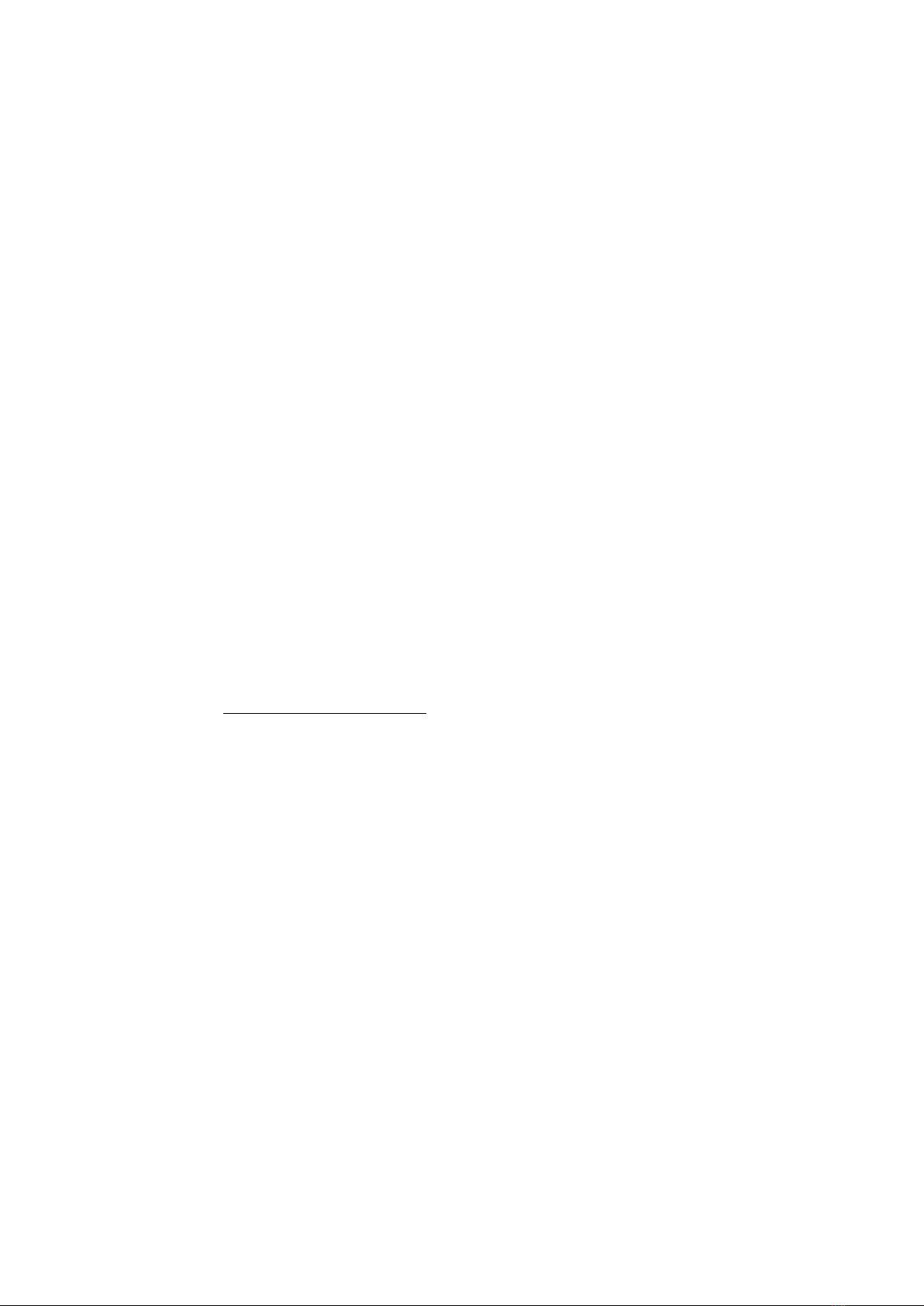
12
3. Parameter extensions (in edit mode)
•The parameters marked with a dot in Table 1 have extension options. They are switched on/off
by double-clicking on the parameter in edit mode. If an option is active, it is usually indicated by
a letter or symbol next to the parameter value.
Parameter Extension function (display letter)
TEMPO loop start retriggers ADSR {“t”)
T mod set T mod target to LFO 1 & 2, rather than Tempo (“L”)
LFO1 rate LFO1 retriggers ADSR (“t”)
LFO2rate LFO2 retriggers ADSR {“t”)
SLFO rate SLFO slow LFO retriggers ADSR {“t”)
CLFO rate CLFO chaos LFO retriggers ADSR {“t”)
CROSS mod no LFOs restart on “run” or key-down (“f” –free running);
XPLFO thresh Sets XPLFO CLIP, forcing XPLFO values above threshold to 127 {“c”)
Tempo clock Enables PPQN MIDI clock scaling of Tempo (“+”)
LFO clock Enables PPQN MIDI clock scaling of LFO1 and LFO2 (“+”)
Loop clock Enables PPQN MIDI clock scaling of Loop length (“+”)
Drum clock Enables PPQN MIDI clock scaling of Drum rate (“+”)
D map calls up drum mapping dialog (see next page)
D trig mod Exclude D trig mod from multi mod and Drift (“.”)
D rate Quantize Drum Rate modulator (“q”)
D rate mod Exclude D rate mod from multi mod and Drift (“.”)
D rand timing Quantize Drum timing randomizer (“q”)
Pitch1Replace speech ROM pitch contour with steady pitch (“s”)
Pitch mod Exlude Pitch mod from multi mod and Drift (“.”)
Filter Filter soft-clipping (“s”)
Filter mod Invert Filer modulation (“i”)
HiCut Apply smoothing to speech ROM Parameters (“p”) or ROM noise excitation (“N”)
Attack Keyed 2nd note AHDSR retrigger (“k”, “k!”) second option forces attack to 0
Sustain Activate Envelope on RUN (“r”) Includes real-time sustain control during RUN
LPmod Quantize Loop length modulation (“q”)
LPleng Keyed 2nd note Loop + LFO retrigger (“k”)
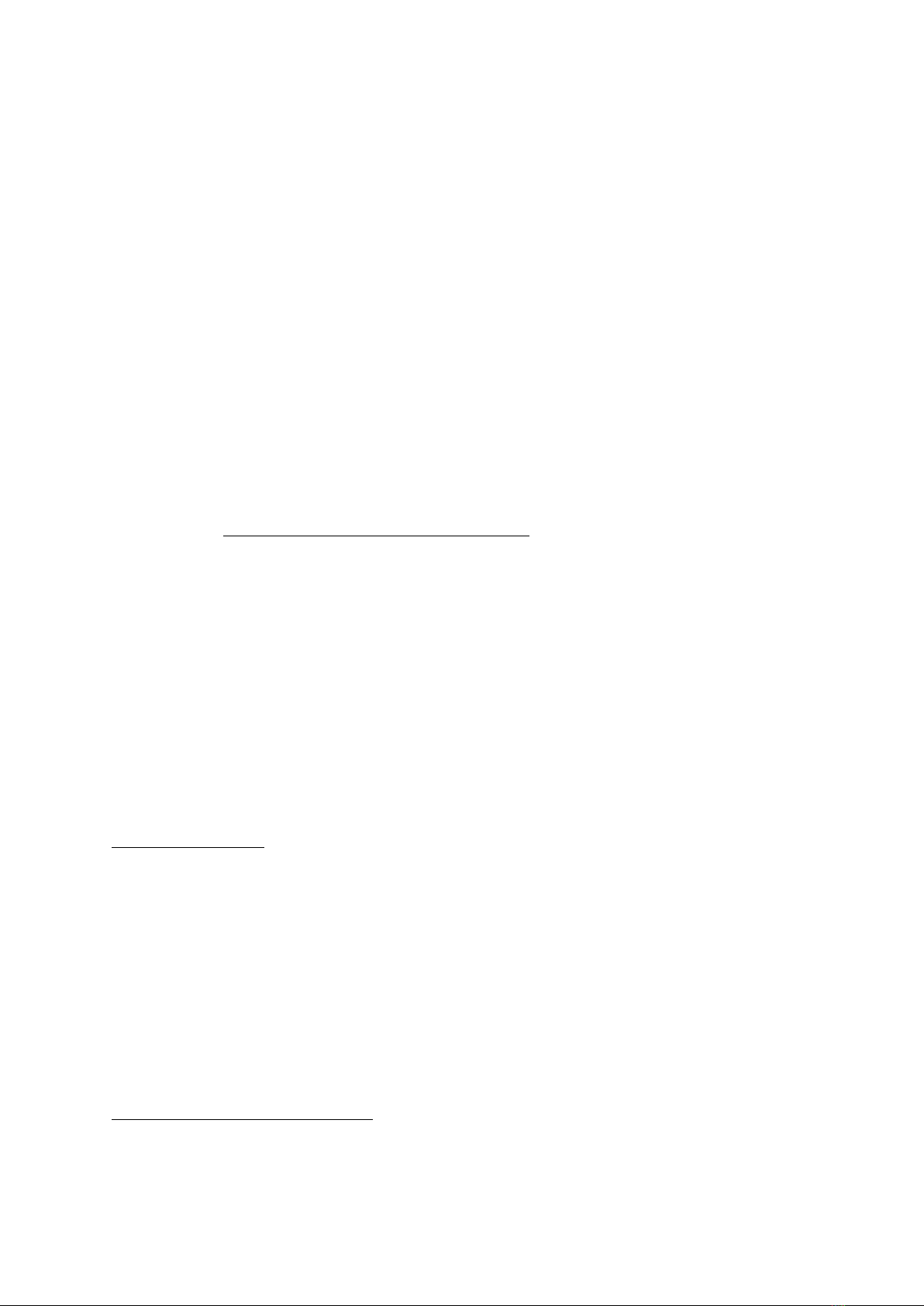
13
LPmix2Sets additive rather than multiplicative LPleng modulation (“+”)
LP W1 Sets LFO1 rate to be derived from the loop length (“$”)
LP W2 Sets LFO2 rate to be derived from the loop length (“$”)
MFO rate MFO rate note sync (“s”)
MFO offset A-mfo turbo mode (“!”)
A mfo Reset MFO phase on 1st key down (“k”)
MFO mod mode MFO mod mode (depth “ “, rate “r”, both “b”)
Word3Babble (“b”) randomizes the word/wordbank on each loop cycle
MultiWord (“m”) produces a different word for each note (within current bank)
Glitch4FLIP bitstream (“f”)
Gravity use softer curves for GRAVITY and PLASMA controls (“s”)
Plasma invert Plasma effect by making sounds sparser rather than denser (“i”)
Multi dep calls up null or apply multi-modulator dialog (see below)
1. In steady pitch mode, using the INIT command values of Pitch=80, and Tune=641causes Midi note
on events sent to the GND-1 to play in tune re A-440Hz tuning regardless of the selected word or
ROM loop address. However, sounds for which the filter resonance sets the pitch, this won’t usually
be the case.
2. If LPleng modulation is additive, LFO rates are absolute and LPmod quantization is ineffective
3. The WORD-select extension is only available if Speak mode is active.
4. The Glitch extension FLIP can also be toggled by holding down the R button, and tapping the touch
sensor.
Drum mapping dialog by default, all three drum maps 0, 1, and 2 send the following standard MIDI
drum notes: Kick 36, Snare 38, C Hat 42, O Hat 46, L Tom 45, H Tom 50, Clap 39, RimShot 37.
To change these notes, set the desired drum map in parameter edit mode. Double-click to activate
drum mapping. The first drum sound name (Kick) and its MIDI output note appear. If the note
number matches the GND-1 default an * symbol is shown to the right. Optionally scroll to choose a
different drum in the list, and click to allow note changes. Adjust the note number, and click again to
save the change, or press the L button to cancel. Audition the note assigned to the current drum by
pressing the R button at any time while in the drum mapping dialogue. Re-assigning the notes allows
for variation in external device requirements, but can also be used to extend the drum set beyond 8
drums sounds. For example replacing the handclap with a cymbal note in map 1 (but not map 0 ),
allows drum-map sensitivity to activate cymbals in some parts of the audio, and not in others.
Null or Apply multi-modulator dialog nulls multi-mod depth, mix, W1, and W2 offset parameters, or
first adds their values to the associated individual parameters and then nulls the multi values. To
change from “Null”to “Add” mode, rotate the encoder clockwise.
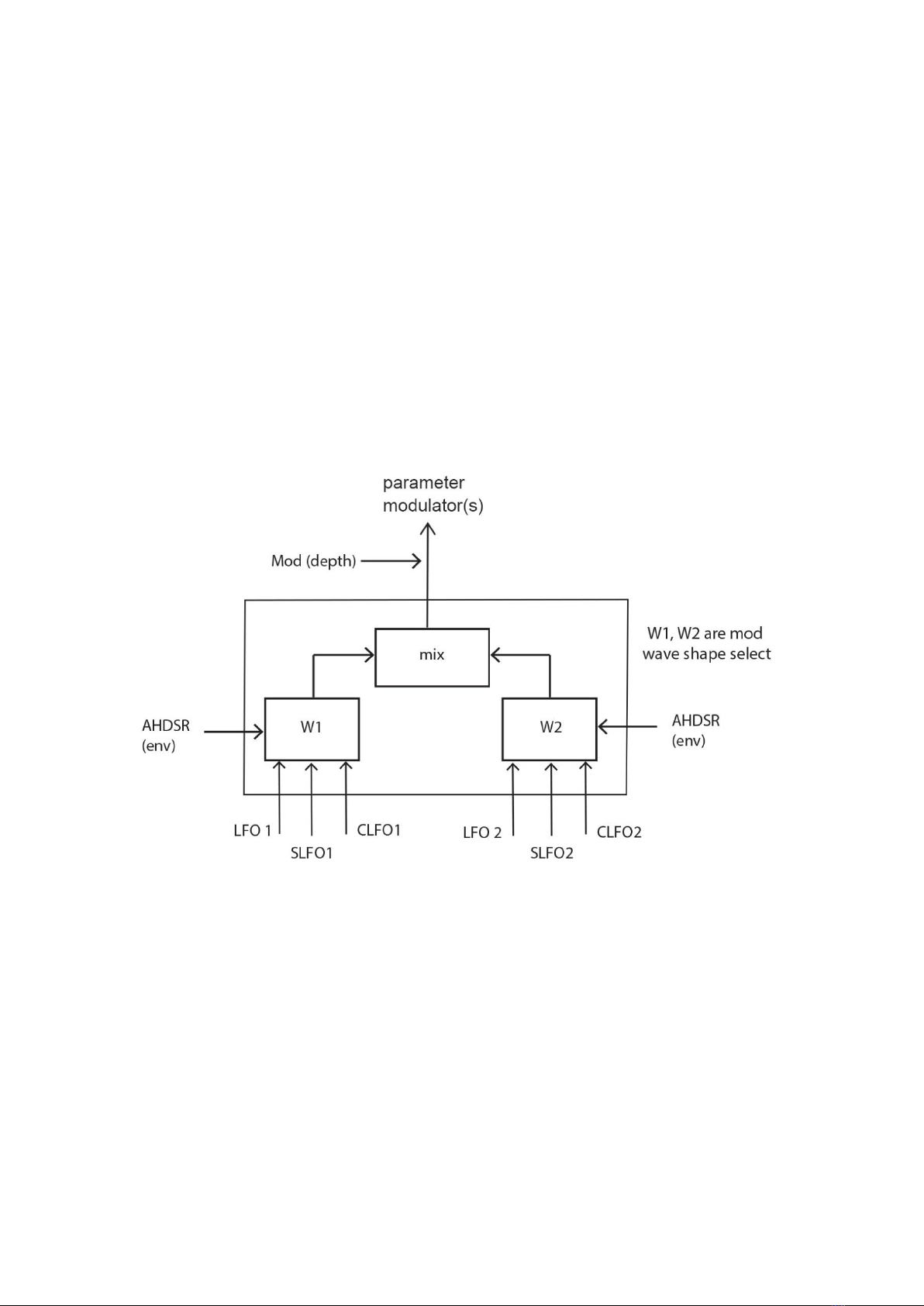
14
4. GND-1 LFO modulation architecture
The LFO modulation architecture employed throughout the GND-1 is shown in Fig. 2. The inputs to
all modulation blocks include the system wide rates LFO1 and LFO2, slow SLFO, chaotic CLFO, and
the AHDSR (envelope) signal.
The parameter SLFO rate actually controls two slow LFOs, SLFO1 and SLFO2 that differ slightly in
rate. Similarly, the CLFO rate controls two related but different chaotic signals CLFO1 and CLFO2.
Within each LFO mod block, two waveforms (W1, W2) are selected. W1 is selected from a list of 17
possible waveforms (see appendix II, table 2). The first 13 of those are derived from the LFO1 rate,
and the remainder from the AHDSR (envelope), SLFO1, and CLFO1. W2 is similarly selected from 17
waveforms derived from the LFO2 rate, AHDSR, SLFO2 and CLFO2. The two wavs are mixed using the
mix parameter, and then scaled using mod depth.
Fig. 2. GND-1 LFO modulation architecture.
There are five such LFO modulation blocks implemented in the GND-1, one each to modulate Pitch,
Filter, Loop length, (circuit) Bends, and Drum parameters. Four of these have a second modulator
output with a mixer of its own:
•Pitch W1 and W2 are used for the expression LFO (using the XPLFO mix parameter)
•Filter W1 & W2 are used for Brightness modulation (using Brightness mod mix)
•LPleng W1 & W2 are used for MFO depth modulation (using MFO depth mod mix).
In addition the LPleng mix output is used by T mod to modulate tempo or LFO1 & 2.
•Drum W1 & W2 have separate mixers for drum trigger mod, and rate+pattern mod.
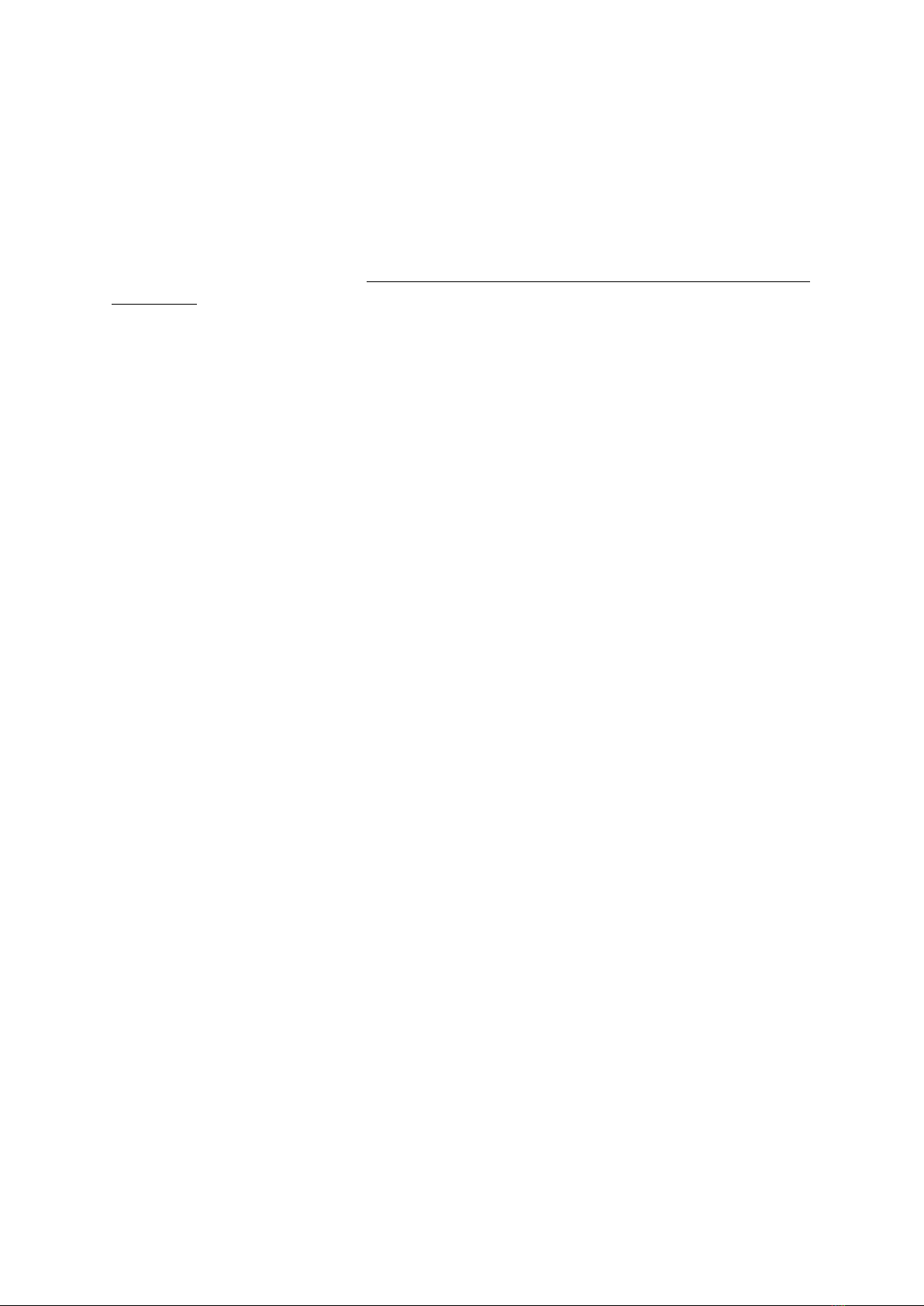
15
5. Randomization, Drift, and multi-controls
The GND-1 has an extensive set of controls to randomize, automate and simultaneously affect
multiple parameters, and if desired to also undo those changes.
Random Press the R button twice to randomize parameters. This applies separately to drum
parameters (3-way switch up), the loop address or word if in Speak mode (switch mid), or both synth
and loop parameters (switch down). Touch the touch-sensor and press the R twice with the switch in
any position to cause more extreme synth and loop parameter randomization.
The most recent randomization can be undone by holding the L button and pressing the R button
twice. By design the randomize commands modify many, but not all parameters. Notable exceptions
include Pitch, AHDSR, Drum map and velocity-out variation, and midi clock PPQN scalers. The
random function sets the synth Vol to 127, and clears the multi-mod params.
Drift slowly randomizes the parameters of a patch according to the Drift rate and depth settings. The
latter limits the extent to which parameters are allowed to vary relative to the original values. It can
be adjusted in real time, which allows drifted parameters to be ‘wound back’ towards the original
parameters at any time. Adjusting depth to 0 fully restores/retains the original values, and setting it
to a non-zero value afterwards starts a new random drift. The Drift function does not affect all
parameters. Notable exceptions include the Drift rate and depth, Pitch, Tempo, Drum map, Dvol,
and Drate (but not Drate mod). In addition, Pitch mod, Drum trig mod, and Drum rate mod can be
optionally excluded using the double click extensions described in section 3.
The Drum random timing parameter applies randomization to the drum trigger times. It can be used
subtly to ‘humanise’ the drums, or strongly to impart greater variations. It can be quantized to
(sub)multiples of the drum rate using its double-click extension option. Combined with the other
drum controls, modulators, and expression matrix, it allows an almost limitless range of rhythms and
grooves.
Multi-mod parameters simultaneously apply an offset to the modulation depth, mix and
waveshapes W1 and W2 (see section 4) of the modulation blocks in the GND-1. They are saved and
recalled along with a patch as separate parameters from the individual modulators, and therefore
fully reversible at later times. Activating the multi mod-depth extension option (by double clicking in
parameter edit mode) brings up a dialog allows all four multi-controls to be nulled, or their values to
be added to the individual modulation block parameters (and then nulled).
Expression null hold down both the L and encoder buttons to bring up a dialog that lets you null any
of the 5 sections of the expression matrix (modwheel, velocity, breath control, aftertouch, XPLFO).
Encoder null with the patch number on the display, hold down the encoder button to null the
current encoder value.

16
Mod null with the patch number on display, hold down both the R and encoder buttons to null all
modulator depths, and the four multi-mod offset values. The expression matrix and MFO main
parameters remain unaffected, but the MFO-mod-depth mod is set to 0.
Revert press the L button twice to restore all patch parameters to their last saved values, with the
exception of the Drift rate and depth parameters. To also revert the Drift parameters, change to
another patch and back again, or issue the revert command using the external CC.
Initialize when a patch is deleted, or a blank patch is selected, or the INIT command is issued using
midi CC, the parameters are initialized as described in appendix II, and the expression matrix and all
modulators are set to zero. From this state, you can use the word and wordbank parameters, or
random word function to have the GND-1 speak words and phrases.

17
6. Patch morphing
The GND-1 contains a powerful morphing engine that allows all current parameters to change
manually or timed, towards the values of another patch in the GND-1. It allows morphing between
the current state of the GND1 and any selected patch using the single morph mode. Or block-
morphing between multiple patches in a block, as specified in the morphing parameters dialogue.
When Pause is on, the encoder (or an external controller) takes full manual control of the morphing.
With pause off, both the timed changes and any manual adjustments are in effect.
Set the morph parameters from the patch-display view, hold the R button and briefly press the
encoder. A dialog appears that lets you scroll between MORPH time, WAIT time, NUM P, ORDER,
STEPm, STPrt, STPsw, and manXP. These eight parameters are global and apply to all patches. The
first 7 are described in the block morphing section further on, and the manXP parameter in the
manual morphing section. To alter a morph parameter, click the encoder. An * symbol appears to
indicate changes can be made. Value changes are applied immediately without having to click the
encoder. Press L or R to exit the dialog and retain the adjusted values for the current session only. Or
click the encoder to save any changes as the power-up default, and return to scrolling to allow
further parameter changes.
Morph to a patch / manual control Hold the R button and turn the encoder to select the target
patch. Release the R button to arm the morph. The audio LED turns red, the mode led flashes slowly
and morphing is switched to Pause which allows full manual morph control. The display shows the
manual progress as “M [progress]” where progress starts at 0* (current parameters) and ranges up
to 127 (full target morph).
If RUN is not active, optionally adjust the encoder to set any desired morph progress value before
pressing RUN. Manual morphing can also be controlled using modwheel, velocity, breath control, or
aftertouch (see section 6).
From Pause, press the R button to turn Pause off. If RUN is active, time-morphing starts/continues to
the target patch, and the display shows approximate progress from > to >>>>. If RUN is not active
but midi notes are sent to the GND-1, progress continues only whenever a note is active. If the
target is reached when time-morphing, the audio keeps running and the Led turns green to indicate
morphing is switched off. The speed of time-morphing is set by the Morph time parameter (see
setting morphing parameters). Manual adjustment of morph progress remains available during time
morphing. Press the R button to toggle pause ON/OFF at any time.
Stop morphing If RUN is active, press the L button to stop morphing and leave the audio running
with parameters in their current state. If Drift is also active (mode led flashes faster), this will turn off
both morphing and drifting. Press L again to stop the audio. If RUN is OFF and morphing has been
armed by selecting a morph target, turn it off by holding the L button and selecting another patch
(e.g. the start patch) to force a patch reload. Alternatively, double-press the L button to issue a
revert to the target patch. In the latter case, audio is briefly activated between the two button
presses.
*If stepped, rather than gradual morphing is active (STEPm = on in the morph parameters) manual morph progress is
initialised to 127 rather than 0 upon selecting a manual morph target.

18
Block morphing allows continual morphing between the patches in a specified block within a bank.
Set the start of the block using the usual patch select. Hold the R button and briefly press the L. The
audio starts if not already running, and the audio LED turns red. Whenever the GND1 encounters a
blank patch in a morph block, it temporarily creates a new random target. A block containing only
blank patches will morph between endlessly randomizing targets.
The GND1 allows gradual (default) or stepped morphing between patches. When gradual morphing,
the display shows approximate morphing progress from > to >>>>. Once the new target is reached,
the display shows WAIT time progress (until the next morph interval) from = to ====. Press the R
button to pause/continue at any point in the cycle. When Paused, full manual control is active and
the display shows the current progress value (see previous page). Press the L button to stop
morphing and leave the audio running with the current parameters.
For gradual morphs, set the time it takes to morph from the current patch to the next one in the
block using the MORPH time parameter in the morph parameter edit dialogue. Set the time for
which new target patch values are held before morphing to the next patch using WAIT time.
For stepped morphs, set STEPm=On or ON+. On+ provides the most repeatable/regular morphing
patterns, whereas On allows more variation depending on the specific patch and expression matrix
parameters (especially circuit bending parameters like gravity and plasma). Set the rate in stepped
mode using STPrt (higher values are faster rates), and the swing value of alternating steps using
STPsw.
For either gradual or stepped morphs, set the length of the block (number of patches) using NUM P,
and the order the patches using ORDER (sequential or random). The ORDER parameter also
determines whether drum parameters are excluded from morphing or randomization in the special
case when NUM P=0 (see next page):
Order 0 = sequential patches (drum morphing for all NUM P, and drum randomization at NUM P=0)
Order 1 = random selection (drum morphing for all NUM P, and drum randomization at NUM P=0)
Order 2= sequential (NO drum morphing for all NUM P, and NO drum randomization at NUM P=0)
Order 3 = random (No drum morphing for all NUM P, and NO drum randomization at NUM P=0)
A single morph (R button + encoder) while block-morphing starts a new morph to the selected
target, and continues block-morphing within a new block starting from that target.
A random function (R button x2) while manual morphing replaces the target parameters and
leaves the source unchanged. Note that the effect of the random function will not be audible if
morph progress is set to 0. Switch up = randomize drums, down= randomize synth + loop.
A random function (R button x2) while block morphing replaces the current parameters and starts
a new morph towards the (unchanged) target. Switch up = randomize drums, down= randomize
synth + loop.

19
Setting NUM P = 0 has special significance for all block-morphing modes. In this case, the synth and
loop parameters are automatically randomized at the start of each cycle, and morph back to the
original patch values during the rest of the cycle. For morph ORDER values of 0 or 1, but not 2 and 3,
this also applies to the drum parameters. Setting NUM P to = 1 causes no randomization when block-
morphing is active, and instead cycles around a single unchanging patch unless parameters are
adjusted (including via the random functions, which restart the morph cycle).
Save a partially morphed patch while (gradually) morphing press both L and R buttons* to start the
usual save procedure. Pause is activated automatically to avoid the patch changing during the save
procedure. Upon completion of the save the GND-1 does not switch to the saved patch as it does in
normal save operations. Instead, it returns to the originating patch, remaining in pause. Release the
pause to continue morphing towards the previous target. The audio can continue to run throughout
this process.
Manual parameter overrides during morphing and drifting. When a parameter value or its double-
click extension is adjusted manually, it will no longer be modified by morphing and drifting. Non-
adjusted parameters continue morphing/drifting. Stopping the audio resets all manual overrides and
all parameters are included again in subsequent morphs/drifts.
Any excluded parameter can also be re-included without stopping the audio by scrolling to the
parameter in the edit screen, holding down the R button and clicking the encoder. Individual or all
parameters can also be released from manual override via Midi NRPN messages (CC99=0, CC98=27,
see appendix II). Manual override is available for any of the parameters included in the three stand-
alone parameter lists.
* Saving during a morph using external midi CC (NRPN) commands does not activate the morph pause
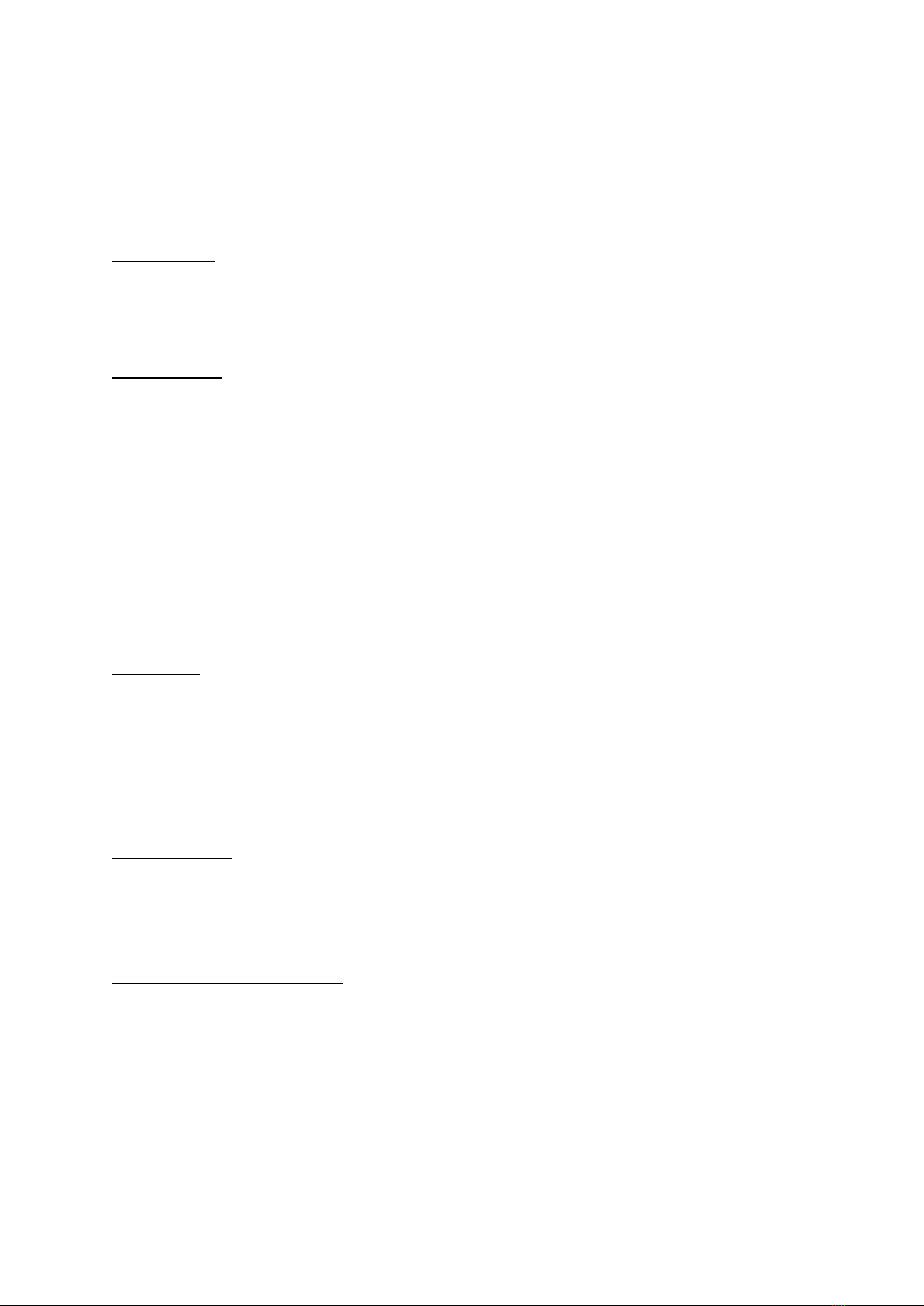
20
Appendix I: Summary of button functions
(A) Global functions (patch display + parameter edit mode)
LEFT BUTTON:
short press = Run/Stop audio, or turn of morphing/drifting if active
2x short press = Revert to saved patch if not morphing/drifting
Hold during Powerup = Assign touch sensor to expression controller
RIGHT BUTTON:
Single short press * Mode change if not morphing: mode led shows status
1. Switch up = LOOP A/B mode ( A = LED off, B = LED on)
2. Switch mid = No effect
3. Switch down = SPEAK mode: words** (LED on) / non-words (LED off)
2x short press:
1. Switch up = Randomize Drums
2. Switch mid = Randomize Loop (or WORD in Speak mode)
3. Switch down = Randomize Loop and Synth parameters
HOLD during Powerup = Assign MIDI note-on number to expression controller
LEFT+RIGHT:
Hold L + short R = DRIFT on/off toggle
Hold R + short L = BLOCK-morph toggle, and Run if not already running
Hold L + 2x short R = Undo last randomize command
Long press both (1 sec) = Start SAVE sequence
HOLD during Powerup = Set MIDI receive channel
LEFT+RIGHT+ENC
Long press (1 sec) = Start DELETE sequence (and initialize patch on completion)
Hold During Powerup = set MIDI USB / DIN thru connectivity
HOLD LEFT + TAP TOUCH SENSOR = toggle Drum mute on / off
HOLD RIGHT + TAP TOUCH SENSOR = toggle Freeze-lock
* When morphing is active, the R toggles morph PAUSE, and the L button turns off morphing but leaves
the audio on
** To obtain unaffected words and phrases in Speak mode, parameters such as circuit bends and filter
settings should be at 0.
Other manuals for GND-1
1
Table of contents