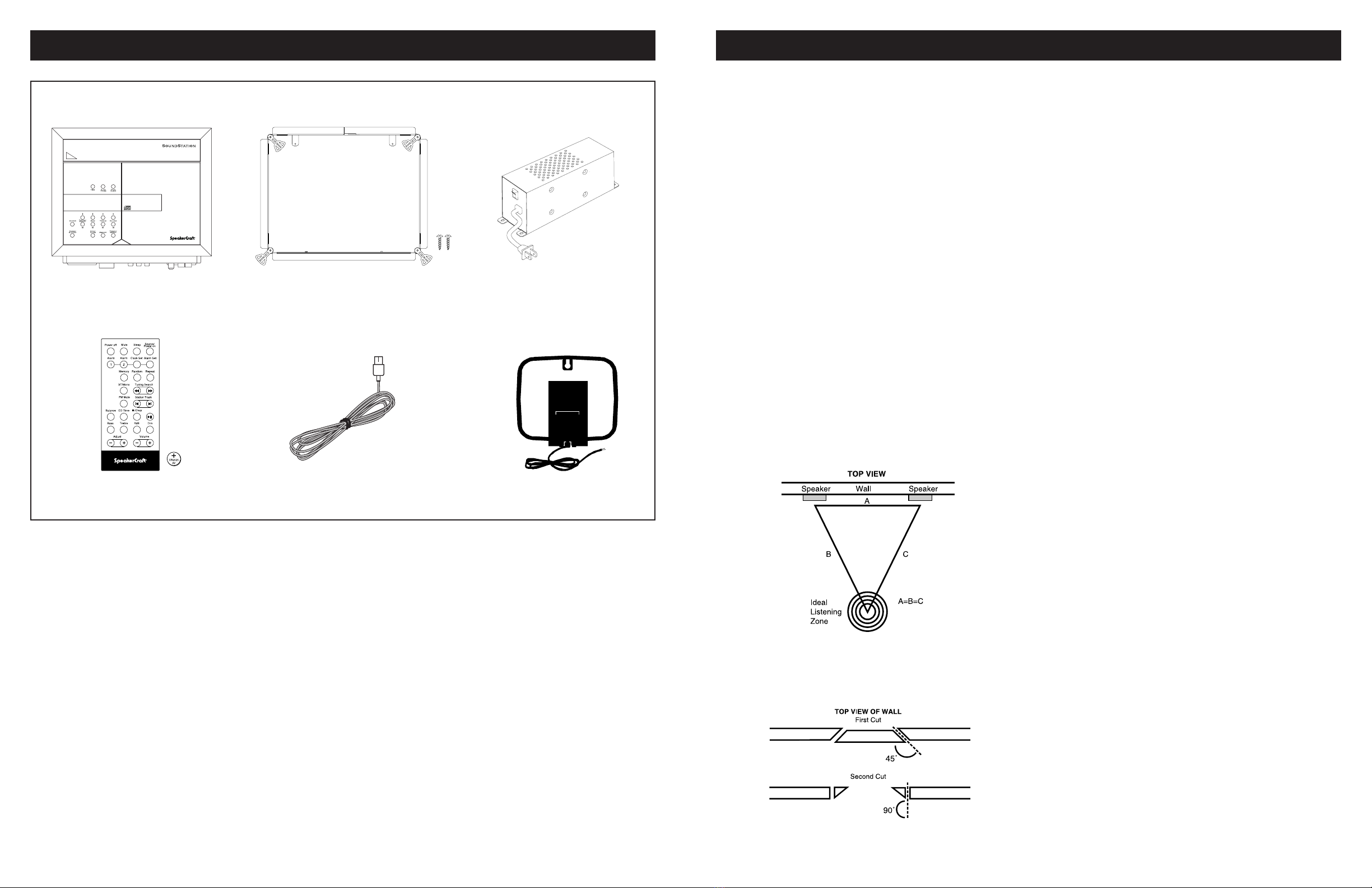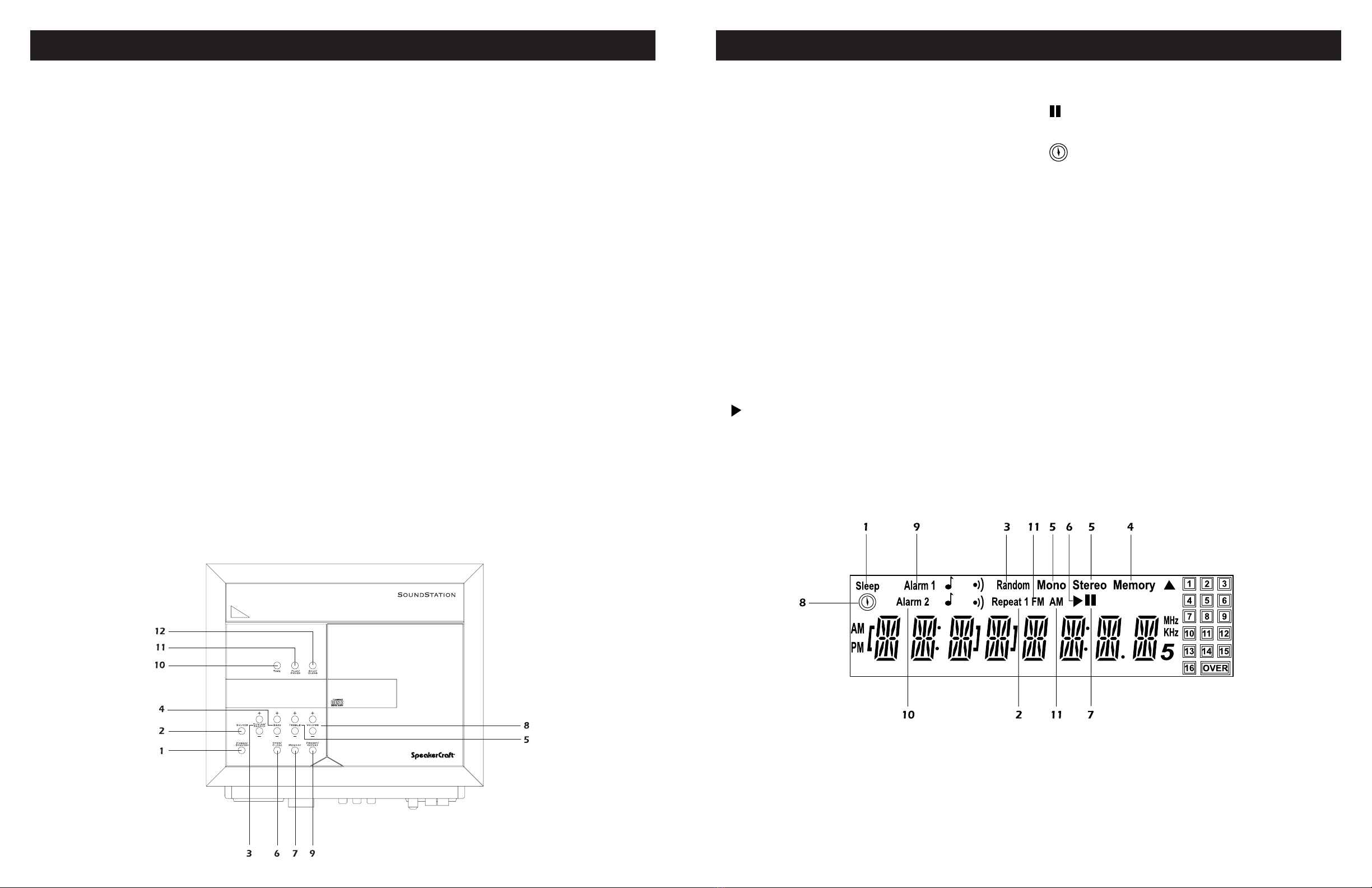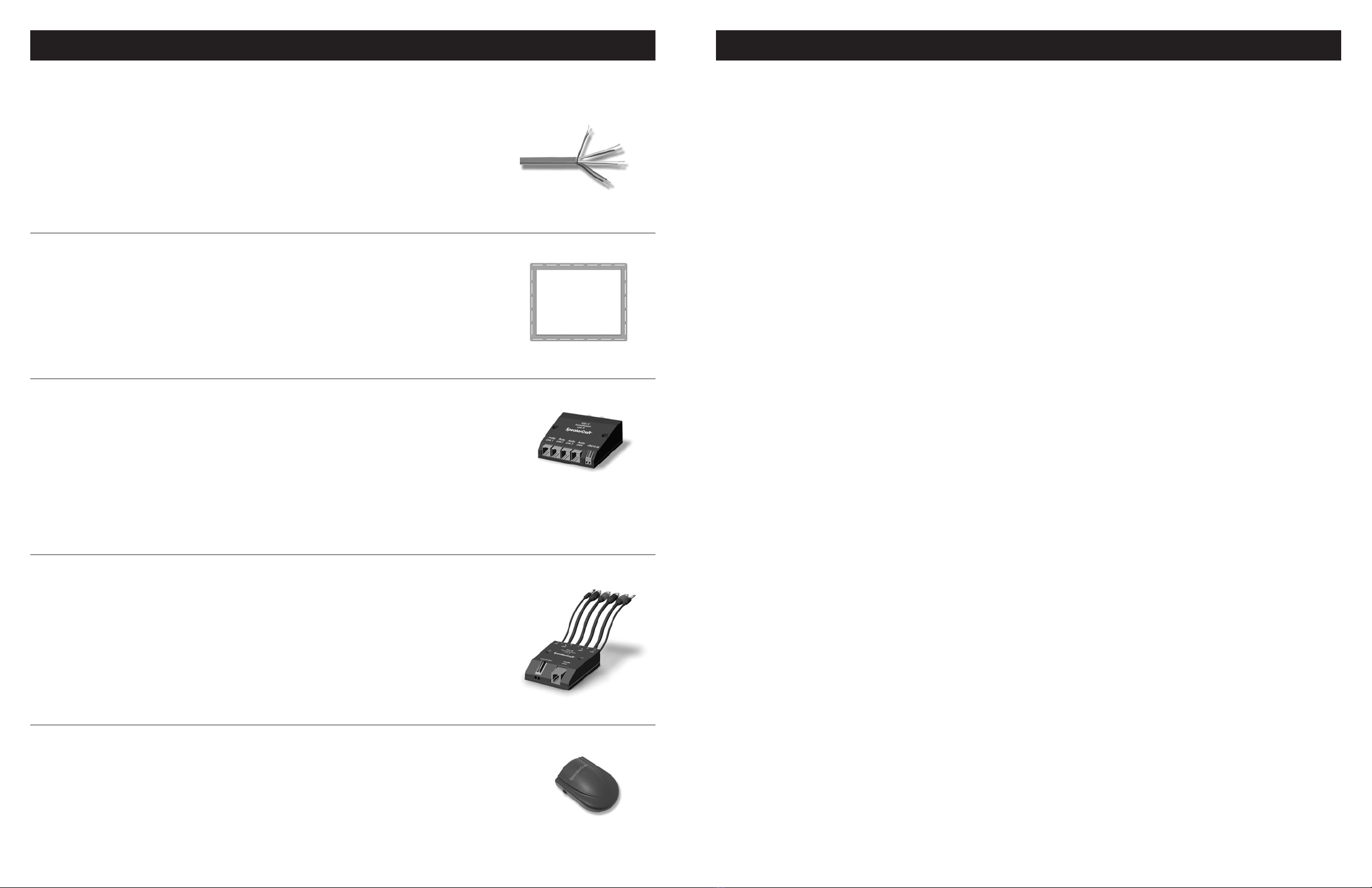SoundStation Owner’s Manual Page 3
Page 2 SoundStation Owner’s Manual
RESQUE DE CHOC ELECTRIQUE/NE PAS OUVRIR
RISK OF ELECTRIC SHOCK
DO NOT OPEN
CAUTION: TO REDUCE THE RISK OF
ELECTRIC SHOCK, DO NOT REMOVE
COVER (OR BACK). NO USER SERVICE-
ABLE PARTS INSIDE; REFER SERVICING TO
QUALIFIED SERVICE TECHNICIANS.
AVIS
Have The Unit Serviced If:
• The power cord or the plug has been
damaged.
• Objects have fallen, or liquid has been
spilled onto the unit.
• The unit has been exposed to rain or
excessive moisture.
• The unit does not appear to operate
normally or exhibits a marked change
in performance.
• The unit has been dropped or the
encasement is damaged.
Do not use the unit near water, such as
bath tub, washbowl, sink, laundry tub,
swimming pool, etc.
Do not allow anything to rest on, roll
over, or pinch the power cord, or place
the power cord where it is subject to
traffic or abuse; this may result in a fire
hazard.
Do not use a cart or stand not recom-
mended by the manufacturer.
Do not try to roll cart with
small casters across thresh-
olds or deep pile carpets.
Quick stops, excessive force,
and uneven surfaces may
cause the unit and cart
combination to overturn.
Do not clean the unit except as described
in the owner’s manual.
Do not attempt to service the unit servic-
ing should be referred to qualified service
technicians.
Do not leave the unit on when unat-
tended; a malfunction may result in a fire
hazard.
NOTE: For added protection during a
lightning storm or whenever the unit
will be left unattended for a long period
of time, disconnect the power source.
1. Read Instructions - All the safety and
operating instructions should be read
before the appliance is operated.
2. Retain Instructions - The safety and
operating instructions should be
retained for future reference.
3. Heed Warnings - All warnings on the
appliance and in the operating
instructions should be adhered to.
4. Follow Instructions - All operating
and use instructions should be
followed.
Safety Instructions
Do not operate the unit from any power
source except as indicated on the stereo
or in the owner’s manual.
Do not install the unit near or over a
radiator, or other heat sources.
Do not mount the unit to a wall or
ceiling except as recommended by the
manufacturer.
Do not place the unit in a built-in enclo-
sure such as a bookcase or cabinet,
unless proper ventilation is provided.
Do not block the ventilation openings
of the unit by placing it on a bed, soft
rug, etc.
Do not allow objects to fall or liquids to
spill into the unit through the openings.
Important Safety Information
WARNING
To prevent fire or shock hazard, do not
expose this appliance to rain or moisture.
If this happens, make sure the power to
the electrical outlet is turned off before you
touch or unplug the unit.
This symbol is intended to
alert the user of the presence
of important operating and
maintenance (servicing)
instructions in the literature
accompanying the appliance.
Explanation of Symbols
This symbol is intended to
alert the user of the presence
of uninsulated “dangerous
voltage” within the product’s
encasement that may be of
sufficient magnitude to con-
stitute a risk of electric shock
to persons.
IMPORTANT SAFEGUARDS
INSTALLATION.............................................................................................................................................4-7
Package Contents & Optional Accessories .........................................................................................................................4
SoundStation Placement ...................................................................................................................................................5
Mounting Surface Preparation ..........................................................................................................................................5
Installing the Wall Mounting Bracket & SoundStation Unit.................................................................................................6
Connecting the SoundStation ...........................................................................................................................................7
Connecting the Power Supply ..........................................................................................................................................7
FUNCTIONAL OVERVIEW ..........................................................................................................................8-16
Front Panel.......................................................................................................................................................................8
Fluorescent Display...........................................................................................................................................................9
Remote Control .........................................................................................................................................................10-11
Clock Set ........................................................................................................................................................................12
Alarm Set........................................................................................................................................................................12
Sleep Timer.....................................................................................................................................................................13
Audio Adjustments .........................................................................................................................................................13
Loading CDs ..................................................................................................................................................................13
CD Normal Playback.......................................................................................................................................................14
CD Random Playback .....................................................................................................................................................14
CD Repeat Playback........................................................................................................................................................15
CD Memory Programming..............................................................................................................................................15
CD Memory Playback .....................................................................................................................................................15
Auto/Manual Tuning ......................................................................................................................................................16
Tuner Preset Memory......................................................................................................................................................16
GENERAL INFORMATION ........................................................................................................................17-20
Troubleshooting .............................................................................................................................................................17
Optional Accessories.......................................................................................................................................................18
Specifications..................................................................................................................................................................19
Warranty ........................................................................................................................................................................20
TABLE OF CONTENTS