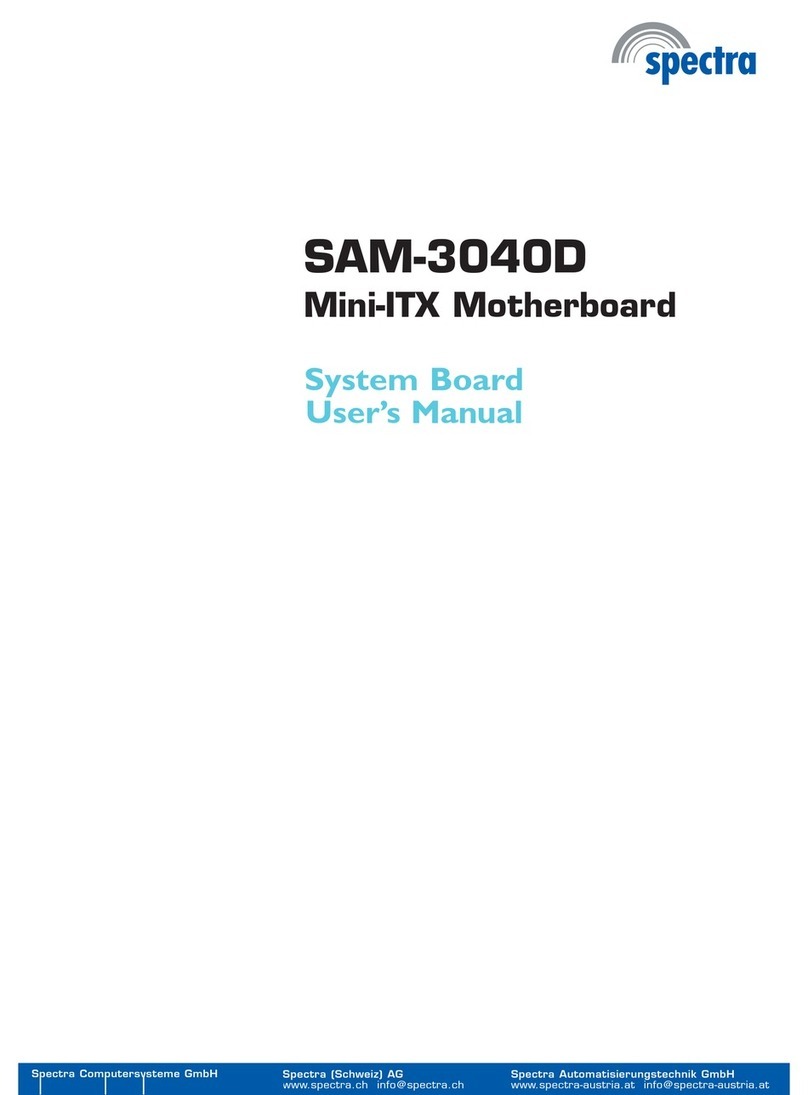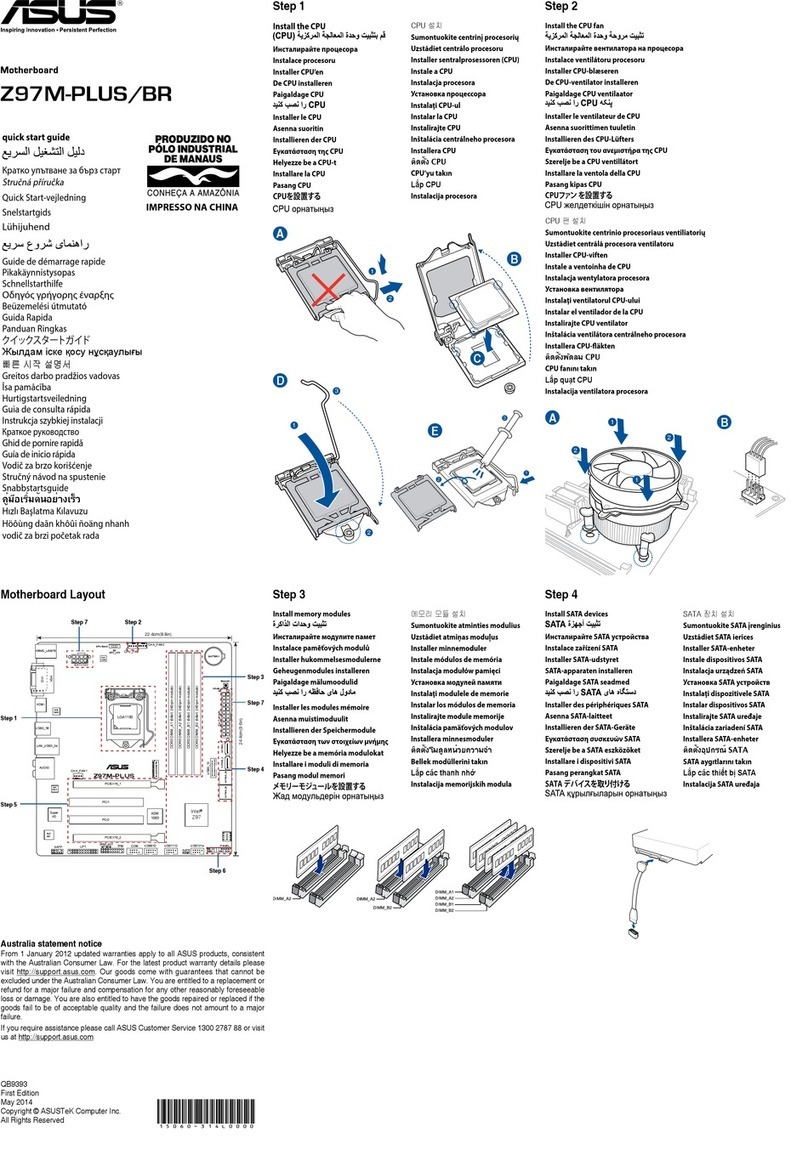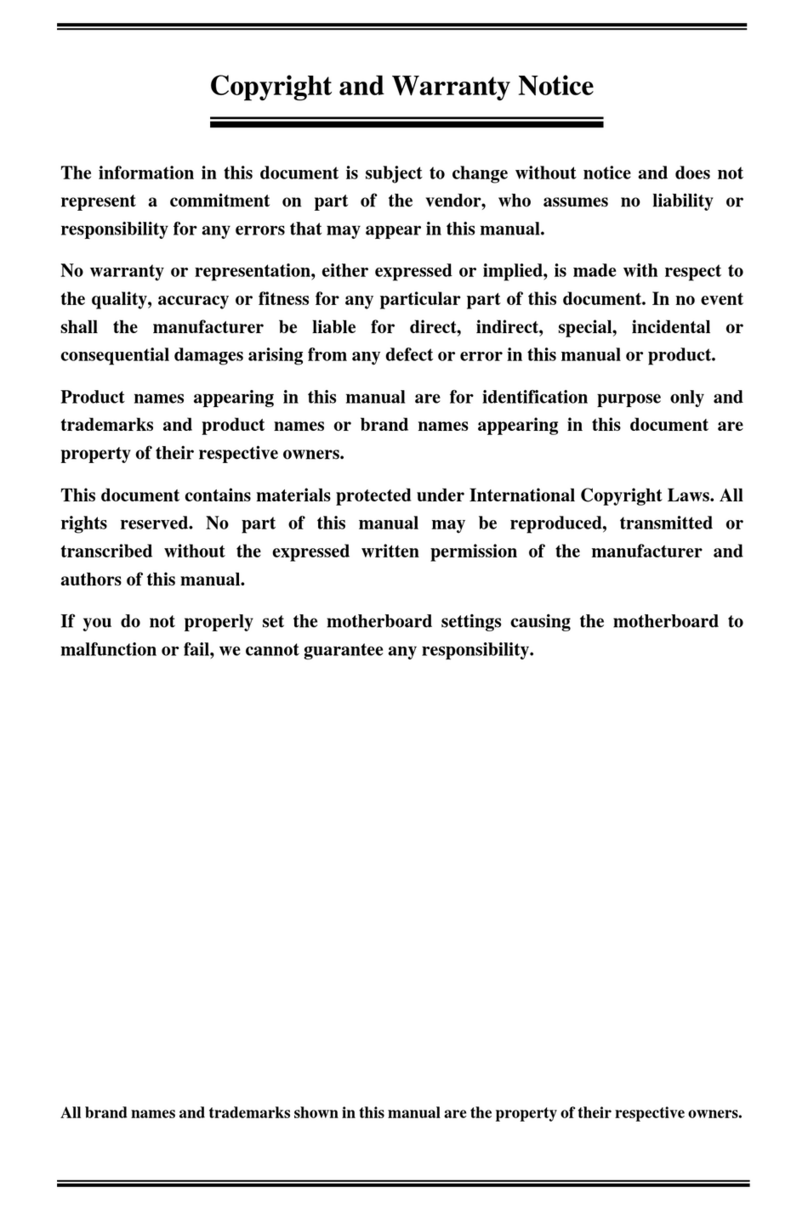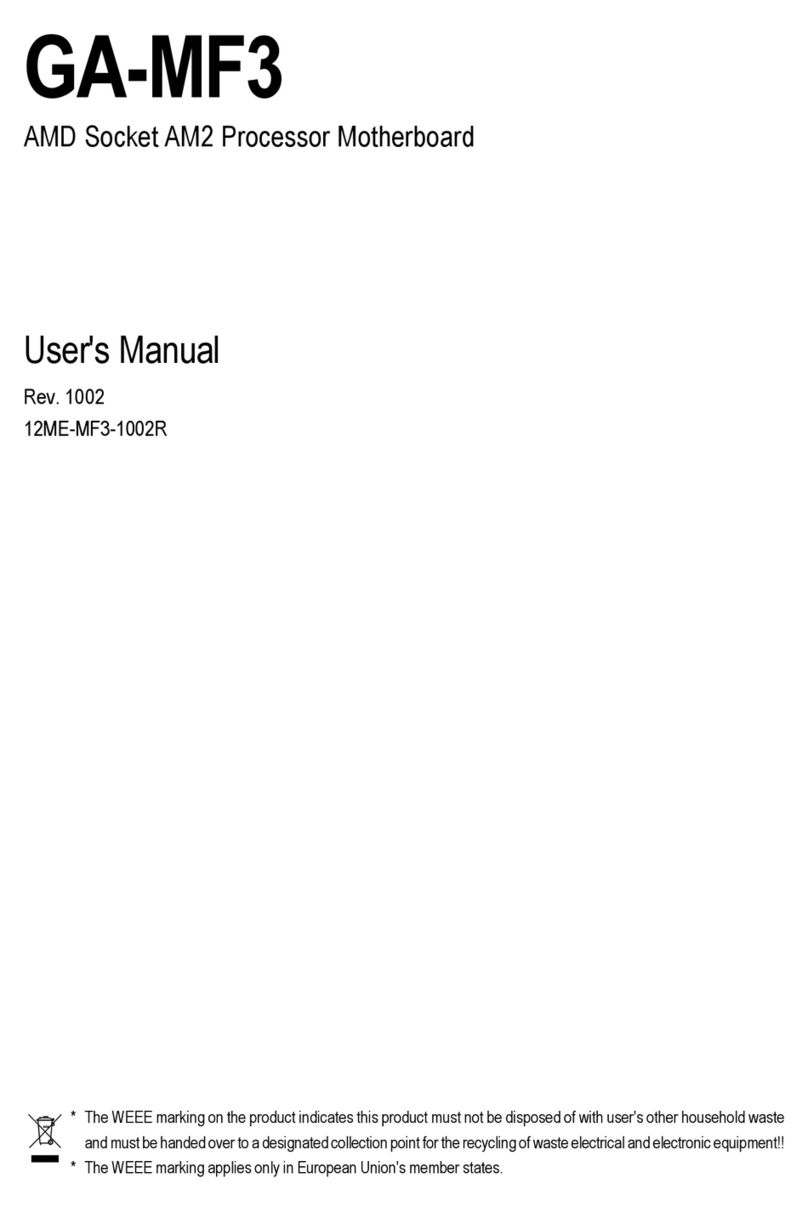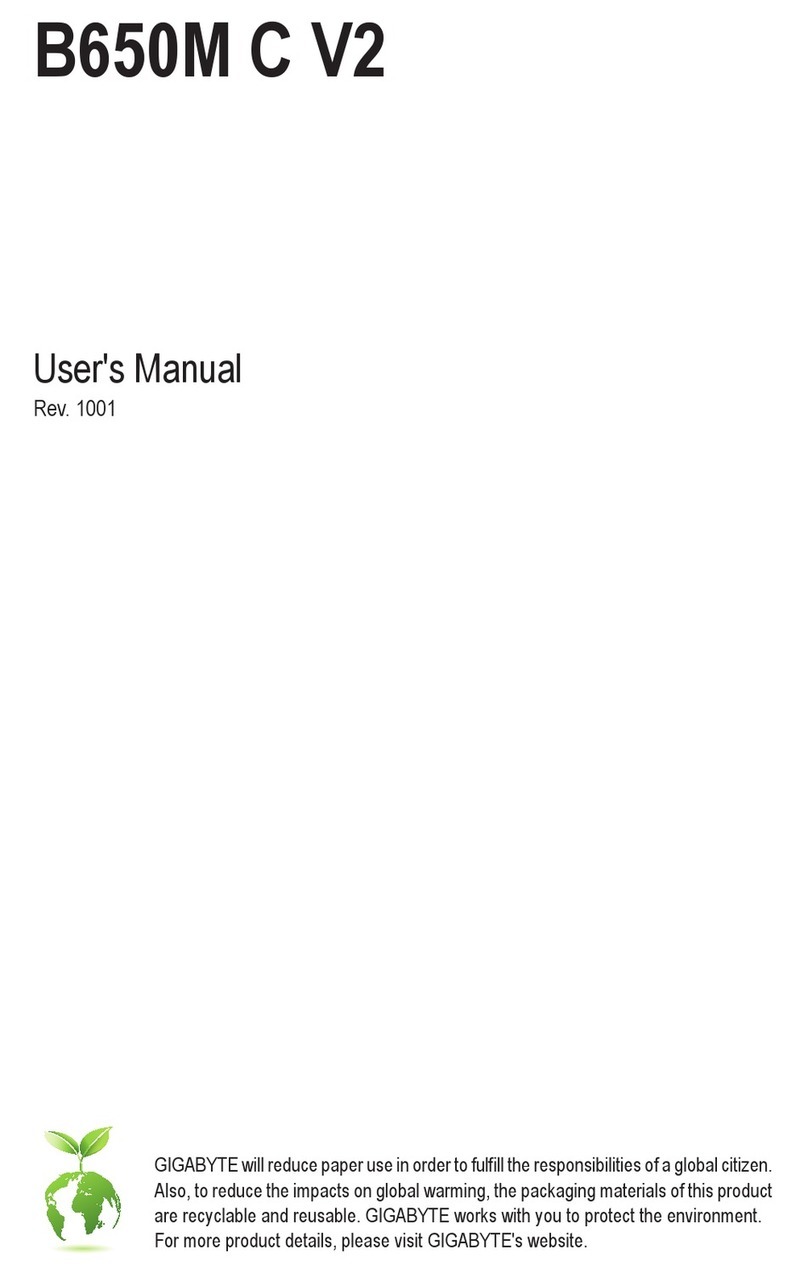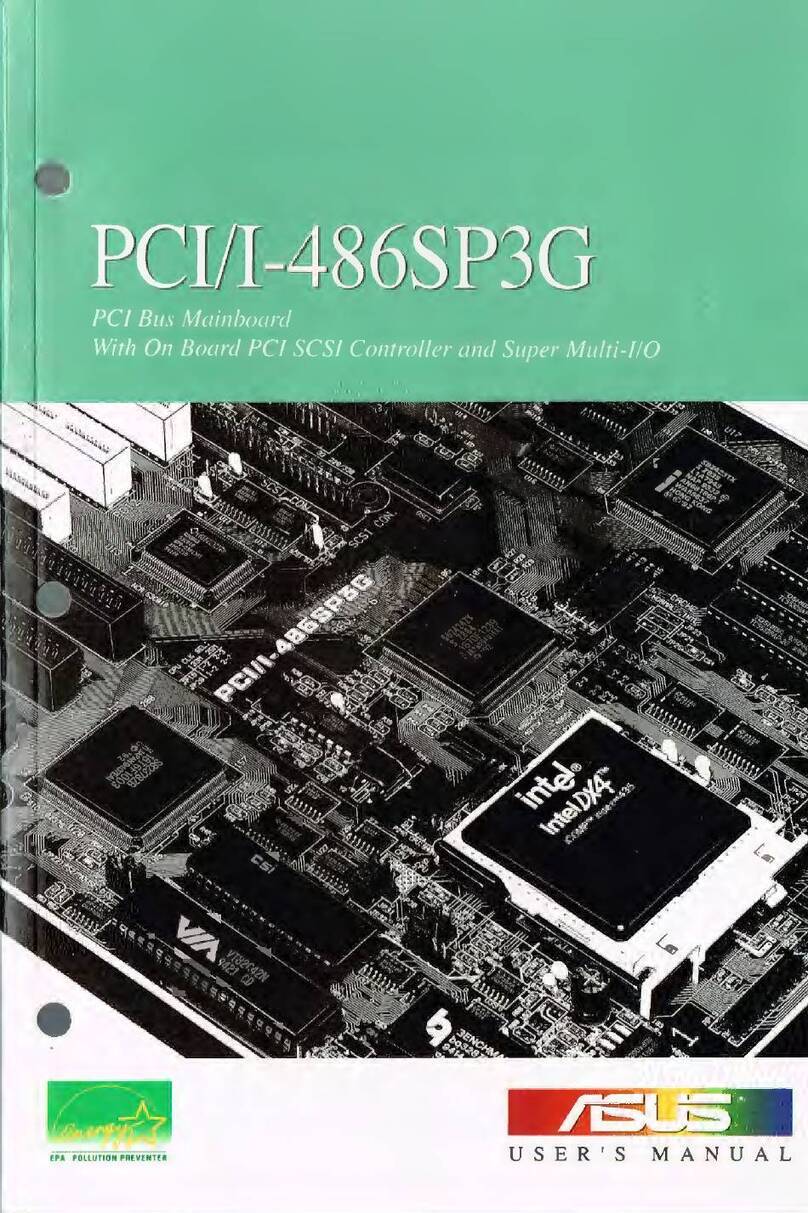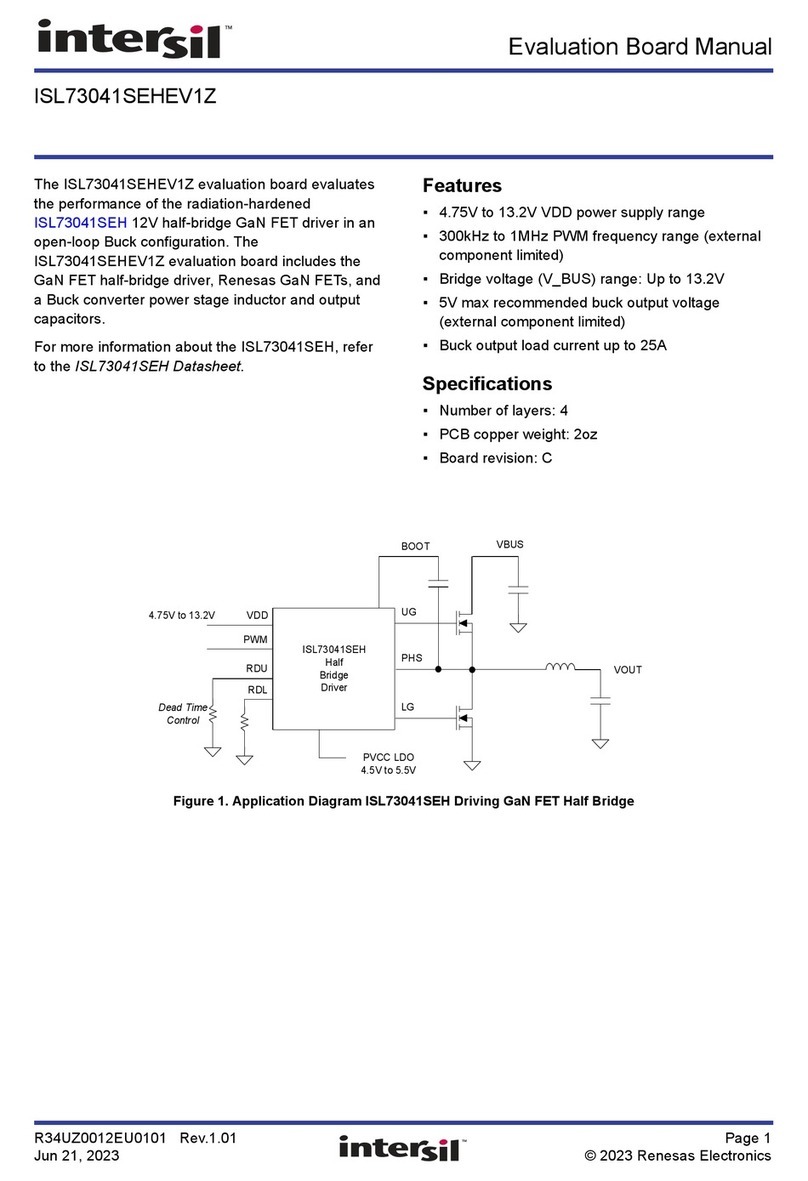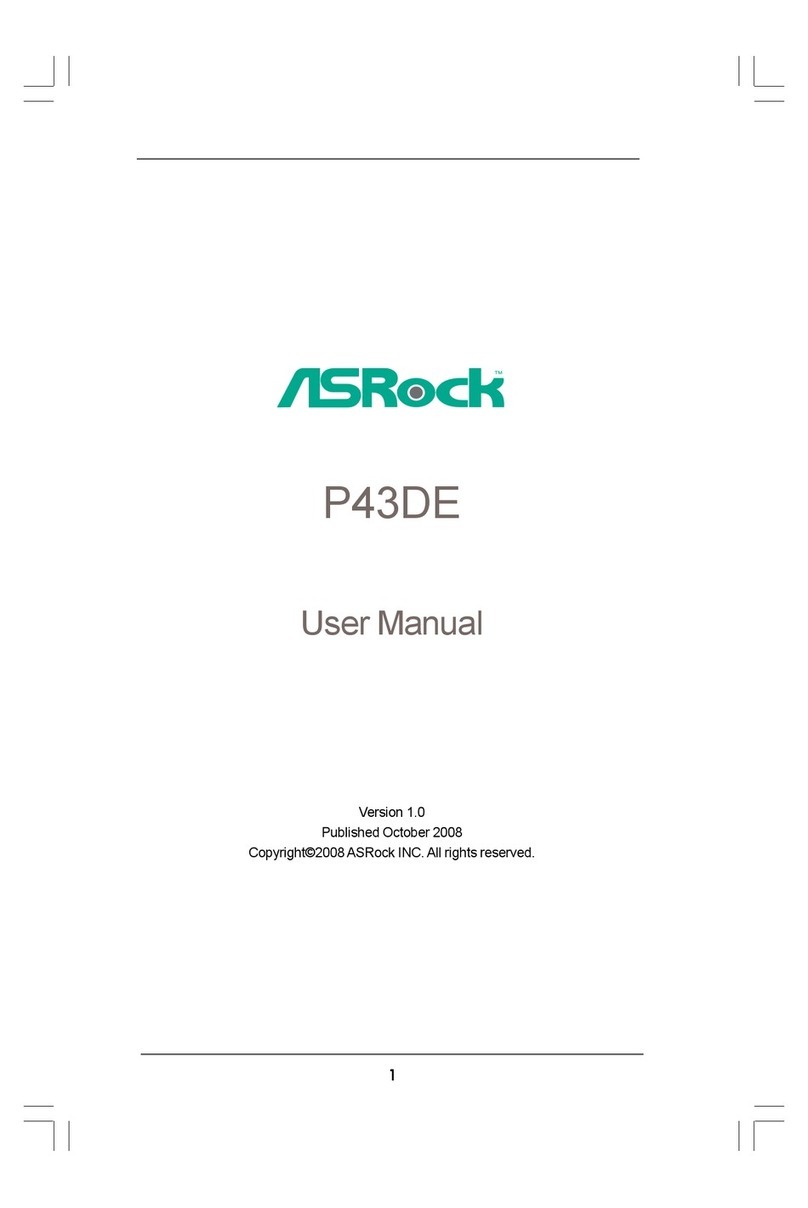Spectra H11H4-II1 User manual

Preface
Preface
Copyright
This publication, including all photographs, illustrations and software, is protected
under international copyright laws, with all rights reserved. Neither this manual, nor
any of the material contained herein, may be reproduced without written consent of
the author.
Version 1.0
Disclaimer
The information in this document is subject to change without notice. The manufac-
turer makes no representations or warranties with respect to the contents hereof and
specifically disclaims any implied warranties of merchantability or fitness for any
particular purpose. The manufacturer reserves the right to revise this publication and
to make changes from time to time in the content hereof without obligation of the
manufacturer to notify any person of such revision or changes.
Trademark Recognition
Microsoft, MS-DOS and Windows are registered trademarks of Microsoft Corp.
MMX, Pentium, Pentium-II, Pentium-III, Celeron are registered trademarks of Intel
Corporation.
Other product names used in this manual are the properties of their respective
owners and are acknowledged.
Federal Communications Commission (FCC)
This equipment has been tested and found to comply with the limits for a Class B
digital device, pursuant to Part 15 of the FCC Rules. These limits are designed to
provide reasonable protection against harmful interference in a residential installa-
tion. This equipment generates, uses, and can radiate radio frequency energy and, if
not installed and used in accordance with the instructions, may cause harmful inter-
ference to radio communications. However, there is no guarantee that interference
will not occur in a particular installation. If this equipment does cause harmful
interference to radio or television reception, which can be determined by turning the
equipment off and on, the user is encouraged to try to correct the interference by one
or more of the following measures:
• Reorient or relocate the receiving antenna
• Increase the separation between the equipment and the receiver
• Connect the equipment onto an outlet on a circuit different from that to
which the receiver is connected
• Consult the dealer or an experienced radio/TV technician for help
Shielded interconnect cables and a shielded AC power cable must be employed with
this equipment to ensure compliance with the pertinent RF emission limits governing
this device. Changes or modifications not expressly approved by the system’s manu-
facturer could void the user’s authority to operate the equipment.

ii
Preface
Declaration of Conformity
This device complies with part 15 of the FCC rules. Operation is subject to the
following conditions:
• This device may not cause harmful interference.
• This device must accept any interference received, including interfer-
ence that may cause undesired operation.
Canadian Department of Communications
This class B digital apparatus meets all requirements of the Canadian Interference-
causing Equipment Regulations.
Cet appareil numérique de la classe B respecte toutes les exigences du Réglement sur
le matériel brouilieur du Canada.
About the Manual
The manual consists of the following:
Describes features of the
motherboard.
Go to Hpage 1
Describes installation of
motherboard components.
Go to Hpage 9
Go to Hpage 27
Chapter 2
Installing the Motherboard
Chapter 1
Introducing the Motherboard
Chapter 3
Using BIOS
Chatper 4
Trouble Shooting
Provides basic trouble shoot
ing tips
page 59
Go to H
Provides information on using
the BIOS Setup Utility.

iii
Chapter 2 99
99
9
Installing the Motherboard 9
Safety Precautions............................................................................9
Choosing a Computer Case.............................................................9
Installing the Motherboard in a Case............................................9
Checking Jumper Settings.............................................................10
Setting Jumpers......................................................................10
Checking Jumper Settings......................................................11
Jumper Settings......................................................................11
Installing Hardware...................................................................12
CPU Installation Procedule..................................................12
Installing Memory Modules...................................................14
Expansion Slots......................................................................15
Connecting Optional Devices.................................................17
Installing a SATA Hard Drive................................................21
Connecting I/O Devices............................................................... 22
Connecting Case Components.....................................................23
Front Panel Header................................................................26
TT
TT
TABLE OF CONTENTSABLE OF CONTENTS
ABLE OF CONTENTSABLE OF CONTENTS
ABLE OF CONTENTS
Preface i
Chapter 1 1
Introducing the Motherboard 1
Introduction...................................................................................1
Feature............................................................................................2
Specifications................................................................................4
Motherboard Components..........................................................6
Chapter 3 27
Using BIOS 27
About the Setup Utility........................ ......................................... 27
The Standard Configuration..................................................27
Entering the Setup Utility.........................................................27
Using BIOS......................................................................................28
BIOS Navigation Keys............................................................29
Main Menu.............................................................................29
Advanced Menu......................................................................30

iv
Chipset Menu..........................................................................48
Security Menu..........................................................................55
Boot Menu...............................................................................56
Exit Menu...............................................................................57
Updating the BIOS...................................................................58
Chapter 4 5959
5959
59
Trouble Shooting 59
Start up problems during assembly..............................................59
Start up problems after prolong use............................................60
Maintenance and care tips..............................................................60
Basic Troubleshooting Flowchart...................................................61

1
Introducing the Motherboard
Chapter 1
Introducing the Motherboard
Introduction
Thank you for choosing the H11H4-II1 motherboard. This motherboard is a high
performance, enhanced function motherboard designed to support Intel Skylake
processors for high-end business or personal desktop markets.
This motherboard is based on integrated Intel Chipset for best desktop platform
solution. Skylake is a dual-core or quad-core processor. The chipset for Skylake is
highly integrated and high performance. Moreover, Skylake will feature DirectX12-
compliant Gen 9 architecture graphics and support Win8 and UEFI Secure Boot.
This motherboard supports up to 32 GB 260pin SO-DIMM memory with dual-
channel DDR4 2133 (2GB/ 4GB/ 8GB/ 16GB) SDRAM. One PCI Express x16 slot is
supported, is fully compliant to the PCI Express Base Specification revision 3.0. One
M.2 slot and One Mini PCIE are also supported.
It implements an EHCI (Enhanced Host Controller Interface) compliant interface
that provides six USB 2.0 ports (two USB 2.0 ports at rear panel, one USB 2.0 type
A port onboard, one USB 2.0 header supports additional two USB 2.0 ports and one
port is supported by mPCIE 2.0 USB signal) and four USB 3.0 ports at the rear panel.
The motherboard is equipped with advanced full set of I/O ports in the rear panel,
including one PS/2 mouse and PS/2 keyboard Combo connector, two Serial ports
(COM), one VGA port, two Lan ports, two USB 2.0 ports, four USB 3.0 ports, one
HDMI port and audio jacks for line-out and Mic-in.
In addition, this motherboard supports two SATA 6.0Gb/s connectors.

2
Introducing the Motherboard
Feature
• DirectX12-compliant Gen 9 graphics architecture
• Supports “Hyper-Threading” technology
• Supports Win8.1/ Win10 and UEFI Secure Boot.
“Hyper-Threading” technology enables the operating system into thinking
it’s hooked up to two processors, allowing two threads to be run in parallel, both
on separate “logical” processors within the same physical processor.
The motherboard uses Skylake CPU that carries the following features:
Processor
Chipset
• Supports DDR4 2133 (2GB/ 4GB/ 8GB/ 16GB) SDRAM with dual-chan-
nel architecture
• Up to 32GB 260pin SO-DIMM memory module support
Memory
Audio
The integrated Skylake chip is proven reliability and high performance.
• Support one PCI Express x16 slot
• Integrated Serial ATA (SATA) host controller with independent DMA.
• Six USB 2.0 ports supported
• Four USB 3.0 port supported
• Serial Peripheral Interface (SPI) support
• Intel®High Definition Audio Controller
• 2+2 Channel High Definition Audio Codec
• Meets Microsoft Windows Logo Program and Lync audio
requirements
• All DACs supports 44.1k/48k/96k/192kHz sample rate
• Software selectable 2.2V/3.0V/3.9V VREFOUT as voltage for
analog microphone input
• Direct Sound 3DTM compatible
• Power Support: Digital: 3.3V; Analog: 5.0V

3
Introducing the Motherboard
Expansion Options
The motherboard comes with the following expansion options:
• One PCI Express x16 slot
• One Mini PCI Express x1 slot (With mSATA and USB2.0)
• Two SATA 6.0Gb/s connectors
• One M.2 slot for SSD
The motherboard has a full set of I/O ports and connectors:
Integrated I/O
• Two LAN ports
• Two Serial port (COM)
• four USB 3.0 ports
• One VGA port
• One HDMI port
• One PS/2 keyboard and PS/2 mouse Combo connector
• Audio jacks for line-out and Mic-in
The firmware can also be used to set parameters for different processor clock
speeds.
• Power management
• Wake-up alarms
• CPU parameters
• CPU and Memory timing
• Graphic parameters
BIOS Firmware
This motherboard uses AMI BIOS that enables users to configure many system
features including the following:
1. Some hardware specifications and software items are subject to change
without prior notice.
2. Due to chipset limitation, we recommend that motherboard be operated
in the ambiance between 0 and 60 °C. (NOTICE: Test method: bare PCB
with 100% loading running Pass Mark 7.0 at chamber 60 °C)
Ethernet LAN
The onboard LAN provides the following features:
• Supports PCI ExpressTM 2.1
• IEEE 802.3az
• Wake-on-LAN (including from S3, S4, S5, power button off)
and remote wake-up support
• PXE support

4
Introducing the Motherboard
• Integrated Intel Skylake H110 chip
• Intel Skylake series processors, up to 4 cores
• Supports “Hyper-Threading” technology
Chipset
CPU
Specifications
• Dual-channel DDR4 memory architecture
• 2 DDR4 260pin SO-DIMM sockets support up to 32 GB
• Supports 2133 (2GB/ /4GB/ 8GB/ 16GB) SDRAM
• 1 x PCI Express x16 slot
• 1 x Mini PCI Express x1 slot (With mSATA and USB2.0 and
PCIe)
• 1 x M.2 slot for SSD
• Supported by integrated Intel skylake H110 SoC chip
2 x Serial ATA 6.0 Gb/s Host Controllers
• 4 x USB 3.0 ports
• 2 x USB 2.0 ports
• 2 x Serial ports (COM)
• 1 x VGA ports
• 2 x RJ45 LAN connectors
• 1 x PS/2 keyboard & PS/2 mouse Combo connector
• 1 x Audio port (Line out, Mic in )
• 1 x HDMI port
Memory
Expansion
Slots
Storage
Ethernet LAN
Rear Panel I/O
• 2 x Intel I211AT
Audio
• 1 x 24-pin ATX Power Supply connector
• 1 x 4-pin 12V Power Supply connector
• 1 x 4-pin CPU_FAN connector
• 1 x 3-pin SYS_FAN connector
• 2 x SATA III 6.0Gb/s connectors
• 1 x Front panel switch/LED header
• 1 x Front panel audio header
• 1 x USB 2.0 header supports additional two USB 2.0 ports
• 1 x USB 2.0 port
• 1 x SPKR header
• 1 x COM3~6 header
• 1 x Clear CMOS header with jumper
• 1 x LVDS header
• 1 x VCON header with jumper
• 1 x Opened Chassis detective header
• 1 x LCD_PWR header with jumper
• 1 x LVDSPW_CONN connector
• 1 x DIO header
• 1 x SATA_DOM header with jumper
Internal I/O
Connectors &
Headers
• Realtek ALC269VC 2.1-Ch HD audio CODEC

5
Introducing the Motherboard
• AMI BIOS with 64Mb SPI Flash ROM
• Supports Plug and Play, S1 / STR (S3) / STD (S4) , Hard-
ware monitor
• Supports ACPI & DMI
• Audio, LAN, can be disabled in BIOS
• Supports Dual Display
• F7 hot key for boot up devices option
Form Factor • Mini ITX Size, 170mm x 170mm
System BIOS
Driver • Windows 7 (32bit/ 64bit)
• Windows 8.1 (32bit/ 64bit)
• Windows 10
Certification • RoHS
• EMI: FCC, CE
• WHQL: TBD

6
Introducing the Motherboard
Motherboard Components

7
Introducing the Motherboard
Table of Motherboard Components
This concludes Chapter 1. The next chapter explains how to install the motherboard.
LABEL COMPONENTS
1.CPU1Socket LGA1151socketforIntelSkylakeprocessors
2.F_USB1 FrontpanelUSB2.0header
3.ATX_12V 4‐pin+12Vpowerinconnector
4.F_PANEL Frontpanelswitch/LEDheader
5.CLR_CMOS ClearCMOSheaderwithjumper
6.BAT1 Battery
7.CASE_OPEN CASEopenheader
8.PCIEX16 PCIExpressslotforgraphicsinterface
9.F_USB2 USB2.0typeAportonboard
10.F_AUDIO Frontaudioheader
11.SPKR Speaker
12.COM3~6 Onboardserialportheaders
13.MINIPCIE PCIExpressGen2x1slot(withSATAandUSB2.0)
14.SYS_FAN 3‐pinSystemcoolingfanconnector
15.M2 M.2slotforSSD
16.DIO 4bitGPIO(GPI*4,GPO*4)
17.SATA_DOM SATADOMheaderwithjumper
19.LVDSPW_CON LCDbacklightpower&Brightnesscontrolheader
20.LVDS LVDSconnector
21.VCON LVDSpower&inverterjumper
22.LCD_PWR LVDSPowerselectjumper
23.ATX_POWER Standard24‐pinATXpowerconnector
24.CPU_FAN 4‐pinCPUcoolingfanconnector
25.SO‐DIMM1~2 DDR42133SDRAMslot
18.SATA1~2 SerialATA6.0Gb/sconnectors
(onesupportsSATADOM)

8
Introducing the Motherboard
Memo

9
Installing the Motherboard
Chapter 2
Installing the Motherboard
Safety Precautions
• Follow these safety precautions when installing the motherboard
• Wear a grounding strap attached to a grounded device to avoid dam-
age from static electricity
• Discharge static electricity by touching the metal case of a safely
grounded object before working on the motherboard
• Leave components in the static-proof bags they came in
• Hold all circuit boards by the edges. Do not bend circuit boards
Choosing a Computer Case
There are many types of computer cases on the market. The motherboard complies
with the specifications for the ITX system case. Some features on the motherboard
are implemented by cabling connectors on the motherboard to indicators and switches
on the system case. Make sure that your case supports all the features required.
Most cases have a choice of I/O templates in the rear panel. Make sure that the I/O
template in the case matches the I/O ports installed on the rear edge of the
motherboard.
This motherboard carries a Mini ITX form factor of 170 x 170 mm. Choose a case
that accommodates this form factor.
Installing the Motherboard in a Case
Refer to the following illustration and instructions for installing the motherboard in
a case.
Most system cases have mounting brackets installed in the case, which correspond
the holes in the motherboard. Place the motherboard over the mounting brackets
and secure the motherboard onto the mounting brackets with screws.
Ensure that your case has an I/O template that supports the I/O ports and expansion
slots on your motherboard.

10
Installing the Motherboard
Checking Jumper Settings
This section explains how to set jumpers for correct configuration of the motherboard.
Setting Jumpers
Use the motherboard jumpers to set system configuration options. Jumpers with
more than one pin are numbered. When setting the jumpers, ensure that the jumper
caps are placed on the correct pins.
The illustrations show a 2-pin jumper. When
the jumper cap is placed on both pins, the
jumper is SHORT. If you remove the jumper
cap, or place the jumper cap on just one pin,
the jumper is OPEN.
This illustration shows a 3-pin jumper. Pins
1 and 2 are SHORT.
SHORT OPEN
Do not over-tighten the screws as this can stress the motherboard.

11
Installing the Motherboard
Checking Jumper Settings
The following illustration shows the location of the motherboard jumpers. Pin 1 is
labeled.
Jumper Settings
Jumper Type Description Setting (default)
CLR_CMOS Clear CMOS
1-2: Normal (Default)
2-3: Clear CMOS
Before clearing the
CMOS, make sure to
turn off the system.
SATA_DOM
SATA_DOM
1-2: VCC
2-3: Ground (Default)
3-pin SATA DOM
To avoid the system instability after clearing CMOS, we recommend
users to enter the main BIOS setting page to “Load Default Settings”
and then “Save and Exit Setup”.
VCON VCON
1-2: VCC3
2-3: Ground (Default)
3-pin Reserve
1
LCD_PWR 1-2: VCC
2-3: VCC3 (Default)
3-pin LCD Power
Selection
LCD_PWR
1
1
1
CLR_CMOS
3-pin

12
Installing the Motherboard
Installing Hardware
CPU Installation Procedure
The following illustration shows CPU installation components.
A. Press the hook of lever down with your thumb and pull it to the
right side to release it from retention tab.
B. Lift the tail of the load lever and rotate the load plate to fully open
position.
C. Grasp the edge of the package substrate. Make sure pin 1 indicator
is on your bottom-left side. Aim at the socket and place the package
carefully into the socket by purely vertical motion.
D. Rotate the load plate onto the package IHS (Intergraded Heat
Spreader). Engage the load lever while pressing down lightly onto the
load plate. Secure the load lever with the hook under retention tab.
Then the cover will flick automatically.
Please save and replace the cover onto the CPU socket if processor is
removed.

13
Installing the Motherboard
E. Aplly some thermal grease onto the contacted area between the heatsink
and the CPU, and make it to be a thin layer.
F. Fasten the cooling fan supporting base onto the CPU socket on the
motherboard. And make sure the CPU fan is plugged to the CPU fan
connector.
G. Connect the CPU cooler power connector to the CPU_FAN connector.
1. To achieve better airflow rates and heat dissipation, we suggest
that you use a high quality fan with 3800 rpm at least. CPU fan and
heatsink installation procedures may vary with the type of CPU fan/
heatsink supplied. The form and size of fan/heatsink may also vary.
2. DO NOT remove the CPU cap from the socket before installing a
CPU.
3. Return Material Authorization (RMA) requests will be accepted
only if the motherboard comes with the cap on the LGA1151 socket.

14
Installing the Motherboard
Installation Procedure
Refer to the following to install the memory modules.
1 This motherboard supports unbuffered DDR4 SDRAM .
2 Push the latches on each side of the DIMM slot down.
3 Align the memory module with the slot. The DIMM slots are keyed with
notches and the DIMMs are keyed with cutouts so that they can only be
installed correctly.
4 Check that the cutouts on the DIMM module edge connector match the
notches in the DIMM slot.
5 Install the DIMM module into the slot and press it firmly down until it
seats correctly. The slot latches are levered upwards and latch on to
the edges of the DIMM.
6 Install any remaining DIMM modules.
* For reference only
Installing Memory Modules
This motherboard accommodates two memory modules. It can support DDR4 2133
(2GB/ 4GB/ 8GB/ 16GB). The total memory capacity is 32 GB.
Do not remove any memory module from its antistatic packaging until
you are ready to install it on the motherboard. Handle the modules only
by their edges. Do not touch the components or metal parts. Always wear
a grounding strap when you handle the modules.

15
Installing the Motherboard
Installing Add-on Cards
The slots on this motherboard are designed to hold expansion cards and connect them
to the system bus. Expansion slots are a means of adding or enhancing the
motherboard’s features and capabilities. With these efficient facilities, you can in-
crease the motherboard’s capabilities by adding hardware that performs tasks that are
not part of the basic system.
Before installing an add-on card, check the documentation for
the card carefully. If the card is not Plug and Play, you may
have to manually configure the card before installation.
Expansion Slots
The Mini PCI Express x1 slot is for extending usage, such as
wireless card or TV card, which supports full-card & half-card
with SATA & USB2.0 and PCIe signal.
MINIPCIE Slot
PCIEX16 Slot The PCI Express x16 slot is used to install an external PCI
Express graphics card that is fully compliant to the PCI Express
Base Specification revision3.0.
The M.2 slot is for SSD card extending usage.
M2 Slot

16
Installing the Motherboard
Follow these instructions to install an add-on card:
1 Remove a blanking plate from the system case corresponding to the
slot you are going to use.
2 Install the edge connector of the add-on card into the expansion slot.
Ensure that the edge connector is correctly seated in the slot.
3 Secure the metal bracket of the card to the system case with a screw.
For some add-on cards, for example graphics adapters and network adapt-
ers, you have to install drivers and software before you can begin using the
add-on card.
* For reference only
Insert a SSD card into the M2 slot.
Insert a WIFI card into the MINIPCIE slot.
Table of contents
Other Spectra Motherboard manuals