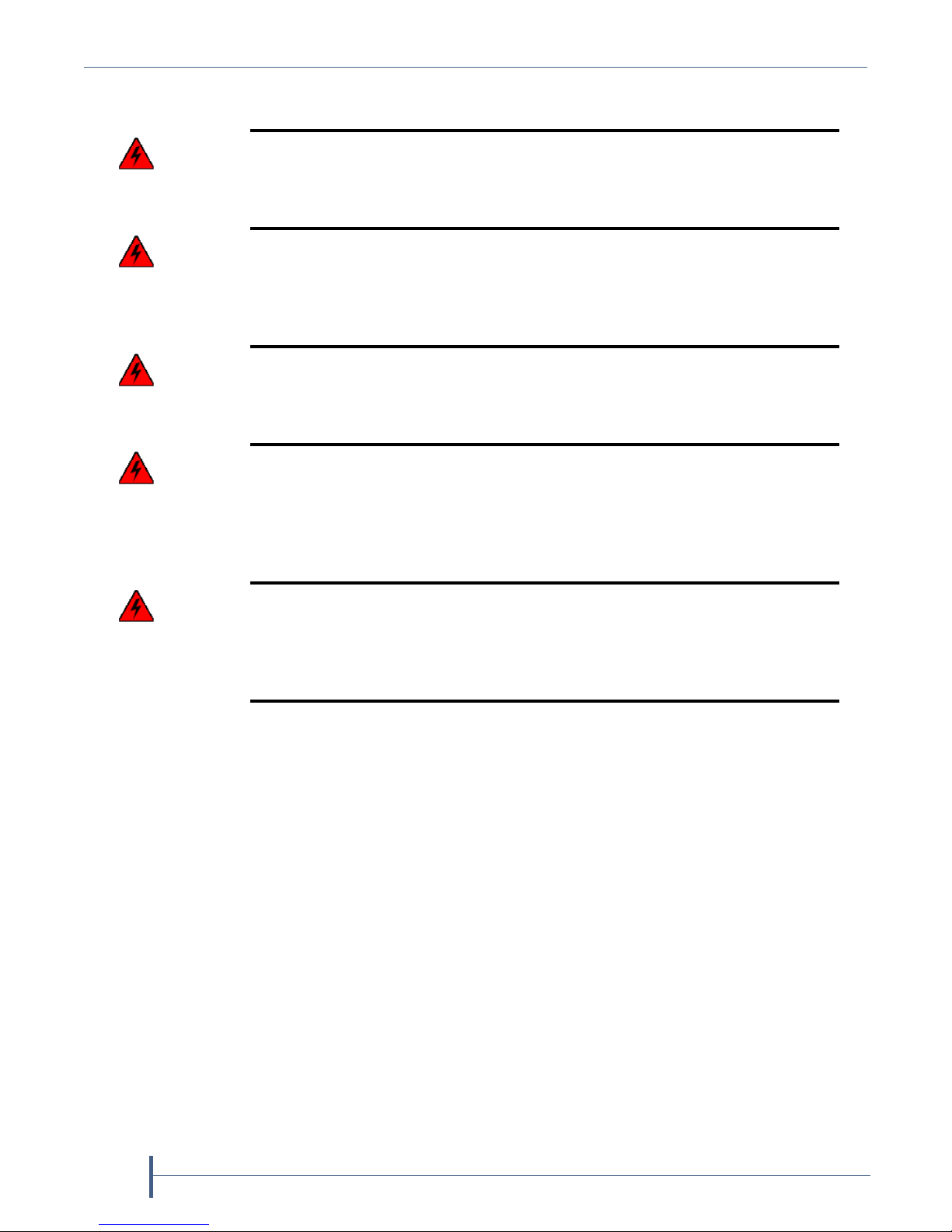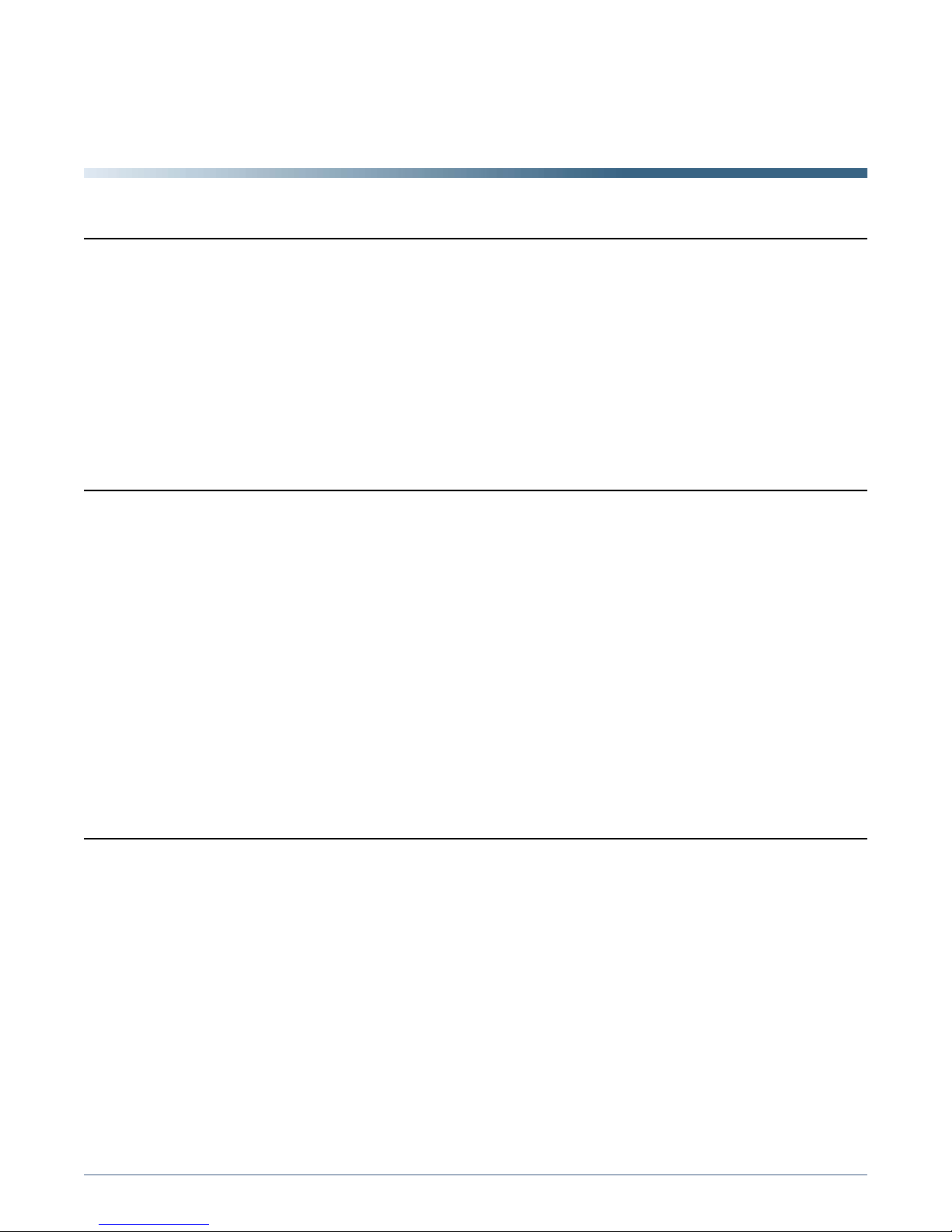September 2010
Spectra nTier500 Backup and Archive Appliance
3
License You have acquired a Spectra product that includes software owned or licensed by
Spectra Logic from one or more software licensors (“Software Suppliers”). Such
software products, as well as associated media, printed materials and “online” or
electronic documentation (“SOFTWARE”) are protected by copyright laws and
international copyright treaties, as well as other intellectual property laws and treaties.
If you do not agree to this end user license agreement (EULA), do not use the Spectra
product; instead, promptly contact Spectra Logic for instructions on return of the Spectra
product for a refund. Any use of the Software, including but not limited to use on the
Spectra product, will constitute your agreement to this EULA (or ratification of any
previous consent).
Grant of License. The Software is licensed on a non-exclusive basis, not sold. This EULA
grants you the following rights to the Software:
You may use the Software only on the Spectra product.
Not Fault Tolerant. The Software is not fault tolerant. Spectra Logic has independently
determined how to use the Software in the Spectra product, and suppliers have relied
upon Spectra Logic to conduct sufficient testing to determine that the Software is
suitable for such use.
No Warranties for the SOFTWARE. The Software is provided “AS IS” and with all
faults. The entire risk as to satisfactory quality, performance, accuracy, and effort
(including lack of negligence) is with you. Also, there is no warranty against
interference with your enjoyment of the Software or against infringement. If you have
received any warranties regarding the SOFTWARE, those warranties do not originate
from, and are not binding on Software suppliers.
Note on Java Support. The Software may contain support for programs written in Java.
Java technology is not fault tolerant and is not designed, manufactured, or intended for
use of resale as online control equipment in hazardous environments requiring fail-safe
performance, such as in the operation of nuclear facilities, aircraft navigation or
communications systems, air traffic control, direct life support machines, or weapons
systems, in which the failure of Java technology could lead directly to death, personal
injury, or severe physical or environmental damage.
No Liability for Certain Damages. Except as prohibited by law, Software suppliers
shall have no liability for any indirect, special, consequential or incidental damages
arising from or in connection with the use or performance of the Software. This
limitation shall apply even if any remedy fails of its essential purpose. In no event shall
Software suppliers, individually, be liable for any amount in excess of U.S. two hundred
fifty dollars (U.S. $250.00).
Limitations on Reverse Engineering, Decompilation, and Disassembly. You may not
reverse engineer, decompile, or disassemble the Software, except and only to the extent
that such activity is expressly permitted by applicable law notwithstanding this
limitation.
Software Transfer Allowed with Restrictions. You may permanently transfer rights
under this EULA only as part of a permanent sale or transfer of the Spectra product,
and only if the recipient agrees to this EULA. If the Software is an upgrade, any transfer
must also include all prior versions of the Software.
Export Restrictions. Export of the Software from the United States is regulated by the
Export Administration Regulations (EAR, 15 CFR 730-744) of the U.S. Commerce
Department, Bureau of Export Administration. You agree to comply with the EAR in
the export or re-export of the Software: (i) to any country to which the U.S. has
embargoed or restricted the export of goods or services, which as May 1999 include, but
are not necessarily limited to Cuba, Iran, Iraq, Libya, North Korea, Sudan, Syria, and
the Federal Republic of Yugoslavia (including Serbia, but not Montenegro), or to any
national or any such country, wherever located, who intends to transit or transport the
Software back to such country; (ii) to any person or entity who you know or have
reason to know will utilize the Software or portion thereof in the design, development
or production of nuclear, chemical, or biological weapons; or (iii) to any person or
entity who has been prohibited from participating in U.S. export transactions by any
federal agency of the U.S. government. You warrant and represent that neither the BXA
nor any other U.S. federal agency has suspended, revoked or denied your export
privileges.