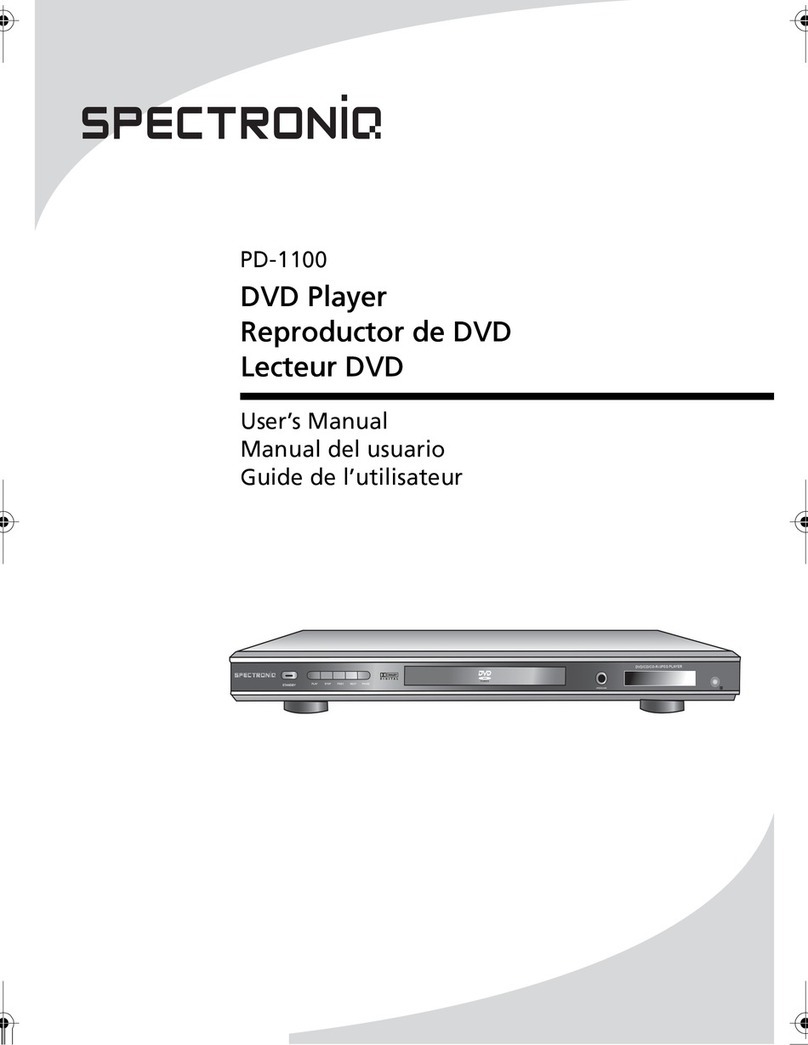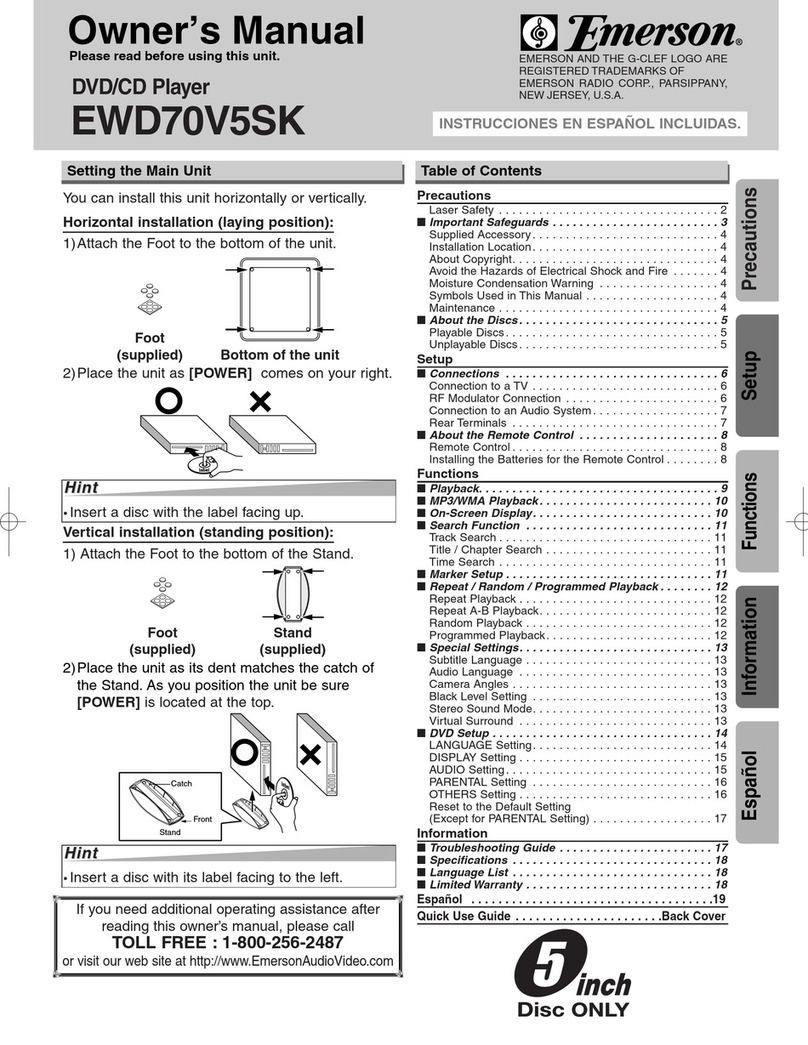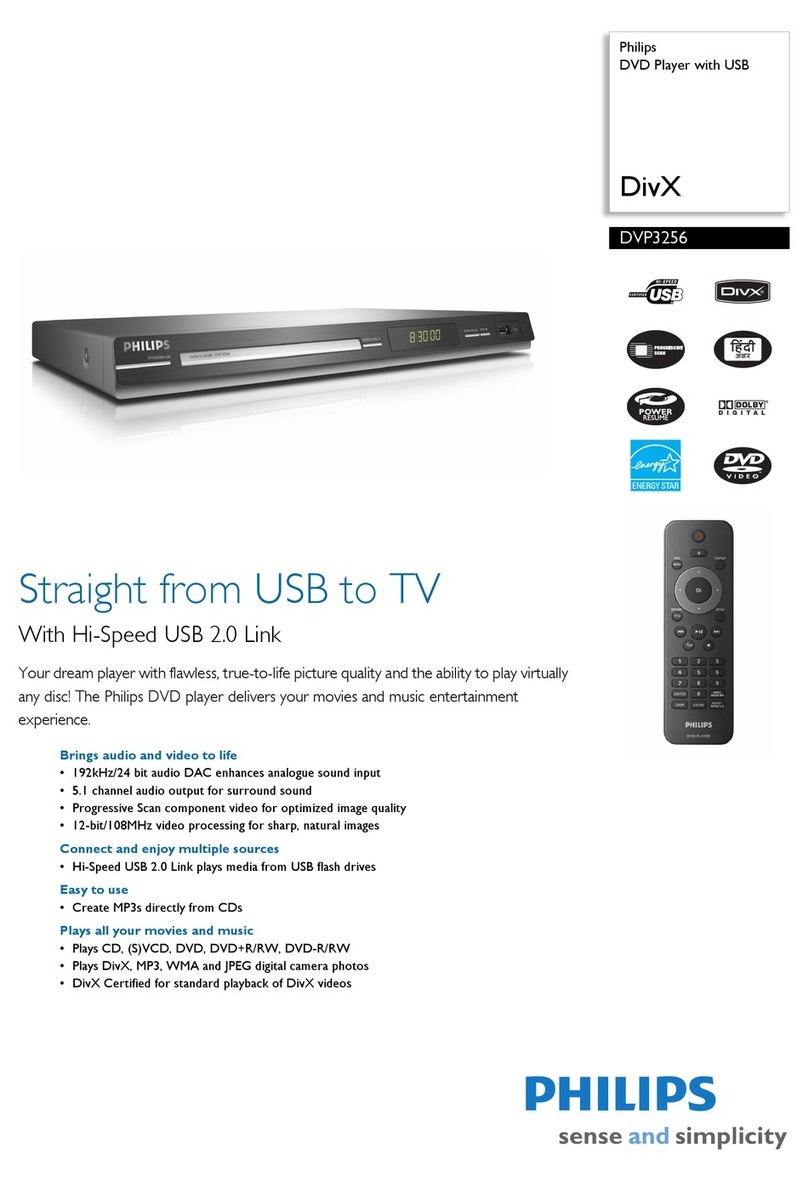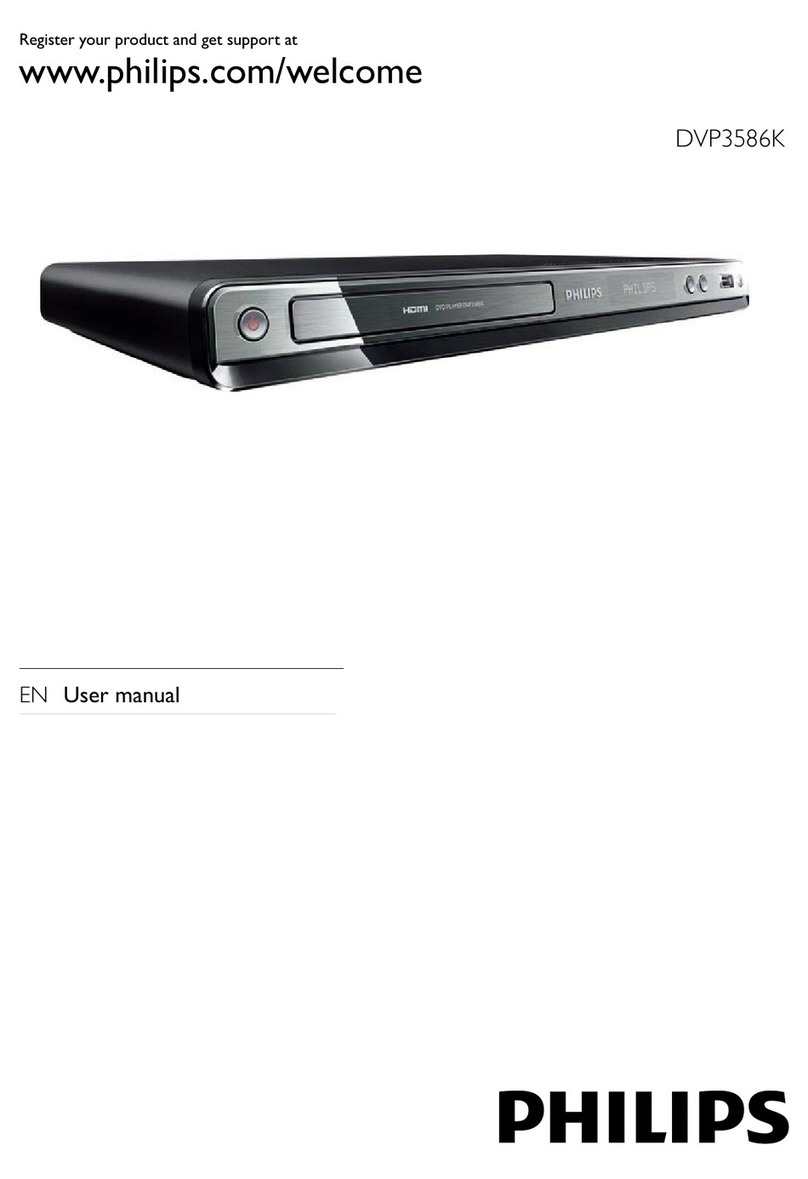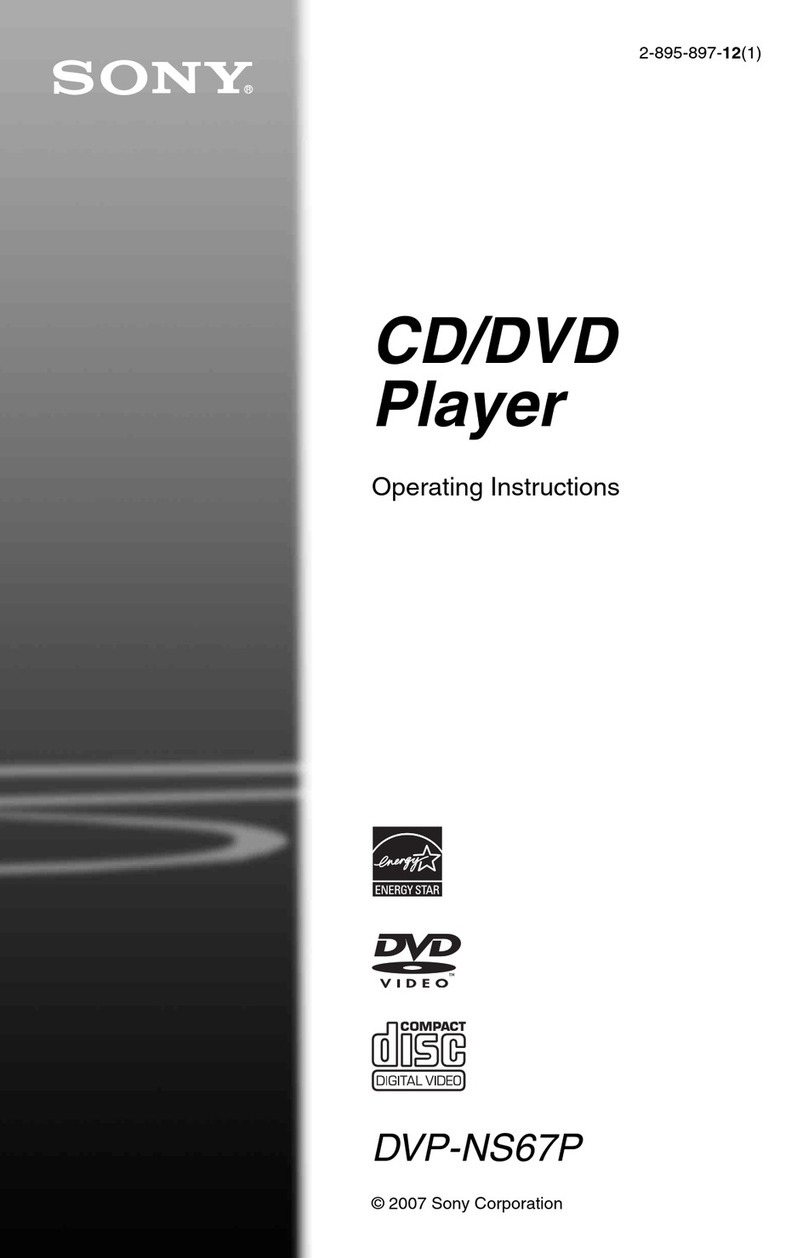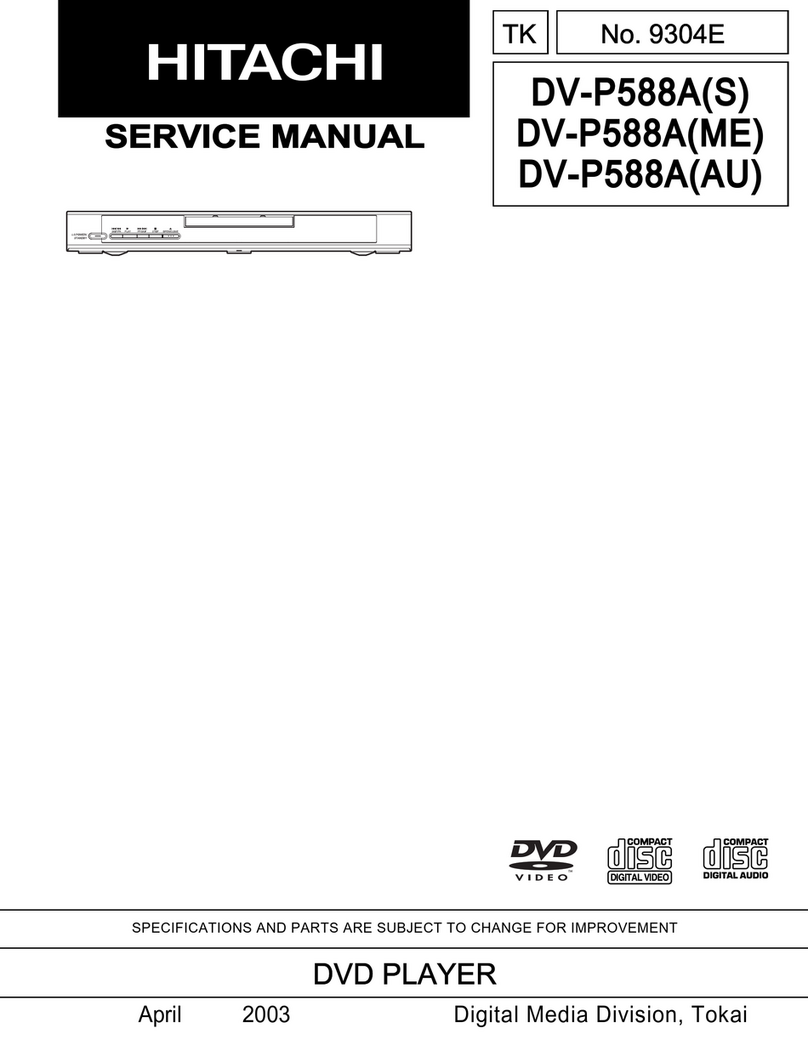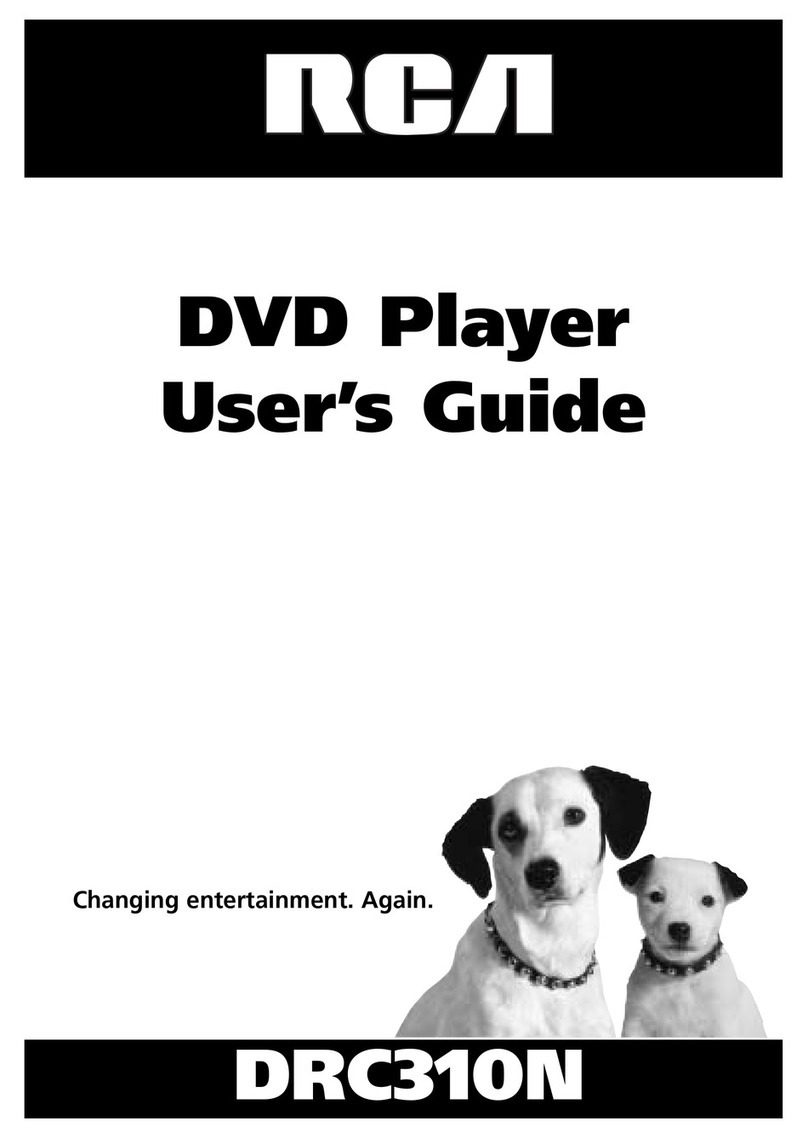SpectronIQ PD-3000HD User manual

POWER OPEN/CLOSE PREV NEXT STOP PLAY/PAUSE
VIDEO
PD-3000 HD
Progressive Scan DVD Player
with HD Up-Conversion
User’s Manual
OMPD3000HD.book Page i Tuesday, September 5, 2006 9:08 PM

Spectroniq PD-3000 HD Progressive Scan DVD Player with HD Up-Conversion User’s Manual.
© 2006 Protron Digital Corporation (DBA Spectroniq). All rights reserved.
Under copyright law, this manual may not be reproduced in any form, in whole or in part,
without the prior written consent of Protron Digital Corporation (DBA Spectroniq).
Disclaimer
Protron Digital Corporation (DBA Spectroniq) has reviewed this manual and provides it only as a
guide to operation. All statements, technical information, and recommendations in this manual
and in any guides or related documents are believed reliable, but the accuracy and completeness
thereof are not guaranteed or warranted, and they are not intended to be, nor should they be
understood to be, representations or warranties concerning the products described.
Specifications are subject to change without notice.
Protron Digital Corporation (DBA Spectroniq)
P.O. Box 9148
Ontario, CA 91762
Printed in China
OMPD3000HD.book Page ii Tuesday, September 5, 2006 9:08 PM

i
Important Safety Instructions
1. Read these instructions.
2. Keep these instructions.
3. Heed all warnings.
4. Follow all instructions.
5. Do not use this apparatus near water.
6. Clean only with a dry cloth.
7. Do not block any ventilation openings. Install in accordance with the manufacturer's
instructions.
8. Do not install near any heat sources such as radiators, heat registers, stoves, or other
apparatuses (including amplifiers) that produce heat.
9. Do not defeat the safety purpose of the polarized or grounding-type plug.
A polarized plug has two blades, one wider than the other.
A grounding-type plug has two blades and a third grounding prong.
The wide blade or the third prong are provided for your safety. If the provided plug does not
fit into your outlet, consult an electrician for replacement of the obsolete outlet.
10. Protect the power cord from being walked on or pinched, particularly at plugs, convenience
receptacles, and the point where they exit from the apparatus.
11. Only use attachments/accessories specified by the manufacturer.
12. Use only with the cart, stand, tripod, bracket, or table specified by the
manufacturer or sold with the apparatus. When a cart is used, use
caution when moving the cart/apparatus combination to avoid injury
from tip-over.
13. Unplug this apparatus during lightning storms or when unused for
long periods of time.
14. Refer all servicing to qualified service personnel. Servicing is required when the apparatus
has been damaged in any way, such as when the power supply cord or plug is damaged,
liquid has been spilled or objects have fallen into the apparatus, the apparatus has been
exposed to rain or moisture, the apparatus does not operate normally, or the apparatus has
been dropped.
15. To reduce the risk of fire or electric shock, do not expose this appliance to rain or moisture.
16. Do not expose apparatus to dripping or splashing and do not place objects filled with liquid
on the apparatus.
17. Only use apparatus with battery specified by manufacturer.
OMPD3000HD.book Page i Tuesday, September 5, 2006 9:08 PM

ii
Product Cautions
TO PREVENT POSSIBLE DANGER, ELECTRIC SHOCK, AND INJURY WHEN
HANDLING YOUR DVD PLAYER, PLEASE BE AWARE OF ALL WARNINGS AND
SAFETY PRECAUTIONS LISTED BELOW.
Never spill any liquid of any kind on the player.
Never insert anything into the device, where objects can come into contact
with high voltage nodes or damage internal components.
Do not attempt to service the player yourself. Opening or removing covers
exposes high voltage nodes and other hazards. Refer all servicing to
qualified service personnel.
Do not touch the player during thunderstorms. Unplug the player during
thunderstorms or if it will not be used for extended periods. Failure to do so
may result in electric shock or fire.
Before cleaning the player, turn it off and unplug it from the wall. Use a
damp cloth for cleaning. Never use liquid or aerosol cleaners.
To prevent overheating and ensure reliable operation, place the player only
in a well ventilated location. Avoid cramped or inadequately ventilated
locations.
Note: Read all safety and operating instructions before operating your new DVD player.
POWER OPEN/CLOSE PREV NEXT STOP PLAY/PAUSE
VIDEO
POWER OPEN/CLOSE PREV NEXT STOP PLAY/PAUSE
VIDEO
POWER OPEN/CLOSE PREV NEXT STOP PLAY/PAUSE
VIDEO
CAUTION: Laser radiation when open. Do not stare
into beam.
Explanation of Warning Symbols
The lightning flash with arrowhead symbol, within an equilateral triangle, is
intended to alert the user to the presence of uninsulated, dangerous voltage within
the product’s enclosure that may be of sufficient magnitude to constitute a risk of
electrical shock to persons.
The exclamation point within an equilateral triangle is intended to alert the user to
the presence of important operating and maintenance (servicing) instructions in
the literature accompanying the appliance.
RISK OF ELECTRIC SHOCK
DO NOT OPEN
OMPD3000HD.book Page ii Tuesday, September 5, 2006 9:08 PM

iii
Conformity and Compliance
FCC Compliance Statement
This equipment has been tested and found to comply with the limits for a Class B
digital device, pursuant to Part 15 of the FCC Rules. These limits are designed to
provide reasonable protection against harmful interference when the equipment is operated in
a residential installation. This equipment generates, uses, and can radiate radio frequency
energy and, if not installed and used in accordance with the instructions, may cause harmful
interference to radio communications. However, there is no guarantee that interference will not
occur in a particular installation. If this equipment does cause harmful interference to radio or
television reception (this can be determined by turning the device off and on), the user is
encouraged to try to correct the interference by one or more of the following measures:
• Reorient or relocate the receiving antenna.
• Increase the separation between the equipment and the receiver.
• Connect the equipment to an outlet on a circuit different from that to which the receiver
is connected.
• Consult the dealer or an experienced radio/TV technician for help.
Caution:
To comply with the limits for an FCC Class B computing device, the user should use the shielded
signal cable and power cord supplied with the unit. The FCC warns that changes or modifications
of the unit not expressly approved by the party responsible for compliance could void the user’s
authority to operate the equipment.
Radio Frequency Interference Statement
Warning:
This is a Class B product. In a domestic environment this product may cause radio interference, in
which case the user may be required to take adequate measures.
UL Mark and Statement
This device is a UL Listed product. UL has found that representative samples of this
product met UL's safety requirements.
Canadian DOC Notice for Class B Computing Devices
This digital apparatus does not exceed the Class B limits for radio noise emissions from a digital
apparatus as set out in the Radio Interference Regulations of the Canadian Department of
Communications.
OMPD3000HD.book Page iii Tuesday, September 5, 2006 9:08 PM

iv
OMPD3000HD.book Page iv Tuesday, September 5, 2006 9:08 PM

v
Table of Contents
Introduction . . . . . . . . . . . . . . . . . . . . . . . . . . . . . . . . . . . . . . . . . . . . . . . . . . . . . . 1
Features . . . . . . . . . . . . . . . . . . . . . . . . . . . . . . . . . . . . . . . . . . . . . . . . . . . . . . . . . . . . . . . . . . . . . 1
Unpacking Your New DVD Player . . . . . . . . . . . . . . . . . . . . . . . . . . . . . . . . . . . . . 2
Connecting to Other Devices . . . . . . . . . . . . . . . . . . . . . . . . . . . . . . . . . . . . . . . . . 3
Connecting to a Display Using HDMI. . . . . . . . . . . . . . . . . . . . . . . . . . . . . . . . . . . . . . . . . . . . . . 3
Connecting to a Display Using Component Video . . . . . . . . . . . . . . . . . . . . . . . . . . . . . . . . . . . 3
Connecting to a Display Using S-Video . . . . . . . . . . . . . . . . . . . . . . . . . . . . . . . . . . . . . . . . . . . . 4
Connecting to a Display Using Composite Video . . . . . . . . . . . . . . . . . . . . . . . . . . . . . . . . . . . . 4
Connecting to an Audio System . . . . . . . . . . . . . . . . . . . . . . . . . . . . . . . . . . . . . . . . . . . . . . . . . . 5
Operating the System. . . . . . . . . . . . . . . . . . . . . . . . . . . . . . . . . . . . . . . . . . . . . . . 6
Turning the System On and Off . . . . . . . . . . . . . . . . . . . . . . . . . . . . . . . . . . . . . . . . . . . . . . . . . . 6
Inserting a Disc . . . . . . . . . . . . . . . . . . . . . . . . . . . . . . . . . . . . . . . . . . . . . . . . . . . . . . . . . . . . . . . 6
Adjusting the Volume. . . . . . . . . . . . . . . . . . . . . . . . . . . . . . . . . . . . . . . . . . . . . . . . . . . . . . . . . . 6
Understanding the Readout. . . . . . . . . . . . . . . . . . . . . . . . . . . . . . . . . . . . . . . . . . . . . . . . . . . . . 6
Bringing Up the On-Screen Display . . . . . . . . . . . . . . . . . . . . . . . . . . . . . . . . . . . . . . . . . . . . . . . 7
Accessing the Setup Menu . . . . . . . . . . . . . . . . . . . . . . . . . . . . . . . . . . . . . . . . . . . . . . . . . . . . . . 7
Using the Remote Control . . . . . . . . . . . . . . . . . . . . . . . . . . . . . . . . . . . . . . . . . . . 8
Replacing the Remote Batteries. . . . . . . . . . . . . . . . . . . . . . . . . . . . . . . . . . . . . . . . . . . . . . . . . 11
Playing DVDs . . . . . . . . . . . . . . . . . . . . . . . . . . . . . . . . . . . . . . . . . . . . . . . . . . . . . 12
The On-Screen Display . . . . . . . . . . . . . . . . . . . . . . . . . . . . . . . . . . . . . . . . . . . . . . . . . . . . . . . . 12
Navigating Menus . . . . . . . . . . . . . . . . . . . . . . . . . . . . . . . . . . . . . . . . . . . . . . . . . . . . . . . . . . . . 12
Controlling Playback . . . . . . . . . . . . . . . . . . . . . . . . . . . . . . . . . . . . . . . . . . . . . . . . . . . . . . . . . . 12
Selecting the Audio Channel . . . . . . . . . . . . . . . . . . . . . . . . . . . . . . . . . . . . . . . . . . . . . . . . . . . 12
Selecting the Subtitle Channel . . . . . . . . . . . . . . . . . . . . . . . . . . . . . . . . . . . . . . . . . . . . . . . . . . 12
Repeating Chapters. . . . . . . . . . . . . . . . . . . . . . . . . . . . . . . . . . . . . . . . . . . . . . . . . . . . . . . . . . . 12
Repeating an Arbitrary Section . . . . . . . . . . . . . . . . . . . . . . . . . . . . . . . . . . . . . . . . . . . . . . . . . 12
Searching to a Specified Location . . . . . . . . . . . . . . . . . . . . . . . . . . . . . . . . . . . . . . . . . . . . . . . 13
Bookmarking Locations . . . . . . . . . . . . . . . . . . . . . . . . . . . . . . . . . . . . . . . . . . . . . . . . . . . . . . . 13
Playing Video CDs . . . . . . . . . . . . . . . . . . . . . . . . . . . . . . . . . . . . . . . . . . . . . . . . . 14
The On-Screen Display . . . . . . . . . . . . . . . . . . . . . . . . . . . . . . . . . . . . . . . . . . . . . . . . . . . . . . . . 14
Using Playback Control . . . . . . . . . . . . . . . . . . . . . . . . . . . . . . . . . . . . . . . . . . . . . . . . . . . . . . . . 14
Navigating Menus . . . . . . . . . . . . . . . . . . . . . . . . . . . . . . . . . . . . . . . . . . . . . . . . . . . . . . . . . . . . 14
Controlling Playback . . . . . . . . . . . . . . . . . . . . . . . . . . . . . . . . . . . . . . . . . . . . . . . . . . . . . . . . . . 14
Repeating Tracks . . . . . . . . . . . . . . . . . . . . . . . . . . . . . . . . . . . . . . . . . . . . . . . . . . . . . . . . . . . . . 14
Repeating an Arbitrary Section . . . . . . . . . . . . . . . . . . . . . . . . . . . . . . . . . . . . . . . . . . . . . . . . . 15
Searching to a Specified Location . . . . . . . . . . . . . . . . . . . . . . . . . . . . . . . . . . . . . . . . . . . . . . . 15
Bookmarking Locations . . . . . . . . . . . . . . . . . . . . . . . . . . . . . . . . . . . . . . . . . . . . . . . . . . . . . . . 15
Playing Audio CDs. . . . . . . . . . . . . . . . . . . . . . . . . . . . . . . . . . . . . . . . . . . . . . . . . 16
The On-Screen Display . . . . . . . . . . . . . . . . . . . . . . . . . . . . . . . . . . . . . . . . . . . . . . . . . . . . . . . . 16
Controlling Playback . . . . . . . . . . . . . . . . . . . . . . . . . . . . . . . . . . . . . . . . . . . . . . . . . . . . . . . . . . 16
Repeating Tracks . . . . . . . . . . . . . . . . . . . . . . . . . . . . . . . . . . . . . . . . . . . . . . . . . . . . . . . . . . . . . 16
Repeating an Arbitrary Section . . . . . . . . . . . . . . . . . . . . . . . . . . . . . . . . . . . . . . . . . . . . . . . . . 16
Searching to a Specified Location . . . . . . . . . . . . . . . . . . . . . . . . . . . . . . . . . . . . . . . . . . . . . . . 16
Bookmarking Locations . . . . . . . . . . . . . . . . . . . . . . . . . . . . . . . . . . . . . . . . . . . . . . . . . . . . . . . 17
Playing Media on Data CDs . . . . . . . . . . . . . . . . . . . . . . . . . . . . . . . . . . . . . . . . . 18
Controlling Playback . . . . . . . . . . . . . . . . . . . . . . . . . . . . . . . . . . . . . . . . . . . . . . . . . . . . . . . . . . 18
The On-Screen Display . . . . . . . . . . . . . . . . . . . . . . . . . . . . . . . . . . . . . . . . . . . . . . . . . . . . . . . . 18
Navigating the Directory Structure . . . . . . . . . . . . . . . . . . . . . . . . . . . . . . . . . . . . . . . . . . . . . . 18
OMPD3000HD.book Page v Tuesday, September 5, 2006 9:08 PM

Table of Contents
vi
Repeating Tracks . . . . . . . . . . . . . . . . . . . . . . . . . . . . . . . . . . . . . . . . . . . . . . . . . . . . . . . . . . . . . 18
Manipulating Images. . . . . . . . . . . . . . . . . . . . . . . . . . . . . . . . . . . . . . . . . . . . . . . . . . . . . . . . . . 18
Using Slideshow Transition Effects . . . . . . . . . . . . . . . . . . . . . . . . . . . . . . . . . . . . . . . . . . . . . . . 19
Kodak Picture CDs . . . . . . . . . . . . . . . . . . . . . . . . . . . . . . . . . . . . . . . . . . . . . . . . . . . . . . . . . . . . 19
Configuring the Player. . . . . . . . . . . . . . . . . . . . . . . . . . . . . . . . . . . . . . . . . . . . . .20
Language . . . . . . . . . . . . . . . . . . . . . . . . . . . . . . . . . . . . . . . . . . . . . . . . . . . . . . . . . . . . . . . . . . . 20
Video . . . . . . . . . . . . . . . . . . . . . . . . . . . . . . . . . . . . . . . . . . . . . . . . . . . . . . . . . . . . . . . . . . . . . . 21
Audio . . . . . . . . . . . . . . . . . . . . . . . . . . . . . . . . . . . . . . . . . . . . . . . . . . . . . . . . . . . . . . . . . . . . . . 22
Rating . . . . . . . . . . . . . . . . . . . . . . . . . . . . . . . . . . . . . . . . . . . . . . . . . . . . . . . . . . . . . . . . . . . . . . 23
Misc. . . . . . . . . . . . . . . . . . . . . . . . . . . . . . . . . . . . . . . . . . . . . . . . . . . . . . . . . . . . . . . . . . . . . . . . 23
Troubleshooting . . . . . . . . . . . . . . . . . . . . . . . . . . . . . . . . . . . . . . . . . . . . . . . . . . .24
Support Information . . . . . . . . . . . . . . . . . . . . . . . . . . . . . . . . . . . . . . . . . . . . . . . . . . . . . . . . . . 25
Specifications . . . . . . . . . . . . . . . . . . . . . . . . . . . . . . . . . . . . . . . . . . . . . . . . . . . . .26
General . . . . . . . . . . . . . . . . . . . . . . . . . . . . . . . . . . . . . . . . . . . . . . . . . . . . . . . . . . . . . . . . . . . . . 26
Video . . . . . . . . . . . . . . . . . . . . . . . . . . . . . . . . . . . . . . . . . . . . . . . . . . . . . . . . . . . . . . . . . . . . . . 26
Audio . . . . . . . . . . . . . . . . . . . . . . . . . . . . . . . . . . . . . . . . . . . . . . . . . . . . . . . . . . . . . . . . . . . . . . 26
Limited Warranty . . . . . . . . . . . . . . . . . . . . . . . . . . . . . . . . . . . . . . . . . . . . . . . . . .27
OMPD3000HD.book Page vi Tuesday, September 5, 2006 9:08 PM

1
Introduction
Congratulations on purchasing your new Spectroniq Progressive Scan DVD Player with HD
Up-Conversion!
Your new high definition DVD player offers a wide range of features. In addition to playing
video, it can play music and photo CDs so you can listen to music or browse photo albums using
your television set.
With HDMI, component, S-Video, and composite video outputs, you can connect the player to
any display. And progressive scan video output capability provides the highest video quality
available.
Features
• High quality HDMI output
• Progressive scan component video output
• 5.1 channel audio output
• Digital coaxial and optical audio outputs
• 24-bit, 96kHz digital audio converters for high fidelity sound
• Dolby Digital surround sound
• Fully compatible with DVD, DVD+R/RW, Audio CD, Video CD, Super Video CD, Kodak
Picture CD, CD-ROM, and CD-R/RW media
• Displays JPEG images stored on data CDs
• Plays MP3 and WMA files stored on data CDs
OMPD3000HD.book Page 1 Tuesday, September 5, 2006 9:08 PM

2
Unpacking Your New DVD Player
Before setting up your new DVD player, you should
unpack the contents of the box and check to make
sure everything is present and undamaged.
To unpack the system:
1. Open the box.
2. Remove the player and styrofoam pads.
3. In addition to the player, the box should contain
the items indicated below. If anything is missing or
damaged, contact the seller immediately.
POWER OPEN/CLOSEPREV NEXT STOP PLAYPAUSE
RETURN
MENU
ENTER
SETUP
SEARCHPLAYMODE
ANGLE AUDIO SUBTITLE TITLE
MUTESTOP PLAYPAUSE
MASTER
VOLUME
PREV NEXT
ZOOM SLOW STEP
LANGUAGEREPEAT A+B
DISPLAY PBC CLEAR
BOOKMARK SHUFFLE VIDEOMODE
Audio/Video Cable
Accessories
User's Manual
Remote Control
2 AAA Batteries
ESOLC/NEPOREWOP PREV NEXT STOP PLAY/PAUSE
VIDEO
PD-3000 HD
Progressive Scan DVD Player
with HD Up-Conversion
User’s Manual
OMPD3000HD.book Page 2 Tuesday, September 5, 2006 9:08 PM

3
Connecting to Other Devices
Before using your DVD player for the first time, you will need to connect it to a display. In
addition, you may want to connect the player to a separate audio system.
Connecting to a Display Using HDMI
The HDMI output on your DVD player provides the highest
quality video available.
To connect to a display using HDMI:
1. Use an HDMI cable to connect the HDMI output on the
player to the HDMI input on the display.
2. (OPTIONAL) To connect the audio output to the display as well, use two RCA cables to
connect the front left (FL) and front right (FR) audio jacks on the rear of the player to the
display’s audio input.
3. Select HD as the Video Out setting under the Video setup menu on the player (see
“Configuring the Player” on page 20).
4. Select the desired video resolution by setting HD Resolution under the Video setup menu.
5. Select the appropriate Aspect Ratio, View Mode, and TV System settings under the Video
setup menu.
Connecting to a Display Using Component Video
The component video output on your DVD
player provides very high quality video.
To connect to a display using component
video:
1. Use three RCA cables to connect the Y, Pb/Cb,
and Pr/Cr jacks on the rear of the player to
the corresponding component video inputs
on the display.
2. (OPTIONAL) To connect the audio output to
the display as well, use two RCA cables to
connect the front left (FL) and front right
(FR) audio jacks on the rear of the player to
the display’s audio input.
3. If your display supports progressive scan
component video, select P-Scan as the Video
Out setting under the Video setup menu on
the player (see “Configuring the Player” on
page 20).
Otherwise, select Component as the Video Out setting, for interlaced video output.
4. Select the appropriate Aspect Ratio, View Mode, and TV System settings under the Video
setup menu.
OPTICAL OUTPUT
CLASS 1
LASER PRODUCT
FL SL CEN VIDEO Pr/Cr Y
FR SR SUB S-VIDEO Pb/Cb COAXIALHDMI
CAUTION
OPTICAL
FL SL CEN VIDEO Pr/Cr Y
FR SR SUB S-VIDEO Pb/Cb COAXIALHDMI
Y
Pb
Pr
L
AUDIO
(OPTIONAL)
VIDEO
R
OMPD3000HD.book Page 3 Tuesday, September 5, 2006 9:08 PM

Connecting to Other Devices
4
Connecting to a Display Using S-Video
S-Video provides better image quality than
composite video, but lower image quality than
component video. It is available on most
displays.
Note: The pins used in S-Video connectors are
fragile. Use care when handling S-Video
cables to avoid bending or breaking pins.
To connect to a display using S-Video:
1. Using an S-Video cable, connect the S-VIDEO
output on the player to the S-Video input on
the display.
2. (OPTIONAL) To connect the audio output to
the display as well, use two RCA cables to
connect the front left (FL) and front right
(FR) audio jacks on the rear of the player to
the display’s audio input.
3. Select S-Video as the Video Out setting
under the Video setup menu on the player (see “Configuring the Player” on page 20).
4. Select the appropriate Aspect Ratio, View Mode, and TV System settings under the Video
setup menu.
Connecting to a Display Using Composite Video
Composite video, though the lowest quality of
the three video outputs on the player, is the
most common format and so can be found on
just about any display.
To connect to a display using composite
video:
1. Using the included audio/video cable (see the
accessories on page 2), connect one yellow
RCA connector to the composite video input
on the display, and attach the other yellow
RCA connector to the yellow VIDEO jack on
the rear of the player.
2. (OPTIONAL) To connect the audio output to
the display as well, use the red (right) and
white (left) RCA connectors on the included
audio/video cable to connect the front right
(FR) and front left (FL) audio jacks on the
rear of the player to the display’s audio
input.
3. Select the appropriate Aspect Ratio, View Mode, and TV System settings under the Video
setup menu (see “Configuring the Player” on page 20).
FL SL CEN VIDEO Pr/Cr
FR SR SUB S-VIDEO Pb/CbHDMI
L
AUDIO
(OPTIONAL)
VIDEO
R
FL SL CEN VIDEO Pr/Cr
FR SR SUB S-VIDEO Pb/Cb
C
HDMI
L
AUDIO
(OPTIONAL)
VIDEO
R
OMPD3000HD.book Page 4 Tuesday, September 5, 2006 9:08 PM

Connecting to Other Devices
5
Connecting to an Audio System
There are several different outputs that can be used to connect to an external audio system,
analog and digital.
To connect to an audio system using 5.1 channel
analog audio:
Use six RCA cables to connect the 5.1 channel audio jacks
on the rear of the player (FL—front left, FR—front right,
SL—side left, SR—side right, CEN—center, and SUB—
subwoofer) to the corresponding inputs on the audio
system.
To connect to an audio system using stereo analog
audio:
Use two RCA cables to connect the front left (FL) and
front right (FR) audio jacks on the rear of the player to a
stereo input on the audio system.
To connect to an audio system using coaxial digital
audio:
1. Use a digital coaxial cable to connect the COAXIAL
output on the player to a coaxial S/PDIF audio input
on the audio system.
2. Select the appropriate Digital Output setting under
the Audio setup menu on the player (see
“Configuring the Player” on page 20).
To connect to an audio system using optical digital
audio:
1. Use a TOSLINK™ cable to connect the OPTICAL
output on the player to an optical S/PDIF audio input
on the audio system.
2. Select the appropriate Digital Output setting under
the Audio setup menu on the player (see
“Configuring the Player” on page 20).
OPTICAL OUTPUT
CLASS 1
LASER PRODUCT
FL SL CEN VIDEO Pr/Cr Y
FR SR SUB S-VIDEO Pb/Cb COAXIALHDMI
CAUTION
FL
SL
CEN
FR
SR
SUB
AUDIO SYSTEM
5.1 CHANNEL
AUDIO INPUT
OPTICAL OUTPUT
CLASS 1
LASER PR
O
FL SL CEN VIDEO Pr/Cr Y
FR SR SUB S-VIDEO Pb/Cb COAXIALHDMI
CAU
T
R
L
AUDIO SYSTEM
STEREO
AUDIO INPUT
OPTICAL OUTPUT
CLASS 1
LASER PRODUCT
FL SL CEN VIDEO Pr/Cr Y
FR SR SUB S-VIDEO Pb/Cb COAXIALHDMI
CAUTION
AUDIO SYSTEM
COAXIAL DIGITAL
AUDIO INPUT
OPTICAL OUTPUT
CLASS 1
LASER PRODUCT
FL SL CEN VIDEO Pr/Cr Y
FR SR SUB S-VIDEO Pb/Cb COAXIALHDMI
CAUTION
AUDIO SYSTEM
OPTICAL DIGITAL
AUDIO INPUT
OMPD3000HD.book Page 5 Tuesday, September 5, 2006 9:08 PM

6
Operating the System
Turning the System On and Off
Once the player is connected to a power outlet, turn the player on and off by pressing the power
button on the player.
When the power button on the player is on, you can also press the power button on the remote
to turn the player on and off.
Inserting a Disc
The receptacle for DVDs and CDs is located on the front of the player.
To insert a disc:
1. Press the eject button to open the receptacle.
2. Insert the disc, blank (data) side down.
3. Press the eject button to close the receptacle. The player will begin to play the disc.
Adjusting the Volume
Use the MASTER VOLUME buttons on the remote to adjust the player’s output volume.
Understanding the Readout
The readout on the front of the player displays information about the current disc and playback.
The following is a description of each of the indicators on the readout.
Indicator Indication
Number Display DVDs, Audio CDs, Video CDs, MP3 CDs: The current playback
time
Picture CDs: The current image number
DVD/VCD The current disc type:
• DVD—DVD or DVD±R/RW
•VCD—VideoCD
The player is playing the current disc.
The current disc is paused.
MP3/MP4 The type of the current file being played on a data CD:
• MP3—MPEG Layer 3
•MP4—MPEG-4
DTS multi-channel sound is enabled.
Dolby Digital multi-channel sound is enabled.
OMPD3000HD.book Page 6 Tuesday, September 5, 2006 9:08 PM

Operating the System
7
Bringing Up the On-Screen Display
The On-Screen Display (OSD) gives information about the current disc and playback. To bring up
the OSD, press the DISPLAY button on the remote.
Accessing the Setup Menu
The Setup menu allows you to configure the operation of the player. You can change video,
audio, and language settings, control access to mature programming, and configure other
general behavior. See “Configuring the Player” on page 20 for more information. To access the
Setup menu, press the SETUP button on the remote.
OMPD3000HD.book Page 7 Tuesday, September 5, 2006 9:08 PM

8
Using the Remote Control
The remote control can be used to control every aspect of the player’s operation and includes
more functionality than the controls on the player itself.
The following is a list of all buttons on the remote and their functions.
Button Function
Turns the player on and off.
Selects sound processing for the type of audio being played: Off (no
processing), Classical, Rock, Jazz, or Pop.
Opens and closes the disc receptacle.
Brings up the bookmark display, which allows you to save locations on
the current disc so you can return to them later.
OMPD3000HD.book Page 8 Tuesday, September 5, 2006 9:08 PM

Using the Remote Control
9
Plays the chapters (DVDs) or tracks (audio CDs and Video CDs) on a disc in
random order.
Selects the high quality video output used by the player: S-Video,
Component, P-Scan, or HD (see “Video Out” on page 21).
Used to enter numbers.
Brings up the search display, which you can use to skip to a specified
location.
Brings up the program display, which allows you to program playback
sequence. Also turns off playback control (PBC) on Video CDs.
When playing a DVD, this button returns to the previous menu.
When playing a DVD, this button returns to the menu. When viewing a
DVD menu, this button resumes DVD playback.
Brings up the Setup menu and pauses playback.
Used to navigate menus and displays.
Confirms the current selection or entry.
Changes the filming angle when playing back a multi-angle DVD.
Cycles through the available audio channels on a DVD.
Cycles through the available subtitle channels on a DVD.
Displays the title menu on a DVD.
Mutes the audio.
Adjusts the audio volume.
Button Function
OMPD3000HD.book Page 9 Tuesday, September 5, 2006 9:08 PM

Using the Remote Control
10
Note: If a circle with a slash through it, accompanied by a message, appears upon pressing a
button on the remote, it means that the button you have pressed does not function in the
current mode or for the disc in the player.
Stops playback. Press twice to completely stop a disc.
When in normal play mode, this button pauses and resumes playback.
Returns to the previous chapter, track, or photo.
Skips to the next chapter, track, or photo.
Reverses DVD or CD playback. Pressing this button repeatedly cycles
through the reverse speeds.
Fast forwards the DVD or CD. Pressing this button repeatedly cycles
through the fast forward speeds.
Zooms in on the picture. Pressing this button repeatedly cycles through
the zoom levels.
Slows down the playback speed of a DVD. Pressing this button
repeatedly cycles through the available speeds.
Steps forward one frame at a time.
Cycles through the available audio languages on a DVD.
Cycles through the available repeat modes.
Marks an arbitrary section to be repeated.
Brings up the On-Screen Display (OSD), which shows current playback
information.
When playing a Video CD, turns playback control (menu play) on and off.
When playback control is on, any menu on the disc will display when the
player begins playing the disc, and the menu will be accessible by
pressing RETURN. When off, playback will begin with the first track, and
the menu will not be available.
Erases an entry.
Button Function
OMPD3000HD.book Page 10 Tuesday, September 5, 2006 9:08 PM

Using the Remote Control
11
Replacing the Remote Batteries
The remote requires two AAA batteries, which are held in a small
enclosure on the rear of the remote.
To replace the batteries:
1. Slide the cover off the bottom of the remote.
2. Remove the old batteries and replace them with the new
batteries. Ensure the batteries are oriented as indicated in the
enclosure.
3. Slide the cover back onto the remote.
OMPD3000HD.book Page 11 Tuesday, September 5, 2006 9:08 PM

12
Playing DVDs
DVDs will play upon insertion. The player can perform all standard DVD playback and search
functions.
The On-Screen Display
The DVD OSD (press DISPLAY) shows the current playback time, time remaining, current title
and chapter, current audio and subtitle channel, current camera angle, and video bitrate.
Navigating Menus
When in a DVD menu, use the arrow controls to navigate, and press ENTER to select an item.
Press MENU to return to the previous menu.
Controlling Playback
When playing a DVD, use the following keys to navigate:
Press to stop the DVD at the current location. Press a second time to stop the DVD
completely.
When the DVD is playing, press to pause it.
Press to return to the previous chapter.
Press to skip to the next chapter.
Press to fast reverse the DVD. Press to fast forward the DVD. Repeated presses cycle through
the speed options: 2×, 4×, 8×, or 16×.
Press SLOW to play the video at a slower speed. Repeated presses cycle through the speed
options: ×1/2, ×1/4, ×1/6, and ×1/8.
Press to return to normal play mode or to start playing the DVD again when it is stopped or
paused.
Press MENU to return to the DVD menu.
Selecting the Audio Channel
Press AUDIO to cycle through the available audio channels.
Selecting the Subtitle Channel
Press SUBTITLE to cycle through the available subtitle languages.
Repeating Chapters
Press REPEAT to cycle through the repeat options: the current chapter, the current title, and off.
Repeating an Arbitrary Section
You can repeat an arbitrary section of video using the A-B button.
To repeat an arbitrary selection:
1. Press A-B to mark the beginning of the section to be repeated.
2. Press A-B again the mark the end of the section.
OMPD3000HD.book Page 12 Tuesday, September 5, 2006 9:08 PM
This manual suits for next models
1
Table of contents
Other SpectronIQ DVD Player manuals