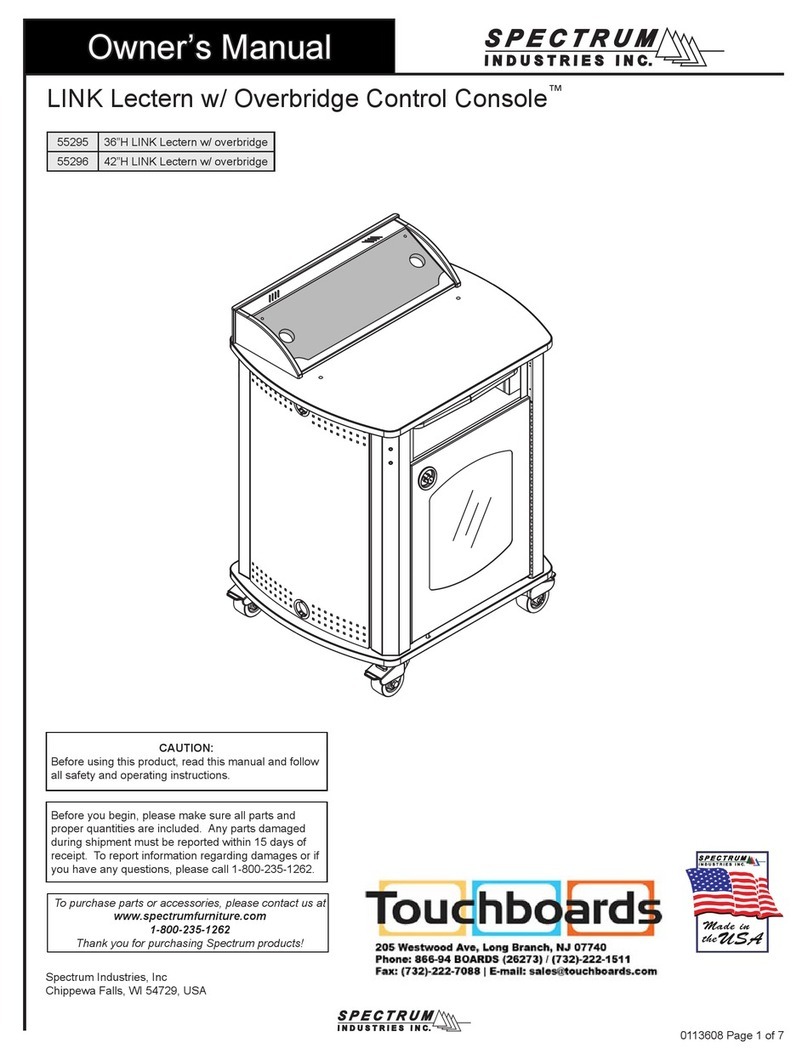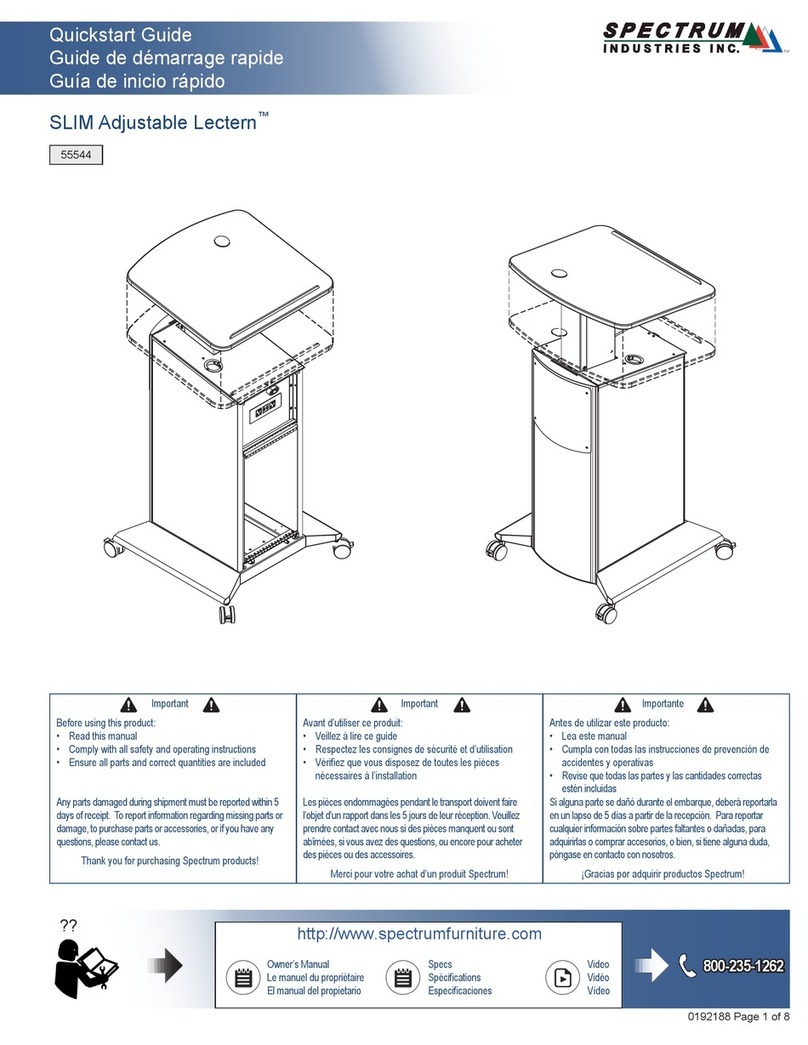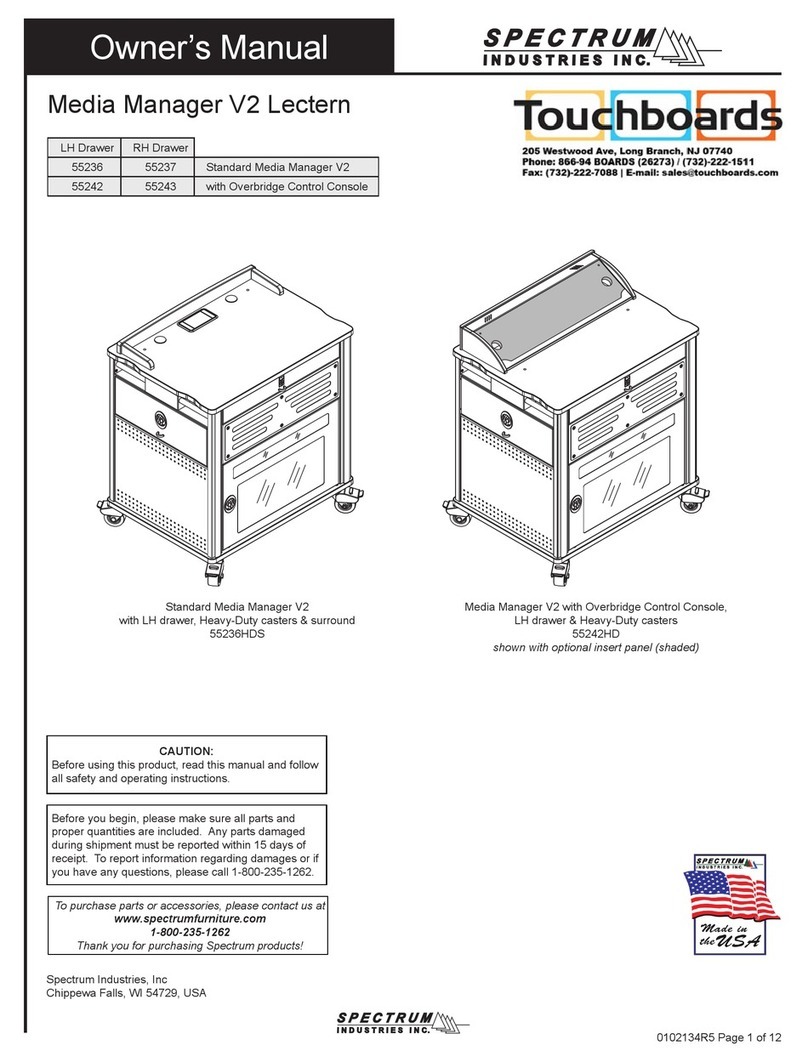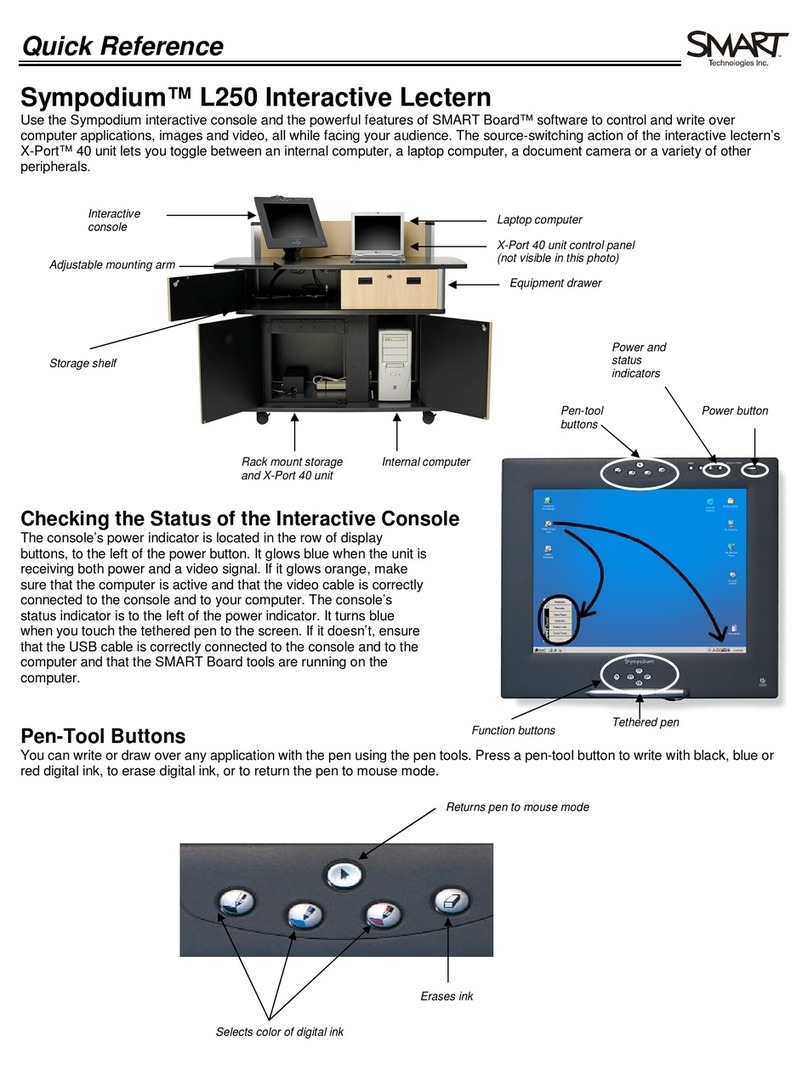Spectrum Industries Honors Lectern 55178 User manual

Important
Before using this product:
• Read this manual
• Comply with all safety and operating instructions
• Ensure all parts and correct quantities are included
Any parts damaged during shipment must be reported
within 5 days of receipt. To report information regarding
missing parts or damage, to purchase parts or acces-
sories, or if you have any questions, please contact us.
Thank you for purchasing Spectrum products!
Spectrum Industries, Inc
925 First Avenue, Chippewa Falls, WI 54729 USA
800 235 1262
715 723 6750
www.spectrumfurniture.com
Honors with surround
(shown extended)
Honors with overbridge
(shown retracted)
Owner’s Manual
0119327R1 Page 1 of 18
Honors Lectern™
55178

CAUTION
• Always unplug lectern before working under the worksurface or
inside rack cabinet.
• Do not place anything under worksurface when operating lift.
• Use caution when raising or lowering the worksurface!
• Be sure lectern movement does not interfere with objects or people
0119327R1 Page 2 of 18
• Read this owner’s manual before assembly or operation.
• Do not allow children to move the lectern.
• Proceed slowly and carefully when moving the lectern.
• For indoor use only. Do not install or store the lectern where it will be exposed
to moisture.
• Do not block the ventilation openings.
• Avoid uneven loading of the equipment into the lectern. Uneven weight
distribution could cause the lectern to tip when the lectern is moving.
• Do not allow anyone to sit, stand, or climb on the lectern.
• Use a damp, soft-cloth, or sponge, with mild soap or detergent solution to clean
dirty surfaces. Do not use harsh solvents or abrasives.
• This lectern is intended for institutional use. It does not have any user-
serviceable parts or user-maintenance requirements. If servicing is necessary,
please contact Spectrum Industries for assistance.
Electrical Safety:
• Do not plug the power cord into an extension cord.
• Inspect power cords for damage before each use. Do not use power cords
that are damaged.
• Unplug power cord from electrical outlet by gripping the cord. Do not unplug
the power cord by pulling only on the cord.
• Do not step on, drive over, drag, or place objects on the power cord.
• For added safety, plug the lectern into a grounded outlet controlled by a GFI
(Ground Fault Interrupter) circuit breaker.
• Electrical devices are not toys. Children are often unaware of the hazards
associated with electrical devices. This lectern must always be used by
adults or with adult supervision.
Warning - Relocating audio and/or video equipment to furniture not speci cally
designed to support audio and/or video equipment may result in death or
serious injury due to the furnishing collapsing or over turning onto a child.
Warning - Death or serious injury may occur when children climb on audio
and/or video equipment furniture. A remote control or toys placed on the
furnishing may encourage a child to climb on the furnishing and as a result the
furnishing may tip over on to the child.
Important Safety and Care Instructions
Note: The Honors Lectern is not designed for use with cord reels or surface-
mount cord reel accessories.
Note: Approximately 2RU at the top of the rack cube may not be fully-ac-
cessible from the audience-side panel. The rack cube can be fully-accessed
from the instructor-side door.
Hardware
(2) 0117582
1/4-20 x 1-1/2”
PHMS
(1) 0119272
Right side skirt
(1) 0119273
Left side skirt
(1) 0119271
Audience-side skirt

Assembly / Setup
0119327R1 Page 3 of 18
1. Align the two audience-side skirt keyhole slots with
the two pre-installed screws. Figure 1A.
2. When engaged, pull the skirt away from the lectern
to lock in place.
A
1. Install 3-piece skirt
Right-side
skirt
Audience-
side skirt
1. Align the keyhole slots on each side skirt with the
pre-installed screws. Figure 1B.
2. Pull each side skirt toward the audience-side to lock
into place.
1. With the side skirt and base holes aligned, install a 1/4-
20 x 1-1/2” PHM screw through the top of the base to
secure each side skirt. Figure 1C. Starting the screw
by hand will help locate the threaded hole in the skirt.
2. Tighten screws securely.
B
C
Figure 1A
Figure 1B
Figure 1C
Tools
Required
Phillips
screwdriver
Left-side
skirt
Base Panel
Base Panel
Door
1/4-20 x 1-1/2” PHMS
Side skirt
Note: The skirt is designed to be installed
with the lectern in the upright position.
Do not tip or ip the lectern in any way.
Door
Keyhole slot
Keyhole slot
Base Panel

0119327R1 Page 4 of 18
2. Lift mechanism initial setup, operation, and reset procedure
Figure 2A
CAUTION
Keep clear of pinch points during worksur-
face movement. Note: The lift actuators
provide 540 lb of lift.
Figure 2B
CAUTION
Always unplug the lectern before working under the worksurface. Do not place
anything under the worksurface when operating lift. Although this lectern utilizes an
anti-collision feature that briey stops and reverses the worksurface motion in the event
of an obstruction, use caution when raising or lowering. Do not sit at, under, or on the
worksurface when operating the lift mechanism and be sure lectern movement does not
interfere with objects or people. Use caution when raising or lowering the worksurface!
Preparation:
• Read all instructions before operation
• Make sure lectern power cord is plugged-in
• Locate the “Up” and “Down” control buttons on the
instructor-side under the worksurface front edge
• Keep clear of pinch points during worksurface movement
Normal Operation:
To raise or lower the lectern, press and hold the “up” or “down” arrow keys on the control
pad until the worksurface reaches the desired height. The worksurface can be adjusted
from 32”H (minimum) to 40”H (maximum).
Control buttons
DownUp
Note: The lectern has a load-sensing, anti-collision feature
programmed into the controller that actively locks out the
lift mechanisms when unbalanced loads are encountered;
i.e. an obstruction under the worksurface, or weight from a
person sitting on one side of the lectern.

Keyboard Tray / Drawer
1. To remove, pull out the tray and locate the plastic lever on each slide. Figure 3A.
2. Release the levers (left-up, right-down) while pulling the tray out of the slides.
3. Flip the tray, re-align the slides, and push back in.
The tray can be used as a keyboard tray, or ipped and used as a drawer.
Quick-release door
The symmetrical door can easily be removed or switched to be hinged from
left or right using the quick-release hinge lever located on the door. Figure 4.
The nylon washer needs to be located on the bottom of the door.
Figure 3B
Figure 4
Figure 3A
0119327R1 Page 5 of 18
Keyboard
Tray
Nylon bushing on
lower hinge pin
Lower quick-release
lever
Upper quick-release
lever
Door
Left slide Right slide

Tools Required
Figure 5A
Figure 5C
Quick-
release
lever
Removable Rack Cube
The removable rack cube (12RU) simplies installation and provides the ability to integrate equipment remotely.
The cube can be installed into the lectern at a later date. The cube also provides mounting capabilities for multiple
cooling fans if necessary. (Fans should be installed inside cube). Compatible with most 4.75” cooling fans with
4.13” mounting hole spacing (12 mounting locations available). Figure 5D.
1. To remove the rack cube, open or remove the door. Figure 5A.
2. Remove the upper and lower bumper stops with a 4mm hex wrench. Figure 5B.
3. Unscrew the #14 x 7/8” PHSM screw from the base, and slide out the cube. Figure 5C.
Phillips
screwdriver
Removable 12RU
Rack Cube
Removable door
(can be installed to be
hinged on left or right-side)
4mm Hex
wrench
Figure 5B
Lower bumper stop
Upper bumper stop
0119327R1 Page 6 of 18
(1) #14 x 7/8
PHSM to secure
cube to base

Rack Cube
(Maximum component depth available)
Cooling fan mounting location
Fans should be mounted inside cube
to provide clearance. This will take
approximately 3RU’s of rack space.
Rack rail Rack rail
(Overall depth)
Note: Check the dimensions of
all equipment before installation.
Figure 5D
0119327R1 Page 7 of 18

Flip-up shelf operation - optional
0119327R1 Page 8 of 18
1. If your lectern is equipped with an upper metal logo panel,
loosen the (2) worksurface screws, and detach by sliding the
logo panel slightly to the right using the keyhole slots. Figure 7.
2. The upper panel attaches to the lectern with rare-earth magnets.
To remove the panel, pull out the keyboard tray and use a
yardstick to push the panel out from the instructor-side. Make
sure the panel does not drop to the oor by having a second
person secure the panel while it is being pushed out.
CAUTION
Keep clear of pinch points during shelf movement.
Do not exceed 50 lb [22.68 kg] of weight on shelf.
Operation
The shelf will automatically lock into place when lifted into the horizontal
position with the levers released. Figure 6B. To lower or ip-up the
shelf, press and hold the shelf bracket levers while slowly lowering or
raising the shelf. Do not exceed a maximum of 50 lb of weight on the
shelf. Do not move the unit while the shelf is in the horizontal position.
Release lever
(press here)
Figure 6A Figure 6B
Shelf
Audience-side rack cube access
Note: 1RU at the top of the rack cube may
not be fully-accessible from the audience-
side. The rack cube can be fully-accessed
from the instructor-side.
Hinged lower
panel
1. Raise the lectern all the way up.
2. Lift up the hinged lower panel to 90-degrees and push
toward lectern to lock in place. Figure 8.
3. Unlock the keyed lock and remove the audience-side
panel to access the rack cube.
Figure 8
Keyed lock
(accessible by
ipping-up hinged
lower panel)
Removable locking
audience-side panel
Audience-side access
Upper metal logo panel
(if equipped)
(Attaches to lectern
worksurface with pre-
installed screws and
keyhole slots)
Figure 7
Upper panel

Overbridge insert panel - optional
Figure 9A
4mm Hex
Wrench
Tools Required
Jigsaw
or
Router
Drill
Measuring
device
Pencil
Masking
tape
Drill bit
0119327R1 Page 9 of 18
1/4-20 x 35mm
JC bolt
Overbridge
panel
1/4-20 x 35mm
JC bolt
1. To remove the overbridge insert panel, remove the (2) 1/4-20 x 35mm JC bolts with a
4mm hex wrench and lift out the panel. Figure 9A.
2. To make cutouts in the insert panel [optional]:
A. Identify all location(s) and sizes for controller(s) or electronics while making sure
all devices t within the maximum cutout space available in the overbridge panel.
See Figure 9B, 9C. See specications for cutout clearances.
B. Locate and mark the exact cutout area(s) on the panel. Note: Using masking tape
on cut lines will minimize laminate chipping while cutting.
C. Carefully make the cutout(s) in the overbridge panel using a jigsaw or router.
3. Install controller(s) / electronics into panel.
4. Re-install the overbridge panel and secure with (2) 1/4-20 x 35mm JC bolts.
Note: Blank overbridge panels require the cus-
tomer to make necessary cutouts with a jigsaw
or router. This has a moderate difculty rating,
so experience and skill with tools is required.

Note: The Overbridge Control Console™has
been designed for many of the currently avail-
able controllers on the market, however, modi-
ed cutouts should be reviewed by Spectrum
to ensure clearance of brackets, keyboard
slides, or other objects under the worksurface.
Contact Spectrum to specify cutout size(s) and
location(s).
Overbridge
Section View C-C
Worksurface opening below
Worksurface
2” Grommet
Honors Lectern overbridge insert panel blank
(at view)
Max cutout area
2” Grommet
0119327R1 Page 10 of 18
Figure 9B
Figure 9C

Wiring Diagram
Figure 10A
Figure 10B
0119327R1 Page 11 of 18
Control box
Control
buttons
Actuator
Actuator
plugs
Power
plug
Control button
connection
To wall outlet
Control box
Note: Provide enough slack in the
power cord to accommodate full
lectern extension. A separate power
strip is recommended (not included)
to plug the control box and other
power plugs into. The power strip
can be located in the upper or lower
section of the lectern.
Actuator

Bottom view
Base skirt panels
2” Grommets
for oor power
access
0119327R1 Page 12 of 18
Moving and parking the lectern
• Before moving, unplug and secure all power cords.
• Close and lock doors.
• Remove any items from the top of the worksurface.
• Unlock the casters.
• Push slowly and carefully. Do not move over uneven or irregular surfaces.
• Do not allow children to move.
• Lock the casters after moving.
• Do not park unit in areas of heavy trafc.
• Do not run power cords across hallways, classrooms, or other areas where
they will be walked on.
• Do not leave unit unattended in areas where children have access.
• Keep doors closed and locked whenever unit is unattended or parked.
• Keep casters locked whenever the lectern is unattended.
Caster operation
Figure 12
1. Lock the brake levers to lock movement of the casters.
(Two instructor-side casters only). Figure 12.
2. To resume operation, lift up on brake levers.
Brake lever
Note: To move the lectern over large
oor transitions or thresholds, remove
the skirt panels to prevent damage.
Power access
Note: Power cords can be accessed directly under the
lectern using the base panel grommet holes. Figure 11.
Figure 11

Customized Upper Logo Panel - 55148
• Attaches to audience-side of lectern
• 24”W [60.96 cm] x 4.13”H [10.5 cm]
• To get panel customized-contact Spectrum for details
• New logos require a rst time logo charge
• Customer-installed
• Shipping weight: N/A
YOUR LOGO HERE
Flip-Up Shelf - 55147
• Shelf hinges lock into place in the upright position
• Shelf installed level with worksurface
• Customer-installed
Weight capacity: 50 lb [22.7 kg]
Dimensions: 15.25”W [38.7 cm] x 24.625”D [62.5 cm]
x 1”H [2.54 cm]
Unit weight: 18 lb [8.2 kg]
Shipping weight: 23 lb [10.4 kg]
Customized Lower Logo Panel - 55149
• Attaches to audience-side of lectern
• 22.75“W [57.79 cm] x 10.8”H [27.4 cm]
• To get panel customized-contact Spectrum for details
• New logos require a rst time logo charge
• Customer-installed
• Shipping weight: N/A
Rack Cube - 55197
• One rack cube can be installed
into the Honors Lectern
• Polyethylene slides on bottom
for easy removal
• Can be secured to base panel
• Cooling fan compatible
• Color: black
• Customer-installed
Rack rail: 12RU front and rear
Dimensions: 19.125”W [48.58 cm] x 19.031”D [48.34 cm] x
21.25”H [53.97 cm]
Mounts for cooling fans:
Compatible with most 4.7” fans with 4.13”
mounting hole spacing (12 mounting locations
available)
Unit weight: 10 lb [11.4 kg]
YOUR LOGO HERE
Accessories (Available separately after initial congured purchased)
0119327R1 Page 13 of 18

Overbridge Insert Panel Blank - 96507
Overbridge Insert Panel with cutouts - 96507mod
• For overbridge version only
• Contact Spectrum to specify cutout size(s) and location(s)
• Overbridge not available separately
• Includes two 2” grommets with covers
• Customer-installed
• Shipping weight: 8.5 lb [3.9 kg]
0119327R1 Page 14 of 18
See spectrumfurniture.com for the latest
accessories and detailed warranty information.
Cutout required: 5.25”W [13.3 cm] x 2”D [5.1 cm]
(mounts to surface thicknesses up to 1.5”)
Power cord: 9’ [274 cm] with 90° at plug with 45° rotation
Power receptacles: 12A, 120 VAC spill-resistant
USB charging ports: 2.1A (10.5W)
Dimensions: 6”W [15.2 cm] x 2.5”D [6.35 cm] x 3.18”H [8.1 cm]
Unit weight: 2 lb [.9 kg]
Shipping weight: 2.29 lb [1 kg]
Cove™Power Module - 99044
• Two power receptacles
• Two USB charge ports
(not data-compatible)
• Thumbscrew clamps
• Requires worksurface cutout
• ETL listed
• Available in Black or Silver
• Customer-installed

0119327R1 Page 15 of 18
Warning!
Failure to comply with these instructions may result in accidents involving serious personal injury.
Failing to follow these instructions can result in the product being damaged or being destroyed.
Safety Information
General
Safe use of the system is possible only when the operating instructions are read
completely and the instructions contained are strictly observed. Failure to comply with
instructions marked with the ”NOTE” symbol may result in serious damage to the system
or one of its components.
• It is important for everyone who is to connect, install, or use the systems to have the
necessary information and access to the Owners Manual. Follow the instructions for
mounting – risk of injury if these instructions are not followed.
• The appliance is not intended for use by young children or infi rm persons without supervision.
• If there is visible damage on the product it must not be installed.
• Note that during construction of applications, in which the actuator is to be fi tted, there
must be no possibility of personal injury, for example the squeezing of fi ngers or arms.
Assure free space for movement of application in both directions
to avoid blockade.
Only for EU markets
• This appliance can be used by children aged from 8 years and above and persons
with reduced physical, sensory or mental capabilities or lack of experience and
knowledge if they have given supervision or instruction concerning use of the
appliance in a safe way and understand the hazards involved.
• Children shall not play with the appliance. Cleaning and user maintenance shall not
be made by children without supervision.
Only for Non-EU markets
• Persons who do not have the necessary experience or knowledge of the product/
products must not use the product/products. Besides, persons with reduced physical,
sensory or mental abilities must not use the product/products, unless they are under
surveillance or they have been thoroughly instructed in the use of the apparatus by a
person who is responsible for the safety of these persons.
• Moreover, children must be under surveillance to ensure that they do not play with
the product.
• It is the operator’s responsibility to ensure that there is free space for the application to
move without risk for the operator or bystanders before operating the application.
Misuse
• Do not overload the actuators – this can cause danger of personal injury and
damage to the system.
• Do not use the actuator system for lifting persons. Do not sit or stand on a table
while operating – risk of personal injury.
• Do not use the system in environments other than the intended indoor use.
Electric leg information
CBD4
DL6
Before installation, re-installation, or troubleshooting:
• Stop the DL5/DL6
• Pull out the mains plug.
• Relieve the DL5/DL6 of any loads, which may be released during the work.
Before start-up:
• Make sure that the system has been installed as instructed in this User Manual.
• Make sure that the voltage of the control box is correct before the system is connected
to the mains.
• System connection. The individual parts must be connected before the control box is
connected to the mains. See the User Manual for LINAK actuators, if necessary.
During operation
• If the control box makes unusual noise or smells, switch off the mains voltage immediately.
• Take care that the cables are not damaged.
• Unplug the mains cable on mobile equipment before it is moved.
• The products must only be used in an environment, that corresponds to their IP protection.
Misc.
The actuator system has a sound level below 55dB(A) in typical applications.
Updated manuals and declarations can always be found here:
www.linak.com/deskline
Repairs
In order to avoid the risk of malfunction, all DESKLINE® repairs must only be carried
out by authorised LINAK workshops or repairers, as special tools must be used and
special gaskets must be fi tted. Lifting units under warranty must also be returned to
authorised LINAK workshops.
Warning! If any of the DESKLINE® products are opened, there will be a risk of
subsequent malfunction.
Warning! The DESKLINE® systems do not withstand cutting oil.

0119327R1 Page 16 of 18
Description of the DESKLINE® DL5/DL6 system
Each DESKLINE® DL5/DL6 lifting units is equipped with a motor and parallel/memory
drive is ensured by means of software in the CBD4/CBD5/CBD6 that also takes account
of oblique load on the desk. Soft start and stop are also part of this software, which
ensures a soft start and stop when adjusting the desk.
Application of the DESKLINE® DL5/DL6 system:
Irrespective of the load the duty cycle 10% ~ 6 min./ hour or max. 2 min. at
continuous use stated in the data sheets, must NOT be exceeded as this will result
in a superheating of the motor, the brake and the spindle nut. Exceeding the duty cycle
will result in a dramatic reduction of the life of the system.
The DESKLINE® DL5/DL6 system range contains the following products:
• 1 control box CBD4/CBD5/CBD6
• 1 single DL5/DL6 or 2, 3, or 4 parallel
• 1 exchangeable mains cable
• 1, 2, 3, or 4 motor cables
• 1 DP1U/DPF1M (if memory function is required) DP1C/WDPL/DPT/DPF1C (if
memory function and display is required) or 1 DPA/DPB/DP1K/DP1V/DPF1K (if only
up/down is required.)
Anti-Collision™
The function (anti-collision) is an option for the standard CBD4/CBD5/CBD6 advanced/
control box software 0077432 version 1.66 and later. A system with anti-collision can limit
material damages on a desk if a collision with a solid object should occur
Method of operation
When the DL/DB’s are running the CBD4/CBD5/CBD6 monitors the current
consumption on each channel using a special algorithm. If the current consumption
on one channel is increased more than a predefi ned slope, a collision is assumed and
all channels are stopped immediately and all DL/DB’s will start to run in the opposite
direction (approx. 50 mm). This return drive is done automatically and continues with
or without any control key pressed (for max. 2.5 sec.).
The anti-collision sensitivity is different in upward and downward direction. Upwards
the force is approx. 20 kg. Downwards the load will be approx. 40 kg + the load on the
DL/DB (the desk + what is on top of the desk). The 40 kg are needed to activate the
anti-collision function.
Situations where the anti-collision does not work
There are situations where the anti-collision will not be activated. These situations are:
• If the collision happens during the initialisation phase
• If the collision happens within the fi rst 1000 msec or after the control button has
been released
• If the collision happens between the fl oor and the table and the load on the desk +
the weight of the legs are lower than 40 kg
• If the collision happens over too long time, e.g. if the collision is with a soft object.
Misc. on the DESKLINE® DL5/DL6 system
This system is a DESKLINE system developed for desks and for indoor use in offi ces. Do not
use it in industrial kitchens or in other enviroments that have to be cleaned with aggressive
detergents. Do not bolt the legs to the fl oor so that free movement is prevented. This could
cause serious damage to the legs in fault situations.
Warranty
There is a 36 months’ warranty on the DESKLINE products against manufacturing faults
from the production date of the individual products (see label).
LINAK A/S’ warranty is only valid in so far as the equipment has been used and main-
tained correctly and has not been tampered with. Furthermore, the system must not be
exposed to violent treatment. In the event of this,
the warranty will be ineffective/invalid. For further details, please see LINAK A/S ordinary
conditions of sale.
Maintenance
Clean dust and dirt on the outside of the system at appropriate intervals and inspect them
for damage and breaks. Inspect the connections, cables, and plugs and check for correct
functioning as well as fi xing points.
Service of double-insulated products:
Class II
A Class II or double insulated electrical appliance is one which has been designed in
such a way that it does not require a safety connection to electrical earth (US: ground).
The basic requirement is that no single failure can result in dangerous voltage becoming
exposed so that it might cause an electric shock and that this is achieved without relying
on an earthed metal casing. This is usually achieved at least in part by having two layers of
insulating material surrounding live parts or by using reinforced insulation.
There is no earthing/grounding means provided on the product, and no earthing/ground-
ing means is to be added to the product.
In Europe, a double insulated appliance must be labelled “Class II”, “double insulated” or
bear the double insulation symbol (a square inside another square).
Servicing a double-insulated product requires extreme care and knowledge of the system,
and is to be done only by qualifi ed service personnel. Replacement parts for a double-in-
sulated product must be identical to the parts they replace.
The cleaners and disinfectants must not be highly alkaline or
acidic (pH value 6-8).
Electrical connection of the DL5/DL6 system
The DESKLINE® DL5/DL6 system is to be connected as shown on fi gure 4. Each DL5/
DL6 is to be connected to the sockets on the control box by means of the motor cables,
which have an 6-pin plug in each end. Finally, the mains cable is to be mounted and
power switched on.
Please note that the control box must only be connected to the voltage stated on the
label.
CBD4/CBD5/CBD6 with earth
The CBD4/CBD5/CBD6 earth cable to be mounted on the desk construction (typically the top
frame) in a way that ensures good electrical contact. The function of the earth cable is to earth
the desk and ground static electricity. The earth connection does not protect other electrical
products.
CBD4/CBD5 with mains cut-off (non ZERO models)
If the power cable is damaged it has to be replaced by an authorized LINAK
service centre to avoid any danger.
DL5/DL6 cable
DL5/DL6
Hook for cable relief Main
cable
DL5/DL6
DP/WDPL

0119327R1 Page 17 of 18
Honors Lectern Troubleshooting Guide
Symptom Problem Solution
Worksurface will
not operate
Loss of power Be sure control box is plugged into a live circuit.
Loose electrical connections Make sure all electrical connections are securely plugged into the control box.
See wiring diagram on p.11 for reference.
Object encountered under
the lectern worksurface
1. Raise the worksurface by pressing the “up” button.
2. Remove any items under the lectern worksurface.
3. Reset the lift mechanism (see below for procedure.)
Misaligned actuators due to
unbalanced loads
Reset Procedure
1. Unplug, then re-plug the power cord into a wall outlet.
2. Make sure all lift mechanism wire connections are in place and secure.
3. Remove anything located under the lectern worksurface.
4. Press and hold the “Down” button until the lectern stops moving. Release the
“Down” button.
5. Press and hold the “Down” button again and hold for 35-45 seconds. The
actuators have now been reset and the worksurface can be adjusted normally.

0119327R1 Page 18 of 18
WE WILL MAKE IT RIGHT FOR YOU!
Spectrum is committed to provide complete customer satisfaction. Each of our products is manufactured from the best materials available and each
product is stringently monitored throughout the production process through our P.A.C.E. program (Product Assurance to meet Customer Expectations).
We expressly warrant that Spectrum products will be of good quality and workmanship and free from defect for the period set out in the warranty table below
from the date of delivery. This warranty shall not apply to defects or damage resulting from misuse, abuse, neglect, improper care, modifi cation or repair not
authorized by Spectrum, or any other cause outside the control of Spectrum. Spectrum will, at its sole option, either repair or replace the defective product.
This warranty is exclusive; no other warranty, written or oral, is expressed or implied. This warranty is given by Spectrum to Buyer and to no other per-
son or legal entity. No Spectrum dealer, distributor, agent or employee is authorized to make any modifi cation or addition to this warranty.
NOTWITHSTANDING ANYTHING TO THE CONTRARY, SPECTRUM WILL NOT UNDER ANY CIRCUMSTANCES BE LIABLE FOR INDIRECT OR LIQUI-
DATED DAMAGES, INCLUDING CONSEQUENTIAL, INCIDENTAL AND SPECIAL DAMAGES. IN NO EVENT SHALL SPECTRUM’S LIABILITY, WHETHER
UNDER CONTRACT OR WARRANTY, IN TORT OR OTHERWISE, EXCEED THE PURCHASE PRICE RECEIVED BY SPECTRUM FOR THE PRODUCT AT
ISSUE AND “RECALL ACTION” EXPENSES. SPECTRUM SHALL NOT BE SUBJECT TO ANY OTHER OBLIGATIONS OR LIABILITIES, WHETHER ARIS-
ING OUT OF BREACH OF CONTRACT, WARRANTY, TORT (INCLUDING NEGLIGENCE AND STRICT LIABILITY) OR OTHER THEORIES OF LAW, WITH
RESPECT TO PRODUCTS SOLD OR SERVICES RENDERED BY SPECTRUM, OR ANY UNDERTAKINGS, ACTS OR OMISSIONS RELATING THERETO.
Our Customer Service Department is ready to provide immediate attention to any questions, comments or concerns. They are available to answer your calls
Monday through Friday from 7 am to 5 pm CST. In addition your product comments or concerns are welcome via e-mail at: [email protected].
Item Warranty Period
effective 1/1/2015
Adjustable Crank / Electric Desk Legs • 1 Year
Flat Panel Desk Gas Cylinders
Chairs
• Adjustable Height Chair Parts – including frames, gas
cylinders, wood and plastic parts, control handles, casters
• Adjustable Height Chair Upholstery
• In-Stock Upholstery
• Graded-In Fabrics and Customer Owned Material
• 7 Years
• 2 Years
• 2 Years
• No Warranty
Height Adjustable Columns and Lifts • 1 Year
General Use Casters
Electrical (including timers and LINAK actuators) • 2 Years
Keyboard / Mouse Trays • 1 Year
Flat Panel Monitor Arms
• Flat Panel Monitor Arm – General Parts
• Flat Panel Monitor Arm – Gas Cylinders
• 5 Years
• 2 Years
Desks and Lecterns
• Computer Desk Chassis
• Cart Chassis
• Lectern Chassis
• 10 Years
Warranty Table
Warranty
925 FIRST AVENUE, CHIPPEWA FALLS, WI 54729 / 800-235-1262 / 715-723-6750 / WWW.SPECTRUMFURNITURE.COM
© 2015 Spectrum Industries Inc., All rights reserved.
8
DESIGNED AND MANUFACTURED IN
CHIPPEWA FALLS
WISCONSIN.USA
Table of contents
Other Spectrum Industries Lectern System manuals