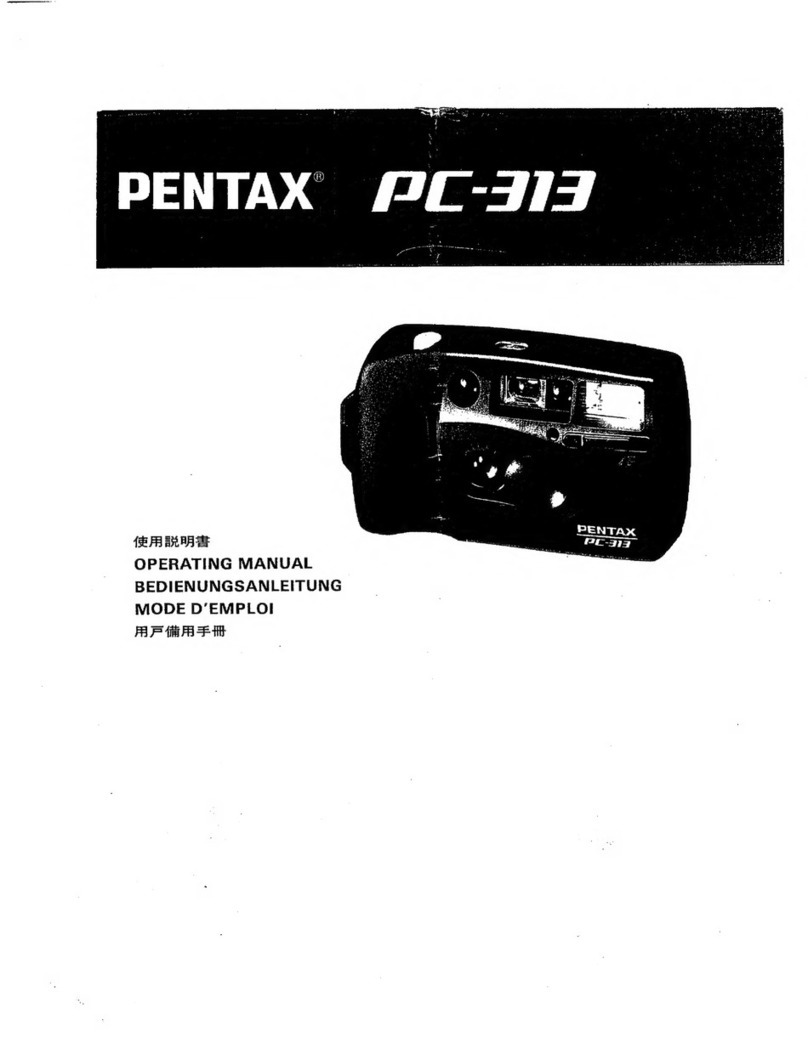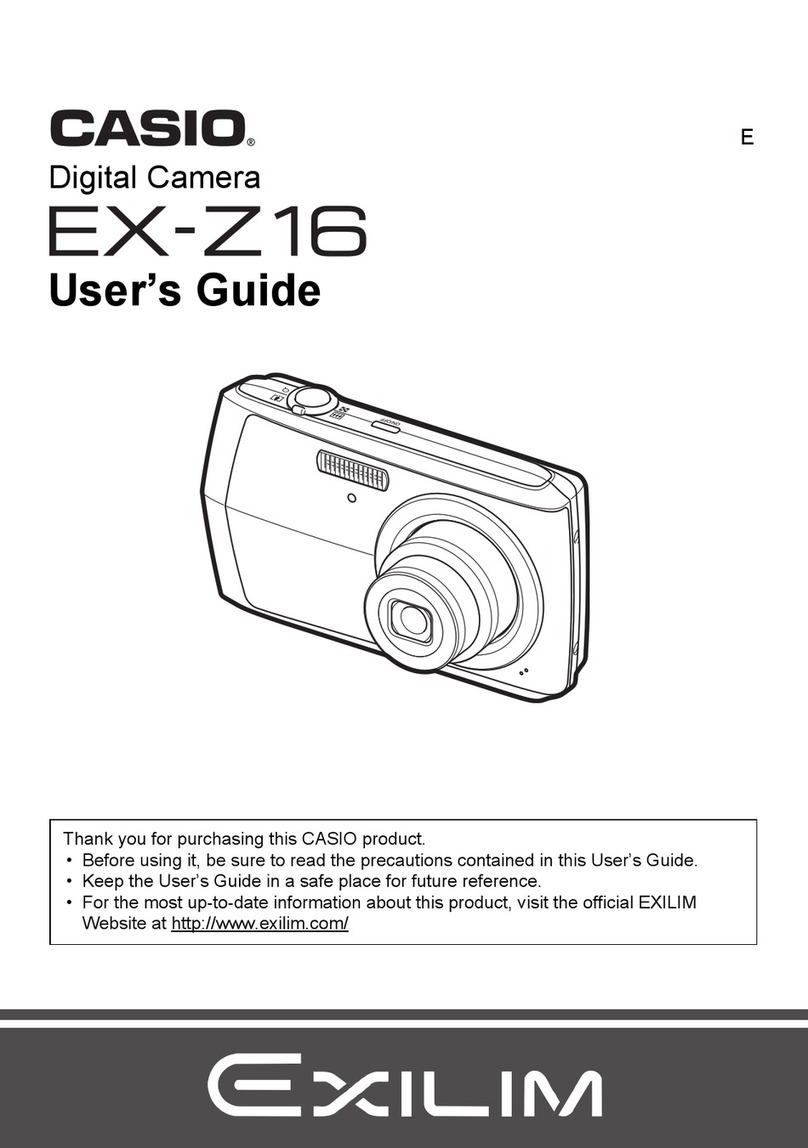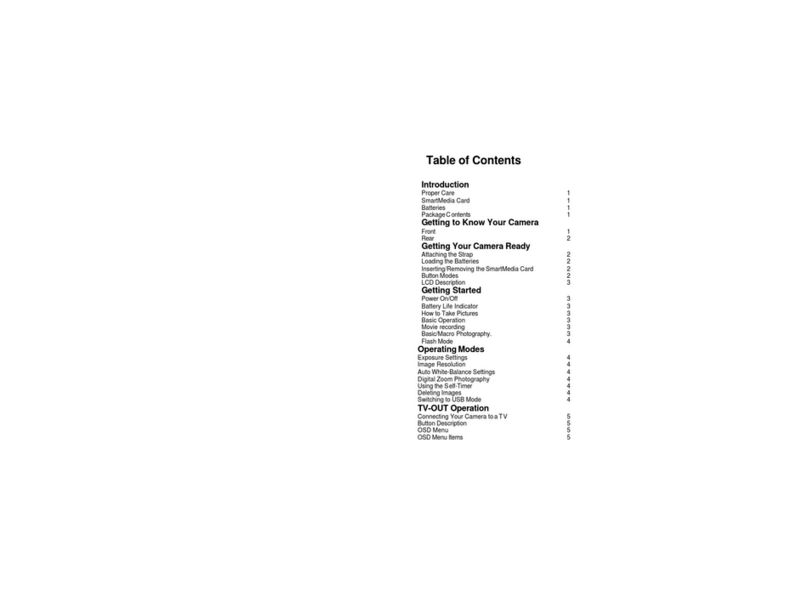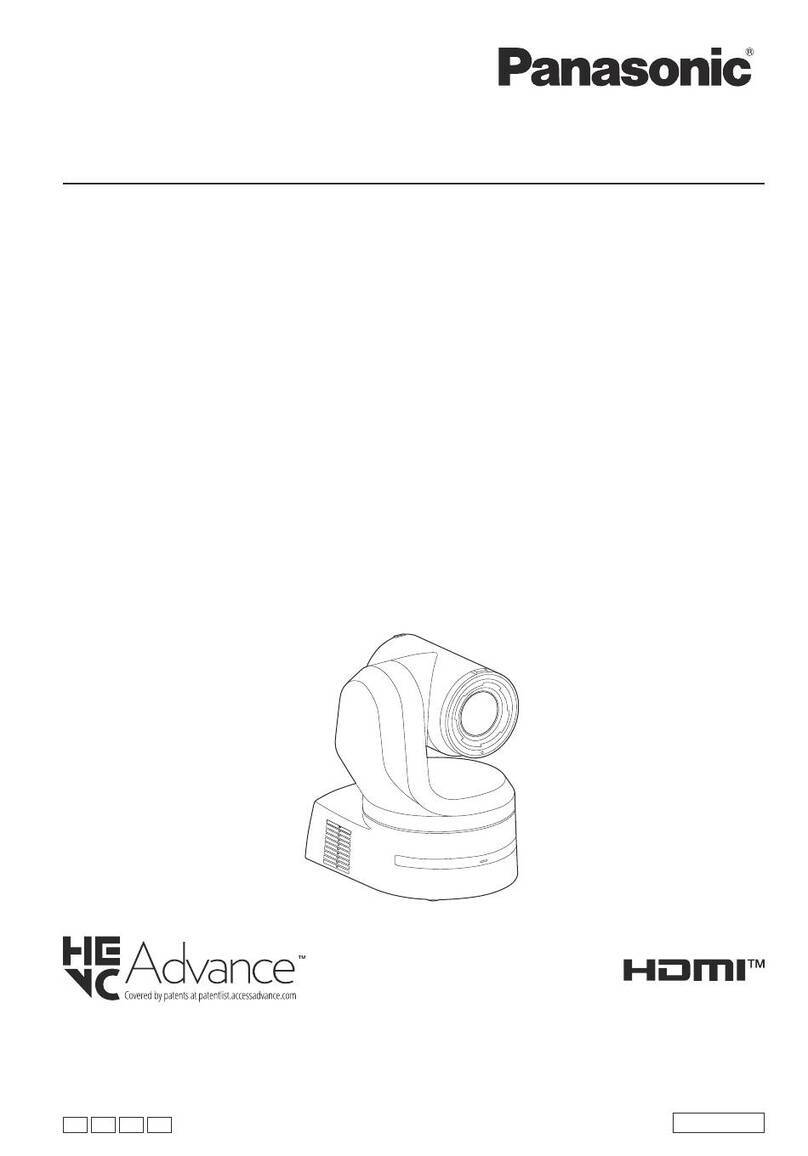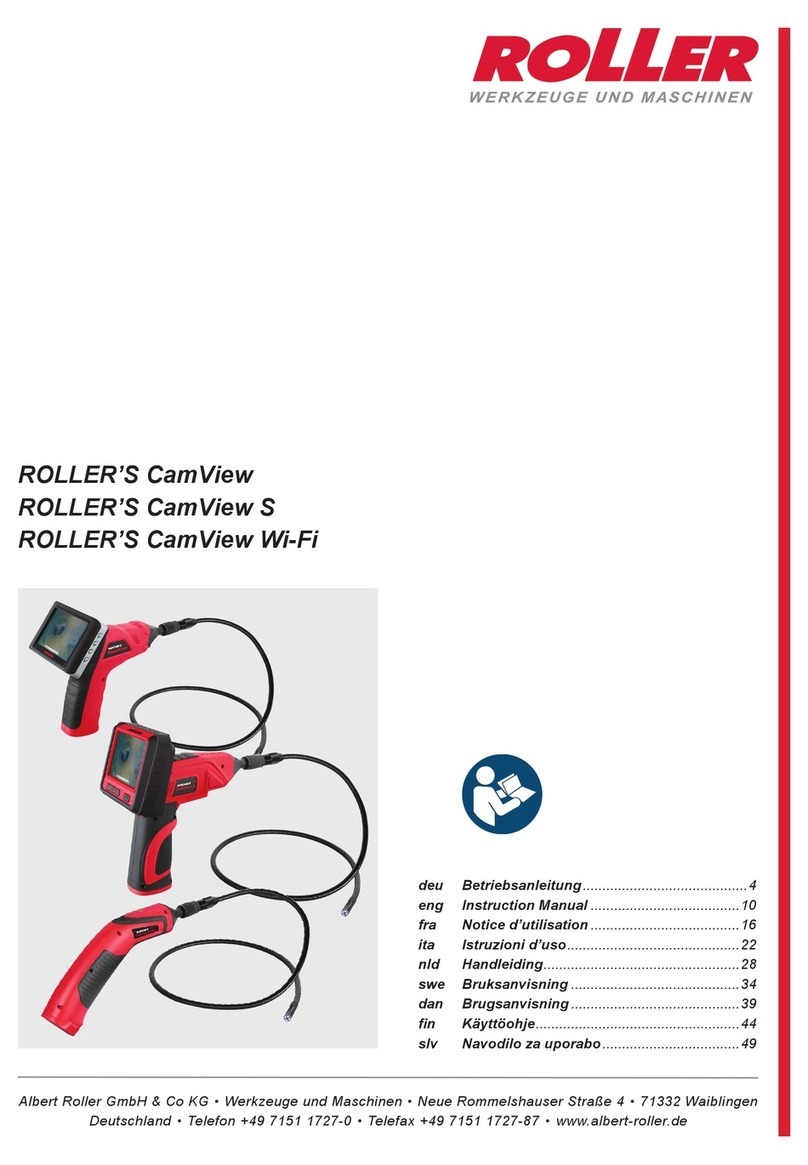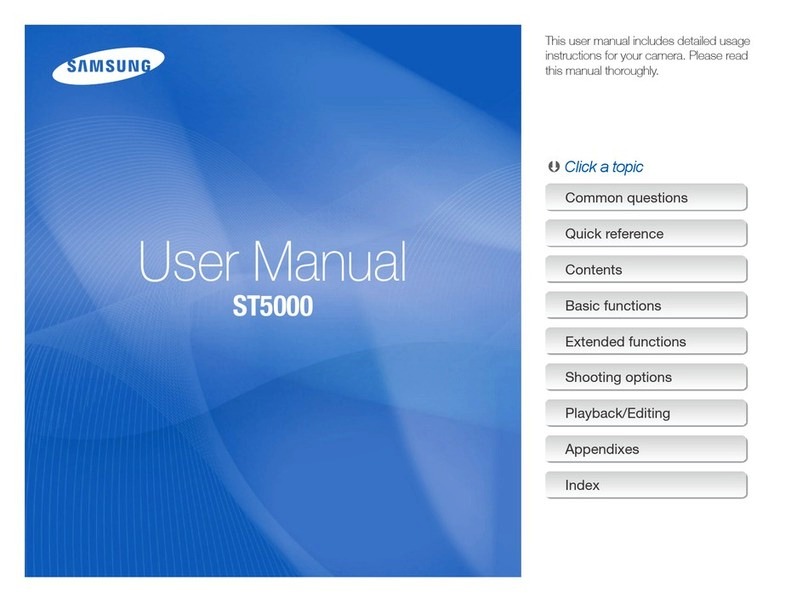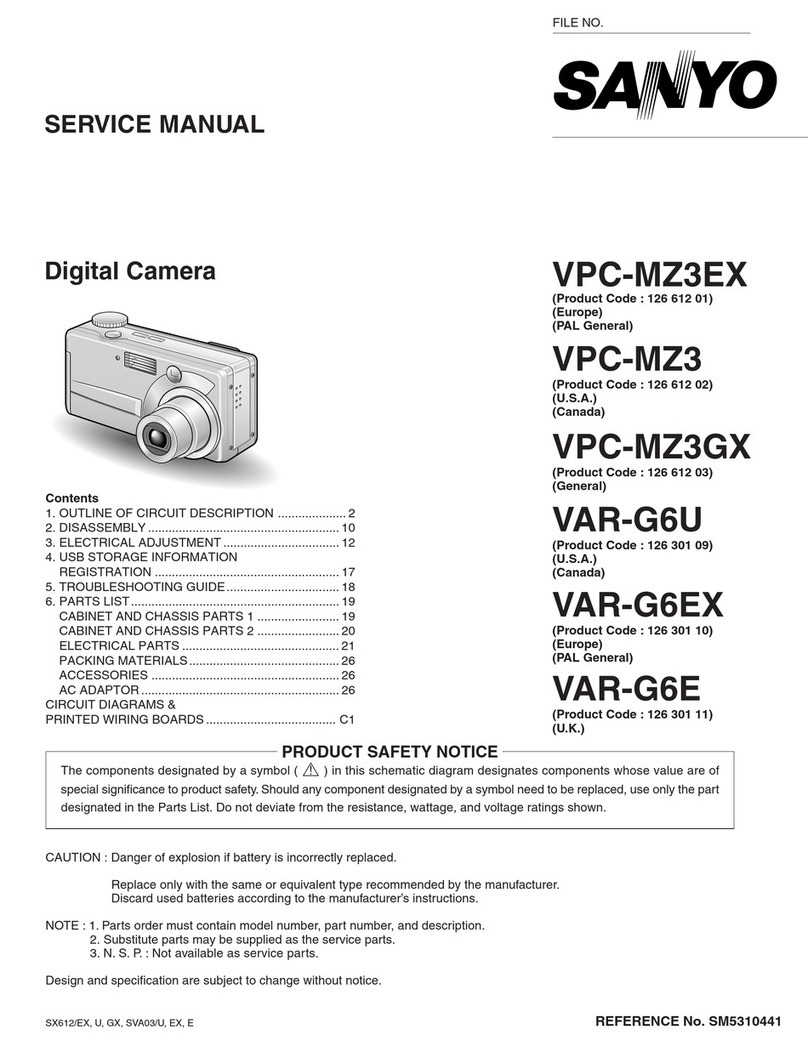Speechi SPE-CAM-VX-001 User manual


Copyright
All contents of this manual, whose copyright belongs to our corporation, cannot be cloned, copied or
translated without the permission of our corporation.
Notice
Product specifications and information which were referred to in this document are for reference only. We may
change, delete, or update any content at any time and without prior notice.
FCC Notice (class A)
This product complies with Part 15 of the FCC Rules. Theoperation is subject to the following
two conditions: (1) this device may not cause harmful interference, and (2) this device must
accept any interference received, including interference that maycause undesired operation.
This product has been tested and found to comply with the limits for a Class A digital device, pursuant to Part
15 of the FCC Rules. These limits are designed to provide reasonable protection against harmful interference
in a residential installation. This equipment generates uses and can radiate radio frequency energy and, if not
installed and used in accordance with the instructions, may cause harmful interference to radio communications.
However, there is no guarantee that interference will not occur in a particular installation. If this equipment does
cause harmful interference to radio or television reception, which can be determined by turning the equipment
off and on, the user is encouraged to try to correct the interference by one or more of the following measures:
Reorient or relocate the receiving antenna.
Increase the separation between the quipment and receiver.
Connecter the equipment into an outlet on a circuit different from that to which the receiver is
connected.
Consult the dealer or an experienced radio/television technician for help.
Class A ITE
Class A ITE is a category of all other ITE which satisfies the class A ITE limits but not the class B ITE limits.
Such equipment should not be restricted in its sale but the following warning shall be included in the
instructions for use :
Operating this equipment in a residential environment may cause radio interference.
European Community Compliance Statement (Class A)
This product is herewith confirmed to comply with the requirements set out in the Council
Directives on the Approximation of the laws of the Member States relating to Electromagnetic
Compatibility Directive 2014/30/EU.

Sommaire
© Speechi (10th july 2023)
User Manual l SPE-CAM-VX-001 Camera
3
1. Safety Precautions 5
2. Packing List 5
3. Quick Start 6
4. About Product 6
4.1. Features 6
4.2. Specifications 7
4.3. Interface et interrupteur 10
4.4. Dimensions 11
4.5. Installation 12
4.6. Remote Control 13
5. GUI Settings 14
5.1. Feature menu 14
5.2. Feature exposure 14
5.3. Feature color 15
5.4. Feature image 15
5.5. Feature P/T/Z 16
5.6. Feature noise reduction 16
5.7. Feature setup 17
5.8. Feature communication setup 17
5.9. Feature restore default 18
6. Web Settings 18
6.1. Access Camera 18

Sommaire
© Speechi (10th july 2023)
User Manual l SPE-CAM-VX-001 Camera
4
6.2. Control Camera 19
6.2.1. Video Viewing Window 19
6.2.2. PTZ Setup 19
6.2.3. Language Selection 20
6.3. Video Settings 20
6.4. Image Settings 21
6.5. Audio Settings 21
6.6. System Settings 21
6.7. Network Settings 22
6.8. Device Information 23
6.9. Download the Upgrade Program 23
7. Troubleshooting 23
7.1. Image 23
7.2. Control 24

© Speechi (10th july 2023)
User Manual l SPE-CAM-VX-001 Camera
5
1. Safety Precautions
During the installation and operation, all electrical safety regulations of the country and region
of use must be strictly observed.
Please use the power adapter that comes standard with this product.
Do not connect multiple devices to the same power adapter (exceeding capacity of the
adapter may generate excessive heat or cause fire).
Do not rotate the camera by hand, otherwise it may cause mechanical failure
When installing this product on a wall or ceiling, make sure the device securely and there are
no obstacles within the rotation range ; Do not power on until all installations are completed.
To avoid heat build-up, please keep smooth ventilation around the device
If the device smokes, smells, or makes noises, please turn off the power and unplug the power
cord immediately, then contact the dealer in time.
This device is not waterproof, please keep the device dry.
This product has no user serviceable parts, damage caused by disassembly by the user is not
covered by the warranty.
Electromagnetic field at specific frequencies may affect the image quality.
2. Packing List
NAME
QUANTITY
Camera
1
Power Adaptater
1
Remote Control
1
RS232 Cable
1
Mounting Bracket (with screws)
1
User Manual
1

© Speechi (10th july 2023)
User Manual l SPE-CAM-VX-001 Camera
6
3. Quick Start
1) Please check connections are correct before starting.
2) Connect the supplied adapter to the power connector and then switch the ON/OFF button to
ON position. The power indicator on the front panel of the camera turns on.
3) After the camera is powered on, it starts to initialize, right up to the limit position, and then
both horizontal and vertical go to the middle position. When the motor stops running, it
indicates the initialization is completed.
4. About Product
4.1. Features
Integrated Design
Integrated design, it can output panoramic and feature HD video at the same time.
Intelligent Teaching Tracking
Built-in leading image recognition and tracking algorithm, you can achieve smooth and natural tracking
without any auxiliary positioning camera or tracking host. Different cameras can be installed to achieve
teacher tracking or student tracking.
Adjustable Viewing Angle
The panoramic lens angle can be adjusted up and down (-15°~+15°), which is very convenient for
DC12V OFF
ON
USB3.0 LINEIN
HDMI
RS485IN RS232 OUTUSB2.0NET
Computer,TV,VCRwith
audio input jack,
Routersor Switches,
Speaker Microphone, etc.
RS232Cable
RS232Cable
Network Cable
DC12VIN
Power Adapter
Power Cable
3.5mm AudioCable
3G-SDICable
HDMI Cable
RS485Cable
3G-SDI
USBCable
USBdisk

© Speechi (10th july 2023)
User Manual l SPE-CAM-VX-001 Camera
7
engineering installation and debugging.
71° Wide-angle Lens + 12x Optical Zoom
High quality 4K wide angle lens with 8 million ultra-high resolution, 12x optical zoom, and horizontal
field angle of view up to 71°.
4K UHD
Using 1/2.5-inch high-quality UHD CMOS sensor with effective 8.51 million pixels, it can achieve high-
quality images with a maximum resolution of 4K (3840x2160). It is compatible with 1080P, 720P and
other resolutions.
Interfaces multiples
Support HDMI and 3G-SDI interface, effective transmission distance of 3G-SDI is up to 150 meters
(1080P30). HDMI, NET or 3G-SDI, NET can output two HD digital signals at the same time.
Built-in G-sensor (Optional)
Support automatic image flip function, convenient for engineering installation.
Built-in Microphone
Built in microphone array, omnidirectional pickup, pickup distance up to 6 meters, unique noise
suppression algorithm, perfect voice presentation.
4.2. Specifications
FEATURE CAMERA
Signal System
1080P@30fps, 1080P@25fps
SDI: 1080P@30fps, 1080P@25fps
Sensor
1/2.5'', CMOS ; Effective Pixel : 8.51M
Scanning Mode
Progressive
Lens
12x, f = 4.4mm~52.8mm ; F1.8~F2.6
Digital Zoom
16x
Minimal Illumination
0.5 Lux @ (F1.8, AGC ON)
Shutter
1/30s~1/10000s
White Balance
Auto, Indoor, Outdoor, One Push, Manual, VAR
Backlight Compensation
Support
Digital Noise Reduction
3D Digital Noise Reduction
SNR
≥55dB
Horizontal FOV
71°~8.2°
Vertical FOV
42.7°~4.5°
Pan Angle
±170°
Tilt Angle
±30°
Pan Speed
1.61°~75.56°/s
Tilt Speed
0.44°~15°/s
Image Flip
Support

© Speechi (10th july 2023)
User Manual l SPE-CAM-VX-001 Camera
8
Image Freeze
Support
Preset Position
255
Preset Accuracy
0.1°
PANORAMA CAMERA
Signal System
1080P@30fps, 1080P@25fps
SDI: 1080P@30fps, 1080P@25fps
Sensor
1/2.5'', CMOS ; Pixels effectifs : 8.51M
Scanning Mode
Progressive
Lens Mount
M12
Lens 1
f = 8mm, Horizontal FOV 48°
Lens 2
f = 1.97mm, Horizontal FOV 107°
Minimal Illumination
0.5 Lux @ (F1.8, AGC ON)
Shutter
1/30s~1/10000s
White Balance
Auto, Indoor, Outdoor, One Push, Manual, VAR
Digital Noise Reduction
3D Digital Noise Reduction
Backlight Compensation
Support
Image Freeze
Support
Image Flip
Support
USB FEATURES
Operate System
Windows 7/8/10, Mac OS X, Linux, Android
Color System /Compression
YUY2/H.264/MJPEG
Video Format
YUY2 : max to 1080P@30fps
H.264 AVC : max to 2160P@30fps
H.264 SVC : max to 2160P@30fps
MJPEG : max to 2160P@30fps
USB Audio
Support
USB video Communication Protocol
UVC 1.1~UVC 1.5
UVC PTZ Control
Support
NETWORK FEATURES
Video Compression
H.264/H.265/MJPEG
Video Stream
First/Second/Third/Fourth Stream
First / Second Stream Resolution
3840x2160, 1920x1080, 1280x720, 1024x576, 720x480,
720x408, 640x480, 640x360
Third / Fourth Stream Resolution
720x480, 720x408, 640x360, 480x320, 320x240
Video Bit Rate
32kbps~51200kbps

© Speechi (10th july 2023)
User Manual l SPE-CAM-VX-001 Camera
9
Bit Rate Control
CBR, VBR
Frame Rate
1fps~30fps
Audio Compression
AAC
Audio Bit Rate
48K, 64K, 96K, 128K
Protocols
TCP/IP, HTTP, RTSP, RTMP(S), ONVIF, DHCP,
Multicast, etc.
INTERFACES
Network Interface
1 x NET: 10M/100M/1000M
Adaptive Ethernet Port, support PoE+
USB 2.0 Interface
1 x USB 2.0: Type A
Communication Interface
1 x RS232 IN: 8pin Min DIN, Max Distance : 30m, Protocol: VISCA/
Pelco-D/ Pelco-P
1 x RS232 OUT: 8pin Min DIN, Max Distance : 30m, Protocol: VISCA
network use
1 x RS485: 2pin phoenix port, Max Distance : 1200m, Protocol:
VISCA/ Pelco-D/ Pelco-P
USB 3.0 Interface
1 x USB 3.0: Type B
LINE IN Interface
1 x LINE IN: 3.5mm Audio ; Input Interface
HDMI Interface
1 x HDMI: Version 2.0
3G-SDI Interface
1 x 3G-SDI: BNC type, 800mVp-p, 75Ω, Along to
SMPTE 424M standard
Power Interface
DC-005/Φ2.0 (DC IN 12V)
GENERAL SPECIFICATIONS
Input Voltage
DC 12V/PoE+ (802.3at)
Input Current
2A (max.)
Operating Temperature
0°C~40°C
Storage Temperature
-40°C~60°C
Power Consumption
18W (max.)
Dimension
200mm x 176.5mm x 165mm
Net Weight
About 1.8Kg

© Speechi (10th july 2023)
User Manual l SPE-CAM-VX-001 Camera
10
4.3. Interface et interrupteur
N°
INTERFACE / SWITCH
1
NET Interface
2
USB 2.0 Interface
3
RS232 IN Interface
4
RS232 OUT Interface
5
RS485 Interface
6
USB 3.0 Interface
7
LINE IN Interface
8
HDMI Interface
9
3G-SDI Interface
10
DC 12V Interface
11
Power Switch

© Speechi (10th july 2023)
User Manual l SPE-CAM-VX-001 Camera
11
4.4. Dimensions
STANDBY POWER
200
165
176.5
150.5
176.8
3-M3
1/4''-20UNC
Ø5
Ø100
105.5
171
14
Ø15
4-Ø15

© Speechi (10th july 2023)
User Manual l SPE-CAM-VX-001 Camera
12
4.5. Installation

© Speechi (10th july 2023)
User Manual l SPE-CAM-VX-001 Camera
13
4.6. Remote Control
(11) # Key
A utiliser avec d’autres touches
(12) IR Remote Control Keys
[*] + [#] + [F1] : Address 1
[*] + [#] + [F2] : Address 2
[*] + [#] + [F3] : Address 3
[*] + [#] + [F4] : Address 4
(13) RESET Key
Call the preset position : [RESET] + Number Key (0-9)
(14) PTZ Control Keys
PTZ moved according to the arrow indicates
(15) MENU Key
Enter or exit OSD menu
(16) BACKLIGHT Key
Backlight ON/OFF : Press repeatedly to enable or disable the backlight
compensation. Note :
- Effective only in auto exposure mode
- If there is a light behind the subject, the subject will become
dark, press the backlight key to enable the bcklight
compensation. Pressa gain to disable this function.
(17) P/T RST (PTZ Reset) Key
Press to preset Pan / Tilt self-test
Shortcut Set
[*] + [#] + [1] : OSD menu default Englist
[*] + [#] + [3] : OSD menu default Chinese
[*] + [#] + [4] : Display current IP address
[*] + [#] + [6] : Quickly recover the default
[*] + [#] + [8] : Display the camera version
[*] + [#] + [9] : Quickly set up inversion
[*] + [#] + [MANUAL] : Restore to default IP address
KEY DESCRIPTION
(1) Standby Key
Press to enter standby mode
(2) Number Keys
To set preset or call preset
(3) * Key
Use with other keys
(4) PRESET Key
Set preset : [PRESET] + Number key
(0-9)
(5) HOME Key
Confirm selection or press to turn PTZ
back to the middle position
(6) (Return) Key
Press to return to the previous menu
(7) ZOOM Keys
SLOW : Zoom In [+] or Zoom Out [-]
slowly
FAST : Zoom In [+] or Zoom Out [-]
fast
(8) L/R SET Key
Standard : Simultaneously press L/R
SET + 1
Reverse : Simultaneously press L/R
SET + 2
(9) FOCUS Keys
Auto/Manual/Far-end/Near-end focus
(10) CAMERA SELECT
Keys
Press to select and control the
camera

© Speechi (10th july 2023)
User Manual l SPE-CAM-VX-001 Camera
14
5. GUI Settings
5.1. Feature menu
Press [MENU] key to display the feature menu on the screen. Use the arrow key to move the cursor to
desired item and press the [HOME] key to confirm to enter the corresponding sub-menu.
5.2. Feature exposure
Whenin feature menu page, move the cursor to [Exposure] and press [HOME] key to confirm to enter
feature exposure page as shown below.
Meter : Average, Center, Smart, Top.
Iris : F1.8, F2.0, F2.4, F2.8, F3.4, F4.0, F4.8, F5.6, F6.8, F8.0, F9.6, F11.0, Close (effective only in Manual, AAE mode).
Shutter : 1/30, 1/60, 1/90, 1/100, 1/125, 1/180, 1/250, 1/350, 1/500, 1/725, 1/1000, 1/1500, 1/2000, 1/3000, 1/4000, 1/6000,
1/10000 (effective only in Manual, SAE mode).
Gain : 0~15 (effective in Manual mode).
DRC : 0~8.
DESCRIPTION DU MENU EXPOSURE
Mode : Auto, Manual, SAE, AAE, Bright.
ExpCompMode : On, Off (effective only in Auto
mode).
ExpComp : -7~7 (effective only ExpCompMode
item to On).
Backlight : On, Off (effective in Auto mode).
Bright : 0~17 (effective in Bright mode).
Gain Limit : 0~15 (effective only in Auto, SAE,
AAE, Bright mode).
Anti-Flicker : Off, 50Hz, 60Hz (effective only in
Auto, AAE, Bright mode).

© Speechi (10th july 2023)
User Manual l SPE-CAM-VX-001 Camera
15
5.3. Feature color
When in feature menu page, move the cursor to [Color] and press [HOME] key to confirm to enter
feature color page as shown as below.
5.4. Feature image
When in feature menu page, move the cursor to [Image] and press [HOME] key to confirm to enter
feature image page as shown as below.
FEATURE COLOR DESCRIPTION
WB Mode : Auto, Indoor, Outdoor, One Push, Manual, VAR.
RG : 0~255 (effective only in Manual mode).
BG : 0~255 (effective in Manual mode).
RG Tuning : -10~+10 (effective only in Auto, One Push, VAR mode).
BG Tuning : -10~+10 (effective only in Auto, One Push, VAR mode).
Saturation : 60%~200%.
Hue : 0~14.
Color Temp : 2500K~8000K (effective only in VAR mode).
FEATURE IMAGE DESCRIPTION
Luminance : 0~14.
Contrast : 0~14.
Sharpness : 0~11.
Flip-H : On, Off.
Flip-V : On, Off.
B&W-Mode : On, Off.
Style : Default, Norm, Bright, PC.

© Speechi (10th july 2023)
User Manual l SPE-CAM-VX-001 Camera
16
5.5. Feature P/T/Z
When in feature menu page, move the cursor to [P/T/Z] and press [HOME] key to confirm to enter
feature P/T/Z page as shown as below.
5.6. Feature noise reduction
When in feature menu page, move the cursor to [Noise Reduction] and press [HOME] key to confirm
to enter feature noise reduction page as shown as below.
FEATURE P / T / Z DESCRIPTION
SpeedByZoom : On, Off.
AF-Zone : Front, Top, Center, Bottom.
AF-Sense : Low, Normal, High.
L/R Set : STD, REV.
Display Info : On, Off.
Image Freeze : On, Off.
Digital Zoom : Off, 2x, 4x, 8x, 16x.
Call Preset Speed : 1~24.
Pre Zoom Speed : 0~7.
FEATURE NOISE REDUCTION DESCRIPTION
NR3D-Level : Off, 1~9.

© Speechi (10th july 2023)
User Manual l SPE-CAM-VX-001 Camera
17
5.7. Feature setup
When in feature menu page, move the cursor to [Setup] and press [HOME] key to confimr to enter
feature setup page as shown as below.
5.8. Feature communication setup
When in feature menu page, move the cursor to [Communication Setup] and press [HOME] key to
confirm to enter feature communication setup page as shown below.
FEATURE SETUP DESCRIPTION
Language : EN, Chinese, Russian.
DVI Mode : HDMI, DVI.
Video Format : 1080P30, 4KP29.97, 4KP25, 4KP30,
1080P25.
HDMI FRAME : Feature, Panorama.
SDI FRAME : Feature, Panorama.
Current Menu : Feature, Panorama.
Video Mode : SDI-3G Mode (LEVEL-A, LEVEL-B).
FEATURE COMMUNICATION DESCRIPTION
Protocol : Auto, VISCA, PELCO-D, PELCO-P.
V_Address : 1~7 (effective only in Auto, VISCA protocol).
P_D_Address : 0~254 (effective only in Auto, PELCO-D
protocol).
P_P_Address : 0~31 (effective only in Auto, PELCO-P
protocol).
V_AddrFix : On, Off (effective only in Auto, VISCA protocol).
Net Mode : Serial, Paral.
Baudrate : 2400, 4800, 9600, 38400.

© Speechi (10th july 2023)
User Manual l SPE-CAM-VX-001 Camera
18
5.9. Feature restore default
When in feature menu page, move the cursor to [Restore Default] and press [HOME] key to confirm to
enter feature restore default page as shown as below.
Note : GUI menu and device information are subject to change without notice.
6. Web Settings
6.1. Access Camera
Access the camera IP address in the browser (default teacher camera IP: 192.168.100.82; default
student camera IP: 192.168.100.92) to pop up the login window, then input username (default: admin)
and password (default: admin). After login, it will show as below:
Video
Image
Audio
System
Network
Information
ZoomIn ZoomOut
FocusIn FocusOut
10
10
PanSpeed
Tilt Speed
Live
FEATURE RESTORE DEFAULT DESCRIPTION
Restore : Yes, No.

© Speechi (10th july 2023)
User Manual l SPE-CAM-VX-001 Camera
19
6.2. Control Camera
All pages include two menu bars :
-Real Time Monitoring : Video image displaying with function buttons.
-Parameter Setup : Parameter configurating.
6.2.1. Video Viewing Window
The video viewing window is same as video resolution, the bigger the resolution, the bigger the playing
area. Double click the viewing window to show full screen, double click again, to return to initialized size.
Status bar in viewing window shown as below:
Full screen switch button.
6.2.2. PTZ Setup
6) PTZ/OSD
Move the cursor to dropdown menu, select and click “OSD” to open the on-screen menu and do menu
settings on the interface. When the camera tracking mode is the follow mode, the WEB page cannot
display the OSD menu, and the direction keys cannot be controlled.
7) Preview Stream
Select “Feature” or “Panorama” to preview feature or panorama camera.
4:48
ZoomIn ZoomOut
FocusIn FocusOut
10
10
PanSpeed
Tilt Speed
5
ZoomSpeed
Set Call
Preset
PTZ Back
FocusSpeed 5
Preview Stream Feature
1) Pan and Tilt Control
The direction arrows and HOME button allow you to
manually drive the camera to desired position.
2) Zoom
Zoom In and Zoom Out buttons allow for wide or narrow view
of the space.
3) Focus
Focus In and Focus Out button allow for fine manual focus
adjustment if the camera has any auto focusing problems on
difficult object.
4) PTZ Speeds
Pan speed rate can be set to 1~24, Tilt speed rate can be
set to 1~20. Zoom and Focus speed rate can be set to 1~7.
5) PTZ Presets
When the PTZ turns to the position that you would like to
return to later, you can set presets for quick recall.
Type a number (0~254) into the preset box and click “Set”
button to save.
When the PTZ turn to other position, input the preset number
and click “Call” button to turn the PTZ back to the preset
position.

© Speechi (10th july 2023)
User Manual l SPE-CAM-VX-001 Camera
20
6.2.3. Language Selection
6.3. Video Settings
7) Bit Rate Control
Two modes for bit rate control :
-CBR (Constant Bit Rate): Video coder will be coding according to the preset speed.
-VBR (Variable Bit Rate): Video coder will adjust the speed based on preset speed to gain the best
image quality.
First stream H264
EncodeCodec
1920x1080
Resolution
4096
Bit Rate
30
FrameRate fps
30
IKeyFrameInterval
CBR
Bit RateControl
Secondstream
VideoSettings
mainprofile
EncodeLevel
H264
EncodeCodec
1920x1080
Resolution
4096
Bit Rate
30
FrameRate fps
30
IKeyFrameInterval
CBR
Bit RateControl
Third stream H264
EncodeCodec
640x360
Resolution
2048
Bit Rate
30
FrameRate fps
30
IKeyFrameInterval
CBR
Bit RateControl
Fourth stream
Submit Cancel
H264
EncodeCodec
640x360
Resolution
2048
Bit Rate
30
FrameRate fps
30
IKeyFrameInterval
CBR
Bit RateControl
Click to select “English”, “Simplified Chinese” or “Russian”
to change language of the webpage.
1) Encode Level
Support mainprofile and highprofile.
2) Encode Codec
Support H264, H265 and MJPEG.
3) Resolution
The first/second stream support 3840x2160,
1920x1080, 1280x720, 1024x576, 720x480, 720x408,
640x480, 640x360; The third/fourth stream support
720x480, 720x408, 640x360, 480x320, 320x240. The
bigger the resolution, the clearer the image, and the
larger the code stream, the more network bandwidth will
be taken.
4) Bit Rate
You can specify the bit rate, the larger of the bit rate, the
clearer of the image. The configuration of the bit rate
needs to be combined with the network bandwidth.
When the network bandwidth is narrow and the bit rate
is configured larger, the video stream cannot be
transmitted normally, and the visual effect will be worse.
5) Frame Rate
You can specify the size of the frame rate, the greater
the frame rate, the smoother the image, the smaller the
frame, the more sense of beating.
6) I Key Frame Interval
Set the interval between two I frames, the bigger the
interval, the slower the response when opening the
image for the first time.
Table of contents
Other Speechi Digital Camera manuals
Popular Digital Camera manuals by other brands

Axis
Axis M11 Network Camera Series installation guide
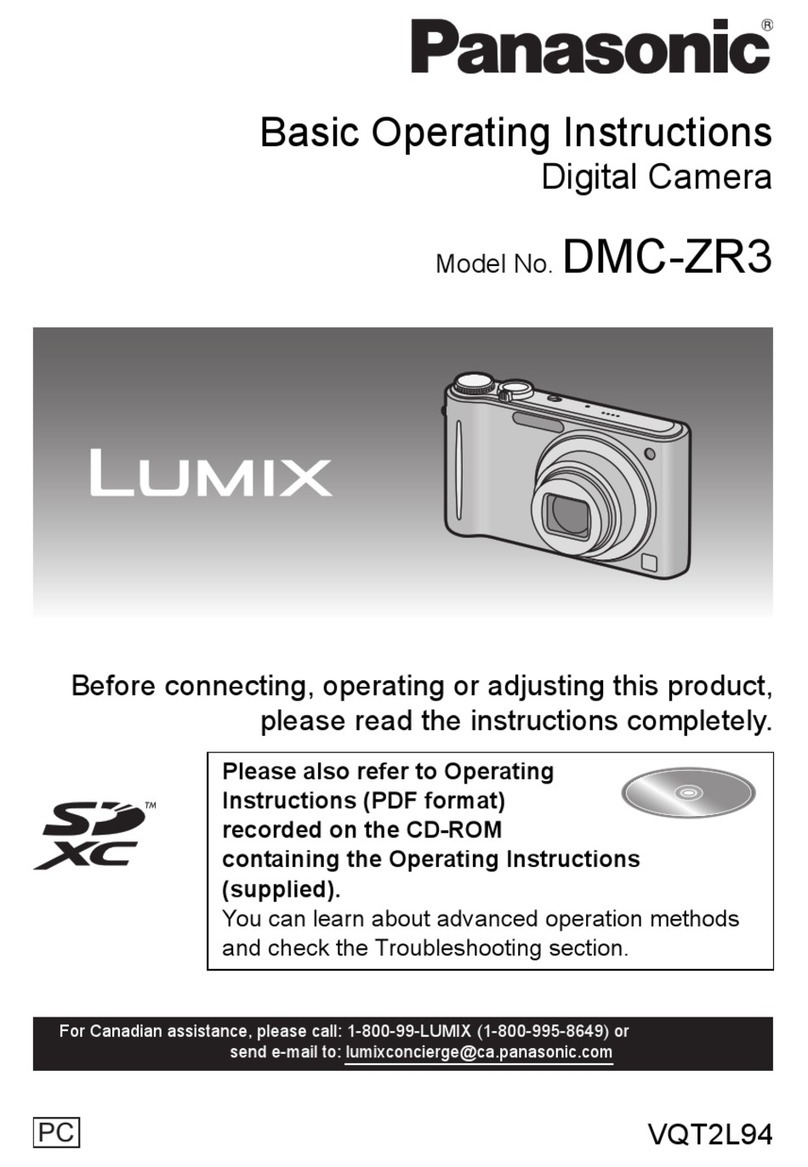
Panasonic
Panasonic Lumix DMC-ZR3 Basic operating instructions

Cloud Rover
Cloud Rover CR1288 instruction manual
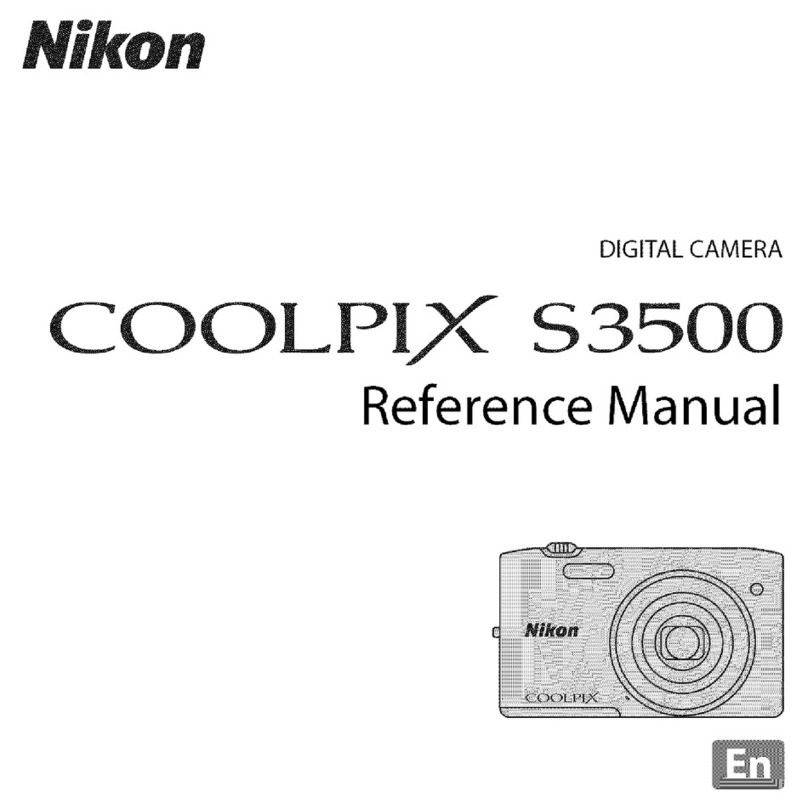
Nikon
Nikon COOLPIX S3500 Reference manual
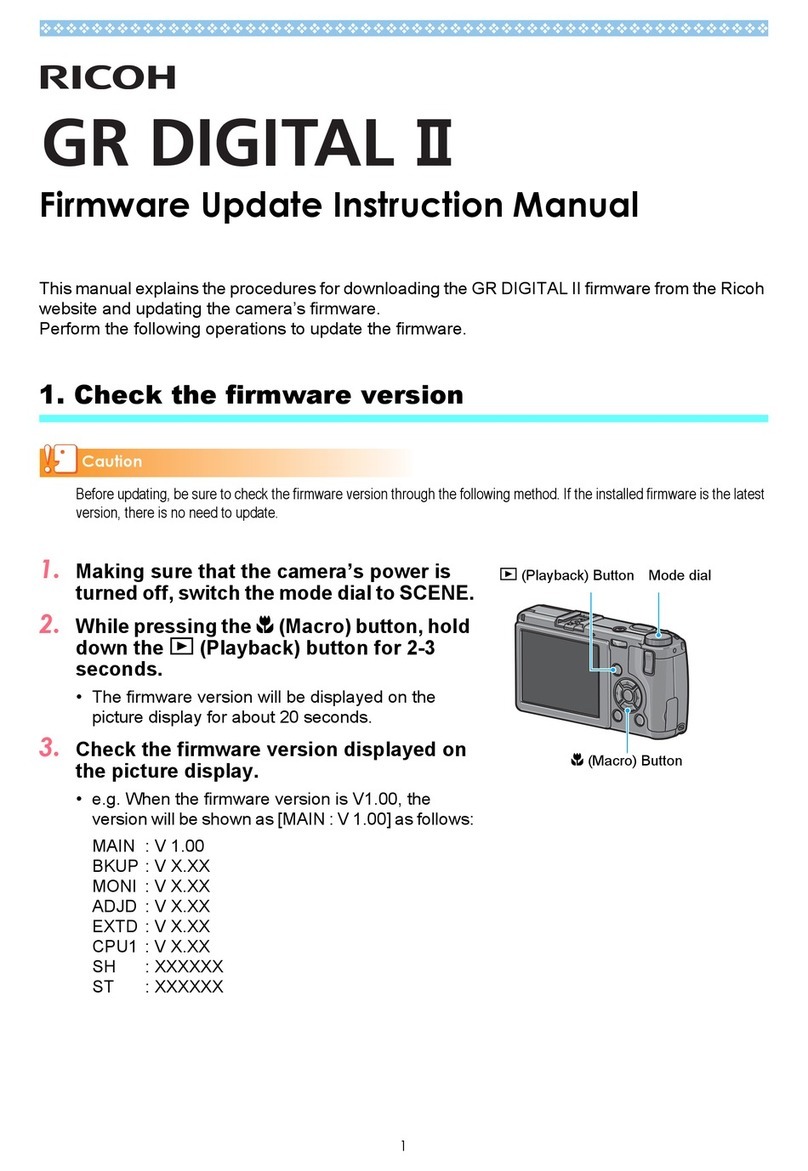
Ricoh
Ricoh GR Digital II Firmware update manual
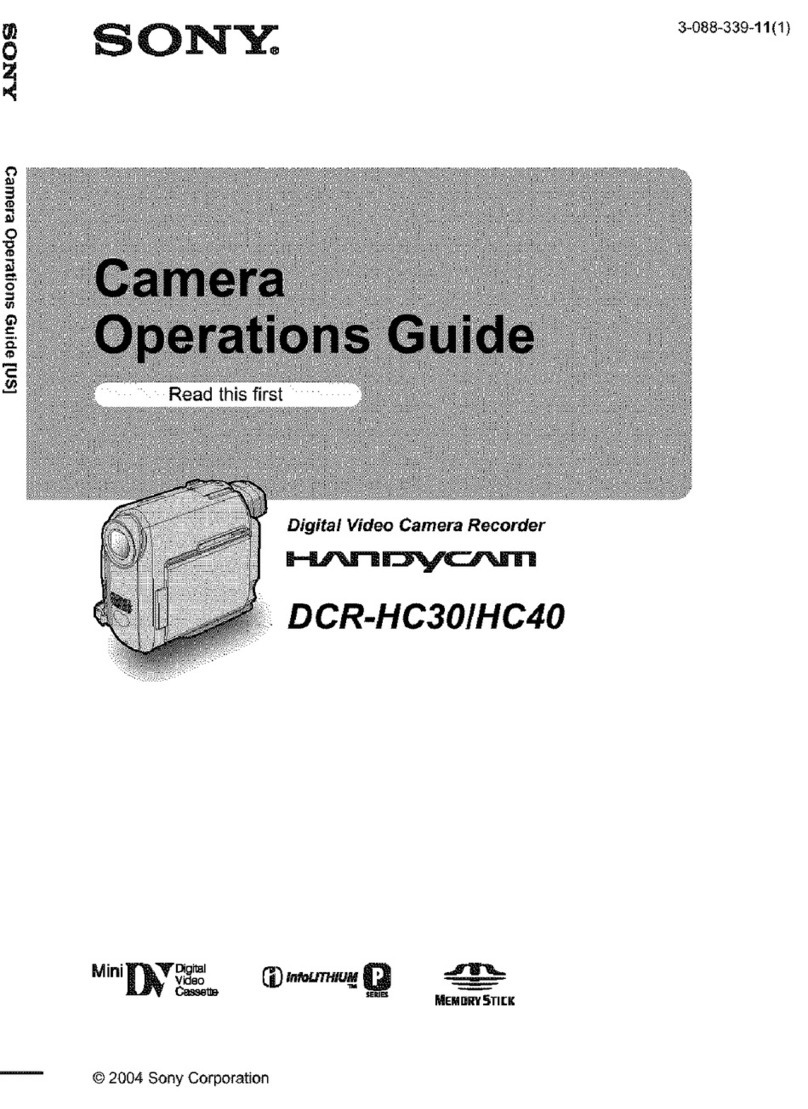
Sony
Sony DCR-HC30 - Handycam Camcorder - 680 KP Operation guide