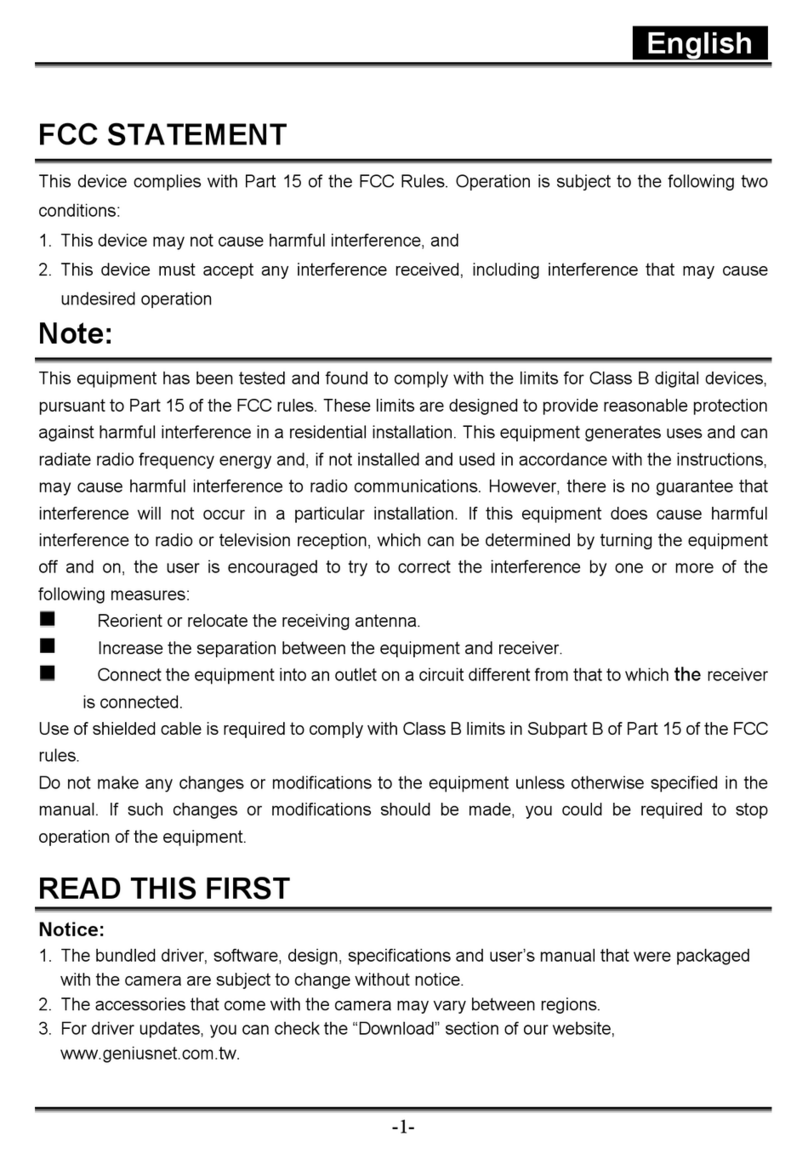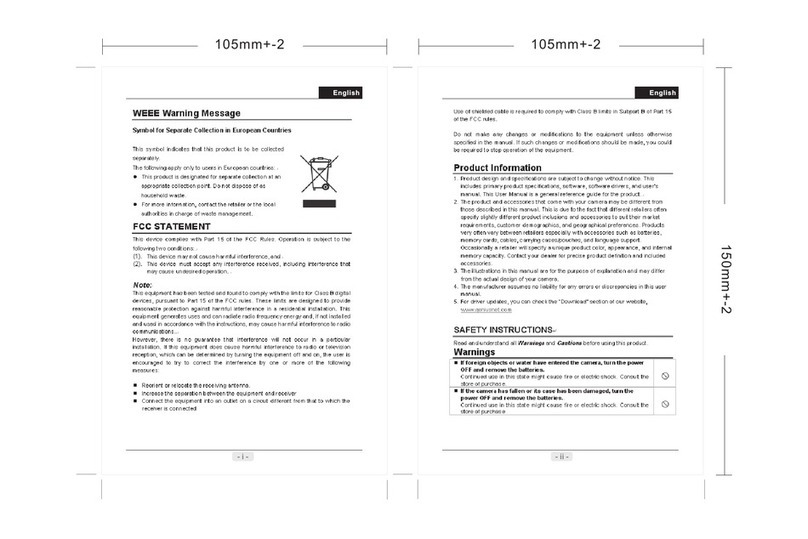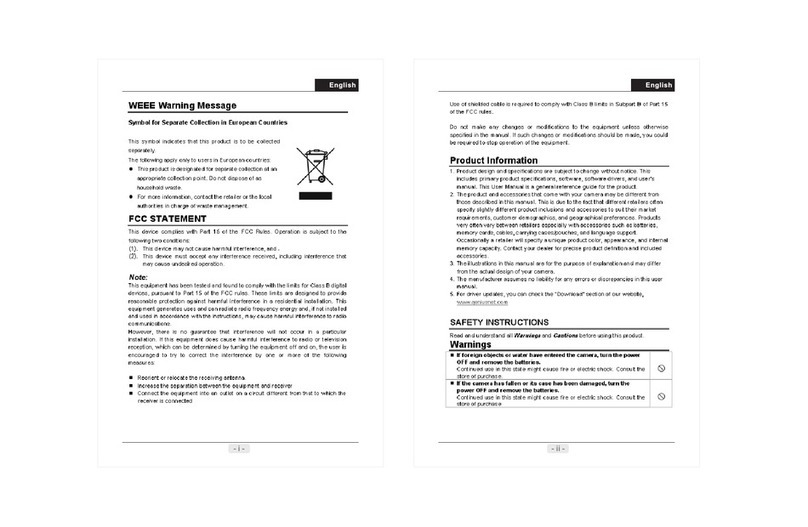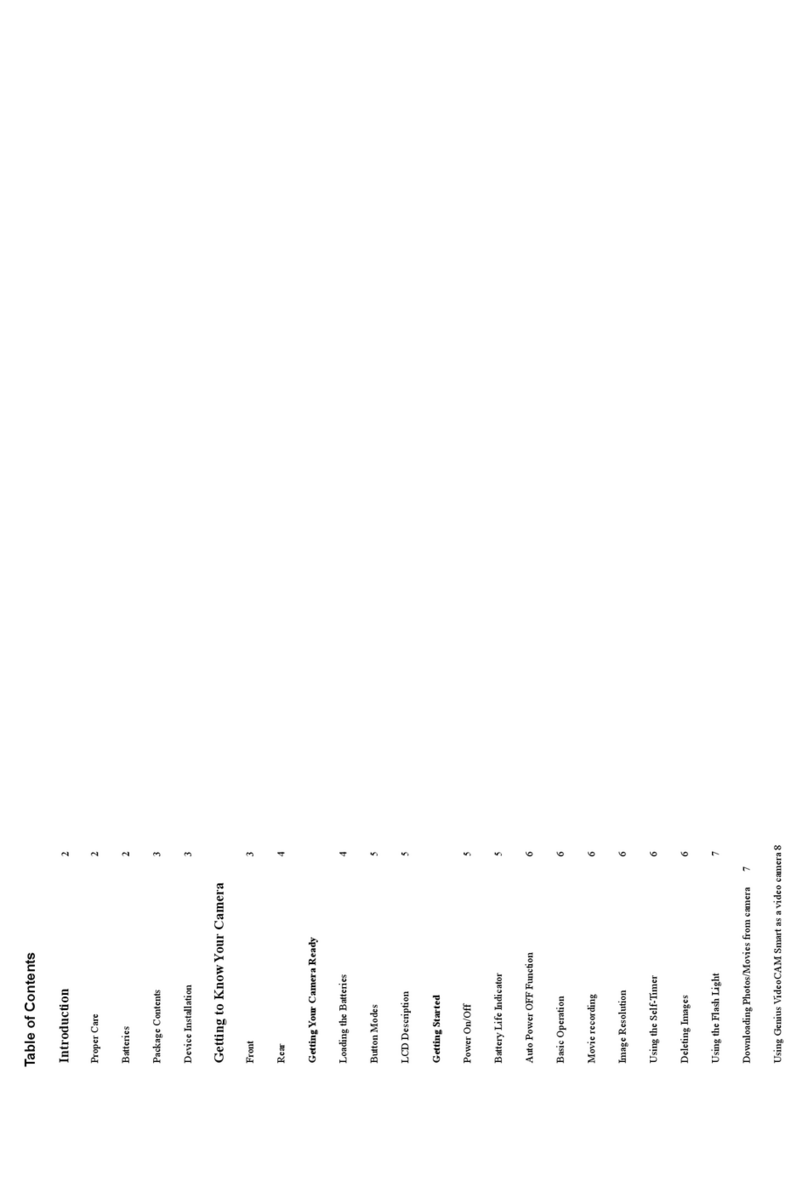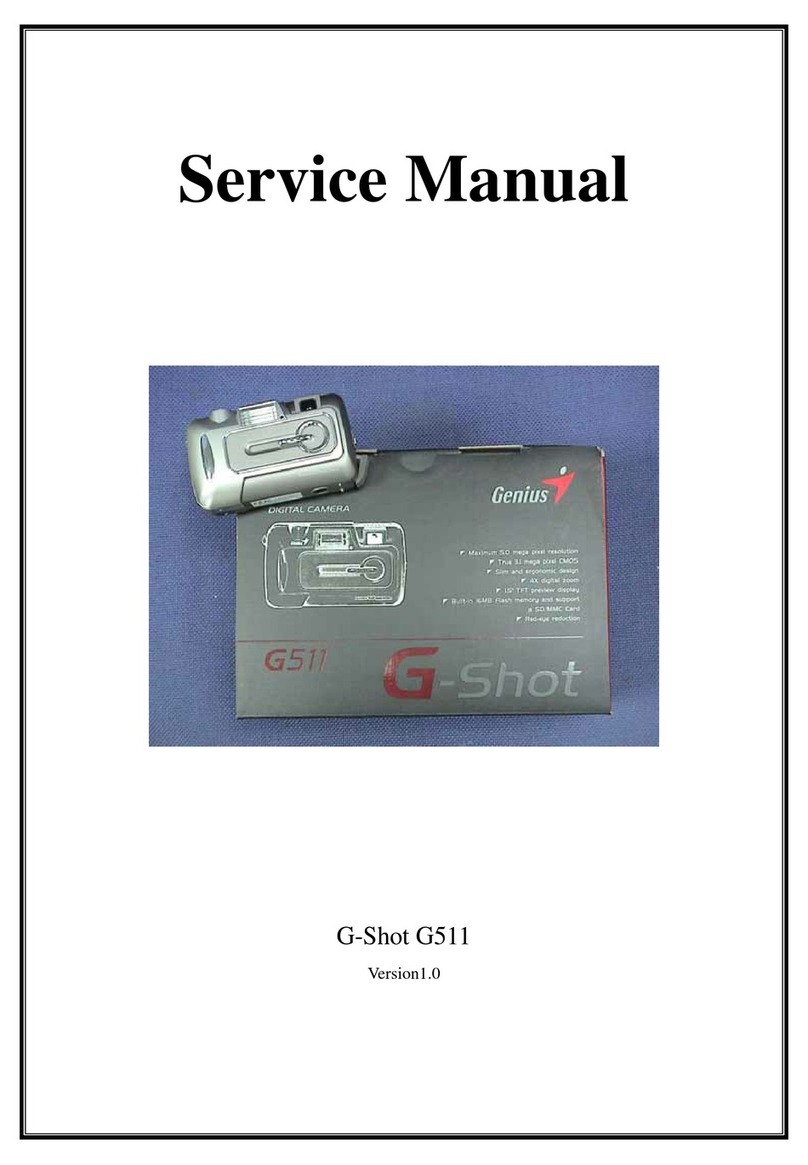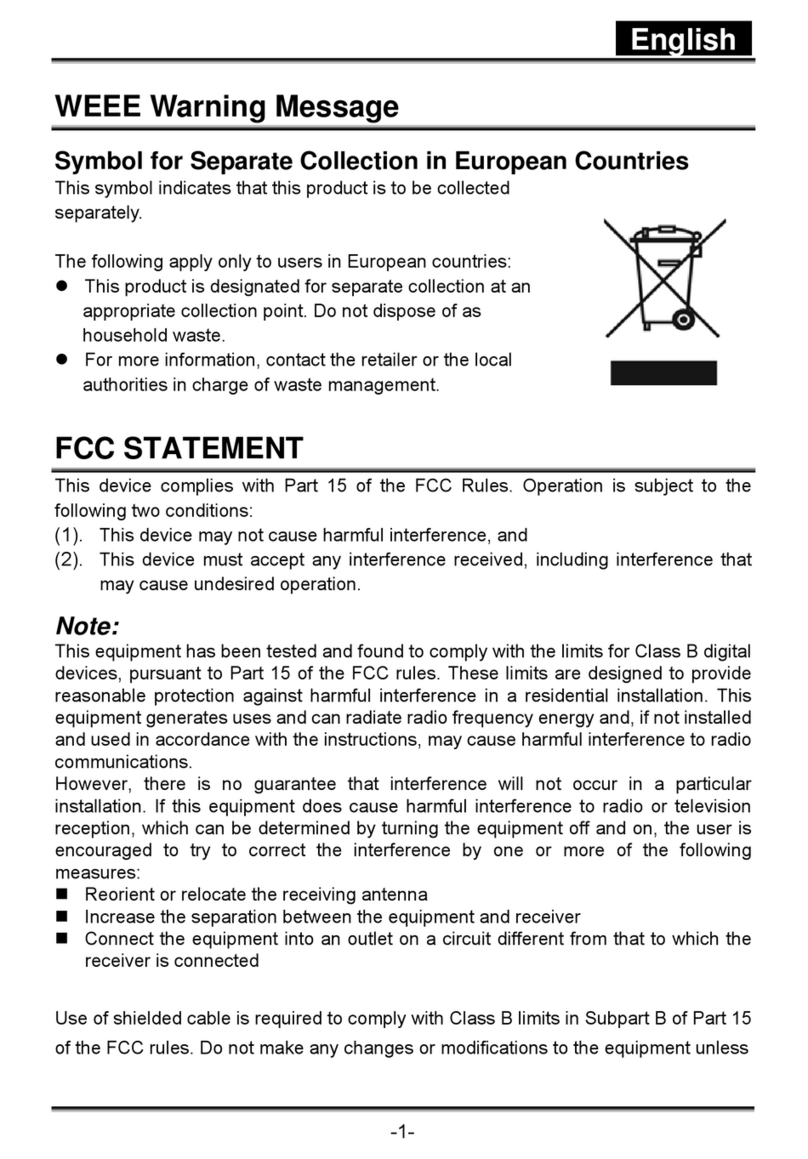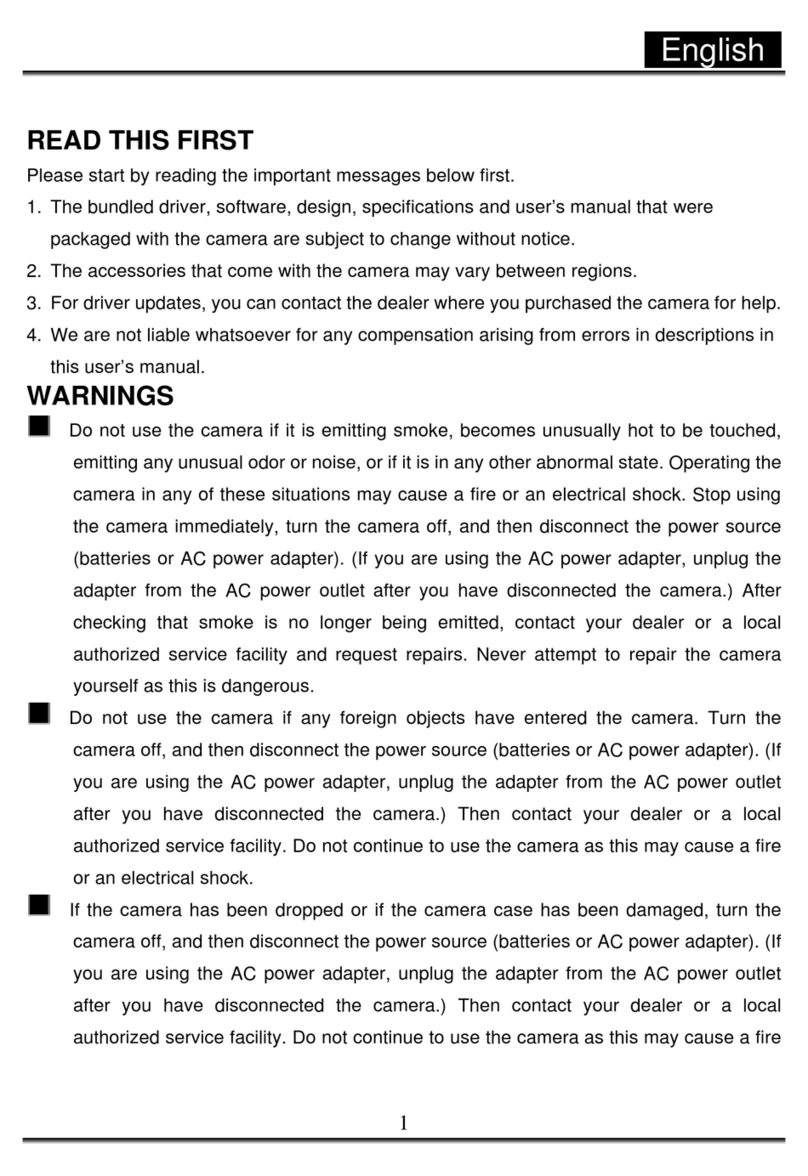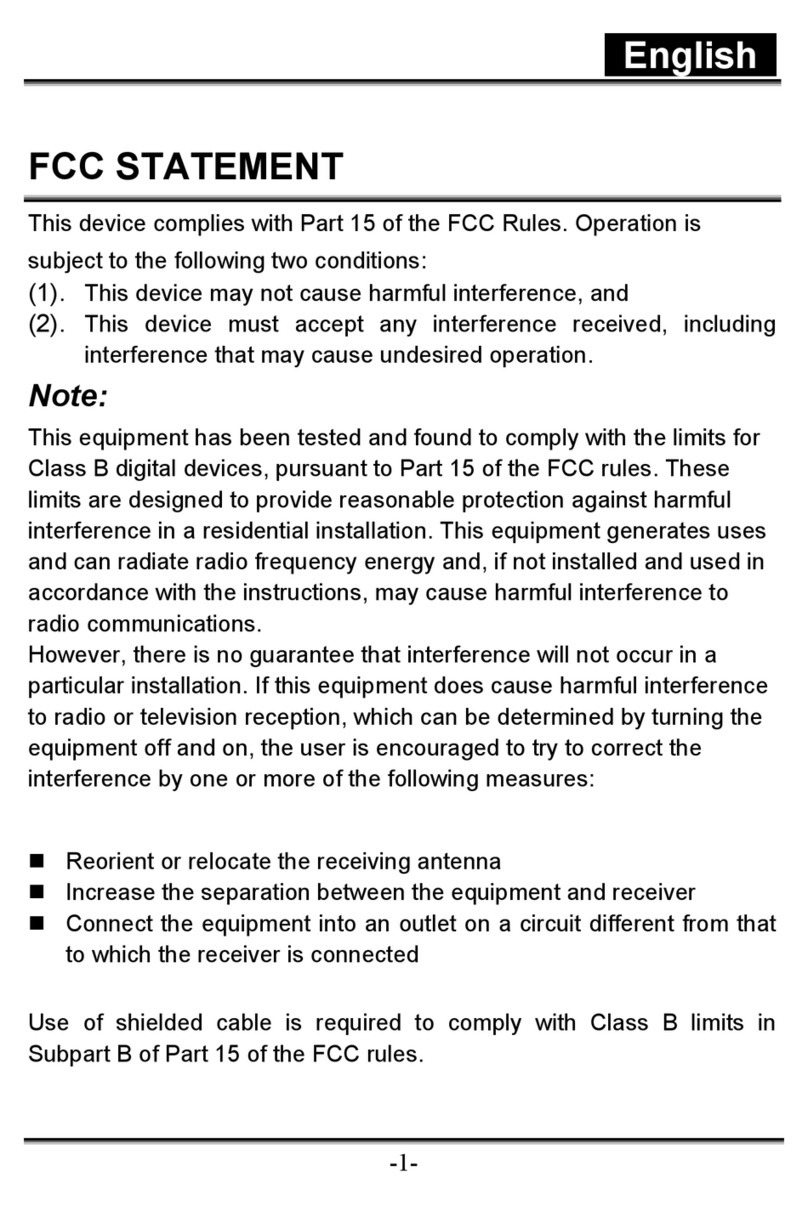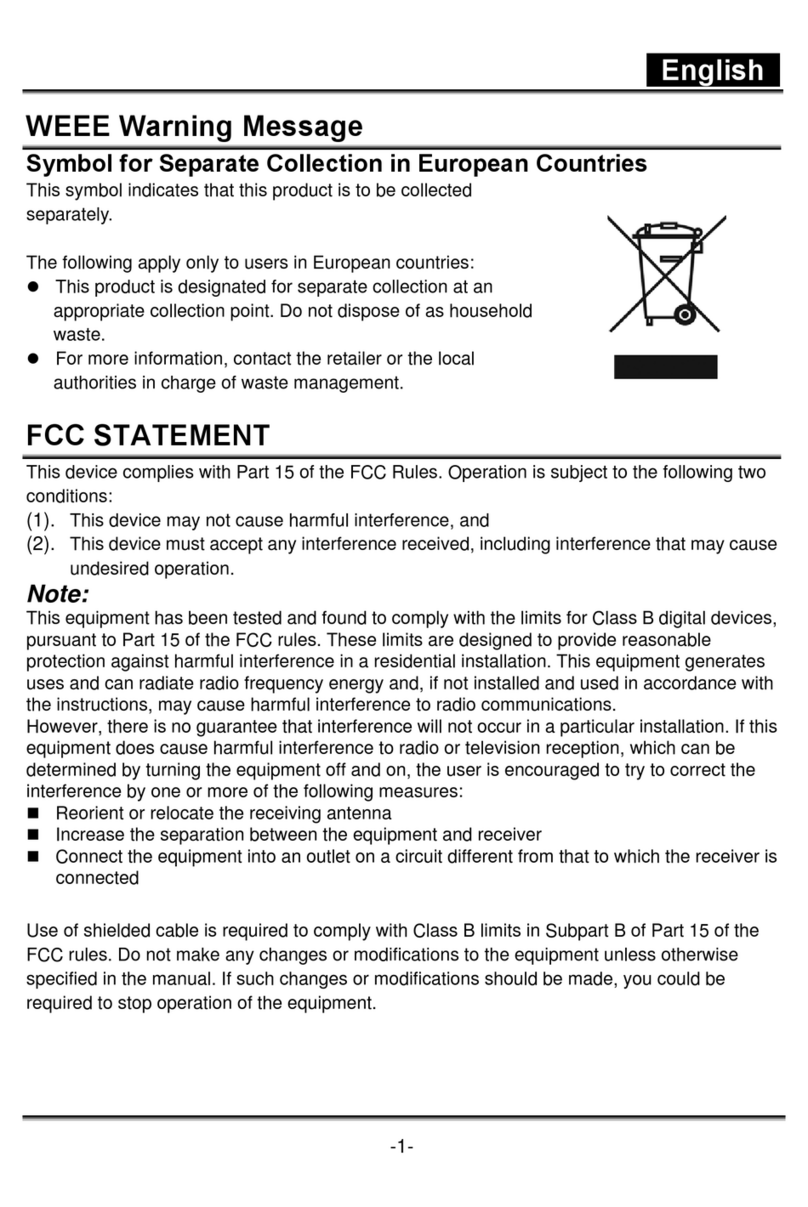Introduction
Getting to Know Your Camera
Congratulations are due for picking up one of the more powerful digital cameras currently available. We expect it
will give you all the things you hoped for. But before you begin using it, please read through this manual carefully
and follow the instructions to avoidany possible damages caused by improperusage.
Proper Care
This product consists of intricate electrical parts.To use it properly, do not drop or hit the camera when taking
pictures.
•Avoid using or placing the camera in the following locations:
1. Damp or dusty places.
2. Sealed vehicles or places exposed to direct sunlight or places subject to extremely high temperatures or
heat.
3. Environments with lots of turbulence.
4. Locations full of smoke, oil fumes or steam.
5. Locations subject to a strong magnetic field.
6. When it’s raining or snowing.
•Do not open the battery cover when the power is on.
•If water has entered the camera, immediately turn the power OFF and remove the batteries.
•How to maintain your camera:
1. If the lens, LCD display or the viewfinder surface is dirty, use a lens brush or a soft cloth to wipe the
surface clean. Do not touch the lens with yourfingers.
2. Do not hit the camera with any solid object to avoid scratching the lens, LCD displayor viewfinder surface.
3. Do not use any detergent or volatilesolution, which will cause the camera case and paint to dissolve or
distort. Usea soft cloth only.
About SmartMedia Card
Caution:
1. When using the SmartMedia Card, please insert it correctlyinto the slot as directed.
2. When recording to or deleting images in the SmartMedia Card, do not remove the SmartMedia Card or
turn power off the camera. If you do, you may cause damages to the stored data.
3. The SmartMedia Card consists of intricate electrical components. Do not hit or distort it.
4. Do not use or place the SmartMedia Card in any location full of high static electricity or electrical noise.
5. Do not use or place the SmartMedia Card in an environment subject to extremely high or low
temperatures, moisture, or corrosive objects.
6. Do not touch the metal interface of the SmartMedia Card with solid objects or fingers. Only use a dry, soft
cloth for cleaning purposes.
7. Please use the specifically designed case to carry or store theSmartMedia Card to protect it from wearing
out or static electricity.
Batteries
1. Use two "AA" type batteries only.
2. Do not use different types of batteries together, or mix old and new batteries.
•Caution for batteryusage
Please follow these instructions to install the batteries.
1. Check the polarity marks on the battery ( + and - ) before loading the batteries in the camera.
2. Turn the camera offbefore removing the batteries.
3. Do not heat ortoss the batteries into a fire.
4. Do not expose the polarities of a battery to moisture.
5. Do not attempt to disassemble or adapt a battery.
6. Do not use a battery if it is distorted, discolored or leaking.
7. Do not place a battery in an environment subject to extremely high temperatures or humidity.
8. Remove the batteries if the camera will not be used for an extended period of time to avoid battery leakage.
9. Low temperatures (below 10C) may reduce the output efficiency of batteries, thereby shortening the operation
time of camera.
10. If battery leakage happens, please remove batteries from the compartment and clean the base before loading
the new batteries.
11. If you accidentally touch or get leakage stains on clothes, please wash with clean water. If the leakage gets in
your eyes, please immediately rinse with fresh water and then consult a physician for treatment as soonas
possible.
Package Contents
Make surethe following items are in the package when you open it up.
•Software CD-ROM (incl. Driver and Applications)
•CarryCase
•Wrist Strap
•Two AA Batteries
•USB Cable
•TV-OUT Cable
•User's Manual
Software Installation
Insert the CD-ROM into your CD drive and the software installation menu will appear on the computer screen
automatically.
Note: If the software installation menu did not appear, open Windows Explore and double-click the “Setup. exe”
icon in the CD- ROM directory. Click Utility Driver first to install the digital camera software. Follow the on-screen
instructions to proceed. When you are done installing the digital camera software, you have the choice to go back
to the software installation menu and click other items to install the bundled software programs.
Once Setup finishes installing all the necessary files on your computer, you will be asked to restart your computer. Click
Yes and then Finish to restart your computer to complete Setup.
Now plug-in your Digital Camera to the USB cable and the LCD display will appear. The icon Mass Storage Mode
appears on the display. Press the Shutter to confirm, and the system will configure the device automatically. Unplug the
USB cable, then plug-in the USB cable again, and use the Selection button to change from Mass Storage Mode to PC
Camera Mode, and the icon PC Camera Mode appears on the LCD display. Press the Shutter to confirm, and the
system will configure the device automatically.
PC Camera Mode Mass Storage Mode
If you select PC Camera Mode, system will configure the following devices automatically.
If you select Mass Storage Mode, system will configure the following devices automatically.
-USB Mass Storage Driver
-Card Reader USB Device
Front view
1.Red-eye Reduction LED
2.Flash
3.Self timer LED
4.Lens
5.Lens lid/Power
6.Shutter button
7.Viewfinder
8.Macro button
9.TV-OUT Port
10.Smart Media Card Slot
11.USB Port