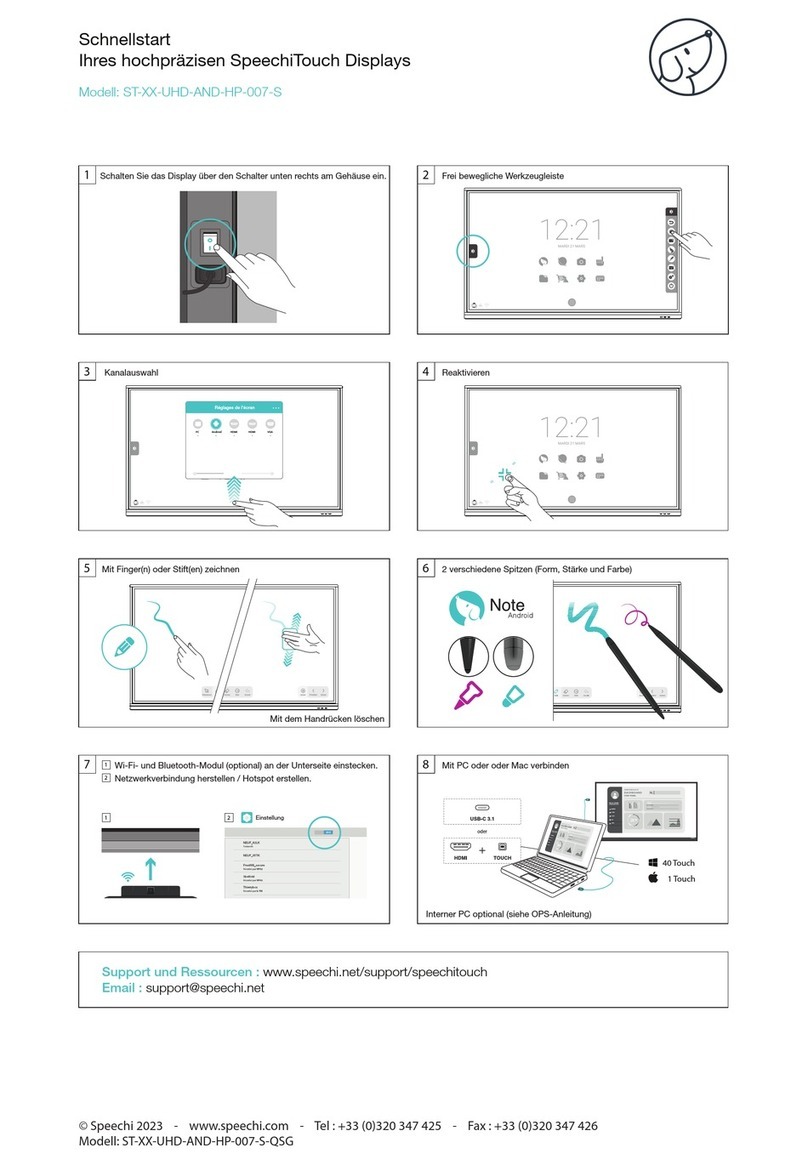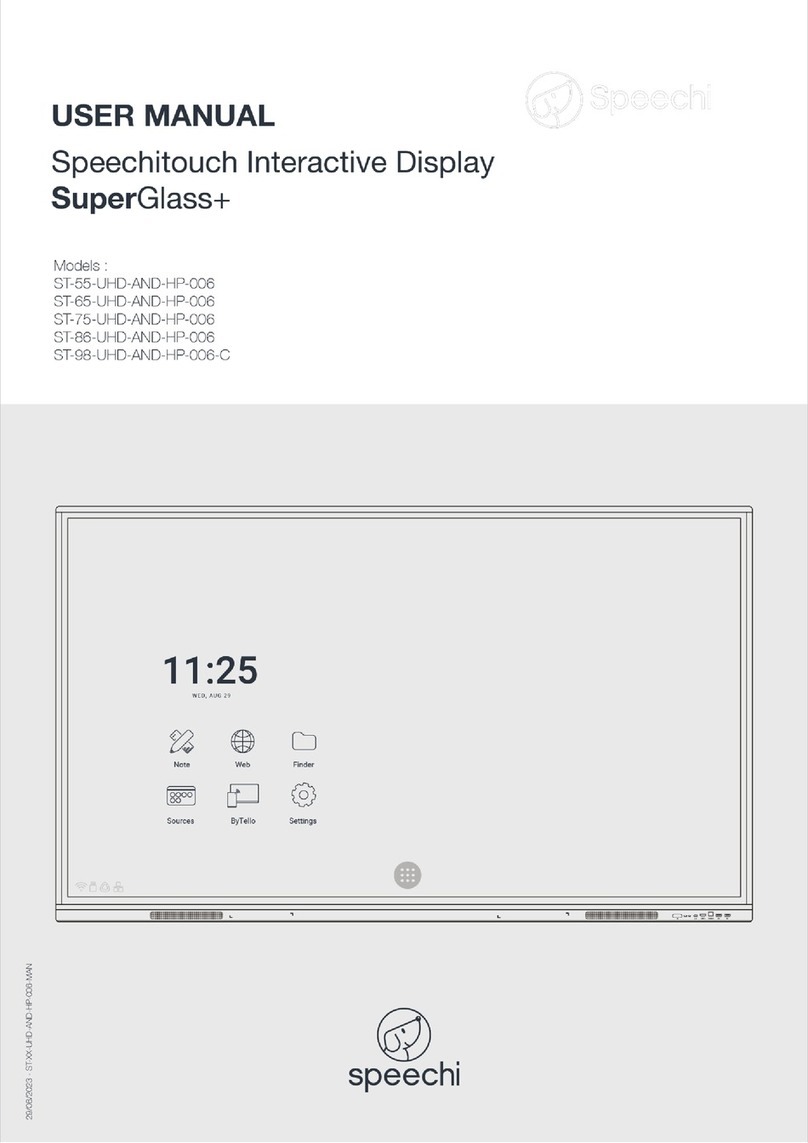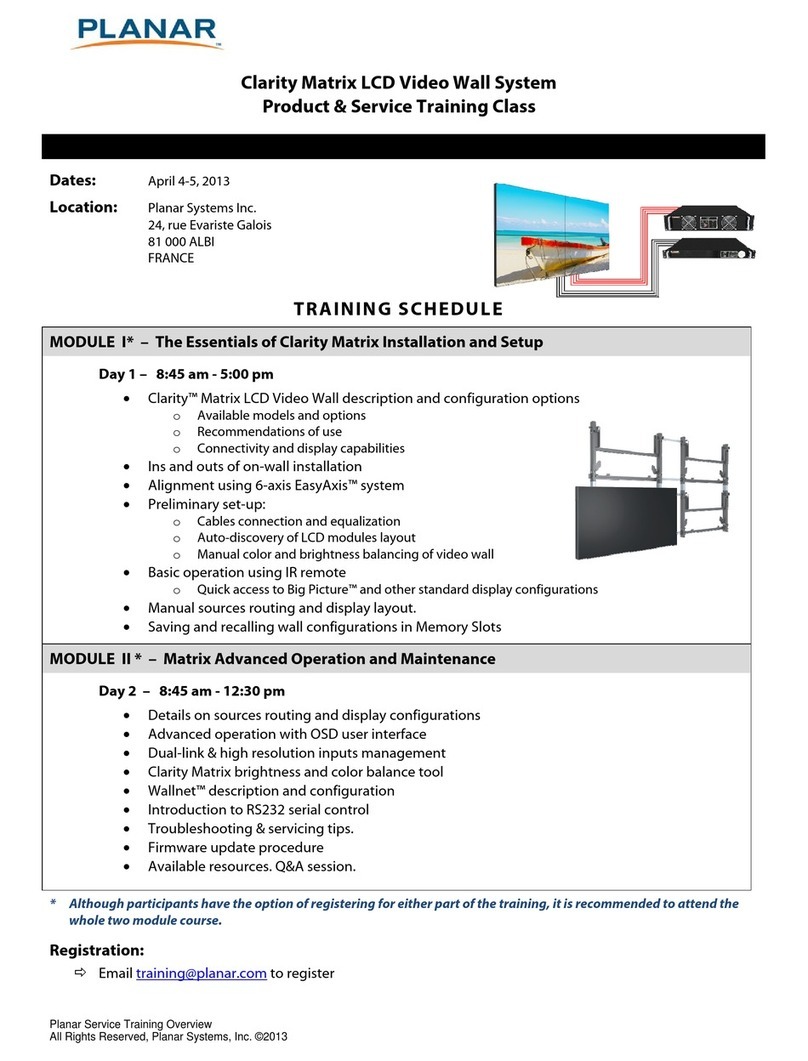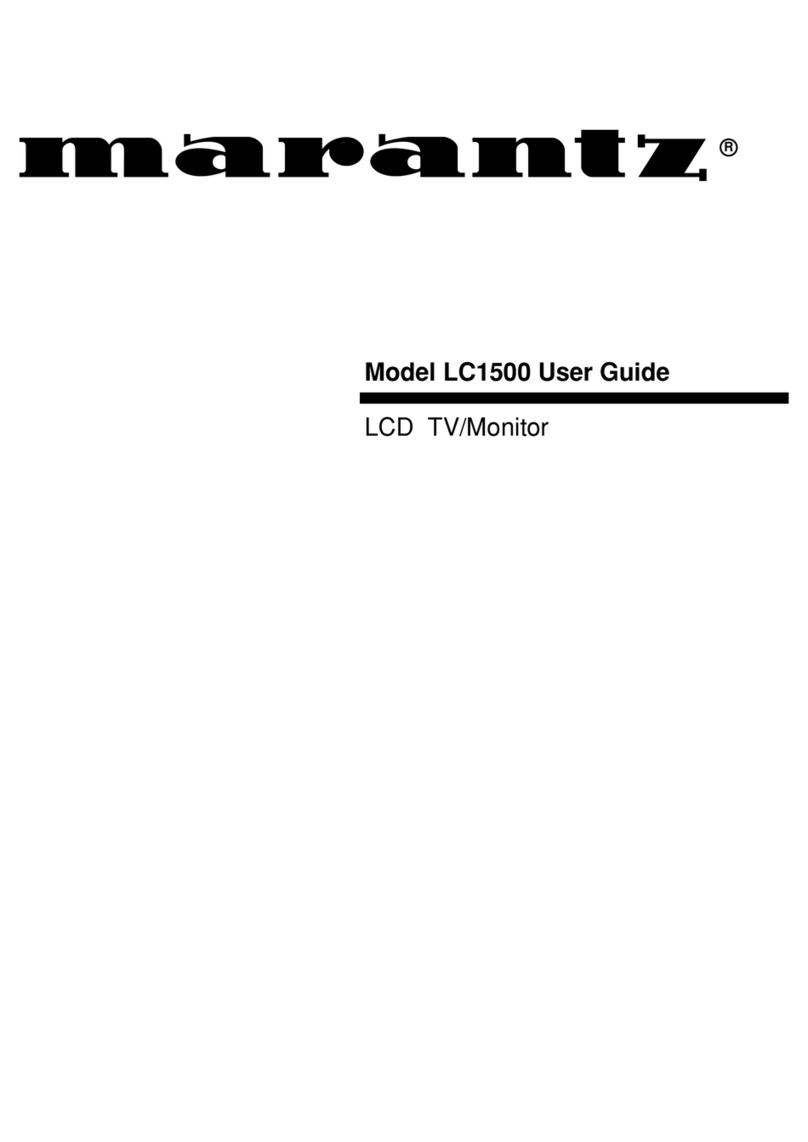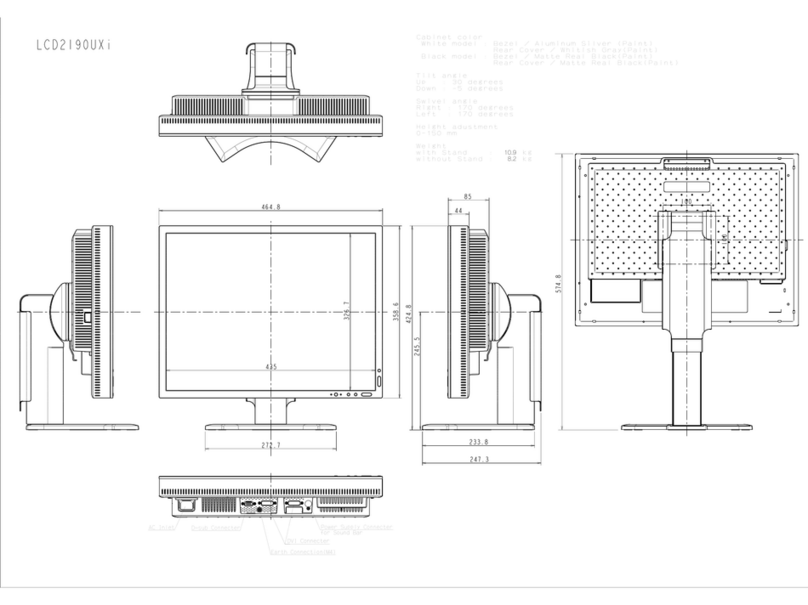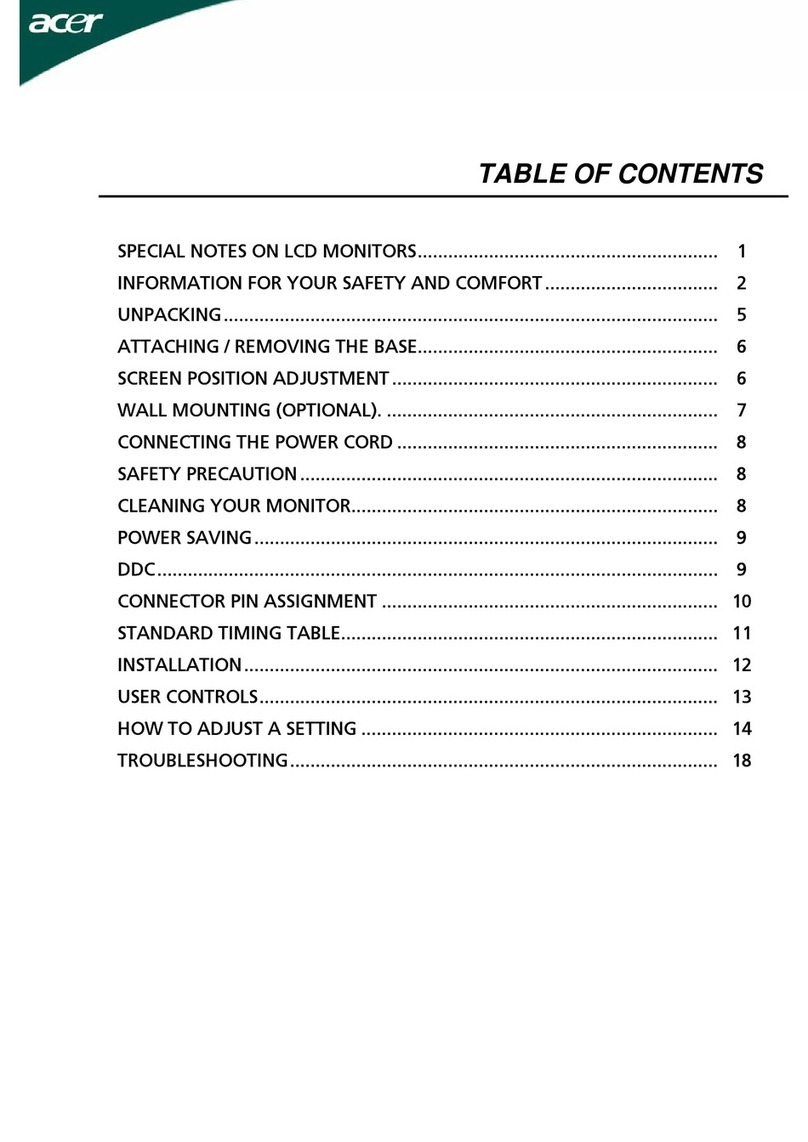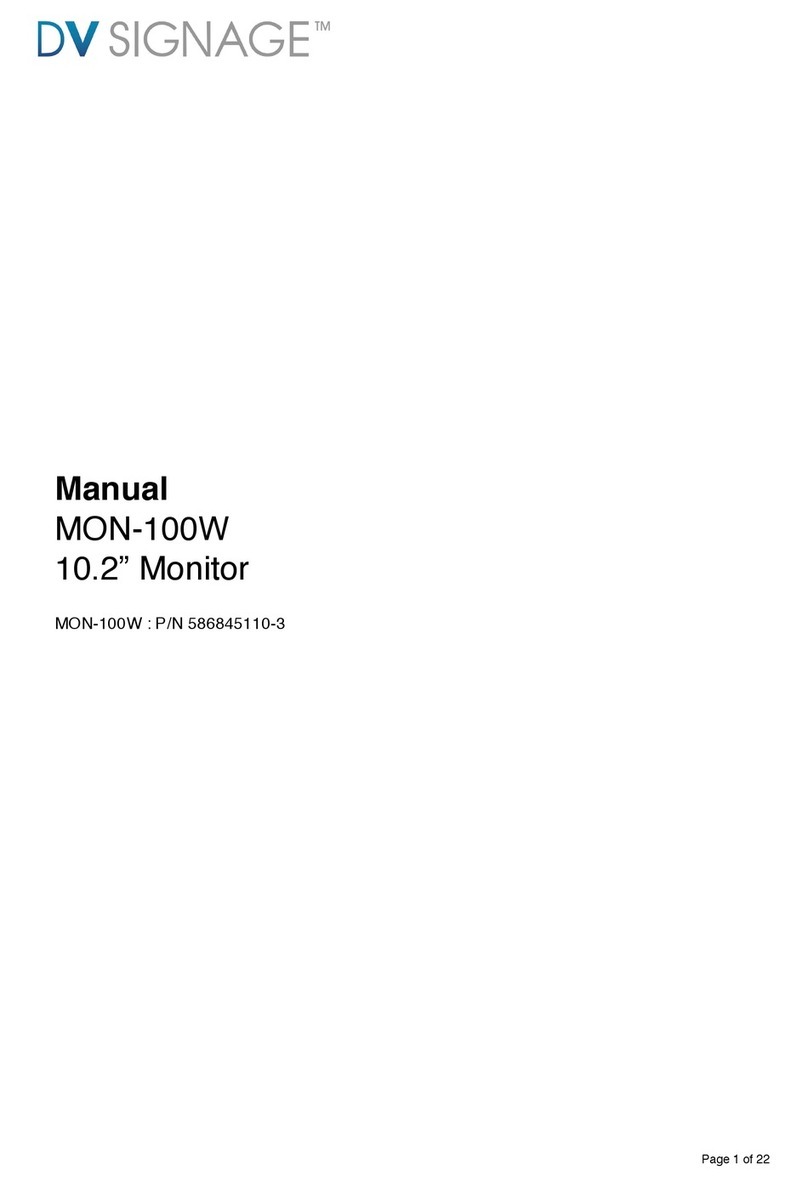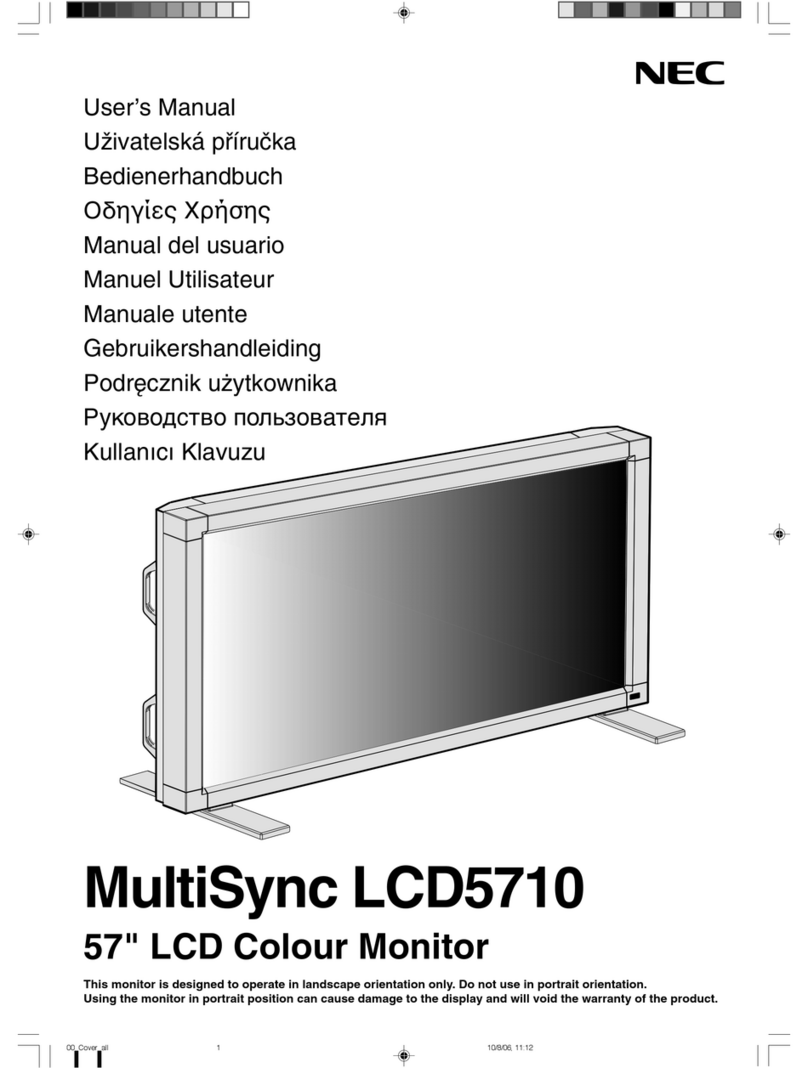Speechi SPEECHITOUCH SUPERGLASS 2+ User manual


Contents
1. Safety warning 4
1.1. Moving and installing the screen 4
1.2. Power supply 4
1.3. Remote control 4
1.4. Safety precautions 4
2. Installing the display 5
2.1. Unpacking the display 5
2.2. Installing the display 6
2.3. Connect power supply 6
3. Controls and connectivity 7
3.1. Front and bottom of display 7
3.2. Terminal Interface 8
3.3. Remote control 9
4. Connecting the display 11
5. Using the display –main operations 14
5.1. Switching the display on and off 14
5.2. Connecting to the Internet 15
5.2.1. Via Ethernet Cable 15
5.2.2. Via Wi-Fi wireless network 15
5.3. Interacting with the touch screen 15
5.4. Side toolbar 16
5.5. Shortcuts on home screen 18

6. Set screen –touch menu 19
6.1. Accessing the general screen settings menu 19
6.2. General settings menu 20
6.2.1. Change the channel 20
6.2.2. Eye Care 20
6.2.3. Adjust volume 20
6.2.4. Adjust brightness 21
6.2.5. Advanced settings 21
7. Android Interface and main applications 25
25
7.1. Note 26
7.2. Main toolbars 26
7.3. The menu in detail 27
7.4. The selection tool in detail 27
7.5. The pen tool in detail 28
7.6. The ruler tool 28
7.7. The preview tool 28
7.8. Finder 29
7.9. Chrome 30
7.10. Bytello Share (mirroring application) 30
7.11. Applications 31
7.12. Visualizer 32
7.13. SpeechiStore (included) 33
7.14. Videoconferencing interface 34
8. Troubleshooting 35
8.1. Image and sound 35
8.2. Touch Function 35
8.3. Hardware 35
8.4. External PC 36
9. Maintenance 36

© Speechi (08/29/2023)
User Manual l SpeechiTouch SuperGlass 2+ Interactive Display | HP2-PLUS
4
1. Safety warning
1.1. Moving and installing the screen
Do not lift the screen alone. Make sure you are accompanied or equipped with a cart for
transport. Move with great care.
Do not place on an unstable or inclined surface.
Do not expose to direct sunlight or other sources of heat.
Do not install near any device that may generate magnetic fields.
Do not place liquids near or on the screen, and take care not to let them run inside or expose
it to rain or splashes.
If you move the screen from a cold to a warm place, unplug it and do not switch it on for at
least two hours to avoid the risk of mildew.
Do not place heavy objects on the screen.
Only use supports and accessories approved or sold by Speechi.
1.2. Power supply
First of all, check that the voltage of the device is identical to that of your power source.
Use a standard earthed mains socket (a plug with a pin in addition to the two ports) to connect
your display. Any other use may expose you to life-threatening hazards.
Avoid treading on the power cord, especially around the plug.
Unplug the display in the event of a thunderstorm or if it will not be used for a long time.
Do not use any power cable other than the one supplied with the display, and do not modify it
in any way.
Do not use the display's power cable for any other device.
1.3. Remote control
Handle the remote control with care: avoid dropping it, coming into contact with liquids or
strong heat.
Check that there are no obstructions between the remote control and the screen sensor that
could interfere with the signal.
Use suitable, identical batteries.
Do not mix new and used batteries.
Replace batteries as soon as the remote control malfunctions.
Remove batteries if the remote control is not to be used for a long time.
Do not crush.Ne pas l’écraser.
1.4. Safety precautions
Follow the instructions in this manual to the letter. Keep the manual.
Do not obstruct ventilation slots.
Avoid installing the interactive screen and any electronic accessories near sources of heat or
humidity.
Entrust installation to a professional.

© Speechi (08/29/2023)
User Manual l SpeechiTouch SuperGlass 2+ Interactive Display | HP2-PLUS
5
2. Installing the display
2.1. Unpacking the display
Unpack the display completely, checking that all the contents listed below are present. If anything is
missing, please contact your dealer as soon as possible.
Remember to check that you've taken everything out of its packaging before disposing
of it. Remember to sort your packaging, and in particular to recycle cardboard. You can
also keep the packaging in case you need to transport the screen.
PACK CONTENTS :
SpeechiTouch interactive Display
Cables
Power Cable (3m) x1
USB Touch Type A-B
Cable (3m) x1
HDMI Cable (3m) x1
Others
Remote Control x1
Stylus x2
(differentiated tips)
QSG x 1 (FR-EN-DE)
Batteries
AAA/LR3
x2
Camera support
plate adapter
Optional : WiFi module

© Speechi (08/29/2023)
User Manual l SpeechiTouch SuperGlass 2+ Interactive Display | HP2-PLUS
6
2.2. Installing the display
To install the screen, you first need a support: fixed or mobile, tiltable, motorized or not... Find out
about the different models on offer.
Remember to check that the mount is compatible with your screen.
We strongly advise you to call on a qualified professional installer for this type of maneuver.
Incorrect installation can cause the screen to fall or malfunction.
Leave a gap of at least 15mm at the back of the screen for proper ventilation.
2.3. Connect power supply
Plug one end into the display's power port and the other (with the power plug) into a compatible mains
socket.

© Speechi (08/29/2023)
User Manual l SpeechiTouch SuperGlass 2+ Interactive Display | HP2-PLUS
7
3. Controls and connectivity
3.1. Front and bottom of display
Front of display
Bottom of display
N°
NAME
DESCRIPTION
1
Magnetic zone
Area for placing the absoprtive magnetic pen.
2
Power button
Tap on this button to enter energy-saving, press at least 2
seconds to enter standby mode.
3
Remote control signal
receiver
Remote control signal receiver, do not place any objects
between the remote and the screen.
4
Light sensor
This sensor identifies ambient brightness.
5
USB 3.0 port for Android and PC interface (OPS).
6
Speakers
Lower speaker grids

© Speechi (08/29/2023)
User Manual l SpeechiTouch SuperGlass 2+ Interactive Display | HP2-PLUS
8
3.2. Terminal Interface
N°
NAME
DESCRIPTION
1
TOUCH
Touch signal output to the external computer.
2
HDMI IN
High-definition multimedia interface signal input, connect to devices with
HDMI output interface (personal computer with HDMI output, set-top box, or
another video device).
3
3.1
Support charging, data transmission, extension for audio and video output
interface, etc. Note: The maximum rated power of the USB Type-C port of this
product is 65W. When using this port to charge electronic devices, the charging
power of the electronic device cannot exceed the rated power of this port.
If the charging power of the electronic device exceeds the rated charging
power of this port, please do not directly use this port for charging.
4
3.0
Connect USB devices such as mobile hard disk, USB keyboard and mouse,
USB drives, etc.
5
2.0
Connect USB devices such as mobile hard disk, USB keyboard and mouse,
USB drives, etc.
6
SPDIF
Carry multichannel sound via optical signals.
7
HDMI OUT
Connect to the devices with HDMI input function.
8
TF Card
Maximum support is 128G.
9
AUDIO OUT
Audio output to the external speaker.
10
LAN
Connect RJ45 terminals.
11
RS232
Serial interface, used for mutual transfer of data between devices.
12
AC IN
AC power input, connect AC power supply.
13
AC SWITCH
To open or shut down AC power supply. “I” means power on, “O” means power
off.

© Speechi (08/29/2023)
User Manual l SpeechiTouch SuperGlass 2+ Interactive Display | HP2-PLUS
9
3.3. Remote control
BUTTON
FUNCTION(S)
1
Power on/off
2
Enter or exit mute mode
3
PC's Windows key
4
PC's Space key
5
PC's Alt+Tab key
6
PC's Alt+F4 key
7
Numeric input
8
Display channel information
9
TV channels back button
10
Pop up settings menu
11
Return to Android system main screen
12
Pop up menu
13
Enable or disable keys and Touch
14
Enable or disable keys
15
Enable or disable Touch
16
Pop out or close the screen freezing tools
17
Turn off or turn on the screen backlight
18
PC's Backspace
19
Scroll Up
20
Scroll Left
21
Scroll Right
22
Scroll Down
23
Confirm selection state
24
Quickly start writing software
25
Return to the last operating interface
26
Page Up
27
Page Down
28
Change channel
29
Increase/reduce the volume
30
PC's F1 - F12 function keys

© Speechi (08/29/2023)
User Manual l SpeechiTouch SuperGlass 2+ Interactive Display | HP2-PLUS
10
Install batteries
1. Open back cover of battery component on the back of
remote control.
2. Install AAA type battery according to the corresponding
electrode, make sure battery positive and negative pole are
correct (+ to +, - to - ), please do not mix using old and new
batteries.
3. After battery is installed, close the back cover of battery
components, and make the following clip buckled to the
bottom.
Range of remote control
Remote control can work normally within the
range of 8 meters distance, 30 degrees left and
right from the remote-control receiver.
Direct sunlight can interfere with the signal: move
closer to the screen, lower the room brightness or
change the angle of the screen.

© Speechi (08/29/2023)
User Manual l SpeechiTouch SuperGlass 2+ Interactive Display | HP2-PLUS
11
4. Connecting the display
Power supply connection
Connect the display to the mains using the power socket. (see Connecting the power supply)
(1) Connection to an external computer
To connect an external computer to the display, follow these operating instructions, preferably with the
hardware switched off.
1. Use USB Type-C cable to connect the computer (or use VGA cable to connect to VGA output
port of external computer, and meanwhile use headphone audio cable to connect to external
computer audio output interface and use USB cable to connect to external computer USB
port. Or use HDMI cable to connect to HDMI output port of external computer and use USB
cable to connect to external computer USB port).
2. After cable connection, plug in power cord, and switch power on.
3. Start external computer.
4. Press key, and the equipment is power on.
5. Switch the input source to the USB Type-C/HDMI/VGA channel in the main menu.
(1) External computer input, equipment's best resolution is 3840*2160.
(2) You can also connect your computer with the HDMI cable if it has an HDMI port.
Remember to disconnect the display and peripheral before connecting.
(3) By connecting your interactive display to your computer via USB type C, only 1 cable
will be required, if your computer's USB-C port is compatible (the video stream and
touch will pass through the same cable).

© Speechi (08/29/2023)
User Manual l SpeechiTouch SuperGlass 2+ Interactive Display | HP2-PLUS
12
Recommended computer configuration:
2.0GHz Processor, 1GB Memory
More than 256 color display cards
1GB Available Hard Drive
Connectivity: USB Type-C/VGA OUT / HDMI OUT, Audio-OUT, USB Interface
Support Resolution: 800*600, 1024*768, 1920*1080, 3840*2160
(2) Connection to an Audio and Video Equipment (HDMI IN)
1. Use HDMI cable to connect audio and video equipment with HDMI output.
2. After cable connection, plug in power cord, and switch power on.
3. Press to turn equipment on.
4. Switch the input source to the HDMI channel in the main menu.
(3) USB Connection
(4) Connection to an Audio and Video Equipment (HDMI OUT)
To display the screen image and sound on external devices, follow these steps.
1. Use HDMI cable to connect audio and video equipment with HDMI input.
2. After cable connection, plug in power cord, and switch power on.
3. Press to turn equipment on.

© Speechi (08/29/2023)
User Manual l SpeechiTouch SuperGlass 2+ Interactive Display | HP2-PLUS
13
(5) AUDIO OUT Connection
(6) LAN Connection
Connect the Ethernet cable to the LAN ports on the display and on your Internet box (or other ISP).
(7) RS232 Connection
Connect the computer to the display's serial port (RS232) using the appropriate RS232 cable (not
supplied). After using serial port cable to connect central control equipment and machine, certain
function of the machine can be controlled via central control equipment, such as: machine ON/OFF, and
adjustment of sound volume, etc.
(8) TF Card (Transflash)

© Speechi (08/29/2023)
User Manual l SpeechiTouch SuperGlass 2+ Interactive Display | HP2-PLUS
14
5. Using the display –main operations
5.1. Switching the display on and off
1. First of all, check that the display is properly powered (see diagram in Installing the display).
2. Set the power switch to ON (I). The display switches to standby mode.
3. There are several ways to turn it on:
a. Press the power button on the display control panel (see diagram).
b. Press the ON/OFF button on the remote control.
c. Tap twice on the touch screen with your finger.
4. To switch it off, repeat points a and b above. The screen returns to stand-by mode.
5. To switch it off completely, set the power switch to OFF (O).
Wake-up

© Speechi (08/29/2023)
User Manual l SpeechiTouch SuperGlass 2+ Interactive Display | HP2-PLUS
15
5.2. Connecting to the Internet
To make full use of your interactive screen, download applications and updates, you need to connect
to the Internet. Here's how to set up your Internet connection using the LAN (Ethernet) or wireless
network (Wi-Fi).
5.2.1. Via Ethernet Cable
1. Check that the display is connected to the Internet via an Ethernet cable (see LAN connection
diagram).
2. On the Home screen, click on the "Settings" icon.
3. Once in Settings, click on « Ethernet » in the « Wireless & networks » section.
4. If you haven’t already done so, change the Off line on On, by sliding the knot on the right.
5. Check the « Static IP » box.
5.2.2. Via Wi-Fi wireless network
The WiFi module is available as an option: please contact our sales department for more information.
1. Check that you have a Wi-Fi module connected to the display.
2. In the "Settings" application (see explanations in the section on Ethernet), click on Wi-Fi.
3. If you haven't already done so, slide the button on the "Use Wi-Fi" line to the right to activate it.
4. From the list of wireless networks on the screen, select the name of your network to connect to it.
5. Enter your password or WEP key if required, then click on "Connect".
5.3. Interacting with the touch screen
To interact directly with the touchscreen, there are a few simple gestures you'll find useful on a regular
basis. Here are the main possible touch interactions:
Switch on display
Click, draw, annote
Delete your
annotations
Display the general
settings menu
Tap twice on the touch
screen.
Press once with finger to
click.
Remain pressed to draw a
line or annotate the screen
after selecting a pencil tool.
Erase your content with the
edge or back of your hand.
Slide your finger up from the
bottom of the screen.
If you've connected a Mac running OSX or a PC running Windows XP to the screen, to
be able to perform all multitouch interactions, you'll need to install a touch driver, which
you can download from this address: https://www.speechi.net/fr/home/support/ecran-
tactile-android/.

© Speechi (08/29/2023)
User Manual l SpeechiTouch SuperGlass 2+ Interactive Display | HP2-PLUS
16
5.4. Side toolbar
Back: Go back to the previous window or application.
Home: Access the Android home screen.
View: View current applications.
Note: Access the Note whiteboard application.
Annotation : Annotate screen (see description of Annotation bar)
Zoom: Zoom in, zoom out and return to default view.
Sources: Access available sources (Android, OPS, HDMI, VGA, etc.).
Tools: Access other tools (see description of Tools bar)
Click this button on the left and right of the screen to display the toolbar.

© Speechi (08/29/2023)
User Manual l SpeechiTouch SuperGlass 2+ Interactive Display | HP2-PLUS
17
Annotation Bar
Tools Bar
Annotation pen
Short press to
change color.
Delete
all annotations.
Highlighter
Short press to
change color.
Save
all annotations.
Close
Clore the tools bar.
Share
your annotations.
Insert
your annotations
on Note.
Finder
Find your capture
in the Finder.
Video recording
of what’s happening on the screen
and audio if a camera is
connected to the screen.
Spot
Spotlight part of
the screen.
Stopwatch
Start a stopwatch.
Screen photo capture
full or partial. Can be
inserted directly into a
Note presentation.
Hourglass
Start a countdown.
Je Lève La Main
Access the software to
create quizzes and surveys.

© Speechi (08/29/2023)
User Manual l SpeechiTouch SuperGlass 2+ Interactive Display | HP2-PLUS
18
5.5. Shortcuts on home screen
N°
NAME
FUNCTION
1
Note
Whiteboard application
2
Chrome
Chrome web browser
3
Finder
File explorer on screen or USB stick
4
Sources
Panel for changing screen sources
5
Bytello Share
Mirroring / screen-sharing application
6
Settings
Access to screen settings
7
Application
drawer
Access to all applications installed on the screen

© Speechi (08/29/2023)
User Manual l SpeechiTouch SuperGlass 2+ Interactive Display | HP2-PLUS
19
6. Set screen –touch menu
6.1. Accessing the general screen settings menu
The touch screen general settings menu can be displayed in 2 different ways:
Press the "Menu" button on the remote control (button 12 on the remote control diagram).
Make the gesture to bring up the screen settings menu (see diagram below).
For the last way, here’s how to do it:
1. Position your finger at the bottom center of the screen, on the black band.
2. Keeping your finger pressed down, slide your finger to the top of the screen.

© Speechi (08/29/2023)
User Manual l SpeechiTouch SuperGlass 2+ Interactive Display | HP2-PLUS
20
6.2. General settings menu
1. Change the channel
2. Eye-care (activate to reduce blue light)
3. Adjust volume
4. Adjust brightness
5. Advanced settings
6.2.1. Change the channel
N°1 on the diagram
Press the INPUT button on the remote control, or slide your finger upwards from the bottom of
the screen as shown above, to bring up the screen settings menu.
Press the buttons on the remote control to select a channel.
Press the Enter button on the remote control or click directly on the screen to confirm channel
selection.
Press the return key on the remote control or click next to the window to close it.
Available sources have a blue dot under their name.
6.2.2. Eye Care
N°2 on the diagram
Activate Eye Care to apply a blue-light filter to the screen and protect users' eyes from eyestrain.
6.2.3. Adjust volume
N°3 on the diagram
To adjust the volume of the screen, set the sound in the same way as the brightness, by sliding the
slider. This can be done by touch or with the remote control. With the remote control, you can also
press the "Mute" button to deactivate the sound.
Other manuals for SPEECHITOUCH SUPERGLASS 2+
1
This manual suits for next models
3
Table of contents
Other Speechi Monitor manuals