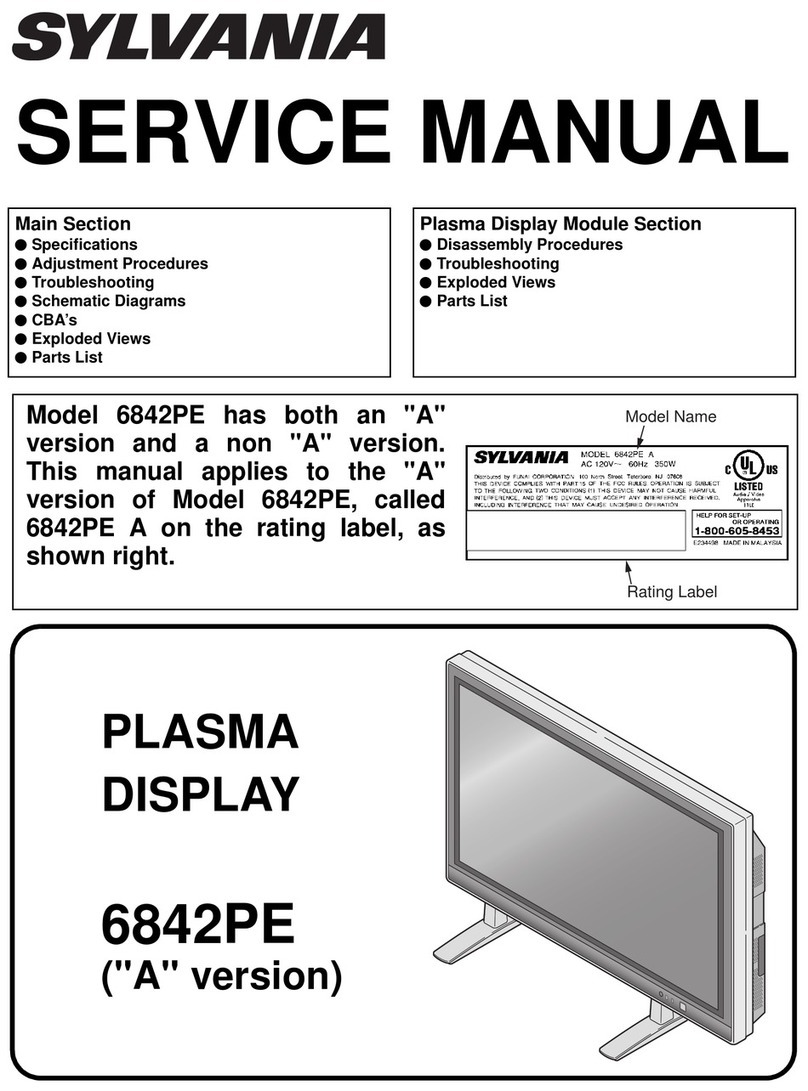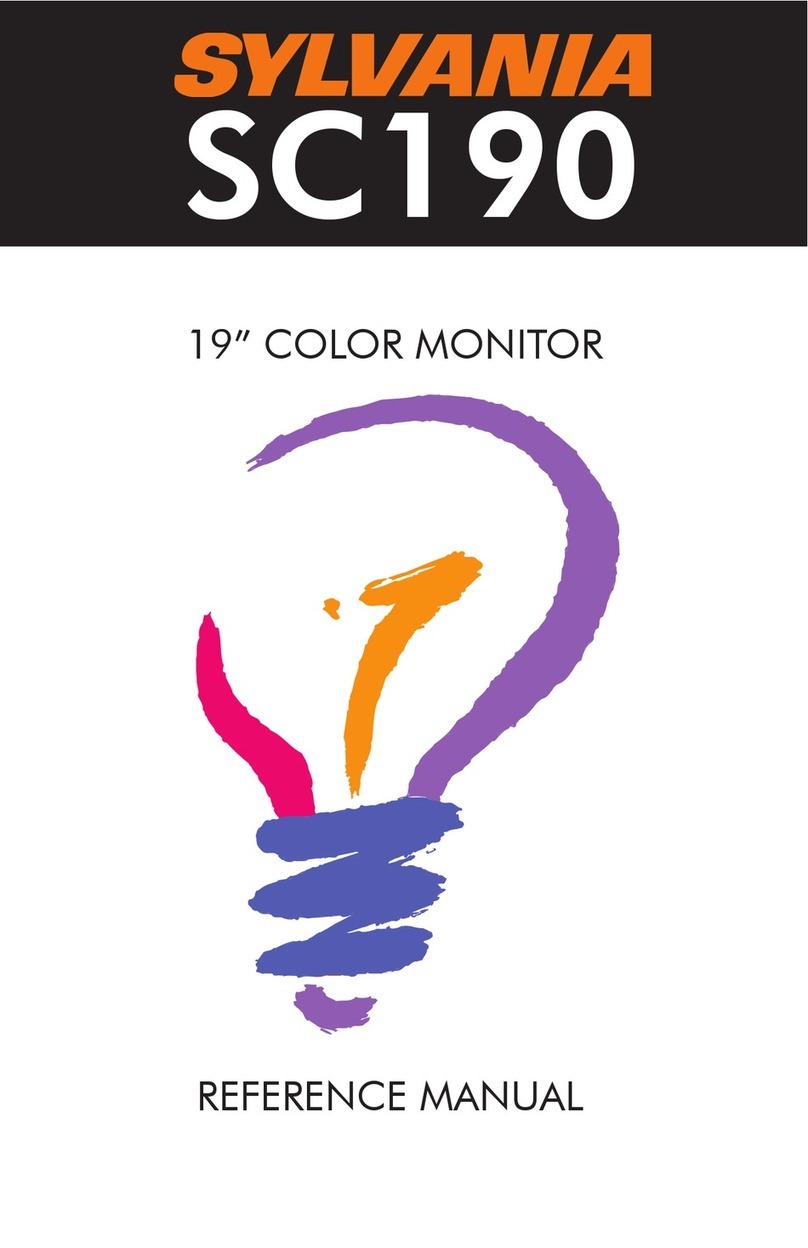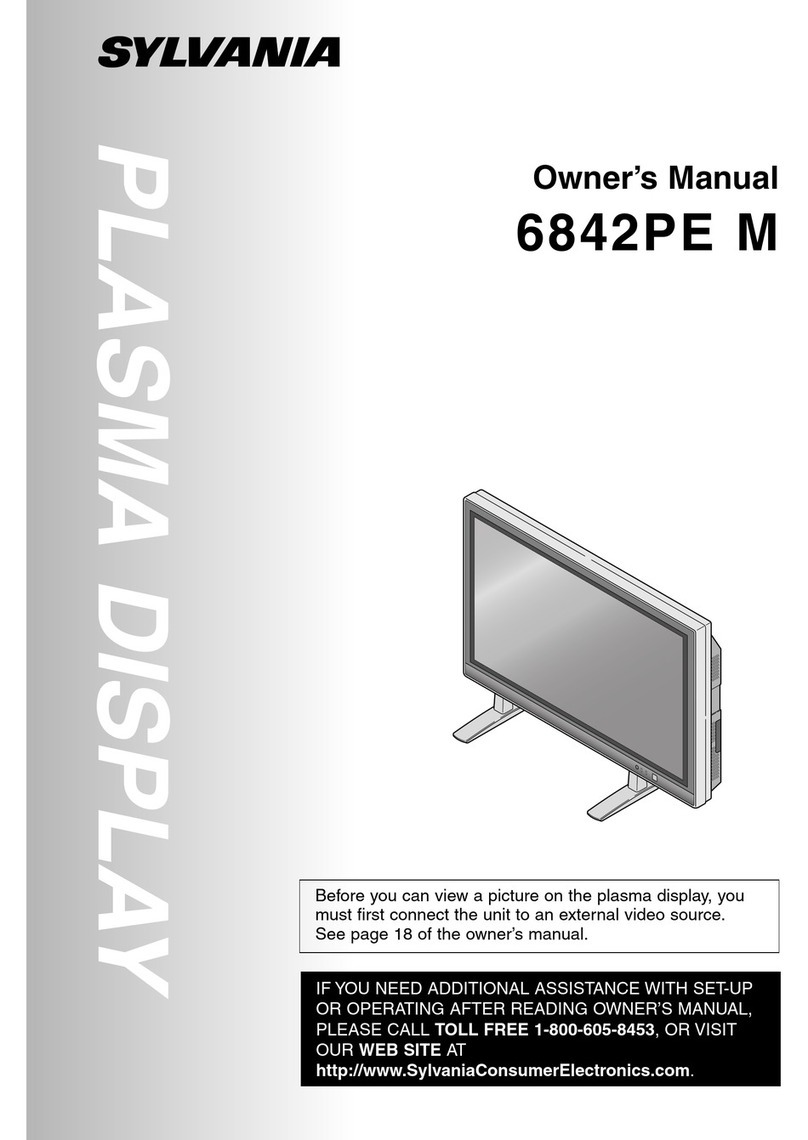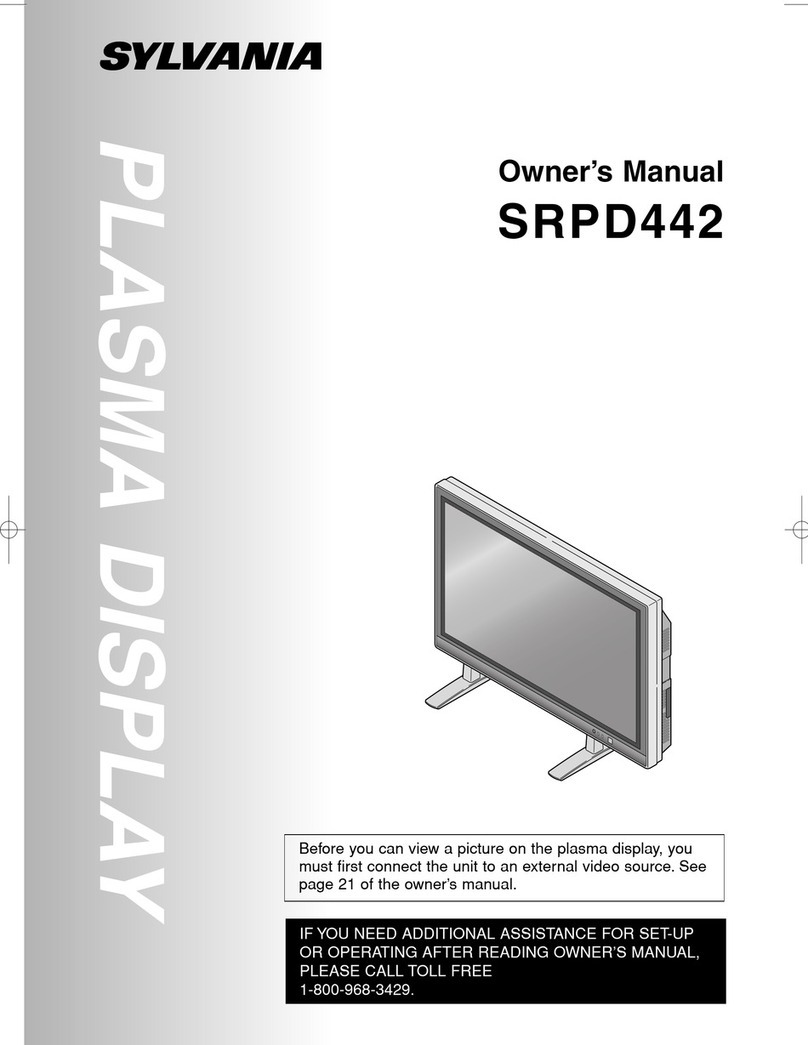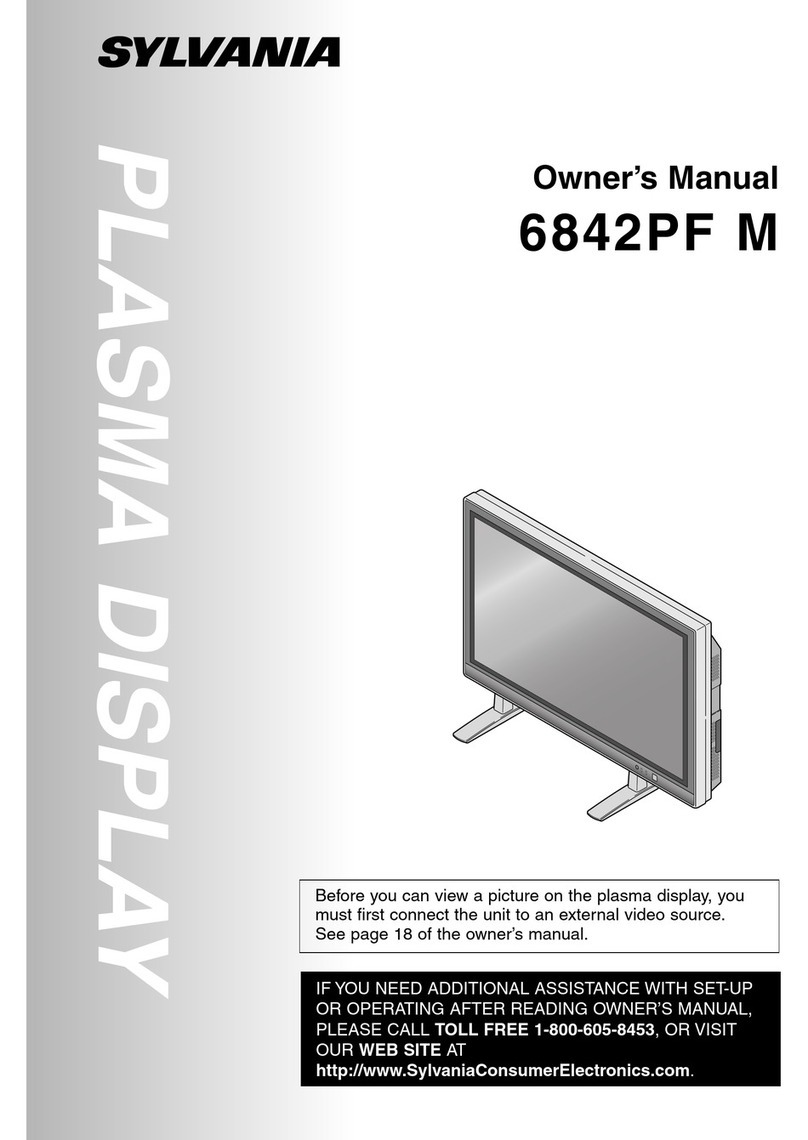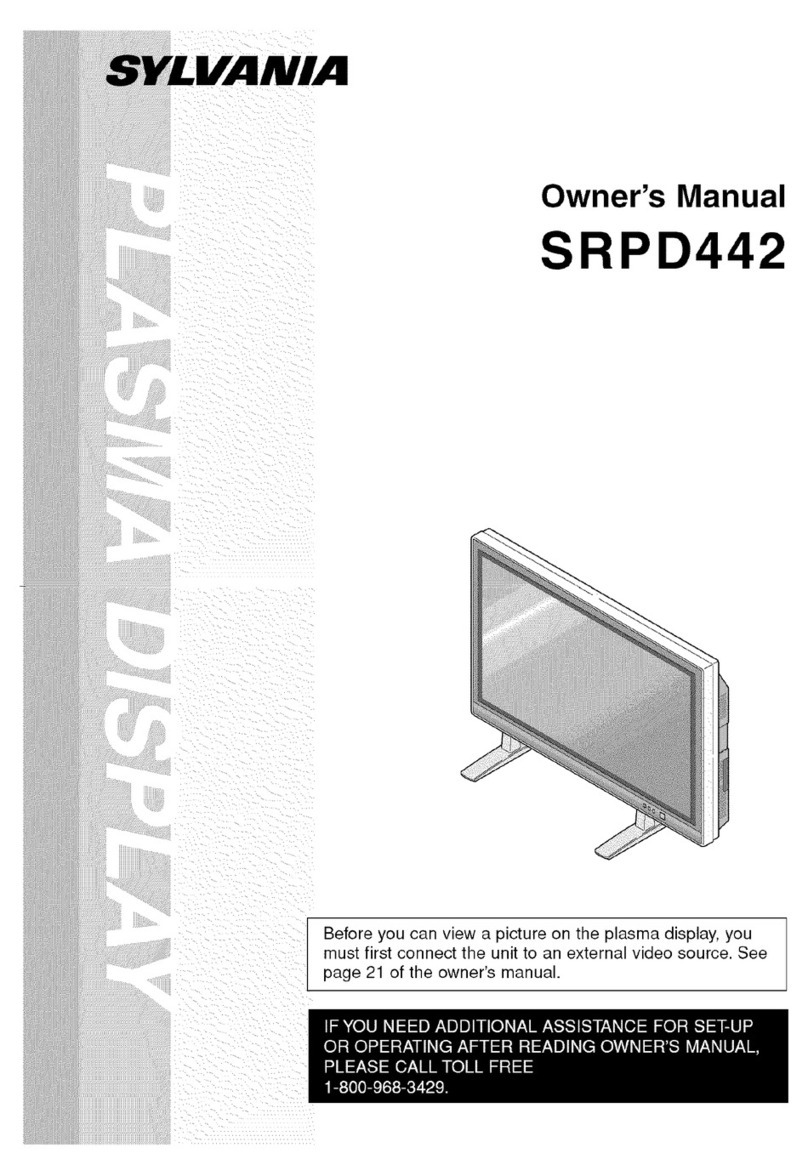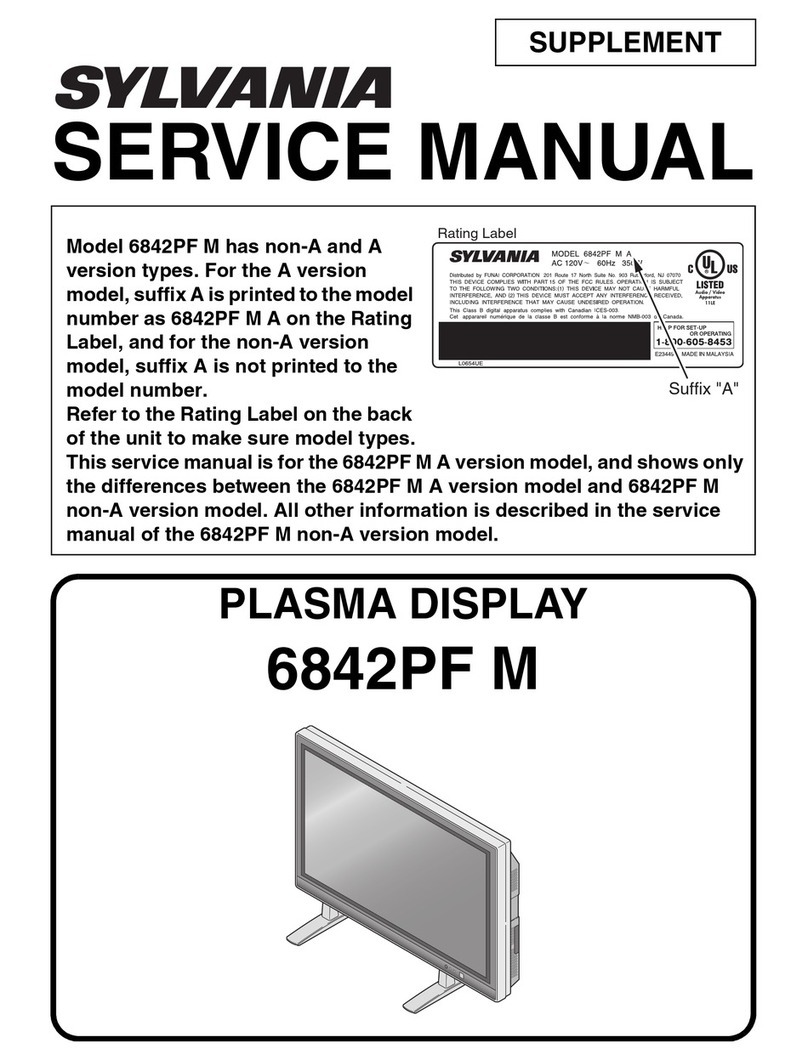1-3-1 L0601DC
CABINET DISASSEMBLY INSTRUCTIONS
1. Disassembly Flowchart
This flowchart indicates the disassembly steps for the
cabinet parts, and the CBA in order to gain access to
item(s) to be serviced. When reassembling, follow the
steps in reverse order. Bend, route and dress the
cables as they were.
2. Disassembly Method
↓↓ ↓ ↓ ↓
(1) (2) (3) (4) (5)
Note:
(1) Order of steps in procedure. When reassembling,
follow the steps in reverse order. These numbers
are also used as the Identification (location) No. of
parts in figures.
(2) Parts to be removed or installed.
(3) Fig. No. showing procedure of part location
(4) Identification of part to be removed, unhooked, un-
locked, released, unplugged, unclamped, or des-
oldered.
S=Screw, P=Spring, L=Locking Tab, CN=Con-
nector, *=Unhook, Unlock, Release, Unplug, or
Desolder
2(S-2) = two Screws (S-2)
(5) Refer to the following "Reference Notes in the
Table.
Step/
Loc.
No. Part Removal
Fig.
No Remove/*unlock/release/
unplug/unclamp/desolder Note
1 Rear Cabinet 1 26(S-1) 1
2Front Cabinet
Assembly 2 14(S-2) 2
3 Filter Holder(L) 2 6(S-3) 3
4 Filter Holder(S) 2 6(S-4) 4
5 Optical Filter 2 ---------- -
6 Decoration Panel 3 14(S-3) 5
7 Front Cabinet 3 ---------- -
8 Jack Bracket 4 4(S-6) 6
9 Jack Holder 4 2(S-7), (S-8) 7
10 Jack CBA 4
10 2(S-9), *CN751 8
[6] Decoration
Panel
[7] Front
Cabinet
[8] Jack Bracket
[9] Jack Holder
[10] Jack CBA [15] Filter CBA[16] PCB Holder
[24] Chassis
Bracket
[25] Panel
Spacer
[26] Jack Cover
[27] Plasma
Display Module
[28] Panel
Holder Assembly
[17] Stand Cover
[11] PCB
Shield Plate [12] Shield Box
[13] Digital CBA [14] Analog CB
[18] Stand
[19] Stand Base
[20] Rubber
Foot
[22] Speaker
Cover
[21] Speaker
Holder
[23] Speaker
[1] Rear Cabinet
[2] Front Cabinet
Assembly [3] Filter
Holder(L)
[4] Filter
Holder(S)
[5] Optical
Filter
11 PCB Shield Plate 4 18(S-10), CLN8 9
12 Shield Box 4 14(S-11) 10
13 Digital CBA 5
9
*CN1701, *CN1702,
*CN1703, *CN1704,
*CN1706, *CN1707,
4(S-12), 3(S-13)
11
14 Analog CBA 5
10
*CN201, *CN203, *CN204,
*CN501, *CN502, *CN701,
*CN702, *CN801, *CN802,
4(S-14), 2(S-15)
12
15 Filter CBA 5
11 *CN801, Inlet Holder, AC
Cord, (S-16A), (S-17) 13
16 PCB Holder 5 4(S-18) 14
17 Stand Cover 6 4(S-19), 6(S-19B) 15
18 Stand 6 4(S-20) 16
19 Stand Base 6 8(S-21) 17
20 Rubber Foot 6 ----------
21 Speaker Holder 7 8(S-22) 18
22 Speaker Cover 7 2(S-23) 19
23 Speaker 7 8(S-24) 20
24 Chassis Bracket 7 8(S-25) 21
25 Panel Spacer 7 8(S-26) 22
26 Jack Cover 7 2(S-28) 23
27 Plasma Display
Module 8 ---------- -
28 Panel Holder
Assembly 8 ---------- -
Step/
Loc.
No. Part Removal
Fig.
No Remove/*unlock/release/
unplug/unclamp/desolder Note