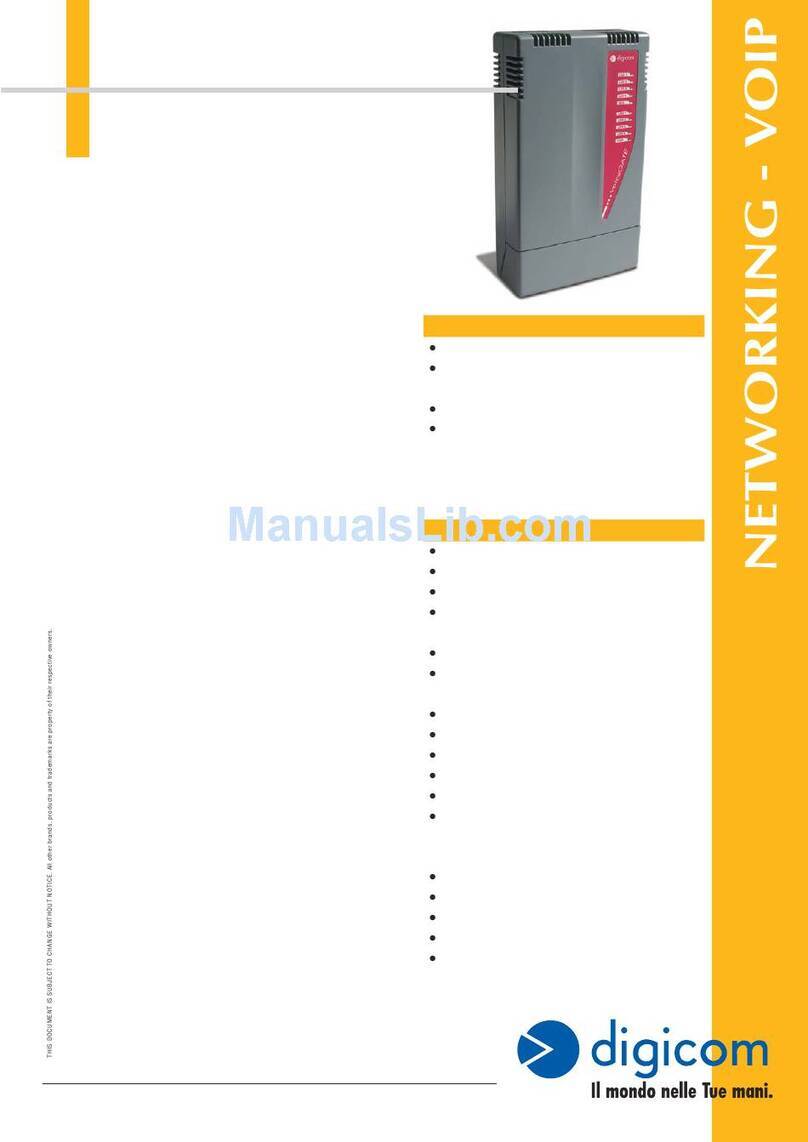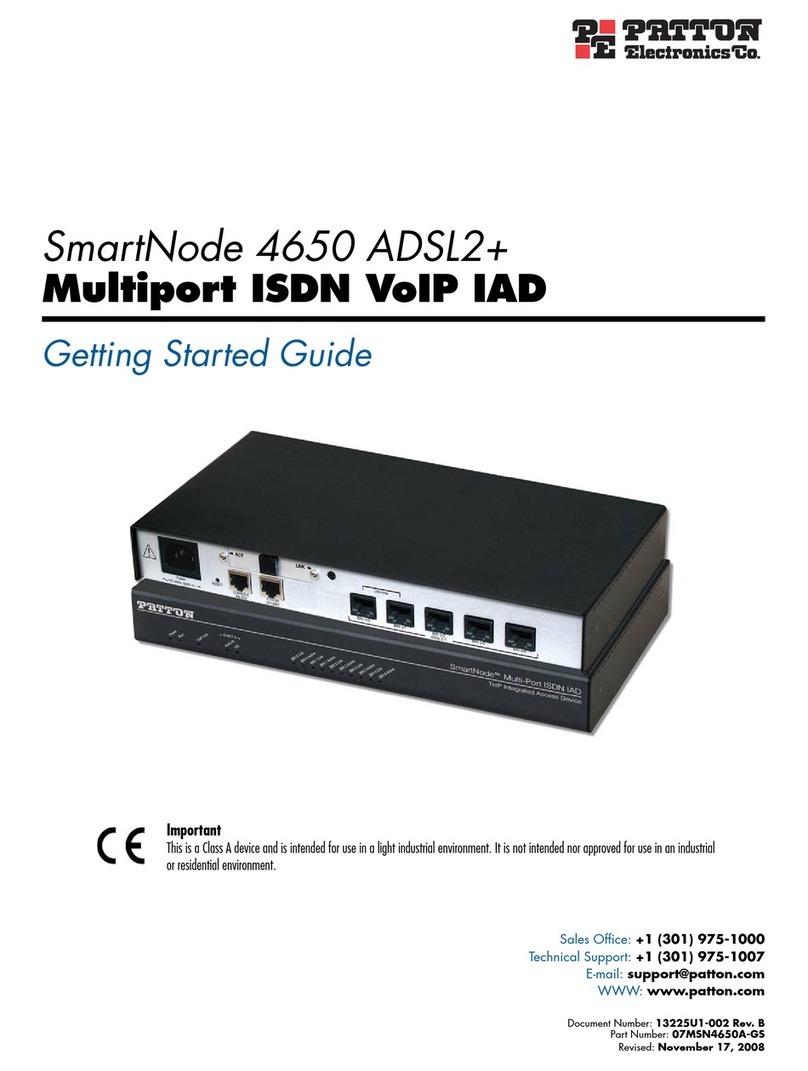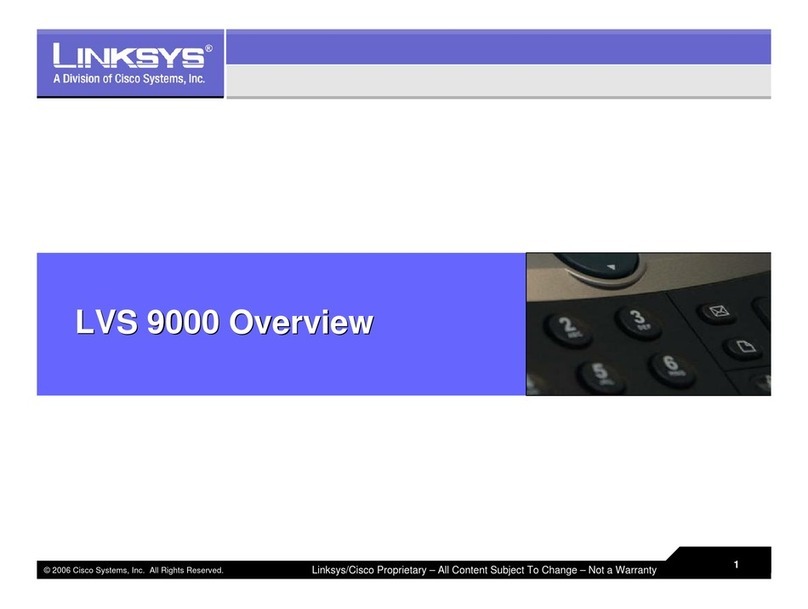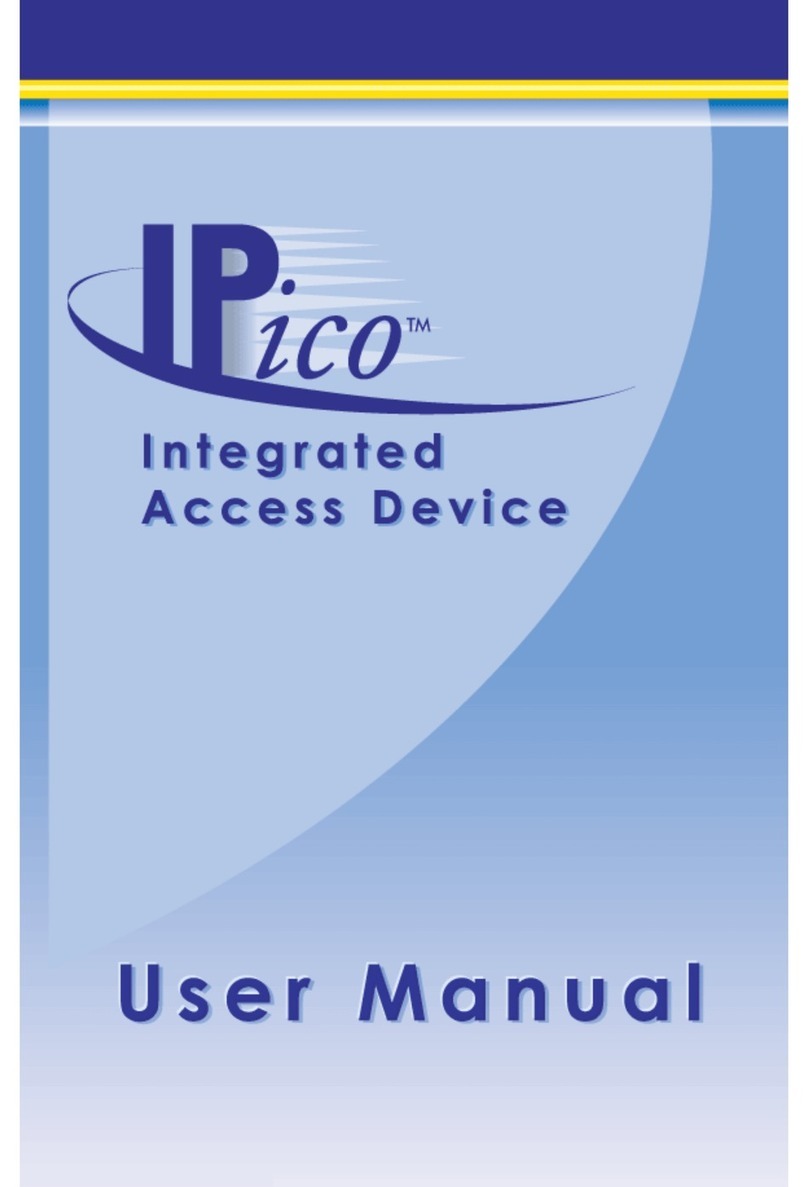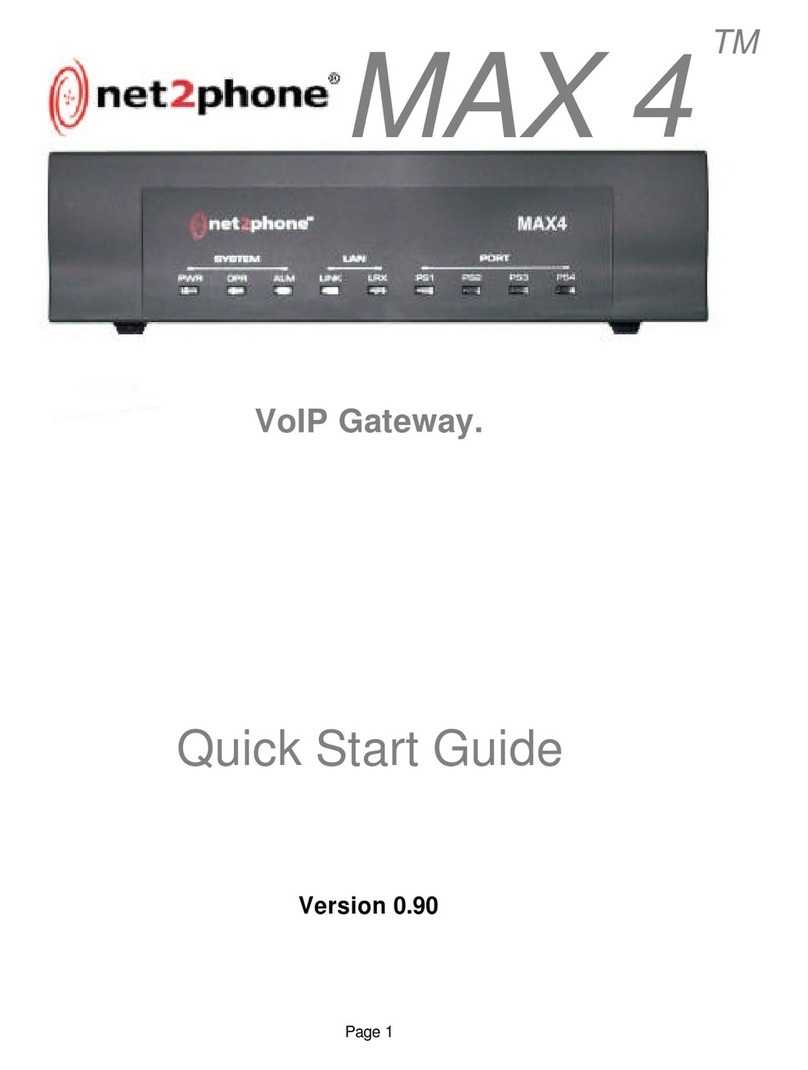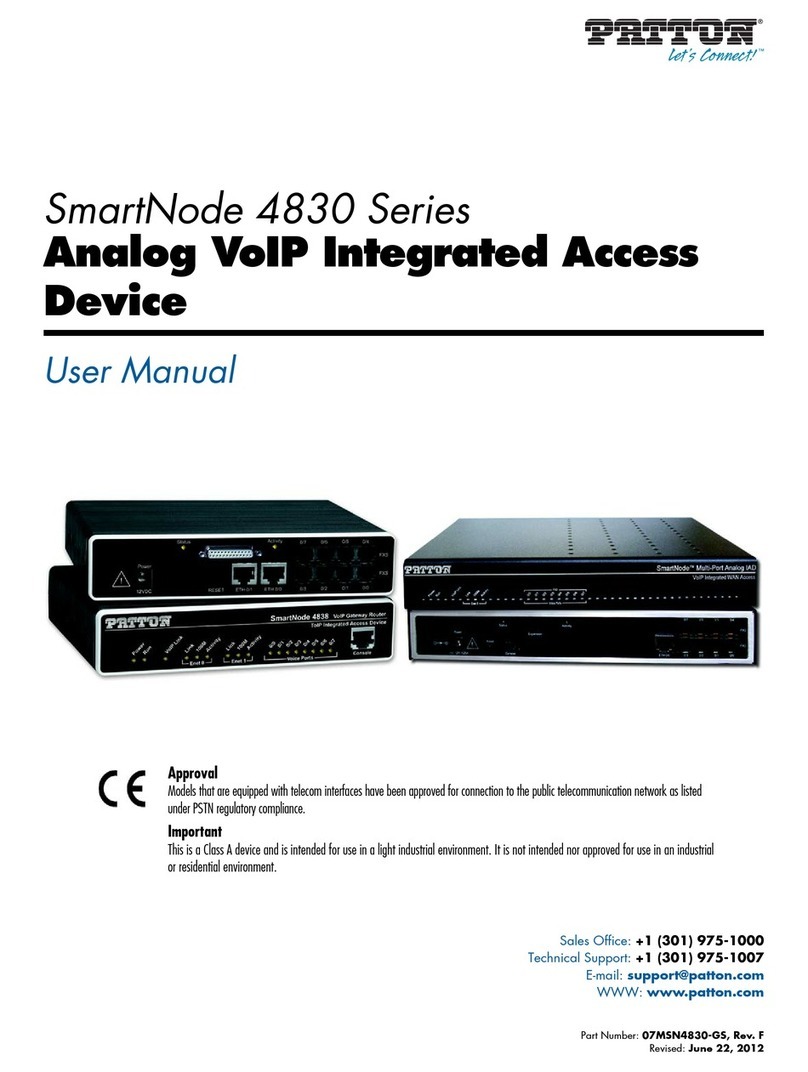Speed Link SL-6435 User manual

Silent Keystroke VoIP
SL-6435
User‘s Guide
Bedienungsanleitung
Mode d‘emploi
Instrucciones de manejo
Manuale di istruzioni

DE
SicherheitShinweiSe
Wichtig!
Bevor Sie dieses Produkt verwenden,
lesen Sie bitte die Sicherheits-
und Warnhinweise im Handbuch.
Bewahren Sie dieses Handbuch auf,
um zu einem späteren Zeitpunkt
darauf zurückgreifen zu können.
Haftungsausschluss
Die Jöllenbeck GmbH übernimmt
keine Haftung für Schäden am
Produkt oder Verletzungen von
Personen aufgrund von unachtsamer,
unsachgemäßer, falscher oder nicht
dem vom Hersteller angegebenen
Zweck entsprechender Verwendung
des Produkts.
Fehlerbeseitigung/Reparatur
Versuchen Sie nicht, das
Gerät selbst zu warten oder zu
reparieren. Überlassen Sie jegliche
Wartungsarbeiten dem zuständigen
Fachpersonal. Nehmen Sie keine
Veränderungen am Gerät vor.
Dadurch verlieren Sie jegliche
Garantieansprüche.
Feuchtigkeit/Wärmequellen
Verwenden Sie das Gerät nicht
in der Nähe von Wasser (z. B.
Waschbecken, Badewannen etc.),
und halten Sie es von Feuchtigkeit,
tropfenden oder spritzenden
Flüssigkeiten sowie Regen fern.
Setzen Sie das Gerät keinen hohen
Temperaturen, hoher Luftfeuchtigkeit
oder direktem Sonnenlicht aus.
Reinigung
Verwenden Sie zum Reinigen des
Gerätes bitte ein weiches, trockenes
Tuch. Lassen Sie das Gerät nie mit
Benzol, Verdünner oder anderen
Chemikalien in Berührung kommen.
Standort
Stellen Sie das Gerät auf eine stabile
Unterlage, um zu verhindern, dass es
herunterfällt und dabei Personen oder
das Gerät zu Schaden kommen.
Bestimmungsgemäßer Gebrauch
Das Gerät darf nur mit den dafür
vorgesehenen Originalteilen
verwendet werden.
Das Produkt darf nur in
geschlossenen und trockenen
Räumen verwendet werden.
Die bestimmungsgemäße
Verwendung beinhaltet
das Vorgehen gemäß der
Installationsanleitung.
Für Schäden, die durch
unsachgemäßen Gebrauch
entstehen, übernimmt der
Hersteller keine Haftung.
2
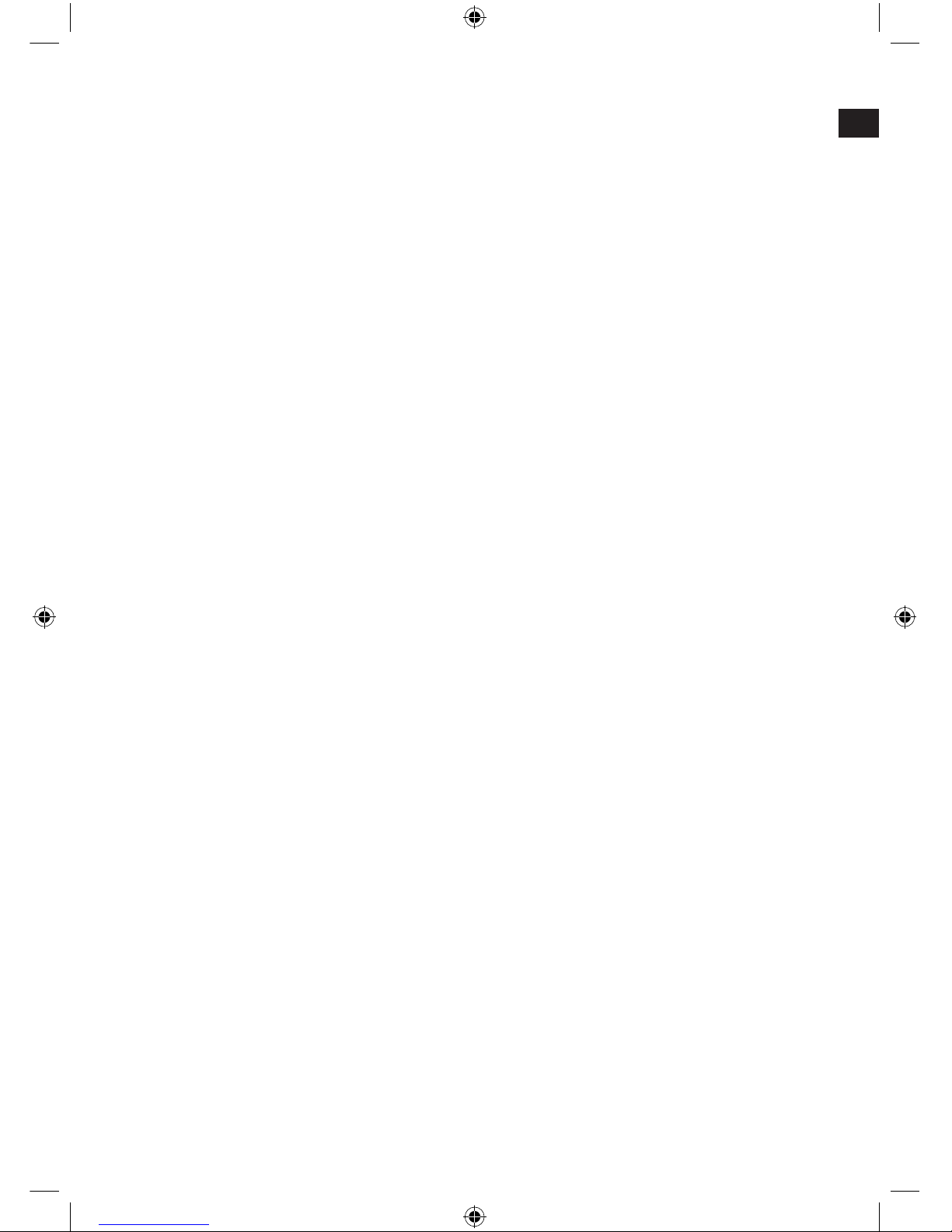
DE
3
Einleitung
Vielen Dank, dass Sie sich für das Silent Keystroke VoIP entschieden haben.
Die anspruchsvoll entworfene Tastatur kombiniert zeitlose Eleganz mit
herausragender Funktionalität. Mit den integrierten Lautsprechern und dem
Mikrofon können Sie Internet-Telefonate führen. Das erleichtern Ihnen die zehn
Skype™ und zwölf Multimedia/Ofce-Sondertasten, die übersichtlich in die
Tastatur eingelassen sind.
Lieferumfang
Silent Keystroke VoIP Tastatur
Software auf CD
Bedienungsanleitung
Hinweis: Aktuelle Treiber können Sie jederzeit unter folgender Webadresse
herunterladen: http://www.speed-link.com
Produkteigenschaften
Internetkommunikation leicht gemacht: 10 Skype™ Sondertasten
Eingebaute Lautsprecher, Mikrofon und ein Extra-Anschluss für Kopfhörer
Spezielles Prol mit Handauage zur Entlastung der Handgelenke
Extra ache Tasten für einen leisen und präzisen Anschlag
Übersichtlicher Lautstärkeregler in der Tastatur integriert
12 Sondertasten für Ofce- und Multimedia-Anwendungen
Edle Optik dank des anspruchsvollen Designs
Systemvoraussetzungen
Windows 2000/XP
USB-Schnittstelle
CD-Rom-Laufwerk
Inbetriebnahme
Hinweis: Bitte beachten Sie, dass der USB-Betrieb nicht von Windows 95/NT
unterstützt wird.
Installieren Sie zuerst die mitgelieferte Software und schließen Sie dann die
Tastatur an. Bei den meisten Betriebssystemen werden die Multimedia-Tasten
nur funktionieren, wenn zuerst die Software installiert wurde.
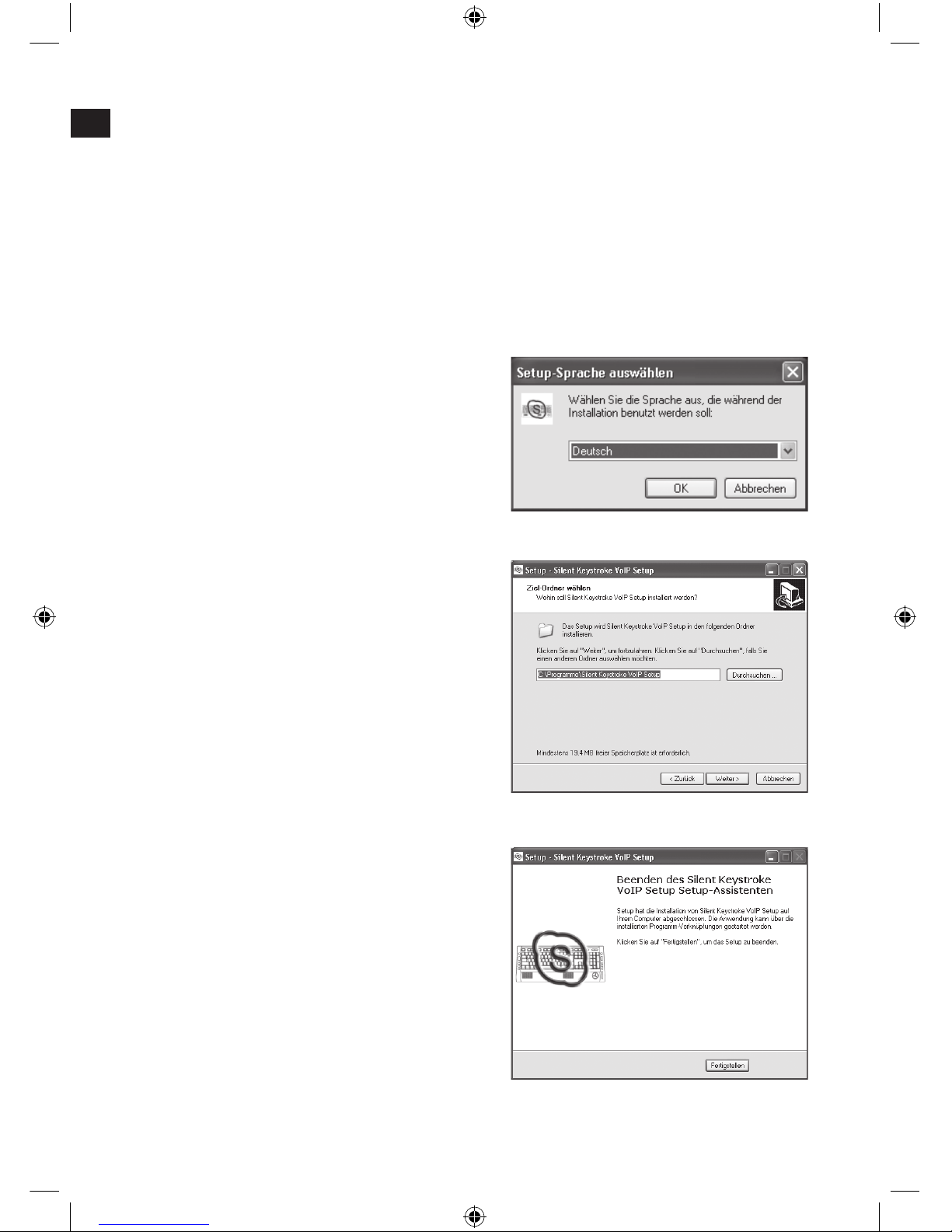
DE
4
Treiber-Installation
Legen Sie die mitgelieferte Treiber-CD in Ihr CD-ROM-Laufwerk ein.
Klicken Sie im Installations-Menü auf die Schaltäche Driver / Treiber.
Sollte das Installations-Menü nicht automatisch starten, klicken Sie auf
Start/Ausführen/Durchsuchen und wählen Sie Ihr CD-ROM-Laufwerk aus.
Doppelklicken Sie auf die Datei Setup.exe.
Folgen Sie den Anweisungen auf dem Bildschirm.
Wenn Sie dazu aufgefordert werden, starten Sie Ihren PC neu.
Zunächst können Sie die gewünschte
Sprache der Treiberoberäche
auswählen.
Wählen Sie im Anschluss den Ordner,
in den der Treiber für die Silent
Keystroke Tastatur abgelegt werden
soll.
Klicken Sie nach der Installation des
Treibers auf Fertigstellen, um den
Vorgang abzuschließen.
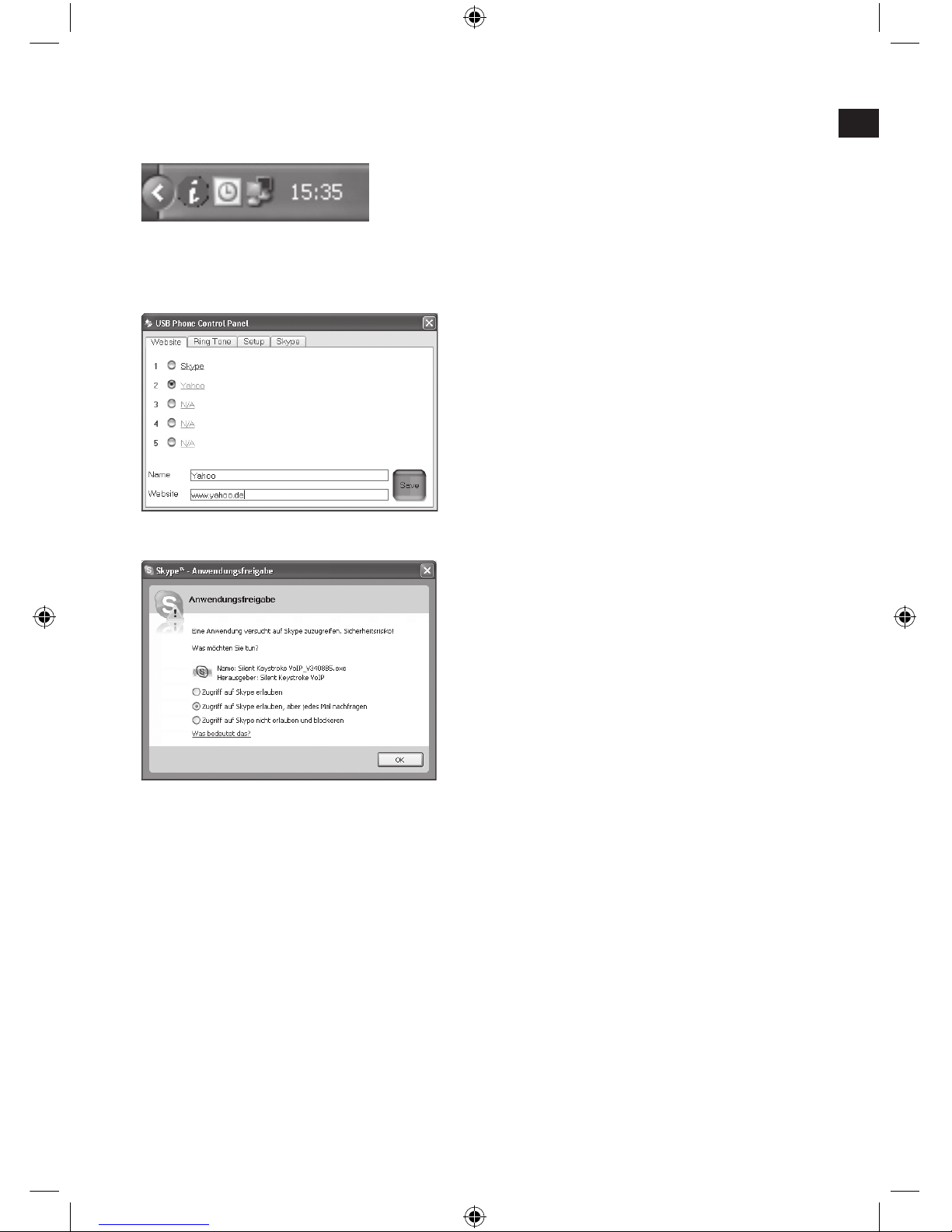
DE
5
In der Systemleiste unten rechts auf
dem Desktop nden Sie ein grünes
Ausrufungszeichen. Klicken Sie darauf,
um Klang- und Mikrofon-Einstellungen
vorzunehmen.
Hier können Sie neben Skype™
weitere Internetseiten hinzufügen.
So haben Sie mit den Sondertasten
Zugriff auf weitere Internet-
Kommunikations-Programme.
Falls Sie Skype™ schon auf Ihrem
Computer installiert haben fragt Sie
Skype™ direkt nach der Installation
des Treibers, ob Sie den Zugriff der
Silent Keystroke Tastatur erlauben
wollen. Klicken Sie hier Zugriff
erlauben, damit die Skype™-
Sondertasten aktiviert werden.
Anschluss an den PC
Schließen Sie den USB-Stecker an die entsprechende USB-Schnittstelle
Ihres Computers an. Ihr Betriebsystem erkennt sofort, dass ein neues Gerät
angeschlossen wurde.
In seltenen Fällen fordert Sie das System auf, die Windows-Installations-CD
einzulegen. Folgen Sie dann einfach den Anweisungen auf dem Bildschirm.
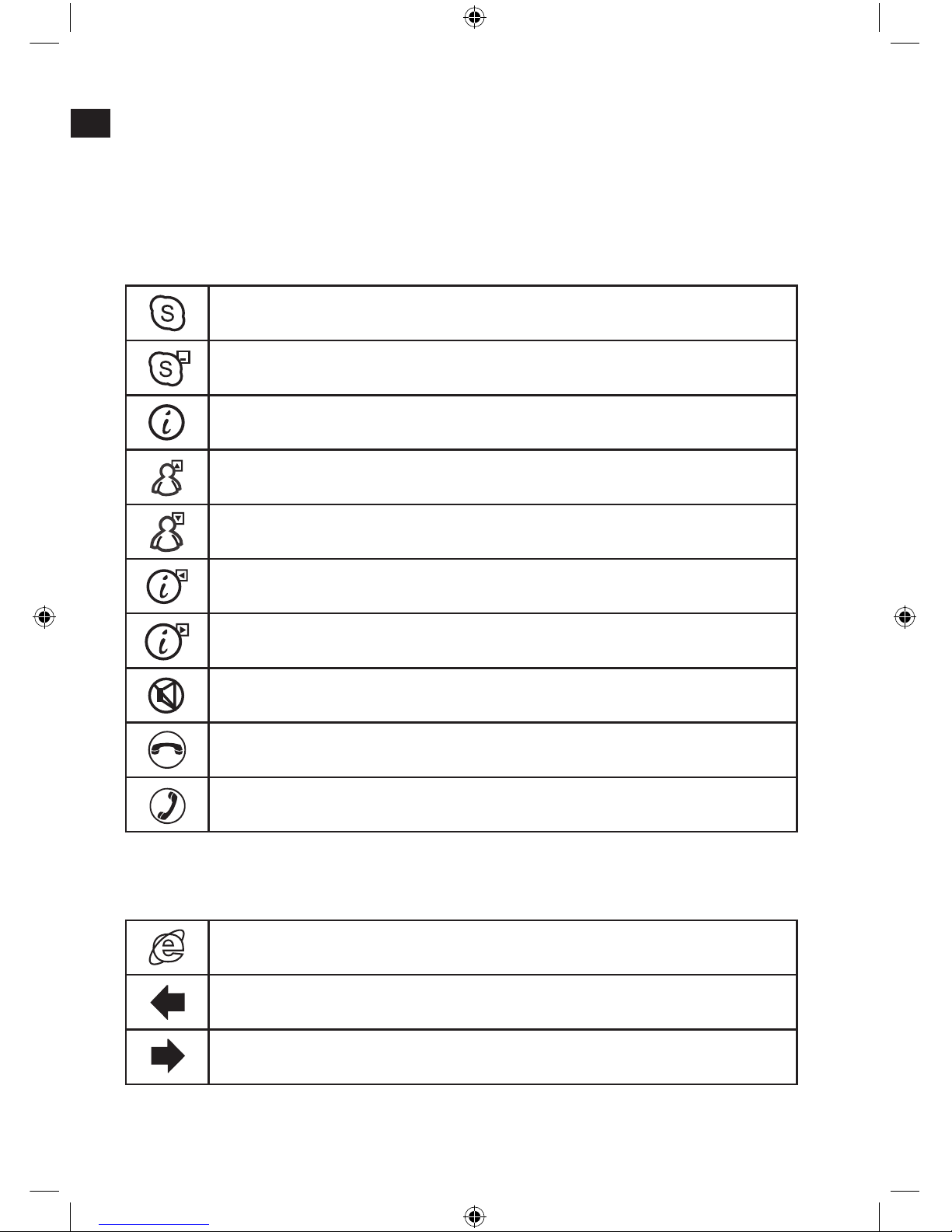
DE
6
Funktionen
Mit der Fn-Taste können Sie die Skype-Sondertasten aktivieren. Nach
betätigen der Taste leuchtet die mittlere LED, rechts an der Tastatur rot. Caps-
Lock, Num-Lock und Scroll-Lock leuchten grün.
Skype™Sondertasten
Öffnet das Skype™ - Fenster
Setzt das Skype™ - Fenster in den Hintergrund
Öffnet die Einstellungen des Silent Keystroke VoIP
Den vorherigen Kontakt wählen
Den nächsten Kontakt wählen
Im Einstellungsreiter des Silent Keystroke VoIP nach links schalten
Im Einstellungsreiter des Silent Keystroke VoIP nach rechts
schalten
Das Mikrofon stumm schalten
Das Skype™-Telefonat beenden
Anrufen und Annehmen eines Skype™-Telefonats
Sondertasten
Öffnet die Startseite in Ihrem Internet Browser
Wechselt im Internet Browser zur vorherig gewählten Internetseite
Wechselt im Internet Browser zur nächsten bereits einmal
gewählten Internetseite
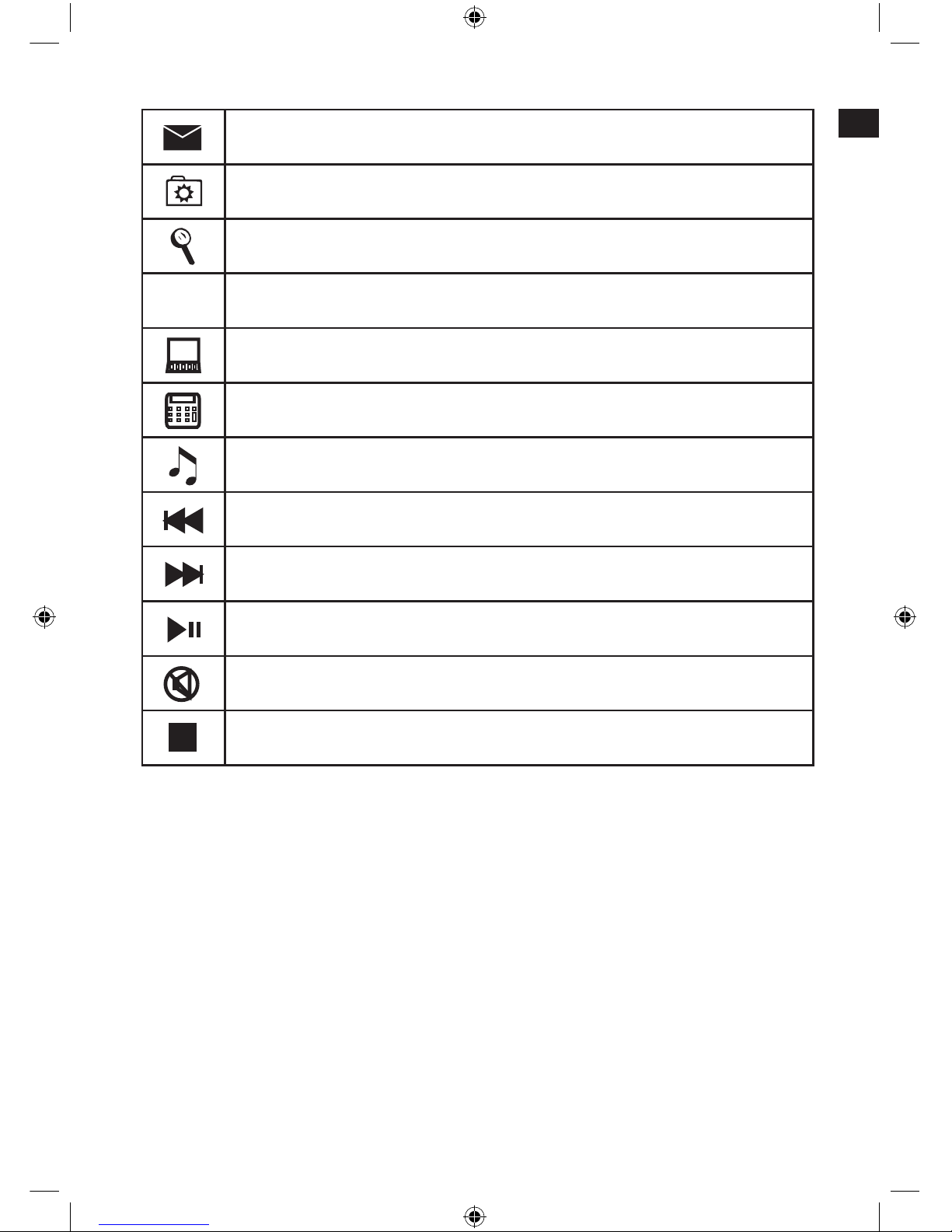
DE
7
Öffnet Ihr aktuelles E-Mail-Programm
Öffnet die Favoriten in Ihrem Internet Browser
Öffnet die Suchfunktion im Internet Browser
Fn Funktionstaste zur Aktivierung der Skype™-Sondertasten
Öffnet den Arbeitsplatz
Öffnet den Taschenrechner
Öffnet den Windows Media Player
Wechselt zum vorherigen Titel
Wechselt zum nächsten Titel
Startet/unterbricht die Medienwiedergabe
Schaltet die Medienwiedergabe stumm
Stoppt die Medienwiedergabe
Technische Daten
Hersteller: Jöllenbeck GmbH, Kreuzberg 2, D-27404 Weertzen
Modellnummer: SL-6435
Name: Silent Keystroke VoIP
1,5 m langes USB-Kabel
Betriebsspannung: 5V DC

DE
8
Ergonomie am Arbeitsplatz
Falscher oder langzeitiger Gebrauch der Tastatur kann zu körperlichen
Schäden führen. Sie können dies verhindern, indem Sie einige wichtige
Hinweise befolgen. Eine ergonomisch ausgerichtete Arbeitsplatzgestaltung
schützt Sie davor und steigert zudem die Produktivität Ihrer Tätigkeit.
Arbeitsplatzgestaltung
Gestalten Sie Ihr Arbeitsumfeld möglichst symmetrisch. Setzen Sie sich direkt
vor den Monitor, so dass der Bildschirm parallel zur Kante Ihres Schreibtisches
verläuft. Beachten Sie, dass der Sehabstand zum Monitor mindestens eine
Armlänge beträgt. Stellen Sie die Tastatur auf gleicher Höhe mit der Maus
mittig vor sich auf. Andere Gegenstände, die Sie häuger benutzen (z. B.
Telefon), sollten von Ihrem Platz aus bequem erreichbar sein. Die ideale
Armhaltung erreichen Sie, indem Ihre Ellenbogen auf gleicher Linie neben
Ihrem Oberkörper platziert sind.
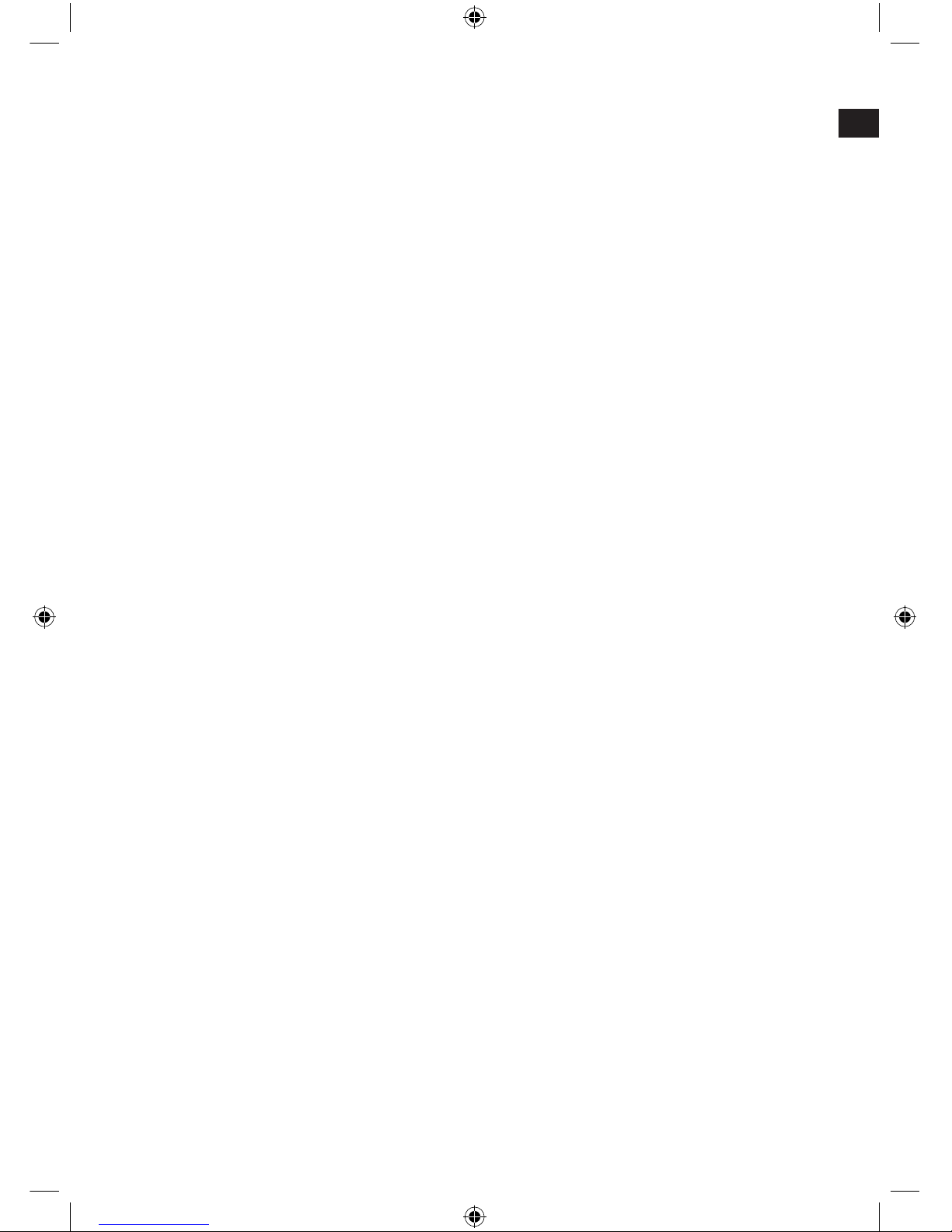
DE
9
Haltung
Ihre Oberarme verlaufen parallel zum Oberkörper. Dabei bildet sich ein rechter
Winkel zwischen Ober- und Unterarm. Stellen Sie die Füße vollständig auf den
Boden. Ober- und Unterschenkel sollten einen Rechten Winkel bilden. Haben
Sie die ideale Sitzposition eingenommen, dann bildet der obere und untere Teil
des Körpers eine Stufenform. Denken Sie daran, dass Sie bequem sitzen. An
Ihrem Sitzplatz und Ihrem Schreibtisch sollten Sie sich wohl fühlen und alle
benötigten Gegenstände leicht erreichen können.
Hinweis: Wenn Sie Ihre Füße nicht bequem auf den Boden stellen können,
verwenden Sie eine Fußstütze.
Tastatur
Wer im Zehn-Finger-System schreibt, verteilt die Belastung gleichmäßig auf
alle Finger. Halten Sie die Handgelenke bei der Computerarbeit möglichst
gerade. Idealerweise bilden Unterarm und Hand eine Linie. Versuchen Sie, Ihre
Schreibgeschwindigkeit auch einmal zu reduzieren. Nutzen Sie beispielsweise
Wartezeiten, um Ausgleichsübungen zu machen. Grundsätzlich gilt, dass Sie
entspannt schreiben und nicht zu viel Druck ausüben.
Hinweis: Eine zusätzliche Handgelenkauage vor der Tastatur stützt die Hände
ab und entlastet Handgelenke und Schultern.
Garantie
Für dieses Produkt gewähren wir Ihnen eine Garantie von zwei Jahren ab
Kaufdatum auf Verarbeitung und alle eingebauten Teile.
Falls Sie Hilfe benötigen…
Bei technischen Problemen wenden Sie sich bitte an unseren technischen
Support. Die Hotline-Nummer nden Sie auf der Rückseite dieser Bedienungsa

GB
important Safety information
Important!
Before using this product, read the
instruction manual for important safety
information. Please retain this manual
for future reference and warranty
information.
Excemption from Liability
No liability will attach to Jöllenbeck
GmbH if any damage, injury or
accident is attributable to inattentive,
inappropriate, negligent or incorrect
operation of the machinery whether or
not caused deliberately.
Troubleshooting & Servicing
Do not attempt to service or repair the
device yourself. Refer all servicing to
qualied service personnel. Do not
attempt to modify the device in any
way. Doing so could invalidate your
warranty.
Moisture and heat sources
Do not use this apparatus near water
(for example, sinks, baths, pools) or
expose it to rain, moisture, or dripping
or splashing liquids. Do not expose
the unit to high temperatures, high
humidity or direct sunlight.
Cleaning
When cleaning the device, please use
a soft, dry cloth. Never use benzine,
paint thinner, or other chemicals on the
device.
Location
Place the device in a stable location,
so it will not fall causing damage to the
device or bodily harm.
Intended use
The product may only be used with
the original parts intended for it.
The product may only be used in
closed and dry rooms.
The intended use includes ad-
herence to the specied installation
instructions. The manufacturer
accepts no liability for damage
arising due to improper use.
10

GB
11
Introduction
Thank you for purchasing the Silent Keystroke VoIP keyboard. This specially
designed keyboard combines timeless elegance with outstanding functionality.
With this keyboard you can make Internet calls using the integrated speakers
and microphone. This is made easier for you by the ten Skype™ and twelve
multimedia/Ofce hotkeys which are clearly laid out and integrated into the
keyboard.
Included in the Delivery
Silent Keystroke VoIP keyboard
Software CD
Operating manual
Note: You can download the current drivers at any time from the following
website: http://www.speed-link.com
Features
Internet communications made easy: 10 Skype™ hotkeys
Integrated speaker and microphone plus an extra socket for headphones
Special prole including wrist rest to reduce strain
Extra-at keys for quiet and precise key strokes
Easy to use volume control integrated into the keyboard
12 hotkeys for Ofce and multimedia applications
Cutting-edge looks thanks to the sophisticated design
System Requirements
Windows 2000/XP
USB port
CD-ROM drive
Getting Started
Note: Please note that USB operation is not supported by Windows 95/NT.
Install the supplied software rst and then connect your keyboard. On most
operating systems the multimedia keys will only work once the software has
been installed.
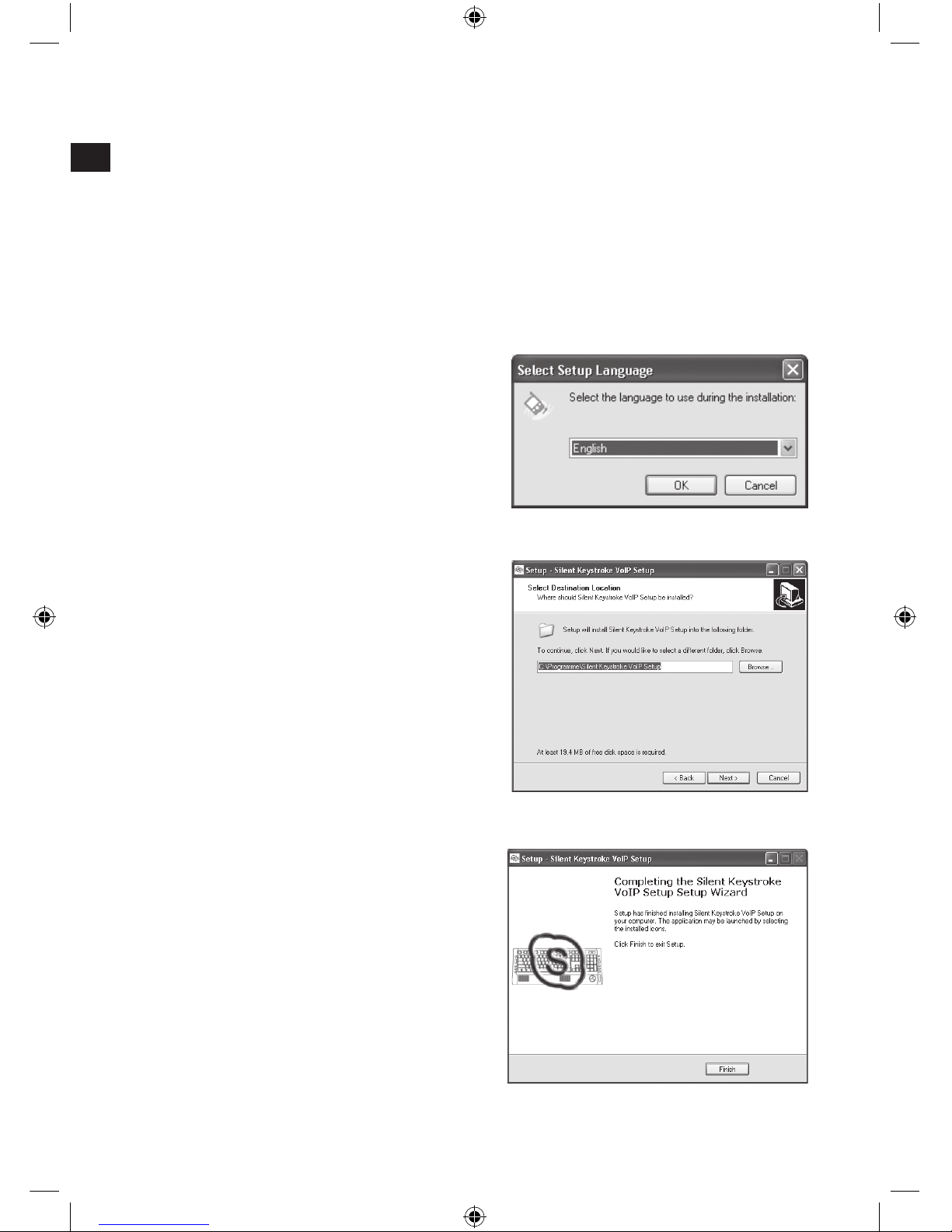
GB
12
Driver installation
Insert the supplied driver CD into your CD-ROM drive.
On the installation menu, click on the button Driver.
If the installation menu does not automatically start click on Start/Run/
Browse and select your CD-ROM drive. Double click on the le Setup.exe.
Follow the on-screen instructions.
If prompted, restart your PC.
Firstly you can select the desired
driver interface language.
Following that, choose the folder
where the driver for the Silent
Keystroke keyboard is to be stored.
After the driver has been installed
click on Finish to complete the
procedure.
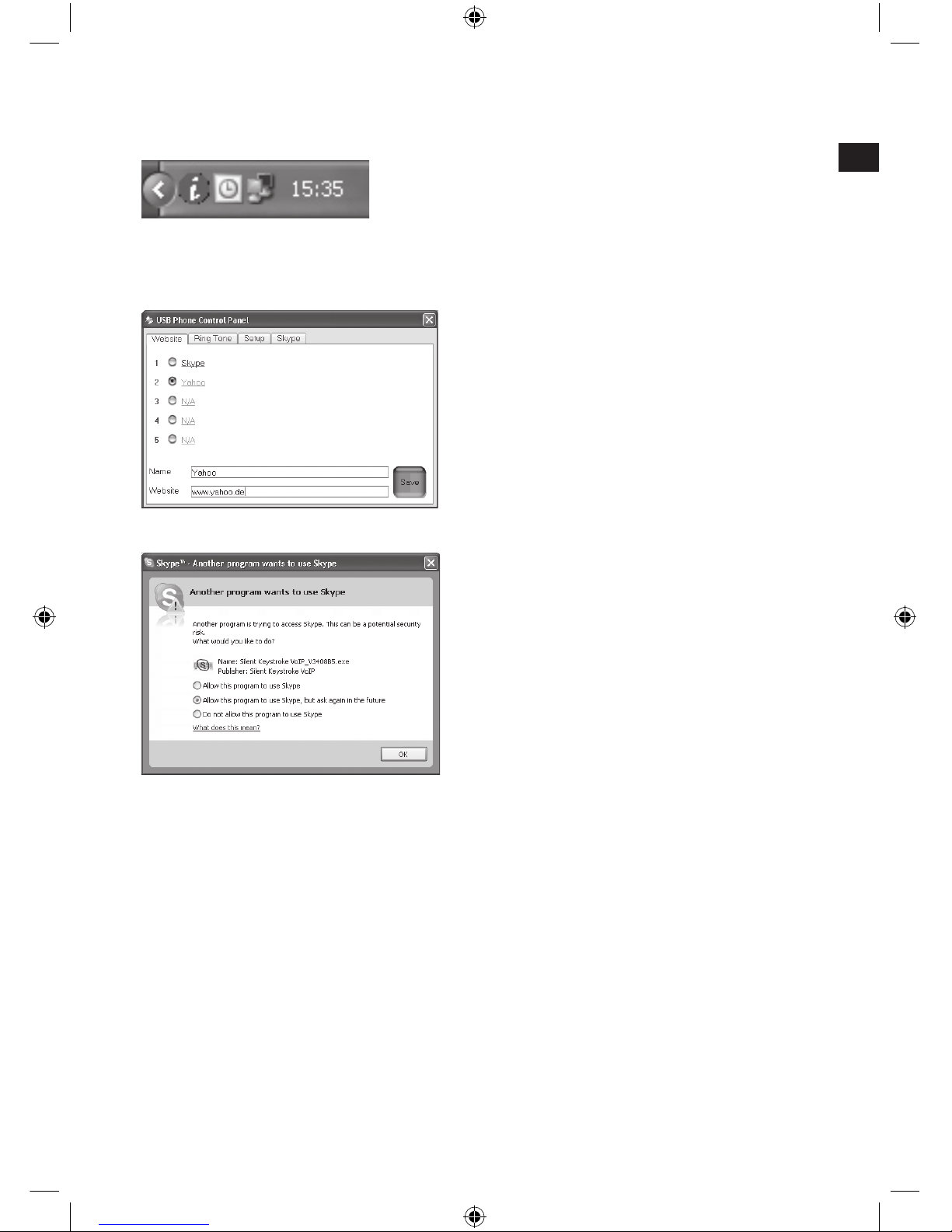
GB
13
In the notication area on the bottom
right-hand side of the desktop you will
nd a green exclamation mark. Click
on it to adjust sound and microphone
settings.
You can add further programmes
here along with Skype™. This
gives you access to further Internet
communication programmes using the
hotkeys.
If you have already installed Skype™
on your computer then Skype™
will prompt you immediately after
installation of the driver if you want
to allow Silent Keystroke keyboard
access. Click on Allow access so
that the Skype™ hotkeys become
activated.
Connecting to the PC
Plug the USB connector into one of the USB ports on your computer. The
operating system will automatically detect that a new device has been
connected.
In some cases the operating system might prompt you to insert the
Windows installation CD. If it does, simply follow the on-screen instructions.

GB
14
Functions
You can activate the Skype™ hotkeys by pressing the Fn button. After pressing
the button, the middle LED on the right-hand side of the keyboard will light up
red. Caps Lock, Num Lock and Scroll Lock will light up green.
10 Skype™ hotkeys
Opens the Skype™ window
Sends the Skype™ window to the background
Opens up the Silent Keystroke VoIP keyboard settings menu
Select the previous contact
Select the next contact
Move to the left in the Silent Keystroke VoIP keyboard settings
menu
Move to the right in the Silent Keystroke VoIP keyboard settings
menu
Mute the microphone
End the Skype™ call
Make and accept a Skype™ call
Hotkeys
Opens the homepage in your Internet browser
Switches back to the previously selected web page in the Internet
browser
Switches forward to the next previously selected web page in the
Internet browser
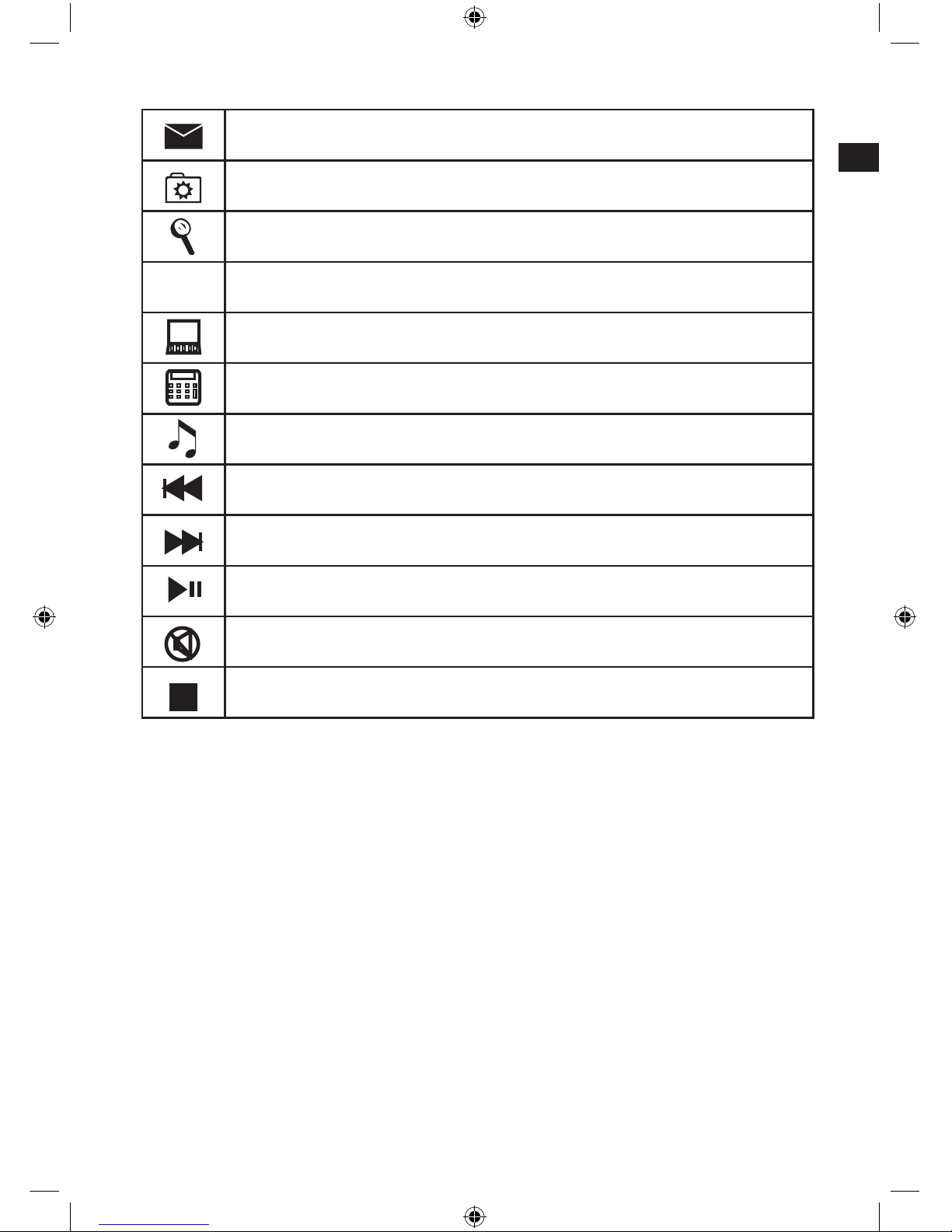
GB
15
Opens your default e-mail programme
Opens your favourites in your Internet browser
Opens the search function in the Internet browser
Fn Function button for activating the Skype™ hotkeys
Opens up My Computer
Opens the calculator programme
Opens Windows Media Player™
Switches to the previous title
Switches to the next title
Starts/pauses media playback
Mutes media playback
Stops media playback
Technical Information
Manufacturer: Jöllenbeck GmbH, Kreuzberg 2, D-27404 Weertzen,
Germany
Model number: SL-6435
Product name: Silent Keystroke VoIP
1.5m long USB cable
Operating voltage: 5V DC
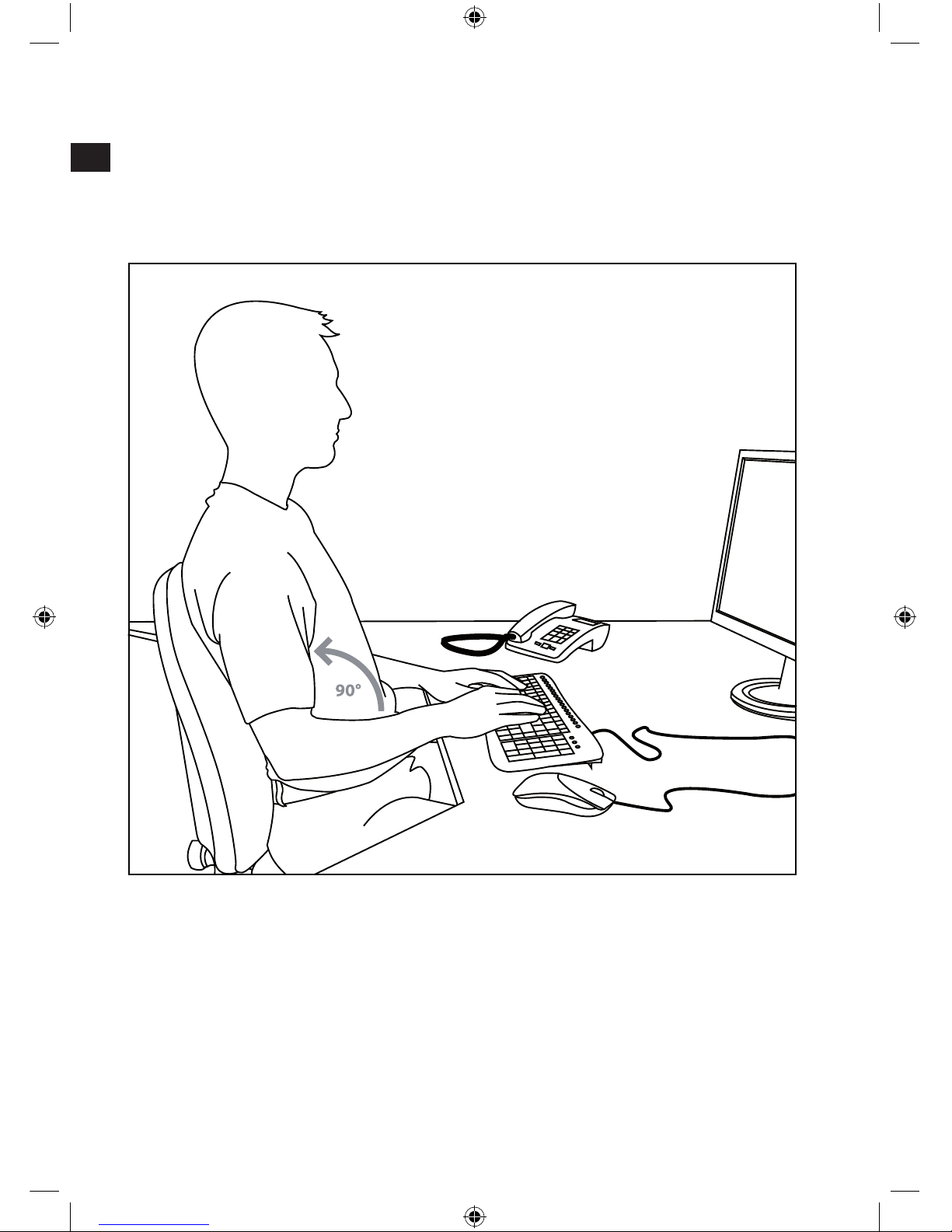
GB
16
Workspace ergonomics
Incorrect use of a keyboard, or using it for extended periods of time, can lead
to physical injury. You can minimise this by following a few simple steps. An
ergonomically laid out workspace can help minimise injury and even increase
your productivity.
Workspace layout
Arrange your workspace as symmetrically as possible. Sit directly in front of the
monitor so that the screen runs parallel to the edge of your desk. Make sure
that you are sitting at least one arm’s length away from the monitor. Place your
keyboard dead centre in front of you and at the same height as your mouse.
Other frequently used items (e.g. telephone) should be placed within easy reach
of where you are sitting. The ideal position for your arms is one where your
elbows rest at the side of your upper body.
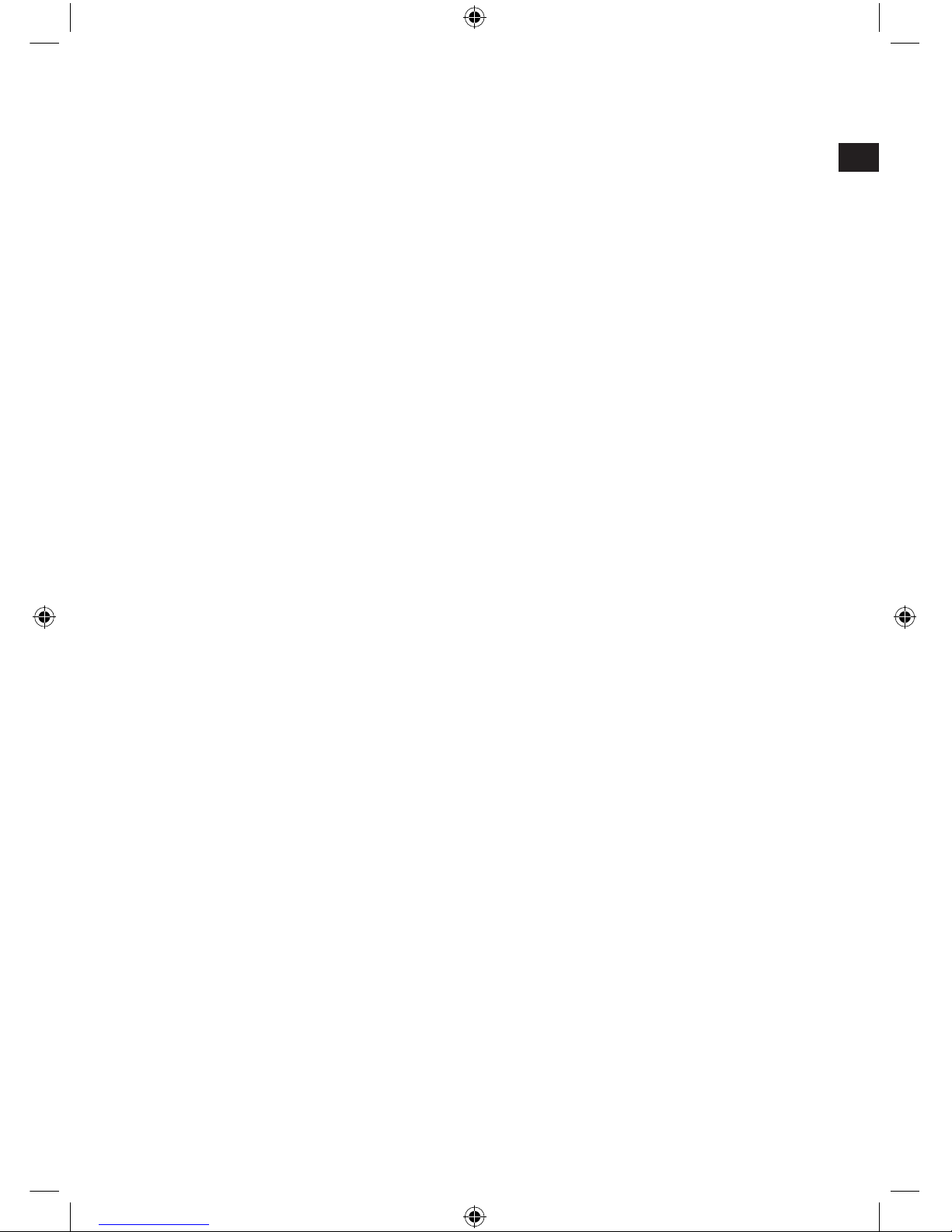
GB
17
Posture
Your upper arms should rest parallel to your upper body. Your upper and lower
arms should form a right angle. Place your feet rmly on the oor. Your upper
and lower legs should form a right angle. If you have adopted the correct
seating position then your upper and lower body should form a step-like shape.
Above all, make sure you are sitting comfortably. You should feel comfortable
when sitting at your desk and you should be able to reach any items you need
with ease.
Note: If you are not able to place your feet comfortably on the oor then use a
foot rest.
Keyboard
Those who type using the ten-nger typing system distribute load equally
across all ngers. Keep your wrists as straight as possible when working on
the computer. Ideally, your lower arm and hand should form a straight line. Also
try reducing your typing speed once in a while. Use pauses, for example, to do
some exercises to reduce typing stress. Basically, you should type in a relaxed
manner and not press down too hard.
Note: An additional wrist rest in front of the keyboard will support your hands
and relieve strain on the wrists and shoulders.
Warranty
We guarantee this product to be free of defects in workmanship and materials
for a period of two years from the original date of purchase.
Should you need assistance...
Our technical support team will be happy to help with any technical problems.
The hotline number can be found on the back of this manual.
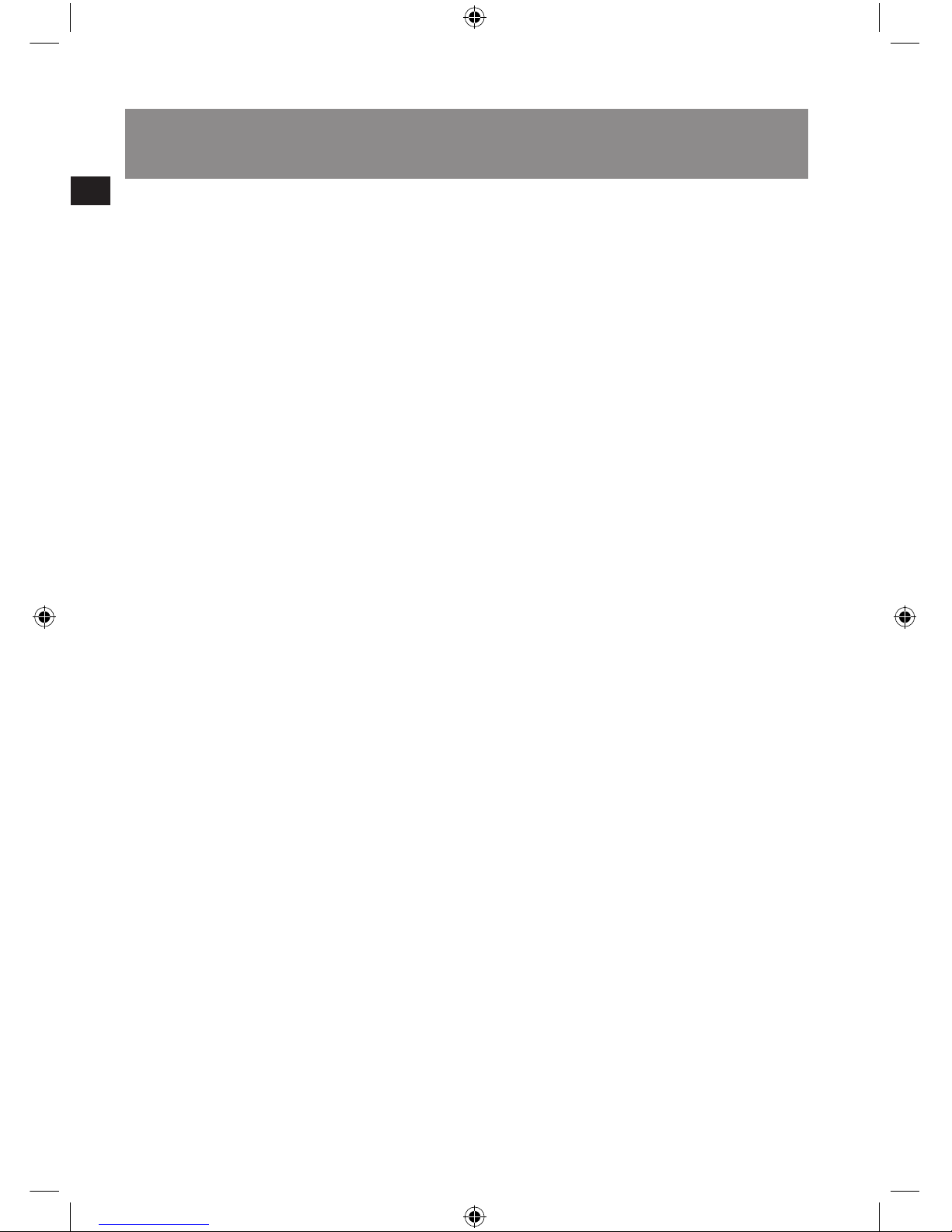
FR
inStructionS de Sécurité
Important!
Avant d‘utiliser ce produit, consultez
le manuel d‘instructions. Vous y
trouverez des informations impor-
tantes sur la sécurité. Conservez ce
manuel pour référence ultérieure.
Clause d’exclusion de
responsabilité
La société Jöllenbeck GmbH
décline toute responsabilité en cas
de dégradations du produit ou de
blessures corporelles dues à une
utilisation du produit inconsidérée,
incorrecte, erronée ou contraire aux
instructions données par le fabricant.
Entretien
Ne tenez pas d‘effectuer vous-même
l’entretien du dispositif ni de le réparer.
Pour les opérations d’entretien,
adressez-vous à du personnel qualié.
N‘essayez jamais d‘apporter une
quelconque modication au dispositif.
Cela pourrait annuler votre garantie.
Humidité et sources de chaleur
Évitez d’utiliser l’appareil à proximité
de l’eau (évier, baignoire ou piscine par
ex.) ou de l’exposer aux intempéries,
à l’humidité, ou à des écoulements ou
des projections de liquides. N‘exposez
pas le dispositif à une température
élevée, une humidité excessive ou au
rayonnement direct du soleil.
Emplacement
Placez l‘unité sur un support stable,
car toute chute risquerait de les
endommager ou de cuser des
dommages corporels.
Nettoyer l‘unité
Pour nettoyer l‘unité, veuillez utilisez
un chiffon doux et sec. N‘appliquez
jamais de benzine, de diluant ou autre
produit chimique sur le dispositif.
Utilisation conforme
L’appareil ne doit être utilisé
qu’avec les pièces originales
prévues à cet effet.
Le produit ne doit être utilisé que
dans des locaux fermés et secs.
L’utilisation conforme implique
de respecter les instructions
d’installation.
Le fabricant décline toute
responsabilité en cas de
dommages dus à une utilisation
incorrecte.
18

FR
19
Introduction
Merci d’avoir choisi le clavier Silent Keystroke VoIP. Ce clavier haut de gamme
combine une élégance intemporelle et une remarquable fonctionnalité. Les
haut-parleurs intégrés et le microphone permettent de téléphoner sur Internet.
Vous disposez à cet effet de dix touches spéciales Skype™, ainsi que de douze
touches multimédias/bureautiques aisément compréhensibles intégrées au
clavier.
Éléments fournis
Clavier Silent Keystroke VoIP
Logiciel sur CD
Mode d’emploi
Remarque : vous pouvez télécharger à tout moment les derniers pilotes à
l’adresse suivante : http://www.speed-link.com
Caractéristiques
Communication simpliée sur Internet : 10 touches spéciales Skype™
Haut-parleurs intégrés, microphone et prise spéciale pour casque
Prol spécial avec repose-mains pour soulager les poignets
Touches extra-plates pour une frappe silencieuse et précise
Contrôle aisé du volume intégré au clavier
12 touches spéciales pour les applications bureautiques et multimédias
Ligne rafnée et design recherché
Conguration système requise
Windows 2000/XP
Port USB
Lecteur de CD-ROM
Mise en service
Remarque : nous attirons votre attention sur le fait que le mode USB n’est pas
pris en charge sous Windows 95/NT.
Commencez par installer le logiciel fourni avant de raccorder le clavier. Sur la
plupart des systèmes d’exploitation, les touches multimédias ne fonctionnent
que si le logiciel a été tout d’abord installé.
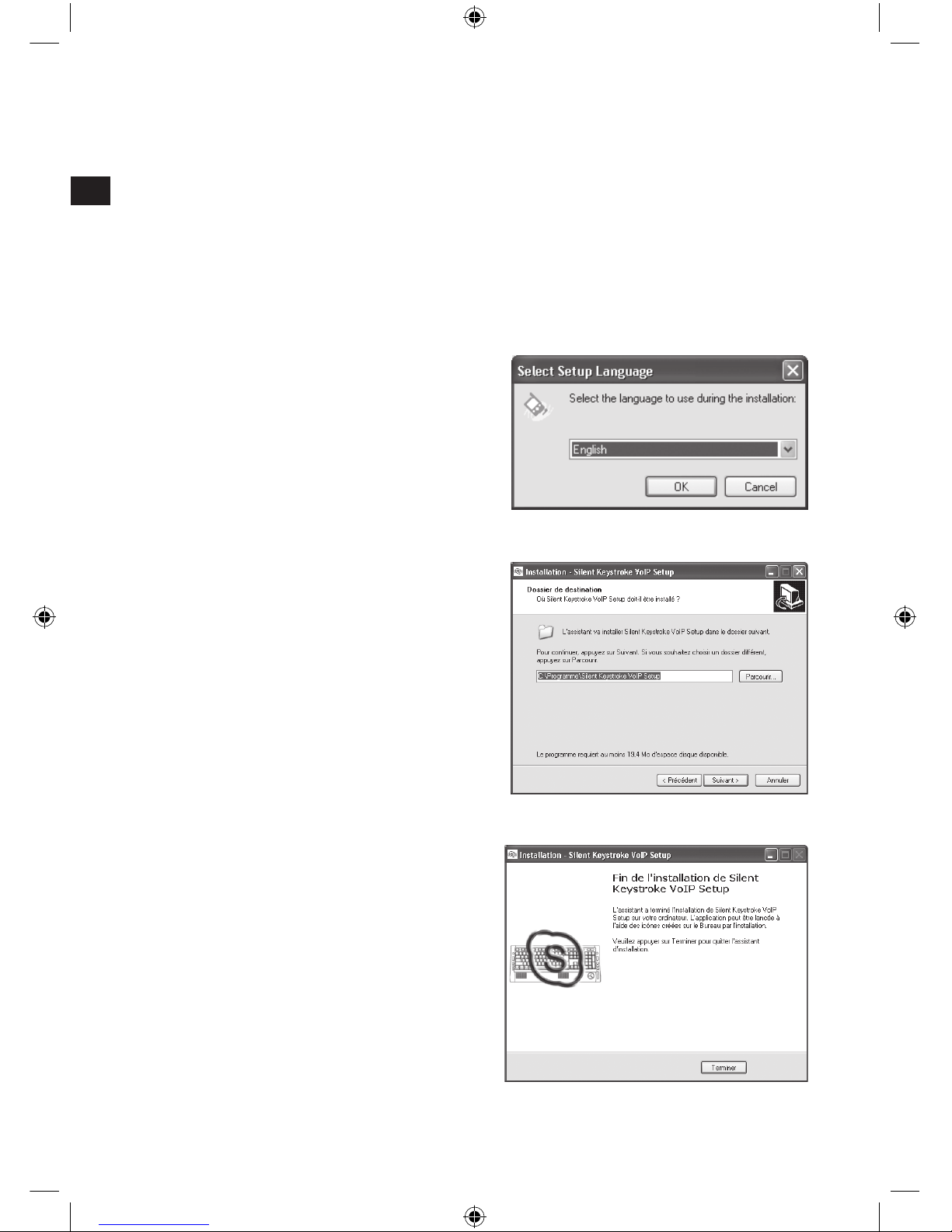
FR
20
Installation du pilote
Insérez le CD fourni avec le pilote dans votre lecteur de CD-ROM.
Cliquez dans le menu d’installation sur le bouton Driver / Pilote.
Si le programme d’installation ne démarre pas automatiquement, allez sur
Démarrer / Exécuter / Parcourir et sélectionnez le lecteur de CD-ROM.
Double-cliquez sur le chier Setup.exe.
Suivez les instructions qui s’afchent à l’écran.
Redémarrez votre système si le programme vous y invite.
Vous pouvez tout d’abord
sélectionner la langue de votre
choix pour l’interface utilisateur du
pilote.
Sélectionnez ensuite le répertoire
dans lequel le pilote du clavier Silent
Keystroke doit être déposé.
À la n de l’installation du pilote,
cliquez sur Terminer pour achever
l’opération.
This manual suits for next models
1
Table of contents
Languages: