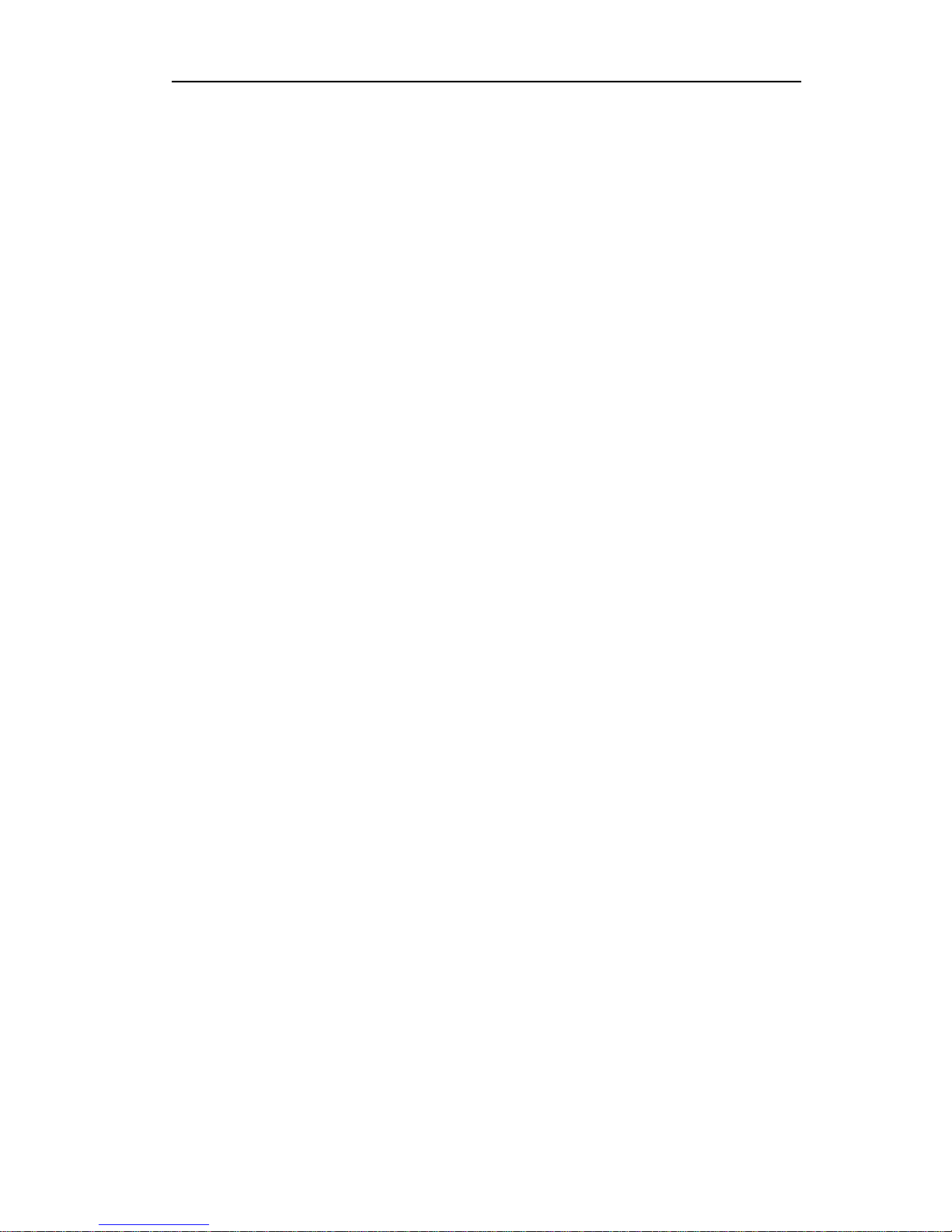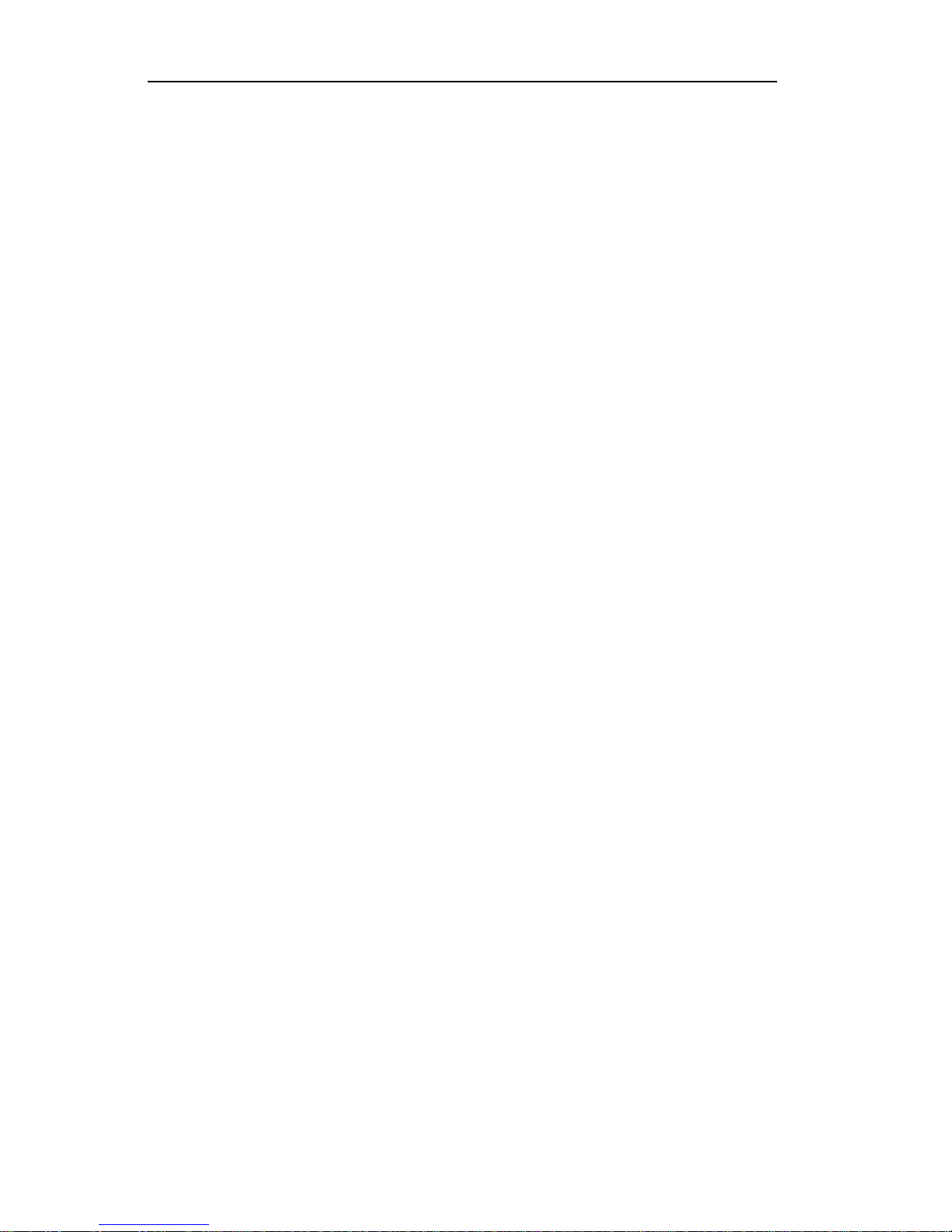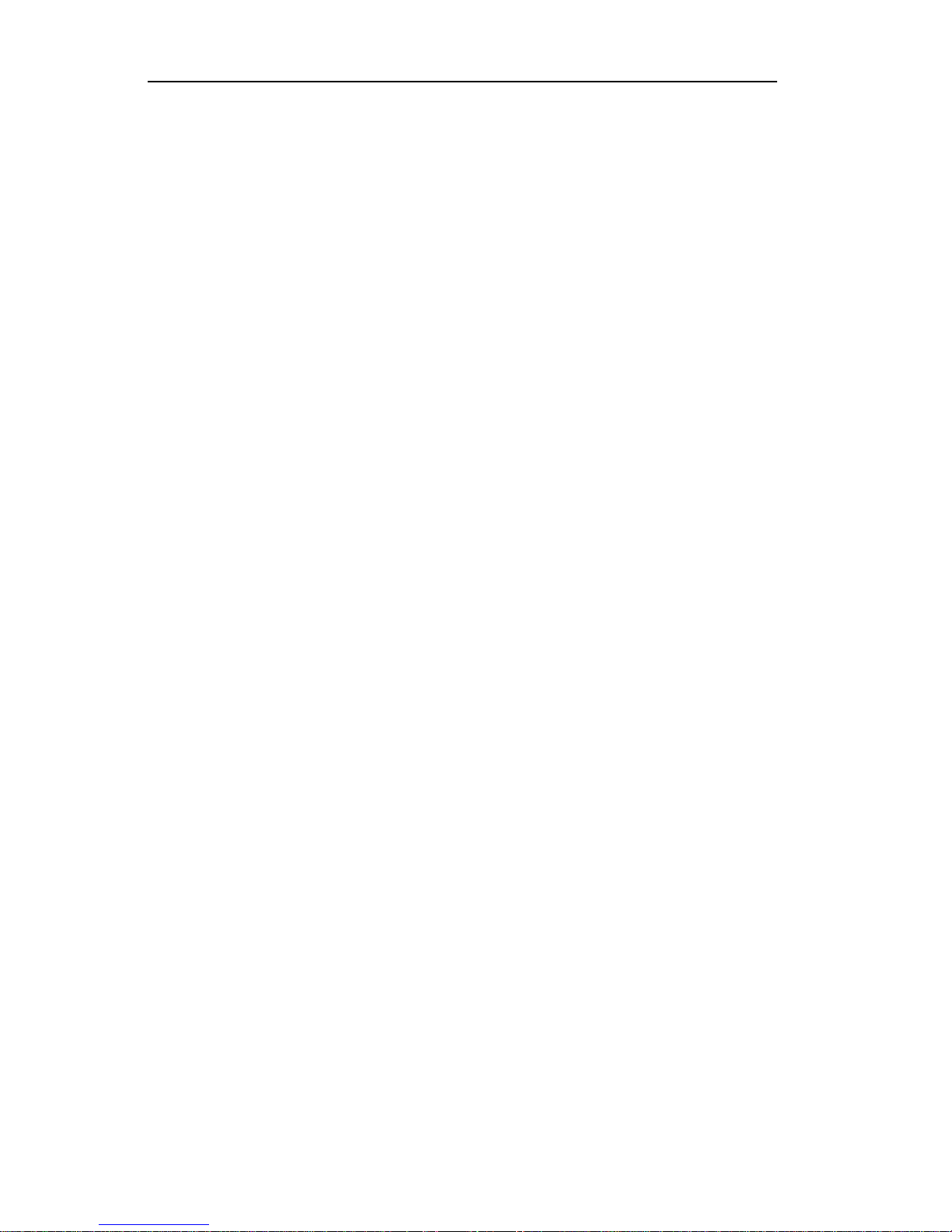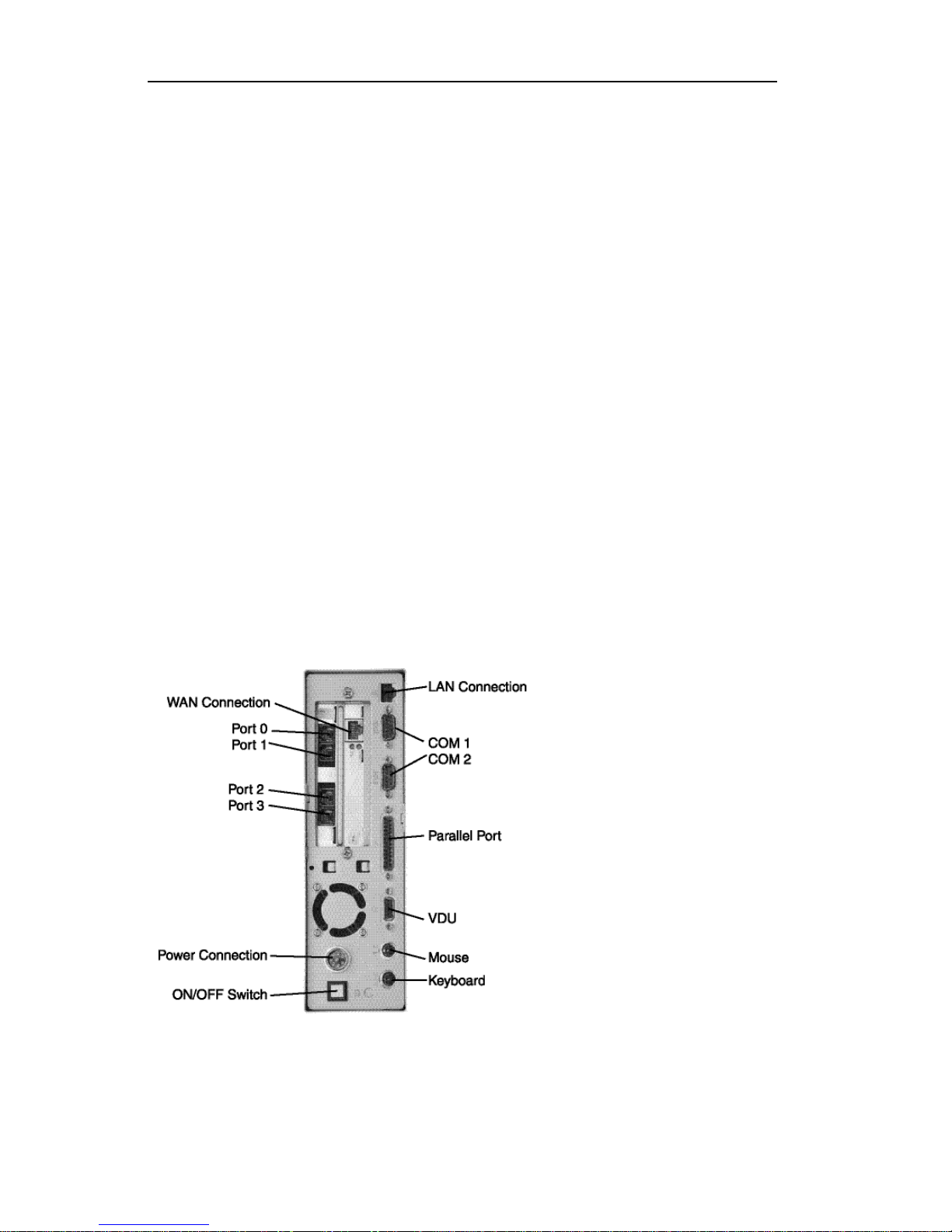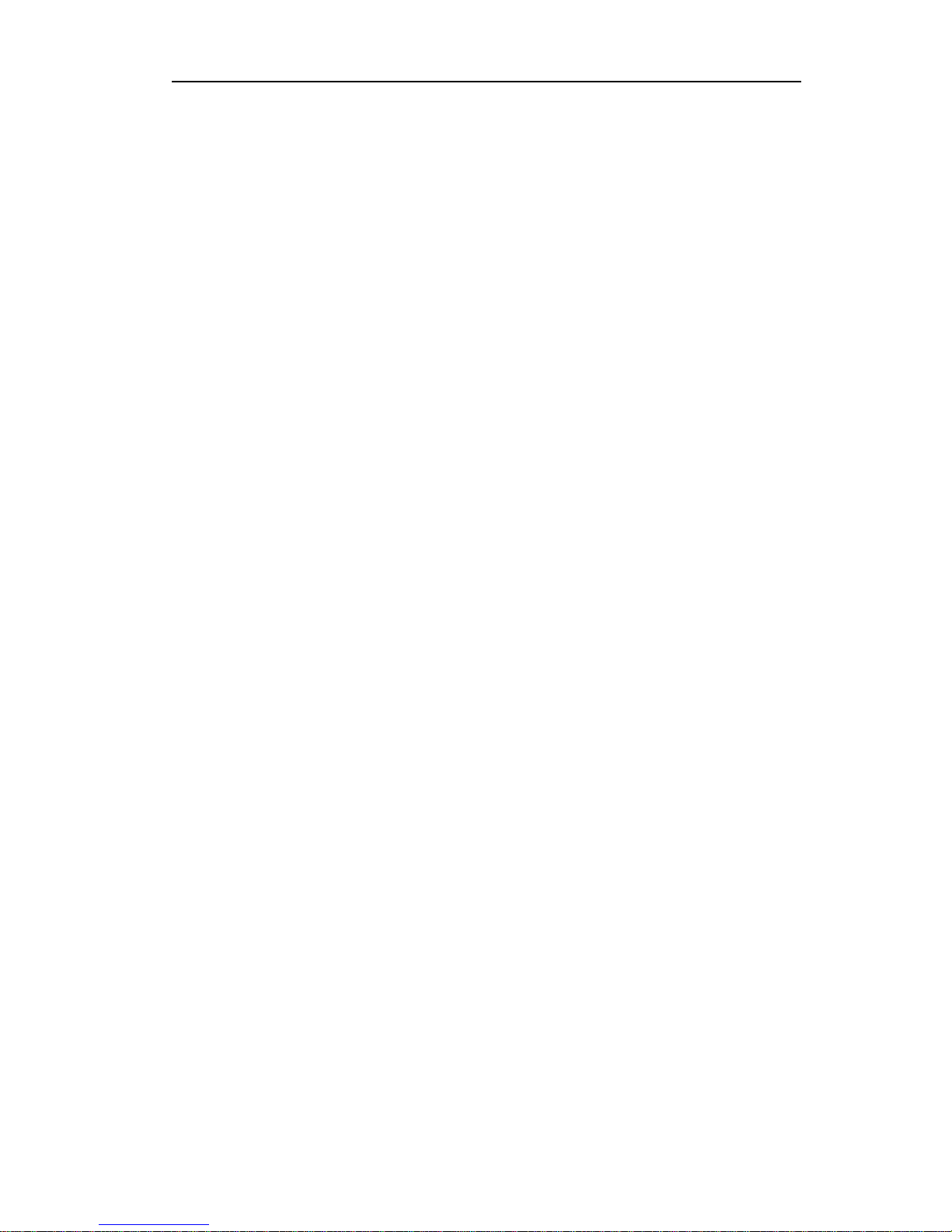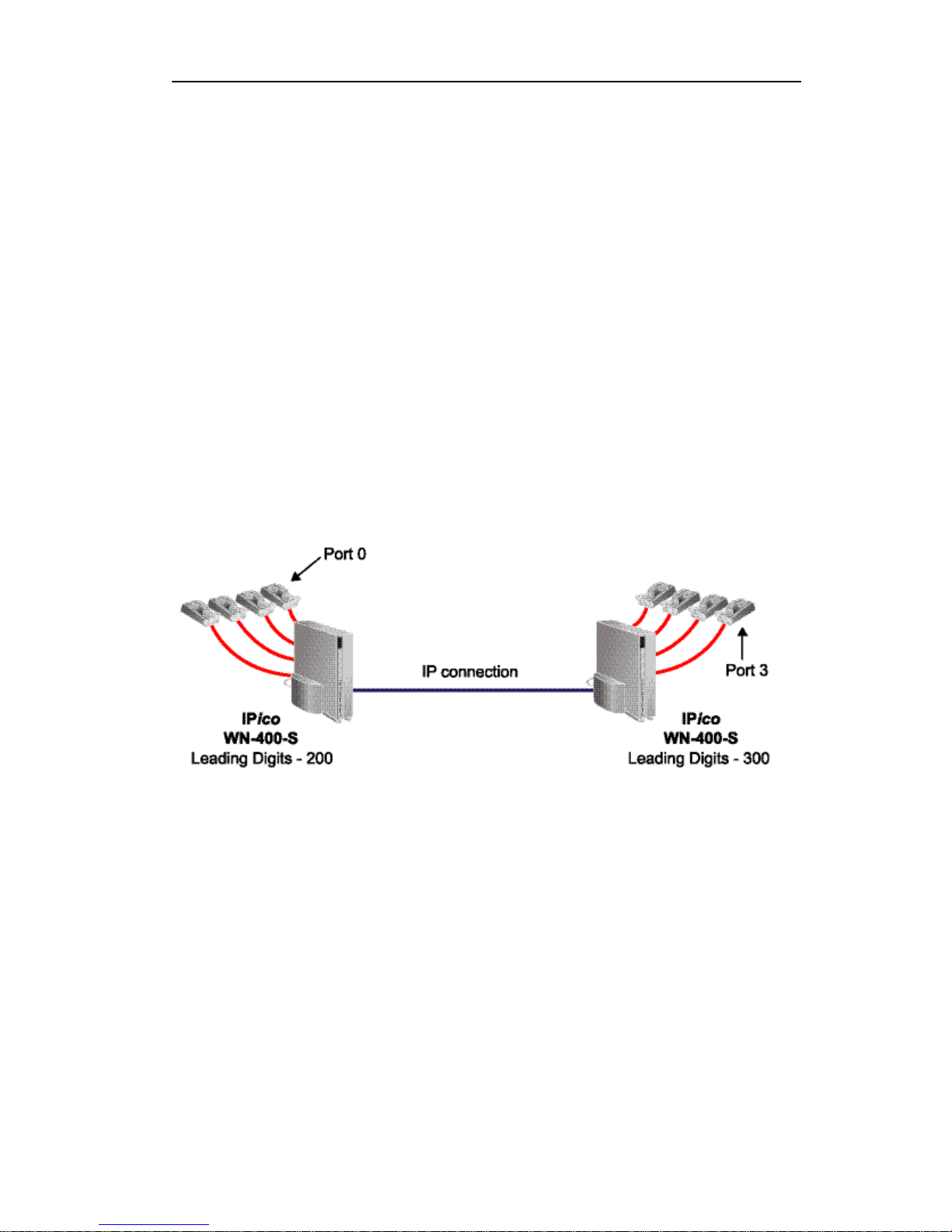User Guide IPico™ WN400 Integrated Access Device
User Guide © 2001 Lucid Voice
2
Configuration . . . . . . . . . . . . . . . . . . . . . . . . . . . . . . . . . . . . . 12
Web Manager Configuration Tool . . . . . . . . . . . . . . . . . . . . 12
Accessing the unit . . . . . . . . . . . . . . . . . . . . . . . . . . . . . . . . . . 12
Parameters . . . . . . . . . . . . . . . . . . . . . . . . . . . . . . . . . . . . . . . . 13
COMmander Configuration Tool . . . . . . . . . . . . . . . . . . . . . 18
Specifications . . . . . . . . . . . . . . . . . . . . . . . . . . . . . . . . . . . . . 20
Indicators, Interfaces, and Controls . . . . . . . . . . . . . . . . . . . 20
Product Capabilities . . . . . . . . . . . . . . . . . . . . . . . . . . . . . . . . 20
Voice Support . . . . . . . . . . . . . . . . . . . . . . . . . . . . . . . . . . . . . 21
Management Features . . . . . . . . . . . . . . . . . . . . . . . . . . . . . 21
Security Features . . . . . . . . . . . . . . . . . . . . . . . . . . . . . . . . . . . 21
Interfaces . . . . . . . . . . . . . . . . . . . . . . . . . . . . . . . . . . . . . . . . . 21
Standards and Protocols Supported . . . . . . . . . . . . . . . . . . 22
Troubleshooting . . . . . . . . . . . . . . . . . . . . . . . . . . . . . . . . . . . 22
Dialing and Placing Calls . . . . . . . . . . . . . . . . . . . . . . . . . . . . 22
Using COMmander . . . . . . . . . . . . . . . . . . . . . . . . . . . . . . . . . 24
Using the Web Manager . . . . . . . . . . . . . . . . . . . . . . . . . . . . 24
Network Problems . . . . . . . . . . . . . . . . . . . . . . . . . . . . . . . . . . 25
Quality of Service (QoS) . . . . . . . . . . . . . . . . . . . . . . . . . . . . . 26
Error Messages . . . . . . . . . . . . . . . . . . . . . . . . . . . . . . . . . . . 27
Appendix A . . . . . . . . . . . . . . . . . . . . . . . . . . . . . . . . . . . . . . . . 29
Version Number . . . . . . . . . . . . . . . . . . . . . . . . . . . . . . . . . . . . 29
Factory Settings . . . . . . . . . . . . . . . . . . . . . . . . . . . . . . . . . . . . 29
Serial Parameters . . . . . . . . . . . . . . . . . . . . . . . . . . . . . . . . . . 29
Passwords . . . . . . . . . . . . . . . . . . . . . . . . . . . . . . . . . . . . . . . . . 29
Limited Warranty . . . . . . . . . . . . . . . . . . . . . . . . . . . . . . . . . . 30