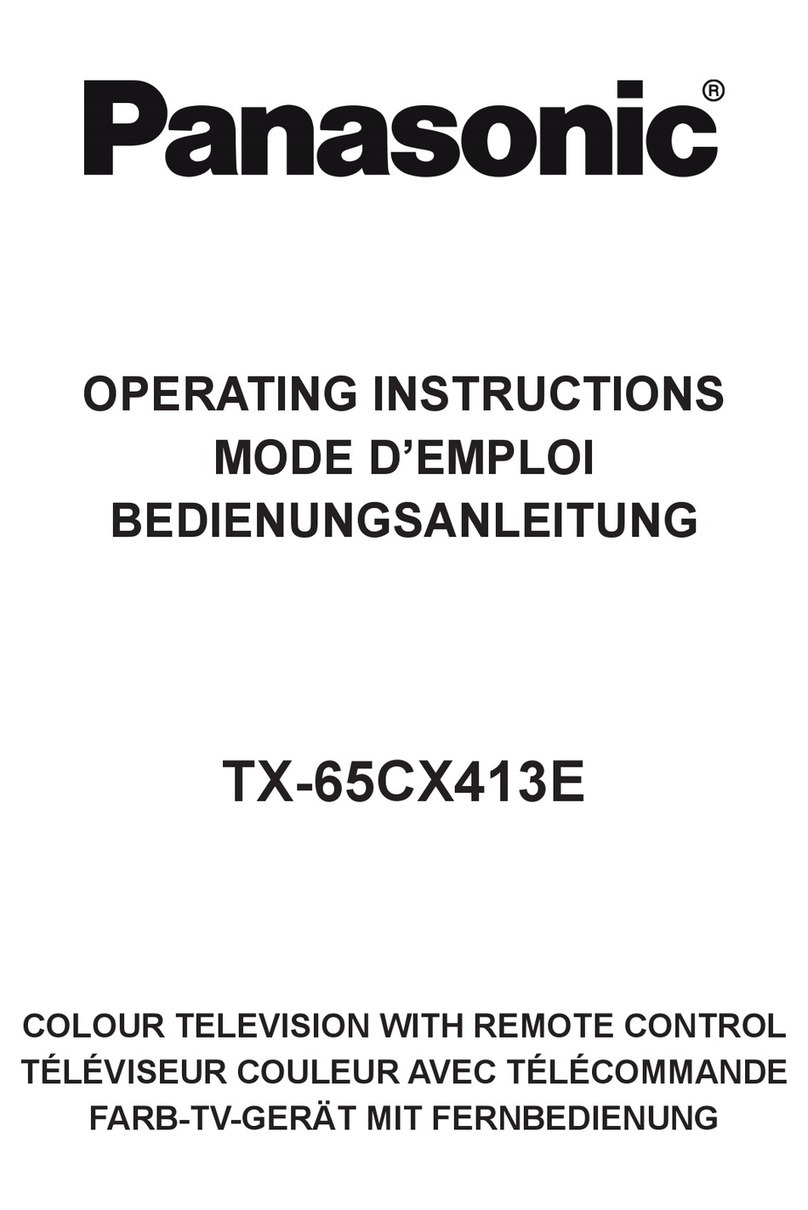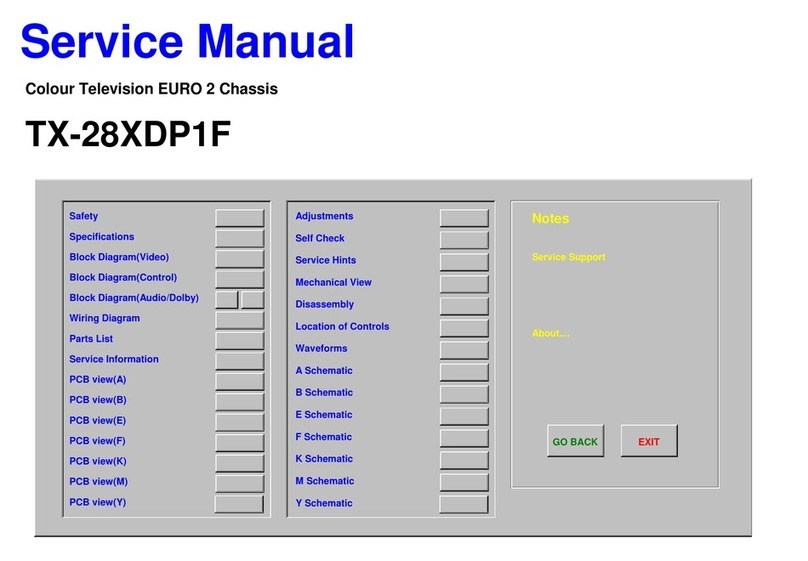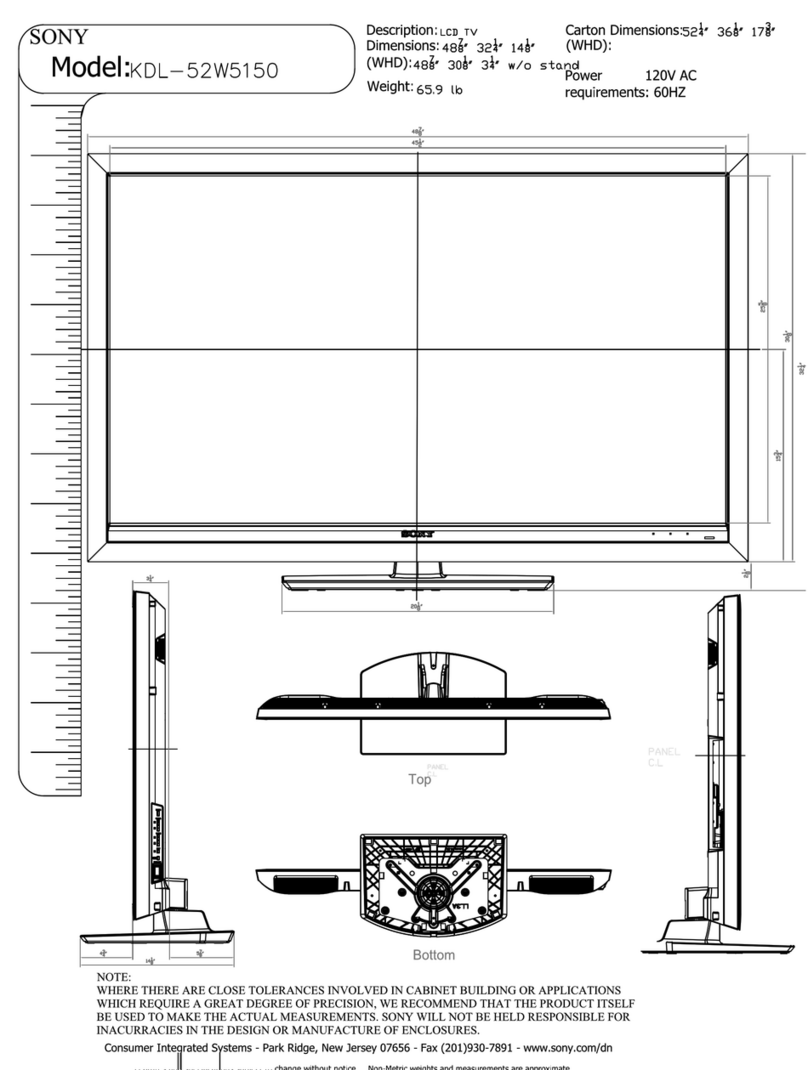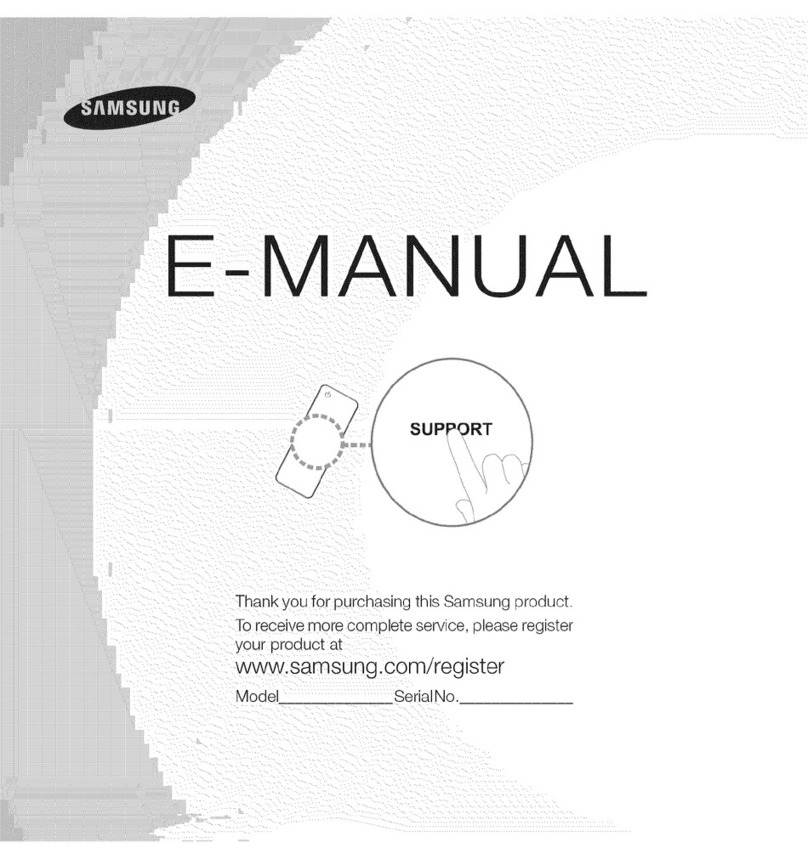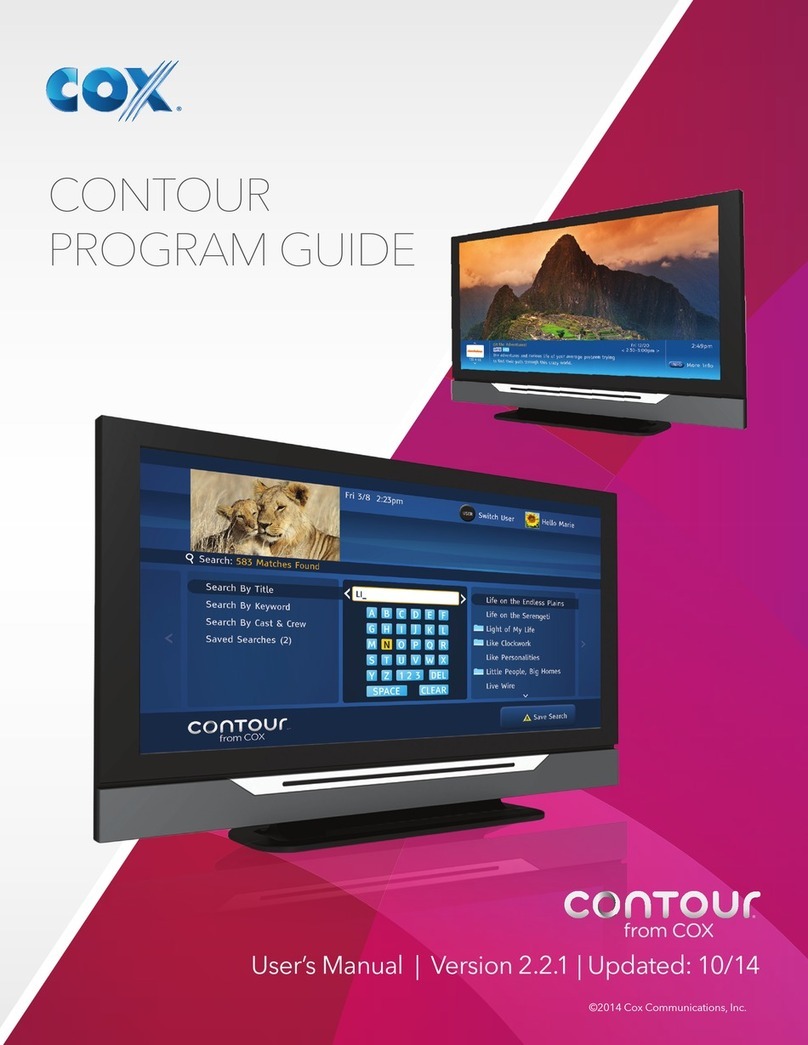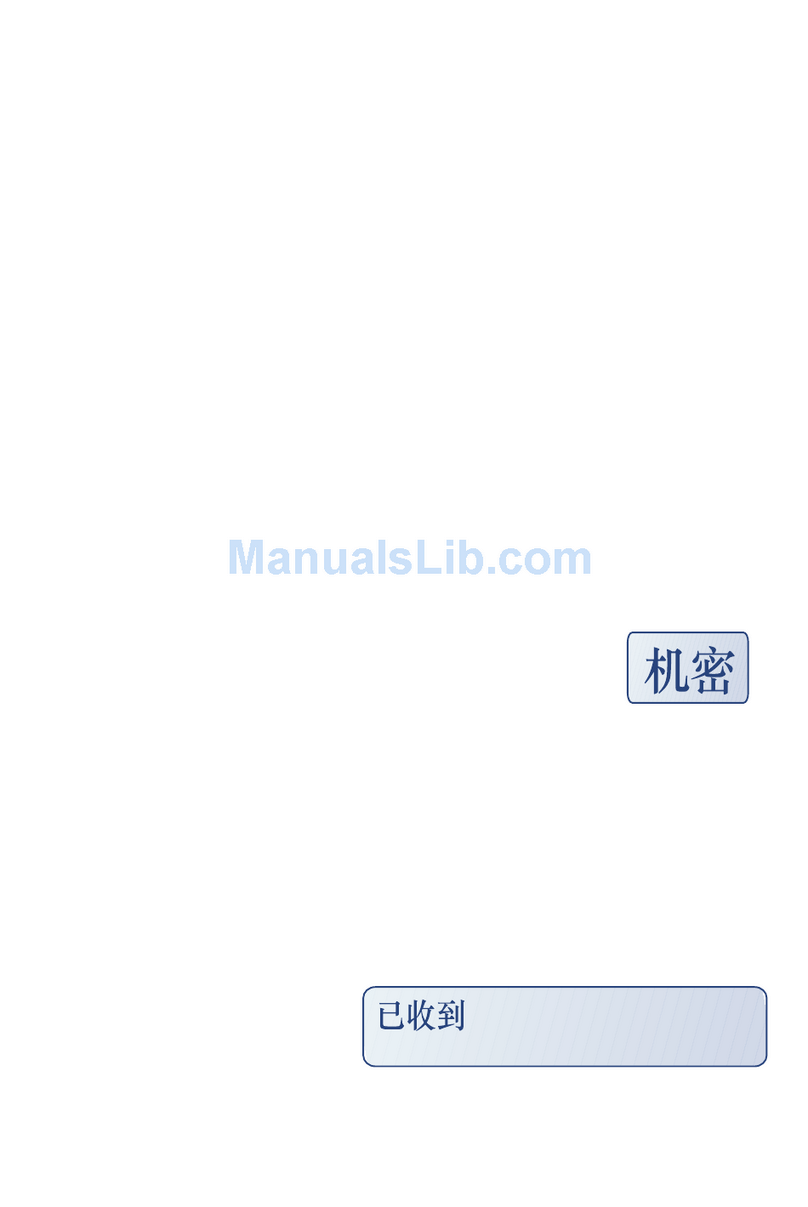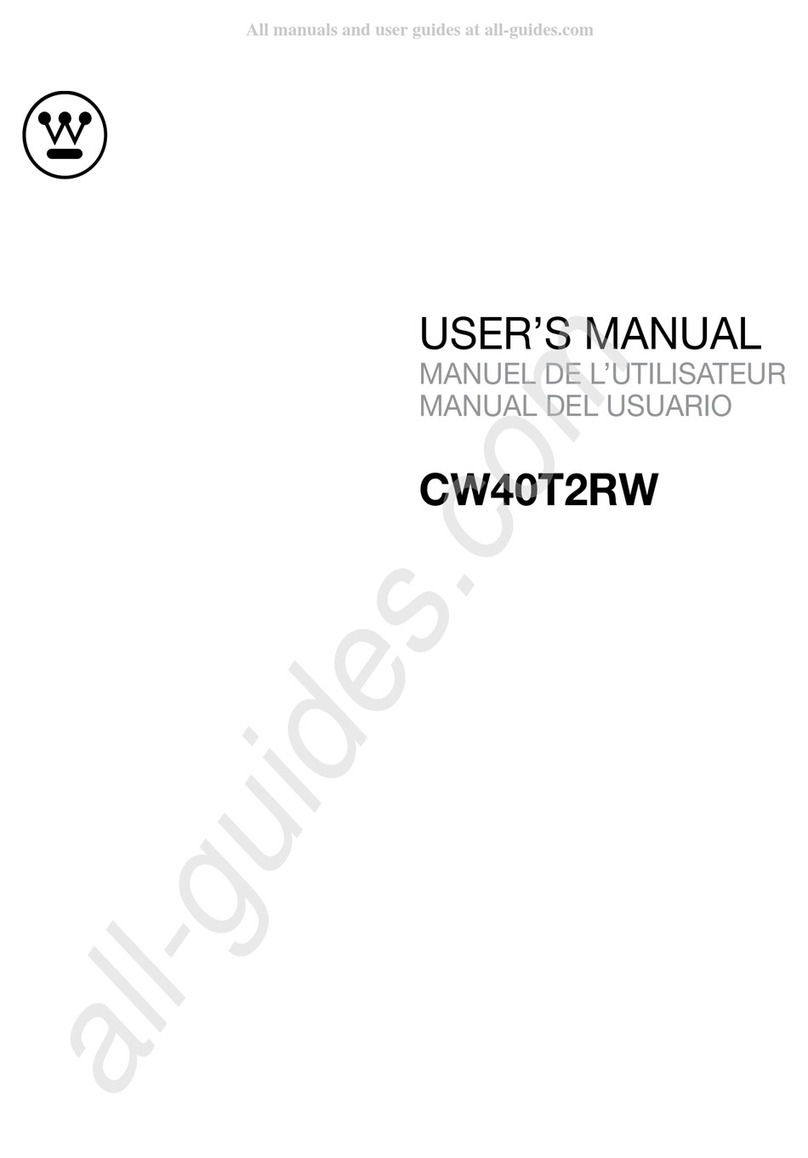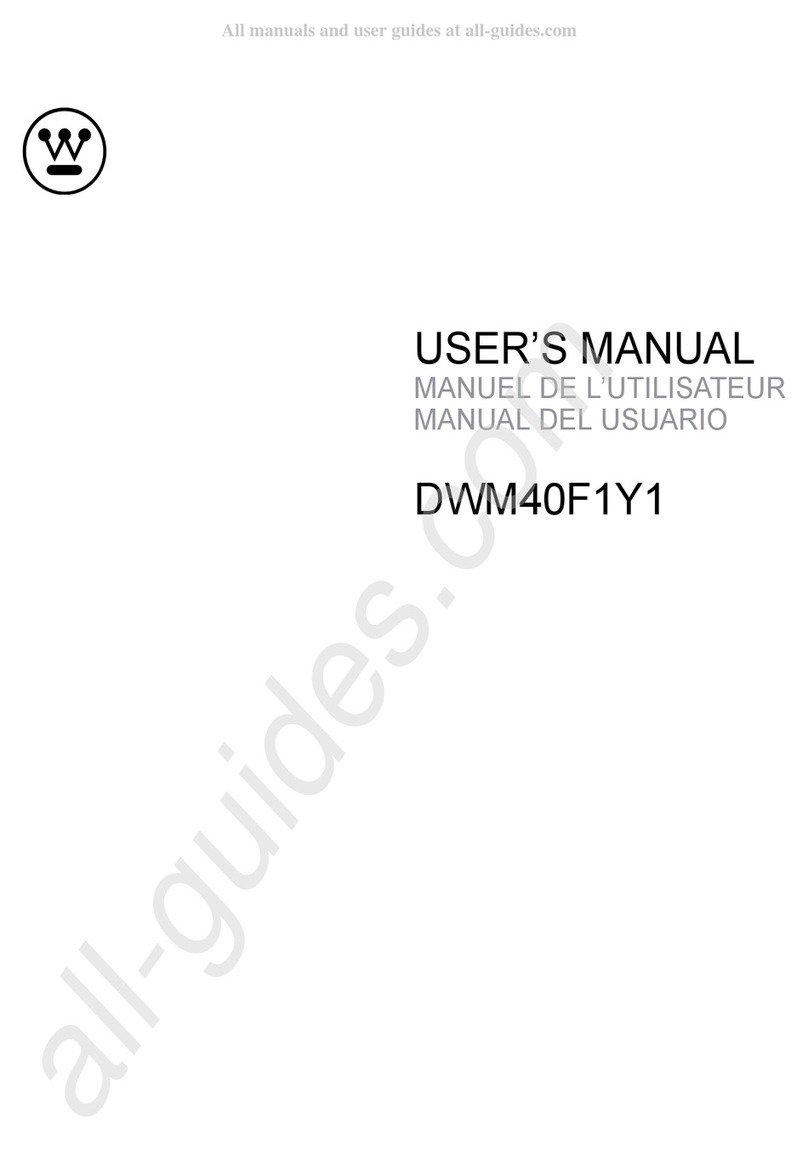Sphere 7 Series User manual

Series 7
18.5"/21.5"/23.6"
More information https://www.caravansplus.com.au

18.5"
18.5"
18.5"
18.5"
Wall-mounted Scews BM4*8mm 4pcs
BB4*14mm 4pcs
AUTOTUNE
MUTE SOURCE
HOME
EXIT
MENU
MOUSE
RECALL
#
EPG S.TITLE SLEEP
S.MENU
ANGLE LANGUAGE DVD SETUP DVD MENU
TEXT
REVEAL SIZE S.PAGE
INDEX T.SHIFT AUTO
FAV
A-B
R.LIST
DISPLAY REPEAT
DEL
REC
AUDIO
NICAM/A2 ASPECT P.MODE S.MODE
HOLD
The Manual is applied to below models:
S7LED185, S7LED185BT.
S7LED215, S7LED215BT, S7LED215BTWIFI.
S7LED236, S7LED236BT, S7LED236BTWIFI.
NOTE:The Bluetooth functions are only apply to these models including
S7LED185BT, S7LED215BTWIFI, S7LED236BT and S7LED236BTWIFI.
The SMART TV functions are only apply to S7LED215BTWIFI and
S7LED236BTWIFI models.
More information https://www.caravansplus.com.au

22
2
3
4
5
7
12
13
14
16
17
19
20
21
23
23
24
25
26
28
29
30
32
32
33
Channel Menu
Picture Menu
Sound Menu
Bluetooth
Time Menu
Option Menu
Lock Menu
PVR
EPG
Photo Menu
Music Menu
Movie Menu
Text Menu
SMART TV Quick Start & General Information
Configuration
Home, Favorites & Web
Apps & Settings
DVD
Troubleshooting
Important Safety Instructions
Warranty Information
More information https://www.caravansplus.com.au

ANT IN
DTV
ANT IN C oaxialE arp hone M iniYPbP r USB INRJ45
Smart
MiniAV PC A UDIO
CISA T
CV BS
LINE O UT
AR C IN
OUT
C
Power:
Coaxial:
Earphone:
Mini YPbPr:
PC audio:
CI:
USB:
Smart TV RJ45 IN:
Smart TV USB Inputs:
Mini AV:HDMI:CVBS OUT:
LINE OUT:
VGA:
ANT IN:
EC:
AmpliĮer Support ARC:
More information https://www.caravansplus.com.au

POWER: Switch between Standby and On.
AUTO TUNE: AUTO TUNE “DTV” ONE TOUCH TUNE.
E'>WƌĞƐƐƚŽĐŚŽŽƐĞĂĚŝīĞƌĞŶƚĂŶŐůĞ;sͿ
>E'h'WƌĞƐƐƚŽĐŚŽŽƐĞĂĚŝīĞƌĞŶƚůĂŶŐƵĂŐĞ;sͿ
s^dhWWƌĞƐƐƚŽĚŝƐƉůĂLJƚŚĞsƐĞƚƵƉŵĞŶƵ
sDEhWƌĞƐƐƚŽƌĞƚƵƌŶďĂĐŬƚŽƉƌĞǀŝŽƵƐsŵĞŶƵ
ZĞĨĞƌƚŽƚŚĞƐĐƌĞĞŶƚŽƐĞĞŝƚƐĨƵŶĐƟŽŶ
Zs>ZĞǀĞĂůŽƌŚŝĚĞƚŚĞŚŝĚĚĞŶǁŽƌĚƐ
^/ŚĂŶŐĞƚŚĞƐŝnjĞŽĨĚŝƐƉůĂLJŝŶƚĞůĞƚĞdžƚŵŽĚĞ
,K>WƌĞƐƐƚŽŚŽůĚŽŶŽīƚŚĞĐƵƌƌĞŶƚƉĂŐĞĚŝƐƉůĂLJŝŶdĞůĞƚĞdžƚŵŽĚĞ
^W'ŝƐƉůĂLJĂƐƵƉͲƉĂŐĞŽĨƵƉƉĞƌdĞůĞƚĞdžƚŽƉƟŽŶƐ
dydWƌĞƐƐƚŽƚƵƌŶƚŚĞdĞůĞƚĞdžƚŽŶŽƌŽī
/EyWƌĞƐƐƚŽƌĞƚƵƌŶƚŽƚŚĞŝŶĚĞdžŝŶŝƟĂůƉĂŐĞ
d^,/&dWƌĞƐƐƚŽƐǁŝƚĐŚƚŽƟŵĞƐŚŝŌŵŽĚĞ
WůĂLJĨĂƐƚďĂĐŬǁĂƌĚĨŽƌǁĂƌĚ
WůĂLJƉƌĞǀŝŽƵƐŶĞdžƚŵĞĚŝĂĮůĞ
WůĂLJƉĂƵƐĞ
^ƚŽƉƉůĂLJŝŶŐ
ũĞĐƚƚŚĞsƐŽƵƌĐĞ
hdKƵƚŽŶĂƟĐĂůůLJĂĚũƵƐƚƐƚŚĞƉŝĐƚƵƌĞŝŶWŵŽĚĞ
sd/d>WƌĞƐƐƚŽĚŝƐƉůĂLJsƟƚůĞŝŶĨŽƌŵĂƟŽŶ
dsZ/KWƌĞƐƐƚŽƐǁŝƚĐŚďĞƚǁĞĞŶdsĂŶĚƌĂĚŝŽƉƌŽŐƌĂŵƐ
ZWƌĞƐƐƚŽƌĞĐŽƌĚƚŚĞƉƌŽŐƌĂŵŝŵŵĞĚŝĂƚĞůLJ
ZWdWƌĞƐƐƚŽƐĞůĞĐƚƚŚĞƌĞƉĞĂƚŵŽĚĞŝŶh^sŵŽĚĞ
Z>/^dWƌĞƐƐƚŽĚŝƐƉůĂLJƚŚĞƌĞĐŽƌĚĞĚůŝƐƚ
ͲZĞƉĞĂƚƚŚĞƐĞŐŵĞŶƚďĞƚǁĞĞŶĂŶĚ
&sWƌĞƐƐƚŽĚŝƐƉůĂLJĨĂǀŽƌŝƚĞƉƌŽŐƌĂŵƐ
E/DϮh/KLJĐůĞƐƚŚƌŽƵŐŚ>Z>>ZZƐŽƵŶĚŵŽĚĞƐŝŶdsdsh^
ŵŽĚĞ
^Wd^ĞůĞĐƚƚŚĞƐĐƌĞĞŶĂƐƉĞĐƚ
WDK^ĞůĞĐƚƚŚĞƉŝĐƚƵƌĞŵŽĚĞ
^DK^ĞůĞĐƚƚŚĞĂƵĚŝŽŵŽĚĞ
DhdWƌĞƐƐƚŽŵƵƚĞƚŚĞĂƵĚŝŽWƌĞƐƐĂŐĂŝŶŽƌƉƌĞƐƐsK>нƚŽƌĞƐƵŵĞ
^KhZ^ĞůĞĐƚƚŚĞdsŝŶƉƵƚƐŽƵƌĐĞ
K<ůůŽǁƐLJŽƵƚŽŶĂǀŝŐĂƚĞƚŚĞŽŶͲƐĐƌĞĞŶŵĞŶƵƐĂŶĚĂĚũƵƐƚƚŚĞ
ƐLJƐƚĞŵƐĞƫŶŐƐƚŽLJŽƵƌƉƌĞĨĞƌĞŶĐĞ
DEhĐĐĞƐƐƚŚĞŽŶͲƐĐƌĞĞŶŵĞŶƵ
y/ddžŝƚƚŚĞŵĞŶƵŽƌƐƵďͲŵĞŶƵ
sK>нͲWƌĞƐƐƚŽŝŶĐƌĞĂƐĞŽƌĚĞĐƌĞĂƐĞǀŽůƵŵĞ
/^W>zWƌĞƐƐƚŽĚŝƐƉůĂLJƚŚĞĐƵƌƌĞŶƚƐŽƵƌĐĞĂŶĚĐŚĂŶŶĞůŝŶĨŽƌŵĂƟŽŶ
&ZWƌĞƐƐƚŽĨƌĞĞnjĞĐƵƌƌĞŶƚƉŝĐƚƵƌĞ
,нͲWƌĞƐƐƚŽĐŚĂŶŐĞĐŚĂŶŶĞů
EhDZhddKE^WƌĞƐƐϬͲϵƚŽƐĞůĞĐƚĂdsĐŚĂŶŶĞůĚŝƌĞĐƚůLJǁŚĞŶǁĂƚĐŚŝŶŐds
dŚĞĐŚĂŶŶĞůĐŚĂŶŐĞƐĂŌĞƌϮƐĞĐŽŶĚƐŽƌƉƌĞƐƐĞŶƚĞƌƚŽĐŚĂŶŐĞŝŵŵĞĚŝĂƚĞůLJ
ͺͺͺ^ǁĂƉďĞƚǁĞĞŶƐŝŶŐůĞĚŽƵďůĞƚƌŝƉůĞĂŶĚƋƵĂĚƌƵƉůĞĚŝŐŝƚŝŶƉƵƚ
Z>>ZĞƚƵƌŶƚŽƉƌĞǀŝŽƵƐůLJǀŝĞǁĞĚƉƌŽŐƌĂŵ
W'WƌĞƐƐƚŽĚŝƐƉůĂLJW'ŝŶĨŽƌŵĂƟŽŶ;ůĞĐƚƌŽŶŝĐWƌŽŐƌĂŵ'ƵŝĚĞͿ;dsŽŶůLJͿ
^d/d>WƌĞƐƐƚŽĚŝƐƉůĂLJƐƵďƟƚůĞƐŽŶƚŚĞƐĐƌĞĞŶŽƌƚƵƌŶŽīƚŚĞƐƵďƟƚůĞƐ
^>W^ĞƚƚŚĞdsƚŽƚƵƌŶŽīĂŌĞƌĂƐƉĞĐŝĮĞĚƟŵĞ
VOL-INPUT
INPUT
Remote control for no-smart models
MENU
MENU
CH+
POWER
VOL+ VOL-
CH-
CH+ CH- VOL+
AUTO TUNE
MUTE SOURCE
DISPLAY
EXIT
MENU
FREEZE
RECALL
EPG S.TITLE SLEEP
ANGLE LANGUAGE DVD SETUP DVD MENU
TEXT
REVEAL SIZE S.PAGE
INDEX T.SHIFT AUTO
FAV
A-B
R.LIST
TV/RADIO
DVD TITLE REPEAT
REC
AUDIO
NICAM/A2 ASPECT P.MODE S.MODE
HOLD
More information https://www.caravansplus.com.au

POWER: Switch between Standby and On.
AUTO TUNE: AUTO TUNE “DTV” ONE TOUCH TUNE.
E'>WƌĞƐƐƚŽĐŚŽŽƐĞĂĚŝīĞƌĞŶƚĂŶŐůĞ;sͿ
>E'h'WƌĞƐƐƚŽĐŚŽŽƐĞĂĚŝīĞƌĞŶƚůĂŶŐƵĂŐĞ;sͿ
s^dhWWƌĞƐƐƚŽĚŝƐƉůĂLJƚŚĞsƐĞƚƵƉŵĞŶƵ
sDEhWƌĞƐƐƚŽƌĞƚƵƌŶďĂĐŬƚŽƉƌĞǀŝŽƵƐsŵĞŶƵ
ZĞĨĞƌƚŽƚŚĞƐĐƌĞĞŶƚŽƐĞĞŝƚƐĨƵŶĐƟŽŶ
Zs>ZĞǀĞĂůŽƌŚŝĚĞƚŚĞŚŝĚĚĞŶǁŽƌĚƐ
^/ŚĂŶŐĞƚŚĞƐŝnjĞŽĨĚŝƐƉůĂLJŝŶƚĞůĞƚĞdžƚŵŽĚĞ
,K>WƌĞƐƐƚŽŚŽůĚŽŶŽīƚŚĞĐƵƌƌĞŶƚƉĂŐĞĚŝƐƉůĂLJŝŶdĞůĞƚĞdžƚŵŽĚĞ
^W'ŝƐƉůĂLJĂƐƵƉͲƉĂŐĞŽĨƵƉƉĞƌdĞůĞƚĞdžƚŽƉƟŽŶƐ
dydWƌĞƐƐƚŽƚƵƌŶƚŚĞdĞůĞƚĞdžƚŽŶŽƌŽī
/EyWƌĞƐƐƚŽƌĞƚƵƌŶƚŽƚŚĞŝŶĚĞdžŝŶŝƟĂůƉĂŐĞ
d^,/&dWƌĞƐƐƚŽƐǁŝƚĐŚƚŽƟŵĞƐŚŝŌŵŽĚĞ
WůĂLJĨĂƐƚďĂĐŬǁĂƌĚĨŽƌǁĂƌĚ
WůĂLJƉƌĞǀŝŽƵƐŶĞdžƚŵĞĚŝĂĮůĞ
WůĂLJƉĂƵƐĞ
^ƚŽƉƉůĂLJŝŶŐ
ũĞĐƚƚŚĞsƐŽƵƌĐĞ
hdKƵƚŽŶĂƟĐĂůůLJĂĚũƵƐƚƐƚŚĞƉŝĐƚƵƌĞŝŶWŵŽĚĞ
/^W>zWƌĞƐƐƚŽĚŝƐƉůĂLJƚŚĞĐƵƌƌĞŶƚƐŽƵƌĐĞĂŶĚĐŚĂŶŶĞůŝŶĨŽƌŵĂƟŽŶ
dsZ/KWƌĞƐƐƚŽƐǁŝƚĐŚďĞƚǁĞĞŶdsĂŶĚƌĂĚŝŽƉƌŽŐƌĂŵƐ
ZWƌĞƐƐƚŽƌĞĐŽƌĚƚŚĞƉƌŽŐƌĂŵŝŵŵĞĚŝĂƚĞůLJ
ZWdWƌĞƐƐƚŽƐĞůĞĐƚƚŚĞƌĞƉĞĂƚŵŽĚĞŝŶh^sŵŽĚĞ
Z>/^dWƌĞƐƐƚŽĚŝƐƉůĂLJƚŚĞƌĞĐŽƌĚĞĚůŝƐƚ
ͲZĞƉĞĂƚƚŚĞƐĞŐŵĞŶƚďĞƚǁĞĞŶĂŶĚ
&sWƌĞƐƐƚŽĚŝƐƉůĂLJĨĂǀŽƌŝƚĞƉƌŽŐƌĂŵƐ
E/DϮh/KLJĐůĞƐƚŚƌŽƵŐŚ>Z>>ZZƐŽƵŶĚŵŽĚĞƐŝŶdsdsh^
ŵŽĚĞ
^Wd^ĞůĞĐƚƚŚĞƐĐƌĞĞŶĂƐƉĞĐƚ
WDK^ĞůĞĐƚƚŚĞƉŝĐƚƵƌĞŵŽĚĞ
^DK^ĞůĞĐƚƚŚĞĂƵĚŝŽŵŽĚĞ
DhdWƌĞƐƐƚŽŵƵƚĞƚŚĞĂƵĚŝŽWƌĞƐƐĂŐĂŝŶŽƌƉƌĞƐƐsK>нƚŽƌĞƐƵŵĞ
^KhZ^ĞůĞĐƚƚŚĞdsŝŶƉƵƚƐŽƵƌĐĞ
K<ůůŽǁƐLJŽƵƚŽŶĂǀŝŐĂƚĞƚŚĞŽŶͲƐĐƌĞĞŶŵĞŶƵƐĂŶĚĂĚũƵƐƚƚŚĞ
ƐLJƐƚĞŵƐĞƫŶŐƐƚŽLJŽƵƌƉƌĞĨĞƌĞŶĐĞ
DEhĐĐĞƐƐƚŚĞŽŶͲƐĐƌĞĞŶŵĞŶƵ
y/ddžŝƚƚŚĞŵĞŶƵŽƌƐƵďͲŵĞŶƵ
sK>нͲWƌĞƐƐƚŽŝŶĐƌĞĂƐĞŽƌĚĞĐƌĞĂƐĞǀŽůƵŵĞ
,KD^ŵĂƌƚdsͲƌĞƚƵƌŶƚŽŚŽŵĞƐĐƌĞĞŶ
DKh^^ŵĂƌƚdsʹWƌĞƐƐƚŽĞŶƚĞƌŵŽƵƐĞŵŽĚĞƚŚĞƌĞŝƐĂŵŽƵƐĞĂƌƌŽǁŝŶds
ŝŶƚĞƌĨĂĐĞŝŶƐĞƌƚĂŵŽƵƐĞƚŽŽƉĞƌĂƚĞƚŚĞdsŝŶƐƚĞĂĚŽĨƌĞŵŽƚĞĐŽŶƚƌŽů
,нͲWƌĞƐƐƚŽĐŚĂŶŐĞĐŚĂŶŶĞů
EhDZhddKE^WƌĞƐƐϬͲϵƚŽƐĞůĞĐƚĂdsĐŚĂŶŶĞůĚŝƌĞĐƚůLJǁŚĞŶǁĂƚĐŚŝŶŐds
dŚĞĐŚĂŶŶĞůĐŚĂŶŐĞƐĂŌĞƌϮƐĞĐŽŶĚƐŽƌƉƌĞƐƐĞŶƚĞƌƚŽĐŚĂŶŐĞŝŵŵĞĚŝĂƚĞůLJ
ͺͺͺ^ǁĂƉďĞƚǁĞĞŶƐŝŶŐůĞĚŽƵďůĞƚƌŝƉůĞĂŶĚƋƵĂĚƌƵƉůĞĚŝŐŝƚŝŶƉƵƚ
Ύ^ŵĂƌƚdsʹWƌĞƐƐƚŽŝŶƉƵƚƚŚĞΎƐLJŵďŽůŝŶƐŵĂƌƚŬĞLJďŽĂƌĚ
Z>>ZĞƚƵƌŶƚŽƉƌĞǀŝŽƵƐůLJǀŝĞǁĞĚƉƌŽŐƌĂŵ
η^ŵĂƌƚdsʹWƌĞƐƐƚŽŝŶƉƵƚƚŚĞηƐLJŵďŽůŝŶƐŵĂƌƚŬĞLJďŽĂƌĚ
W'WƌĞƐƐƚŽĚŝƐƉůĂLJW'ŝŶĨŽƌŵĂƟŽŶ;ůĞĐƚƌŽŶŝĐWƌŽŐƌĂŵ'ƵŝĚĞͿ;dsŽŶůLJͿ
^DEh/Ŷ^DZddsŵŽĚĞƉƌĞƐƐƚŚŝƐďƵƩŽŶƚŽĂĐĐĞƐƐƚŚĞǁĞďƉĂŐĞŵĞŶƵ
ĚŝƌĞĐƚůLJ
^d/d>WƌĞƐƐƚŽĚŝƐƉůĂLJƐƵďƟƚůĞƐŽŶƚŚĞƐĐƌĞĞŶŽƌƚƵƌŶŽīƚŚĞƐƵďƟƚůĞƐ
^>W^ĞƚƚŚĞdsƚŽƚƵƌŶŽīĂŌĞƌĂƐƉĞĐŝĮĞĚƟŵĞ
Remote control for smart models
06 07
AUTO TUNE
MUTE SOURCE
HOME
EXIT
MENU
MOUSE
RECALL
#
EPG S.TITLE SLEEP
S.MENU
ANGLE LANGUAGE DVD SETUP DVD MENU
TEXT
REVEAL SIZE S.PAGE
INDEX T.SHIFT AUTO
FAV
A-B
R.LIST
DISPLAY REPEAT
DEL
REC
AUDIO
NICAM/A2 ASPECT P.MODE S.MODE
HOLD
Press source on the remote, then use the arrow / keys to select your desired source.
Press OK on the remote to select the source.
(The Smart TV source only applies to Smart TV models)
(The Satellite source only applies NZ TV models)
Once you select a sub-menu, use the / buttons to select an option in the sub-menu.
You can press MENU button to save and return back to the previous menu, and press EXIT button to
exit the entire menu.
MAIN MENU
- Channel
- Picture
- Sound
- Time
- Option
- Lock
More information https://www.caravansplus.com.au

Channel Menu
(When DTV is selected as the source)
A ut o Tu nin g
Press the /buttons to select Auto Tuning. After pressing the
OK
button, the auto tuning
interface will be displayed. Auto Tuning can also be activated by pressing the AUTO TUNE
button on the remote control while in DTV mode.
NOTE: You will need to press
OK
on the remote to confirm the country and language selection
first before starting the Auto tune process.
Use the coloured buttons on the remote to edit the channels.
First press the / buttons on the remote to highlight the
channel you want to select, then:
Press the button to delete the channel from the program list.
Red
Press the button to skip the selected channel (this channelBlue
will be skipped when using channel up/down on the remote.
Press the Fav button on the remote to add or
remove the channel from your favourite list.
Sign alInform atio n
T
3UHVVŻŹEXWWRQVWRWXUQ9DQWHQQDSRZHURQRII, the default setting is off. This option can provide
a 5V output voltage to other antenna appliance when you turn on it.
his displays the current signal information of the TV Signal. This option can be useful to help
you position your RV’s antenna.
L
5V antenna power
C N (Log ica lC h an n elNu mb er)
This setting makes sure that the Channels tuned in to the T V represent the actual channel
number. For example, the main Channel 7 feed will be tuned in as Channel number 7 on the
TV, rather than the order the Channel is Tuned in. It is recommended that this setting is always
set to “ON”.
Softwa re U p date (U S B )
Software updates may become available for this TV from time to time. To update the Software,
copy the updated Software file on to an empty USB drive and insert in to the TV.
Press the
▼/▲ buttons and OK to start the update process. The power LED on the TV will
begin to flash slowly. When it starts flashing fast, disconnect the power from the TV,
remove the USB drive, reconnect power and turn the TV back on.
08 09
More information https://www.caravansplus.com.au

Channel Menu
(When Satellite is selected as the source)
A ut o Tu nin g
P
Note: the use of DVB-S has limited functions or use depending on the country this is used in.
For your convenience, this sphere TV is pre-tuned with Free to Air New Zealand Satellite TV
Channels as transmitted on the Optus D1 Satellite.
If you reset the TV or accidentally delete a Satellite Channel, you can easily re-load them by
selecting the scan mode to Preset.
Satellite: Select an available Satellite.
Channel Type: Select a Channel type.
Service Type: Select a service type.
Scan Mode: Select a Scan mode including Blind Scan, Preset and Auto Scan.
Unicable: Select Off.
Search: Select Search and press OK on the remote control to start auto tuning.
DVB-S ManualTuning
3UHVVWKHźŸEXWWRQVWRVHOHFW'9%60DQXDO7XQLQJ$IWHUSUHVVLQJWKHOK button, the tuning
interface will be displayed.
ATV ManualTuning
3UHVVWKHźŸEXWWRQVWRVHOHFW$790DQXDO7XQLQJ$IWHUSUHVVLQJWKHOK button, the tuning
interface will be displayed.
Program Edit
3UHVVWKHźŸEXWWRQVWRVHOHFW3URJUDP(GLW3UHVVWKHO K button to enter.
ress the /buttons to select Auto Tuning. After pressing the
OK
button, the auto tuning
interface will be displayed. Auto Tuning can also be activated by pressing the AUTO TUNE
Satellite Edit
3UHVVWKHźŸEXWWRQVWRVHOHFW6DWHOOLWH(GLW3UHVVWKHO K button to enter.
Satellite parameters can be entered such as the name, orbit position, LNB type etc.
Multiple Satellite Transponders can be added in the Transponder sub-menu as per
below:
Programme Edit allows you to Delete, Rename, Move (change the channel order) or Ignore certain
channels when selecting channels using the up/down arrows on the remote control. This is useful if
you have just performed an Auto or Blind scan for instance.
Use the colour keys as displayed to perform the following operations:
Red: Delete selected Channel.
Yellow: Use the up & down arrows to select the channel to move. Press OK on the remote to
select, then the arrows to move. Press OK to save the channel in the new position.
Skip: Select a channel the press to skip.
button on the remote control
10 11
More information https://www.caravansplus.com.au

Picture Menu Sound Menu
Sou n d Mo de
Press thHź/ŸEuttons to select Sound Mode. Then press the button to select from a list
of sound modes. The sound mode can be switched between standard/music/movie/sports/
user using thHŻŹEuttons.
C u sto m E q u aliser
These settings allow you to tailor the TV’s audio output to your preferred settings.
The frequencies adjust the following ranges: 120Hz - Bass, 500Hz - Midbass, 1.5KHz -
Midrange, 5KHz - Upper Midrange, 10K Hz - Treble
These settings can only adjusted when the Sound Mode selection (above) is set to User.
Once this is set, Press thHź/ŸEuttons to select the setting you would like to adjust:
Then use buttons to increase or decrease the setting.
ŻŹ
B a lanc e
Press
/ to select Balance and then press button to go into the Sub menu.
With theŻŹEuttons, the balance (between left & right speakers) can be adjusted.
A ut o Vo lume (A V L)
This function when turned on will help even out the volume level between different A/V
sources so one is not greatly louder than another. It can also help reduce the volume of loud
TV ads compared to TV shows. The result depends greatly on the A/V source so this function
is set default to off. To turn AVL on, presVź/ŸEuttons to select Auto Volume and then press
buttons to turn AVL on/off.
ŻŹ
Su rrou n d Sou n d
This mode is ideal for movies and simulates multi-speaker surround sound output.
12 13
Pictu re Mo de
PresVź/ŸEuttons to select Picture mode, and go into next interface by pressing the
button. Then you can change picture mode to standard/mild/dynamic/personal
using thHź/ŸEuttons.
C o ntra st, B rig ht ne ss , C o lo ur, Tin t, Sh ar pn e ss
Note that you can only adjust the Contrast, Brightness, Colour,
Tint & Sharpness settings when the User Picture Mode is selected. Press the ▼/▲
buttons to select the picture adjustment you would like to make then press the / buttons
to adjust the desired setting.
C o lour Tem p
PresVź/ŸWo select the Colour Temp menu item, and then the button to take you to next
menu where you can change Colour Temperature. Modes available are standard, warm,
cool and personal. You can alter colour temperature with thHź/ŸEuttons.
A s pe ct R a tio
Press the ▼/▲ buttons to select the Aspect Ratio you would like to make then press the /
buttons to select the Aspect Ratio from: Auto (Default), 4:3, 16:9, Zoom1, Zoom2.
No ise Re ductio n
Noise reduction helps filter out and reduce image noise which can improve the picture quality
from poor video sources.
PresVź/ŸWo select the Noise Reduction menu option, and then the button to take you to
next menu. Then press the buttons to select off/low/middle/high.
More information https://www.caravansplus.com.au

BLUETOOTH
Sound Menu cont’d
Disc on n ect
Press the
/ buttons to select the Disconnect and OK to select. Use this option to
Disconnect the currently paired Bluetooth device, but not turn off the TV’s Bluetooth
transmitter. This will also re-activate the TV’s internal speakers.
Bluet oot h Re set
Should your Bluetooth device stop working or its operation become intermittent, or you wish to
clear some of the Bluetooth devices from the Paired List, then press the
/ buttons to select
Bluetooth Reset and OK to select.
This will clear the Paired List so you will need to go back to the Bluetooth Pair sub-menu to
search for the Bluetooth device you wist to pair.
AD Switch
Main Speaker
SPDIF Mode
AD Volume
This turns on the Audio Description function where available.
This setting selects the output mode for the coaxial digital lead. The default this should be suitable for most
amplifier connections. NOTE a coaxial digital connection is not required with HDMI connections.
This option in the Sound Menu allows you to turn the TV’s internal speakers on or off.
3UHVVWKHźŸEXWWRQVWRVHOHFWWKH0DLQ6SHDNHUWKHQSUHVVWKHŻŹEXWWRQVWRWXUQWKH0DLQVSHDNHURQ
or off. This is a particularly useful feature in conjunction with Bluetooth operation as, for example, if you are
using a Bluetooth speaker that is outside the RV, you can turn on the Main speaker so the TV programme can
be heard both inside and outside the RV.
This function when turned on will help even out the volume level between different A/V sources so one is one
greatly louder than another. It can also help reduce the volume of loud TV ads compared to TV shows. The
UHVXOWGHSHQGVJUHDWO\RQWKH$9VRXUFHVRWKLVIXQFWLRQLVVHWGHIDXOWWRRII7RWXUQ$'9ROXPHRQXVHźŸ
EXWWRQVWRVHOHFW$'6ZLWFKDQGWKHQSUHVVŻŹWRWXUQ$'9ROXPHRQRII3UHVV0(18WRUHWXUQWRSUHYLRXV
VFUHHQVFUROOGRZQWR³$'9ROXPH´XVLQJźŸEXWWRQVDQGDGMXVWYROXPHXVLQJŻŹEXWWRQV
14 15
Bluet oot h
Press thHź/ŸEuttons to select Bluetooth. Then press the OK to enter the Bluetooth sub-menu.
Press ŹWo activate the TV’s Bluetooth Audio transmitter.
Bluet oot h Pa ir
PresVź/ŸWhe buttons to select Bluetooth Pair then press the OK button to select. The T V will
then search for available Bluetooth playback devices such as Speakers, Headphones etc. This
search will take around 1 minute and the number of devices discovered will be displayed on the
screen as the search progresses.
Once the search is completed, the paired Bluetooth device list will be displayed. Select the
desired Bluetooth device using the
/ buttons if there is more than one device and then
press the OK button to select the device. If a P IN is required, then please enter the PI N using
the buttons on the remote.
“Connecting” will be displayed on the screen then once the device
is paired, audio will play through the Bluetooth device and the TV
speaker will be turned off.
N O T E 1. The Bluetooth device volume level can be both controlled by the TV and on the
device itself if it has a volume control. If you prefer to control the volume on the B T
device, then we recommend that the volume on the TV be increased to 100. If you would
prefer to control the volume of the BT device via the T V, we recommend you turn the
volume on the BT device to full.
N O T E 2. If a device has been previously paired to the TV, depending on its Bluetooth
Version, it should automatically re-pair to the T V. If not, you do not need to do a search
every time you want to connect the device - simply go to the Paired List menu and select
it from there.
N O T E 3. While the TV’s internal speakers are automatically turned off when a Bluetooth device
is connected, they can be turned on if required - see “Main Speaker” section on the next page.
Pa ired L ist
Press
/ to select the Paired List and OK to select. Use this menu to connect to a previously
paired Bluetooth Device.
More information https://www.caravansplus.com.au

Time Menu Option Menu
O S D L an gu age
Select O SD Language with the / buttons then press OK to adjust the on-screen Language.
T T L a n gu ag e
This setting is not used in Australia & New Zealand.
A u dio Lan g ua ges
3UHVVźŸWRVHOHFW$XGLR/DQJXDJHDQGSUHVVO K to enter language selection menu. Adjust to
SUHIHUUHGODQJXDJHE\XVLQJWKHŻŹEXWWRQVDQGSUHVVOK to confirm. Press ME NU to return to
previous menu.
3UHVVWKHźŸEXWWRQVDQGOK to select the Reset menu.
Select Yes with the left arrow to reset the TV to its factory
settings which will erase all of the previous settings.
6HOHFW+HDULQJ,PSDLUHGZKHUHVXSSRUWHGZLWKźŸEXWWRQVDQGWKHQSUHVVWKHŻŹEXWWRQVWR
turn on or off.
.
Subtitle La n gu a ge s
3UHVVźŸWRVHOHFW6XEWLWOH/DQJXDJHSUHVVOKWRHQWHUPHQXDQGVHOHFWODQJXDJHZLWKźŸ
RUŻŹEXWWRQV
Press OK button to confirm then press MENU button to return to the previous menu.
He arin g Im pa ired
P V R F ile S y stem
To check the status of the USB drive, format a drive or change
the maximum record/timeshift setting, select P VR File System
with/ buttons and then press the OK button enter.
Re s et
Cloc k
The clock and date is automatically programmed from information received from DTV
Channels. You should not need to use this sub-menu once you have received a DTV
signal, however this can be manually changed if required.
Off Tim e
This setting allows you to set a specific time to turn the T V off. Once you enter the menu,
this function can be set to operate once only, Daily, Mon-Fri, Mon-Sat, Sat-Sun or Sunday
only.
O n Time
As with the Off Time function, this setting allows you to select a time to turn the TV on.
In addition to the day settings, you can also select the source you would like selected when
the TV turns on and your desired volume level.
Slee p Time r
Select Sleep Timer with thHź/ŸEuttons and press the button to set the sleep timer
to automatically turn the T V off in 10/20/30/60/90/120/180 or 240 minutes.
A ut o St an db y
Select Auto Standby with thHź/ŸEuttons. Then with the buttons, select 3,4 or 5 hours.
ŻŹ
The TV will turn off if there is no activity using the remote or buttons onthe TV for this period
of time.
Time Z one
You should not need to use this sub-menu once you have received a DT V signal, however
this can be manually changed if required.
O
D a y l i g h t S a v in g
S D T imer
T
Select Daylight Saving by using the /buttons and adjust daylight saving time on or off with
the ŻŹbuttons. With DST set to ON, the time will automatically be adjusted by setting the
time 1 hour forward. With Daylight Saving OFF, the time will be standard time set by the selected
time zone.
he OS D Timer sets the amount of time the on-screen menus are displayed on the TV. The
default time is 15s but should you wish to change this, select OS D Timer with thebuttons..
Then with the buttons, select Always (on) or 5, 10, 15, 20, 25, 30 seconds.
ŻŹ
ŻŹ
Daylight Saving Kī
16 17
More information https://www.caravansplus.com.au

Lock Menu
18 19
H
First Time Installation
Home mode
D M IC E C
H
3UHVVWKHźŸEXWWRQVWRVHOHFWILUVWWLPHLQVWDOODWLRQDQGSUHVVOK button to enter setting interface.
HDMICE C
3UHVVWKHźŸEXWWRQVWRVHOHFWILUVWWLPHLQVWDOODWLRQDQGSUHVVOK button to enter setting interface.
HDMIARC
3UHVVWKHŻŹEXWWRQVWRWXUQ$XGLR5HFHLYHUFRPPXQLFDWLRQRQRURII
Auto Standby
3UHVVWKHŻŹEXWWRQVWRWXUQ$XGLR6WDQGE\RQRURII
Auto TV on
3UHVVWKHŻŹEXWWRQVWRDOORZ+'0,&(&FRQQHFWHGFRPSRQHQWVWRWXUQHDFKRWKHURII
Device control
3UHVVWKHŻŹEXWWRQVWRWXUQ+'0,&(&$XWR79SRZHUXSRQRII
Device list
3UHVVWKHŻŹEXWWRQVWRVKRZ+'0,&(&FRQQHFWHGFRPSRQHQWV
The options you can modify include OSD language, country, and TV connection. You should press OK
button to make sure your setting.
3UHVVWKHźŸEXWWRQVWRVHOHFWKRPHPRGHDQGWKHQSUHVVWKHŻŹEXWWRQVWRVHOHFWWKHKRPH
mode or shop mode.
Blue Screen
To have a Blue Screen background rather than Black when no input signal is available, select Blue
6FUHHQZLWKźŸEXWWRQVDQGWKHQSUHVVWKHŻŹ button to select on/off then the menu button to
return to the previous menu.
DMI CEC allows devices connected to the TV via HD MI to communicate back and forth
with the TV.
Please see below for specific CE C settings
Sou rce Lo ck
Source Lock allows you to limit the input sources available on the T V - for example, just DV D
De fau lt S ou rc e
Default Source allows you to select which input source is selected when the T V is first
turned on.
D T V C h an n elTy pe
This allows you to set the default DT V channel when the T V s turned on.
Max Volu me
Max Volume limits the maximum volume that the T V can be turned up to.
De fau lt Vo lume
The Default Volume setting allows you to set the desired volume level for when the TV is
turned on.
Clear Lo ck
Resets all settings.
Lo ck S ystem
Select Lock System with the / buttons and press OK. Then enter the password
(default is “0000") to access the Block Program, Parental Rating Key Lock & Hotel Mode menus.
S E T P as swo rd
Select Set Password with the/buttons. Then press the OK button to enter the old password
(default is “0000”) and then set a new password by entering it twice.
Bloc k P ro gr am (T V o n ly, T V m us t b e s elected as the s o ur ce)
Select Block Program with / buttons, and press OK button. You can then add the
channels you wish to block.
Pa re ntalR atin g (T V o nly, T V m us t b e s elected as th e s o ur ce)
Select Parental Rating with/ button, and then press ŻŹEXWWRQVWKHSDUHQWDOJXLGDQFH
function can be set to G, PG, M, MA, AV, R, Block All, No Block.
Key Lo ck
This function disables the buttons on the back of the TV. To activate, select Key Lock with the
/buttons. Then with the buttons, the Key Lock function can be turned on or off.
ŻŹ
Ho telMo d e
Hotel model allows you to select a number of features that make this T V also useful for shop
displays, promotions or where you are after simple operation from one source.
Select Hotel Lock with the / buttons and press OK.
More information https://www.caravansplus.com.au

PVR EPG
Press the EPG button on the Remote control to access the Electronic Program Guide
(DT V only)
Use the /keys on the remote to select a channel. The current programme on that channel
will be displayed in the box on the right. You can then use the /keys to scroll up or down
to select a programme. Note programmes will be displayed until midnight of the current day.
You need to move to the next day by pressing the blue button on the remote to view
after midnight and for the next day. To view programmes from the previous day, press the
yellow button on the remote.
Re co rd
Press the RED button on the remote control to enter the Recording sub-menu. You can set the
channel, start and end times of the program you want to record using the /
ŻŹDnd
buttons. A USB drive must be inserted in the T V to record. For more information on recording,
please see more information on the PV R function.
Info
Press the GREEN button on the remote to display detailed information about the program.
Sc hed ule
Press the YELLOW button on the remote to display the Schedule List to display the
programmes you have scheduled to record or be reminded of.
Re min d
Press the BLUE button on the remote control to set a reminder for a program you would like
to watch at a later date. Note this reminder which consists of a popup on the screen will only be
displayed if the TV is on and the source is D TV.
N O T E 1 : If you select a channel in the EPG and the available programmes are not displayed,
briefly exit the E PG and quickly tune in to the channel. This will ensure the programme is
downloaded for that channel.
N O T E 2 : The EP G for a particular channel will only work if you can tune in to the Channel
based on your location and T V signal area.
20 21
R E C O R D L iv e T V
Ensure you have a correctly formatted US B drive inserted in the T V
before recording. If the USB drive is not formatted properly, the TV
will display a message advising that the USB drive needs to be
formatted. To do this, go to the Option Menu , select PV R File
System and follow the steps in the PV R File System sub-menu to
format the US B Drive. Please ensure that you do not have any
valuable data on the drive before you do this.
When watching TV, you can press the Record button on the remote to start recording a
programme. The Power light will also start flashing red/green to confirm that recording is in
progress. The TV will also display the recording control menu (shown above) when you
commence recording.
N O T E : If you want to display this menu at any time when recording, simply press the OK
button on the remote.
Sto p Re co rd ing
Press OK on the remote to display the Record Menu then press the button to stop recording.
You can also press the button twice to stop recording (the first press will bring up the
Record Menu). The T V will then display a confirmation message to stop recording. Press Ż
on the remote to confirm. When the storage space of the US B drive is full, the TV will display a
warning message then stop recording and return to normal broadcast Television.
Time S hi ft/Pa us e Liv e T V
While watching DT V, press the “T. SHI FT” button on the remote control to Pause Live
TV plus bring up the time shift control menu. The time shift control menu is similar to the
Record menu and you can perform various functions such as exit time shift, or fast forward
to catch up to the live program etc.
Pressing the “T. SHI FT” button again will continue the live program from where you
paused it (time shift).
N O T E : To display the Time Shift menu when the T V is either paused or on Time Shift
playback, press the “OK” button on the remote control.
N O T E . T h e P V R fun ctio n is on ly av ail ab le fo r th e T V c ha n nelth at is be ing v iewe d. Ify ou
ch an g e the c ha nn el, t he P V R fun ctio n will st op. Yo u c an n ot s witc h to a no the r S ou rce
wh ile re co rdin g. Ify o u c h an ge th e s o urc e, th e re co rdin g wil l als o be s topp ed.
To view programmes already recorded on the USB or view upcoming reminders, press the
R. List button on the remote.
More information https://www.caravansplus.com.au

MEDIA MENU
22 23
Select “MED IA” as a Source on the T V using the remote Control
Press buttons to select Photo/Music/Movie/Text, and then press the OK button
thHŻŹ
to select the appropriate selection.
NOT E: A USB device must be plugged in to use these functions.
Im po rta nt A d v ice o n U S B o pe ration.
1. For best results, please insert the USB device after the TV has been turned on.
2. If a USB device is not recognised by the TV, please remove the USB and re-insert it.
3. It is recommended that your US B device be formatted to FAT32 for optimal Media playback.
To check the formatting of your US B device, on a Windows PC, right-click on it’s drive letter
and select Format. If the File System is shown as anything other than FAT32, the select FAT32
from the drop-down box, check Quick Format and click Start to re-format the US B drive.
Plea se re mo ve a ny v alu ab le d at a y o u m ay h av e o n t h e U S B b efore d oin g th is.
Photo Menu
1. Select PHO TO with the buttons, and then press the OK button to enter sub_menu.ŻŹ
2. Select C:\, then press the OK button to select the USB drive.
3. Select the specific photo, and press button to view, press the button to
view the previous image, press the button to view the next image. A menu with further
options will also be displayed where you an use the arrow key to make further selections.
4. Press the Exit button to exit.
1. Select MU SI C with the buttons, and then press the OK button to enter sub_menu.ŻŹ
2. Select C:\, then press the OK button to select the U SB drive.
3. Using the arrow keys, select a specific song, and press the button to play, press the
button to play the previous song, press the button to play the next song. Selecting
particular songs with the “OK” button will form a playlist of songs you want to play. Not doing
this will mean that all of the songs are played in order after your first selection.
4. Press the RED button to delete a selected song/track.
5. Press the Exit
Exit
button to exit.
Music Menu
Movie Menu
1. Select MO VI E with the buttons, and then press the OK button to enter sub menu.ŻŹ
2. Select C, then press the OK button to select the U SB drive.
3. Highlight the specific video. When highlighted, the file information will be displayed and
a preview of the video will start playing in the middle of the screen.
Pres s th e b utt on to start p lay b ac k.
To view the play menu, press DISPLAY on t he remote and the play menu will be displayed
where you can select options such as repeating videos etc.
Select to play the previous title, select to play the next title.
4. Press the button to exit.
More information https://www.caravansplus.com.au

SMART TV
Quick Start & General Information
Text Menu
1. Select TE XT with the buttons, and then press the OK button to enter sub_menu.ŻŹ
2. Select C:\, then press the OK button to select the U SB drive.
3. Select the specific file, and press the button to play, press the button to
play the previous file, press the button to play the next file.
4. Press the RED button to delete the selected file.
5. Press the Exit button to exit.
24 25
Internet Connection
To use the Smart TV functions you must have access to a WiFi network or wired (LAN) network. The
TV features an inbuilt WiFi receiver and this is the preferred option to connect the TV to the Internet.
Mouse/Keyboard
While most functions can be controlled with the supplied Remote Control in conjunction with the
Smart TV’s on screen virtual popup keyboard; an optional Mouse will allow faster operation and initial
setup,
Note 1: Some apps - eg. Facebook require a mouse to operate fully.
Note 2: When using the TV’s remote to control the Smart TV and you need to activate the on screen
keyboard if it does not come up automatically (eg to sign-in to a service), make sure you tab down to
the input area using the arrow keys on the remote.
Apps
Apps are available for download from the Google Play store. Note you need a Google
Play account to download the apps. To search for and download apps, click on the
Google Play icon in the My Apps sub menu.
Smart TV Speed
While the Smart TV can run a variety of apps, it may slow down once a number of apps have been
opened. If you experience this, please disconnect the power from the TV for 10 seconds then turn it
back on with the remote. This is necessary as when the TV is in standby (red LED illuminated), the
last Smart TV session is kept open. It will take approx. 20 seconds before you can turn the TV on
after disconnecting the power while it boots up in the background.
First Time Operation
When you select the Smart TV6RXUFHIRUWKH¿UVWWLPH\RXZLOOVHHWKHIROORZLQJVFUHHQ
More information https://www.caravansplus.com.au

Configuration
26 27
6HOHFW³6WDUW&RQ¿JXUDWLRQ´E\SUHVVLQJOK on the remote. Then press OK again which selects
English as the system Language
Next using the arrow keys on the remote, select either a WiFi or Ethernet Internet connection.
An Ethernet connection will immediately provide an Internet connection once you connect the
network cable to the RJ45 port at the back of the TV.
For WiFi, after you select it you will then be provided with a list of available WiFi networks. Using
the arrow keys on the remote and OK button, select your preferred WiFi network then input the
password using the arrow keys on the remote in conjunction with the on-screen keyboard.
If using the remote control, press EXIT button to remove the keyboard. Then using the
arrow keys on the remote, scroll down to select Connect, press the OK button and your Smart TV
will now be connected to the Internet!
Next you will be presented with the Date & Time screens. If you are connected to the Internet, this
information should be automatically completed so just press the OK button on the remote to cycle
through these screens.
Next press OK to complete the setup to move on to the calibration screen.You should not need to
make any adjustments on this screen but if you want to change the Smart TV screen’s size, cycle
options 1-4 using the arrow keys corresponding to the number highlighted in orange to move the
picture left/right/up and down. Press OK on the remote to cycle through each number and press
(;,7EXWWRQRQWKHUHPRWHZKHQ\RXDUH¿QLVKHGRULI\RXGRQ¶WQHHGWRPDNHDQ\changes.
More information https://www.caravansplus.com.au

Home, Favorites & Web Apps & Settings
Home Menu
The Home Menu consists of four main Sub Menus. The default menu is Favourites. This has
VKRUWFXWLFRQVWRWKHLQWHUQDO¿OH%URZVHU, Settings Menu and Web Browser.
To select one of the four sub menus, use the left and right arrow keys on the remote to highlight it,
then the down arrow on the remote to enter that sub menu.
Favourites Sub Menu
To add an item to the Favourites menu, select the “+” icon then the OK button on the remote
control then select an app to add to the menu. A Tick will appear on the top-right hand corner of the
App icon to indicate that it is selected. You can also remove Apps from the Favourites menu by
highlighting the app icon using the arrow keys on the remote then press OK to remove the Tick.
2QFH\RXDUH¿QLVKHGSHUVVEXIT button on the remote.
Web Menu
When you select this option, a number of useful stored Websites are displayed for your
convenience. Simply navigate to the desired website using the arrow keys on the remote and
press OK to open the selected website.
Apps Menu
This Smart TV comes with a number of pre-installed Apps. You can install a new App using the
*RRJOH3OD\VWRUHRULQVWDOODQDSN¿OHXVLQJWKHAppinstaller App.
When a new
When App upgrade message displayed, if suggest App incompatible with the TV, please stop upgrading
the App and press “cancel” button when App upgrade message displayed again.
App is installed, it will appear in the Apps Sub Menu.
Settings Menu
This menu contains options to manage your Smart TV.
The System Update App allows you to load updates via USB by selecting “Local Update”
If you experience problems with your Smart TV or if it begins to run slowly, select Factory Settings
to restore the Smart TV to it’s original settings. Note if you select this option, any apps you have
LQVWDOOHGRU¿OHV\RXVDYHRQWKH6PDUW7V’s internal memory will be lost.
Advanced Settings allows you to view information such as the internal memory status and make
further system adjustments.
28 29
More information https://www.caravansplus.com.au

30 31
is accessed by the DVD SETUP button. Up and down
OK
OK
OK
OK
OK
4
More information https://www.caravansplus.com.au

32 33
45
5
33
Sph ere PixelG u ar ant ee
·'Zero' Dead pixels within the first
14days / '4' or More Dead pixels will
warrant a replacement TV for the
remainder of the 12Months warranty (A
Dead Pixel is a dark spot with no colour
mostly seen on a White screen)
·'2' or more Bright pixels(Stuck pixels)
within the first 14 days / '4' or more Bright
pixels(Stuck pixels) will warrant a
replacement TV in the remainder of the
12Months warranty (A Bright Pixel(Stuck
pixel) is a 'Bright' spot of either
White/Red/Green/Blue colour mostly seen
on a dark screen)
For full Warranty terms and conditions
please visit
www.coastrv.com.au
www.coastrv.co.nz
More information https://www.caravansplus.com.au
Other manuals for 7 Series
1
This manual suits for next models
8
Table of contents
Other Sphere TV manuals