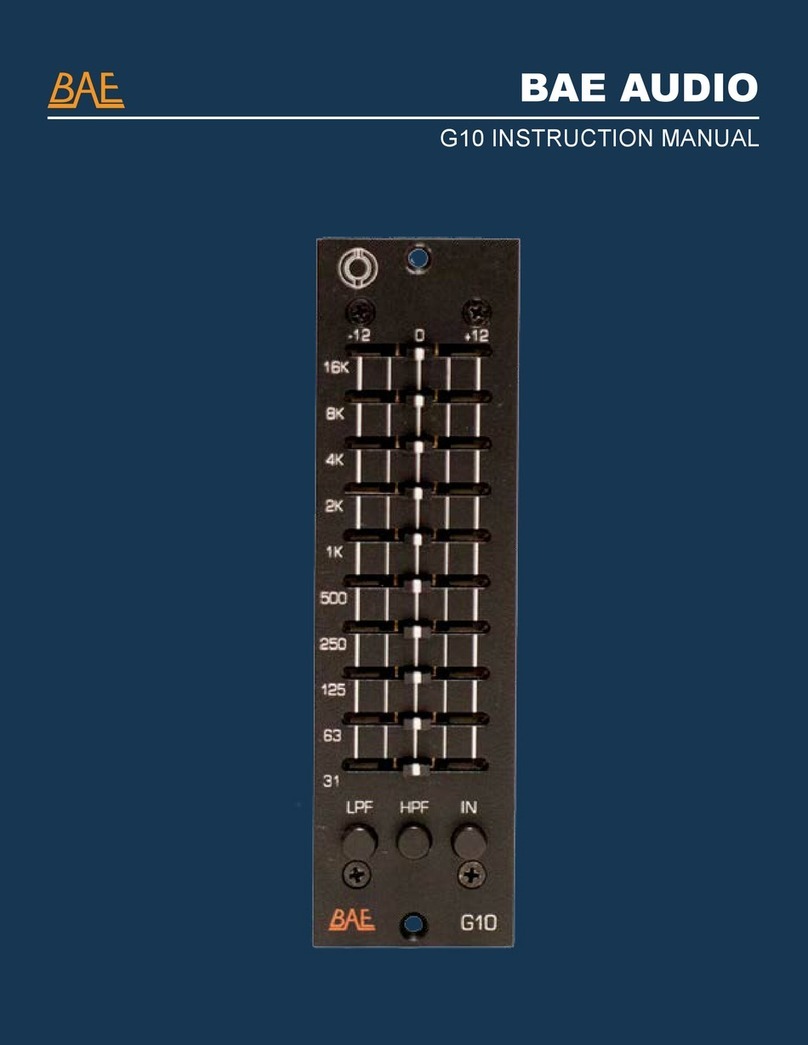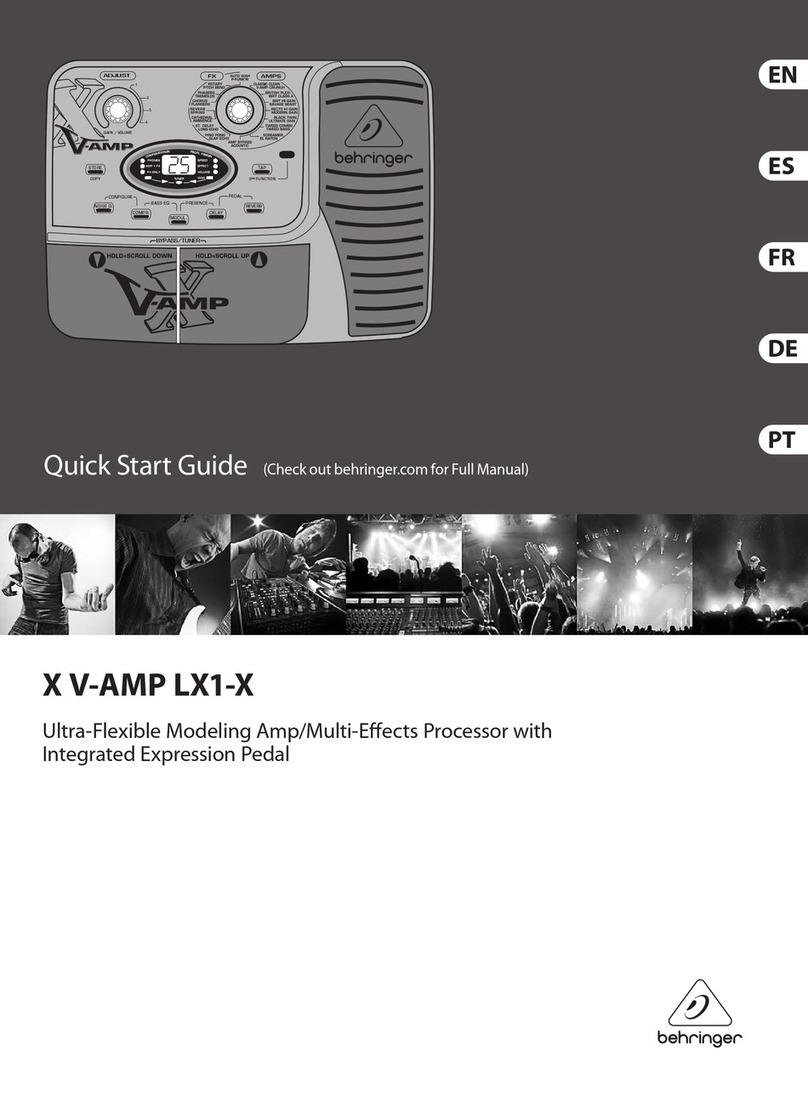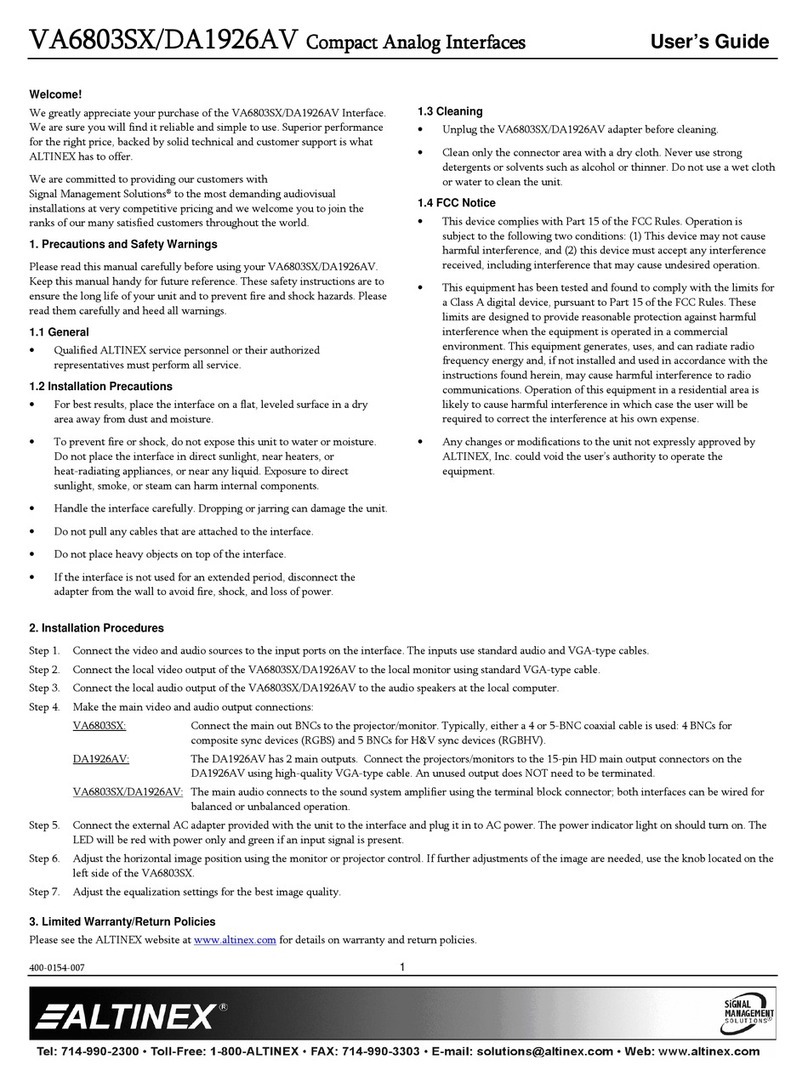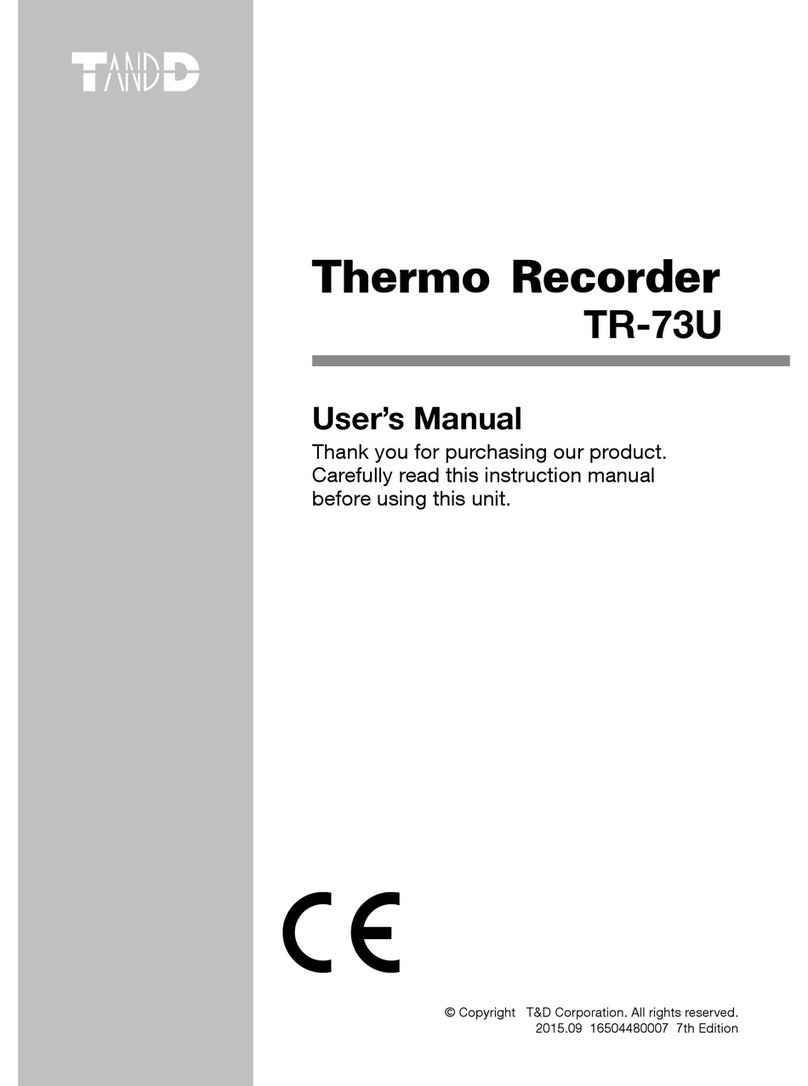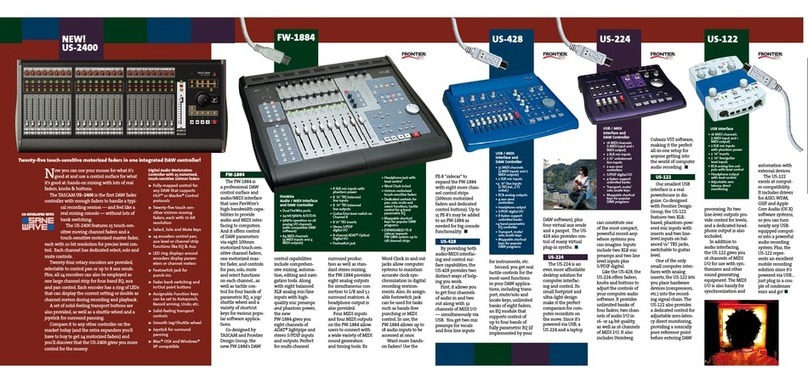SpinCore Technologies USB-PTS User manual

USB-PTS Interface
Owner’s Manual
SpinCore Technologies, Inc.
http://www.spincore.com

USB-PTS Interface
Congratulations and thank you for choosing a design from SpinCore
Technologies, Inc.
We appreciate our business!
At SpinCore, we aim to full support the needs of our customers. If
ou are in need of assistance, please contact us and we will strive to
provide the necessar support.
© 2009-2019 SpinCore Technologies, Inc. All rights reser ed.
SpinCore Technologies, Inc. reser es the right to make changes to the product(s) or information herein without notice. SpinCore, and the
SpinCore Technologies, Inc. logos are trademarks of SpinCore Technologies, Inc. All other trademarks are the property of their respecti e
owners.
SpinCore Technologies, Inc. makes e ery effort to erify the correct operation of the equipment. This equipment ersion is not intended for
use in a system in which the failure of a SpinCore de ice will threaten the safety of equipment or person(s).
www.spincore.com 2 2019/12/03

USB-PTS Interface
Table of Contents
I. Introduction .................................................................................................... 4
Product Overview.............................................................................................................4
Power Options..................................................................................................................4
II. Installation ..................................................................................................... 5
Installing Your USB-PTS..................................................................................................5
III. Programming ................................................................................................ 5
USB-PTS GUI Controller Program..................................................................................5
Example Executable Console Programs.......................................................................7
C/C++ Programming Using SpinAPI...............................................................................8
USB-PTS LabVIEW GUI....................................................................................................8
IV. Related Products and Accessories .......................................................... 10
V. Contact Information .................................................................................... 11
VI. Document Information ............................................................................... 11
www.spincore.com 3 2019/12/03

USB-PTS Interface
I. Introduction
Product Overview
The USB-PTS Interface board allows for USB control of PTS (Programmed Test Sources) Frequency
Synthesizers from a Windows, Linux or Macintosh platform. The USB-PTS Interface board plugs directly into the
"Remote Control" input connector of the PTS de ice, and the USB cable pro ides the communication link
between the PTS and your PC.
An easy to use Graphical User Interface (GUI) program, called the SpinCore USB-PTS Controller, is pro ided
along with simple executable console programs and their source code. The board is controlled through the use
of SpinCore's Application Programming Interface (SpinAPI) functions and can be used to create custom control
programs.
A block diagram of the USB-PTS Interface is shown in Figure 1. The USB connecti ity is through the
standard, type-B, USB connector. The main interface chip, implemented using programmable logic, performs
the necessary con ersion of the incoming byte stream into the required decade logic of the PTS.
Figure 1: SpinCore USB-PTS Interface Block Diagram.
The USB-PTS de ice relies exclusi ely on data being sent from the host computer. No data is stored on the
board, and thus no ariable timing latencies are introduced by the de ice. Since the PTS update data rate is
controlled solely by the host computer, delays could be introduced by the latencies of the host's operating
system. For deterministic operation, please contact SpinCore for information on de eloping a new ersion of the
USB-PTS that supports on-board memory.
Power Options
The user has the option to power the USB-PTS by USB or by the PTS de ice. To choose a power option,
place a jumper on the three pin power header next to the USB connector. A diagram of the three pin header is
shown below in Figure 2 on the next page. To select power from USB, place the included jumper on the USB
and 5.0V pins. To select power from the PTS, place the jumper on the PTS and 5.0V pins. The power source
will need to be supplied by the user.
www.spincore.com 4 2019/12/03
USB
Interface
USB to Decade
Logic Buffer
Programmable Logic Chip
50 Pin Output
to PTS
SpinCore USB-PTS Interface
USB Type B
Connector Centronics 50-Pin
Connector

USB-PTS Interface
WARNING: NEVER CONNECT USB AND PTS PINS ON THE POWER HEADER TOGETHER
Figure 2: Power Header Connector Diagram.
II. Installation
Installing Your USB-PTS
To properly use the USB-PTS Interface, you must follow these three steps:
1. Install the latest ersion of the SpinAPI Dri er Suite which can be downloaded from
http://www.spincore.com/support/spinapi/.
2. Upon installation of the SpinAPI Dri er Suite plug the USB-PTS Interface board into the PTS firmly.
3. Plug one end of the USB cable into the USB-PTS Interface board and the other end into the host
computer and follow the installation prompts if displayed. When the de ice is recognized and the
installation prompts are finished, you should consult the next section for information about programming
your board.
Note: After the installation of the USB-PTS is complete, the De ice Manager will show an “unknown
de ice” in the USB Serial Bus Controllers. This has no affect on the installation or performance of
the USB-PTS itself and can be ignored.
III. Programming
There are se eral different options for controlling the USB-PTS. The first and most straightforward option is
to use the pro ided USB-PTS GUI Controller Program. The second method is to use the sample executable
console programs for Windows users. The third and most flexible option is to create your own programs using
the C/C++ functions from the SpinAPI package. A fourth option is to use the USB-PTS LabVIEW GUI. All four
methods are described in more detail in the following four sections.
USB-PTS GUI Controller Program
The SpinCore USB-PTS GUI Controller Program is included with the latest SpinAPI package. Assuming the
default installation under Windows, select Windows “Start” > All Programs > SpinCore > Examples > USB-PTS.
You should run the USB-PTS_Controller.exe from Windows or USB-PTS_Controller.tcl from Linux or Macintosh.
After opening the USB-PTS Controller Program, you can select your PTS model and control its frequencies.
www.spincore.com 5 2019/12/03
Power Header
USB 5.0V PTS

USB-PTS Interface
There are two separate features of the USB-PTS Controller - Single Frequency Generation and Frequency
Sweep Generation. To set your PTS to output one gi en frequency, use the Single Frequency Generation
option and press “Set Synthesizer”. To create a frequency sweep, set your Starting Frequency, Ending
Frequency, Increment, Phase and Time Delay and press “Run Sweep”. This program will only run through the
sweep one time. For a way to run sweeps continuously, see the example executable console programs in the
next section.
Figure 3, below, presents the Graphical Interface of the program. Note that due to inherent operating system
latencies, specified delays in frequency sweeps are not perfectly accurate and delays shorter than 1 ms are
typically not attainable. Also, for frequency sweeps, the GUI interface gi es control to the actual executable
sweep program at run time and the user does not regain control until the sweep has ended.
Note: Depending on your input for the sweep parameters, the program could take se eral minutes
to complete without allowing user control. This is normal and not an error in the program, so be
careful when setting the parameters as you will not ha e control throughout the duration of the
sweep. If there is an error regarding missing files, make sure there are the appropriate .exe files in
the includes folder. To generate .exe files, compile the .c files. More information on Windows
compilation can be found here.
Figure 3: USB-PTS Controller Program GUI. In this example a single 1.0 MHz frequency can
be generated or a sweep from 5 MHz to 20 MHz with an increment of 0.5 MHz can be run.
www.spincore.com 6 2019/12/03

USB-PTS Interface
Example Executable Console Programs
To use one of the example executable console programs, run one of the .exe files in the USB-PTS directory of
SpinAPI Examples. To generate a single frequency from your PTS, run the appropriate “usb-pts_ex1” program.
The end number of each “usb-pts_ex1” program corresponds to the number of the PTS model. For example,
open up the program “usb-pts_ex1_250.exe” if you are using the PTS-250. It will prompt you for a frequency in
MHz (megahertz). This program will allow you to continue to enter different frequencies until you choose to quit
by entering a 0 for frequency. A screen shot of this program can be seen in Figure 4 below.
To run a continuous frequency sweep, open up the program “pts_fsweep.exe”. It will prompt you to enter the
following parameters: Starting Frequency, Ending Frequency, Increment, and Time Delay. When you ha e
entered them all, your PTS should now be sweeping through the desired frequencies. In order to quit this
program, exit out of the Command Prompt Window. A screen shot of this program can be seen in Figure 5
below.
www.spincore.com 7 2019/12/03
Figure 4: Example Executable Console Program Screen Capture. This example shows a 1 MHz frequency.
Figure 5: Example sweep program. This example sweeps from 5 to 20 MHz with an increment of .5 MHz.

USB-PTS Interface
C/C++ Programming Using SpinAPI
The most dynamic and flexible way to control the frequencies of your PTS is with C/C++ using the
SpinAPI Suite. The GUI based approaches to controlling the board are designed for ease of use
and ha e limited functionality for a specific end-use application. Coding in C/C++ allows for more flexibility in
creating arious, more ad anced, control programs for the PTS. The instructions to compile on Windows can be
found at http://www.spincore.com/support/spinapi/Windows_Help.shtml. After configuring the compiler,
changing one of our example programs and recompiling the executable file for use with your
USB-PTS board is as easy as clicking “Rebuild All”.
To use the SpinAPI add the line #include "spinapi.h" at the top of your program. The function used to
control the parameters of the USB-PTS is:
int set_pts(double maxFreq, int is160, int is3200, int allo Phase,
int noPTS, double frequency, int phase);
Using the set_pts() function you can easily control the PTS by adjusting the frequency and phase
parameters abo e. For more information details for programming in C, consult the example programs which can
be found in Windows “Start” > All Programs > SpinCore > Examples > USB-PTS.
USB-PTS LabVIEW GUI
There are two separate features of the USB-PTS LabVIEW Program - Single Frequency Generation and
Frequency Sweep Generation. To set your PTS to output one gi en frequency, select the Single Frequency
Generation tab, enter in the desired frequency and phase, and press “Set Synthesizer”. To create a frequency
sweep, select the Frequency Sweep Generation tab, set your Starting Frequency, Ending Frequency, Increment,
Phase and Time Delay and press “Run Sweep”. This program will only run through the sweep one time.
Figure 7, on the next page, presents the Graphical Interface of the program. Note that due to inherent
operating system latencies, specified delays in frequency sweeps are not perfectly accurate and delays shorter
than 1 ms are typically not attainable. Also, for frequency sweeps, the GUI interface gi es control to the actual
executable sweep program at run time and the user does not regain control until the sweep has ended.
www.spincore.com 8 2019/12/03
Figure 6: C/C++ Example Compiler Screen shot.

USB-PTS Interface
Note: Depending on your input for the sweep parameters, the program could take se eral minutes to
complete without allowing user control. This is normal and not an error in the program, so be careful
when setting the parameters as you will not ha e control throughout the duration of the sweep.
Figure 7: USB-PTS LabVIEW Program GUI. In this example a single 5.0 MHz frequency with a 0 degree
phase can be generated.
You can find more information about the LabVIEW interface and download the LabVIEW interface here:
http://www.spincore.com/support/PBLV/USBPTS.shtml
www.spincore.com 9 2019/12/03

USB-PTS Interface
IV. Related Products and Accessories
SpinCore can de elop new hardware that impro es upon the USB-PTS Interface with arious options, including
the following:
- Support for additional PTS models.
- Hardware trigger/update.
- USB 2.0.
- On-board SRAM for deterministic, real-time operation.
Please inquire with SpinCore Technologies through our contact form, which is a ailable at
http://spincore.com/contact.shtml, for more information.
www.spincore.com 10 2019/12/03

USB-PTS Interface
V. Contact Information
SpinCore Technologies, Inc.
4631 NW 53rd A enue, SUITE 103
Gaines ille, FL 32653
USA
Telephone (USA): 352-271-7383
Website: http://www.spincore.com
Web Contact Form: http://spincore.com/contact.shtml
VI. Document Information
Re ision History A ailable at SpinCore.
www.spincore.com 11 2019/12/03
Table of contents
Popular Recording Equipment manuals by other brands

Bose
Bose ESP-00 Series II installation guide

Waves
Waves CA1000 Getting started guide

M-Audio
M-Audio Hammer 88 Firmware update instructions

LXNAV
LXNAV NANO manual
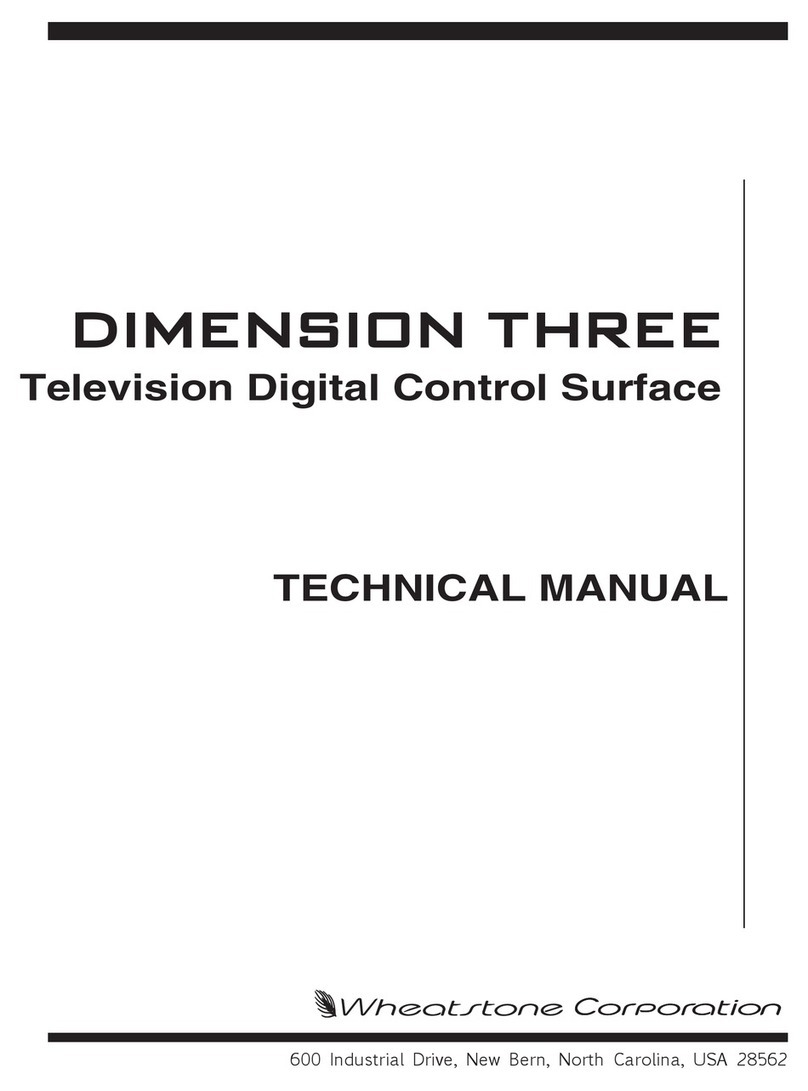
Wheatstone Corporation
Wheatstone Corporation Dimension Three Technical manual

Jupiter Avionics
Jupiter Avionics JA94-044 Installation and operating manual