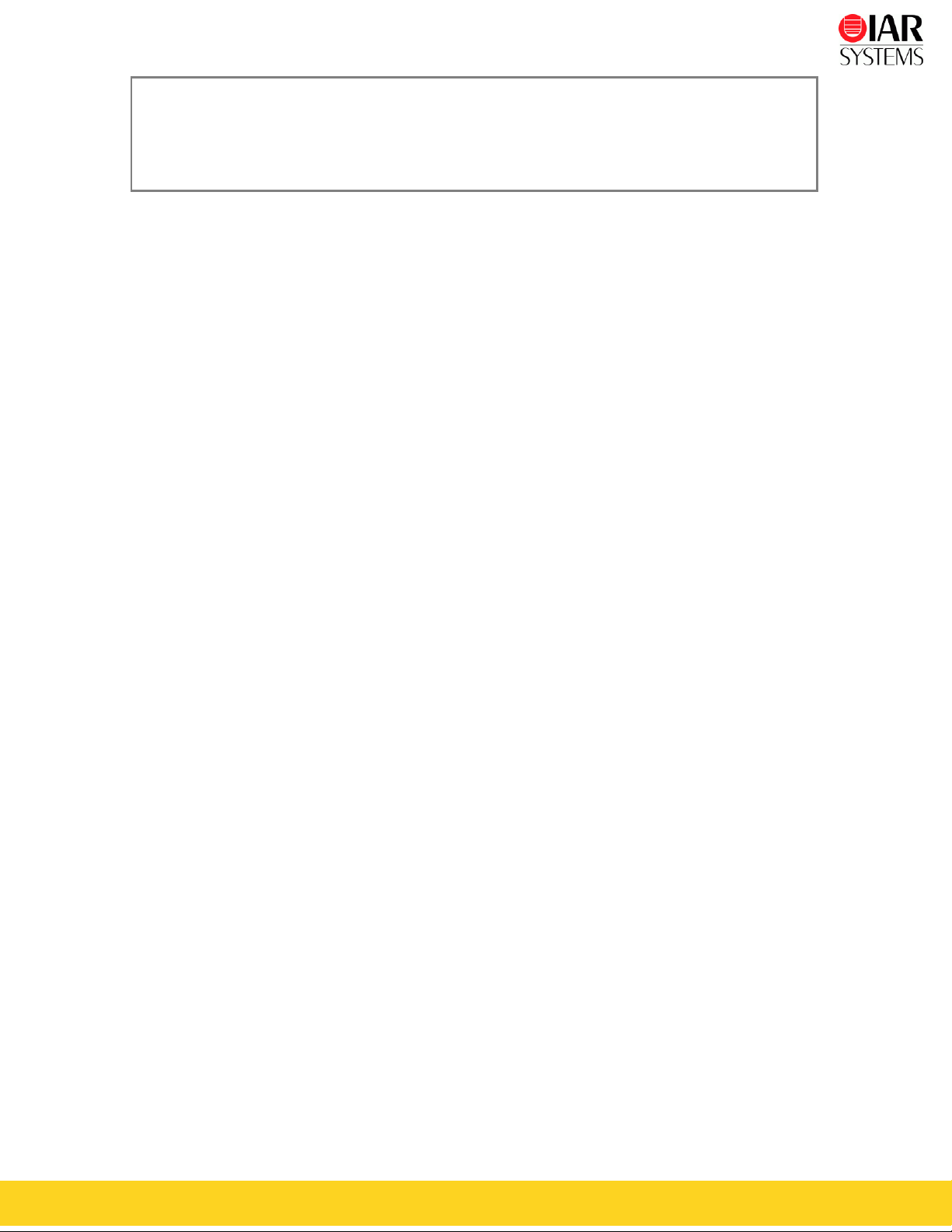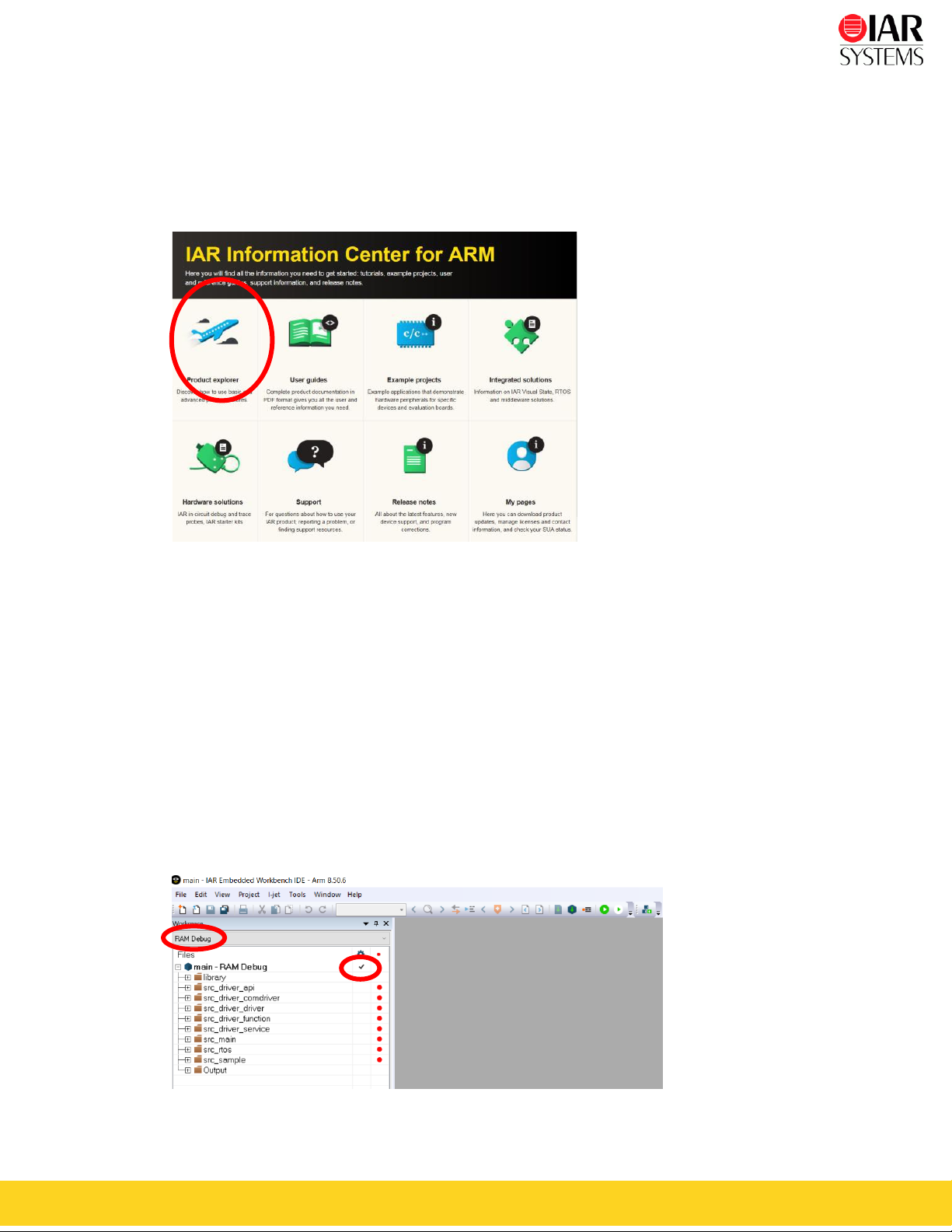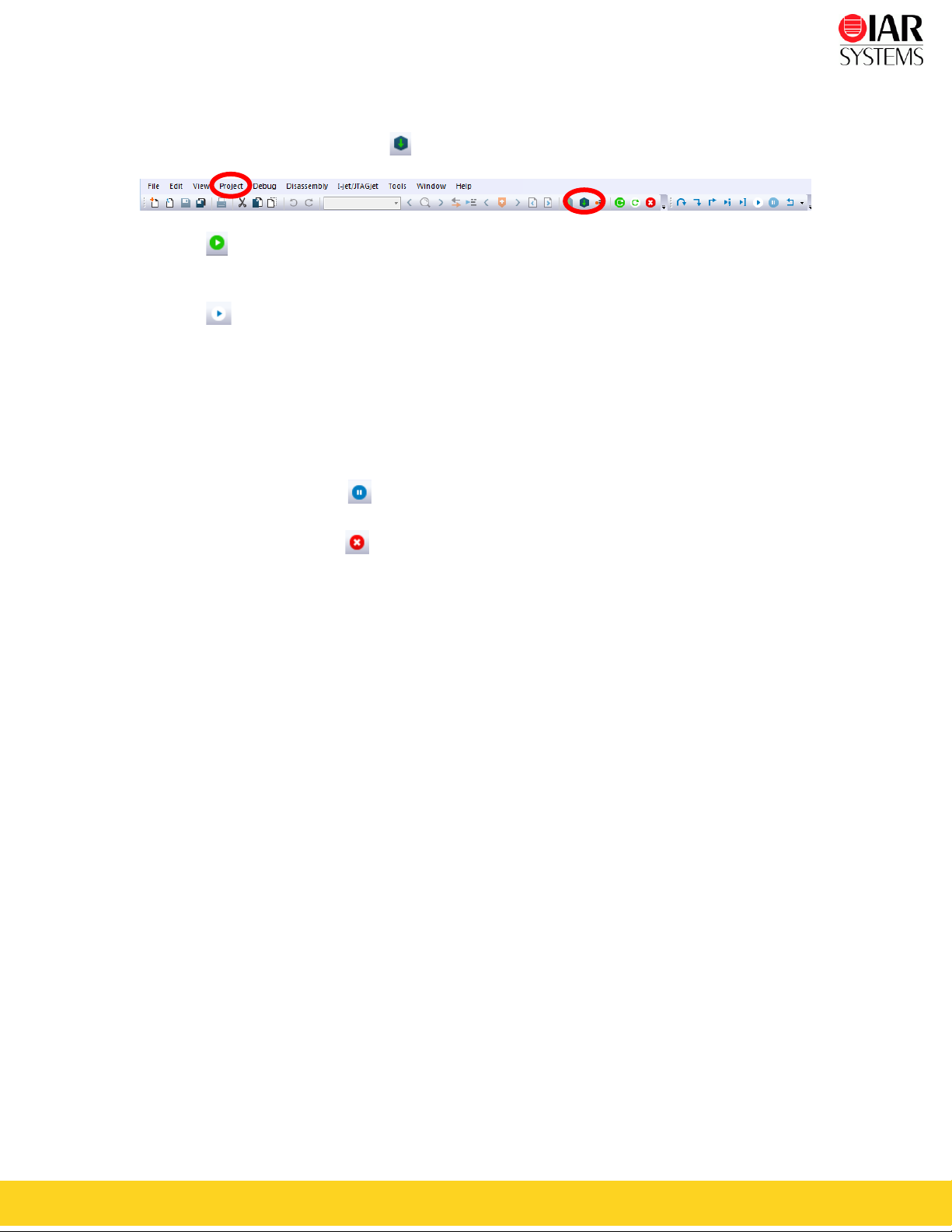GS-RIN32M4-CL3 3
Install IAR Embedded Workbench for ARM
1Download the software and documentation for the R-IN32M4-CL3 Starter Kit board from
http://www.iar.com/kit_updates.
2Run the software installation .exe file, it may take a while for the installation files to unpack.
3Click Install IAR Embedded Workbench® for ARM and follow the prompt instructions to
install the product. We recommend that you use the default directories on your installation.
4When you start IAR Embedded Workbench for the first time, the License Wizard will open
unless you already have an activated valid license. Choose Register with IAR Systems to
get an evaluation license (the internet access is needed).
Figure 1 - Register to get an evaluation license
5Click Register, choose a time or code size limited evaluation license, and then register to get your
license number, which will be delivered to you via e-mail within a few minutes.
6Activate the license in the License Wizard window.
You may register both the time or code size limited evaluation licenses, active and switch in
between from the License Manager. For more information, see the IAR Embedded Workbench,
Licensing Guide, under \IAR Systems\Embedded Workbench x.0\common\doc.
For the latest all software and documentation, please visit www.iar.com/kit_updates.
Getting started - Set up the evaluation board
1 Connect your computer and the I-jet Lite debug probe using the USB-micro cable (packing with
the I-jet Lite). Do not connect the I-jet Lite to the evaluation board yet.
The “USB”LED on the front side of the I-jet Lite will be lit with green when Windows
completes searching for a USB driver.
2 Connect the I-jet Lite to the JTAG/SWD/ETM Trace connector.
3 Connect your computer and USB-micro B connector for power supply on board using the USB-
micro cable.