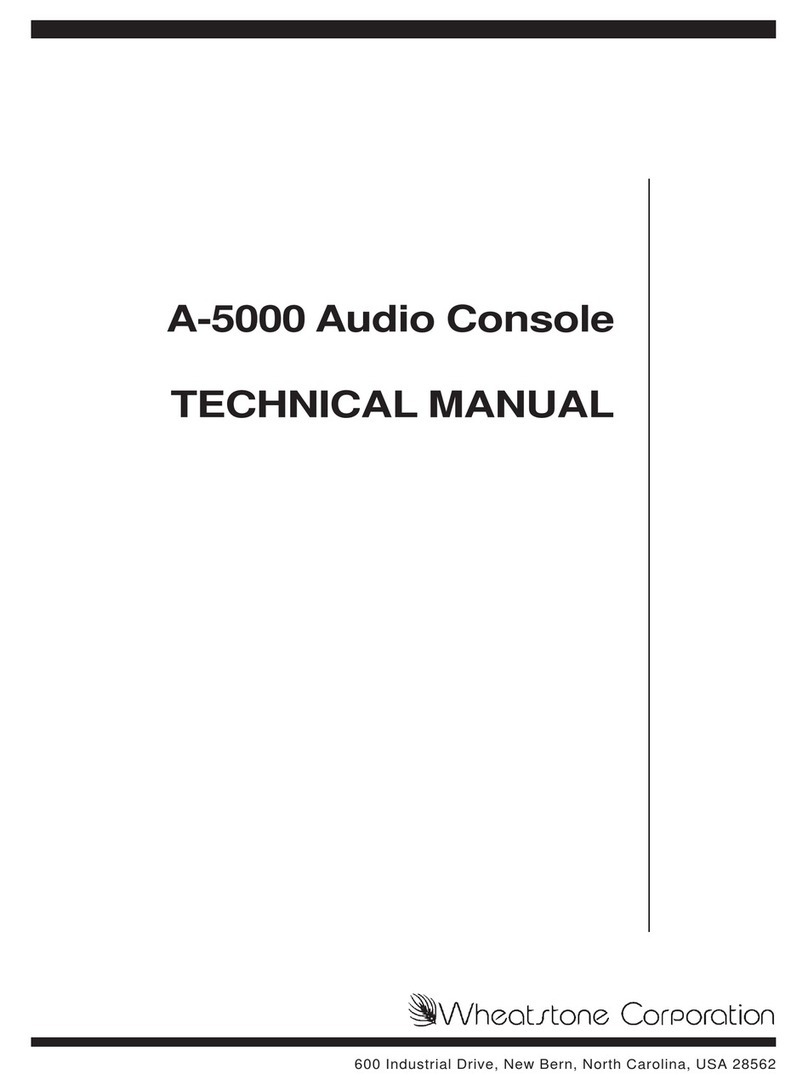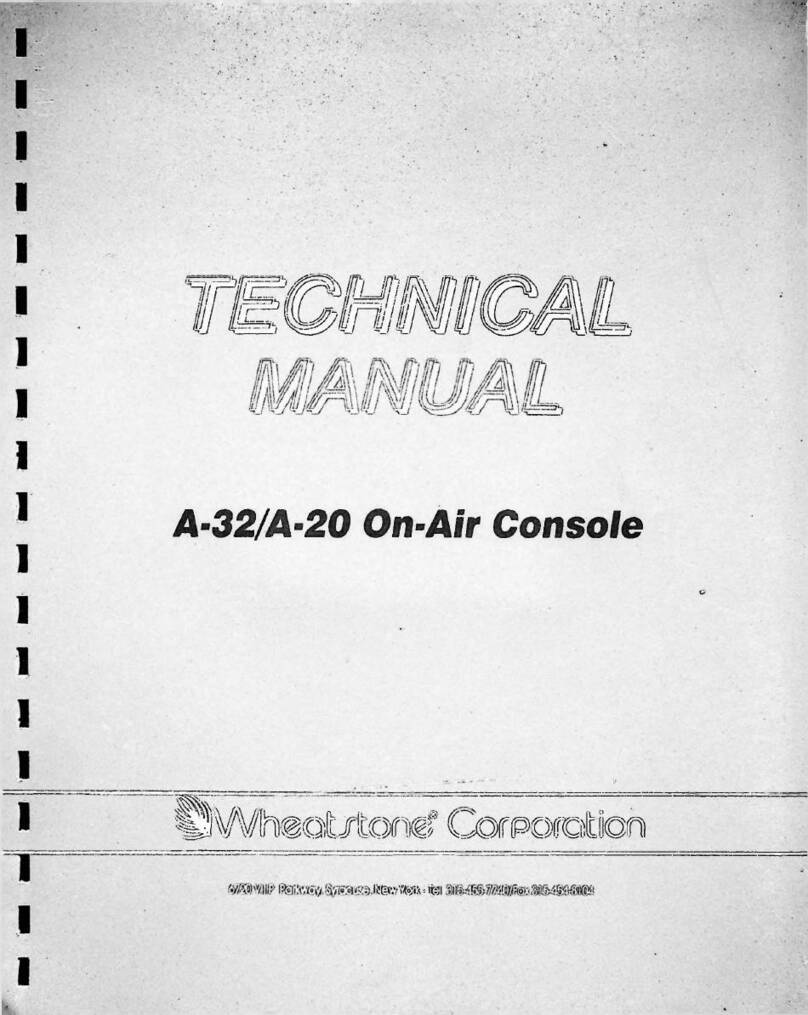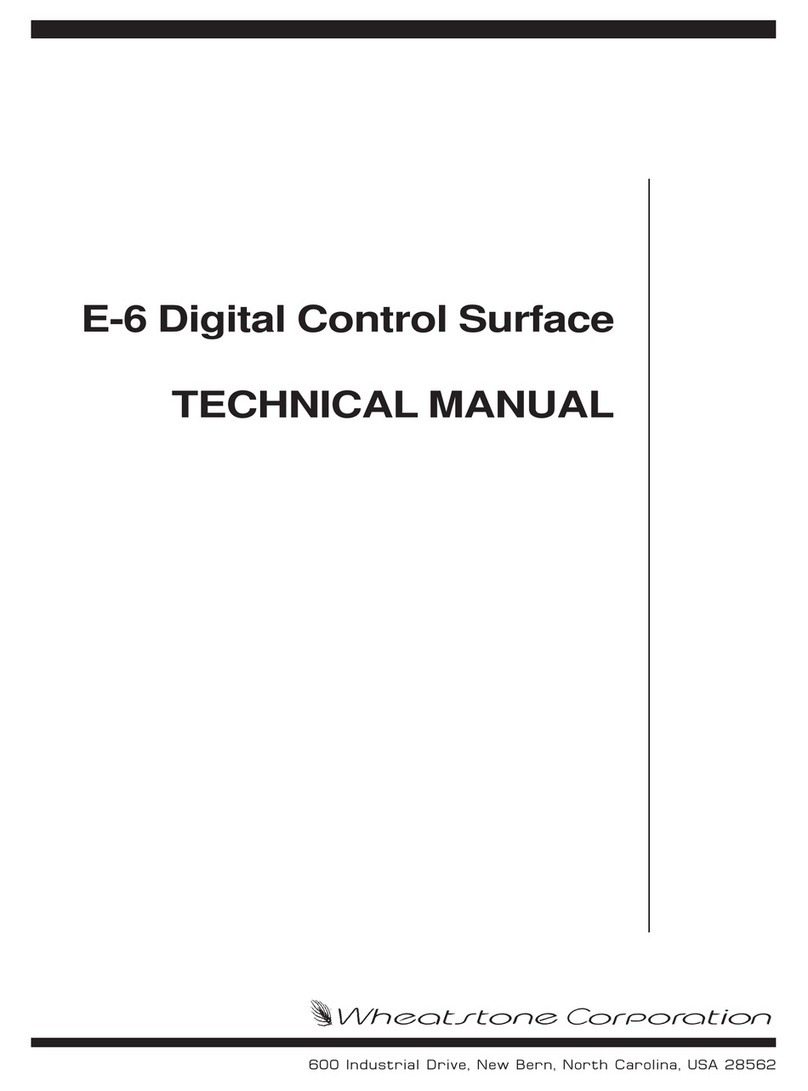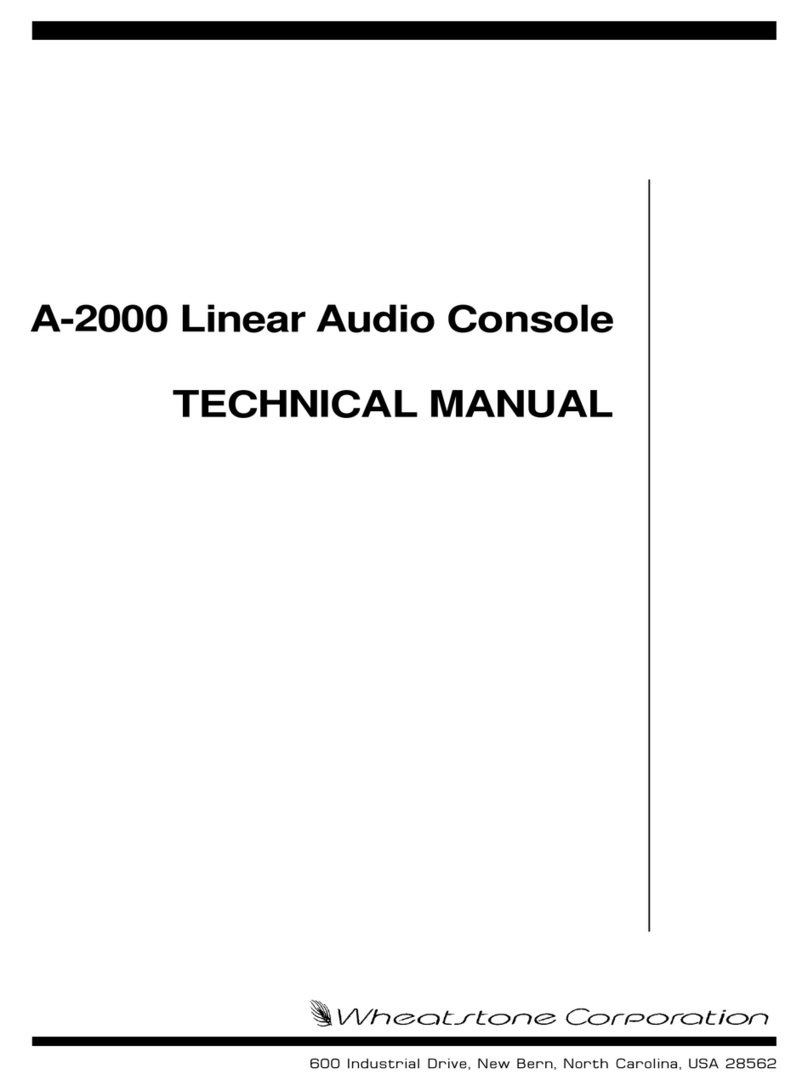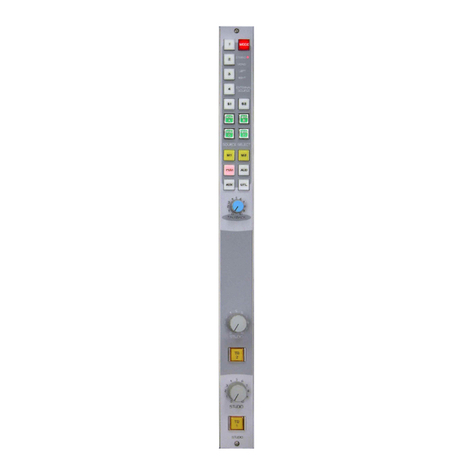page Contents – 3
DIM THREE / July 2015
CONTENTS
Controls and Functions ................................................................4-2
Master Program Outputs............................................................................................4-2
Mix Destination 5.1 Surround................................................................................4-2
Master Mix Routing ...............................................................................................4-3
Channel Master ON/OFF.......................................................................................4-3
EQ..........................................................................................................................4-3
GATE......................................................................................................................4-4
COMP....................................................................................................................4-4
DCM Master Displays............................................................................................4-4
PFL - Pre Fade Listen............................................................................................4-4
Master Faders .......................................................................................................4-4
Submixes Output .......................................................................................................4-5
Output Destinations, Submix 1 Example ..............................................................4-5
Submixes Output Display......................................................................................4-5
SUB Button ...........................................................................................................4-5
EQ..........................................................................................................................4-6
GATE......................................................................................................................4-6
COMP....................................................................................................................4-6
DCM Submix Displays ..........................................................................................4-7
ON Switch .............................................................................................................4-7
PFL - Pre Fade Listen............................................................................................4-7
Submix Faders ......................................................................................................4-7
Controls and Functions ................................................................5-3
Audio Delay ................................................................................................................5-3
Gate............................................................................................................................5-4
Threshold...............................................................................................................5-4
Open and Close ....................................................................................................5-4
Depth.....................................................................................................................5-4
Compressor/Limiter....................................................................................................5-4
Threshold...............................................................................................................5-5
Attack ....................................................................................................................5-5
Ratio ......................................................................................................................5-5
Release..................................................................................................................5-5
Makeup Gain .........................................................................................................5-5
AUX Sends .................................................................................................................5-6
MXM Condence Feed...............................................................................................5-7
Condence All and Remote Trigger Switches.......................................................5-7
Making It All Work .................................................................................................5-7
Routing Condence Feed Audio ...........................................................................5-7
Info Button..................................................................................................................5-8
Talkback Preselects....................................................................................................5-8
Display Buttons ..........................................................................................................5-9
Programmable Buttons .............................................................................................5-10
Layers........................................................................................................................5-10
Conguring Layers ...............................................................................................5-10
Layer Setup Details ..............................................................................................5-11
Layer COPY - PASTE ...........................................................................................5-12
Layer Options .......................................................................................................5-12
Chapter 4 - Master Panel (MFS-D3)
Chapter 5 - Dynamic Processing Control Panel (DCM-D3)