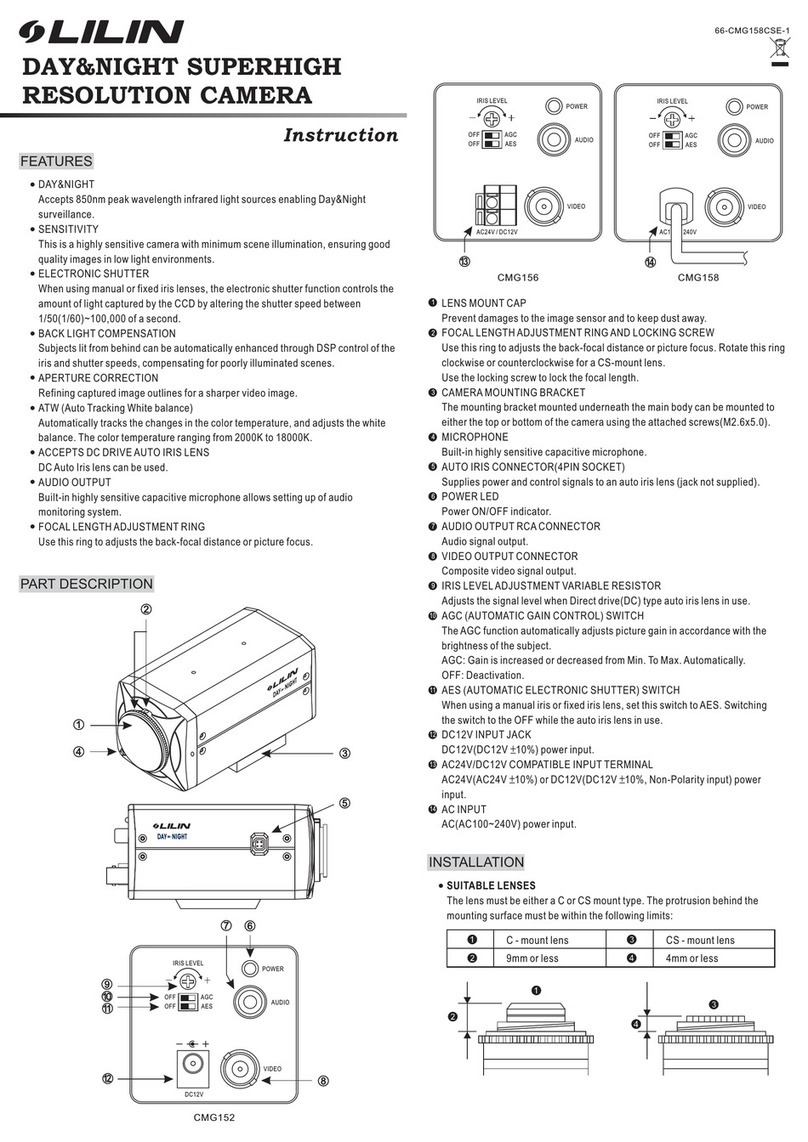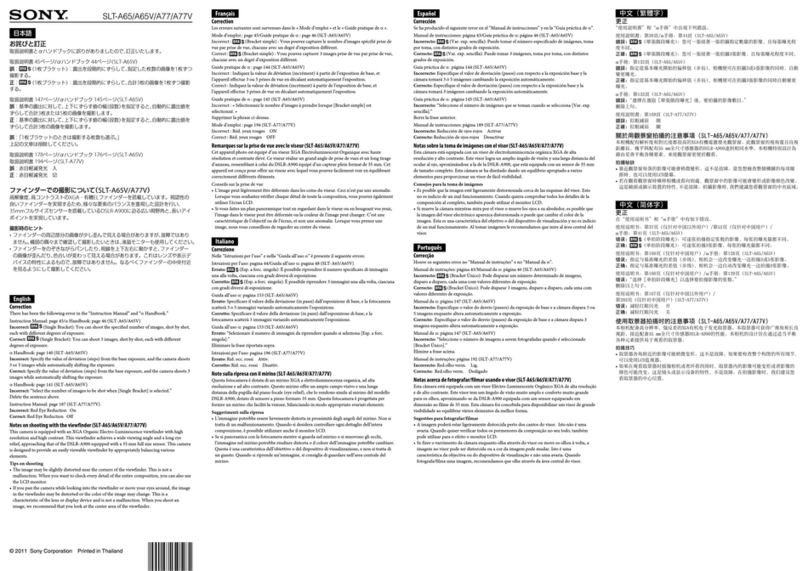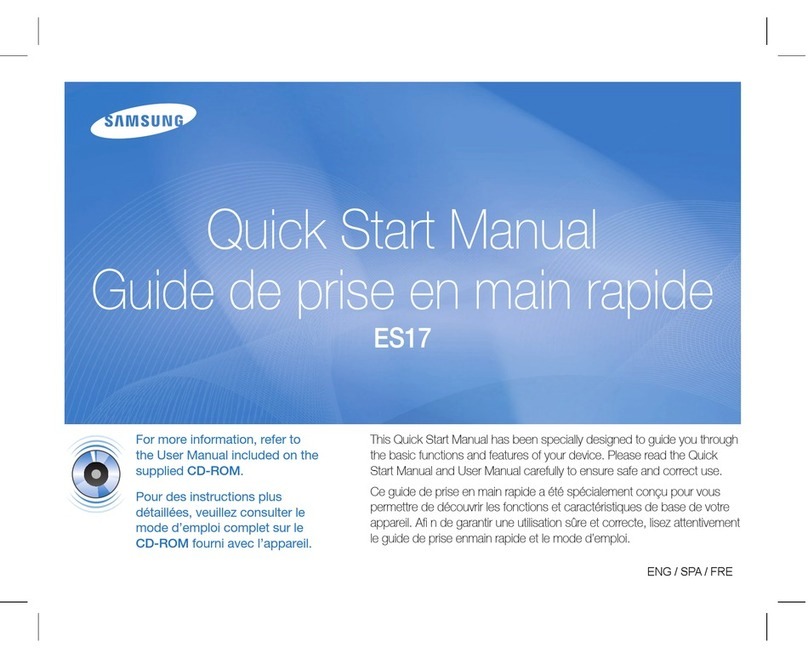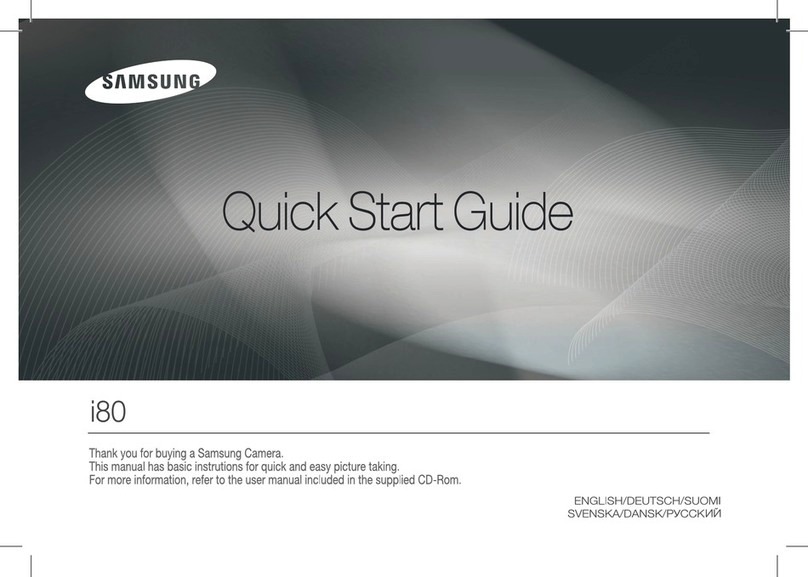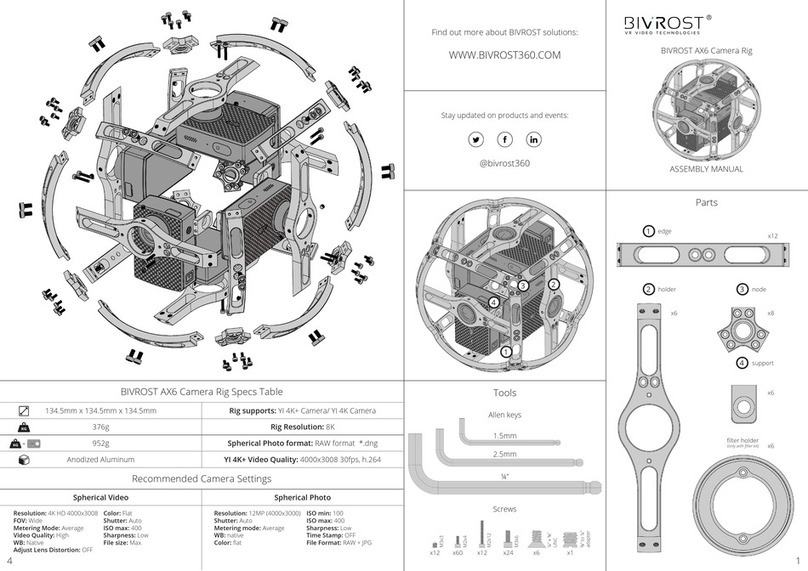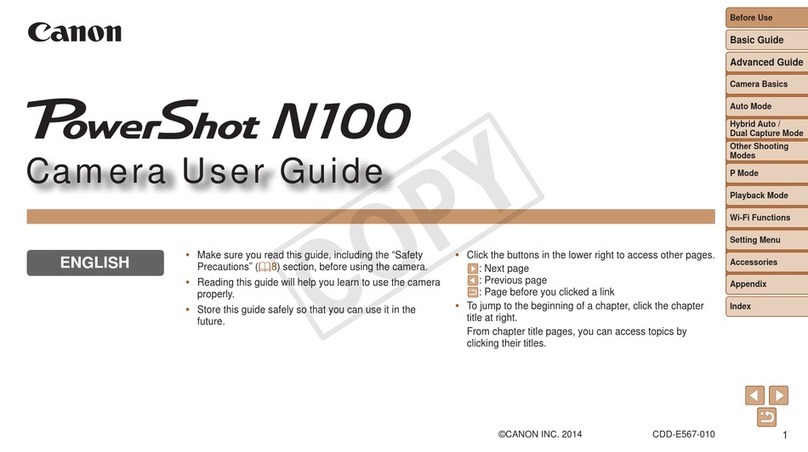Spitfire Do-It-Yourself 1080P User manual

1 Version 1.3
Do-It-Yourself 1080P
Camera Kit
SKU: DIY1080P
All manuals and user guides at all-guides.com

2 Version 1.3
THANK YOU FOR PURCHASING THE DIY1080P
Please read this manual before operating the
camera and keep it handy.
Your purchase should include:
1 x DIY Kit
1 x Wall Charger
1 x 16GB MicroSD Card
1 x Micro USB Cable
1 x 3.5mm Power Cable
1 x A/V Cable
1 x Remote
1 x MicroSD Card Reader
1 x Manual
1 x 20 Hour Battery
All manuals and user guides at all-guides.com

3 Version 1.3
GET FAMILIAR WITH YOUR DIY1080P KIT
All manuals and user guides at all-guides.com

4 Version 1.3
All manuals and user guides at all-guides.com

5 Version 1.3
All manuals and user guides at all-guides.com

6 Version 1.3
HOW TO CHARGE THE BATTERY
1. Disconnect the red, plastic battery
connector. See page 3 to locate the
battery connector.
2. Connect the supplied charging adapter
to the battery.
3. Connect the supplied MicroUSB cable to
the opposite end of the charging
adapter.
4. Connect the supplied wall adapter to the
MicroUSB cable and plug into an
electrical outlet. See page 5 for a visual
aid in connecting your battery.
a. While charging, there will be a
red indicator light. When fully
charged, the light will turn blue.
All manuals and user guides at all-guides.com

7 Version 1.3
OPERATING THE CAMERA
HOW TO TURN ON THE CAMERA
1. Your device can be powered on in one of
two ways:
a. Connect your device to an AC
outlet using the provided AC wall
charger.
b. Use the internal battery to power
the device.
2. If you plug the device into an electrical
outlet, the device will power on
automatically and enter into motion
detection mode. The Green light will
blink once and then the Red light will
blink 3 more times and turn off (if
motion is detected immediately). The
device is now in motion detection mode.
3. If you choose to use battery power, point
the remote at the device and press the
power button on the remote. The Green
All manuals and user guides at all-guides.com

8 Version 1.3
light will blink once and then the Red
light will blink 3 more times and turn off
(if motion is detected immediately). The
device is now in motion detection mode.
If the light doesn’t come on, try many different
angles when pressing the power button and
pointing it at the front/top of the unit. Do not
hold down the power button. Press and release
the button only.
4. To put the device into standby mode,
stop motion recording by pressing the
motion detection button one time. The
Green light will come on and the device
will be in standby mode.
All manuals and user guides at all-guides.com

9 Version 1.3
HOW TO RECORD VIDEO
1. When the camera is in Standby Mode,
press the “Video Button” (see page 4).
The Indicator LED will flash two times.
2. Once the Indicator LED turns off, the
camera is now recording video.
HOW TO STOP RECORDING VIDEO
1. While the camera is recording video,
press the “Video Button” once more.
(The Indicator LED will turn on.)
2. The camera has stopped recording and is
now in Standby Mode.
HOW TO TAKE PICTURES
1. When the camera is in Standby Mode,
press the “Photo Button” (see page 4).
The green light will turn red while the
photo is being taken.
2. Once the photo is taken, the light will
turn back to green and once again be in
standby mode.
All manuals and user guides at all-guides.com

10 Version 1.3
HOW TO RECORD MOTION DETECTION
1. When the camera is in Standby Mode
press, the “Motion Detection Button”
(see page 4).
2. If motion is detected, the Red light will
flash 2 times and turn off.
3. If there is no motion after 1 minute, the
device will return to detection standby
mode until motion is detected again.
While waiting, the Green light will be on.
NOTE: If you activate motion detection and there
is no motion currently in front of the camera,
there will be no indication you have entered into
motion mode. The green light will simply remain
on. If you wish to confirm that you have entered
into motion detection mode, wave your hand in
front of the camera lens and the unit will flash the
red light 2 times. The light will then turn off,
confirming that the device detected your motion
and is now recording video.
All manuals and user guides at all-guides.com

11 Version 1.3
HOW TO STOP RECORDING MOTION DETECTION
1. While the camera is recording motion
detection, press the “Motion Detection
Button.” (The Indicator LED will turn on.)
2. The camera has stopped recording
motion detection and is now in Standby
Mode.
CHANGING YOUR DEVICE SETTINGS (INCLUDING
THE DATE/TIME STAMP)
Your OmniDIY kit comes with an A/V cable that
is used to connect the device to a monitor/TV so
that you can adjust various settings.
1. Connect your device to a monitor/TV
using the provided A/V Cable.
2. Power on the device.
3. Press the motion detection button to
stop recording.
4. Press the “MENU” button on the remote.
All manuals and user guides at all-guides.com

12 Version 1.3
5. A menu will display on the screen with
various options (Use OK, UP, Down, and
Menu on the remote to navigate the
menu system):
a. Resolution –Select from different
resolutions
b. Time Stamp –Use this option to
enable or disable the date/time
stamp on videos
c. Loop Record –Choose whether
you want the device to
automatically overwrite the
oldest file on the memory card if
the memory becomes full.
d. Video Time –When in continuous
recording mode, this setting
determines how long video files
will be before the current
recording is stopped and a new
recording is started.
e. Audio Record (if applicable) –If
you purchased your device with
All manuals and user guides at all-guides.com

13 Version 1.3
audio recording capabilities, you
can turn audio recording ON or
OFF here.
f. Motion Detection –Adjust
motion detection sensitivity here
g. Setup –Enter this menu for
additional settings
h. Setup -> Format –Use this to
format your MicroSD card. All
data on the disk will be
permanently erased.
i. Setup -> Language –Choose your
language
j. Setup -> TV Output –Select
between NTSC or PAL for video
output. We recommend you do
not adjust this setting.
k. Setup -> Light Freq –Select
different light frequencies. We
recommend that you do not
adjust this setting.
All manuals and user guides at all-guides.com

14 Version 1.3
l. Setup -> Date Format –Choose
from various date/time formats
(MM/DD/YYYY, DD/MM,YYYY,
Etc.)
m. Setup -> Date Input –Set the
current date
n. Setup -> Time Input –Set the
current time in military format
o. Setup -> System Reset –Use the
is to factory reset the device
p. Setup -> FW Upgrade –This is not
active on this device
q. Setup -> FW Version –Displays
the firmware version of the
device.
MICROSD CARD SLOT
See page 3 to locate the MicroSD card slot on
your device’s camera board.
1. Gently push the MicroSD Card into the
slot. The gold contacts on the card will
be inserted first, and they should face
All manuals and user guides at all-guides.com

15 Version 1.3
the main circuit board. You will feel
some spring resistance before the card
clicks in to place.
a. Never force the card into the
Card Slot under any
circumstances. Otherwise, the
unit or the MicroSD card itself
will be damaged.
2. To remove the SD card, gently push the
card in so that it clicks. The internal
spring tension will eject the card.
MicroSD cards 65GB and above will require
special formatting to work. The device will not
function with these cards if they are not
properly formatted beforehand.
Visit www.mgidownloads.com/Software and
download the “guiformat.zip” file. Extract the
files and follow the instructions in the “64GB SD
Card Formatting.pdf” document.
All manuals and user guides at all-guides.com

16 Version 1.3
IMPORTANT NOTICE: Ensure that the device is off
before inserting the MicroSD card. Otherwise
potential corruption of the card file(s) may occur.
RETRIEVE THE FILES TO YOUR PC
1. Remove the MicroSD Card from the
device and plug it into your computer
using the supplied card reader. See page
3 to locate the MicroSD card slot on your
device.
2. Locate “Removable Disk” inside the (My)
Computer folder.
AutoPlay Removable Disk > Open
folder to view files
All manuals and user guides at all-guides.com

17 Version 1.3
Or…
Go to Start > Computer > Removable Disk
3. Open the Removable Disk drive.
All manuals and user guides at all-guides.com

18 Version 1.3
4. Open the [folder name] folder.
5. Double click the file you want to view.
VLC Player is recommended for
watching videos.
If you are having video playback issues, such as a
completely black video recording or “squiggly
lines”, we recommend you use VLC media player
to play back the videos. It can be downloaded for
free from www.videolan.org
COPYING AND DELETING YOUR FILES
The video files created are just like any other file
on your computer, and can be managed in the
exact same manner.
To save a file, you want to select
the file, right click your mouse on
the file name, and then choose
“Copy” from the menu. Next, go
the location you want the save
the file to. Right click your mouse,
All manuals and user guides at all-guides.com

19 Version 1.3
and then chose “Paste.” This will
copy the file to your computer.
To delete a file, right click your
mouse on the file name and
choose “Delete” from the menu.
You can quickly select all of the
files by pressing “CTRL+A” on
your keyboard.
If you are using MAC OS X, you
must empty the trashcan after
you delete a file. If this is not
done, the SD card will fill with
hidden files, and the device will
no longer record new files.
All manuals and user guides at all-guides.com

20 Version 1.3
TROUBLESHOOTING
THE DEVICE WON’T TURN ON
Make sure the battery is fully charged.
THE DEVICE HAS CRASHED
Press the reset button one time while
the device is on.
DEVICE CONTINUALLY RECORDS IN MOTION
MODE
Motion detection is measured by
changing pixels during recording. Any
kind of motion, including shifting
shadows or changing lighting conditions,
can set off motion detection. Try
adjusting the motion detection
sensitivity via the setup menu.
OTHER PROBLEMS
Call our technical support at 770–694–
6923
All manuals and user guides at all-guides.com
This manual suits for next models
1
Table of contents