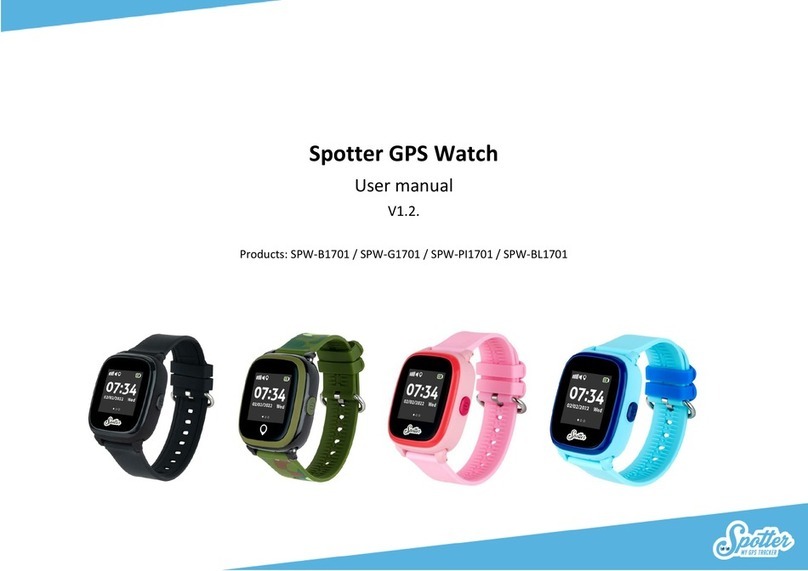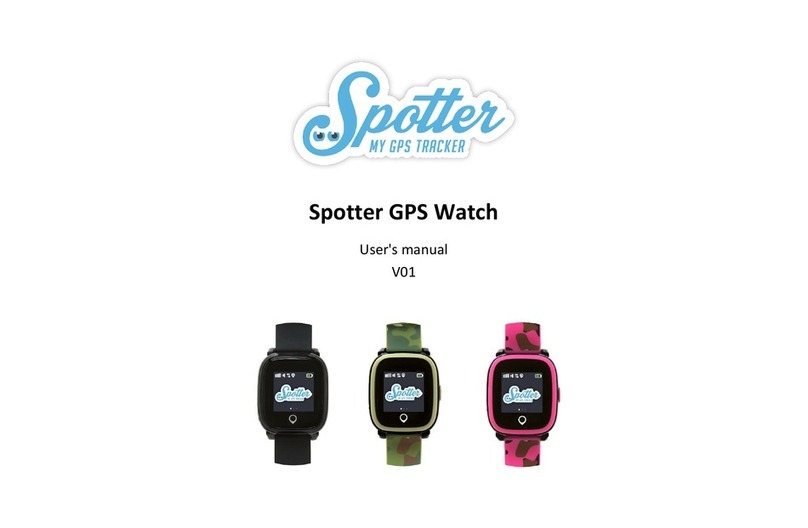Spotter GPS Watch Air User manual

Spotter GPS Watch –Air
User manual
V1.3.

2
Table of contents
1. Welcome to Spotter!.....................................................................................................................................................................................................................4
2. Contents of the package................................................................................................................................................................................................................4
3. Explanation buttons ......................................................................................................................................................................................................................4
4. Display view...................................................................................................................................................................................................................................5
5. Operation of the Spotter GPS Watch - Air.....................................................................................................................................................................................5
5.1. Charging & first time use........................................................................................................................................................................................................5
5.2. Turn off and on.......................................................................................................................................................................................................................6
5.3. Operating the touchscreen ....................................................................................................................................................................................................6
6. Get to work....................................................................................................................................................................................................................................6
6.1. Make an account ...................................................................................................................................................................................................................6
6.2. Link the Spotter GPS Watch - Air to your account .................................................................................................................................................................7
6.3. Download app ........................................................................................................................................................................................................................7
7. Functionalities ...............................................................................................................................................................................................................................7
7.2. Request locations ...................................................................................................................................................................................................................7
7.3. Messages/Notifications..........................................................................................................................................................................................................7
7.4. SOS-alarm...............................................................................................................................................................................................................................8
7.5. Starting a phone call...............................................................................................................................................................................................................8
7.6. Setting up safety zone............................................................................................................................................................................................................8
7.8. Tringle.....................................................................................................................................................................................................................................9
7.9. Compas...................................................................................................................................................................................................................................9
7.10. Heatmap...............................................................................................................................................................................................................................9
7.11. Street View ...........................................................................................................................................................................................................................9

3
7.12. Pedometer............................................................................................................................................................................................................................9
7.13. Turning off Spotter ...............................................................................................................................................................................................................9
7.14. Settings.................................................................................................................................................................................................................................9
8. Settings........................................................................................................................................................................................................................................10
8.1. Spottercode..........................................................................................................................................................................................................................10
8.2 Changing name......................................................................................................................................................................................................................10
8.3. Expiration date .....................................................................................................................................................................................................................10
8.4. Time display on watch..........................................................................................................................................................................................................10
8.5. Colour ...................................................................................................................................................................................................................................10
8.6. Photo ....................................................................................................................................................................................................................................11
9. Top up prepaid credit..................................................................................................................................................................................................................11
10. Phone number in case of missing persons................................................................................................................................................................................11
11. Warranty....................................................................................................................................................................................................................................11
13. Security & Privacy..................................................................................................................................................................................................................13
13.1 Spotter data.........................................................................................................................................................................................................................13
14. Safety warnings .........................................................................................................................................................................................................................13
14.1. External infrastructures......................................................................................................................................................................................................13
14.2. Battery................................................................................................................................................................................................................................13
14.3. Buttons ...............................................................................................................................................................................................................................14
14.4. Water..................................................................................................................................................................................................................................14
14.5 Extra safety warnings ..........................................................................................................................................................................................................14

4
1. Welcome to Spotter!
More freedom and peace of mind with the Spotter GPS Watch –Air. A GPS watch with a unique design, suitable for both adults and children. You can view
the location and use many other functions via the Spotter online software and app. The Watch is equipped with the following functions: GPS tracking,
calling, setting zones, pedometer, SOS alarm and setting alarms. Because the Watch is waterproof (IP67), you can take a shower with it and go under water.
The Watch can be easily charged magnetically, making it very suitable for elderly. In this manual you will find everything you need to know about the
Spotter GPS Watch –Air.
2. Contents of the package
Spotter GPS Watch - Air, USB Charger, Spotter code
and activation manual.
3. Explanation buttons
1. Speaker
2. Touch screen
3. Power button + SOS button
4. Return to the Home screen
5. Microphone
6. Unique code
7. Charging connector
Front
Back

5
4. Display view
Click (if the Spotter is on) briefly once on the power on button of the Spotter GPS Watch - Air to see the time (analogue). By clicking on the screen, you see
the time digitally with the date below.
A number of icons are displayed at the top of the Spotter GPS Watch - Air screen. You can see the following icons, further explained from left to right:
-GSM: Indicates whether the Spotter GPS Watch - Air currently has GSM coverage.
-Sound: the sound of the Spotter GPS Watch - Air is always on. You don't have to do anything about this.
-GPRS: Indicates whether the Spotter GPS Watch - Air has GPRS coverage to forward data to the online account.
-Alarm clock: If you have set an alarm clock, this icon will appear at the top of the screen.
-GPS: Indicates whether the Spotter GPS Watch - Air currently has GPS coverage.
5. Operation of the Spotter GPS Watch - Air
The Spotter determines the current location by means of the Global Positioning System
(GPS). This uses the highest GPS class, which ensures that locations are very accurate.
These locations are then sent via GPRS to your online account where you view all data.
5.1. Charging & first time use
Before using the Spotter GPS Watch - Air, fully charge the battery in 2 to 3 hours. To do
this, use the supplied USB cable with which you can charge magnetically.
You place the two dots of the charger on the connectors on the back of the Spotter GPS
Watch - Air. Then place the end of the cable in a USB port or USB charger, after which the
Spotter Watch –Air will start charging. A battery that is being charged appears on the
screen of the Spotter GPS Watch - Air. Once it is full, you can disconnect the Spotter GPS
Watch - Air from the power and switch it on.

6
5.2. Turn off and on
Press the SOS button on the right side of the Spotter GPS Watch - Air for 5 seconds to turn it on. The Spotter logo now appears and a sound is heard. The
Spotter GPS Watch - Air works by means of GPS and GPRS, so it is important that there is sufficient range. We therefore recommend activating the Spotter
GPS Watch - Air near the window or outside for optimal range so a location can be measured.
Please note: it can take several minutes to hours before the Spotter GPS Watch - Air can provide an initial location. If you do not receive a location, take the
Spotter GPS Watch - Air outside on your wrist and wait until the first location comes through. This is only necessary for the first use.
You cannot switch off the Spotter GPS Watch - Air via the watch itself, but via the app. Go to the map in the app and click on the relevant Spotter. A menu
opens with the option “Turn off”. Click on it and the Spotter will turn off within seconds.
5.3. Operating the touchscreen
You can navigate through the menu using the touchscreen on the Spotter GPS Watch –Air. When the Spotter is on and you briefly click the on button (on
the side) once, the time is displayed analogously. Click on the screen to see the time digitally and then swipe left or right to go through the menu. You will
then arrive at 'Brightness', where the brightness of the screen can be adjusted, Volume and Movement (pedometer). Click on the small circle at the bottom
of the screen to return to the screen where the time is displayed. If you do not touch the touchscreen for 20 seconds, the screen will automatically go to
standby.
6. Get to work
6.1. Make an account
The Spotter GPS Watch - Air is linked to an online account, where you view and manage all data. To do this, go to www.spottergps.com and click on “Login”.
If you don't have an account, create an account here. You will then be asked to confirm your e-mail address (note: the e-mail may end up in the spam or
unwanted e-mail). Once you have done this, you can link the Spotter GPS Watch - Air to your account.

7
6.2. Link the Spotter GPS Watch - Air to your account
Now log in to your online account, after which a screen will appear asking you to add the Spotter. Here you select 'Add Spotter', and then enter the 12-letter
Spotter code that is on the card in the packaging. This is a unique code that belongs to the relevant Spotter GPS Watch - Air. Now that the Spotter GPS
Watch - Air has been added to your online account, you can go through a short installation wizard to set all the settings correctly. You select for who you will
use the Spotter, make the correct settings and you can start using the watch.
6.3. Download app
You can also view data on the go via the Spotter app for Smartphones and Tablets. The Spotter app is suitable for iOS and Android, which you can download
in the Appstore (iOS) and Playstore (Android).
7. Functionalities
You can of course see the time on the Spotter GPS Watch - Air, but the Spotter GPS Watch - Air is also equipped with the following standard features:
7.1. Automatic location display
The Spotter GPS Watch - Air is equipped with a motion sensor that recognizes the difference between motion and standstill. When there is movement, a
location is automatically sent every 2 minutes, which you can immediately view online on your account or via the Spotter app. When the Spotter GPS Watch
- Air is not moving and not being worn, the location is sent every 5 hours. And you can also request the location manually yourself. You can look back at all
locations for 24 hours, after which the data will be deleted.
7.2. Request locations
Should you choose to view locations more often than every 2 minutes? Then you can also request the locations manually. If you go to the map, click on the
Spotter and then on 'Request location'. You will now receive the current location of the Spotter GPS Watch - Air every 20 seconds for 3 minutes. This falls
within the prepaid credit and there are no additional costs involved.
7.3. Messages/Notifications
You will receive all messages sent from the Spotter GPS Watch –Air such as locations and notifications on the online account, by e-mail and via a push
message from the Spotter app.

8
7.4. SOS-alarm
Press the SOS button on the right side of the Spotter GPS Watch - Air for 3 seconds and the text 'SOS Sent' will appear on the Watch. The linked user
receives an SOS notification with the name of the Spotter and the location by e-mail and also a push message on the smartphone.
7.5. Starting a phone call
You can also call the Spotter GPS Watch - Air, for example in the event that a person is in need and you would like to be contacted. You log in to the Spotter
app and click on the icon of the Spotter GPS Watch - Air on the map. Then a menu will open and select “Call”. The Spotter GPS Watch - Air is now ringing.
The telephone call can be accepted by clicking on the silver icon (circle) below the display of the Spotter GPS Watch - Air. The phone call can be ended by
clicking on the red phone call in the display of the Spotter GPS Watch - Air. You call a European mobile phone number to which the regular calling costs of
your telephone provider apply.
Tip: After you have called the Spotter GPS Watch - Air, you can save the number so that you can also call the Spotter GPS Watch - Air directly outside the
app.
7.6. Setting up safety zone
Log in to your online account and set zones for the Spotter GPS Watch - Air. You draw a circle over an area and use it to define the boundaries. You can do
this in the app or via the online account in the menu under “Zones”. Drag one of the icons (home, work, friends, etc.) into the map to create a zone and
adjust the size of the zone by increasing or decreasing the radius. As soon as a location is determined outside a zone, you will be notified immediately. To
make the zones larger or smaller, click on the zone icon that you have placed in the map. You then click on edit in the menu that has appeared. Now you can
use the arrows to make the circle bigger or smaller. It is possible to set 5 different zones on your account.
7.7. Setting up alarm
Set 3 different alarm times when you want an alarm to go off on the Spotter GPS Watch - Air. For example, do you have to take medicines at a certain time
or does your child have to be home in time for dinner? Set an alarm to go off once or set alarms to go off on specific days of the week. The alarm can be
turned off manually by touching the display of the Spotter GPS Watch - Air. The alarm will stop automatically after 30 seconds.
Note: Even if the Spotter GPS Watch –Air is switched off or has no connection, the alarm will sound if the battery is charged.

9
7.8. Tringle
This function allows you to emit a sound tone from a distance. You can do this via the ‘’Tringle’ option in the app. Click on the icon that indicates the current
location of the Spotter and click on ‘Tringle’. The Spotter GPS Watch - Air will now vibrate and make a sound for 1 minute.
7.9. Compas
By holding the phone in a certain direction, you can see if you are pointing in the direction of the Spotter GPS Watch - Air.
7.10. Heatmap
The heatmap provides insight into where the wearer of the Spotter GPS Watch - Air has been the most. The overview is made based on the recent history of
where the Spotter GPS Watch - Air has been.
7.11. Street View
By selecting the Street View function, a separate internet page is opened with the coordinates where the Spotter GPS Watch - Air is currently located. In this
way you can see exactly what the location looks like where the Spotter wearer is.
7.12. Pedometer
With the pedometer you can keep track of how many steps have been taken. The number of steps is reset daily, so that you eventually get a nice overview
of the number of steps taken per day. Go to the home screen and click on the Spotter on the map, select “More” and click on “Pedometer”. The number of
steps can be seen both via the app and via the Spotter GPS Watch - Air itself.
7.13. Turning off Spotter
You cannot switch off the Spotter GPS Watch - Air via the Watch itself, but via the app. Go to the map in the app and click on the relevant Spotter. A menu
opens with the option “Turn off”. Click on this and the Spotter will turn off within seconds.
7.14. Settings
The Settings function takes you to the settings of the Spotter that you can change. More about this is explained in Chapter 8. Settings.
7.15. Low battery voltage
If the battery voltage is less than 15%, you will be notified via a push notification and e-mail.

10
7.16. Abroad
You can use the Spotter throughout Europe: Belgium, Bulgaria, Cyprus, Denmark, Germany, Estonia, Finland, France, Greece, Hungary, Ireland, Italy, Iceland,
Croatia, Latvia, Lithuania, Luxembourg, Malta, Netherlands, Austria , Poland, Portugal, Romania, Slovenia, Slovakia, Spain, Czech Republic, United Kingdom,
Sweden, Norway, Switzerland.
8. Settings
Select the Spotter icon on the map and a menu will open with a number of functionalities. If you click on 'Settings', you can adjust a number of settings, such
as adjusting the time, name of the Spotter and image.
8.1. Spottercode
This is a unique code that is linked to the Spotter GPS Watch - Air. You cannot change this code. With the Spotter code you can add the Spotter GPS Watch -
Air to your online account.
8.2 Changing name
Here you can change the name of the Spotter GPS Watch - Air. For example, give the Watch the name of the person who wears the Spotter.
8.3. Expiration date
This shows the date when the prepaid credit of the Spotter GPS Watch - Air will expire. Should the credit expire soon, you can choose to place prepaid credit
on the Spotter GPS Watch - Air with the "Top up" button. You will now see a menu where you can extend the Spotter for 3, 6 or 12 months.
8.4. Time display on watch
If the time display on the Watch is not correct, you can adjust it here. When the Spotter GPS Watch - Air has received a GPS signal, the correct time is
automatically set.
8.5. Colour
Here you can change the color of the Spotter icon. Handy for when you have several Spotters in one account and want to distinguish them.

11
8.6. Photo
Here you can set a photo of, for example, the wearer of the Spotter GPS Watch - Air. This way you can also easily recognize the Spotter GPS Watch - Air in
your online account.
9. Top up prepaid credit
For new prepaid credit, go to your online account and select top up in the menu, where you can choose from a prepaid credit for 3, 6 or 12 months. You do
not have to top up the Spotter GPS Watch - Air immediately when the credit has been used up. For example, you can choose not to use the Spotter for 3
months and then activate new credit when you want to use the Spotter again.
10. Phone number in case of missing persons
Children –call 116000
The 116000 Helpline is a European emergency number of the European Union for reporting missing children. The number connects the parent directly to a
specialized employee who will help them further. More information at http://www.116000.nl/
Adults –call the police
In case of acute danger: 112
No immediate danger: 0900-8844
11. Warranty
The warranty period is 24 months on the hardware and starts from the moment the Spotter is delivered. You can read more information about the
guarantee scheme in our General Terms and Conditions, articles 15 and 16. We can be reached on working days from 09:00 –17:00 via
www.spottergps.com/contact

12
12. Hardware Specifications
Content
Specifications
Dimensions excluding strap
47 x 49 x 15 mm (round)
Length incl. strap
22 cm
Display
Colour display
Processor
Weights
43 grams
GSM frequency
2G(850/900/1800/1900)
Battery
Rechargeable 420mAh
Battery life
Up to 5 days, average 3 days. Depending on usage.
Waterproofness
IP67 (submersible, briefly under water)

13
13. Security & Privacy
The protection of privacy of our customers when using the Spotter GPS Watch - Air, the application and the online account is of great importance to us. The
Spotter GPS Watch - Air is a safe and reliable GPS Watch with CE marking, which means that this product meets the safety requirements imposed by all
European Directives. In addition, the highest standard of data security is used for safe data processing. The privacy of the user is fully guaranteed.
In the Privacy Statement and Privacy Policy you can read exactly what we register, what happens to the data and who has access to this data. You can find
this on our website.
13.1 Spotter data
All data is sent via an encrypted VPN connection (Virtual Private Network) to the servers of Spotter B.V. These servers are hosted at a high-quality data
center that works under ISO9001 / ISO 14001 / ISO 27001 and NEN 7510. This means that all data is strictly secured and cannot be accessed by third parties.
All data remains under the management of Spotter B.V. and is not made available for commercial purposes. In addition, location data is not linked to
personal data of the carrier or to the data of the account manager.
With this information about data protection we want to make clear how much we are committed to security and reliability and to guaranteeing the privacy
of our users.
14. Safety warnings
14.1. External infrastructures
The operation of the product is partly dependent on infrastructures such as GPS, GSM and internet connections that are beyond Spotter's sphere of
influence. Spotter is not liable for the proper and uninterrupted functioning of these infrastructures and the peripheral equipment used or for the failure or
inaccessibility of or malfunctions in its system, nor for any consequences thereof.
14.2. Battery
The lithium battery in the Spotter may not be removed. Not to be used in a damp, wet and/or corrosive environment. The Spotter GPS Watch - Air should
not be placed, stored or left in or near a heat source, in a high temperature environment, in strong direct sunlight, in a microwave oven or in a pressurized
container and you should not expose the Spotter to temperatures above 60°C (140F). Failure to do so may cause the battery to leak acid or cause the
battery to become hot, explode, ignite and cause injury and/or damage. Also, do not open, disassemble or puncture the battery. If you want to charge the
Spotter battery, you must use the supplied USB cable and USB charger.

14
14.3. Buttons
The Spotter GPS Watch - Air is equipped with buttons that can be pressed and a touch screen. Pressing the buttons or the touch screen too hard can
damage the Spotter.
14.4. Water
The Spotter GPS Watch - Air is waterproof (IP67). This means that the Watch is submersible and can be submerged in water for a while. We do not
recommend showering or swimming.
14.5 Extra safety warnings
• Avoid shocks and rough handling as this will shorten the life of the product.
• Never use a sharp object to clean the device.
• Do not use chemical cleaners, solvents and insect repellents that can damage plastic parts and surfaces.
• Thoroughly clean the device after it has been in contact with chlorine or salt water, sunscreen, cosmetics, alcohol and other chemicals that can cause a
reaction. Prolonged exposure to these substances can damage the housing.
• Do not store the device in a place where it can be exposed to extreme temperatures for a long time, as this can cause irreparable damage.
It is recommended to clean the Spotter GPS Watch - Air once a week. Clean the device with a damp cloth. Use a mild soap to remove oil and dirt. Even a
little sweat or moisture can cause corrosion of the electrical contacts when the device is connected to a charger. Corrosion can block charging and data
transfer.
1. Wipe the device with a cloth moistened with a mild detergent.
2. Then wipe the housing dry.
It is not permitted to disassemble, compress, bend, deform, pierce or tear the Spotter GPS Watch - Air. Do not place and store the Spotter GPS Watch - Air in
a humid, wet and/or corrosive environment, in locations with a high temperature, in or near a heat source, in direct sunlight, in a microwave oven or in a
pressure vessel. Do not drop the Spotter GPS Watch - Air. If you suspect that the Spotter GPS Watch - Air has been damaged after it has been dropped,
please contact customer service. Only use the device with the supplied charger. Visit our webshop for spotter-approved replacement parts.

15
WEEE directive
This symbol on the packaging indicates that this product may not be treated as household waste. In accordance with the EU Directive
2002/96/EC on Waste Electrical and Electronic Equipment (WEEE), this electrical product must not be disposed of as unsorted municipal
waste. For proper disposal, this product should be taken to the local municipal authority collection point for recycling.
CE Marking
This device meets the requirements of the CE marking when used in a residential, commercial or light industrial environment or in a
vehicle.
This user manual
We have compiled this manual with great care. Due to continuous product development, information may not be completely up to date. Spotter B.V. shall
not be liable for editorial or technical errors contained herein, nor for incidental or consequential damages resulting from the performance or use of this
material.
Table of contents
Other Spotter Watch manuals
Popular Watch manuals by other brands

Casio
Casio QW 5513 Operation guide

Piaget
Piaget 560P Instructions for use

Armitron
Armitron pro sport MD0346 instruction manual

West Marine
West Marine BlackTip 13411293 Instruction Booklet and Care Guide

Jaeger-leCoultre
Jaeger-leCoultre HYBRIS MECHANICA CALIBRE 184 manual

FOREVER
FOREVER iGO PRO JW-200 user manual